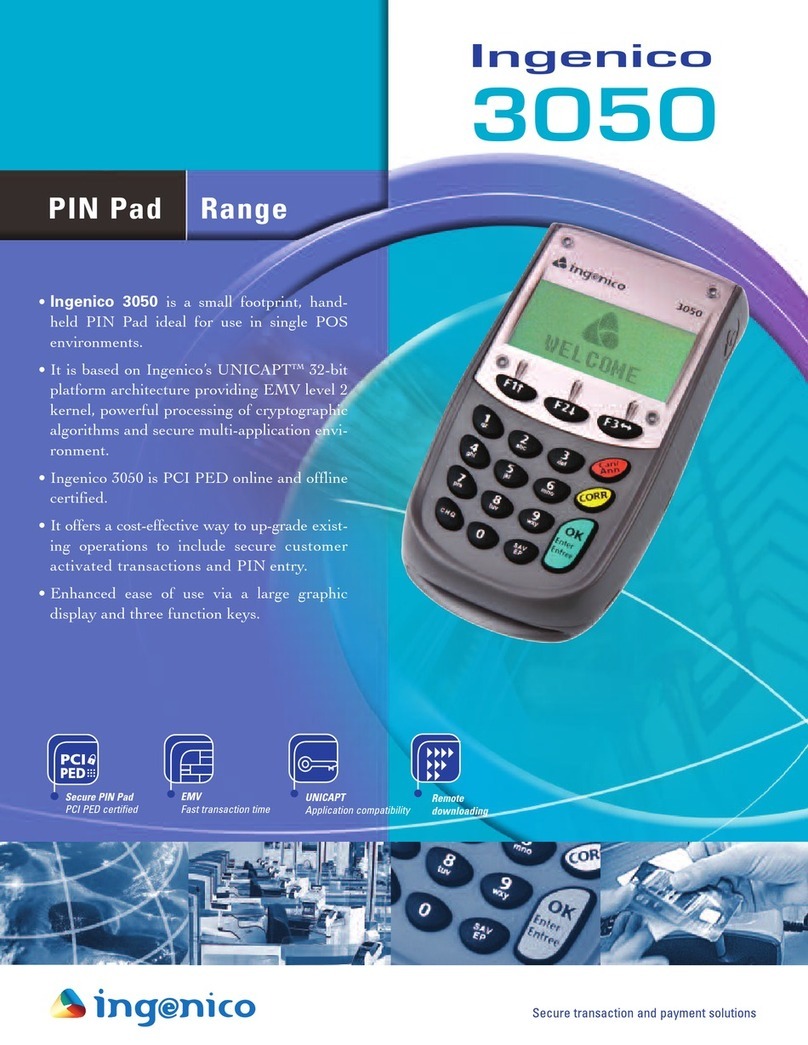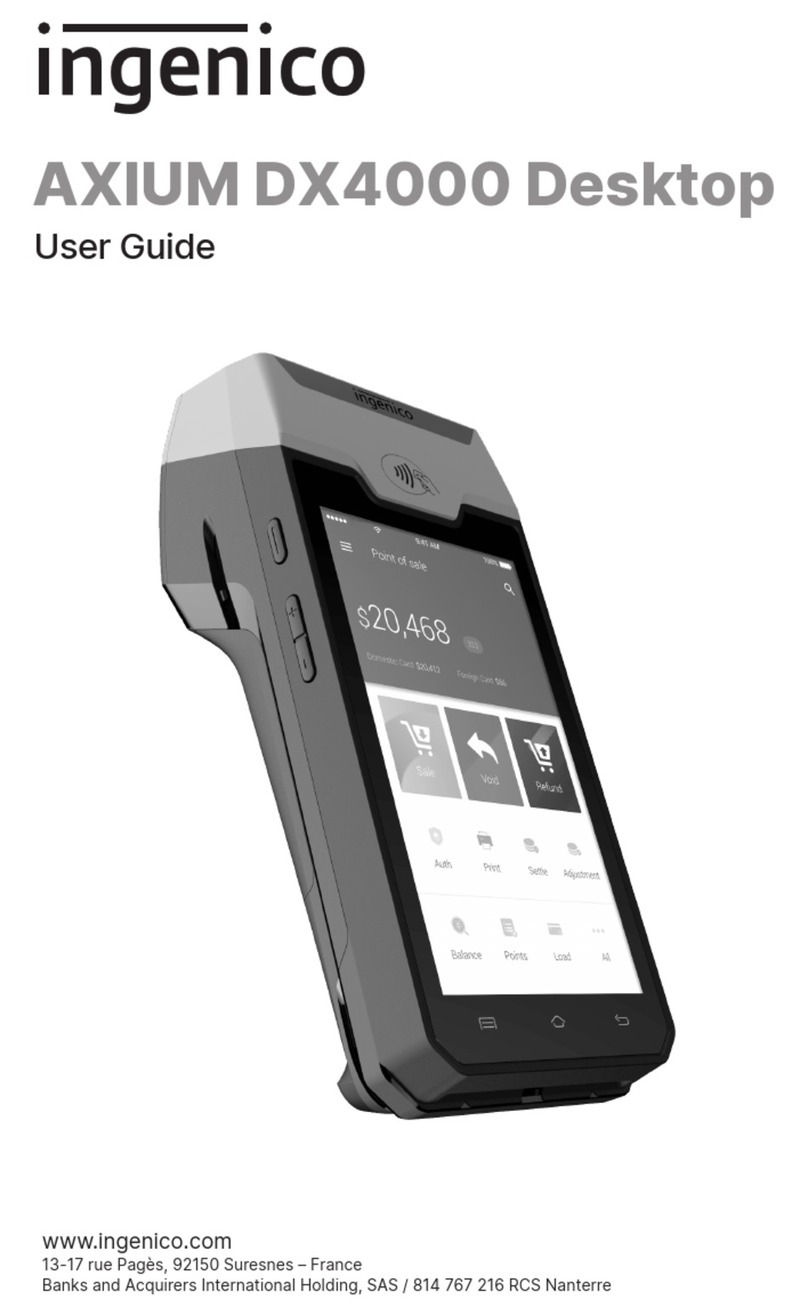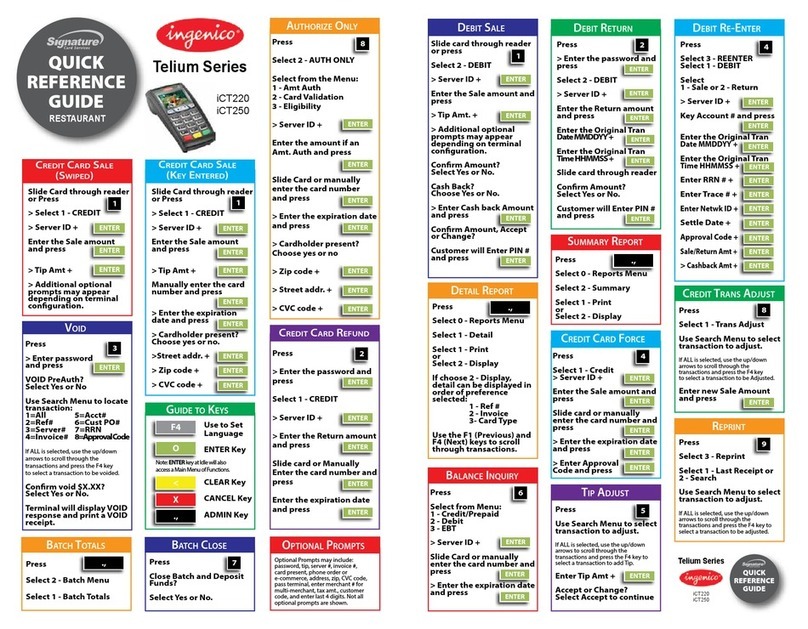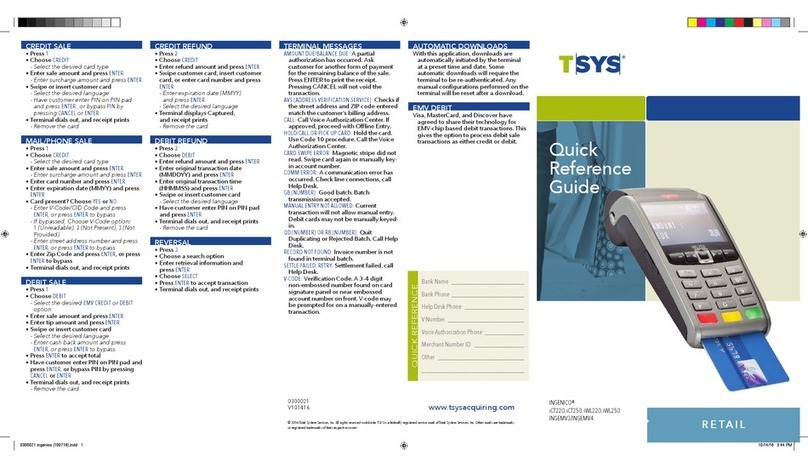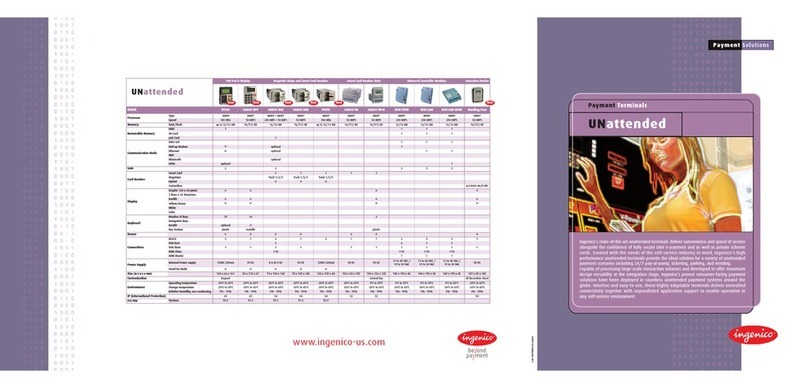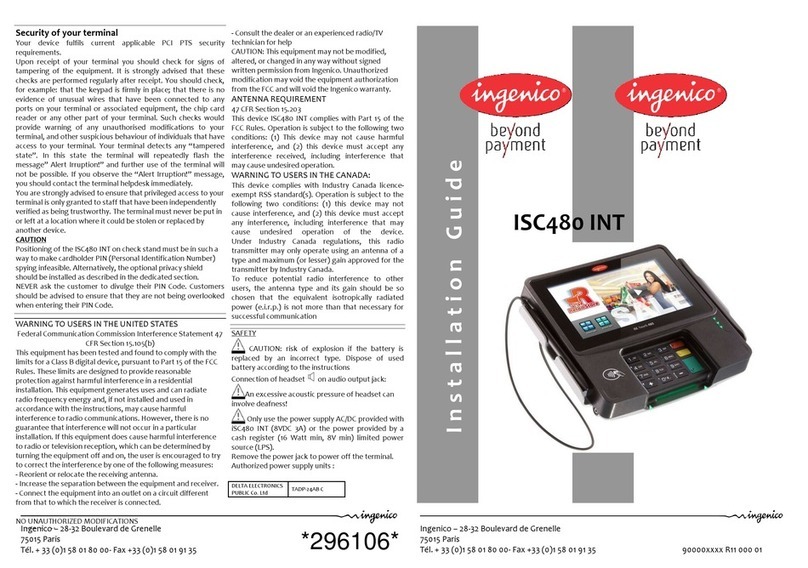Ingenico – 28-32 Boulevard de Grenelle - 75015 Paris
Tél. + 33 0)1 58 01 80 00- Fax +33 0)1 58 01 91 35
Ingenico – 28-32 Boulevard de Grenelle - 75015 Paris
Tél. + 33 0)1 58 01 80 00- Fax +33 0)1 58 01 91 35 90000xxxx R11 000 xx
Power & Cable connections
Carefully inspect the shipping carton and its contents for shipping damage. If the device is damaged, file a
claim immediately with the shipping company and notify Ingenico.
You shoul have :
Save the carton and packing material for repackaging or moving the device in the future. Connect the cable to the
HOST port before connecting the device to power.
device
Terminal Location
The ISC250-V4 device may be mounted on a flat
surface, wall, or customer stand recommended).
Do not place the ISC250-V4 device on a PC
monitor, adjacent to an electronically active security
tag deactivation system, or near other sources of
magnetic fields.
The ISC250-V4 device must be at least 12 inches away
from an electronically active type of security tag
deactivation pad.
There are two types of security tag deactivation
systems:
•
An electronically active system sends out a
powerful and potentially disruptive signal to
deactivate the security tag. If the ISC250-V4
device is placed too close to the system’s pad, or
placed above the pad, the signature capture files
may be corrupted.
•
A passive system is a permanent magnet type
that does not send out a signal. This type does
not affect the iSC250-V4 device.
The device is designed to operate in the following
environment:
•
Operating temperature of 5°C to 40°C
•
Operating humidity of 10% to 90% RH non-
condensing
The terminal is intended for internal use only.
More Information
For more information on cleaning,
troubleshooting, operating the device, features,
specifications, accessories, the system menu,
security, and downloading see the Ingenico
iSC250-V4 User Guide.
Troubleshooting
Magnetic Car Rea er Does Not Work Properly
1. When sliding the card through the reader, make
sure that the magnetic stripe on the card is facing
the ISC250-V4 display screen see Swiping a
Magnetic Stripe Card).
2. Swipe the card at a faster or middle steady speed.
3. Inspect the magnetic stripe on the card to make
sure it is not scratched or badly worn.
4. security tag deactivation system could disturb the
magnetic card reader
5. To determine if the problem is with the card:
a. If your host device has a magnetic stripe reader,
try swiping the card there.
b. If you have another working ISC250-V4 device,
try swiping the card there.
Device is not working
1. Make sure that the ISC250-V4 connector is fully
inserted into the back of the device.
2. Restart the device.
3. If you have another working ISC250-V4 device,
swap the devices to determine if the problem is
with the device, cable, POS, or power supply.
4.If the ISC250-V4 device is directly connected to a
host, reset the host by turning it off and back on
again.
Changes or modifications to this device not
expressly approved by the party responsible for
compliance could void the user's authority to operate
the equipment.
Any liquid spill under the custom cover must be
removed right away.
The main port at the back must not be used to
connect a standard video HDMI cable. Only connect
cables provided by Ingenico.
Environment
:
This product is labelled in accordance with European
Directive 2002/96/EC concerning Waste Electrical and
Electronic Equipment WEEE).
Ingenico ensures that efficient collection and
recycling schemes are set-up for WEEE according to
the local regulation of your country. Please contact
your retailers for more detailed information.
Packaging waste must also be collected separately to
assure a proper disposal and recycling.
Please note that proper recycling of the WEEE will
ensure safety of human health and environment.
The box may also include the following items
depending on your configuration working:
•
Cable specific to your connectivity requirements)
•
Power supply unit
Turn the terminal. There is
one port on the back for
power and communication.
Connect the cable on the
terminal. Connect the other
end to the power supply unit.
Connect the power supply
unit to the mains by the wall
receptacle.
Two ports at the rear side:
-audio out
-USB host
must not be thrown away but collected
separately and recycled
Contactless Rea er
Bring the card firmly up to the
one above the display at about 1cm). Keep
the card close to the Reader during the
transaction.
Smart Car Rea er (SCR)
Take care to ensure that the card is
inserted in the correct manner, chip facing
up direction is marked on terminal).
Insert the stylus connector into the ISC250-V4 stylus port
at the rear of the ISC250-V4.
Place the stylus into the cradle on the left hand-side of
the ISC250-V4 device, or insert it upright into the hole in
the cradle.
Swiping a Magnetic Stripe Car
Take care to ensure that the card is inserted in the correct
manner direction is marked on terminal). Slide the card from
the rear to the front in a continuous motion for best results
reader reads debit, credit, and all
standard magnetic stripe cards.
Signature Han ling
The signature area displays on the screen for transactions
requiring a customer signature.
Use the electronic stylus attached to the device.
image of a customer's signature for
transactions that require a signature and
transmit to a host system.