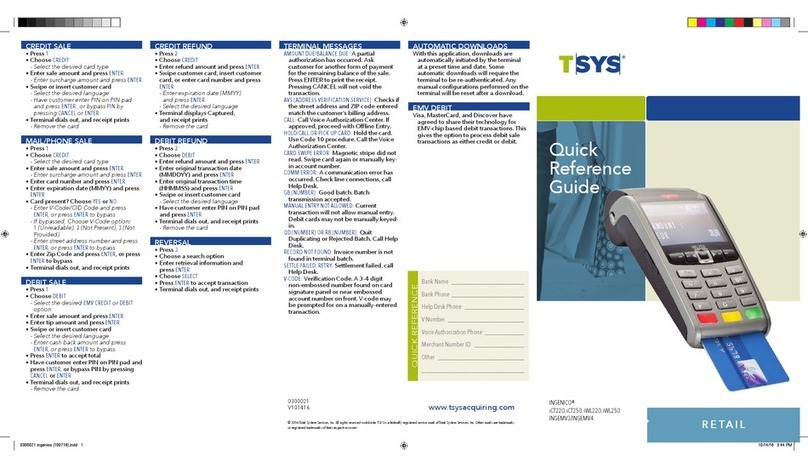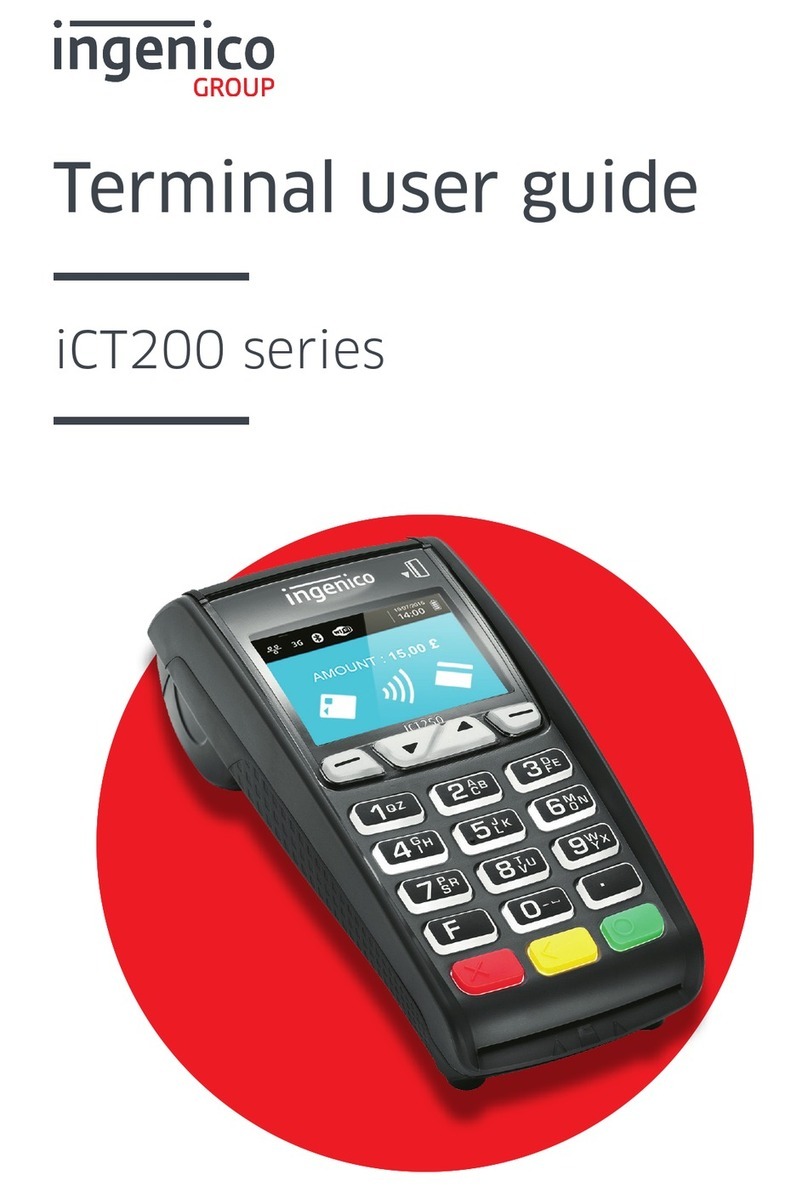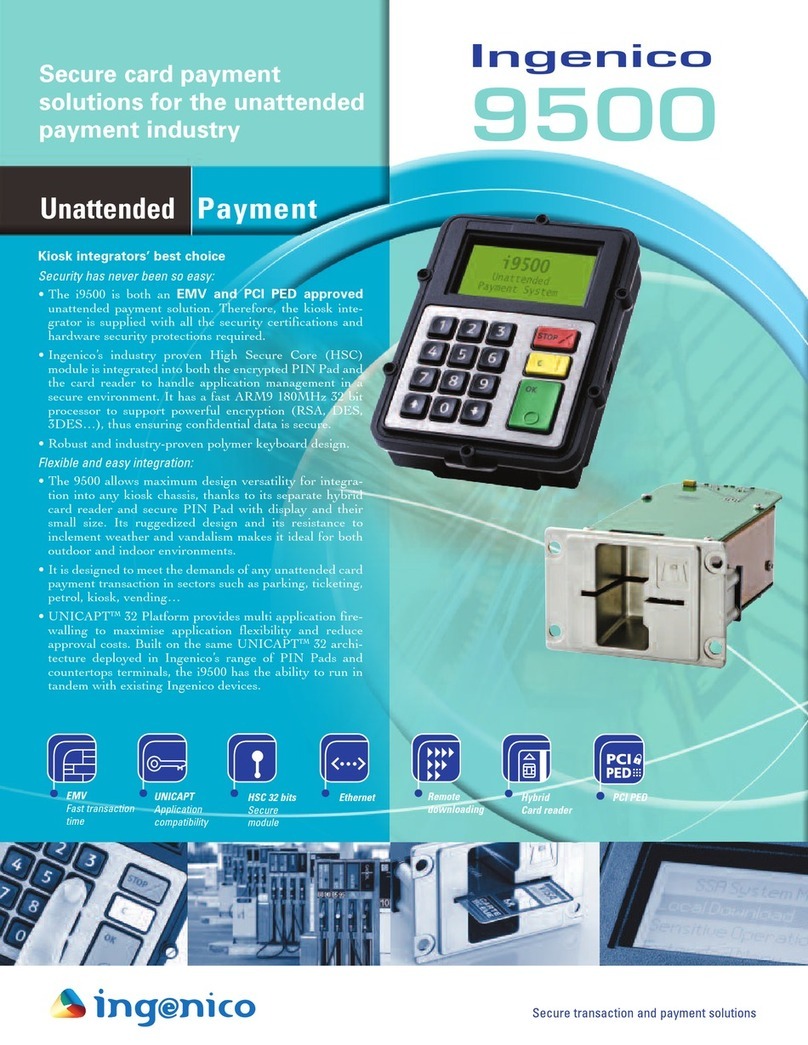Ingenico PAYZONE iCT250 User manual
Other Ingenico Payment Terminal manuals

Ingenico
Ingenico IWL2G User manual

Ingenico
Ingenico Move2500 User manual

Ingenico
Ingenico iWL250 WIFI User manual

Ingenico
Ingenico Self 7000 User manual

Ingenico
Ingenico ISC250-V4 User manual

Ingenico
Ingenico iSMP-Companion User manual

Ingenico
Ingenico Desk 3500 with Pin-pad User manual

Ingenico
Ingenico iWL250B User manual

Ingenico
Ingenico Desk/2600 User manual

Ingenico
Ingenico iWL222 User manual

Ingenico
Ingenico Link/2500 Quick start guide

Ingenico
Ingenico Tetra Move/5000 User manual

Ingenico
Ingenico iUC280 User manual

Ingenico
Ingenico iWL250 WIFI User manual

Ingenico
Ingenico DESK/5000 User instructions

Ingenico
Ingenico Move 5000 User manual
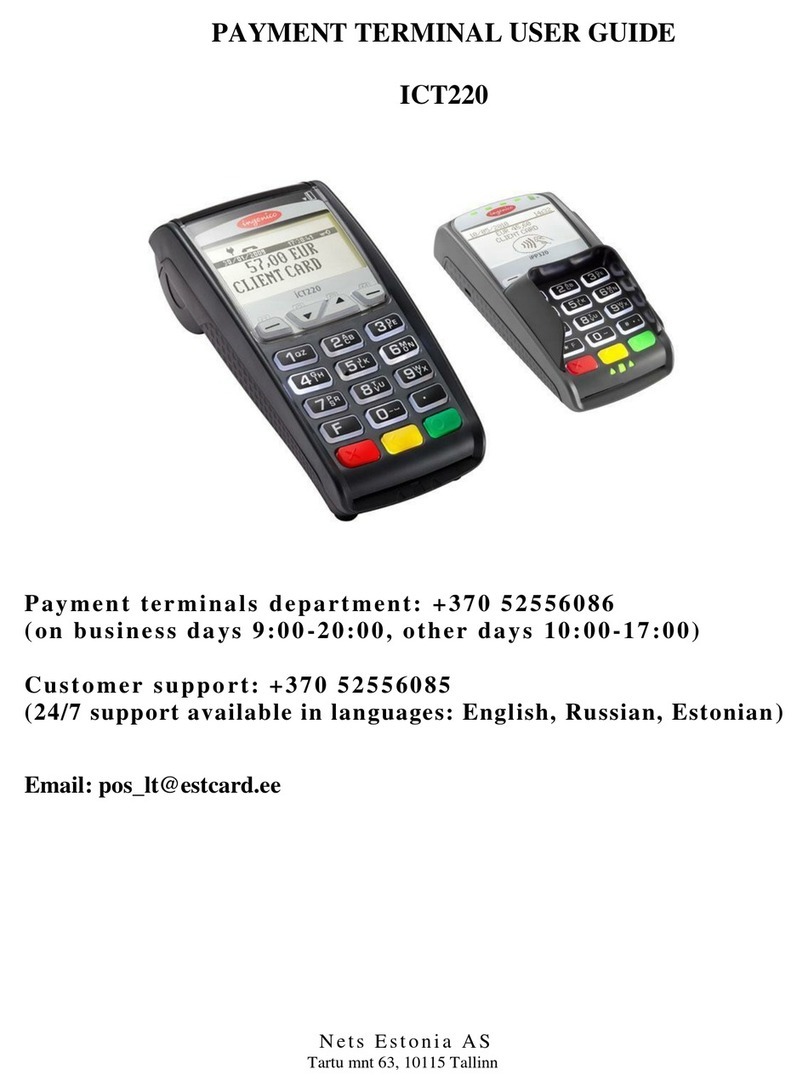
Ingenico
Ingenico iCT220, iCT250 User manual

Ingenico
Ingenico Self/4000 User manual

Ingenico
Ingenico DESK/5000 User manual

Ingenico
Ingenico Telium User manual