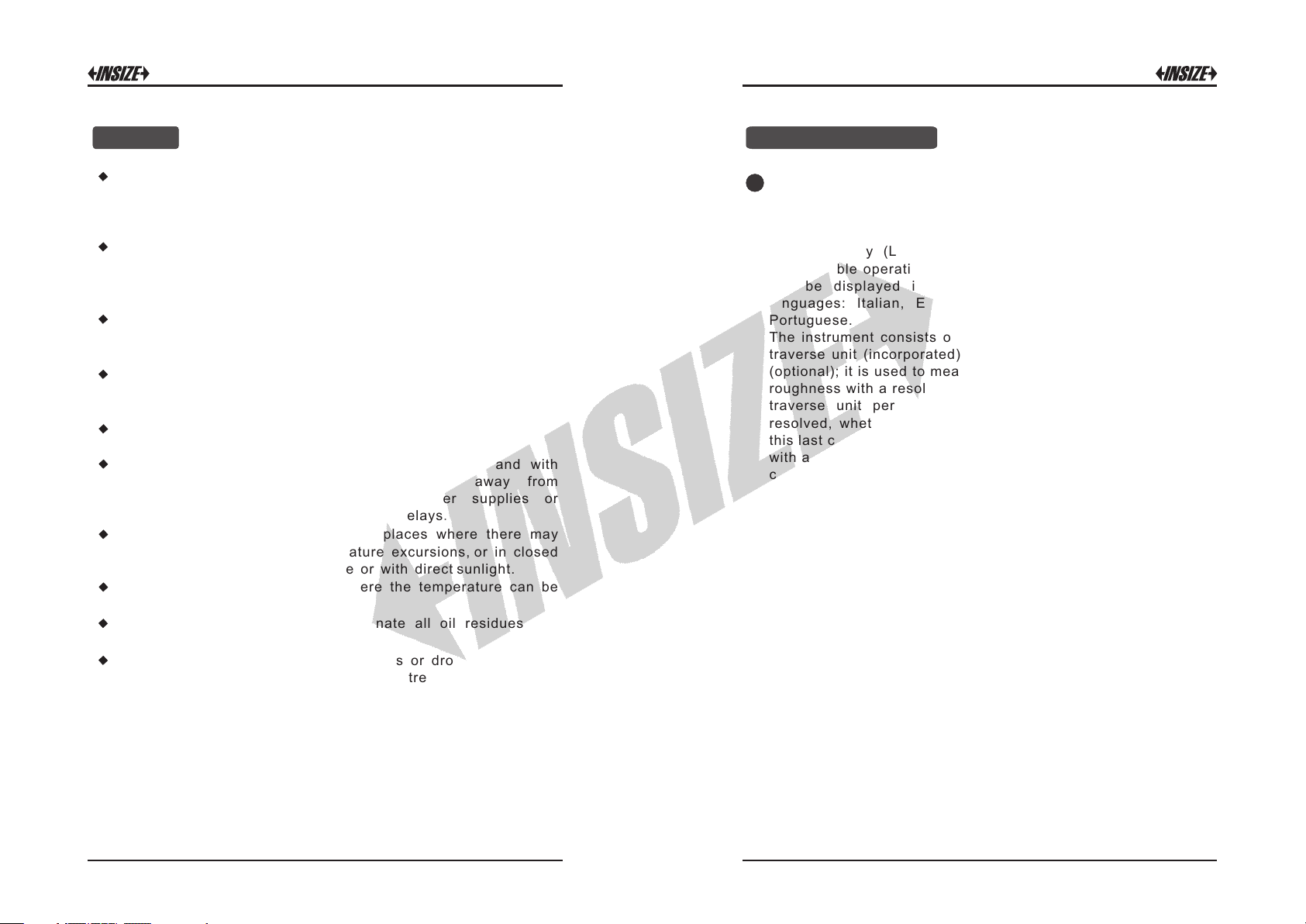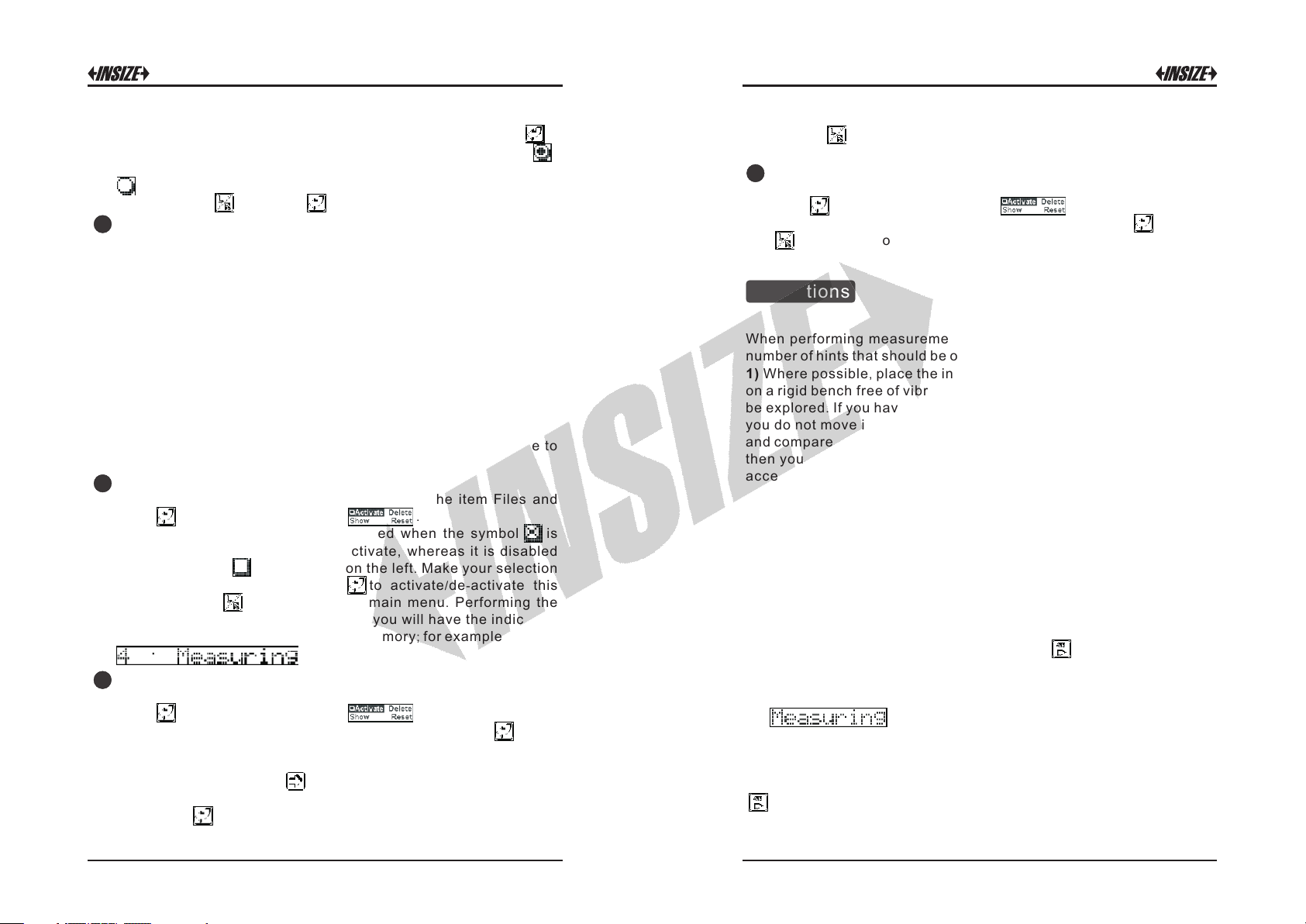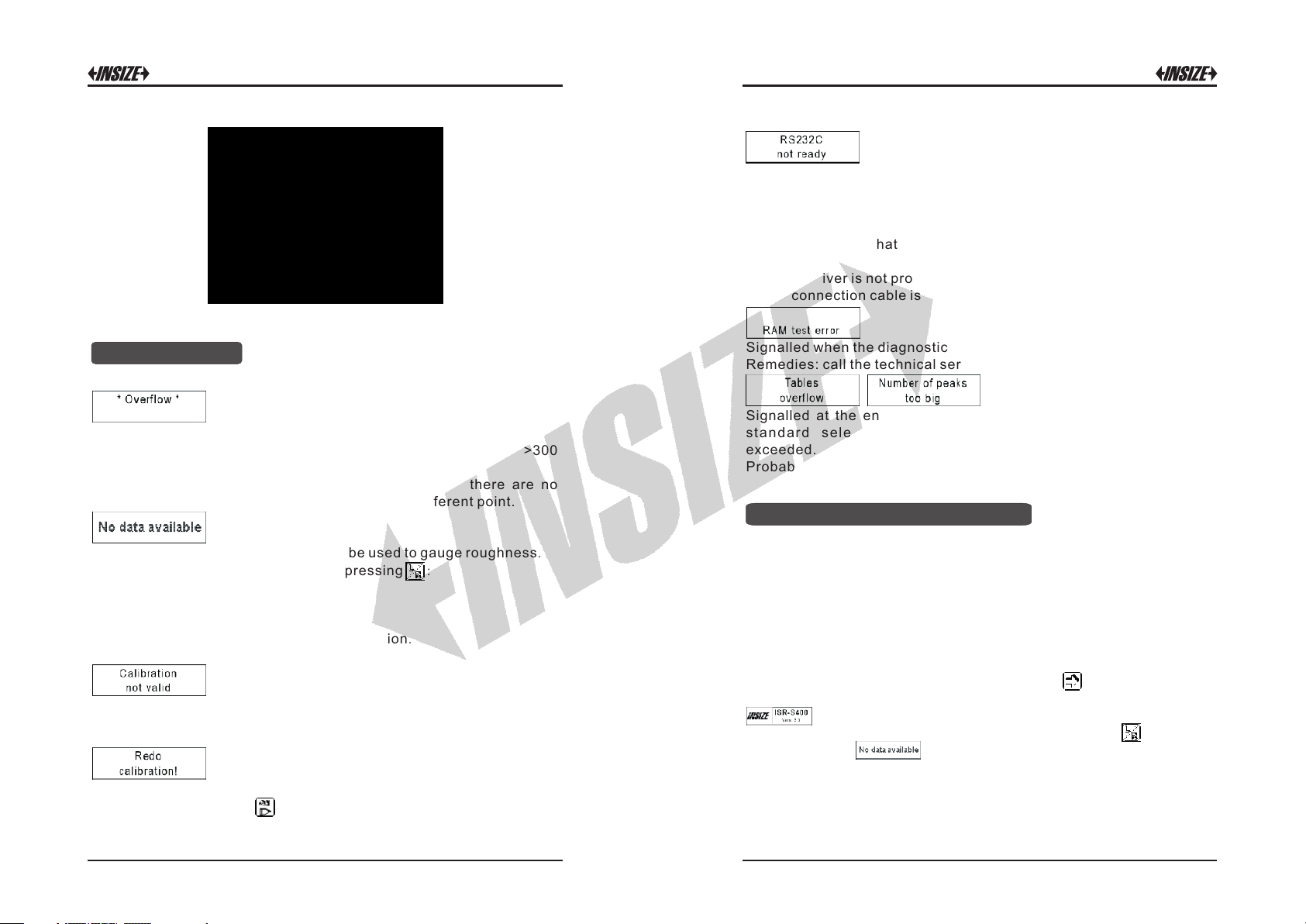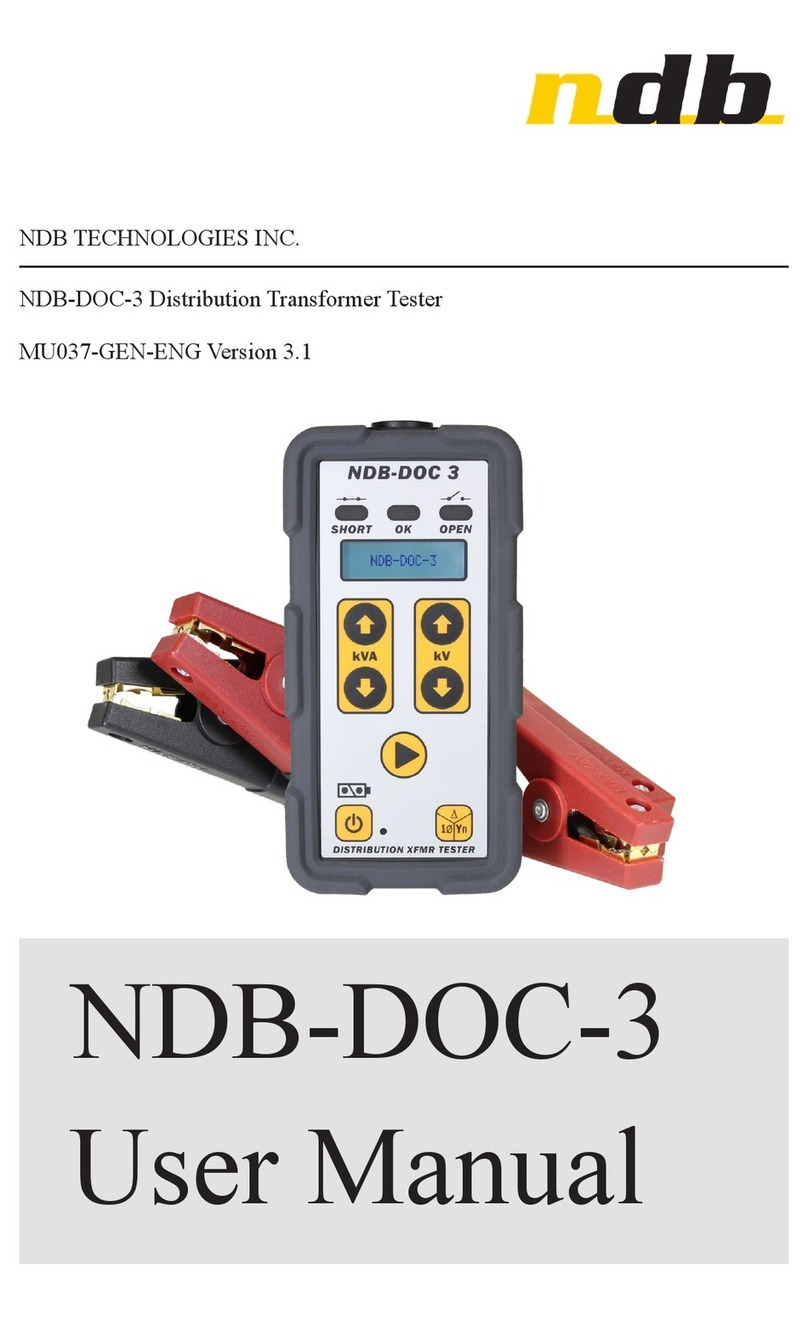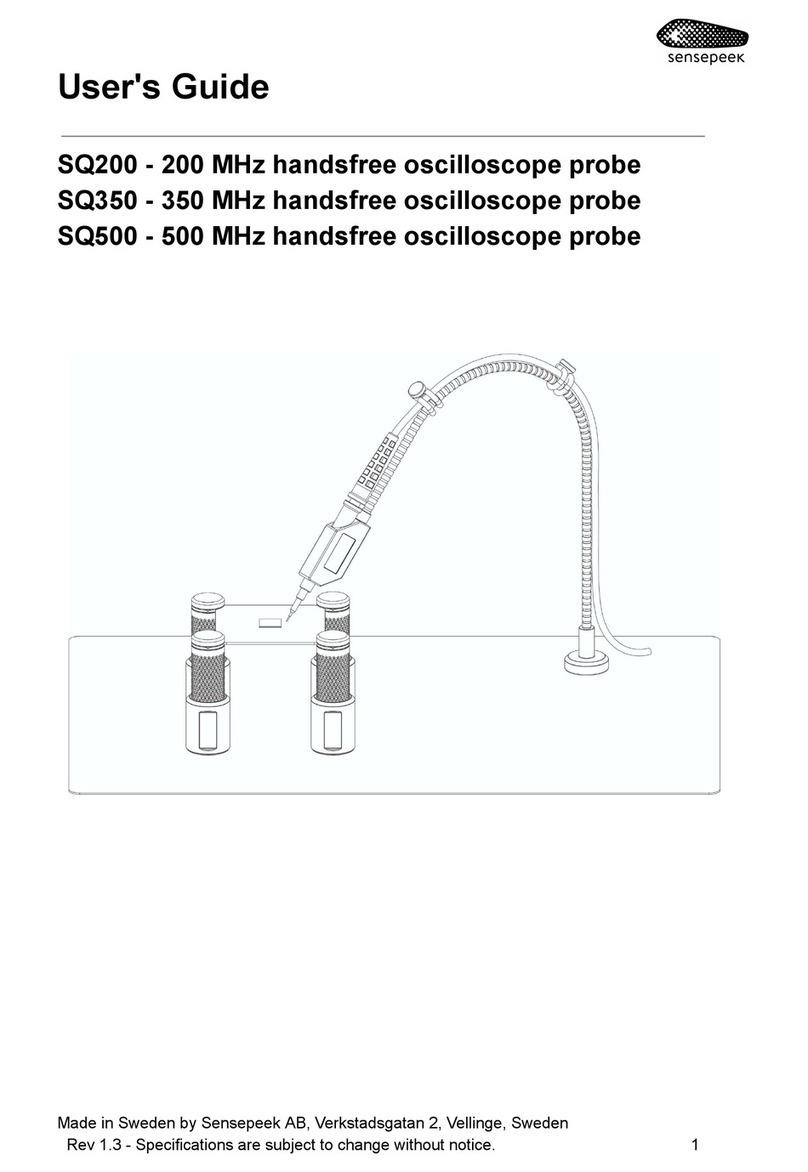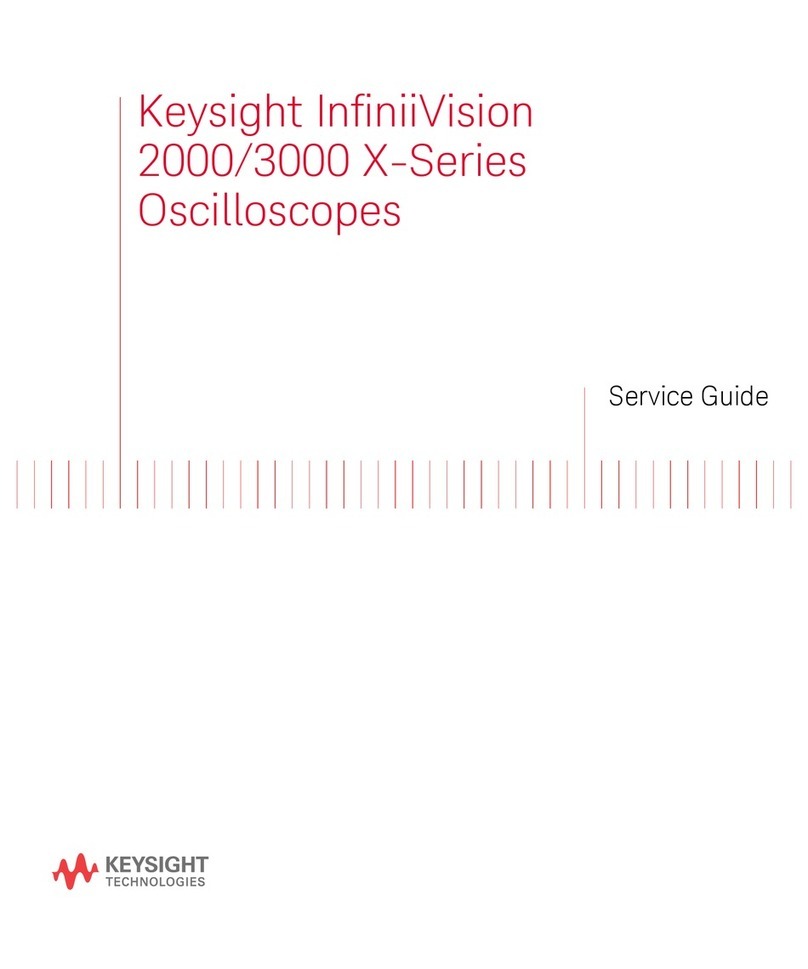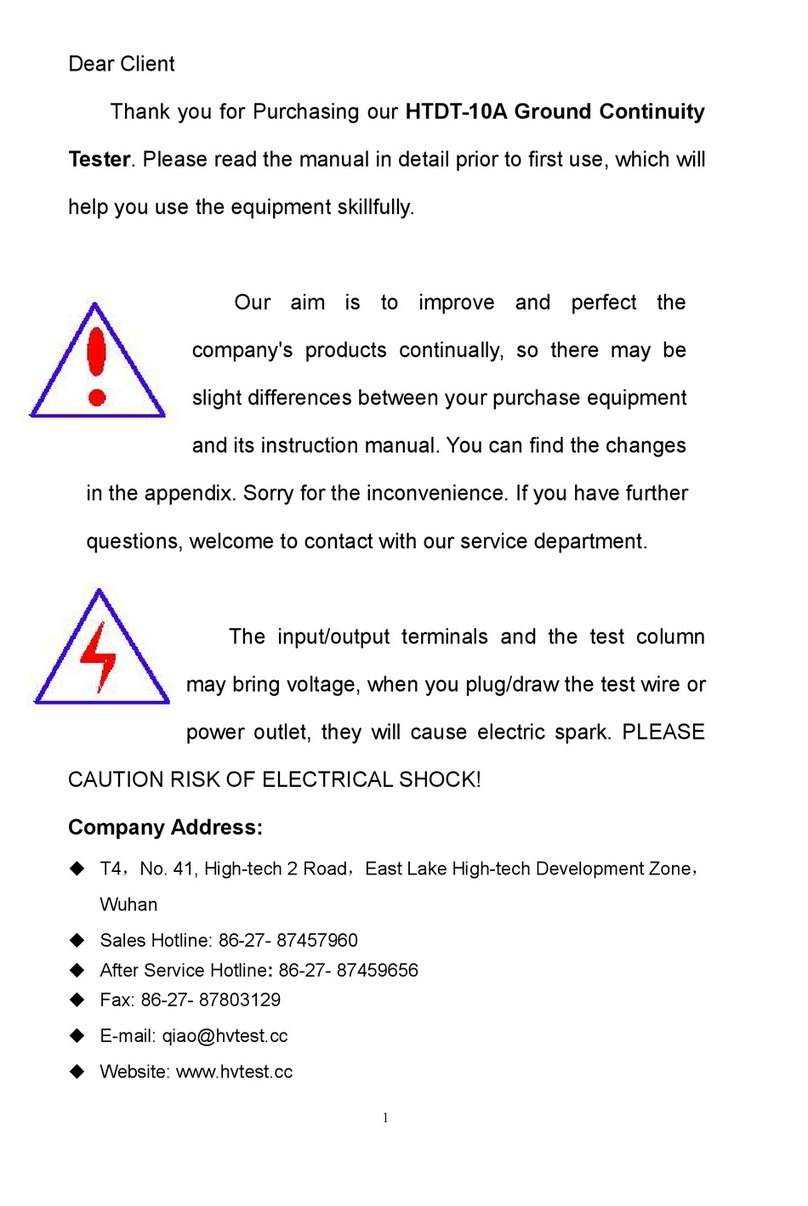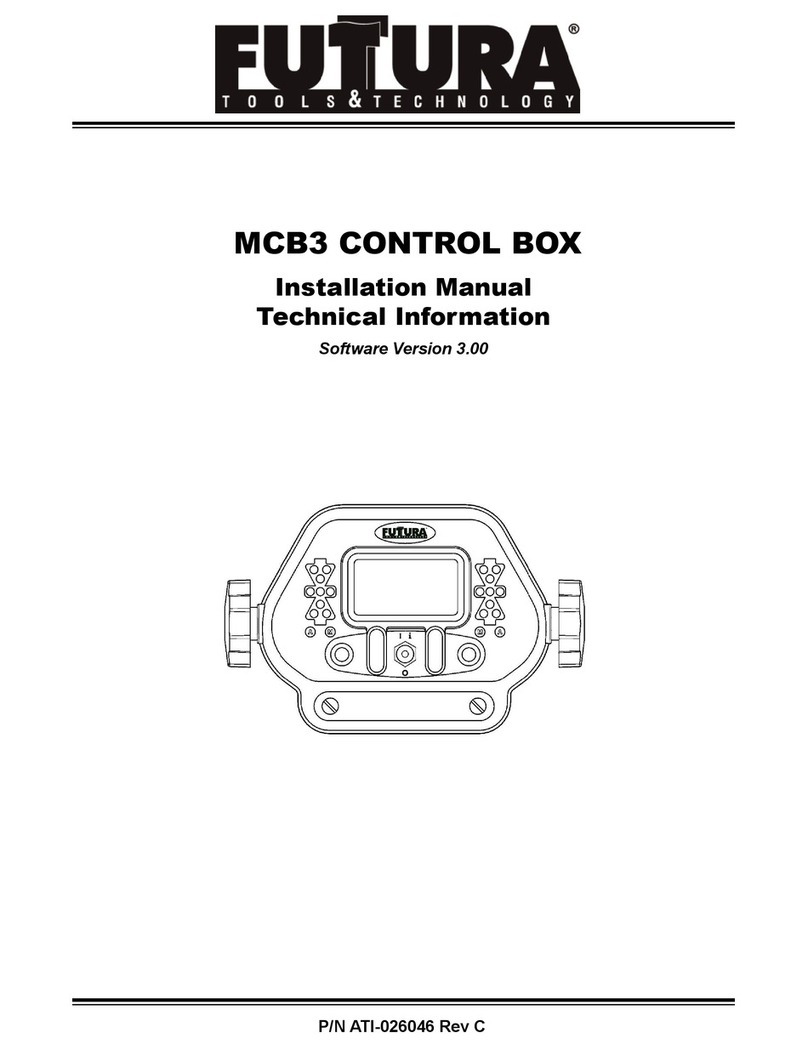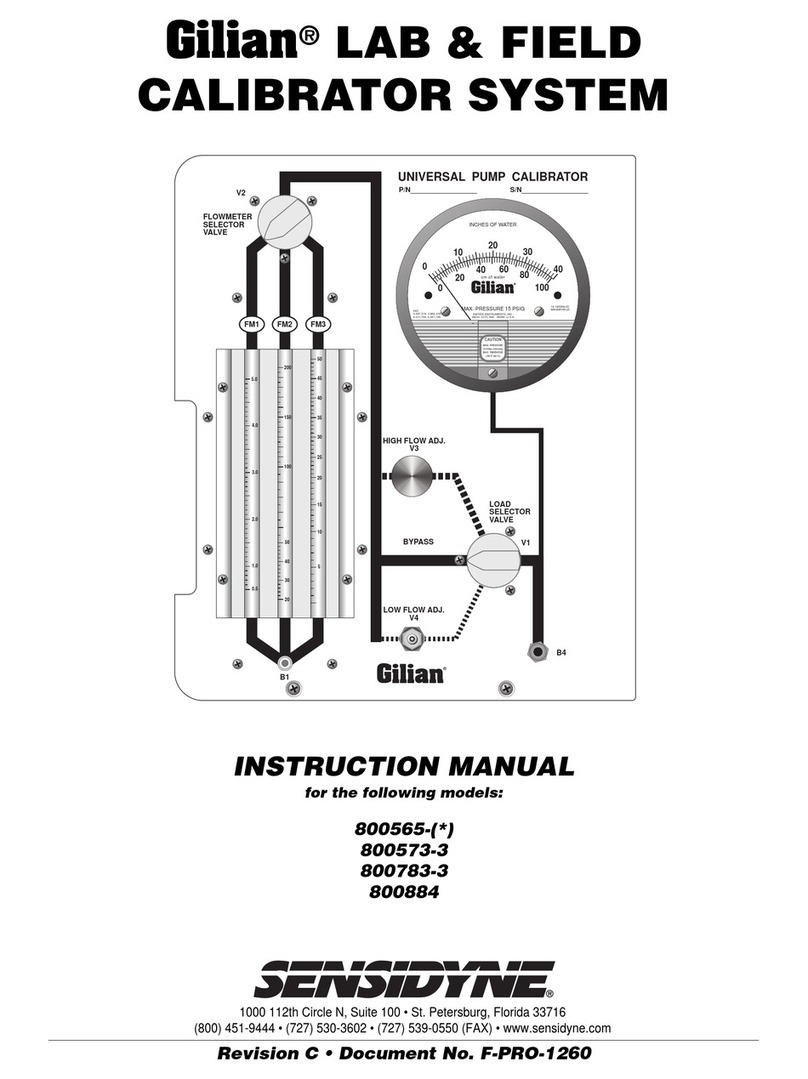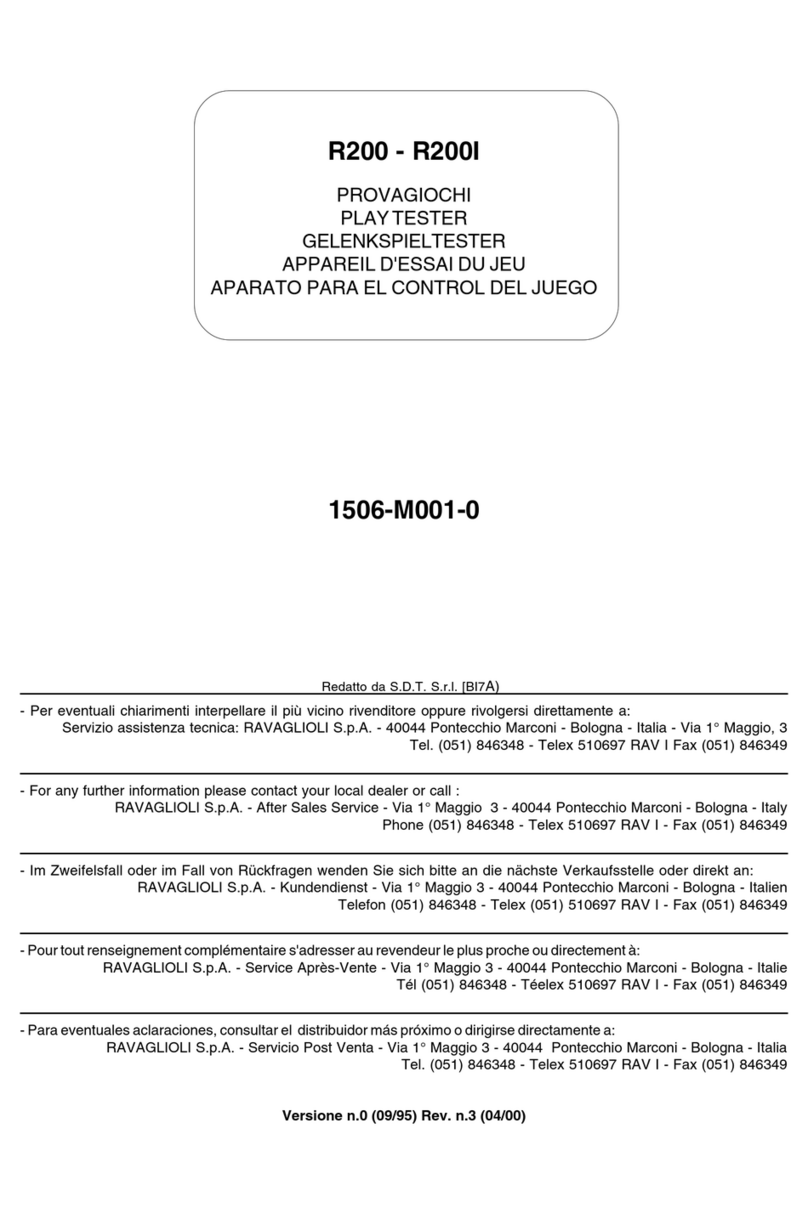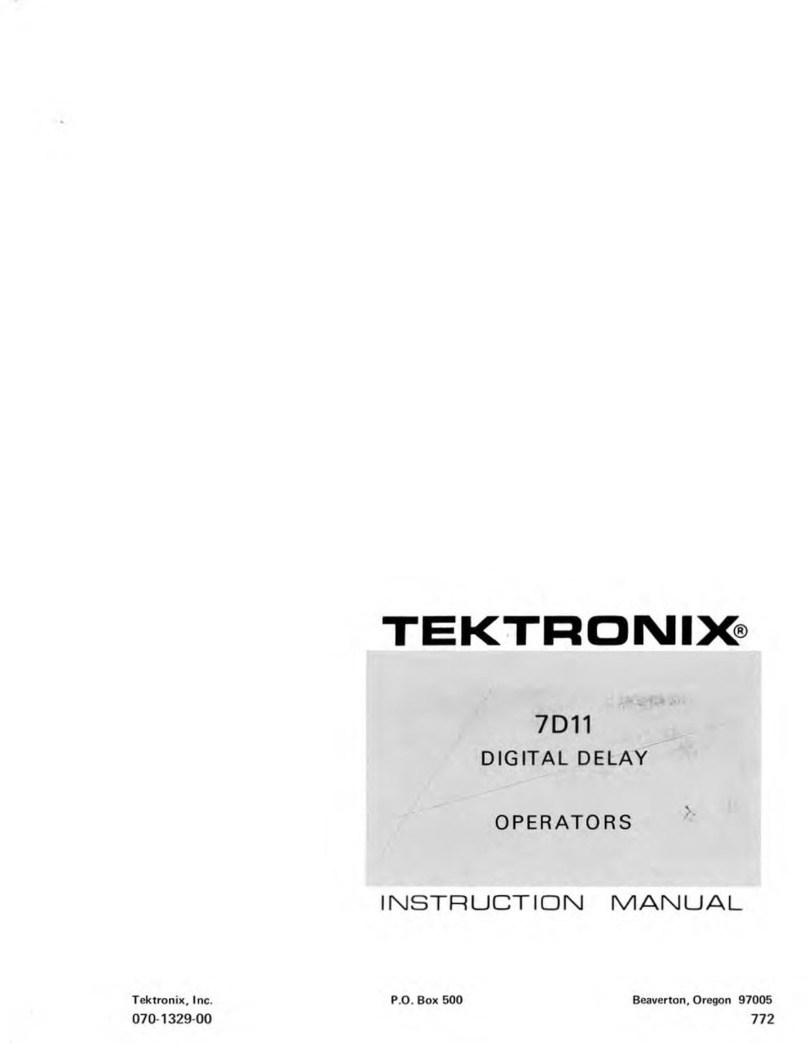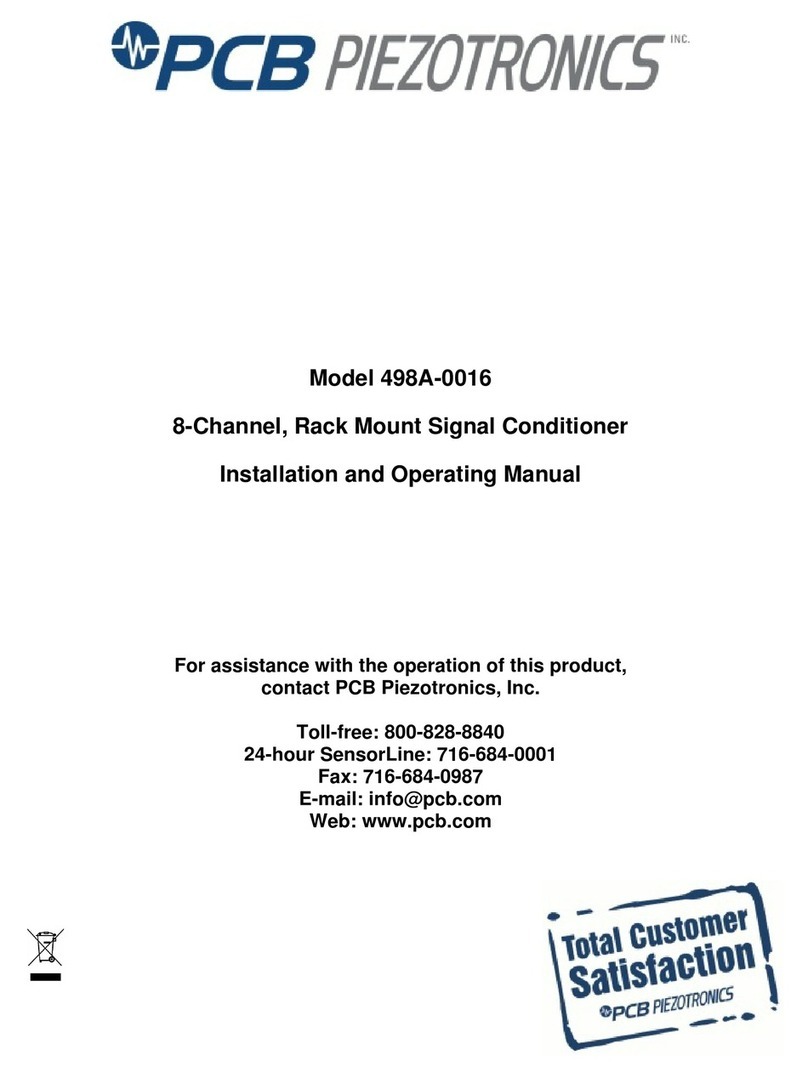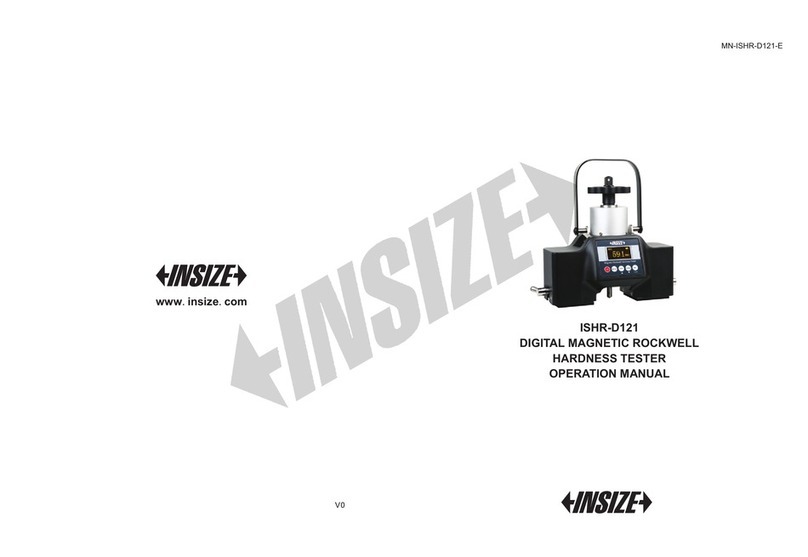9 10
The main menu is activated by pressing the key , when the
display shows the cut-off, a parameter, or an error signal. The
menu is presented in the following way with the last item selected
with black background.
For example, if the menu is activated for the first time, the item
“Position” will blink. When the display cannot contain the whole of
the menu, the cursor movement key lets you display the other
items. The significance of the items is as follows:
Position: Lets you control, in the section to be explored, the
position of the stylus with respect to the surface. This is very
useful in two cases:
1) to prevent the body of the pick-up from touching inside
holes or throats and bringing the sensor to the extremity of the
measuring zone or the stylus from losing contact with the
surface causing an interruption of exploration.
2)for positioning the pick-up correctly on critical surfaces,
such as concave, convex, etc. surfaces.
Param: Enables/disables the roughness parameters to be
printed and also lets the user access a further submenu where
he can enable/disable tolerance limits to be associated with a
parameter and the presetting of these limits.
Files: Enables/disables the storing of measurements and
permits elimination of the last measurement stored or all the
measurements simultaneously. Besides it allows to see on the
display all the memorized measures.
Calibration: Performs calibration of the instrument.
Delay: Allows the measurement starting with a certain period
of time delay after sending the command.
Standard: Selects the type of standard, ISO 4287 or ISO
12085 (CNOMO), with which the parameters are calculated.
Language: Allows you to select the language in which the
messages are displayed.
Assuming that the starting condition is always with the main menu
displayed, let us examine in detail how to use the different items.
Controlling the stylus position:
1) Make your selection on the item Position and press . The
following indication will be obtained , where the vertical
arrow indicates current position of the stylus while the horizontal
line below it represents the total excursion of the stylus during the
positioning session. In order to obtain correct measurements, the
arrow must be in the centre of the field defined on the display
coinciding with the zero point or as close to it as possible. The
useful positioning range about the zero point is ±75 μm.
2) Press to obtain a “test exploration” in which to check
if the arrow is outside the “ +” and “ -” limits. If it is
outside, position the pick-up again and repeat the exploration.
3) On completing these tests, press to return to the main menu,
or to exit from the menu.
6
7Enabling or disabling the parameters to be printed and
displayed:
The operator can select to print and display on screen only the
roughness parameters required. The procedure is as follows:
1) Move the selection on to the item Param and press .
The display shows , if the currently enabled standard
is ISO 4287, if the standard is ISO 12085.
2) Move the selection on one of the listen parameters then
press , the following submenu is displayed: , this
submenu allows to enable or disable the current parameter for
printing and displaying.
Move the selection on the item Show then Press to enable
the parameter if it is disabled, or vice versa, to disable the
parameter if it is enabled.
Printing and displaying of the parameter is enabled when the
symbol is displayed to the left of it, whereas it is disabled if
the symbol is displayed to the left of it. If the RPc
parameter is selected the following submenu will be
displayed: , where and additional option is displayed,
that is the value of the range amplitude used for the
calculation of the parameter. Move the selection with , on
the digit to be changed then press until the desired value is
reached.
3) Press to move between the parameters. Make your choice
and proceed in this way for all the parameters for which you wish
to alter the selection. At this point, by pressing you go back to
the main menu.