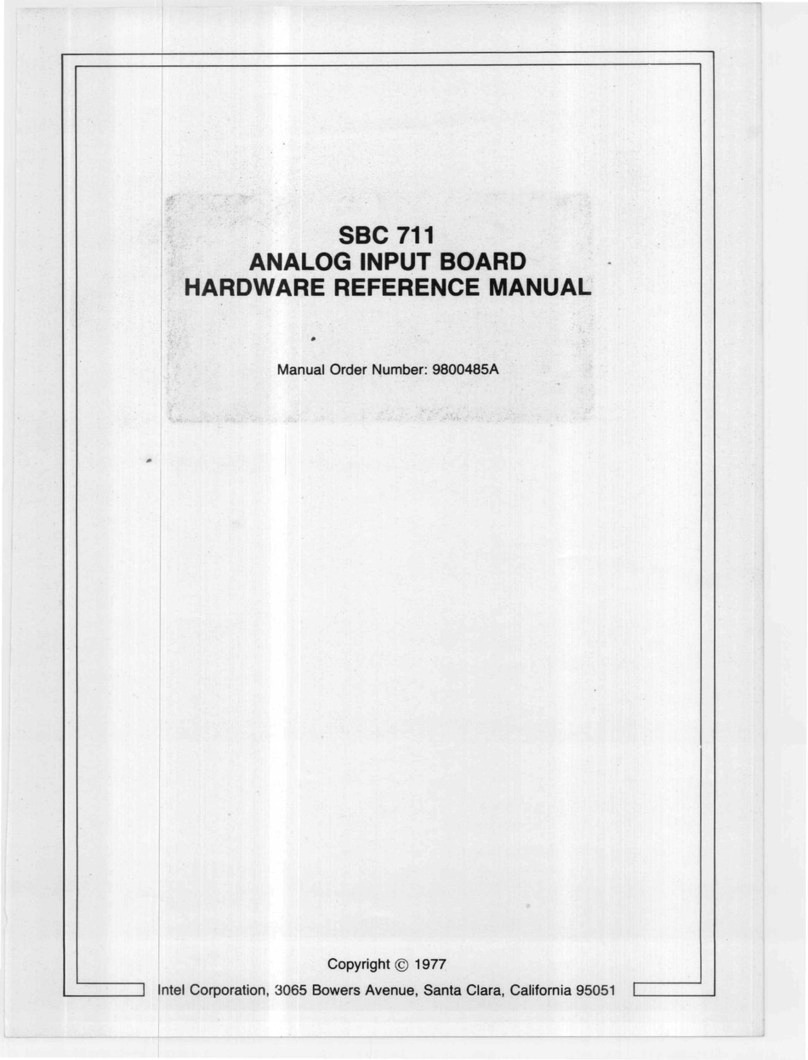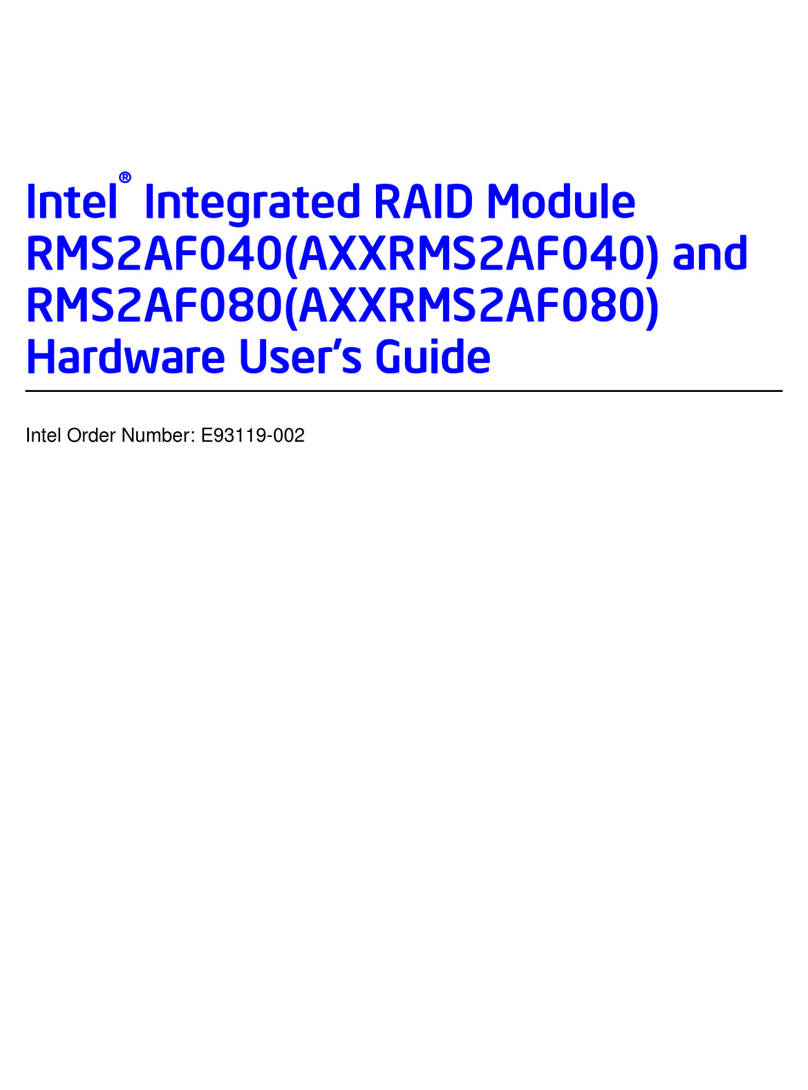Intel Compute Stick STK2m3W64CC User manual
Other Intel Computer Hardware manuals

Intel
Intel Dialogic D/480JCT-2T1 Instructions for use
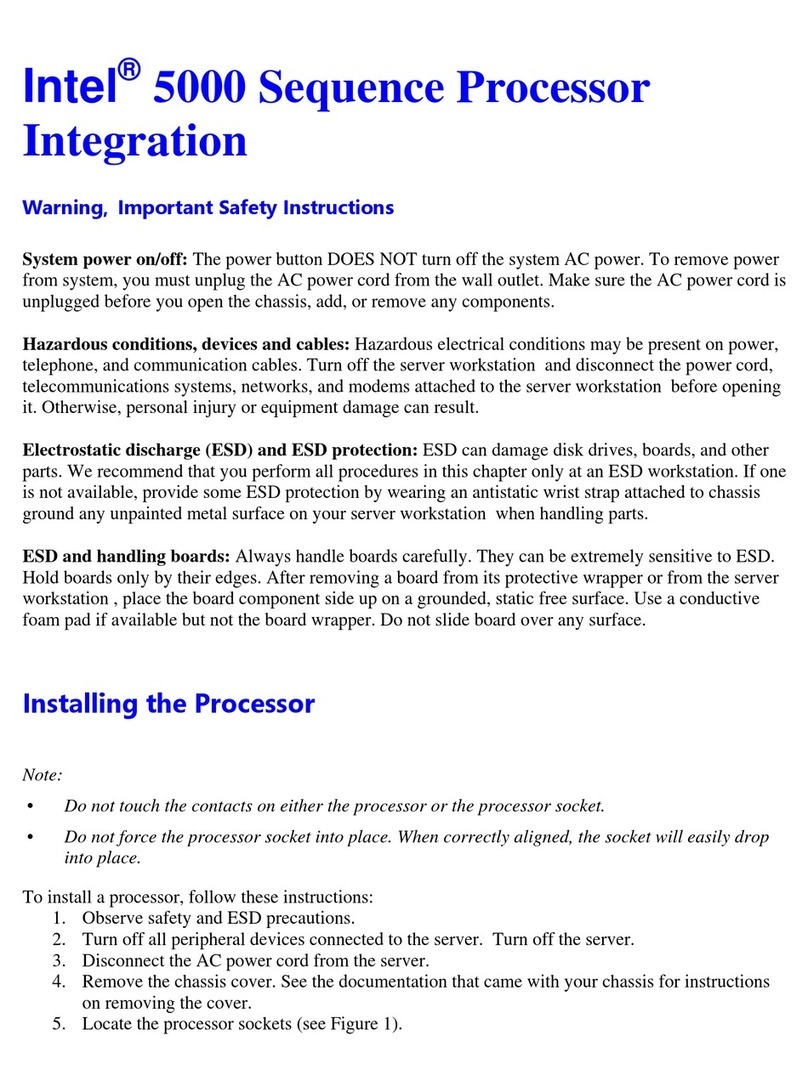
Intel
Intel 5000 Series User manual
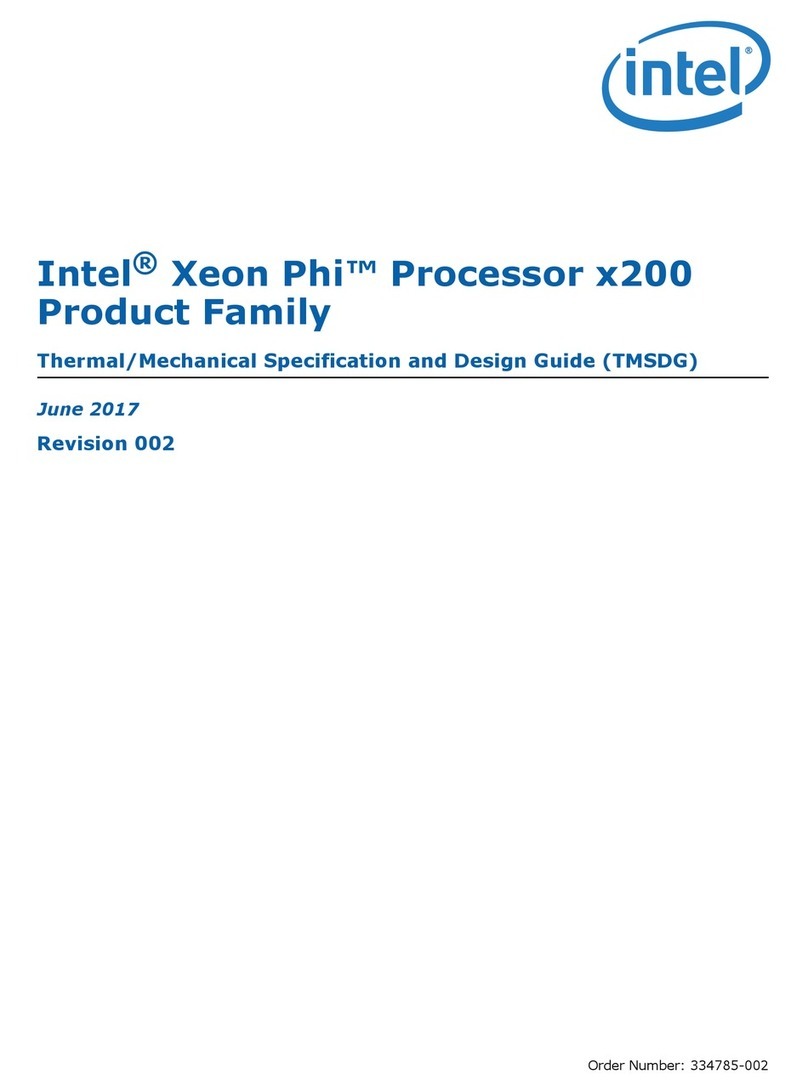
Intel
Intel Xeon Phi Processor x200 Guide

Intel
Intel D815EEA2 User manual
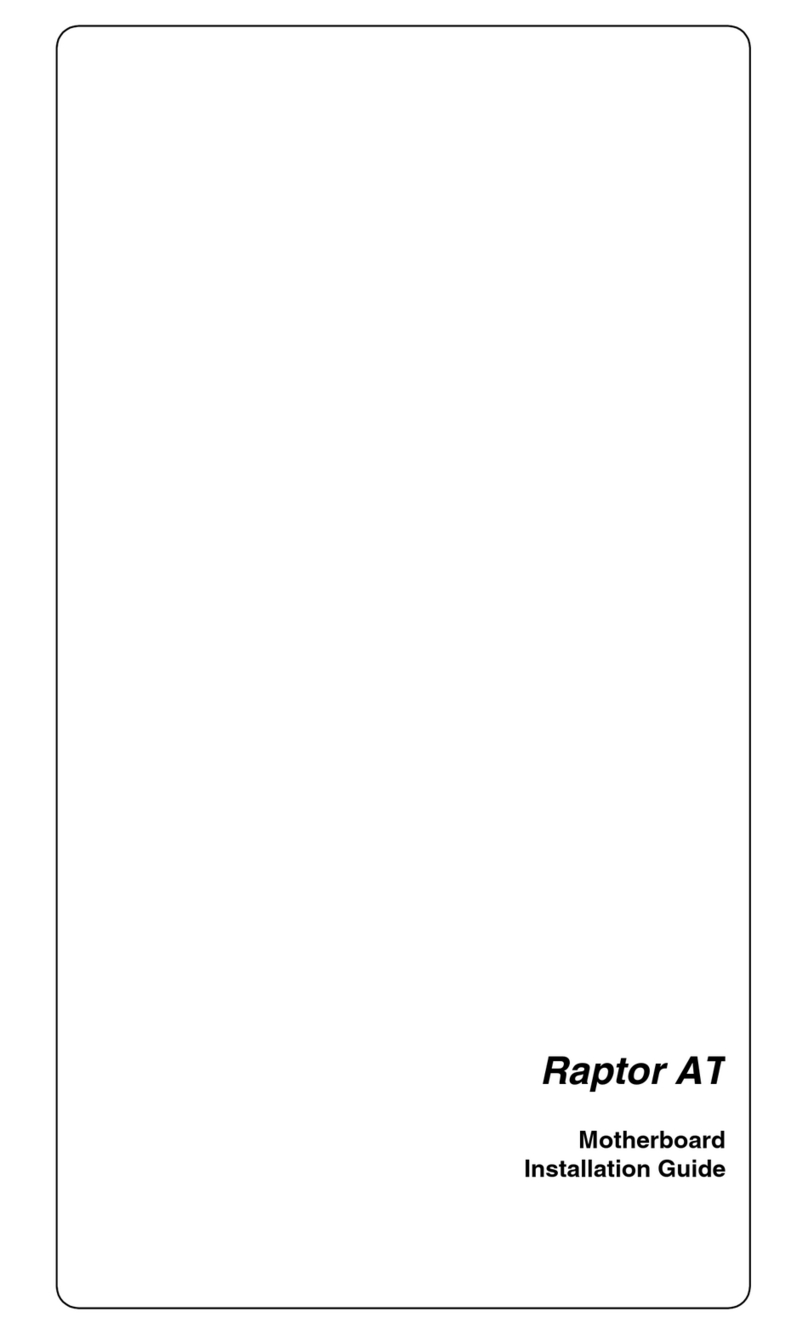
Intel
Intel Motherboard Raptor AT User manual
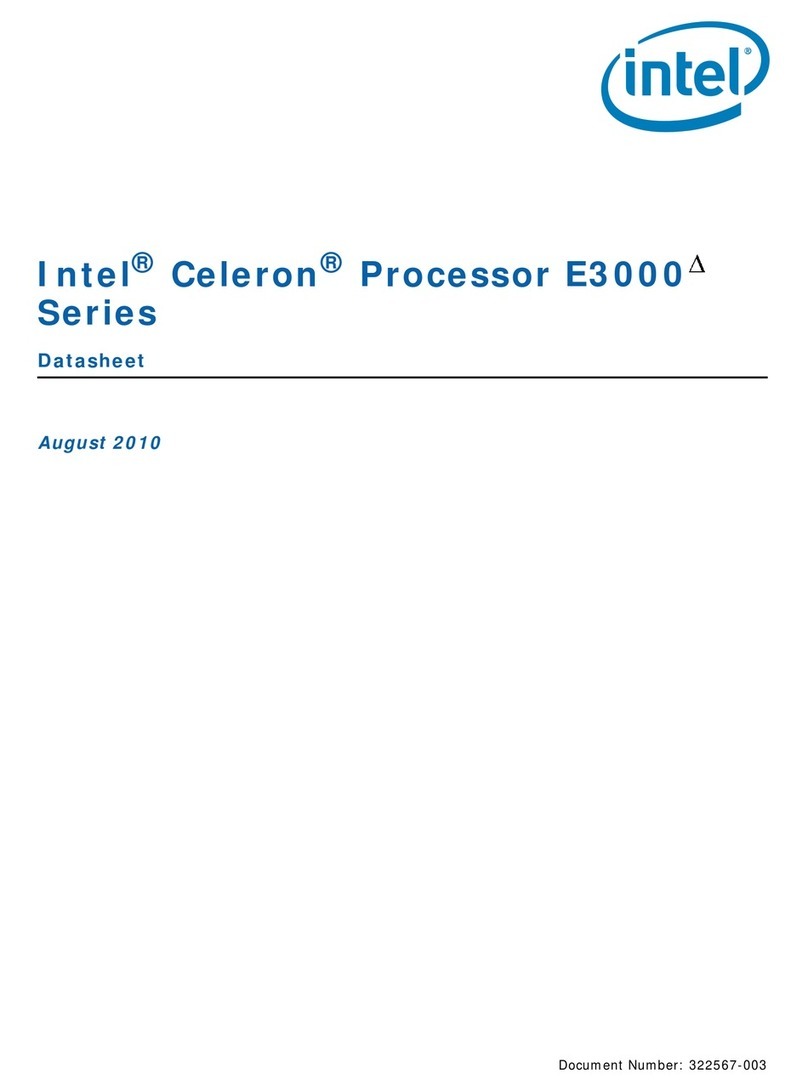
Intel
Intel E3300 User manual
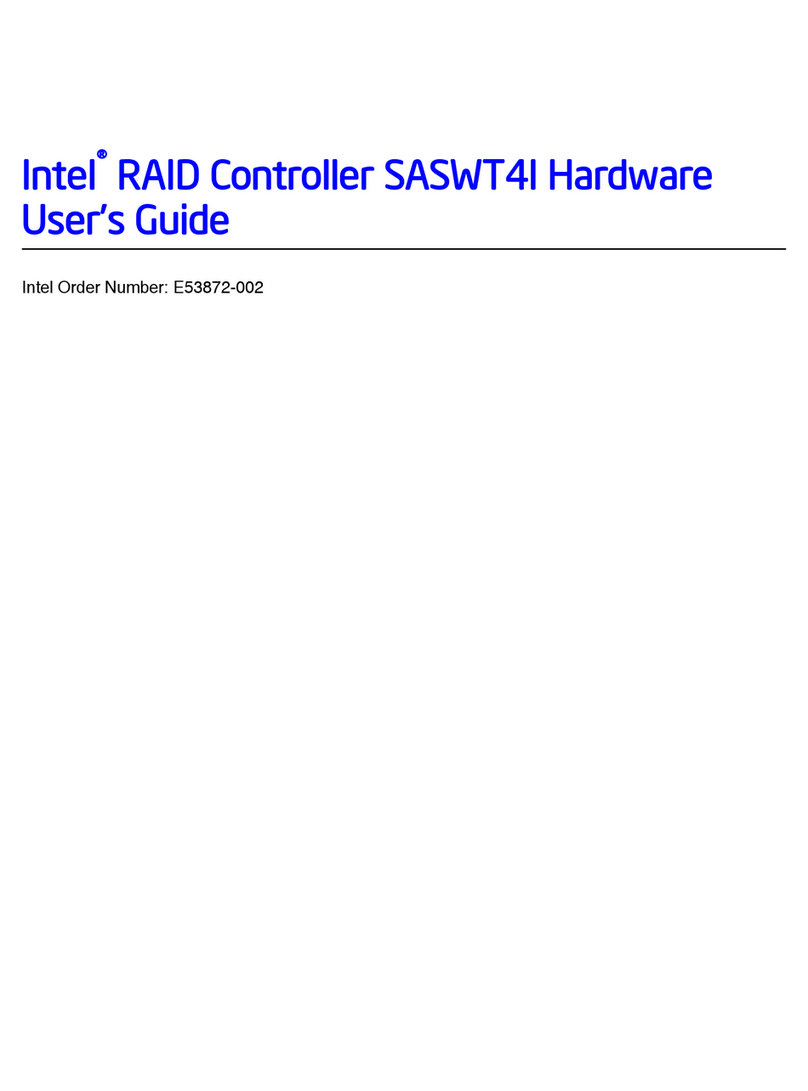
Intel
Intel SASWT4I Installation manual
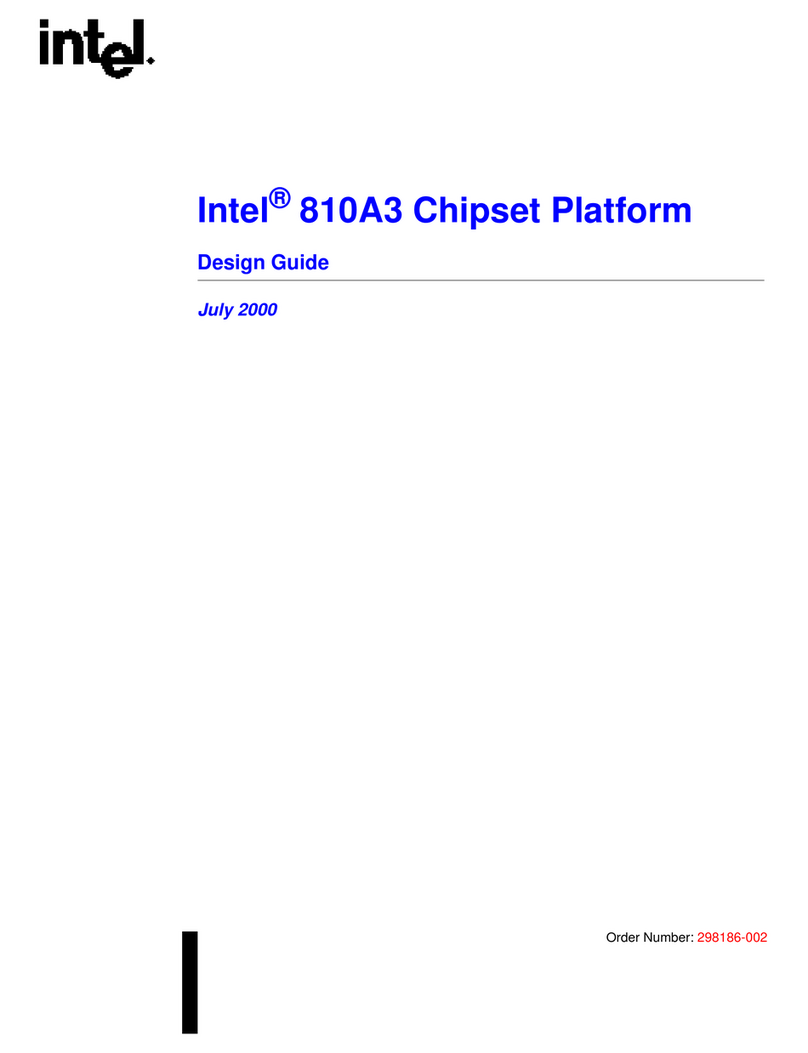
Intel
Intel 810A3 Guide
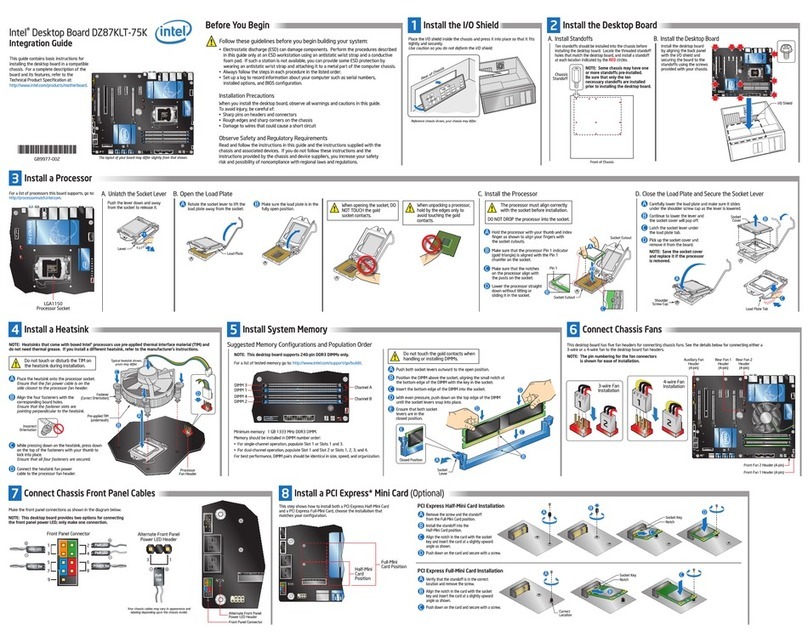
Intel
Intel DZ87KLT-75K Quick setup guide

Intel
Intel VC820 - Desktop Board Motherboard Guide
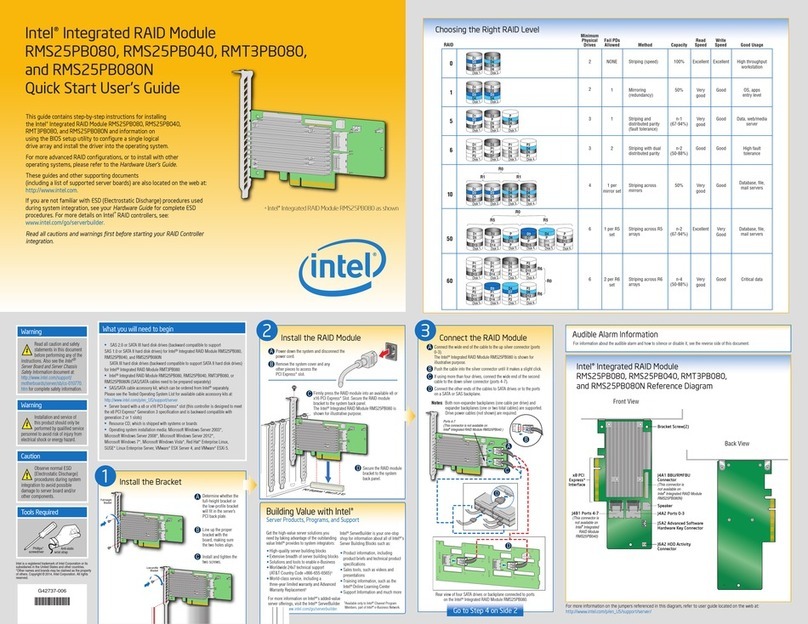
Intel
Intel RMS25PB080 Setup guide

Intel
Intel RH80536GC0332M - Pentium M 1.8 GHz Processor User manual
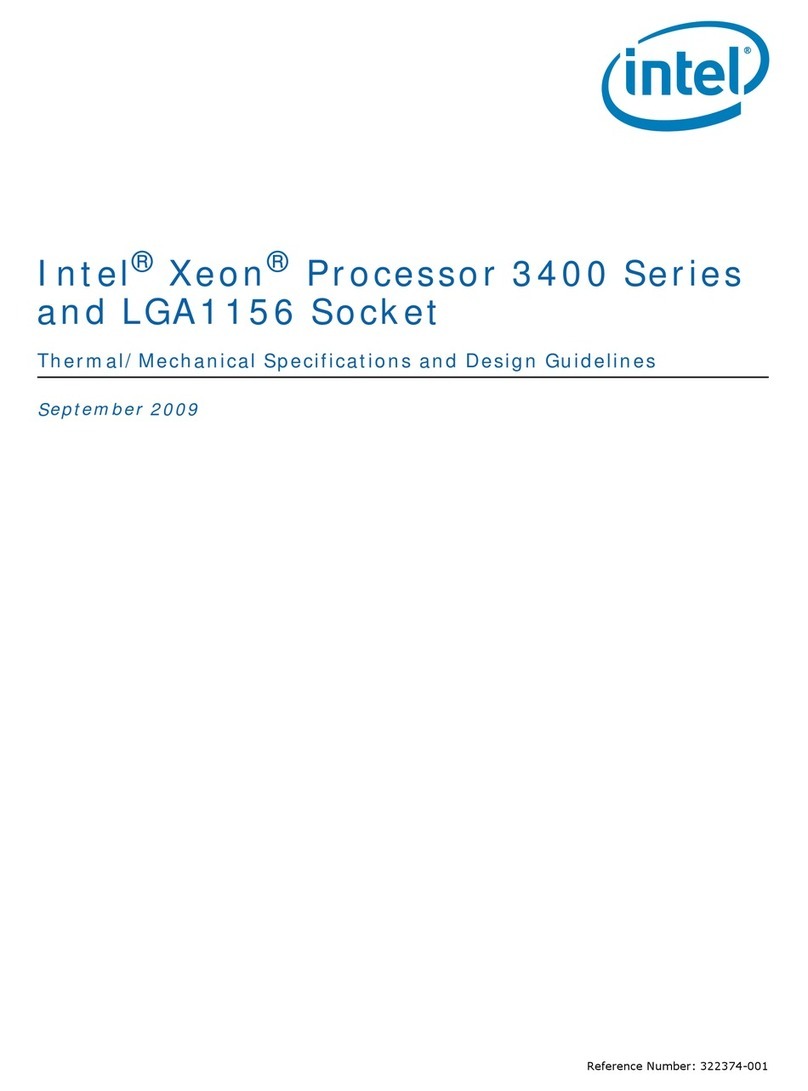
Intel
Intel BX80605X3440 - Quad Core Xeon X3440 Service manual
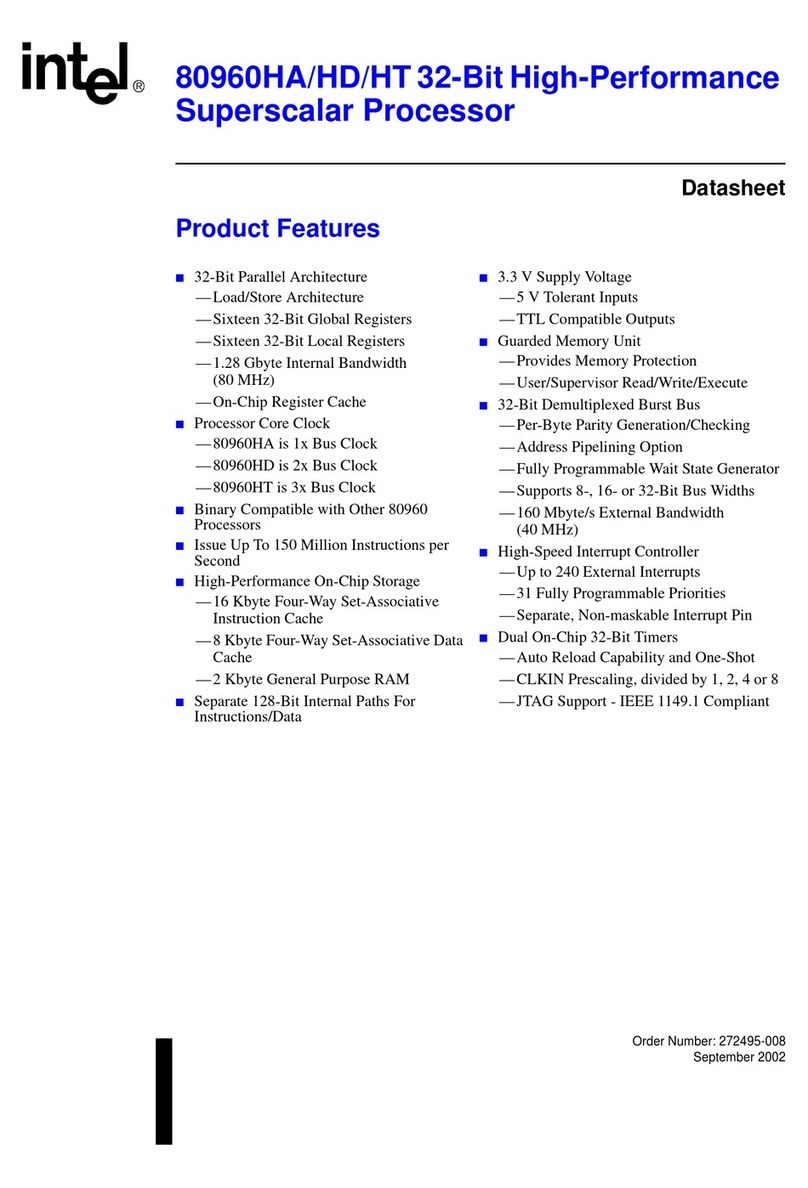
Intel
Intel 80960HA User manual

Intel
Intel E6420 - Core 2 Duo Dual-Core Processor User manual
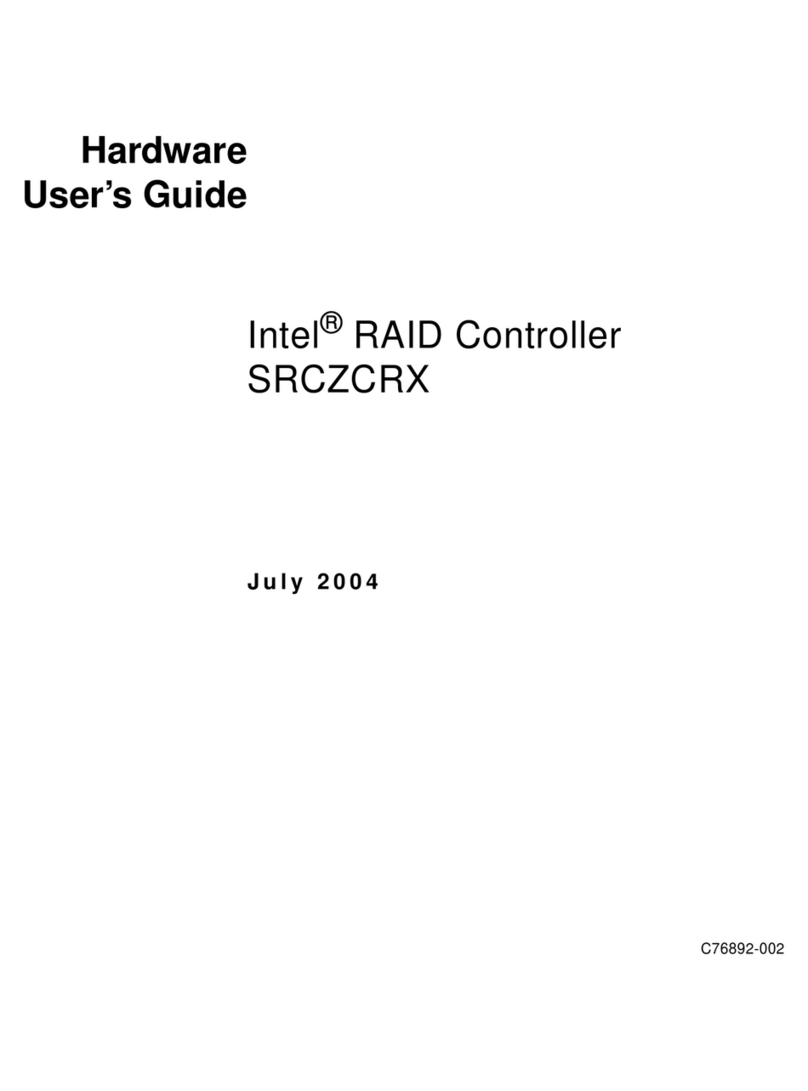
Intel
Intel SRCZCRX - RAID Controller Storage Installation manual
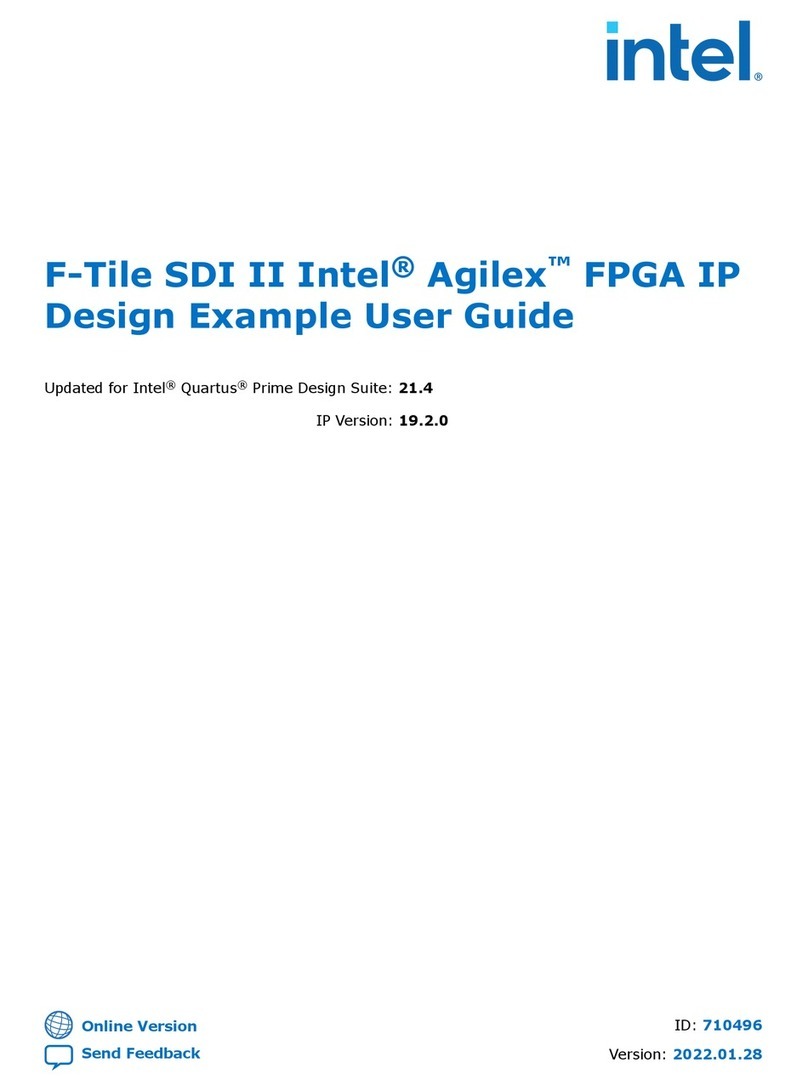
Intel
Intel F-Tile SDI II Intel Agilex User manual
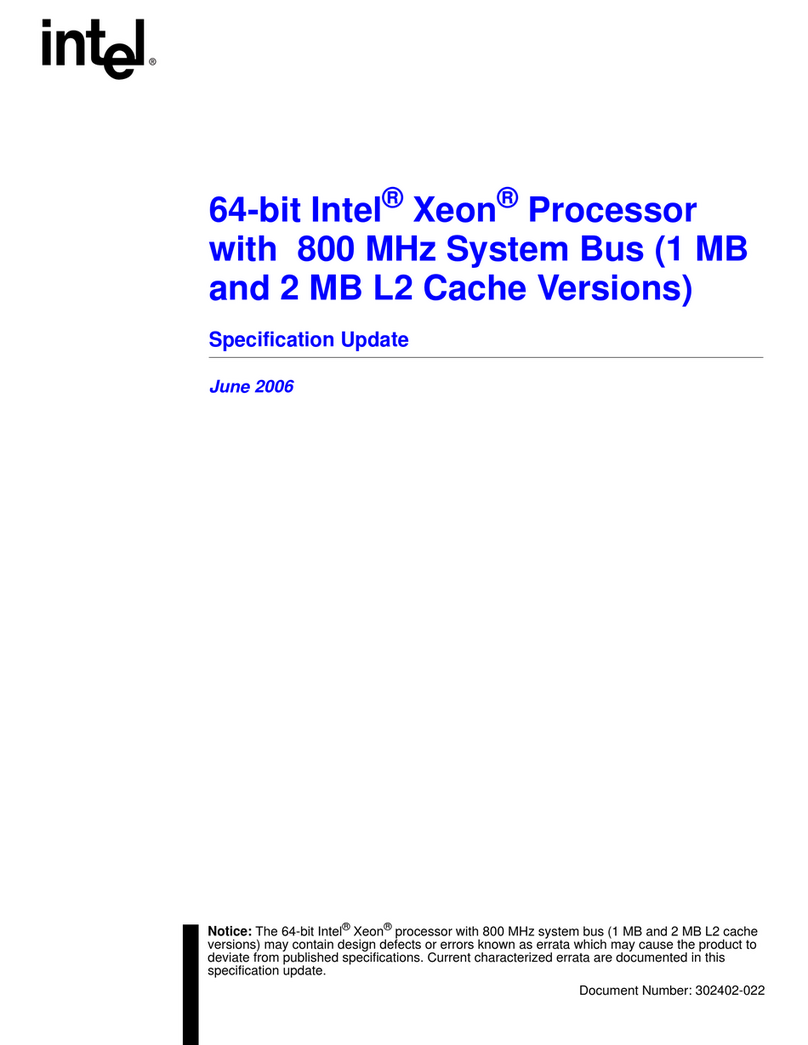
Intel
Intel SL7PG - Xeon 3.4 GHz/800MHz/1MB Cache CPU... User manual
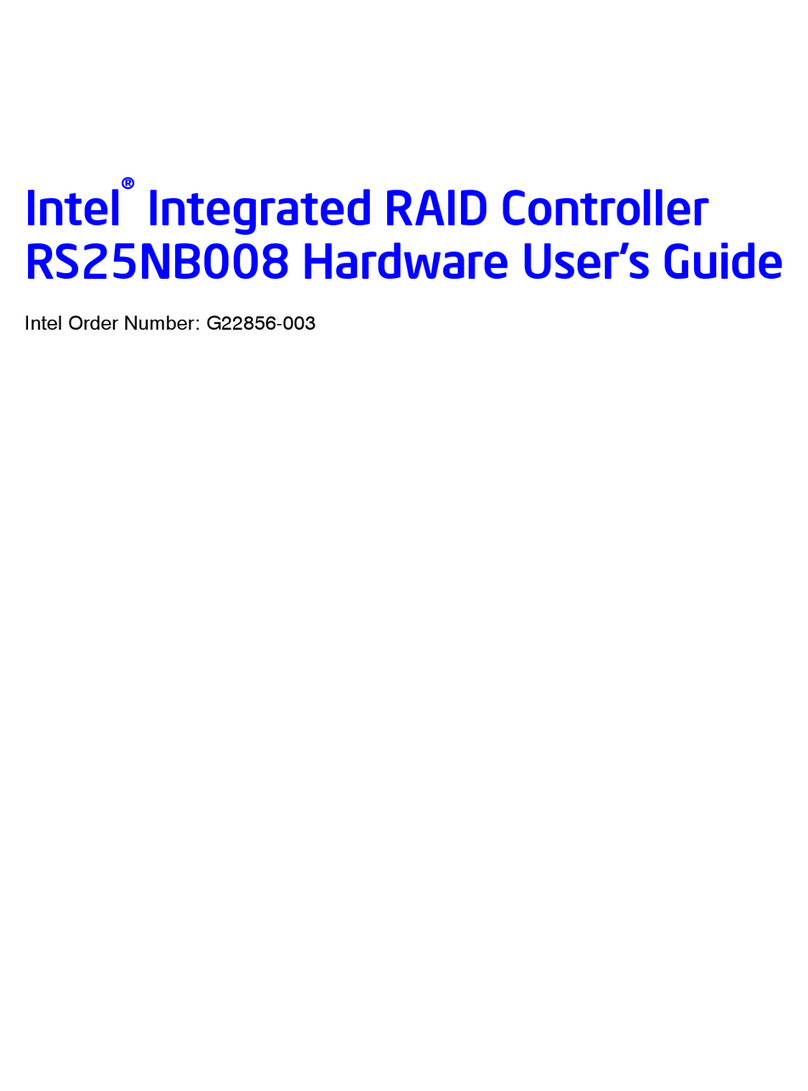
Intel
Intel RS25NB008 User manual
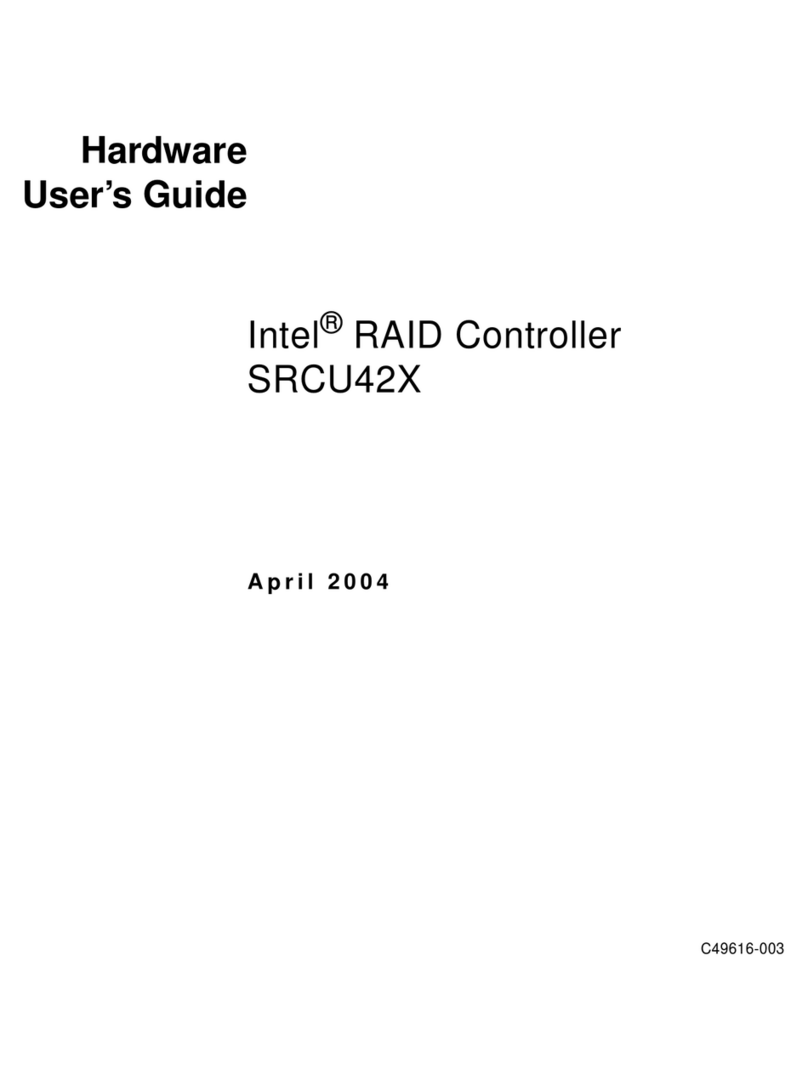
Intel
Intel SRCU42X Installation manual
Popular Computer Hardware manuals by other brands

Toshiba
Toshiba TOSVERT VF-MB1/S15 IPE002Z Function manual

Shenzhen
Shenzhen MEITRACK MVT380 user guide

TRENDnet
TRENDnet TEW-601PC - SUPER G MIMO WRLS PC CARD user guide

StarTech.com
StarTech.com CF2IDE18 instruction manual

Texas Instruments
Texas Instruments LMH0318 Programmer's guide

Gateway
Gateway 8510946 user guide

Sierra Wireless
Sierra Wireless Sierra Wireless AirCard 890 quick start guide

Leadtek
Leadtek Killer Xeno Pro Quick installation guide

Star Cooperation
Star Cooperation FlexTiny 3 Series Instructions for use

Hotone
Hotone Ampero user manual

Connect Tech
Connect Tech Xtreme/104-Express user manual

Yealink
Yealink WF50 user guide