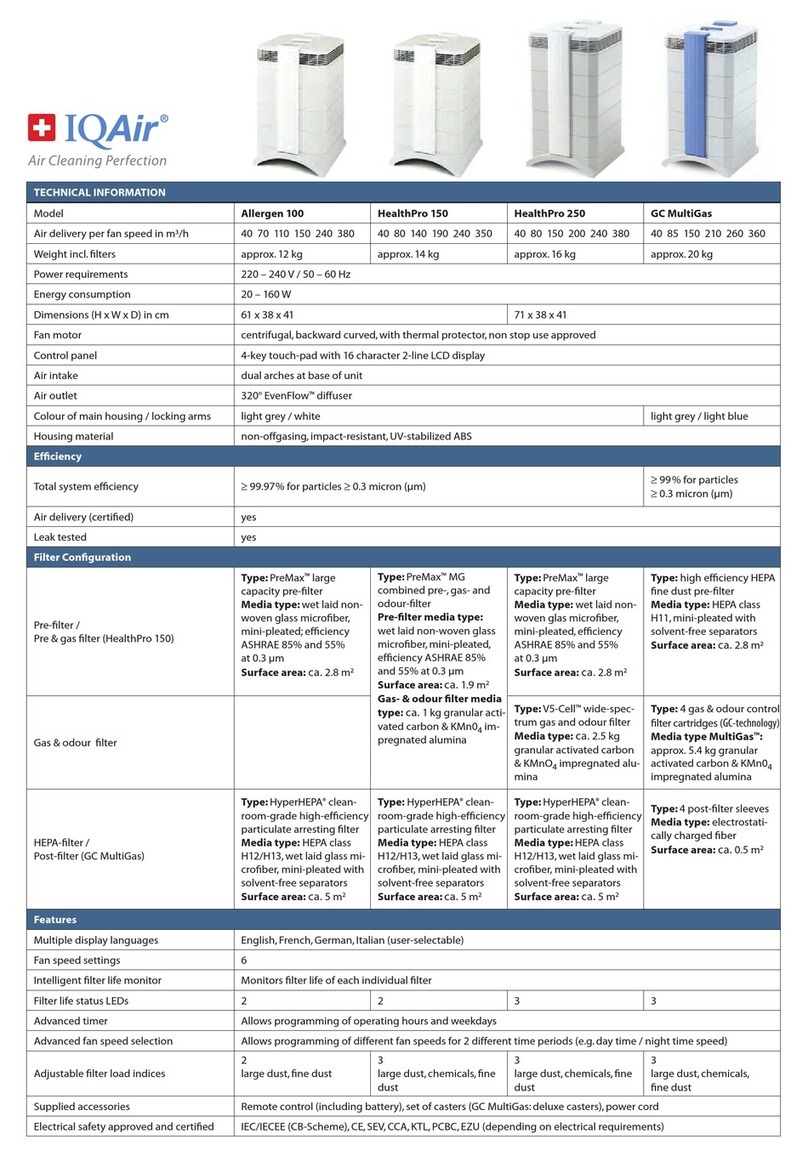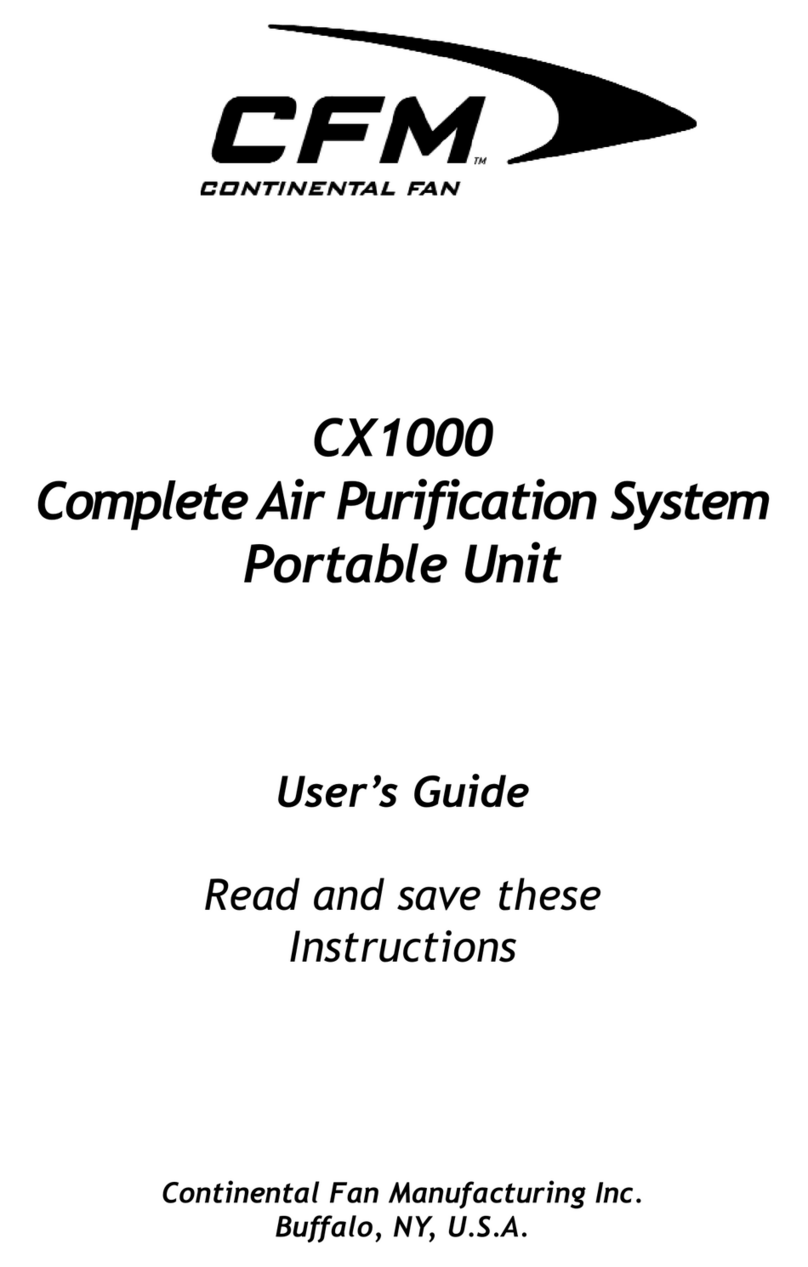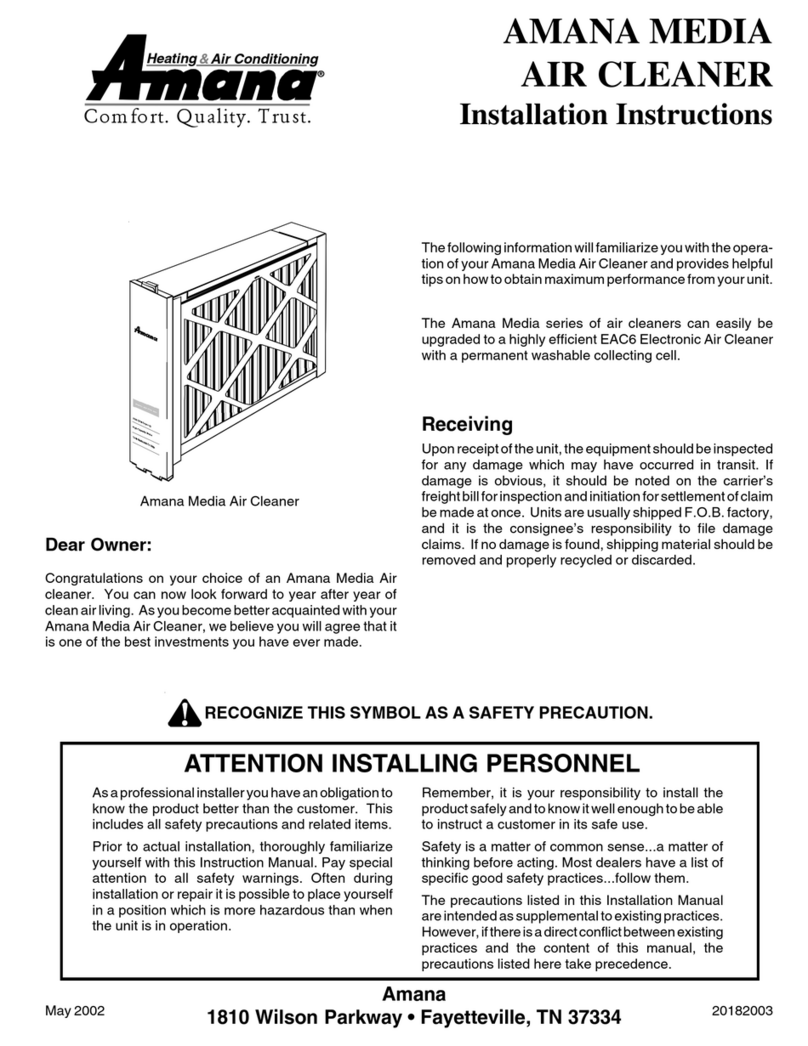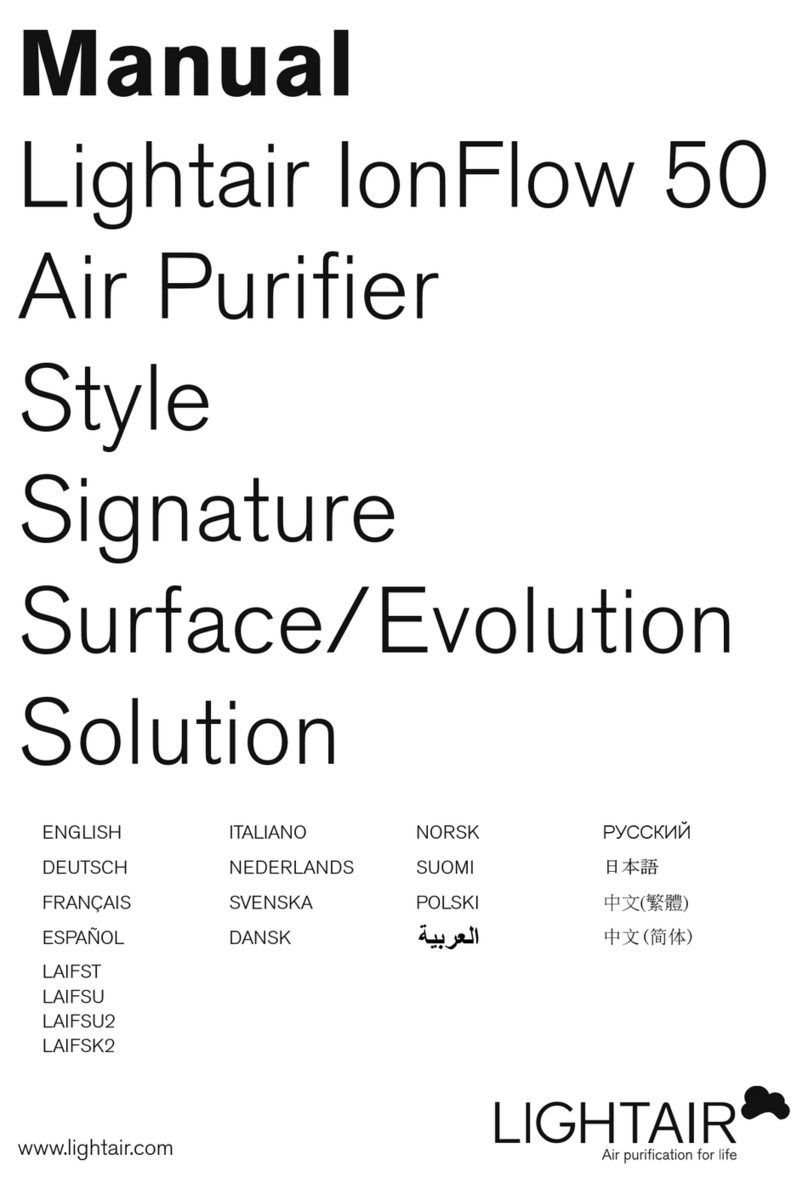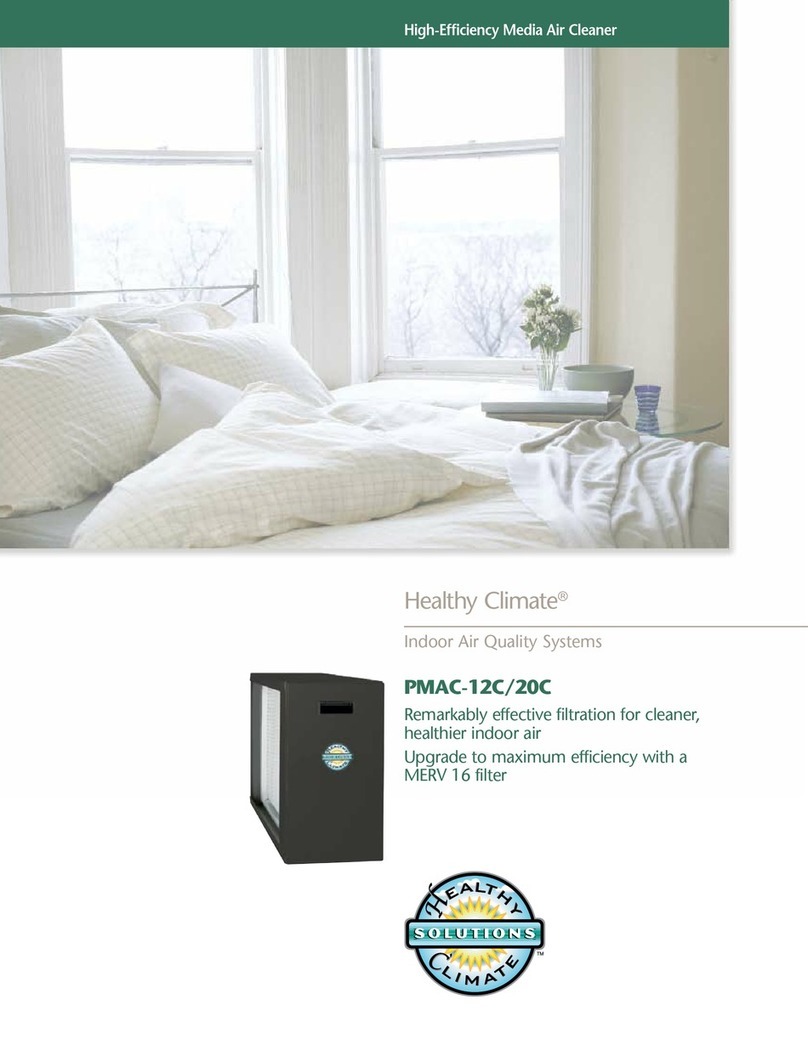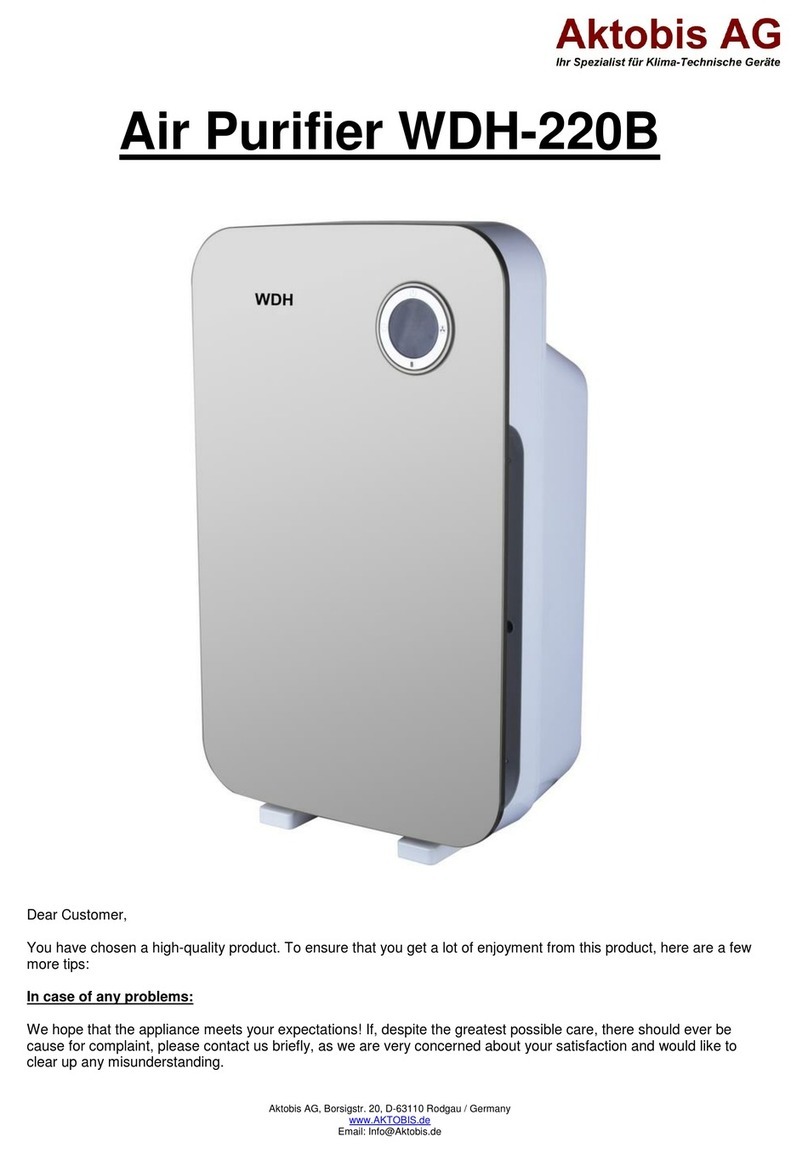4
Page
Important Safety Instructions 3
Chapter 1 – Air Cleaning Systems and Indoor Air Quality 5
1. 1 mproving ndoor Air Quality 5
Chapter 2 – Setting Up 6
2. 1 Unpacking 6
2. 2 Fitting Your Air Purifier with Casters 7
2. 3 Choosing a Suitable Location 8
2. 4 Connecting to Power 8
Chapter 3 – The IQAir® System’s Components 9
3. 1 Description of Housing Components 9
3. 2 Description of Removable Components 10
3. 3 How the QAir® System Works 10
Chapter 4 – Using the Control Panel 11
4. 1 Description of Control Panel 11
4. 1. 1 Description of Control Panel Keys 11
4. 2 Control Panel Locking Function 12
4. 3 Fan Speed and Air Delivery 12
4. 3. 1 Regulating Fan Speed 12
4. 3. 2 Air Exchange Rates in Differently Sized Rooms 13
4. 4 Using the Menu Functions 13
4. 4. 1 Menu Overview 13
4. 4. 2 Filter Life Monitor 14
4. 4. 3 Setting the Daily Timer 15
4. 4. 4 Setting the Weekly Timer 16
4. 4. 5 Timer ON/OFF Fan Speed Selection 16
4. 4. 6 Timer nformation in the Control Panel 17
4. 4. 7 Time & Day Setting 17
4. 4. 8 Filter Life Reset 18
4. 4. 9 Changing Airflow Units 18
4. 4. 10 Language Setting 18
4. 4. 11 Filter Load ndex Setting 19
4. 4. 11.1 Determining the Filter Load ndex 19
4. 4. 11.2 Modifying the Filter Load ndex 20
Chapter 5 – Using the Remote Control 21
5. 1 Remote Control Functions 21
5. 2 Getting the Best Transmission Results 21
5. 3 Placing Batteries in the Remote Control 22
Chapter 6 – Replacing Filters 22
6. 1 Location of the Filters 22
6. 2 Ordering Replacement Filters 22
6. 3 Opening and Closing the Housing 23
6. 3. 1 Troubleshooting when Closing the Housing 23
6. 4 Replacing the PreMaxTM Filter (Filter 1) 23
6. 5 Replacing the HyperHEPA® Filter (Filter 2) 25
6. 6 Discarding Used Filters 25
Chapter 7 – Maintenance 25
7. 1 Cleaning the Housing 25
7. 2 Maintenance-Free Fan 25
Chapter 8 – IQAir® Accessories (Optional) 26
Table of Contents