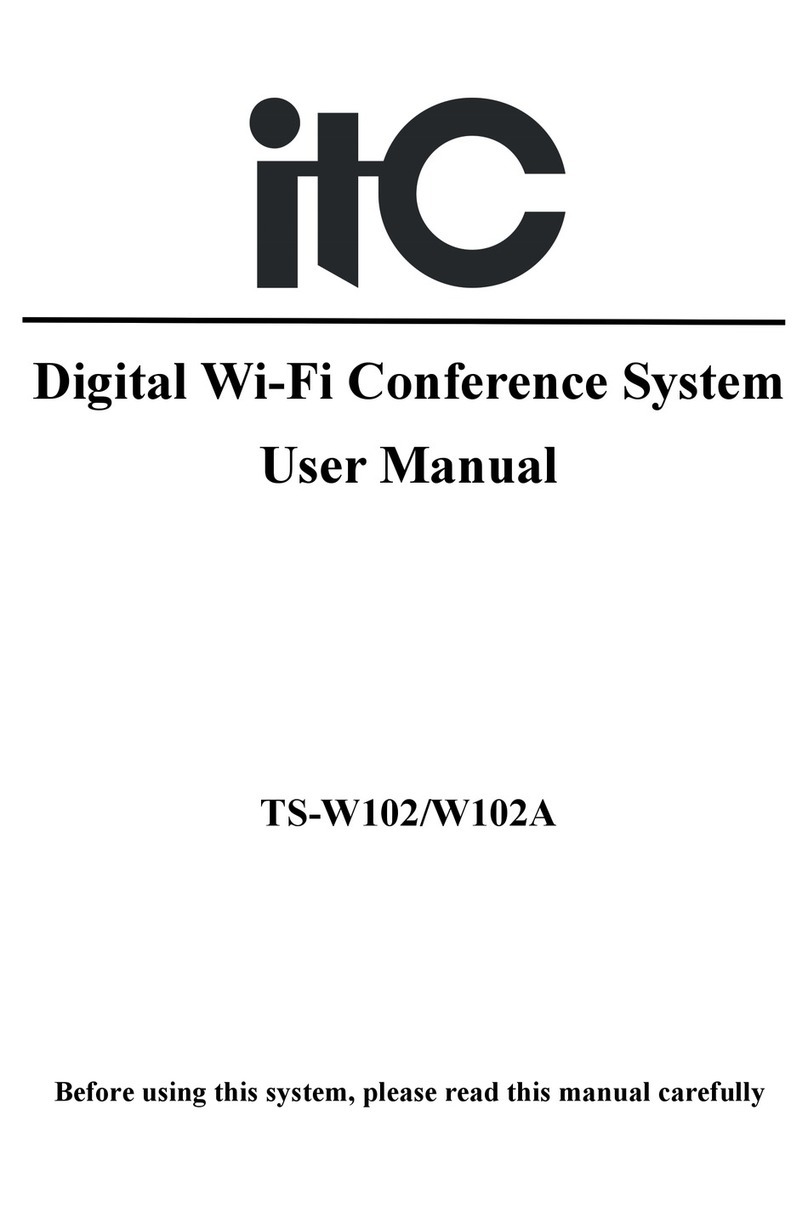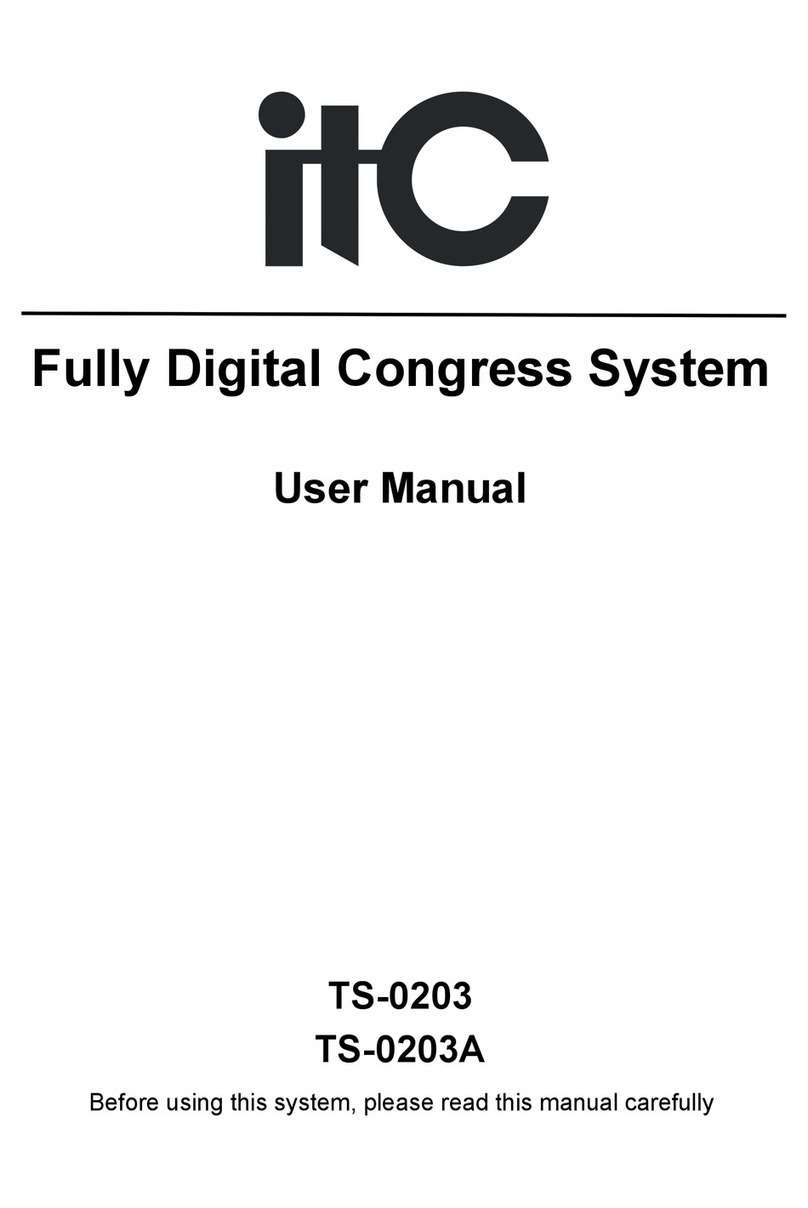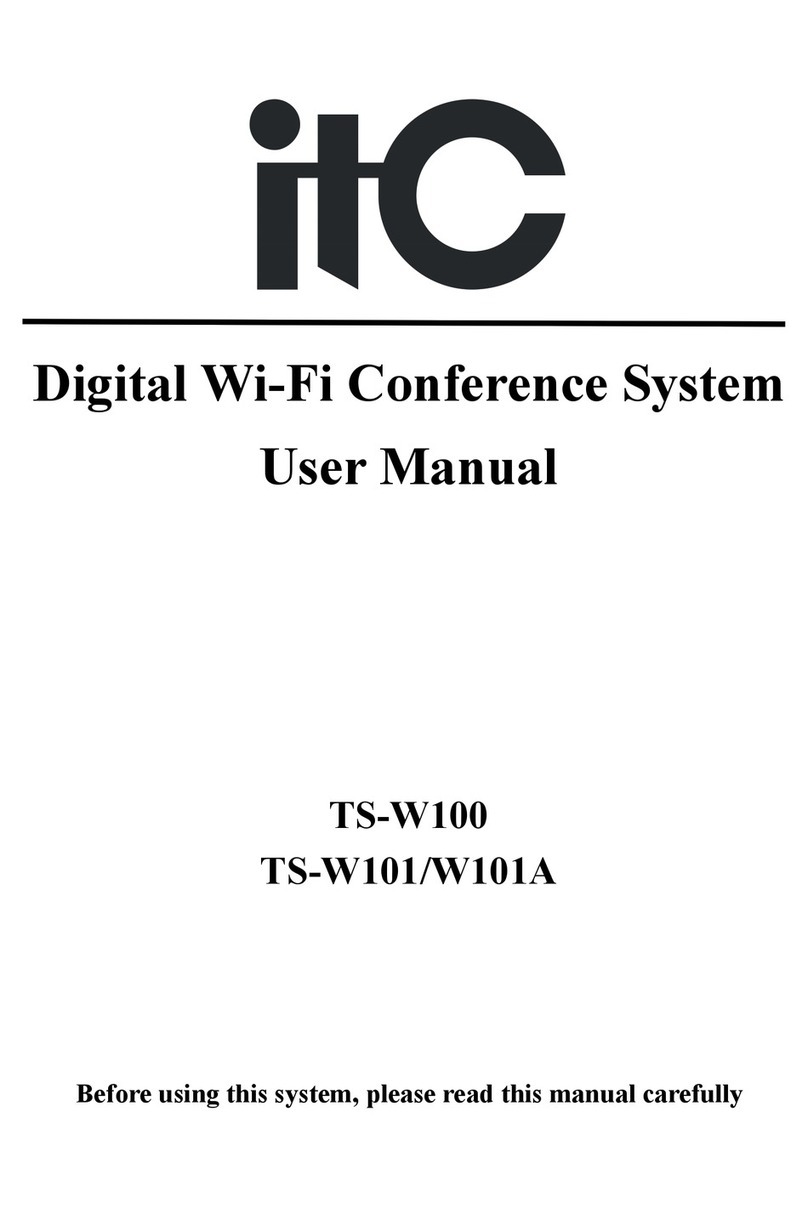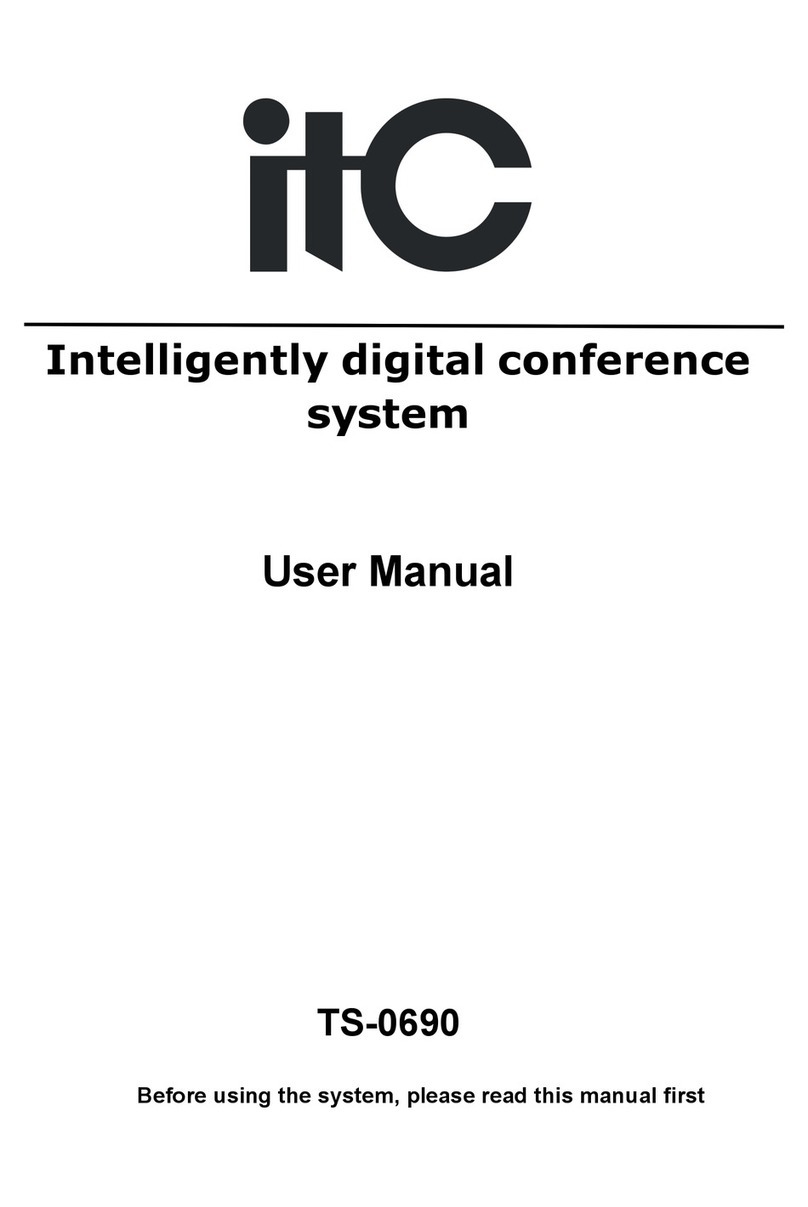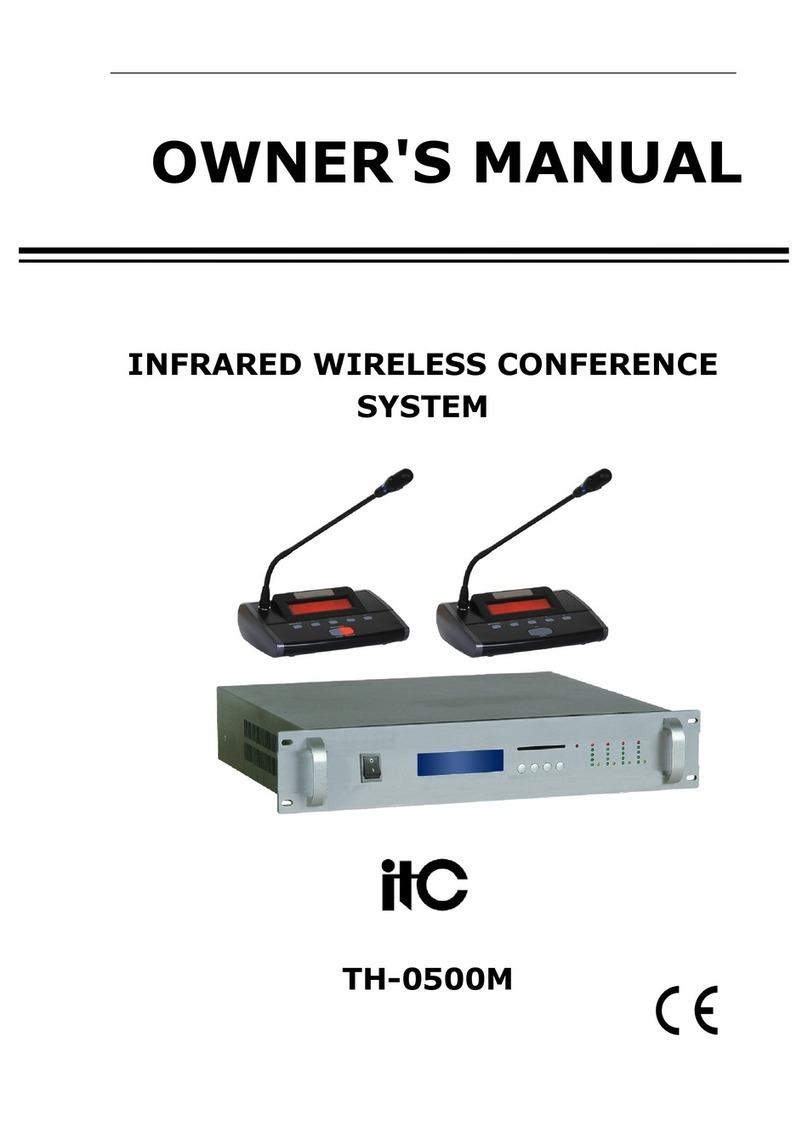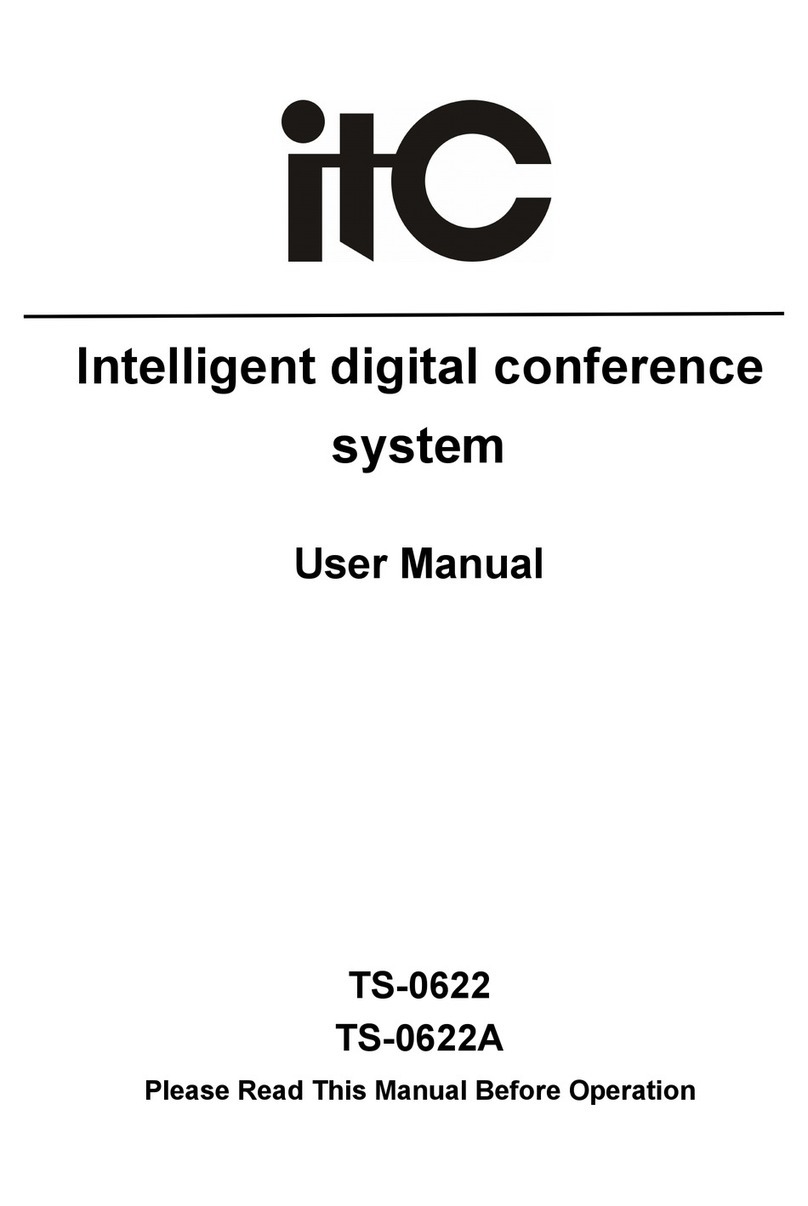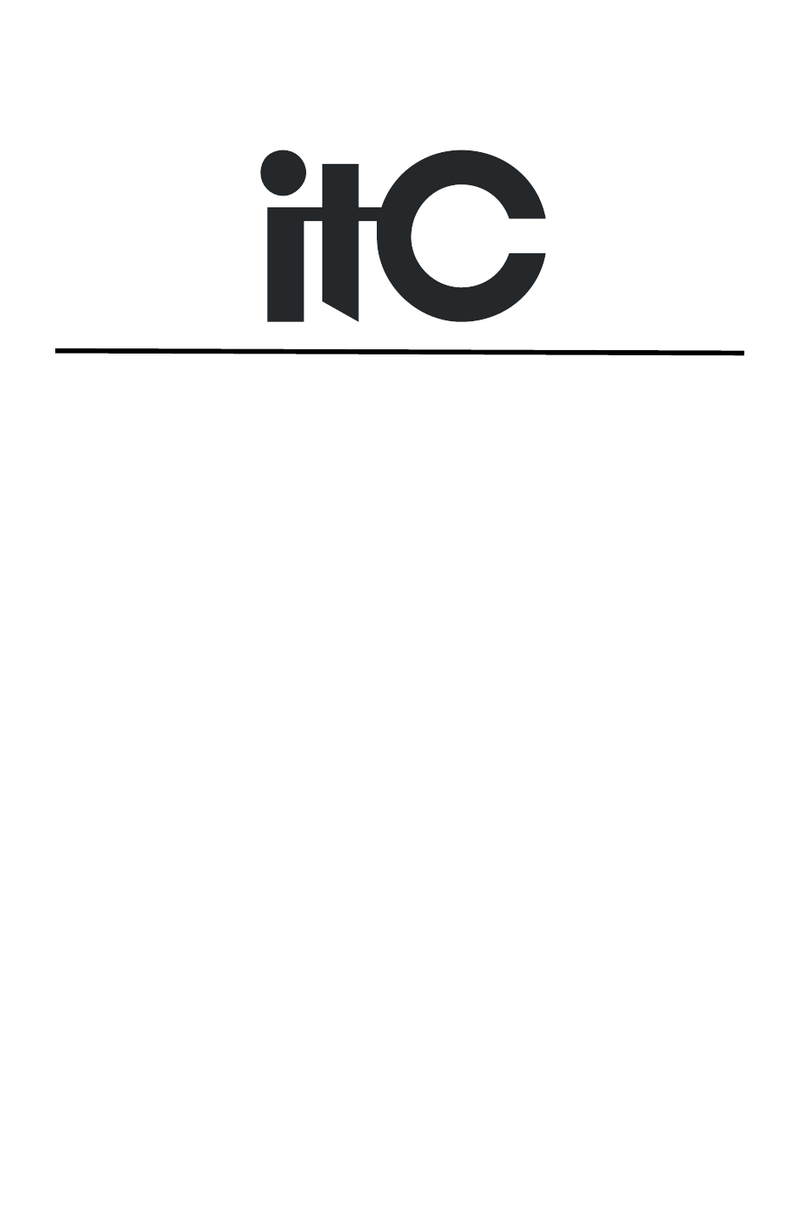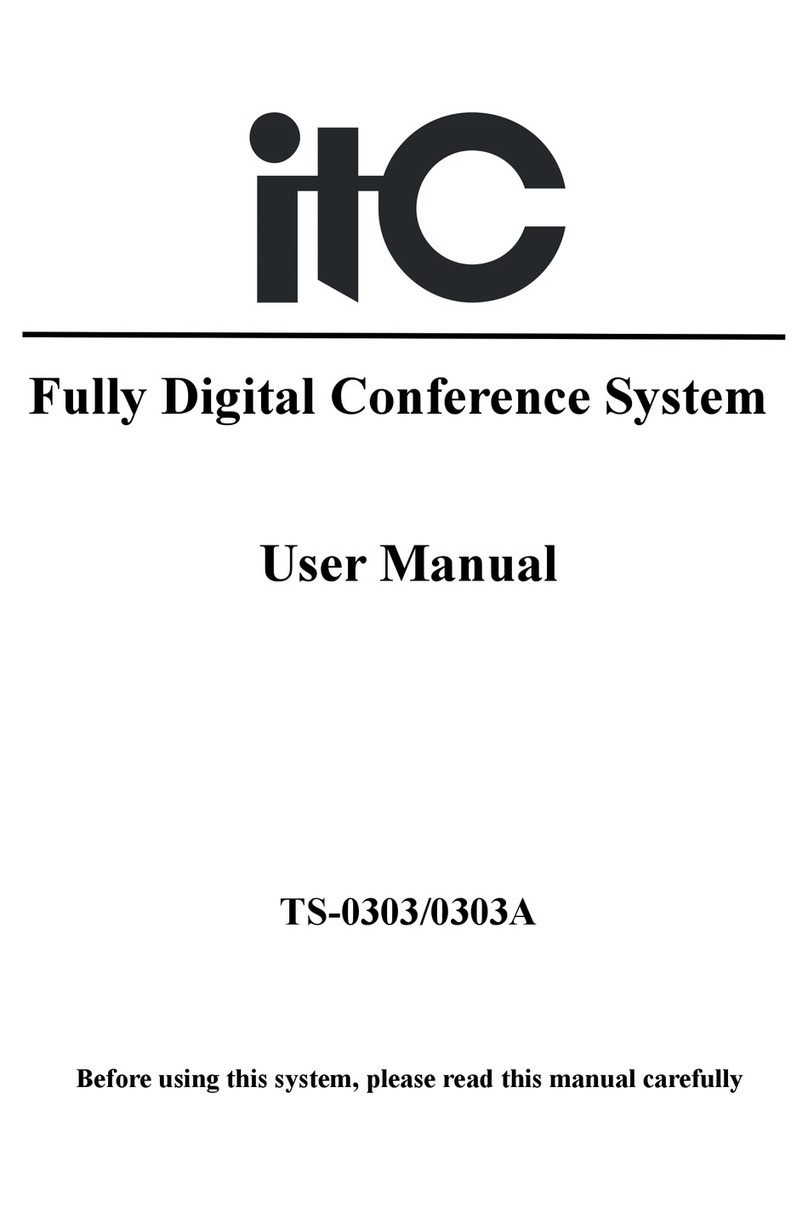4 Operating Instructions
According to the following basic equipment and cable connection system
A. PC computer 1pc
B. conference controller TS-0604M 1pc
C. Embedded Unit TS-0622/TS-0622A 2pcs
D. 2 meters reticle 2pcs
After connection, please open the controller.
(1) Set ID
Open controller, The SETID switch to ON,then ID can be set up. Then press ON/OFF
key of TS-0622/TS-0622A, light flashing ON the microphone. And then keep red, show
that the unit ID to succeed, then press the unit ON/OFF button...Set up is completed.
SETID switch to OFF, all the lights out on the microphone, ID set successful.
(2) Control in before the meeting
firstly open computer and conference controller PC via a serial port line connection,
open the PC software "intelligent digital conference system", click on the conference
control.
Open the PC software on the computer. Click the conference control (figure 1), enter
the conference control interface, the interface on the right side of the operation button
can control the controller function (figure 2), you can set the "open microphone
maximum number", "set the microphone mode", "microphone control", "volume
control", and other functions. After finish the installation, click exit, enter the main
interface of software.
(3) Sign in before the meeting
Open the PC software ON the computer. Click the sign-in control (figure 1), and then
enter the sign-in control interface. ON the right to choose sign in model (check-in)
then click the start check-in (figure 3), enter the sign in projection screen, press F2 to
computer, the cursor moves to the lower left corner appears fast control menu, select
the check-in option (figure 4), where the red light ON the microphone and TS-0622
/TS-0622A ON/OFF lights flickered ON. When press the microphone button (ON/OFF
button), the light is normally ON the key. You can see the projection of the above data