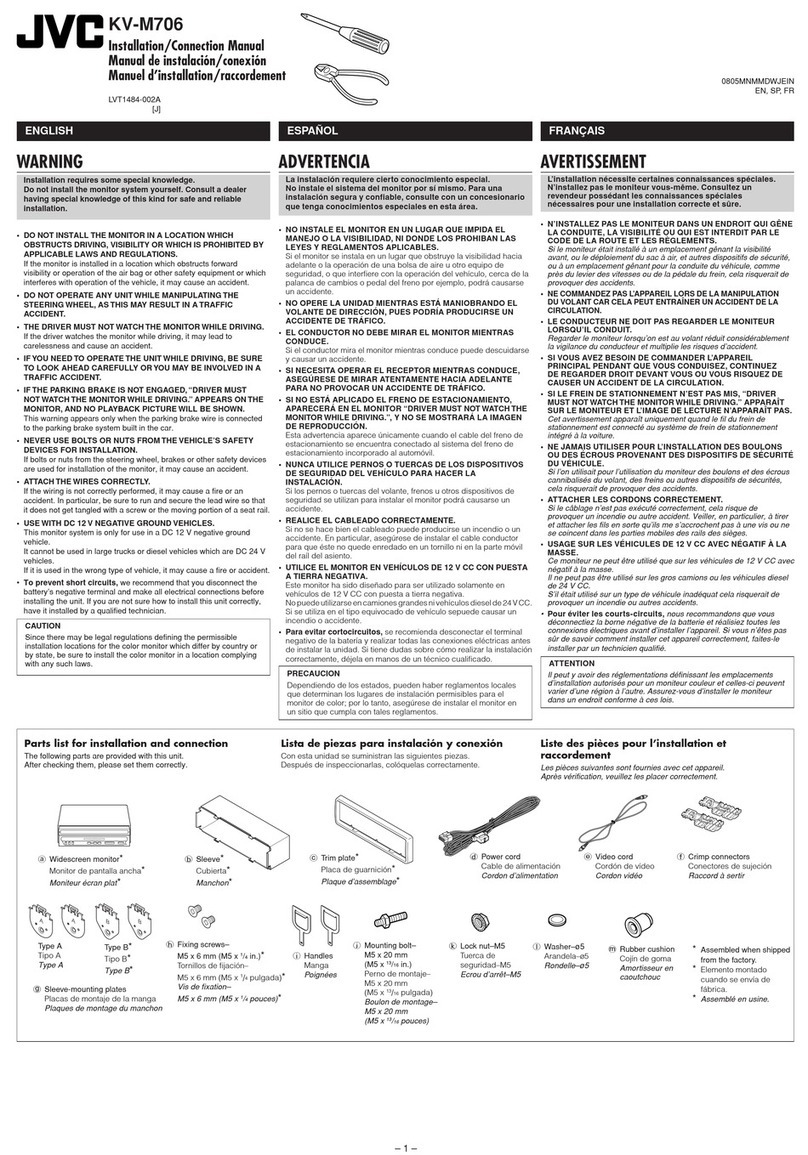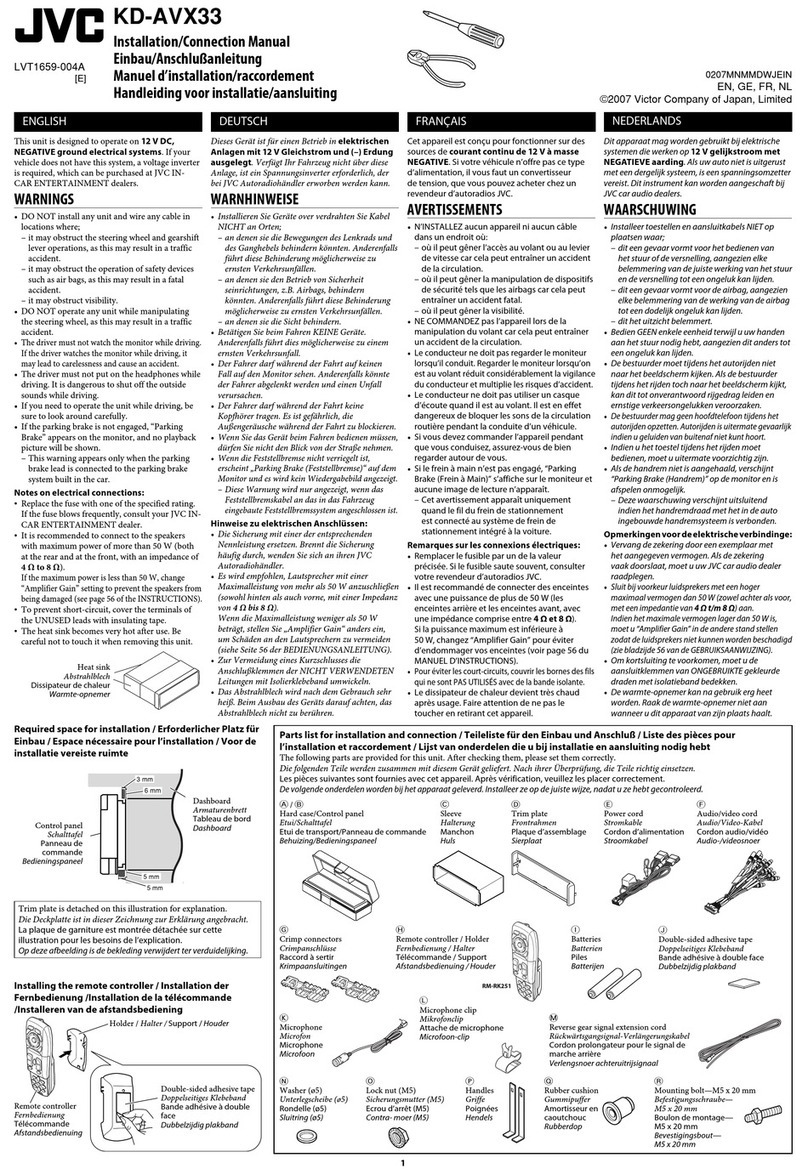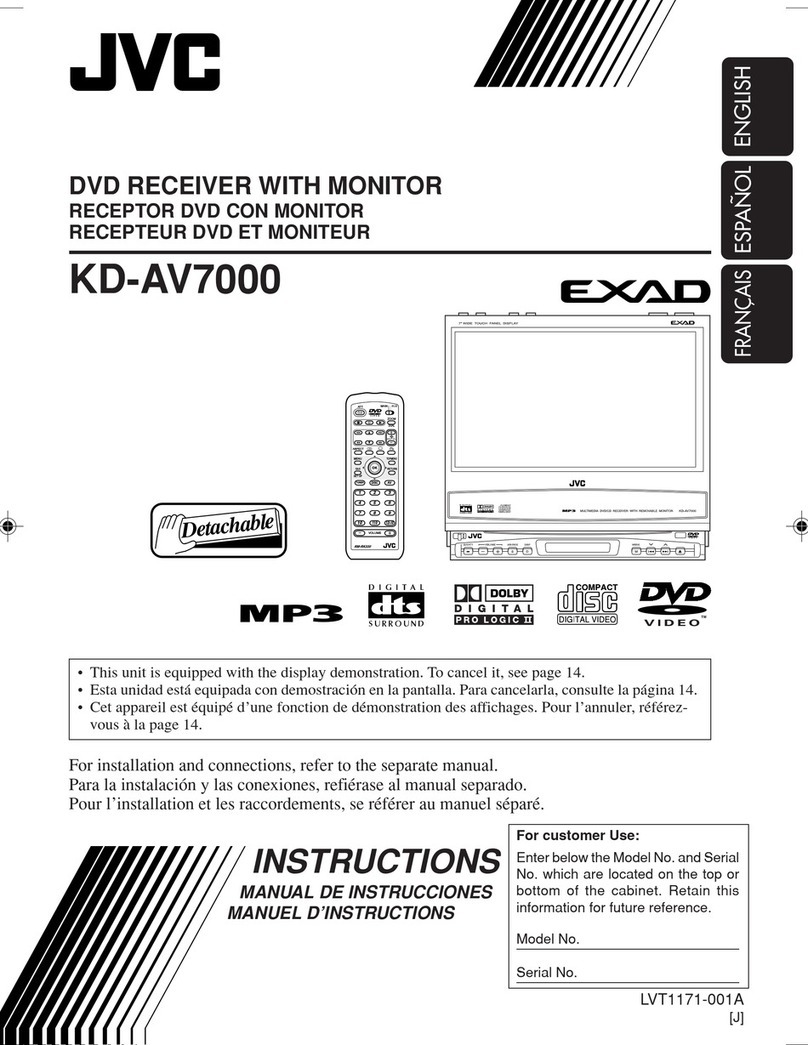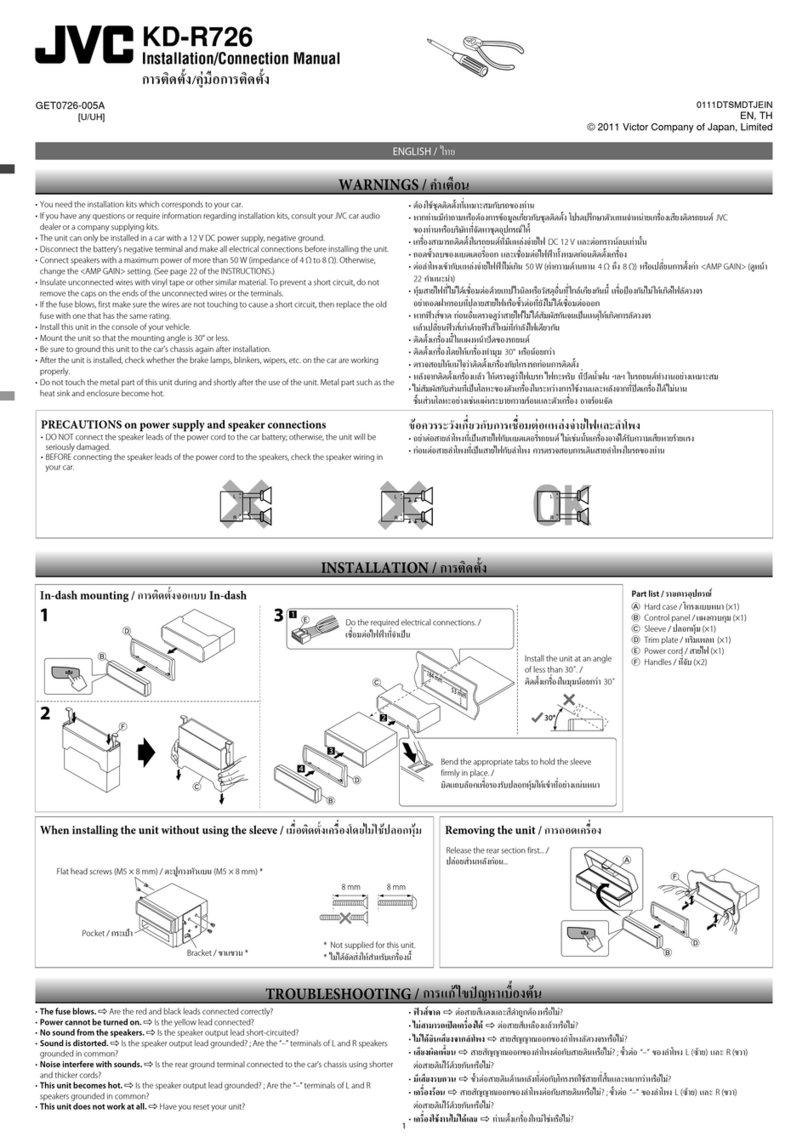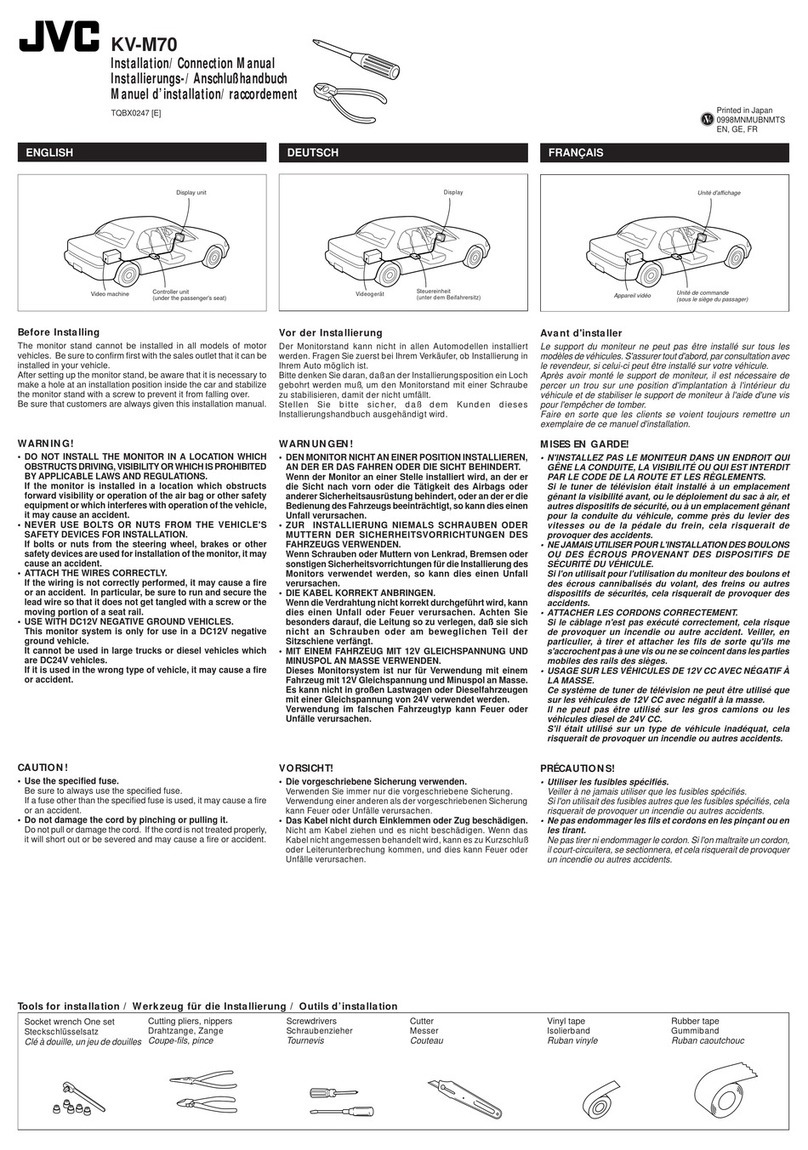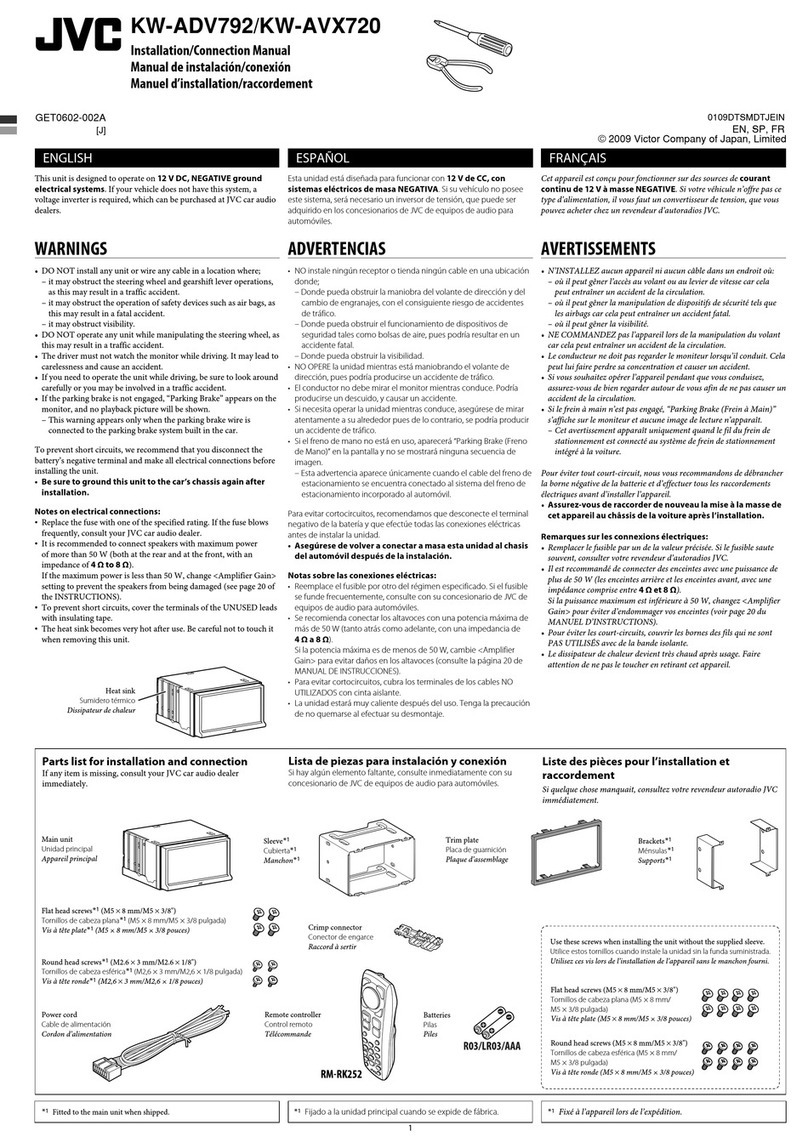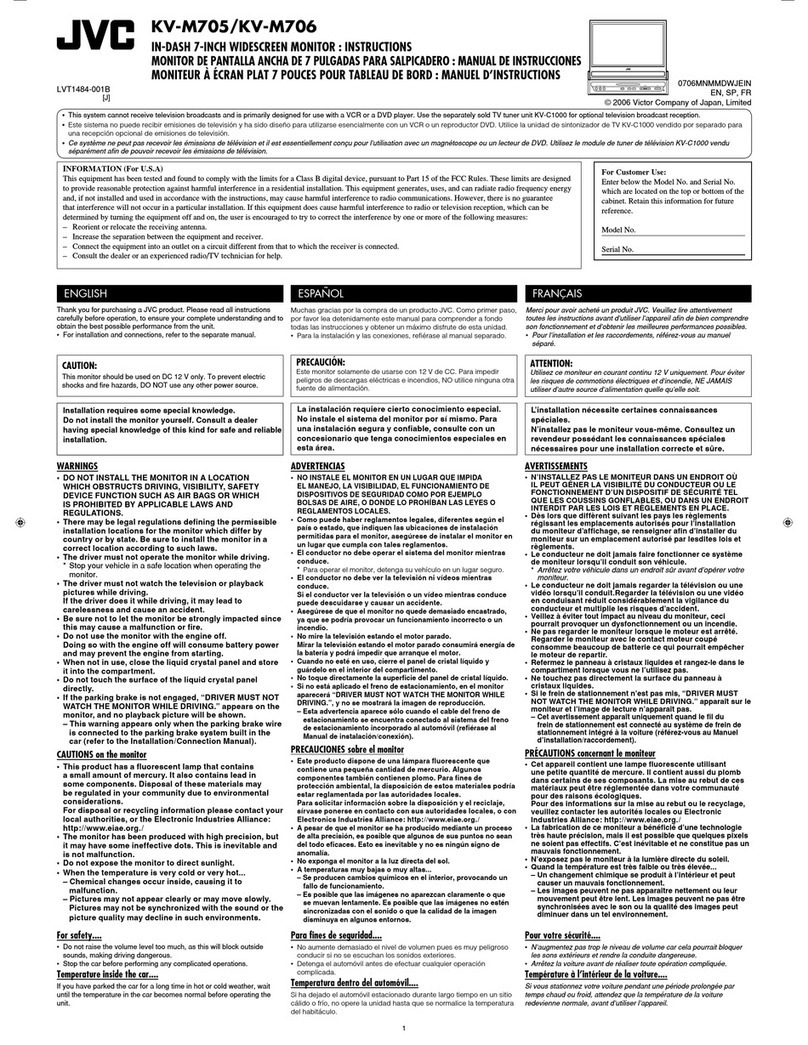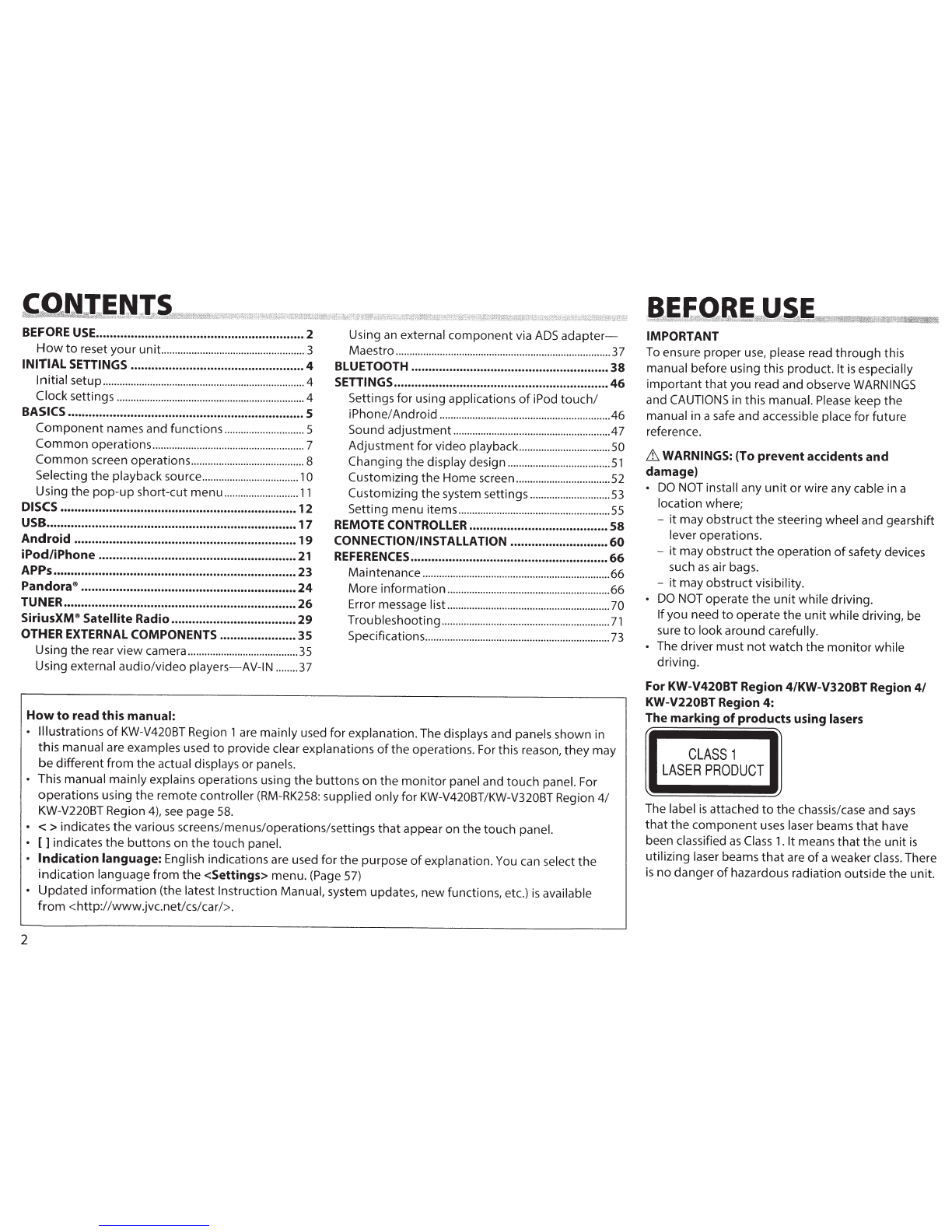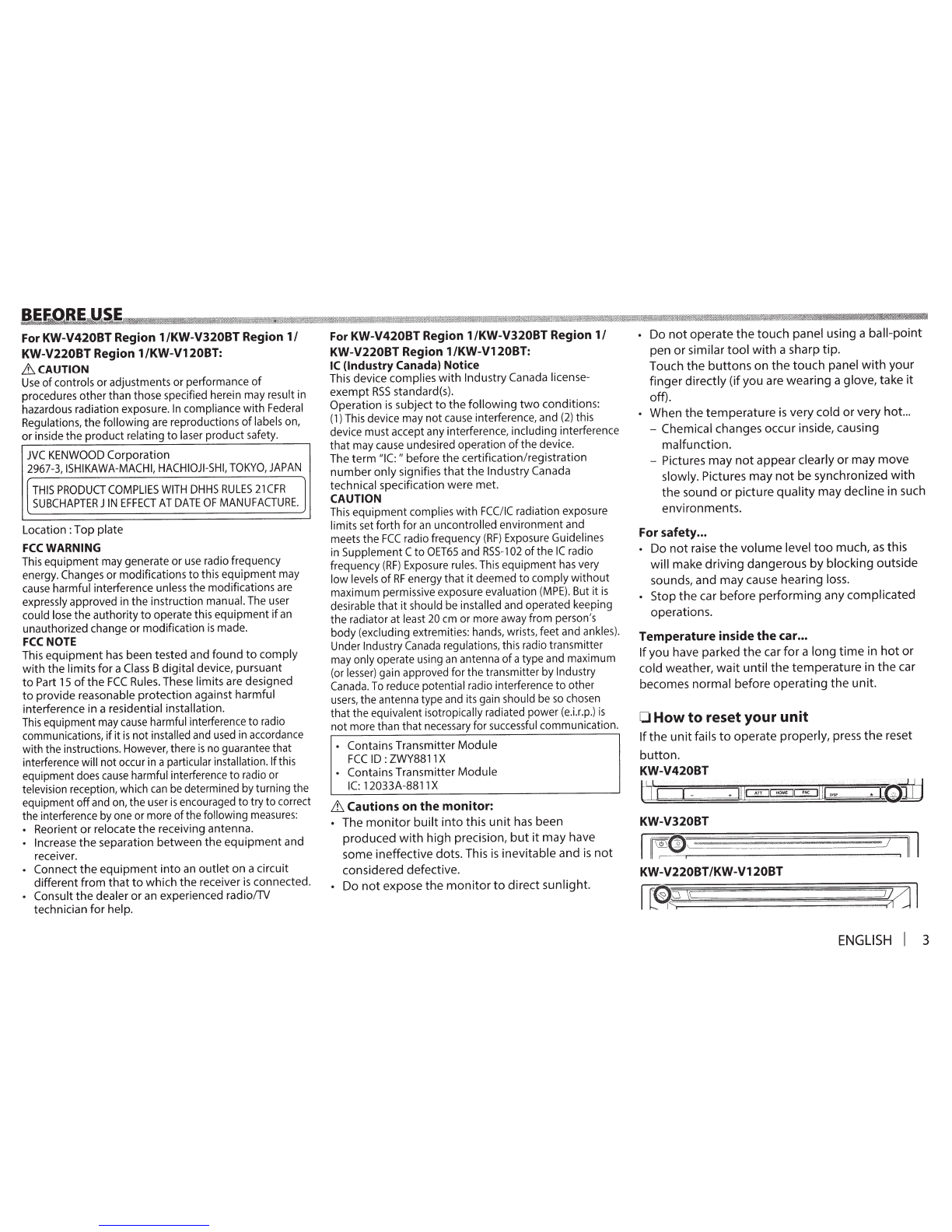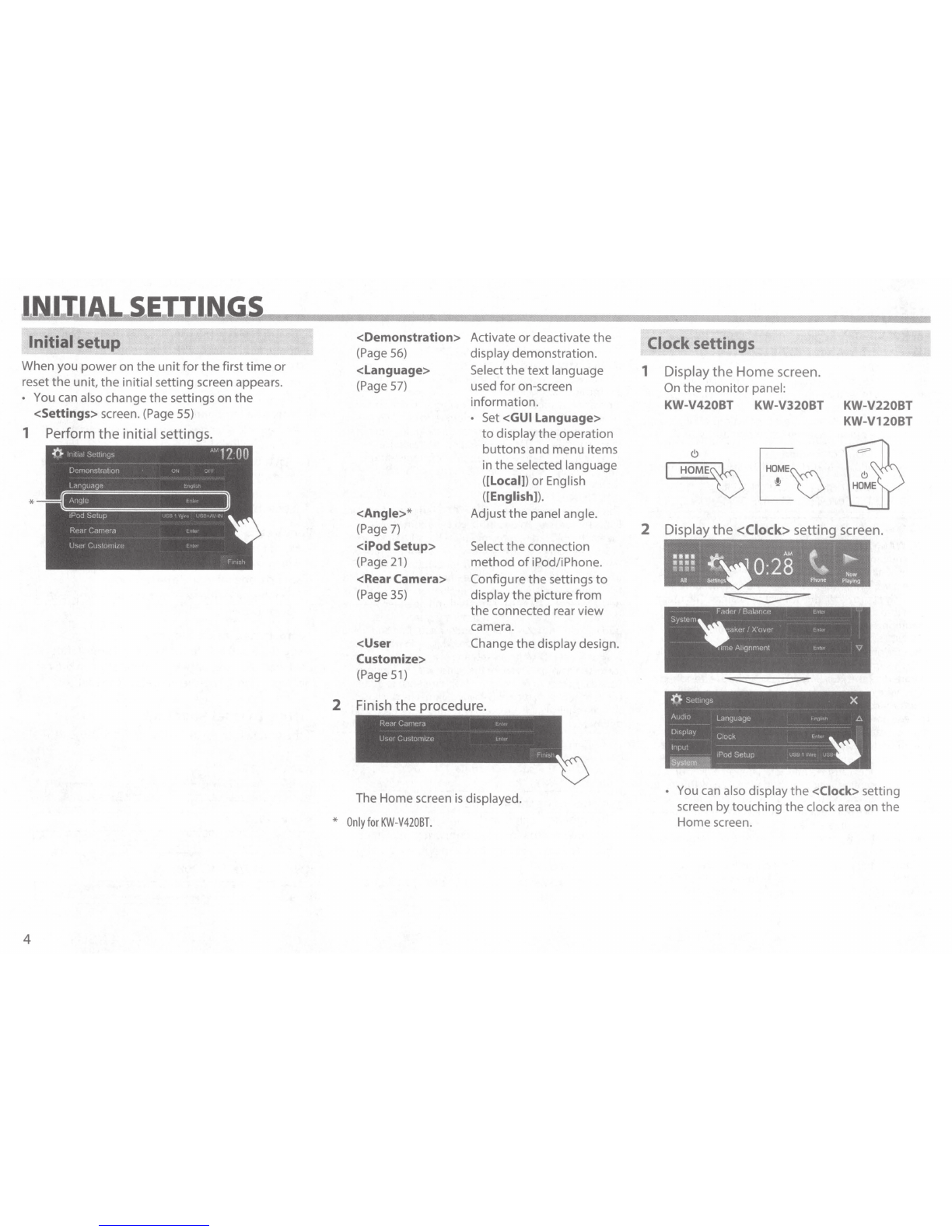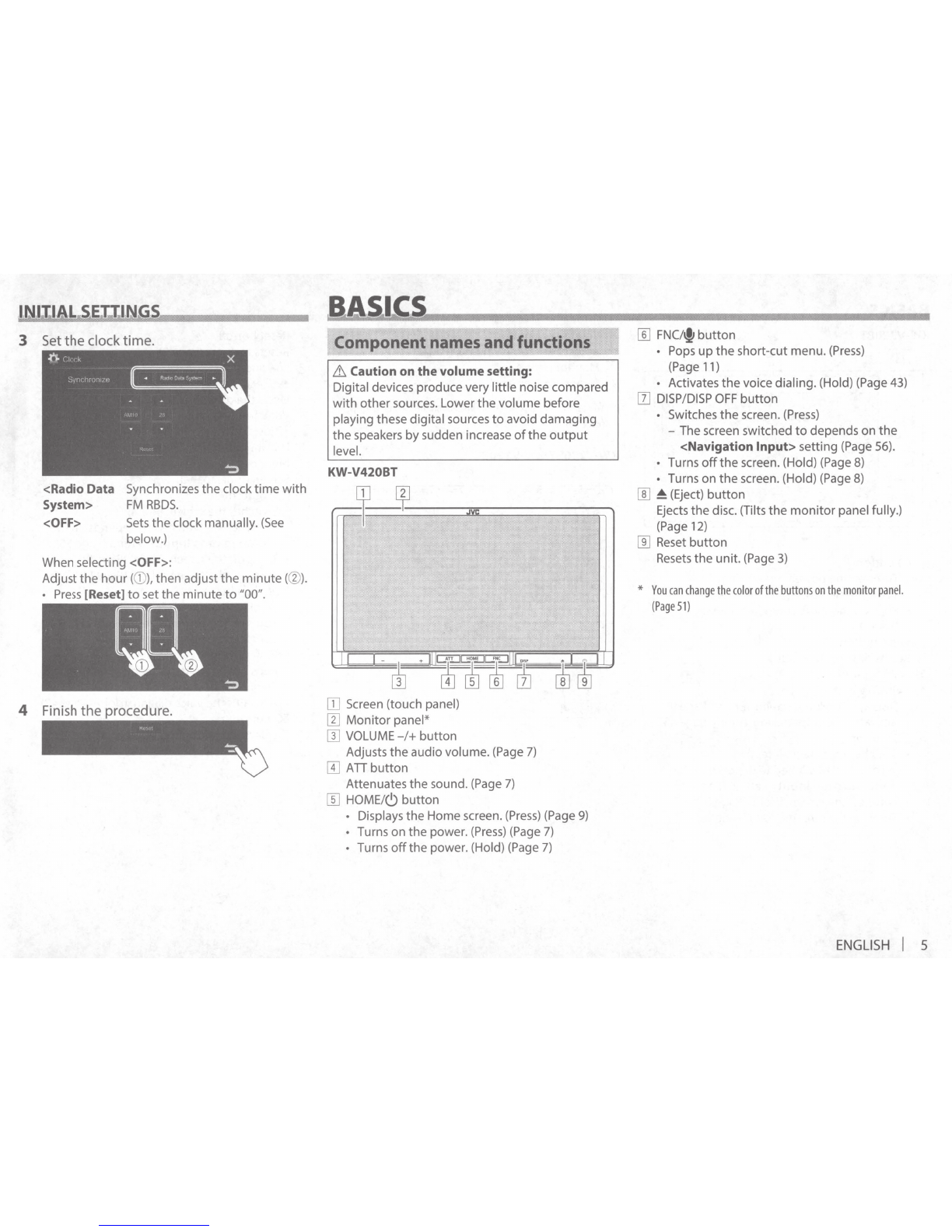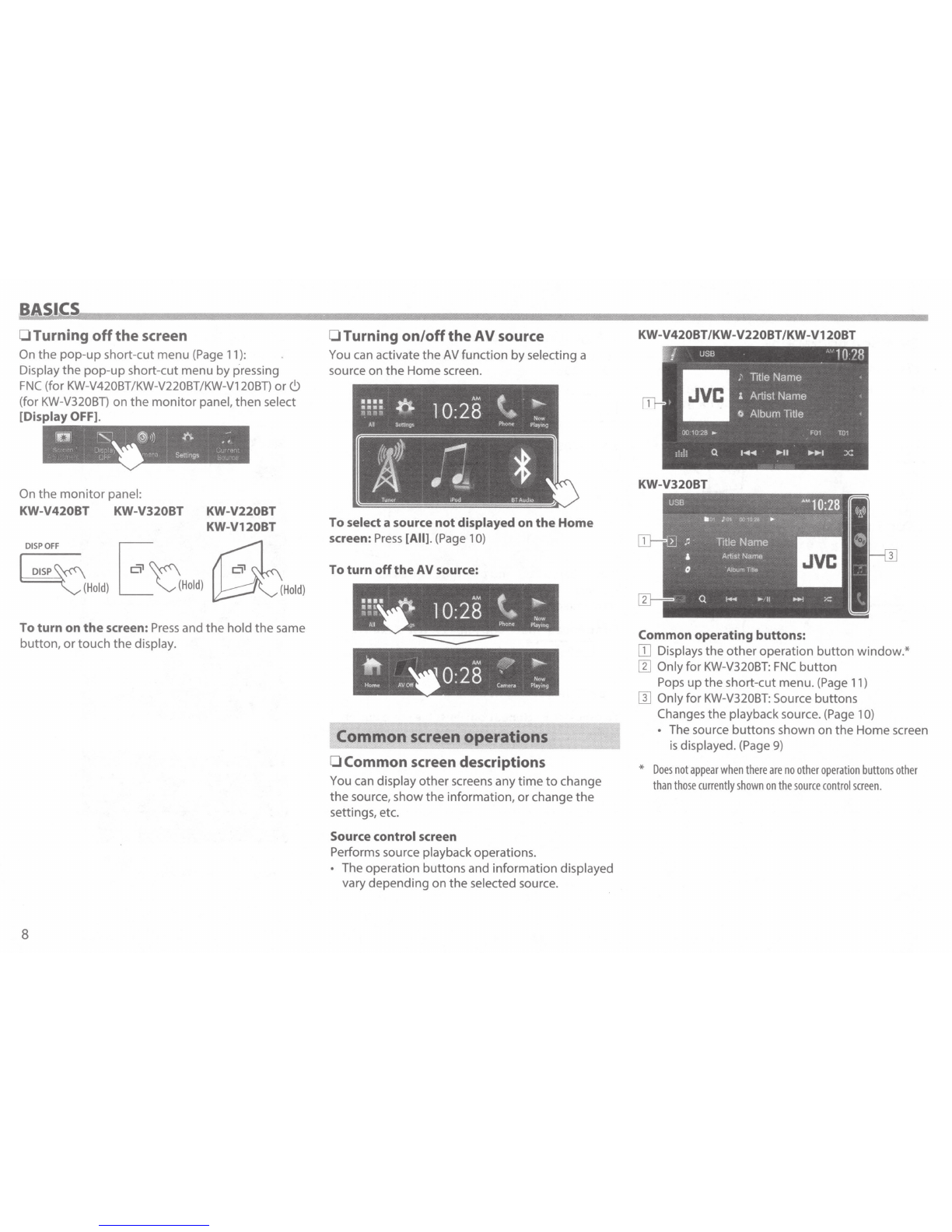BEFORE
USE
............................................................2
Using
an
external component via
ADS
adapter-
How
to
reset
your
unit..
.......
.
..........................................
3 Maestro
..............................................................................
37
INITIAL
SETTINGS ..................................................4
BLU
ETOOTH .........................................................
38
Initial setup
..............................
.
..........................................
4
SETTINGS..............................................................
46
Clock settings
....................................................................
4 Settings for using applications
of
iPod
touch/
BASICS ....................................................................5
iPhone/Android
..............................................................
46
Component
names and functions
.............................
5 Sound adjustment
...............
.
.........................................
47
Common
operations
.......................................................
7 Adjustment for video playback
.................................
SO
Common
screen operations
.........................................
8 Changing the display design
.....................................
51
Selecting
the
playback source
...................................
10
Customizing
the
Home screen
..................................
52
Using
the
pop-up
short-cut menu
...........................
11
Customizing
the
system settings
.............................
53
DISCS ....................................................................
12
Setting menu items
.......................................................
55
USB........................................................................
17
REMOTE CONTROLLER ........................................
58
Android
................................................................
19
CONNECTION/INSTALLATION ............................
60
iPod/iPhone
.........................................................
21
REFERENCES
.........................................................
66
APPs......................................................................
23
Maintenance
....................................................................
66
Pandora® ..............................................................
24
More information
...........................................................
66
TUNER...................................................................
26
Error message list
...........................................................
70
SiriusXM® Satellite Radio....................................
29
Troubleshooting
.............................................................
71
OTHER EXTERNAL COMPONENTS ......................
35
Specifications
...................................................................
73
Using
the
rear view camera
........................................
35
Using external audio/video
players-AV-IN
........
37
How
to
read this manual:
• Illustrations
of
KW-V420BT Region 1are mainly used for explanation. The displays and panels shown in
this
manual are examples used
to
provide clear explanations
of
the
operations. For this reason, they may
be
different
from
the
actual displays or panels.
• This manual mainly explains operations using
the
buttons
on
the
monitor
panel and
touch
panel. For
operations using the remote controller (RM-RK258: supplied onlyfor KW-V420BT/KW-V320BT Region
4/
KW-V220BT Region
4),
see
page
58.
• < >
indicates
the
various screens/menus/operations/settings
that
appear on the touch panel.
• [ ] indicates
the
buttons on
the
touch panel.
•
Indication
language:
English indications are used for
the
purpose
of
explanation. You can select
the
indication language from
the
<Settings>
menu. (Page 57)
•
Updated
information
(the latest Instruction Manual, system updates,
new
functions, etc.)
is
available
from
<http://www.jvc.net/cs/car/>.
2
IMPORTANT
To
ensure proper
use,
please read
through
this
manual before using this product. It
is
especially
important
that
you read and observe
WARNINGS
and
CAUTIONS
in this manual.
Please
keep the
manual in a
safe
and accessible place for future
reference.
&
WARNINGS: (To
prevent
accidents
and
damage)
DO
NOT
install any
unit
or wire any cable in a
location where;
-
it
may obstruct
the
steering wheel and gearshift
lever operations.
-it may obstruct
the
operation
of
safety devices
such
as
air bags.
-
it
may obstruct visibility.
DO
NOT
operate
the
unit
while driving.
Ifyou need
to
operate the
unit
while driving, be
sure
to
lookaround carefully.
The driver must
not
watch the
monitor
while
driving.
For KW-V420BT Region
4/KW-V320BT
Region
4/
KW-V220BT Region 4:
The
marking
of
products using lasers
CLASS
1
LASER
PRODUCT
The label
is
attached
to
the
chassis/case and
says
that
the
component
uses
laser beams
that
have
been classified
as
Class
1.
It means
that
the
unit
is
utilizing laser beams
that
are
of
a weaker
class.
There
is
no danger
of
hazardous radiation outside the unit.