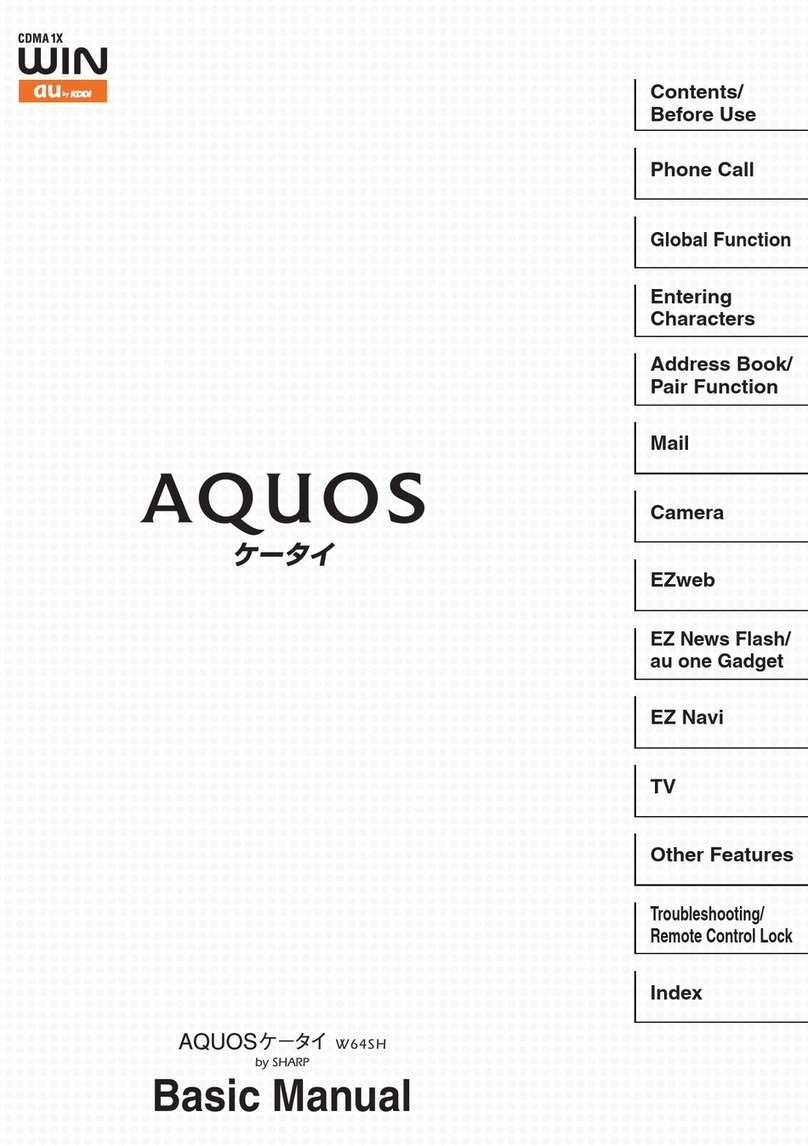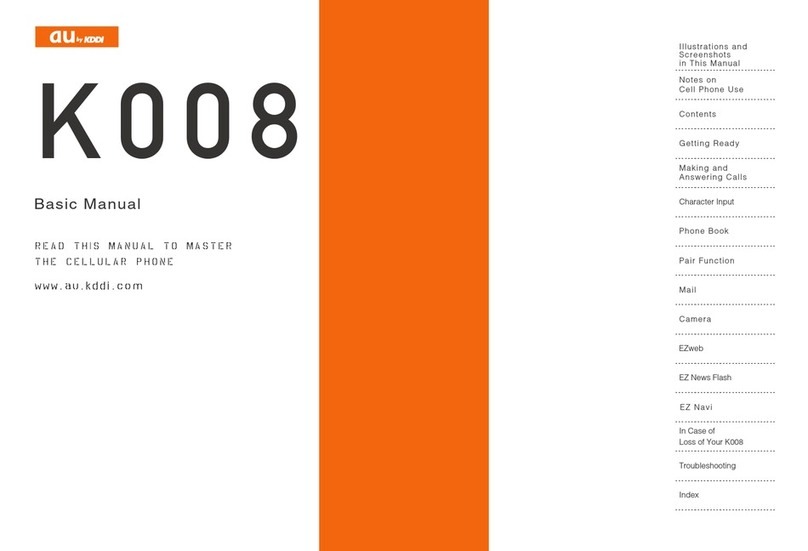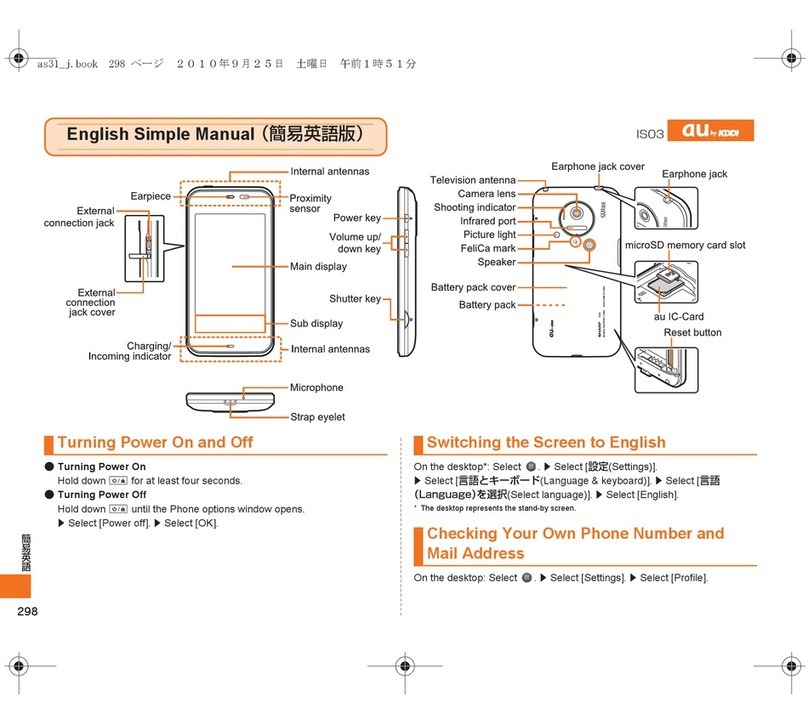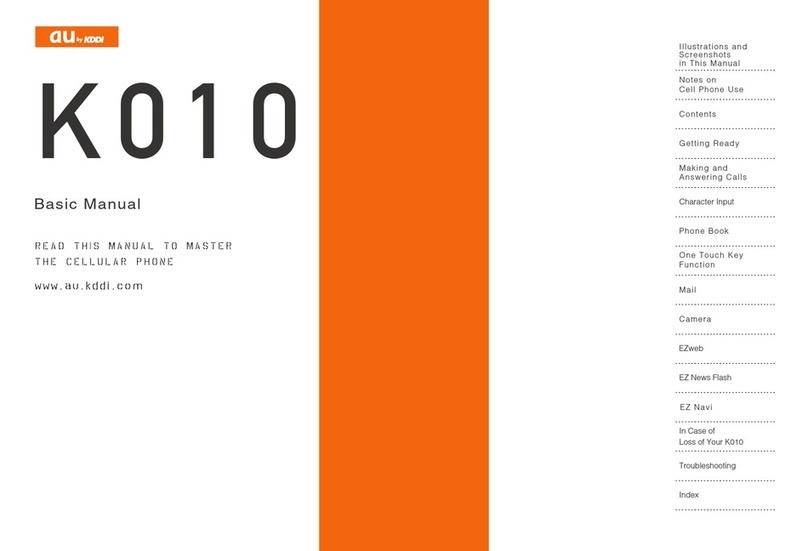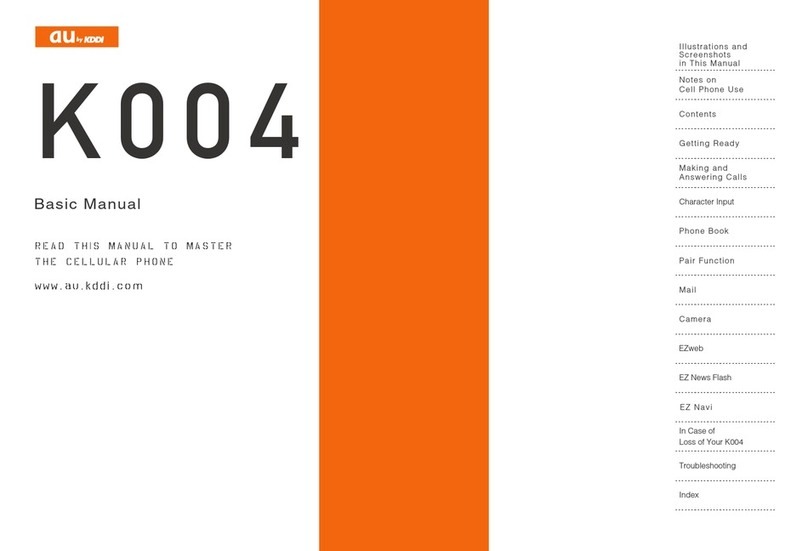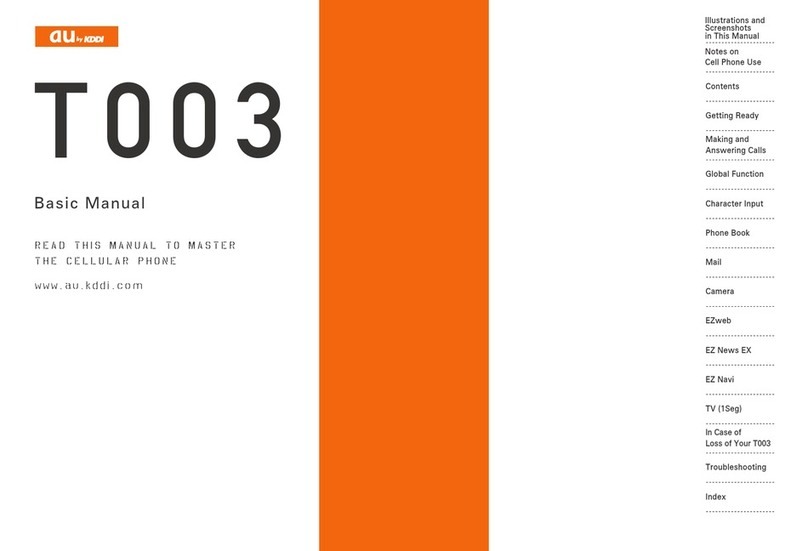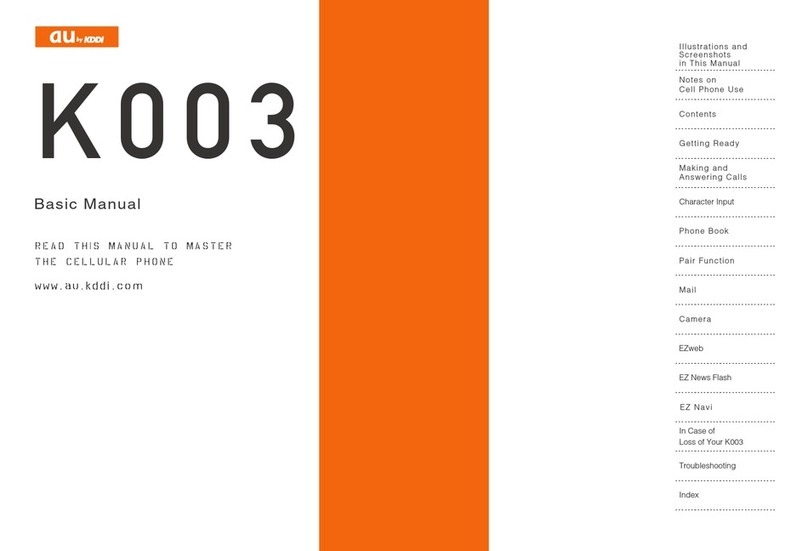5
Contents
Contents
Preface......................................................................................................ii
SafetyPrecautions...............................................................................ii
BeforeUsingIS12F..............................................................................ii
CellPhoneEtiquette...........................................................................2
Basicpackageandmainperipheralequipment........................2
IllustrationsanddescriptionsinthisManual............................. 3
SecuritycodeandPINcode............................................................3
SecuritycodeandPasswords......................................................................... 3
PINCode................................................................................................................. 4
Contents..................................................................................5
Gettingready.........................................................................8
Namesofpartsandtheirfunctions.............................................................. 8
Attaching/removingthebatterypackandcover................................... 9
Attachingthebatterypack........................................................................... 10
Removingthebatterypack........................................................................... 10
microauICcard................................................................................................ 11
Attaching/removingthemicroauICcard.............................................. 11
AttachingthemicroauICcard.................................................................... 11
RemovingthemicroauICcard.................................................................... 11
Charging............................................................................................................... 12
ChargingusingtheDesktopHolderandACadapter
(soldseparately).............................................................................................. 12
ChargingusingtheACadapter(soldseparately)................................. 13
Turningtheterminalon/off........................................................................... 14
Turningtheterminalon................................................................................... 14
Turningtheterminaloff.................................................................................. 14
SwitchingthedisplaylanguagetoEnglish............................................. 14
Basicoperation..................................................................15
Usingthetouchpanel..................................................................................... 15
Aboutthescreen.............................................................................................. 16
Understandingicons........................................................................................ 16
Usingthehomescreen.................................................................................. 17
Startinganapplicationorfunctionfromthehomescreen................ 18
Checkingyourphonenumber...................................................................... 21
Edittheowner'sinformation........................................................................ 22
Switchingphoneandtransmissionfunctionsonandoff
(airplanemode)................................................................................................. 22
Settingmannermode...................................................................................... 22
Setting/cancelingscreenlock.................................................................... 23
Turningonthescreenlockauthentication............................................. 23
UsingAnshinSecurityPack........................................................................ 23
Using3LM........................................................................................................... 23
Usingremotesupport..................................................................................... 24
UsingVirusBusterMobileforausoftware............................................... 24
Characterinput..................................................................25
Softwarekeyboard........................................................................................... 25
UsingATOKtoentertext............................................................................. 25
Inputtingtextonthenumerickeypad....................................................... 26
InputtingtextwiththeQWERTYkeypad.................................................. 26
Handwritteninput............................................................................................. 27
Inputtingsmiley/emoticon/symbol/textcode/commonphrase...... 27
InputtingtextfromtheAndroidkeyboard.............................................. 27
Initialsettings.....................................................................28
Initialsettings.................................................................................................... 28
SettingupaGoogleaccountforyourIS12F........................................ 28
Settingauone-ID.............................................................................................. 28
Configuringinitiale-mailsettings............................................................... 29