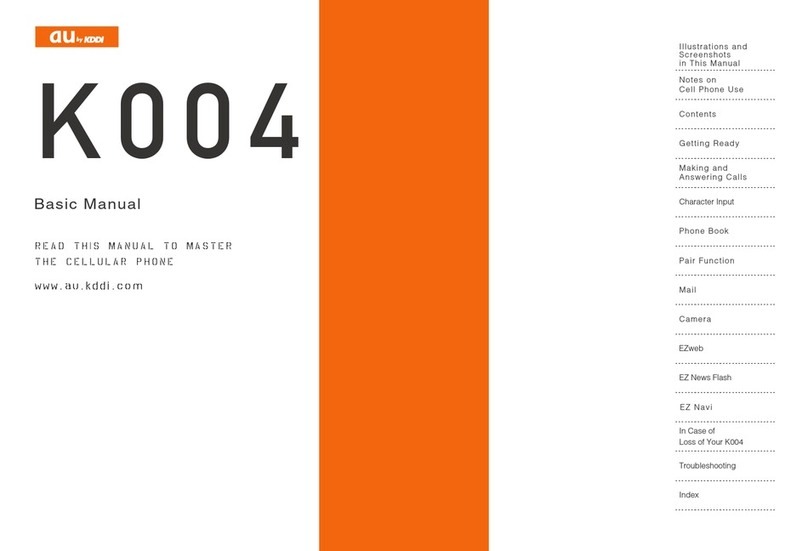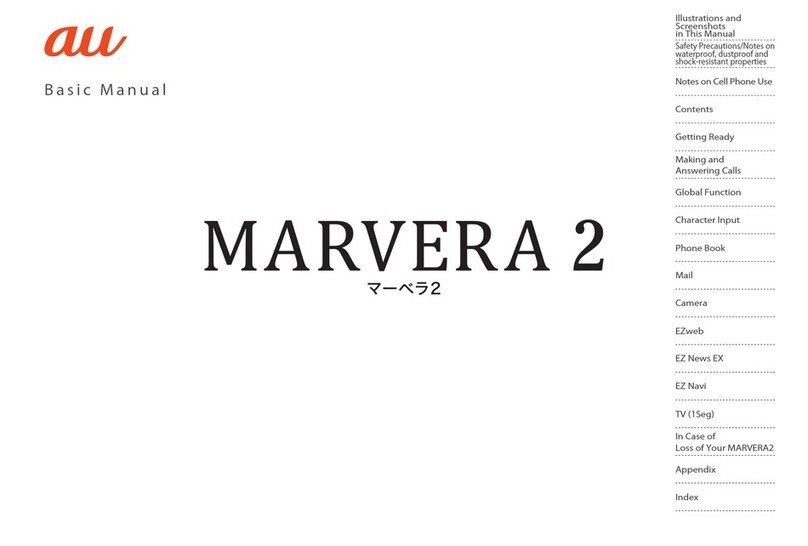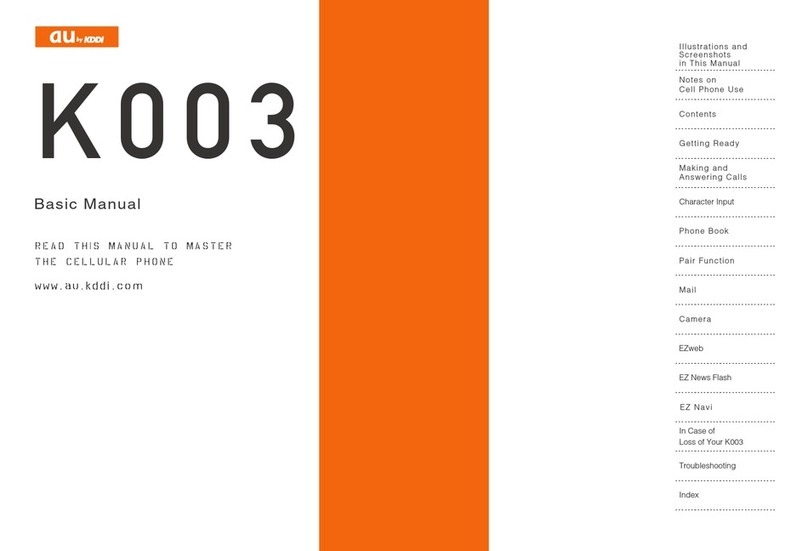7
Before Use
Phone Call Making a Call.......................................................................... 20
Making an International Call................................................... 20
Answering a Call..................................................................... 21
Calling Back (Outgoing Calls/Incoming Calls)........................ 22
Adjusting the Other Party's Voice Volume.............................. 22
Using Answer Phone .............................................................. 23
Changing Ringer Volume and Type ........................................ 25
Setting Manner Mode............................................................. 27
Manners for Using Cellphones................................................. 1
What You Can Do with INFOBAR 2.......................................... 2
Manner Mode and Answer Phone............................................ 3
Check the Power, Reception and Battery ! .............................. 3
Do Not Use the Cellphone While Driving ................................. 4
Beware of Junk Mails and One-ring Calls ! .............................. 5
Disaster Message Board Service ............................................. 6
Contents................................................................................... 7
Confirming the Package Contents ........................................... 9
Name of Parts ....................................................................... 10
How to Charge the Battery Pack............................................ 11
Turning the Power ON ............................................................ 12
Switching Screen Display to English...................................... 12
Basic Operation...................................................................... 13
Viewing the Screen................................................................. 15
Displaying the Menu............................................................... 16
Initializing E-mail and EZweb Settings ................................... 17
Displaying Your Phone Number and E-mail Address............. 17
Changing Your E-mail Address .............................................. 18
Before Use
Inputting Text How to Input Characters ........................................................ 28
Address Book
/Pair Function
Registering Data in Address Book ......................................... 33
Making a Call from Address Book.......................................... 35
Editing Address Book Data .................................................... 36
Registering Data from Outgoing/Incoming Calls.................... 37
Registering Data as Popular Contact..................................... 38
Making a Call to the Popular Contact .................................... 39
Mail About E-mail........................................................................... 40
Creating and Sending E-mail ................................................. 41
Reading Received E-mail ....................................................... 44
Replying to Received E-mail .................................................. 46
Blocking Junk Mails ............................................................... 47
About C-mail .......................................................................... 48
Creating and Sending C-mail ................................................. 49
Reading Received C-mail....................................................... 51
Contents