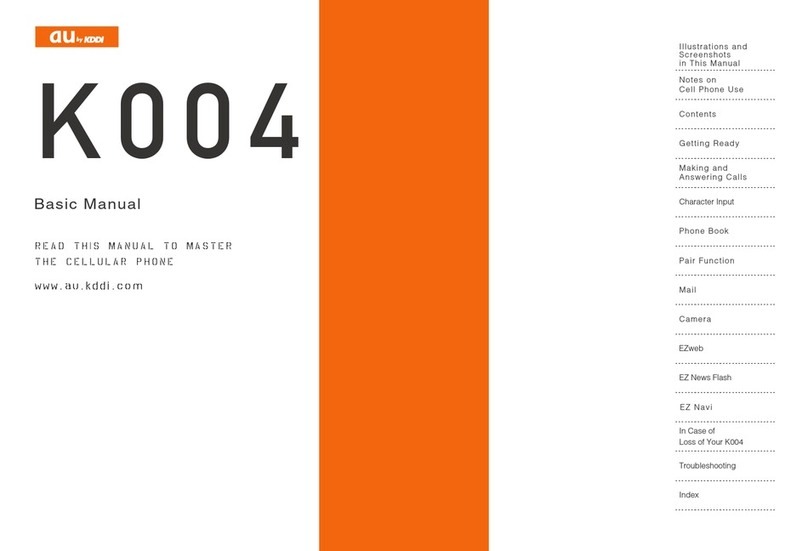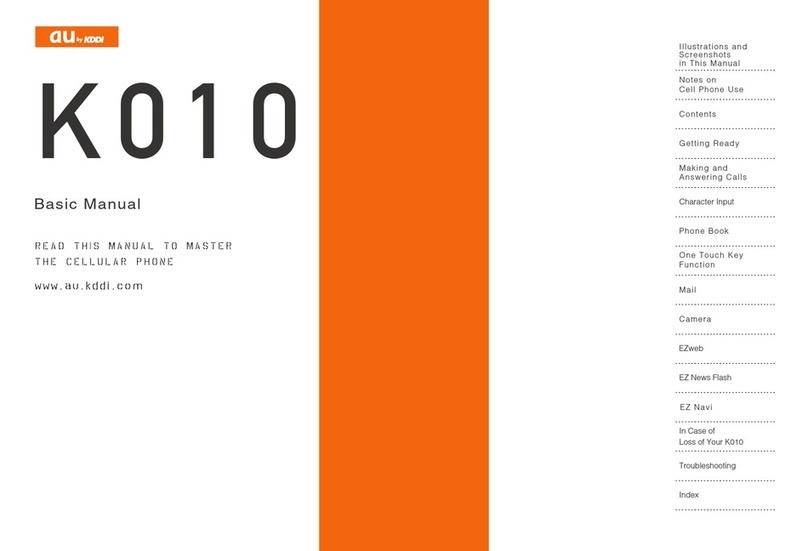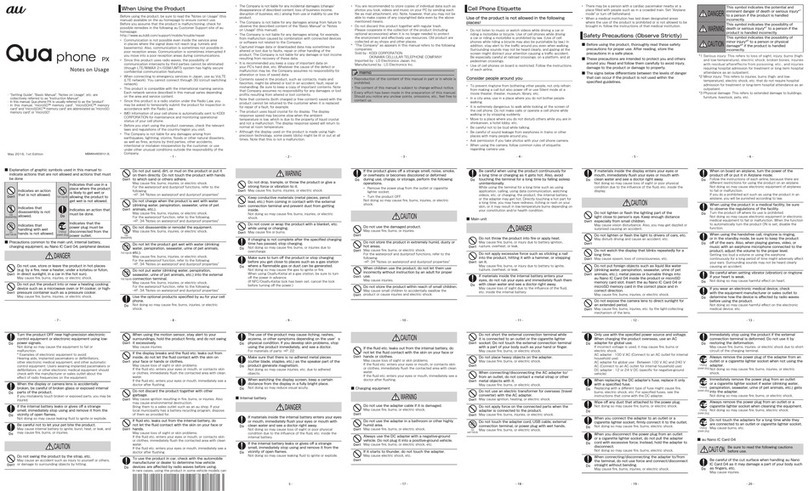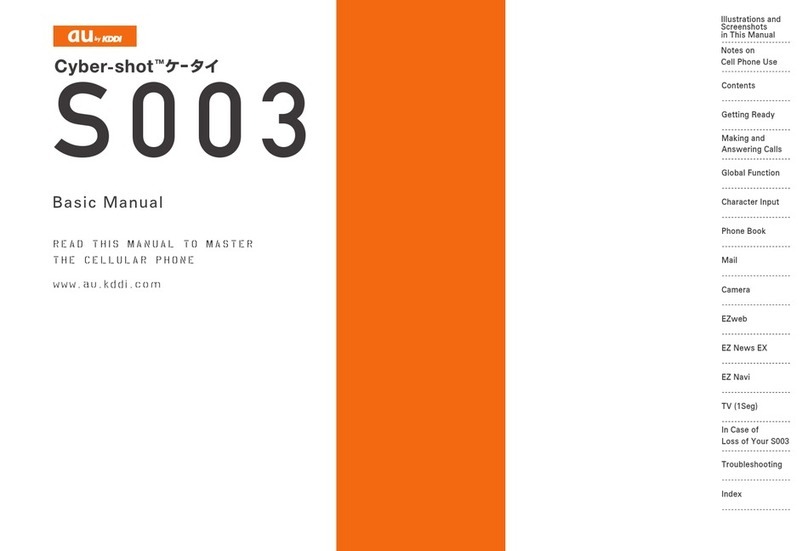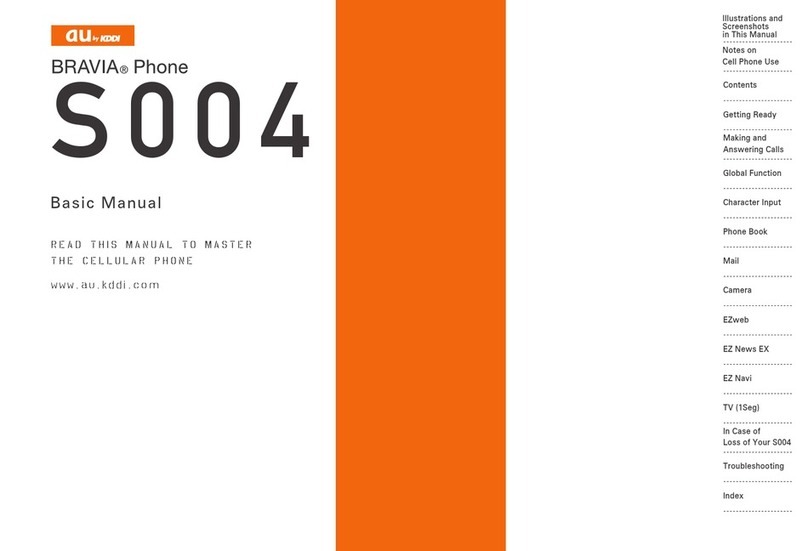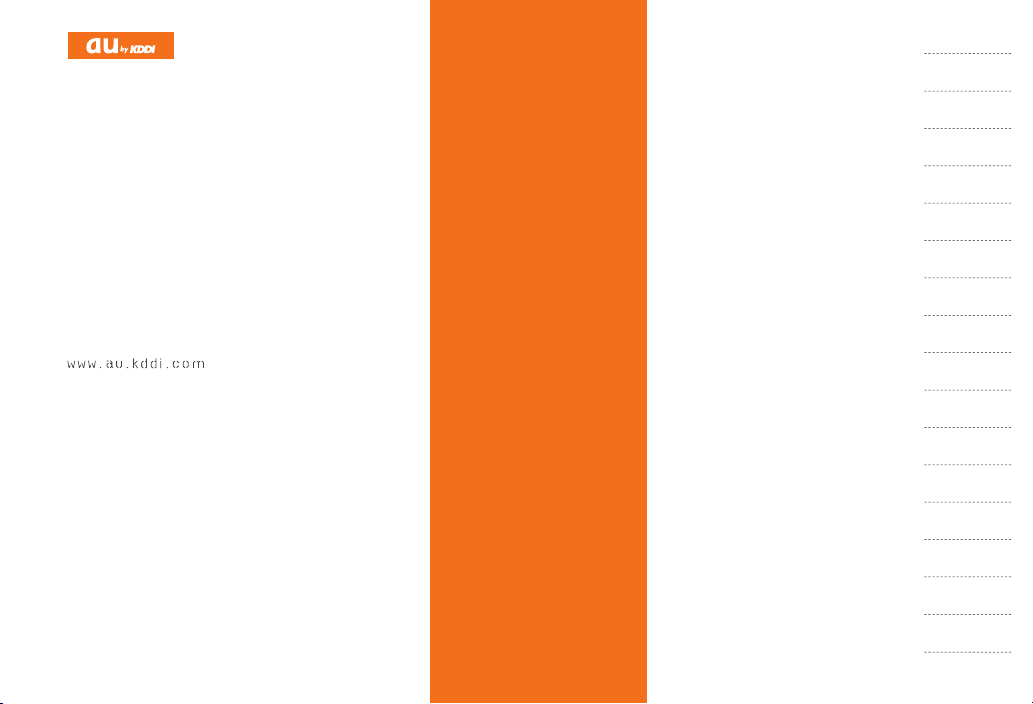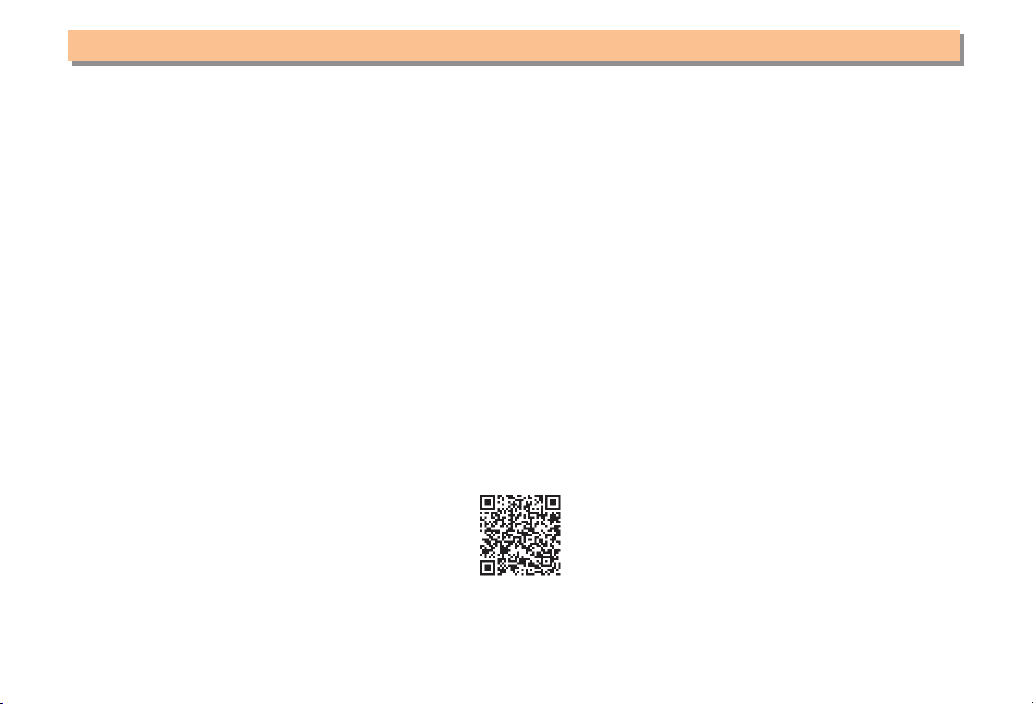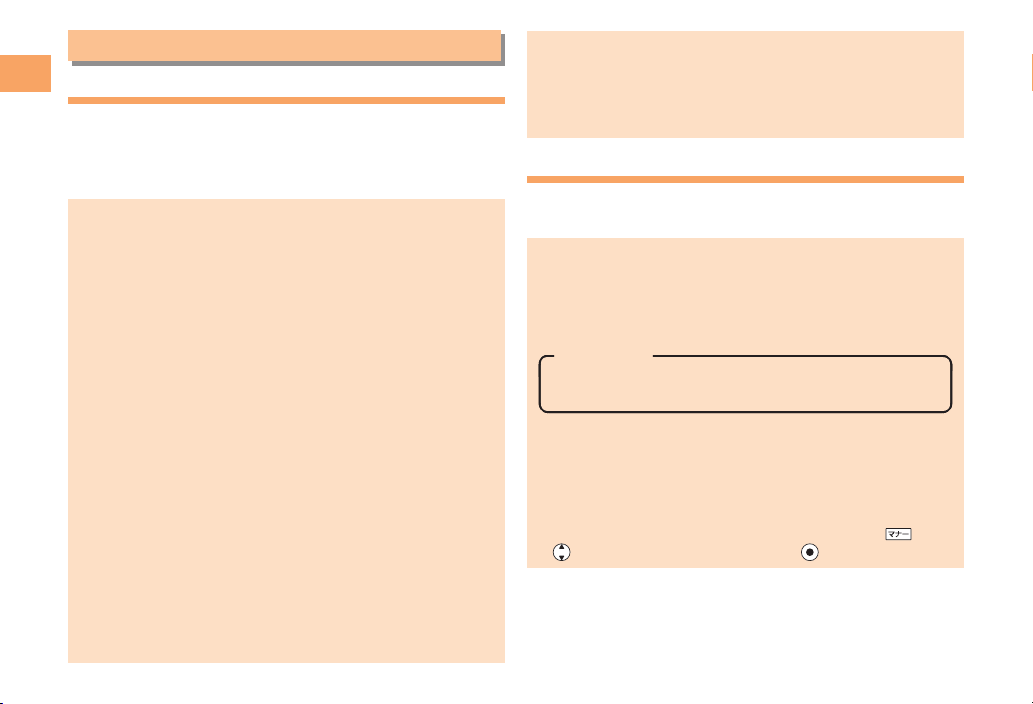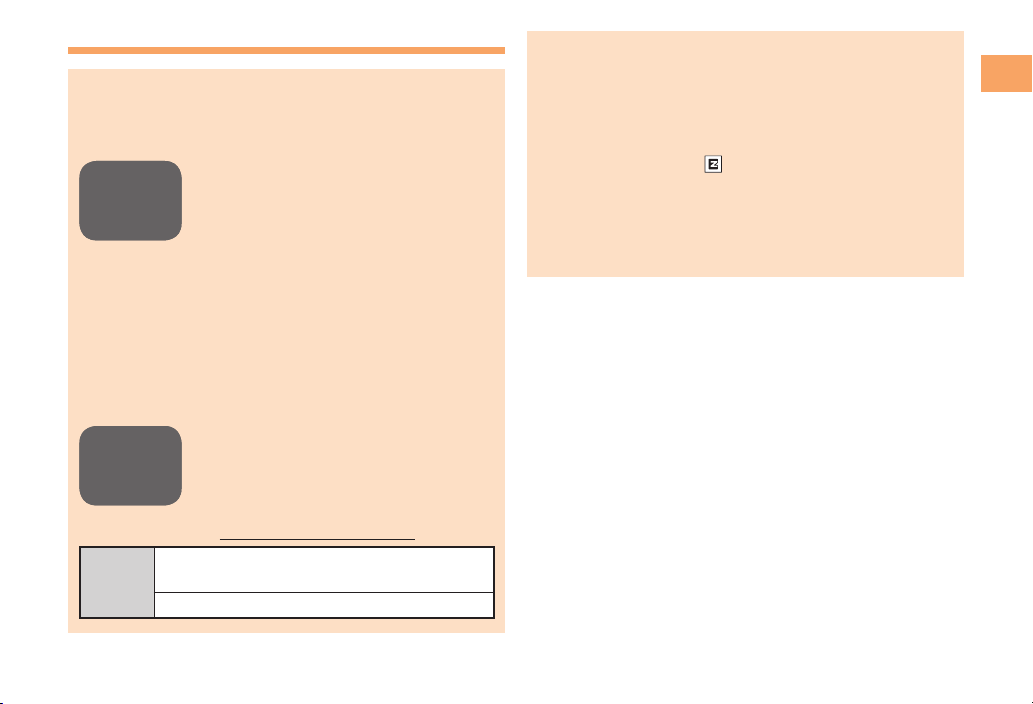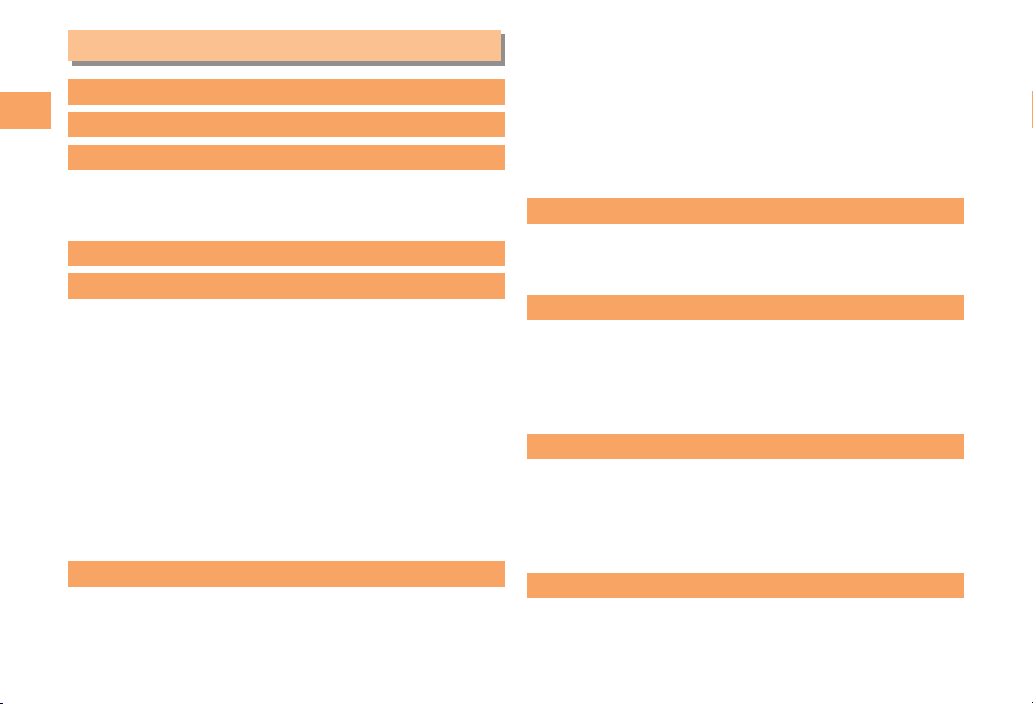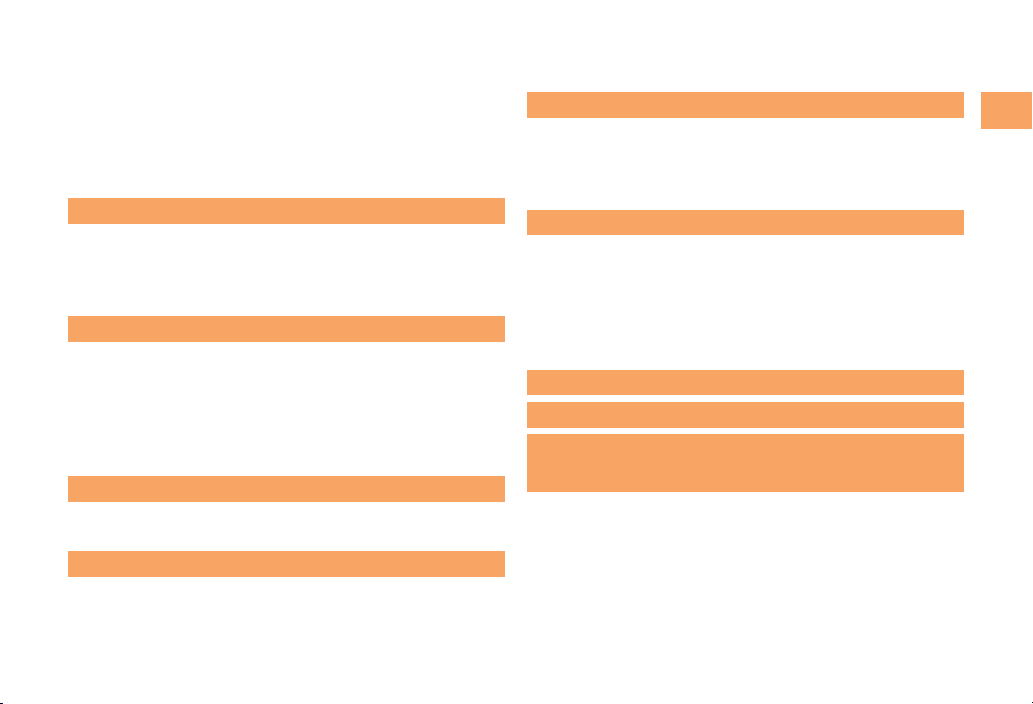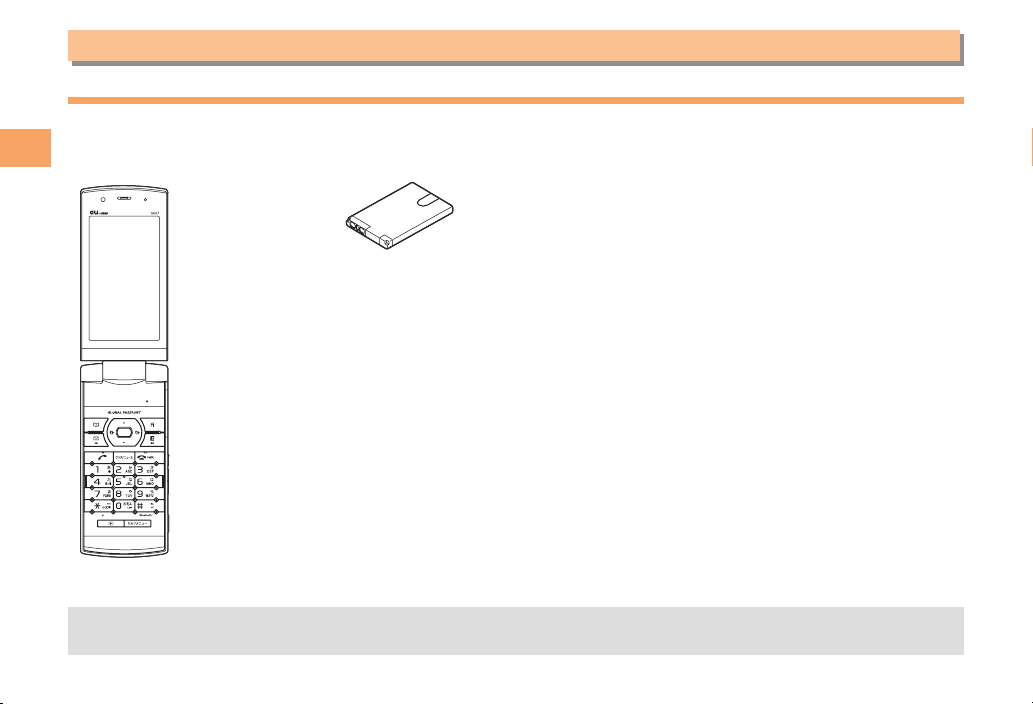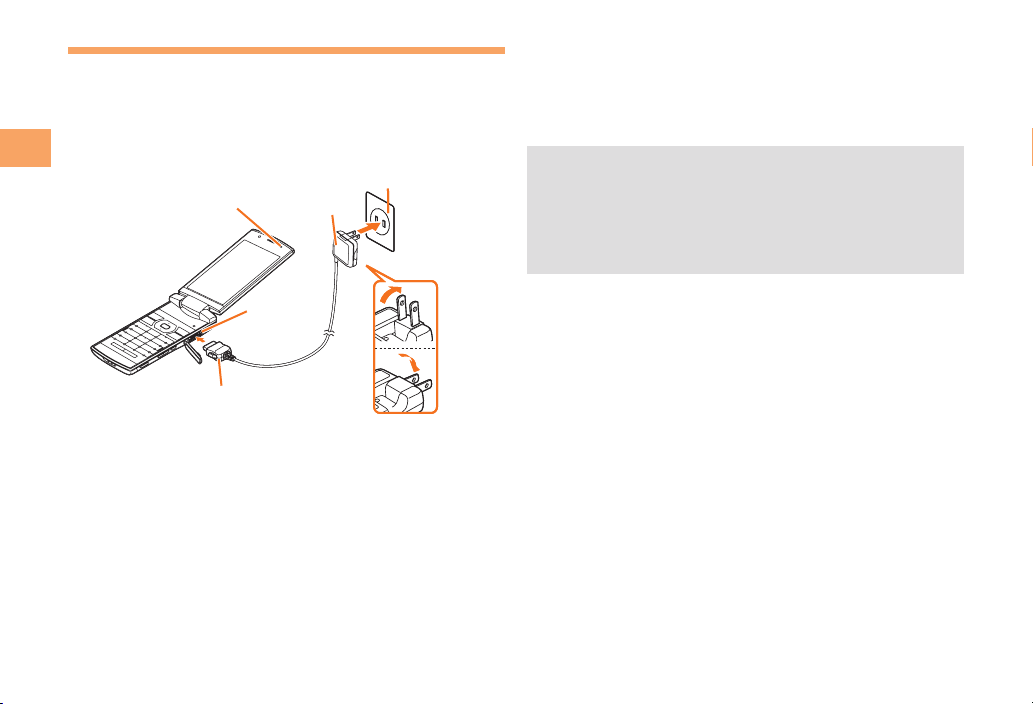5
Contents
Reading Received E-mail Messages.......................... 29
Reading an E-mail Message
with an Attached Photo or Movie................................ 29
Replying to Received E-mail Messages..................... 29
Rejecting Spam .......................................................... 30
Using C-mail............................................................... 31
Creating and Sending C-mail Messages.................... 31
Reading Received C-mail Messages ......................... 31
Camera 32
Photo Taking Tips ....................................................... 32
About Photo Modes.................................................... 32
Taking a Photo............................................................ 33
Viewing Photos........................................................... 33
EZweb
34
Accessing Sites .......................................................... 35
Bookmarking Frequently Accessed Pages................. 36
Viewing Bookmarked Pages....................................... 36
Checking Charges...................................................... 37
Downloading Chaku-Uta-Full®・Video Clip/
Chaku-Uta-Full-Plus®/Chaku-Uta-Full®/Chaku-Uta®.. 37
EZ News EX
38
Basic Operations ........................................................ 38
Setting EZ News EX................................................... 38
EZ Navi 40
Passenger Seat Navi for People
in the Passenger Seat to Check the Route ................ 40
Security Navi to Check Where Your Kids Are ............. 40
EZ Navi Walk for When You Go Out ........................... 41
Evacuate Navi to Guide You Home or
to Nearby Evacuation Areas during Disasters............ 42
TV (1Seg)
43
Initial Setup of au Media Tuner ................................... 44
Watching TV (1Seg) ................................................... 44
Basic Operations ........................................................ 45
Exiting the au Media Tuner ......................................... 45
In Case of Loss of Your S007 46
Setting Conditions
for Activating the Remote Ctrl Lock............................ 46
Remotely Activating the Remote Ctrl Lock
on Your S007 .............................................................. 47
Activating the Remote Ctrl Lock
by the Security Lock Service ...................................... 47
Troubleshooting 48
Index 50
Radio Wave Exposure and Specific
Absorption Rate (SAR) Information 53
Radio Frequency (RF) exposure and
Specific Absorption Rate (SAR) ................................. 54
Guidelines for Safe and Efficient Use......................... 55
FCC Statement for the USA ....................................... 58
Industry Canada Statement ....................................... 59
Declaration of Conformity for CDMA SO007.............. 60