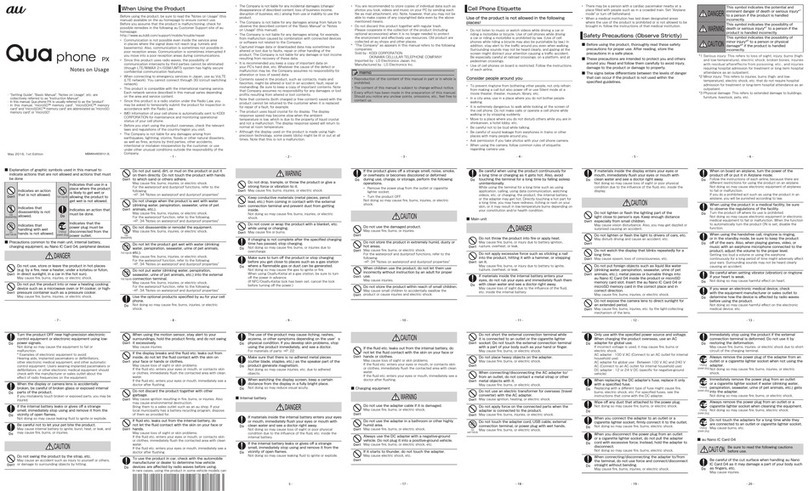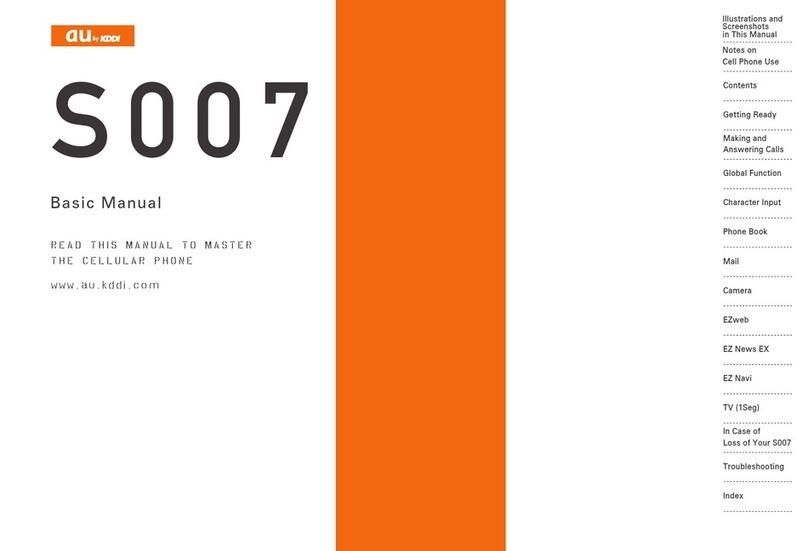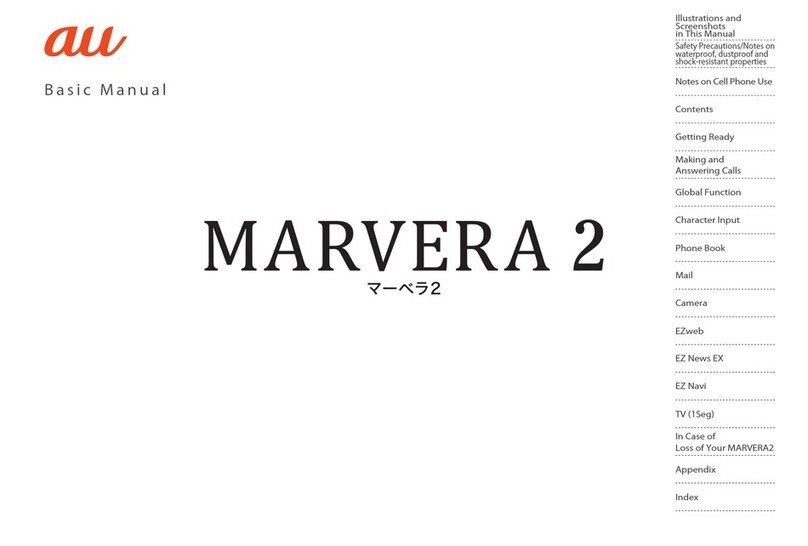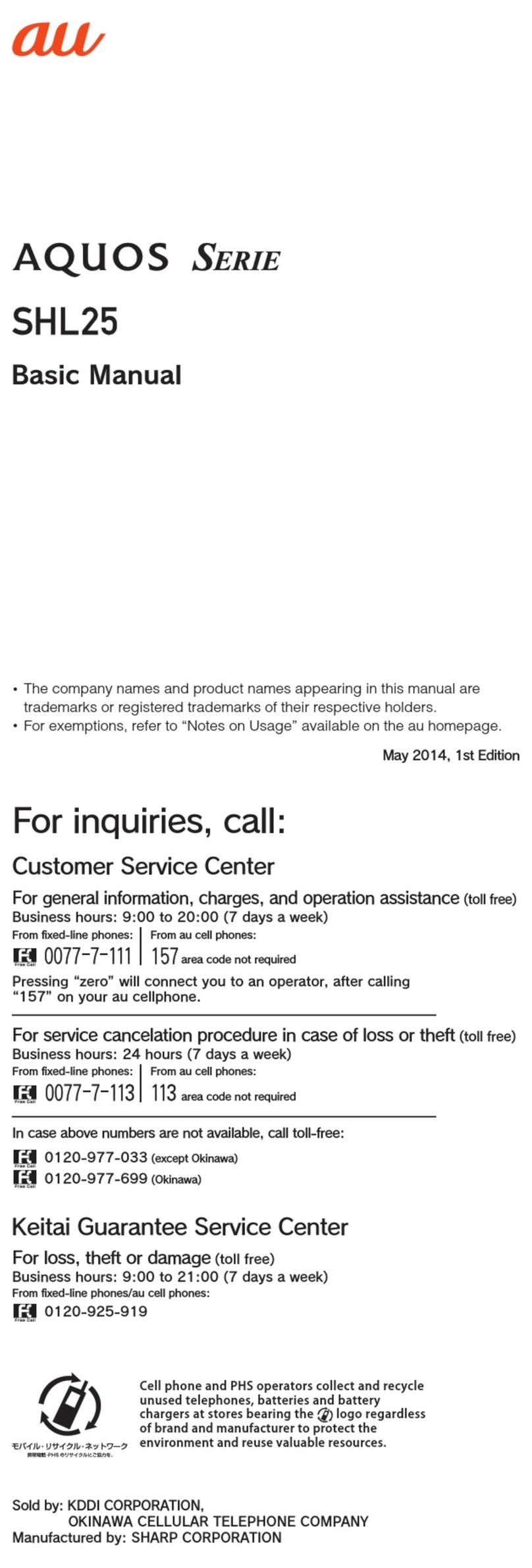7
Contents
Phone Call Making a Call.......................................................................... 24
Making an International Call................................................... 24
Answering a Call..................................................................... 25
Calling Back (Outgoing Calls/Incoming Calls)........................ 26
Adjusting the Other Party's Voice Volume.............................. 26
Using Answer Phone.............................................................. 27
Changing Ringer Volume and Type ........................................ 29
Setting Manner Mode............................................................. 31
Manners for Using Cellphones................................................. 1
What You Can Do with W62SA ................................................ 2
Manner Mode and Answer Phone............................................ 3
Check the Power, Reception and Battery ! .............................. 3
Do Not Use the Cellphone While Driving ................................. 4
Beware of Junk Mails and One-ring Calls !.............................. 5
Disaster Message Board Service ............................................. 6
Contents................................................................................... 7
Confirming the Package Contents ........................................... 9
Name of Parts ....................................................................... 10
How to Charge the Battery Pack............................................ 11
Turning the Power ON ............................................................ 12
Screen Differences due to Main Unit Color............................ 13
Switching Screen Display to English...................................... 14
Viewing the Screen................................................................. 15
Basic Operation...................................................................... 16
Displaying the Menu............................................................... 18
Setting to Front Style or Recording Oneself Style ................. 20
Initializing E-mail and EZweb Settings ................................... 21
Displaying Your Phone Number and E-mail Address............. 21
Changing Your E-mail Address .............................................. 22
Before Use
Inputting Text How to Input Characters ........................................................ 32
Address Book
/Pair Function
Registering Data in Address Book ......................................... 37
Making a Call from Address Book.......................................... 39
Editing Address Book Data .................................................... 40
Registering Data from Outgoing/Incoming Calls.................... 41
Registering Data as Popular Contact..................................... 42
Making a Call to the Popular Contact .................................... 43
Contents