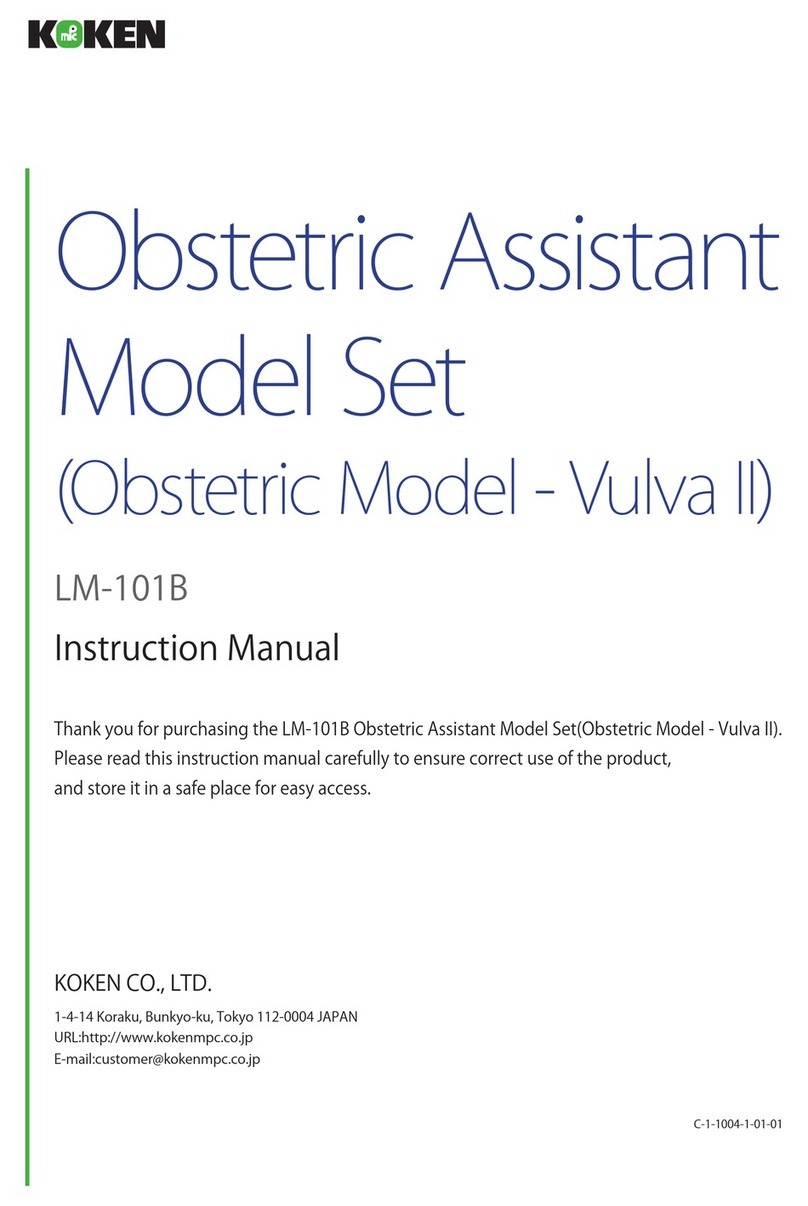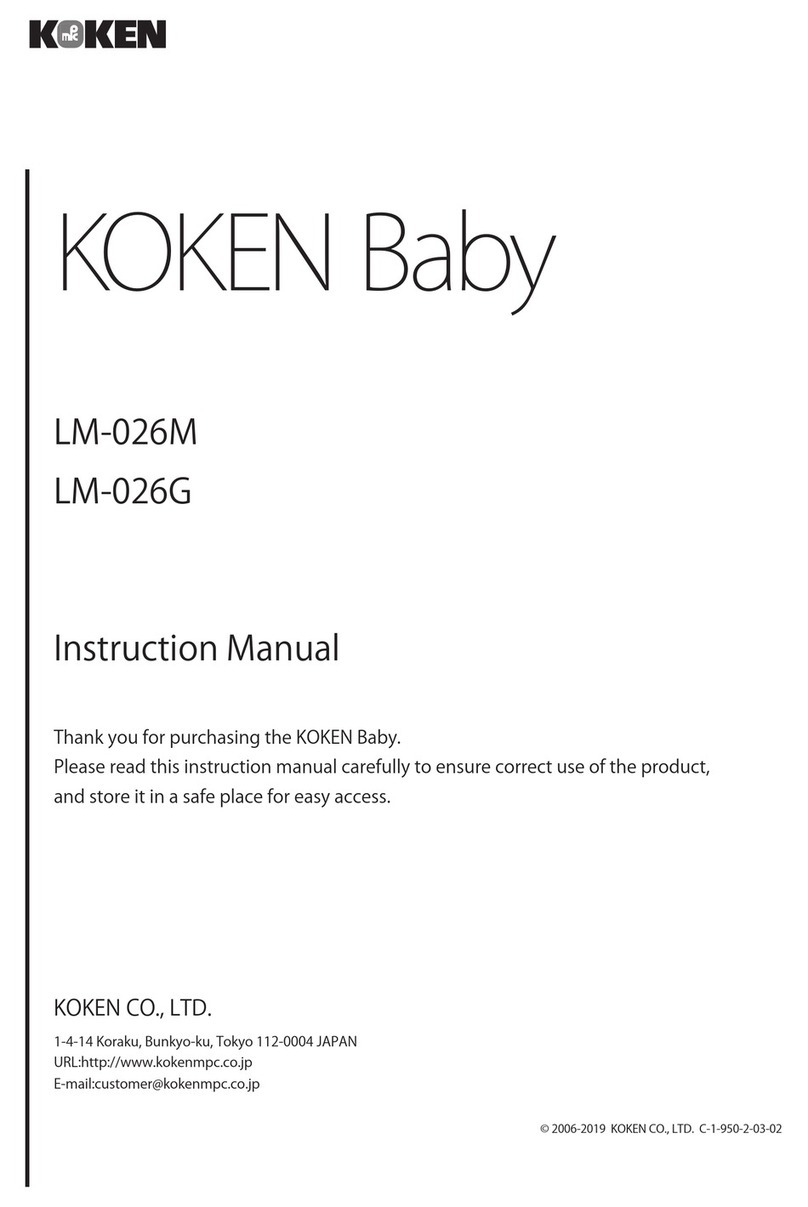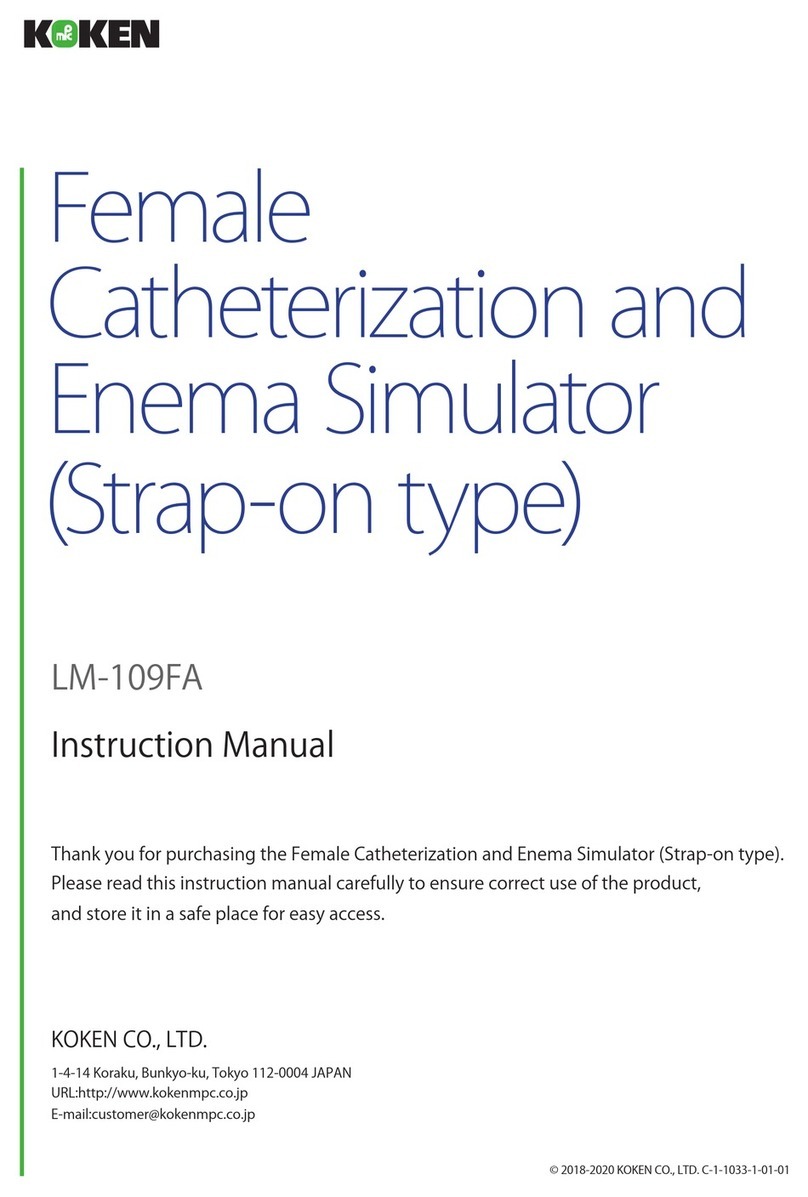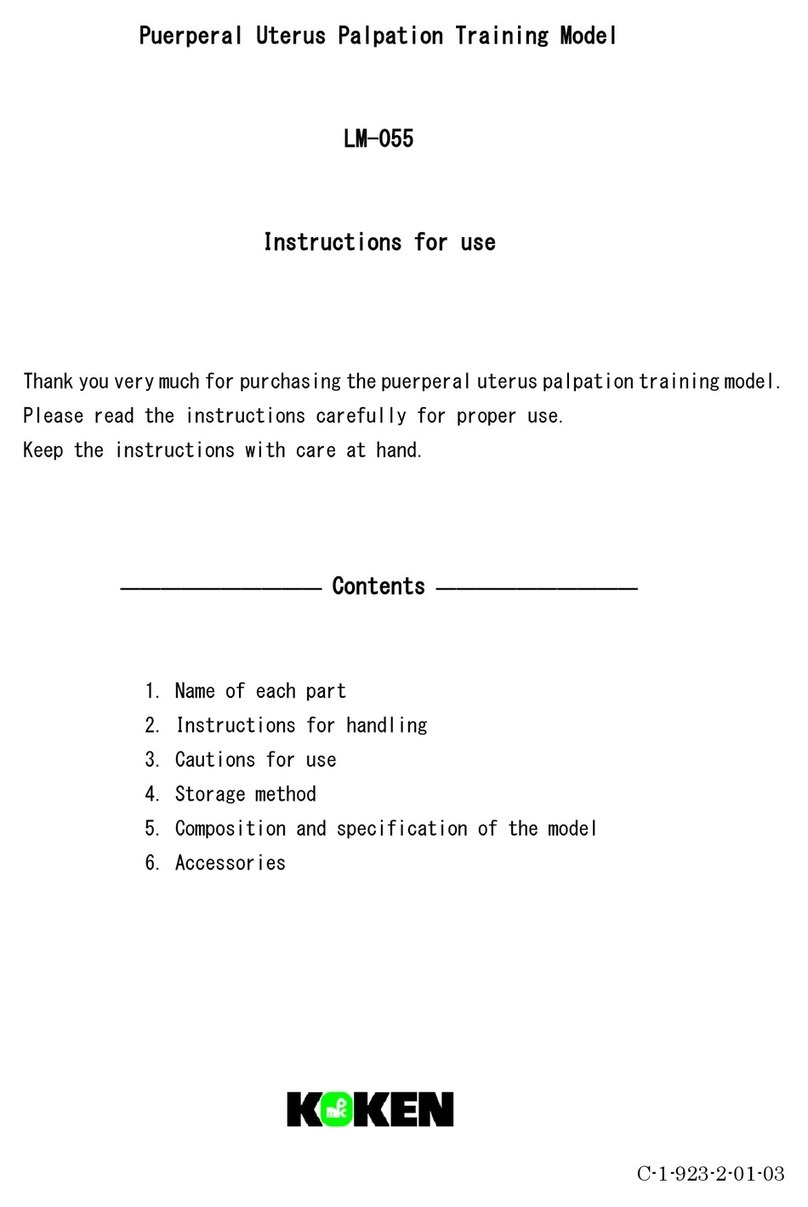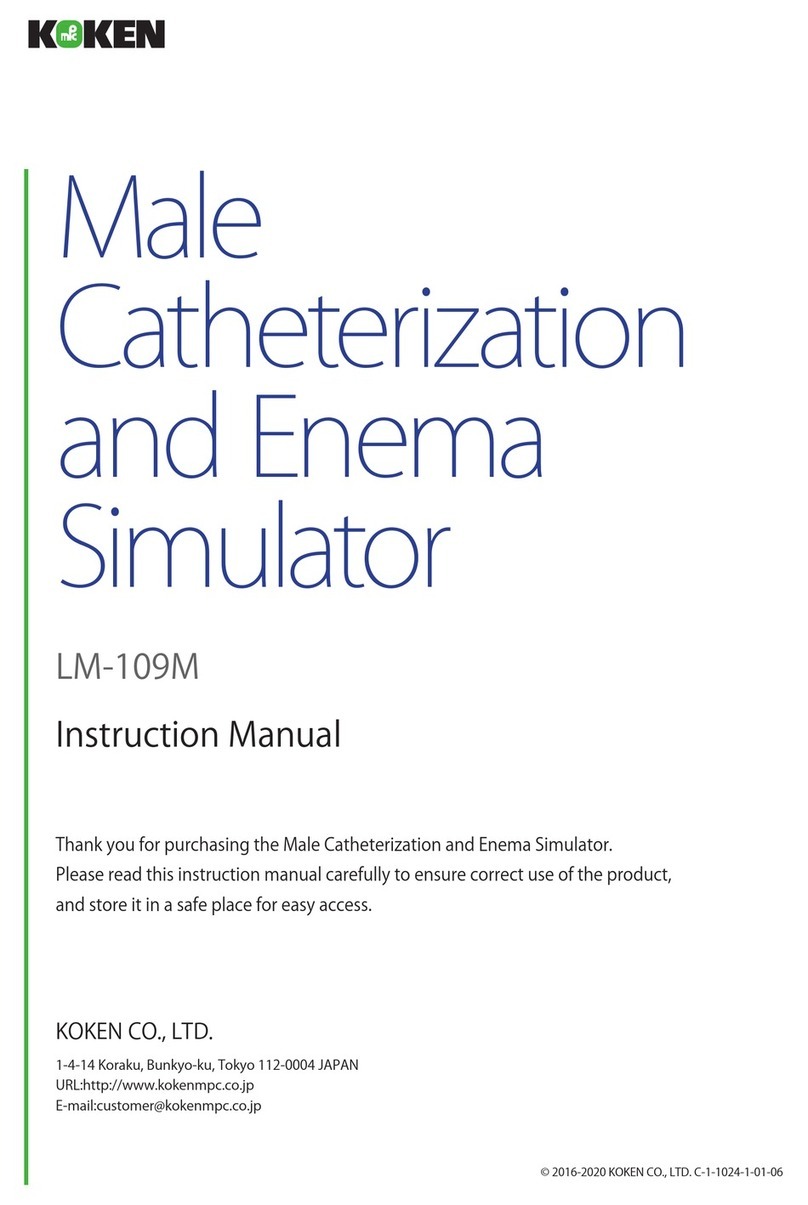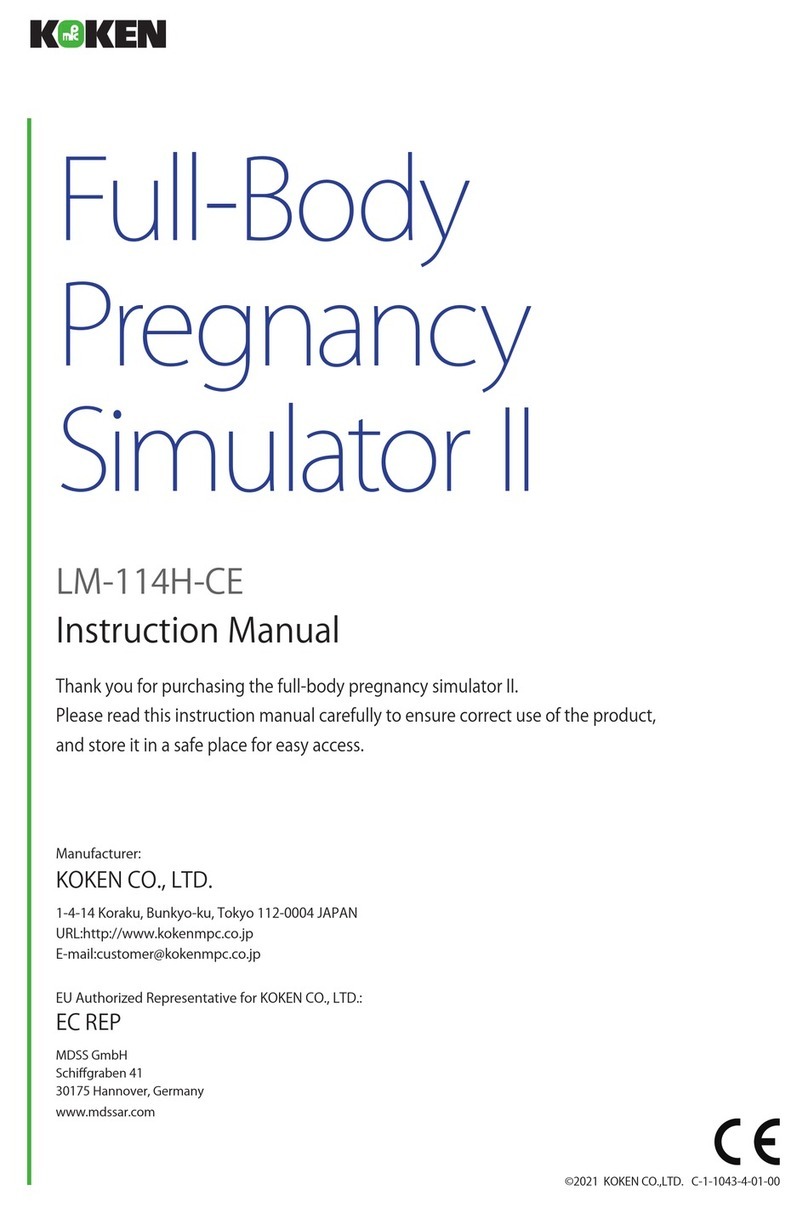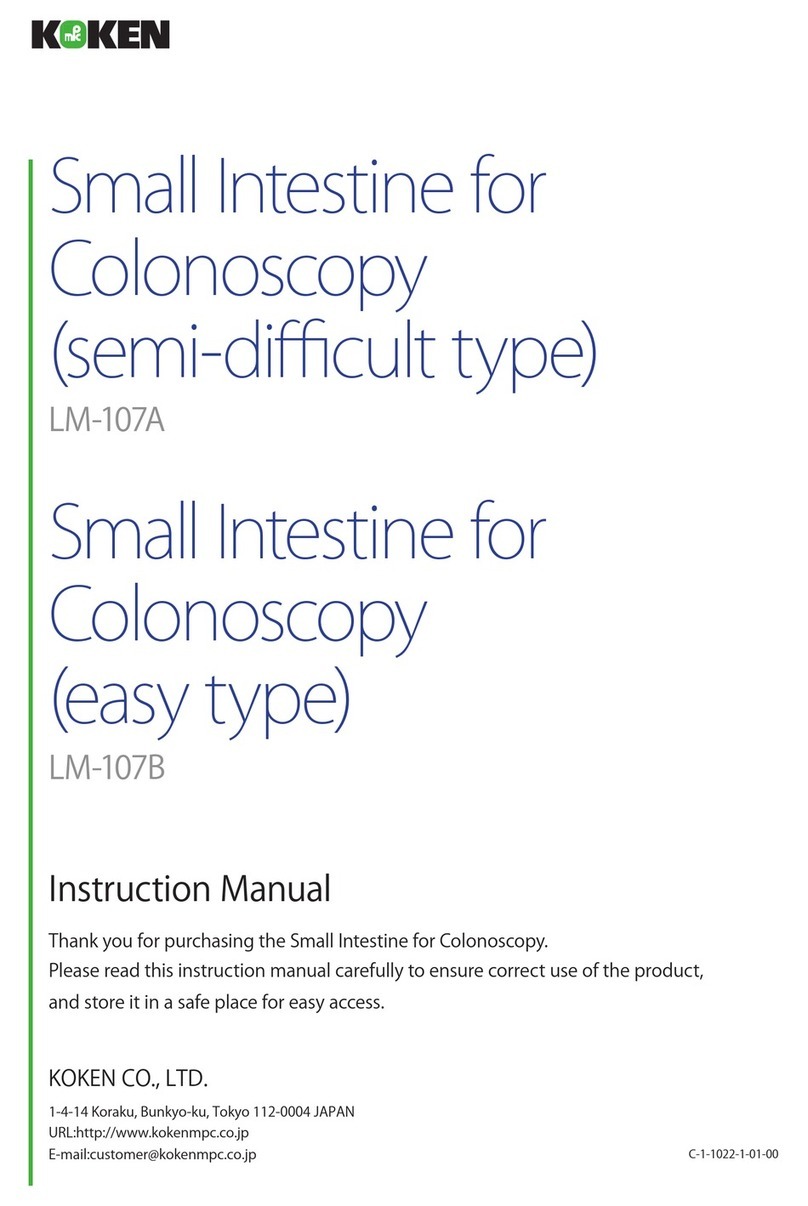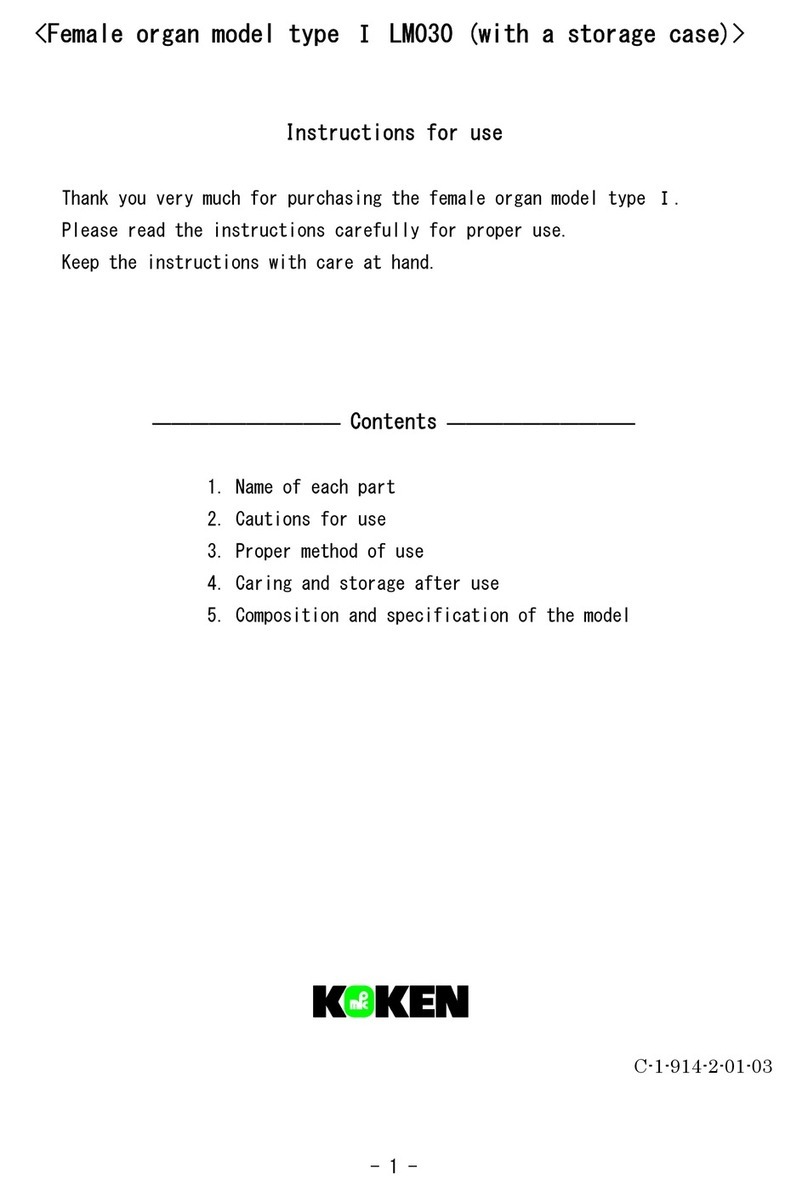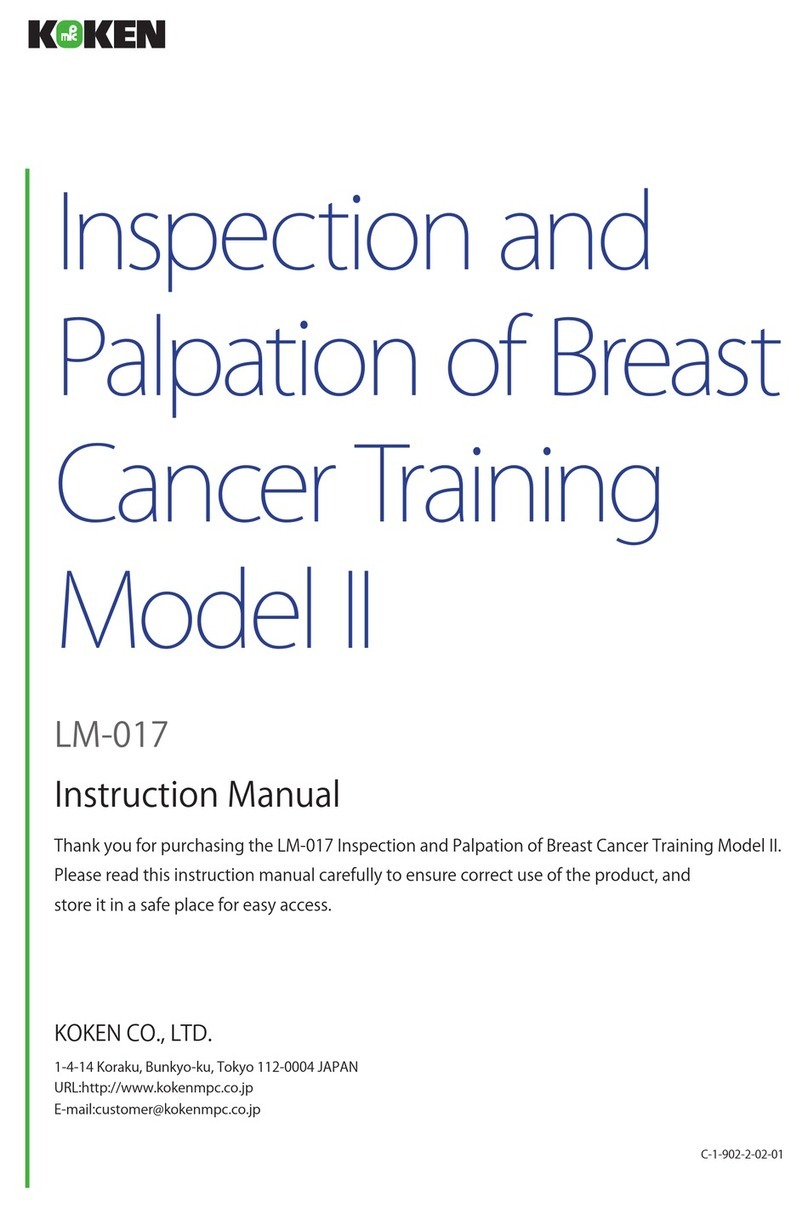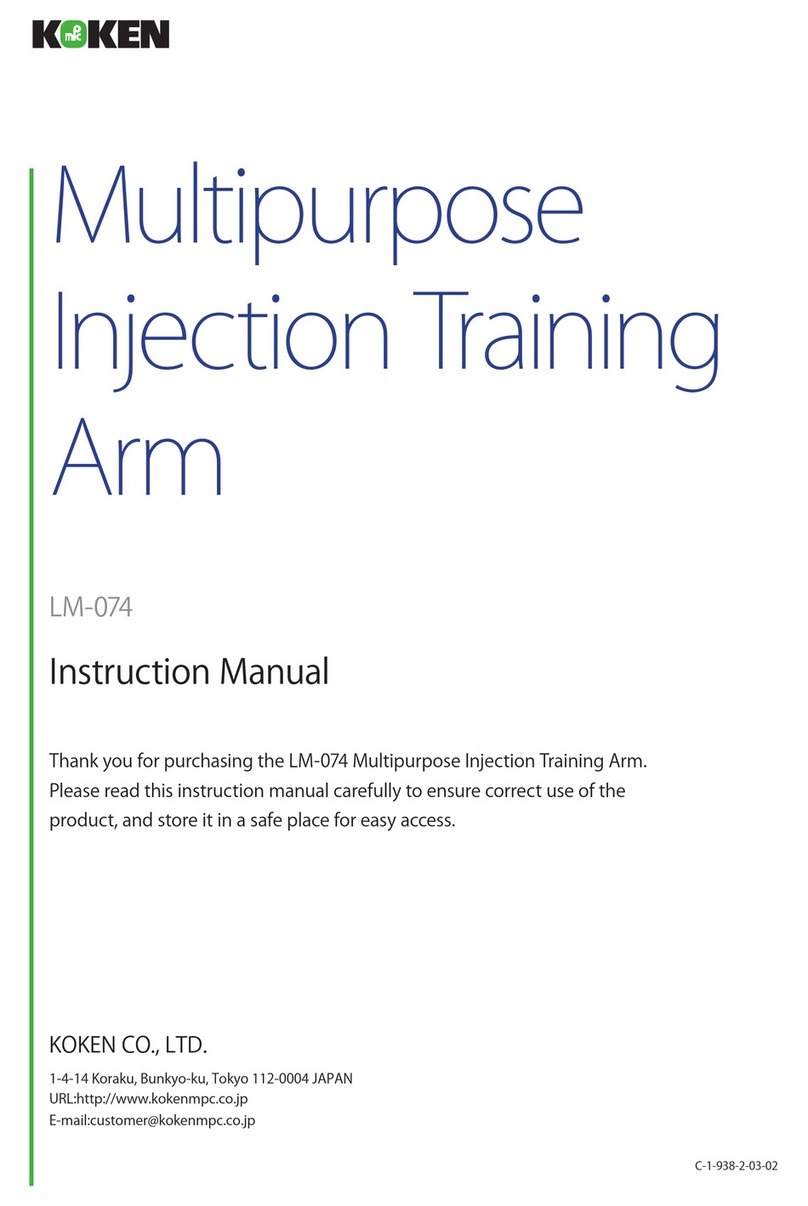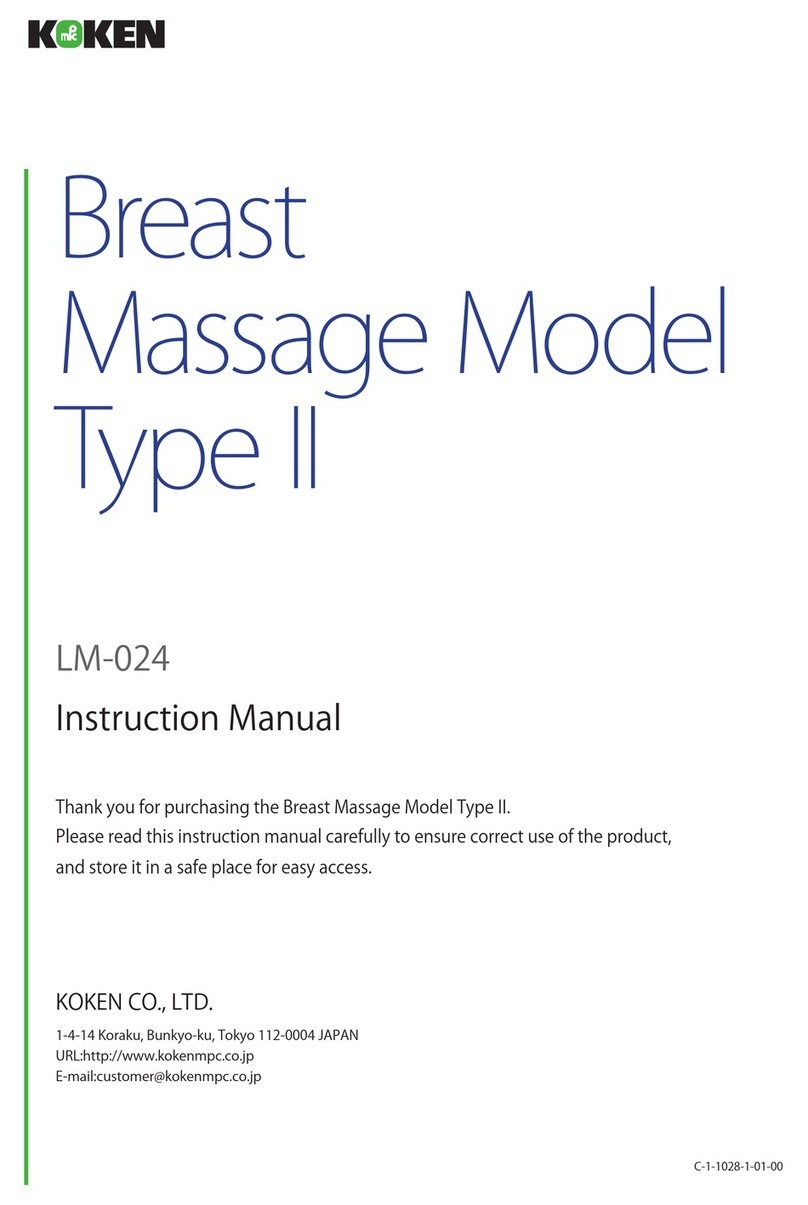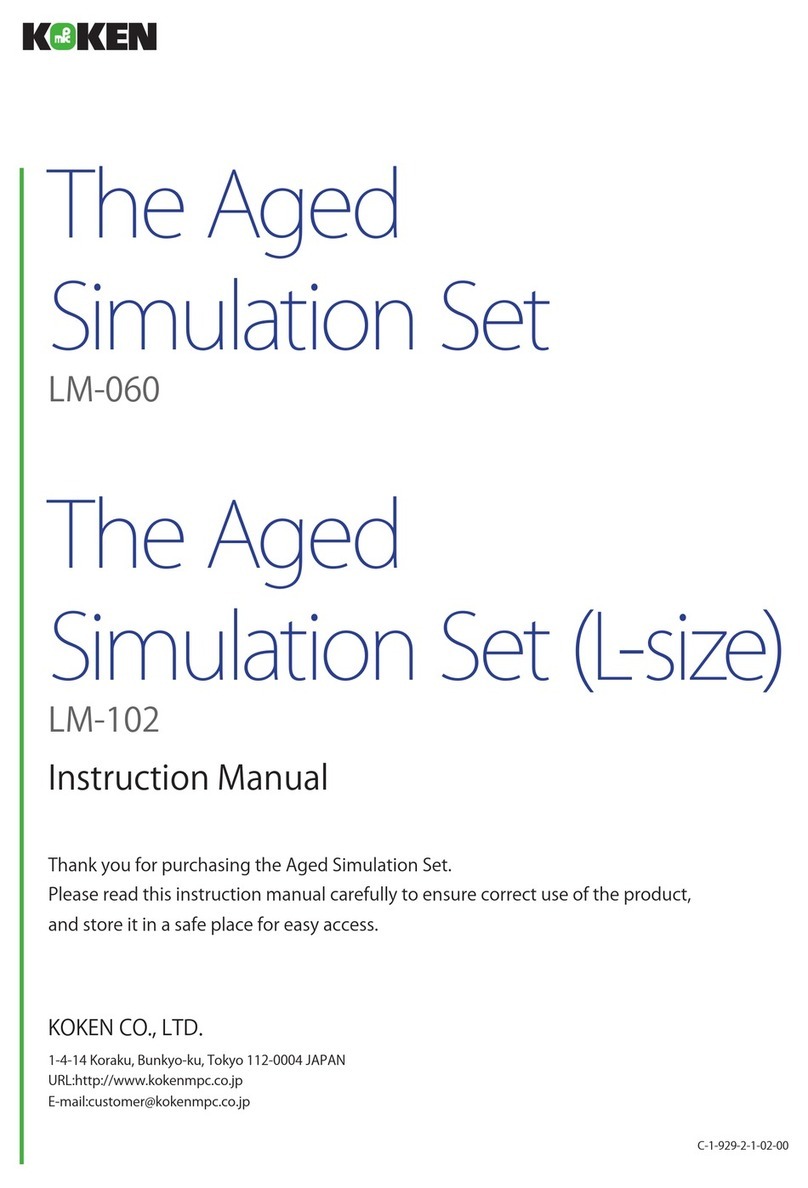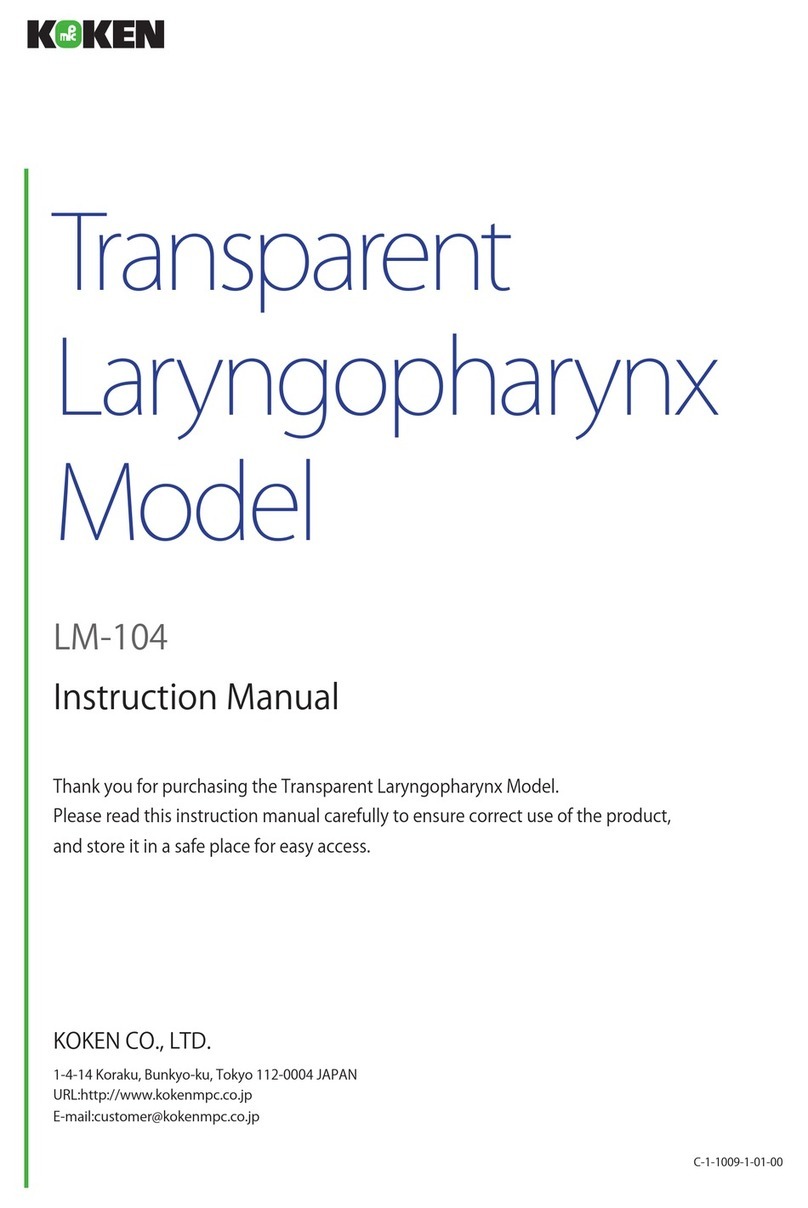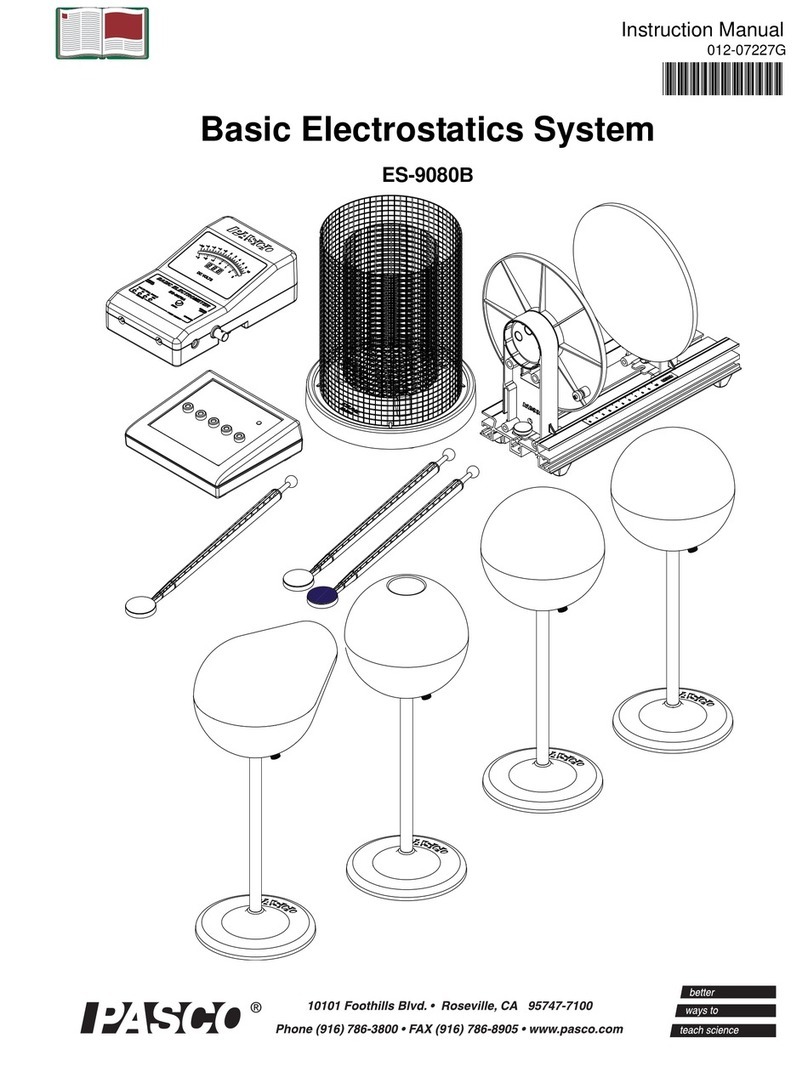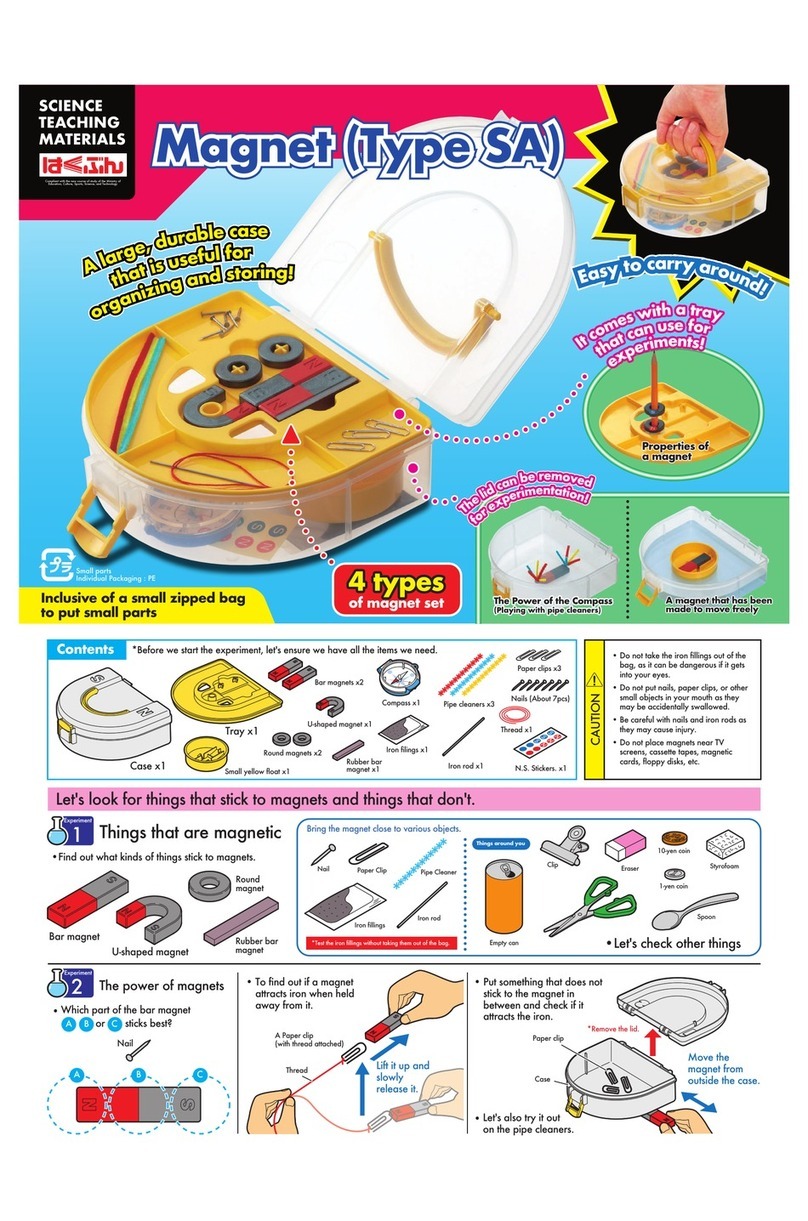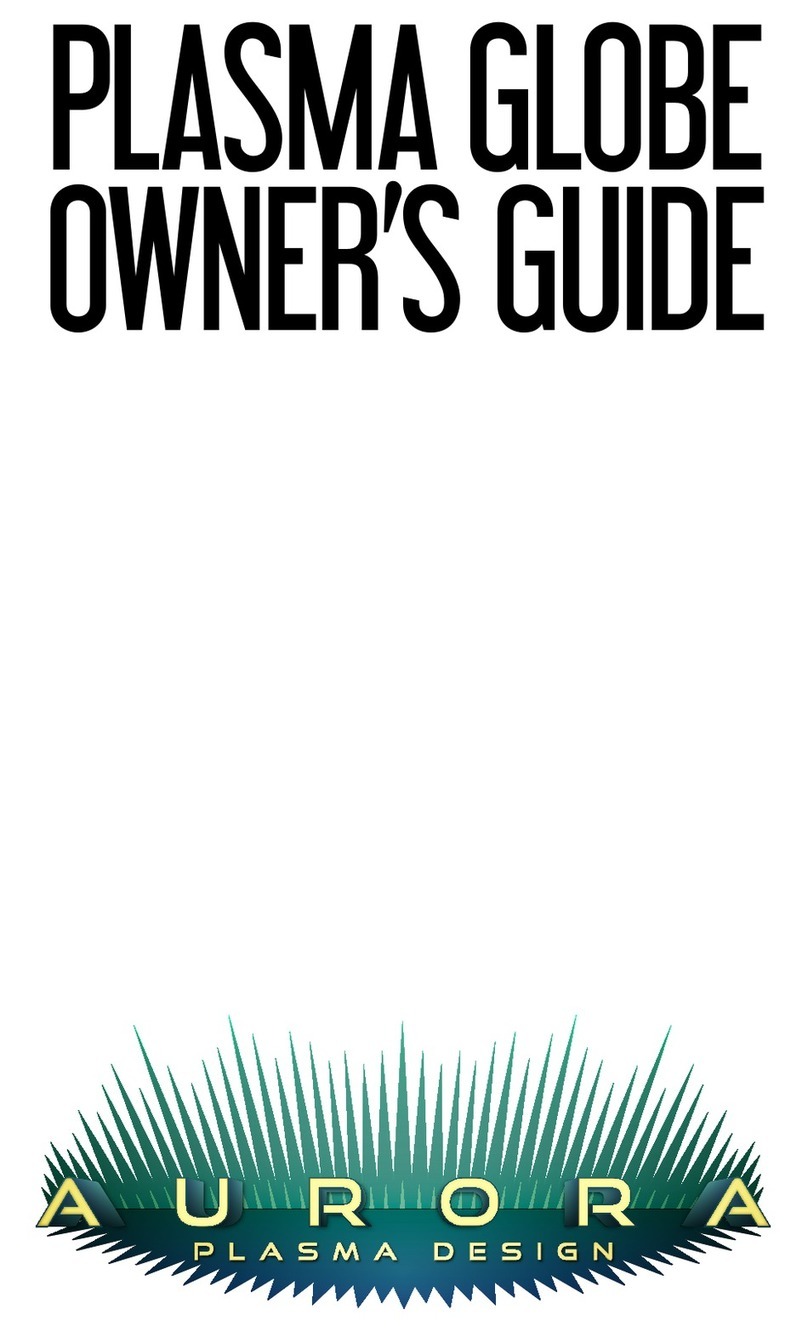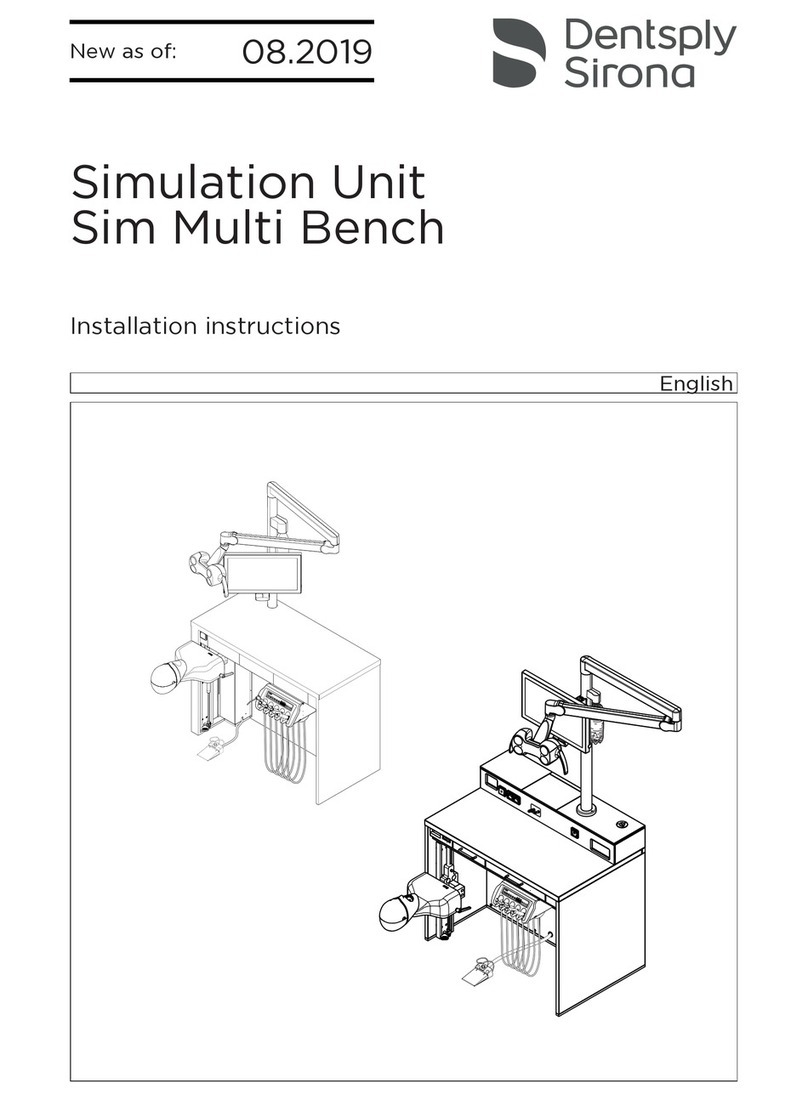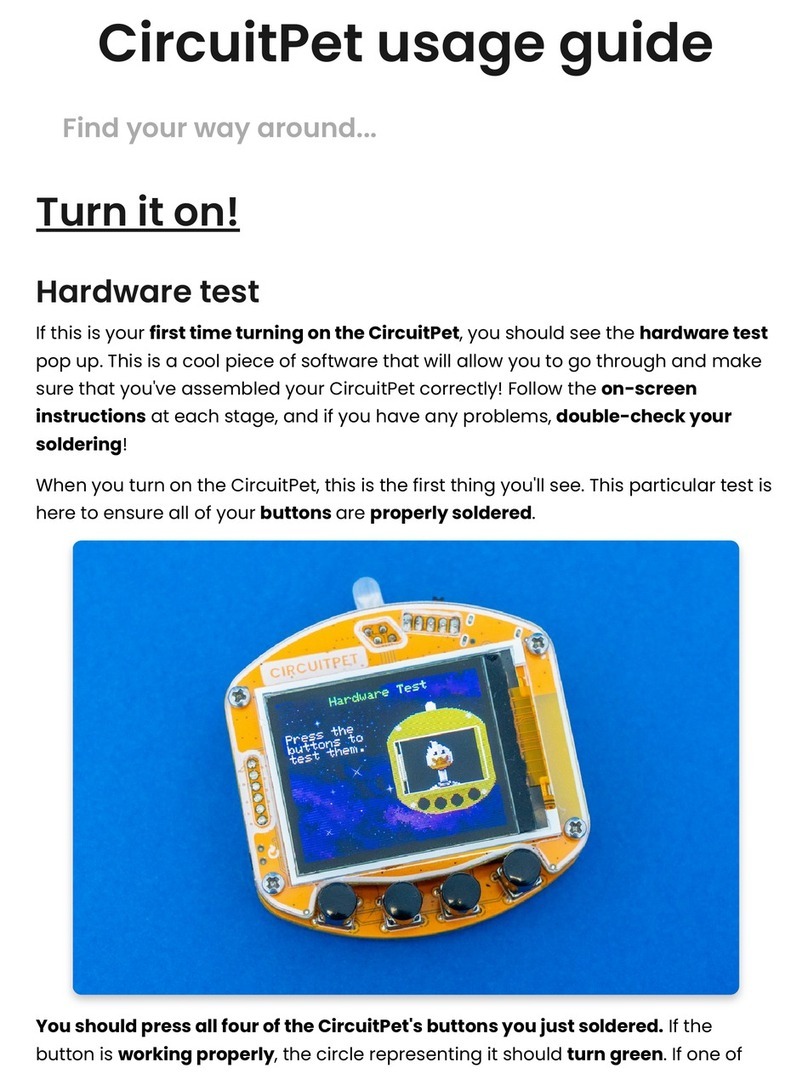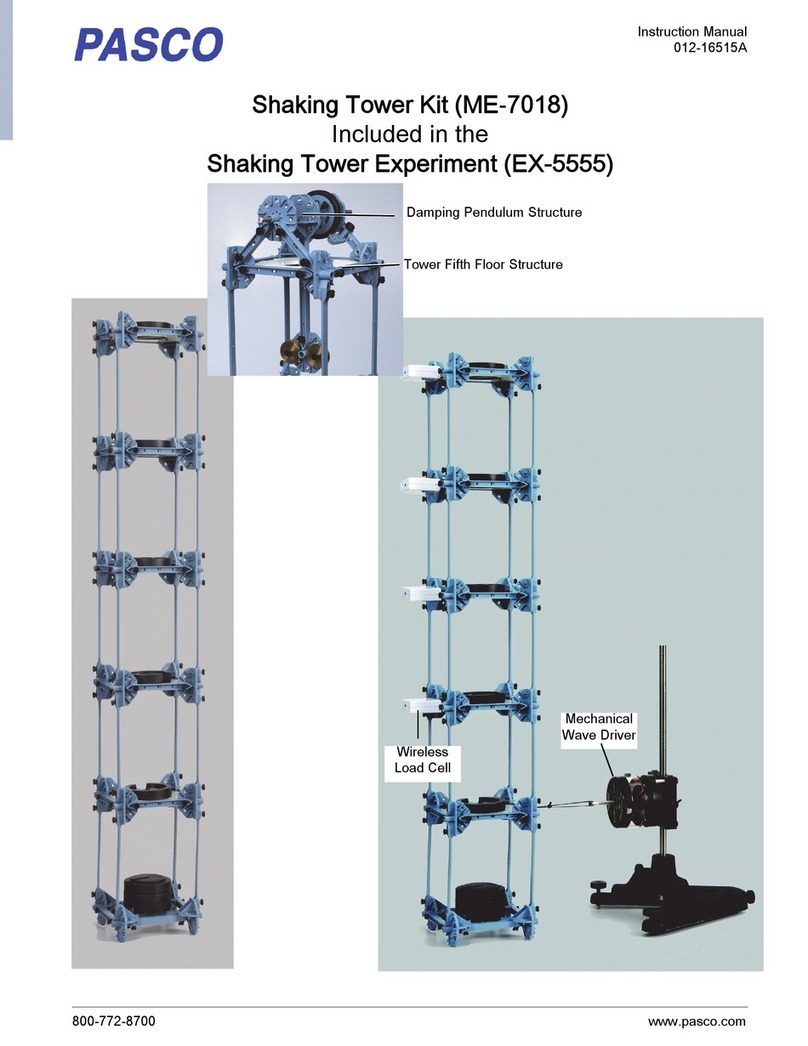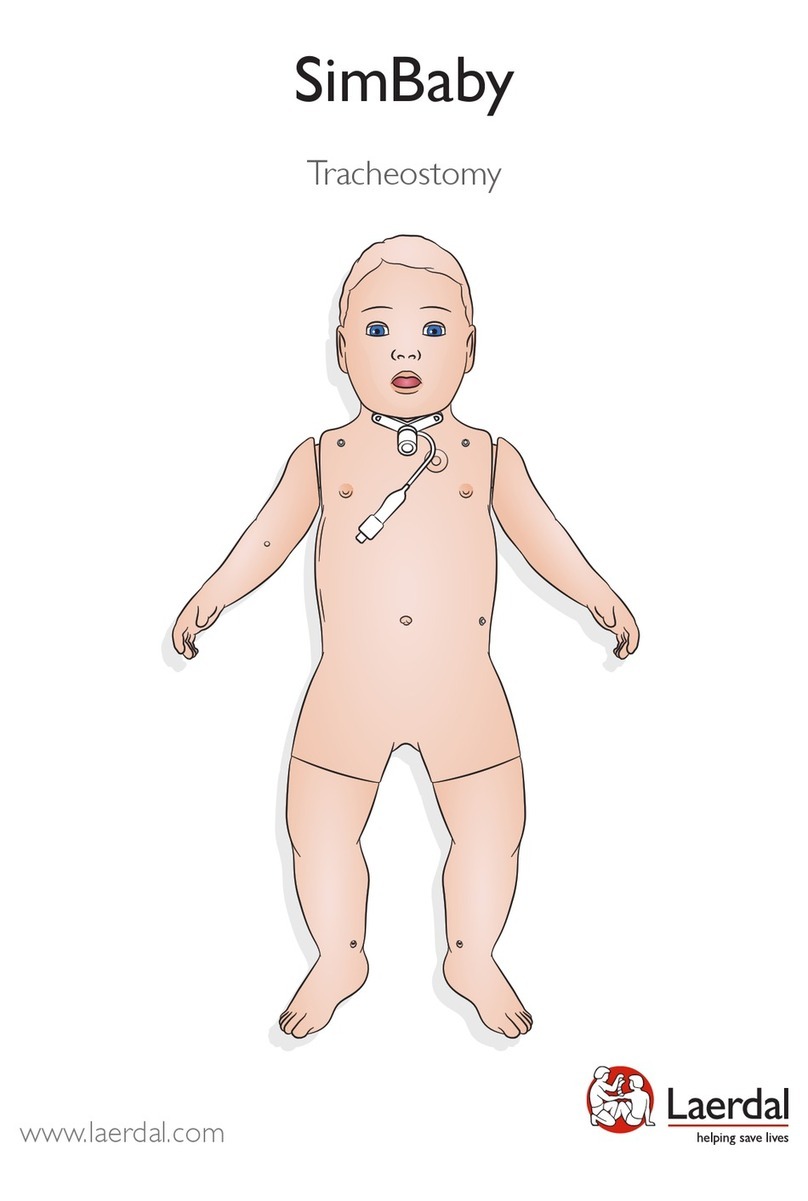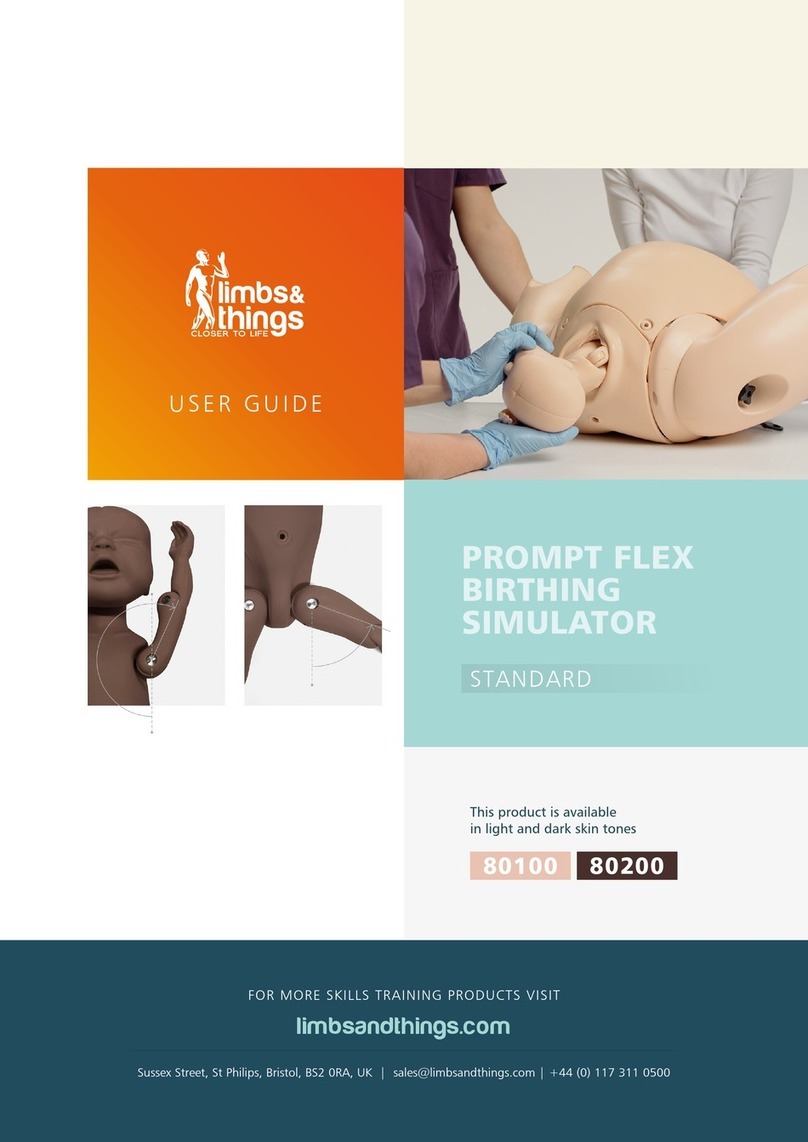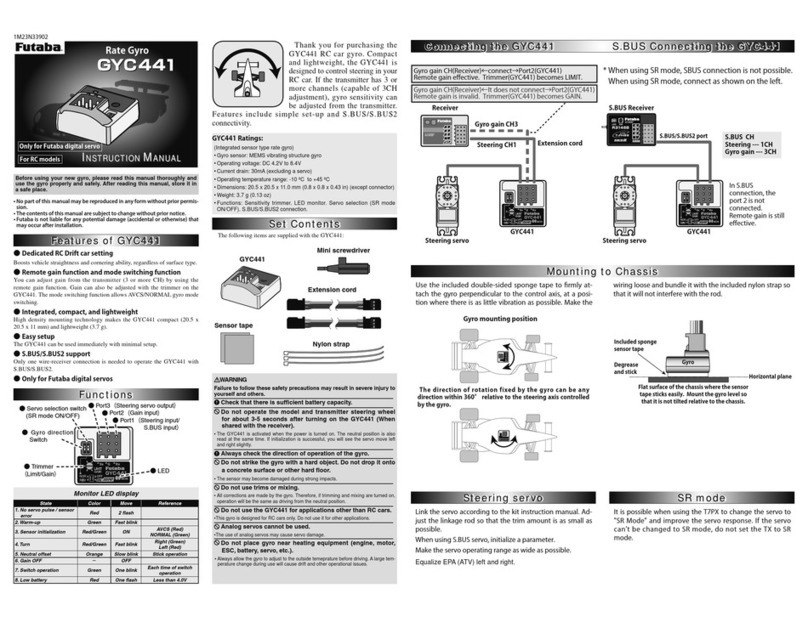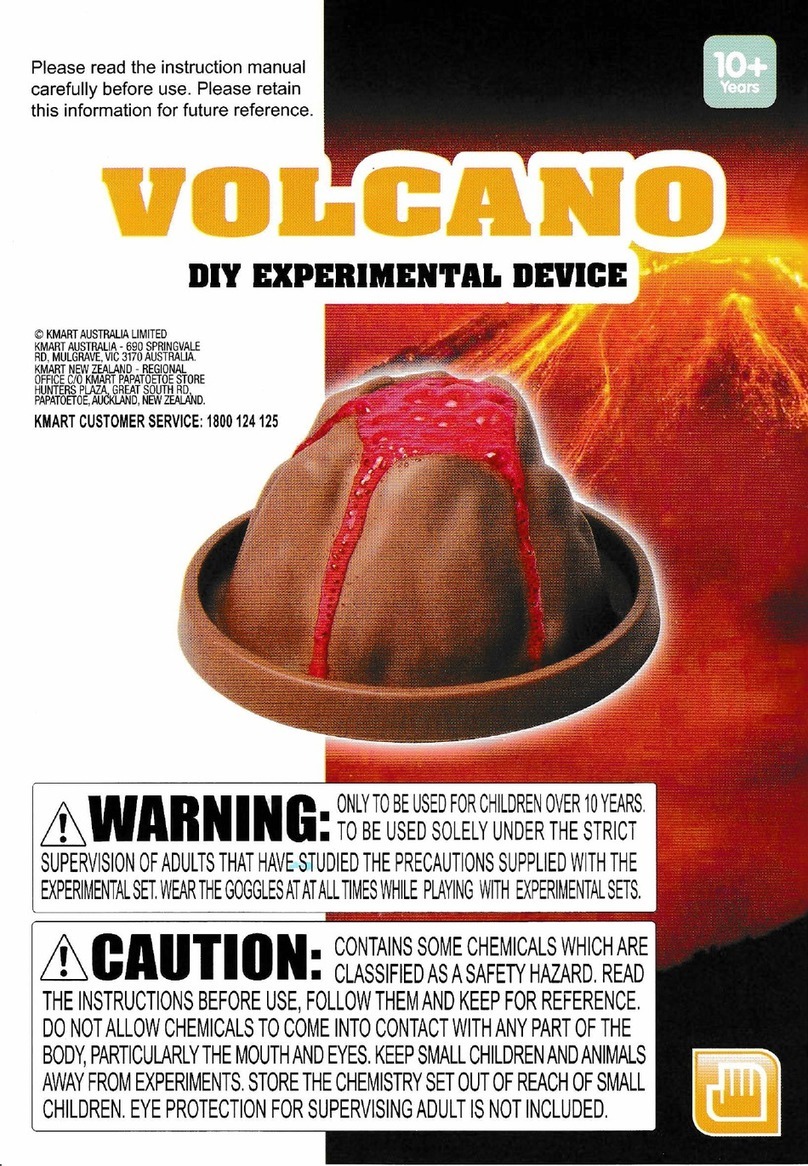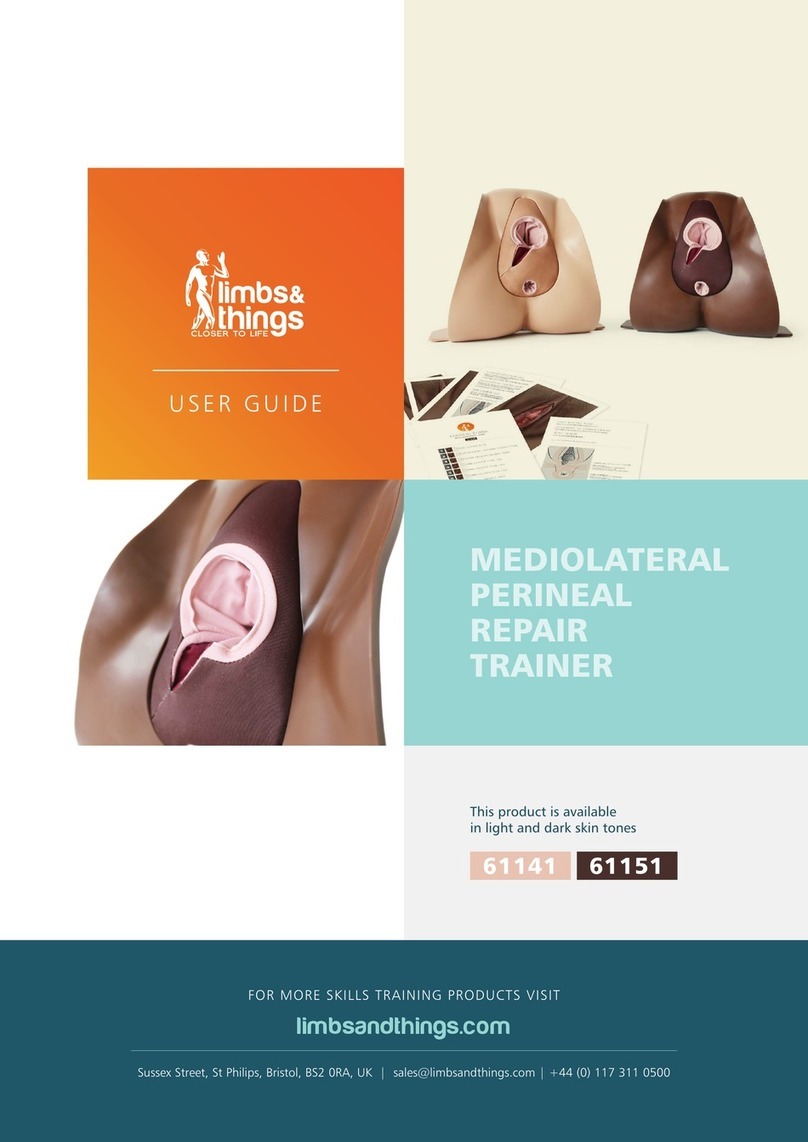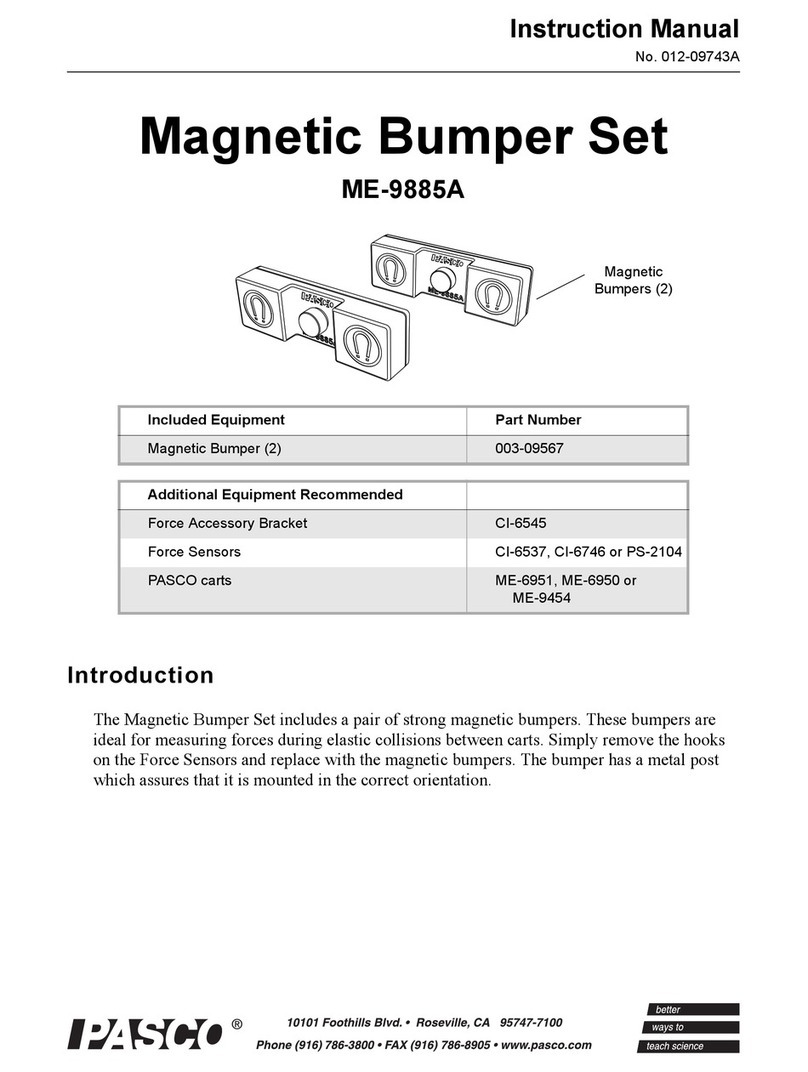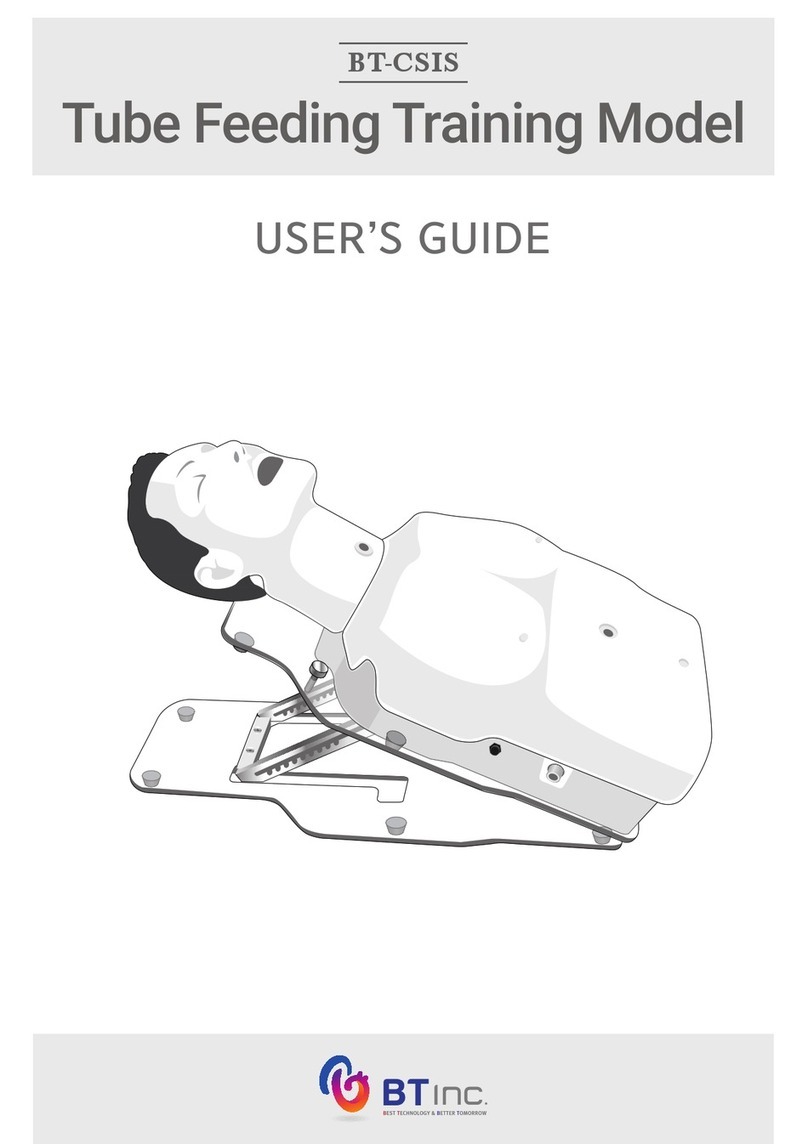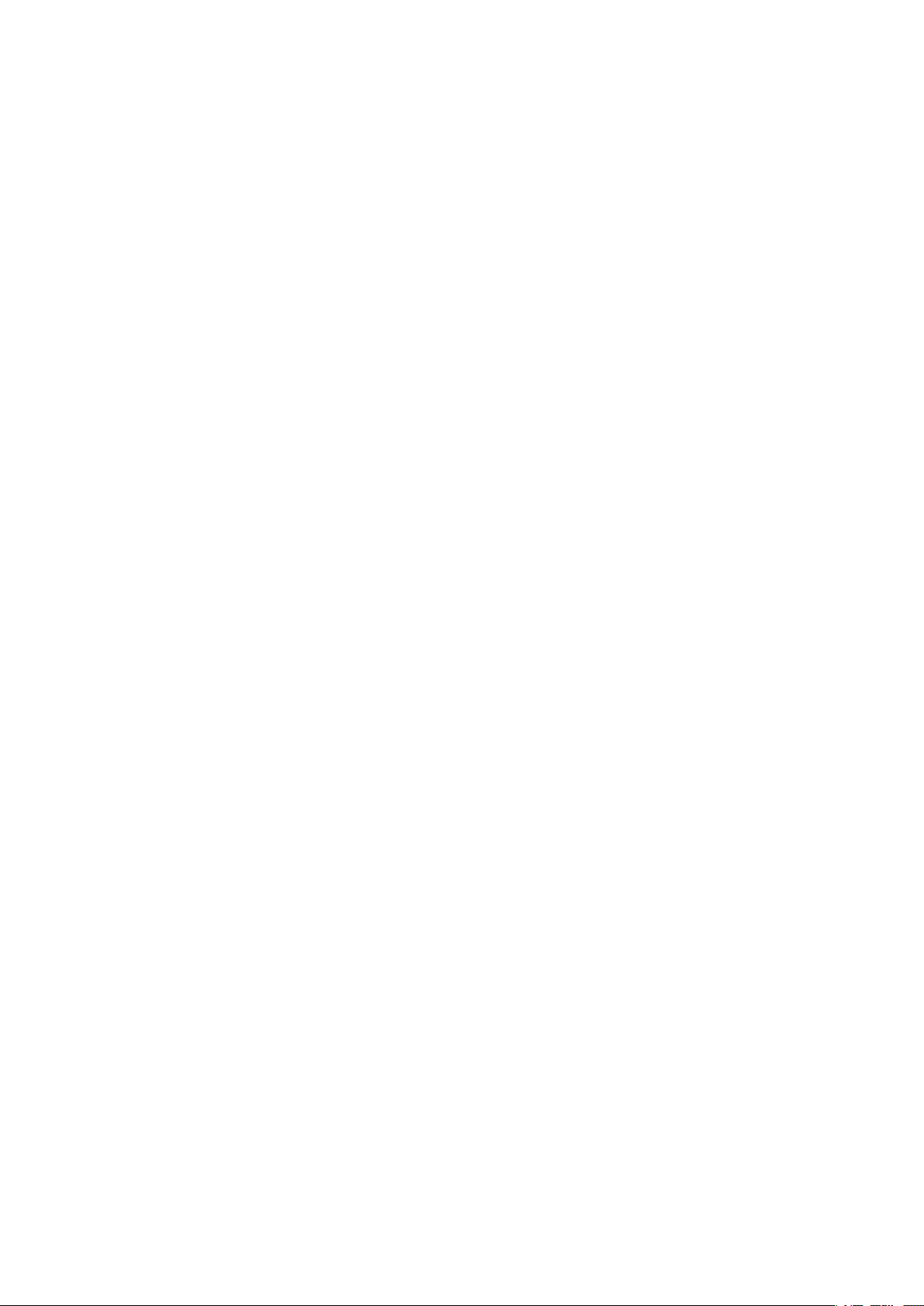2
10. Dropping the model or trakSTAR, or subjecting them to strong impact, could cause damage.
11. Be careful not to excessively bend or twist the nger sensor cables, and avoid stepping on them.
Such actions could cause the cables to break. Cables cannot be repaired once they have broken.
12. When connecting the nger sensors to the trakSTAR, and when disconnecting them, be sure to
hold the main body of the connector. Attaching or removing the connector by pulling on the
cables themselves could cause the cables to break.
13. Attaching the nger sensors with long ngernails could damage the nger sacks.
14. Be sure to apply baby powder to the inside of the gloves before attaching the nger sensors and
putting on the gloves.
15. Wear disposable gloves when practicing.
16. The gloves provided are made of natural rubber. In rare cases, natural rubber may cause allergic
reactions. Please read the cautions printed on the glove packaging before use.
17. The model itself is not lubricated, so before practicing vaginal examinations, be sure to apply a
sucient amount of glycerine to both the model and to the trainee’s gloved ngers.
18. The Virtual Reality Vaginal Exam Model may react to magnetic fields, causing the model to
malfunction. When using the Virtual Reality Vaginal Exam Model, keep computers and objects
that generate magnetic elds at least 1 m away from the base that secures the main body.
19. Persons within a 1-meter radius of the model, including the trainee, should remove any metallic
objects (rings, necklaces, cellular telephones, etc.) about their person before starting to practice.
Metallic objects may cause malfunction.
20. To prevent malfunction of the Virtual Reality Vaginal Exam Model, be sure to place the base that
secures the main body on the upper level of the plastic wagon provided as an accessory, and
place the trakSTAR on the lower level.
21. Before practicing, check to make sure that the stoppers on the casters of the plastic wagon have
been set in the ON (locked) position.
22. The model and images displayed on the computer do not match perfectly. The images simply
allow an instructor to recognize the general area being palpated by the trainee during the
Vaginal examination being practiced on the model.
23. When not in use, the model should be stored in a location where it is not exposed to direct
sunlight or ultraviolet rays. Using the model in a high-temperature environment can cause
deformation, discoloration, and breakdowns.