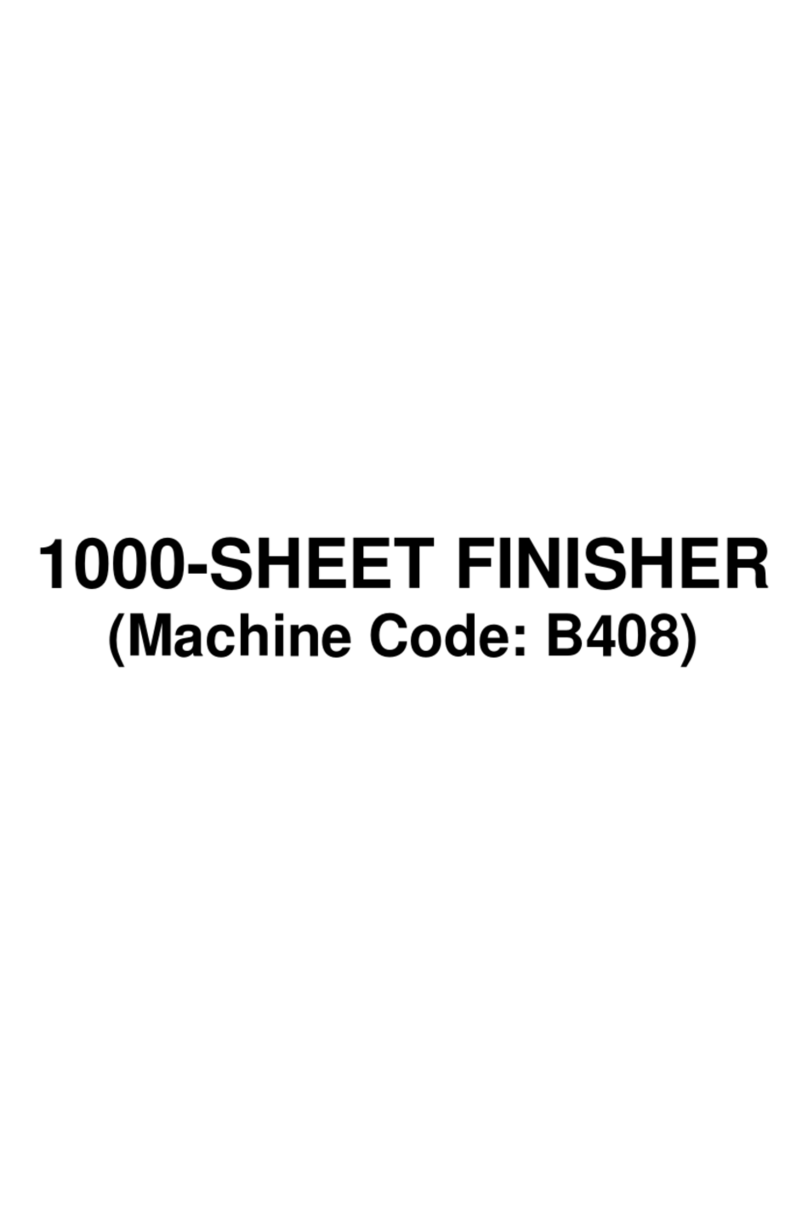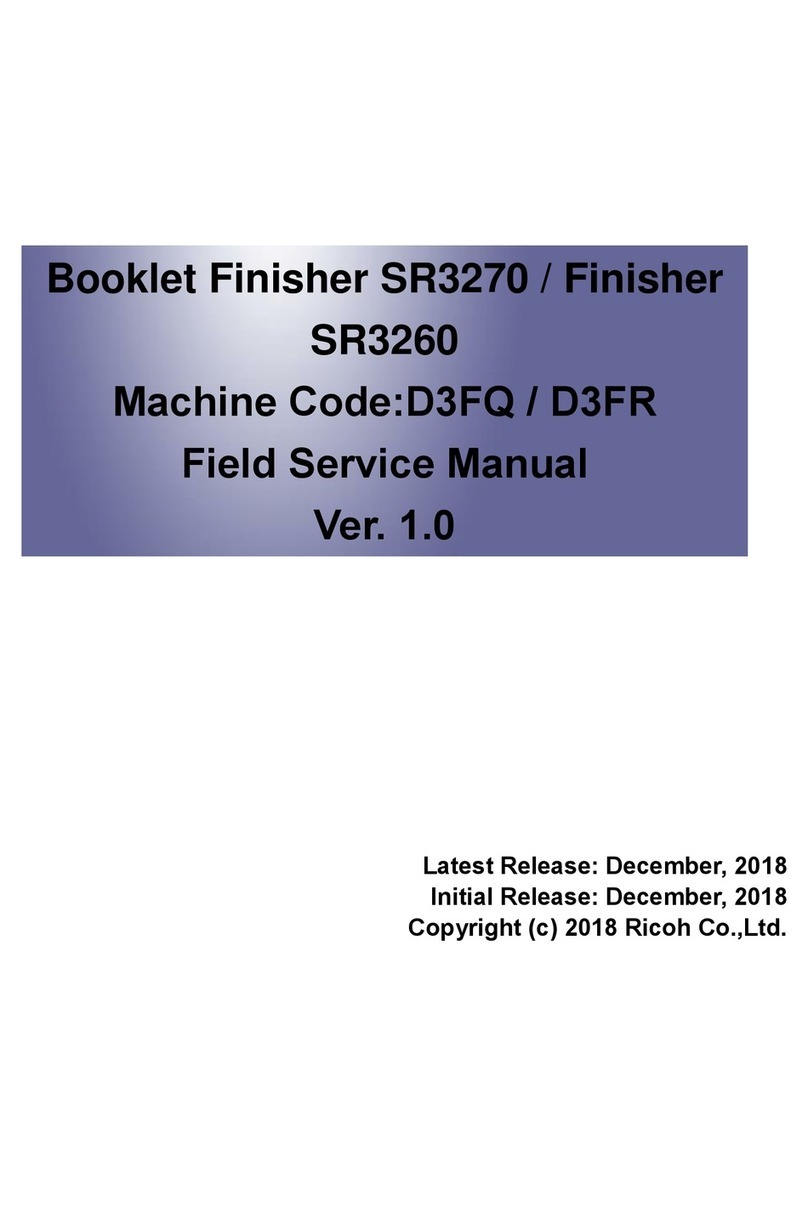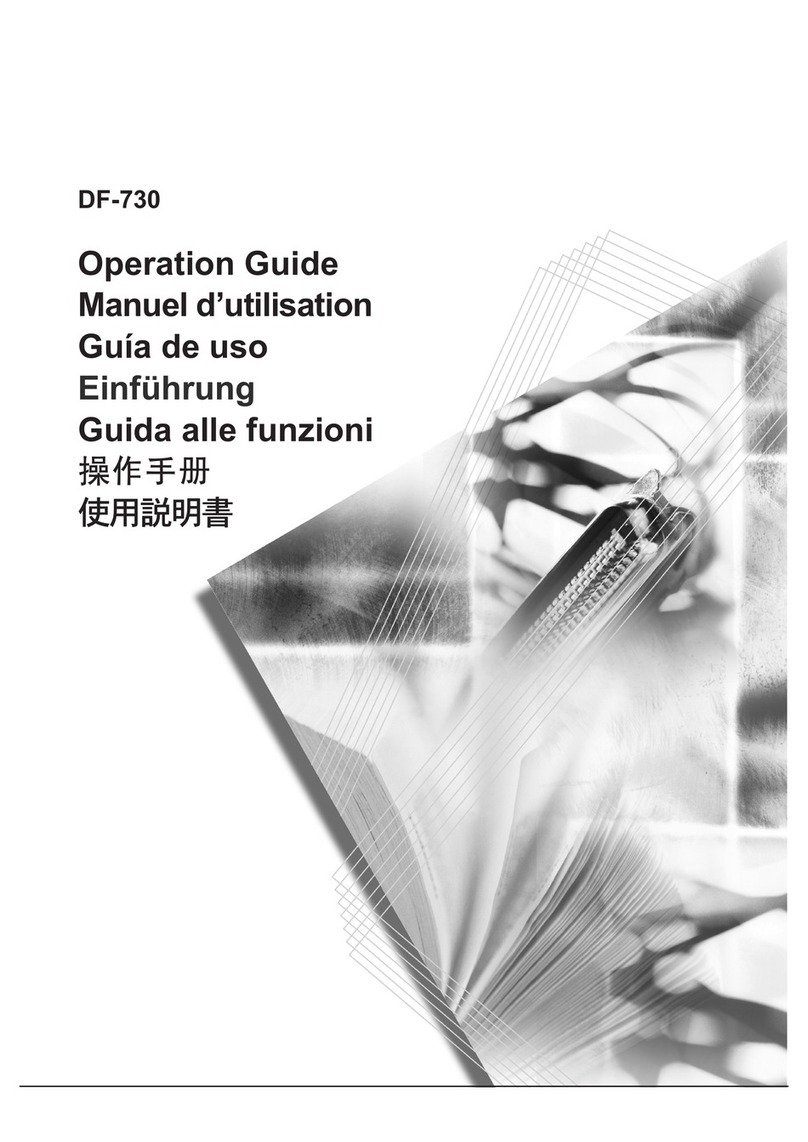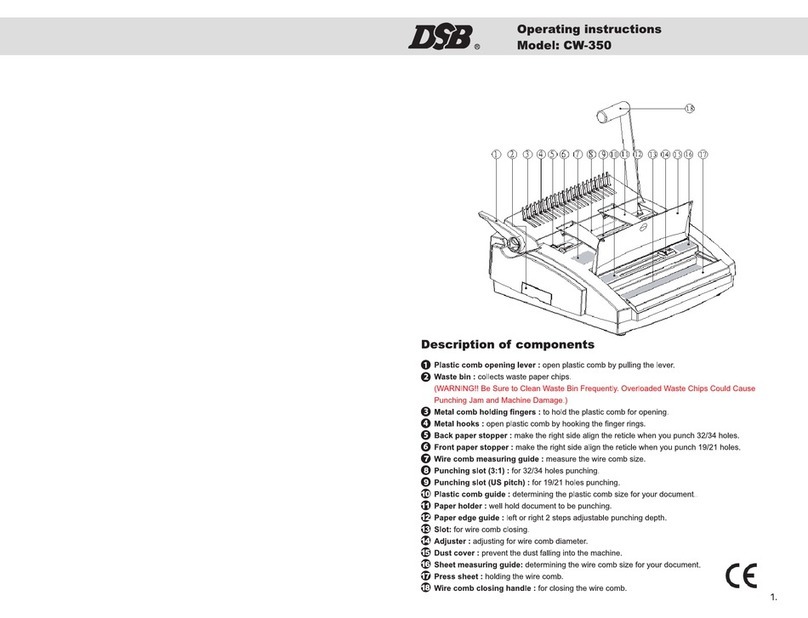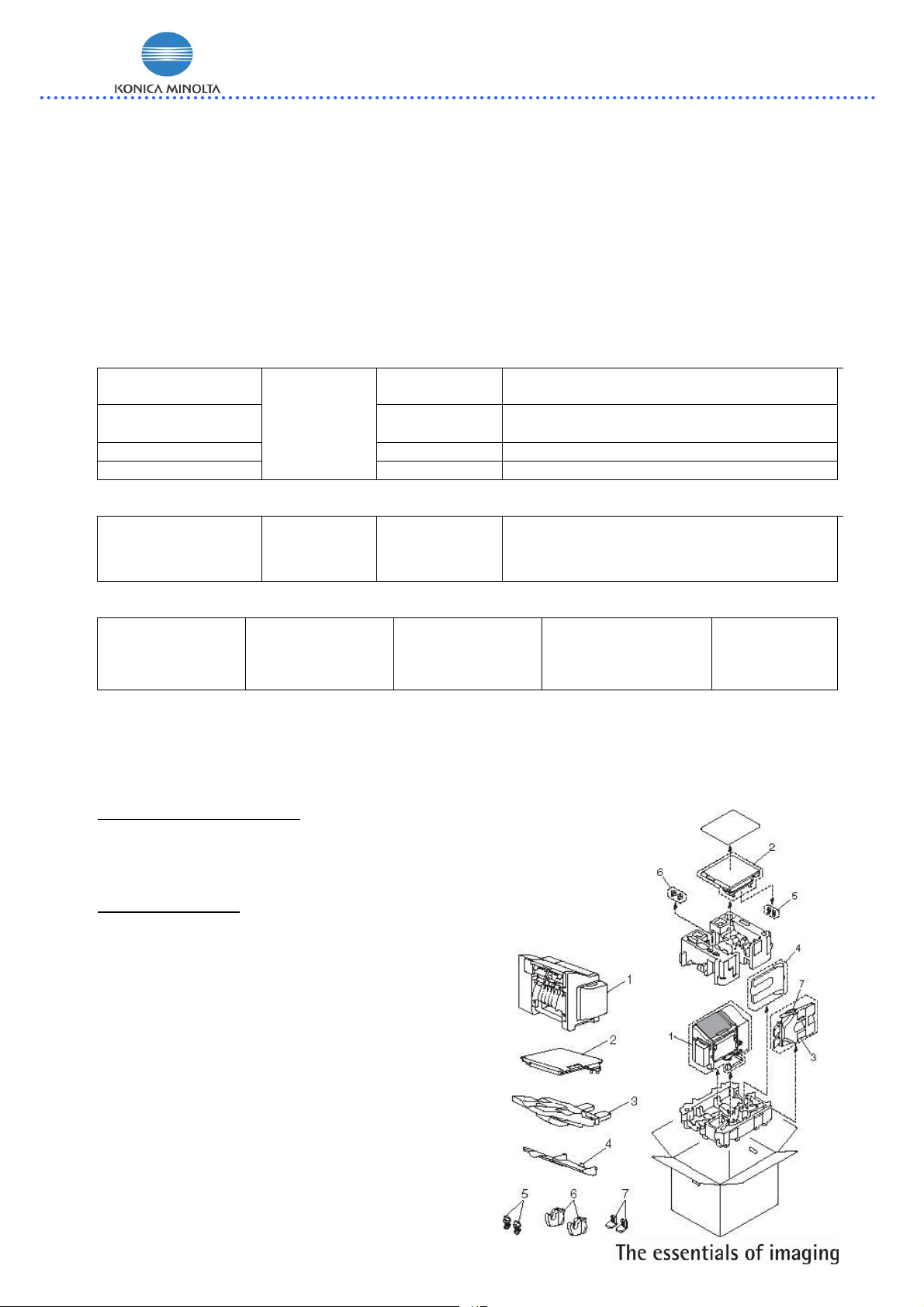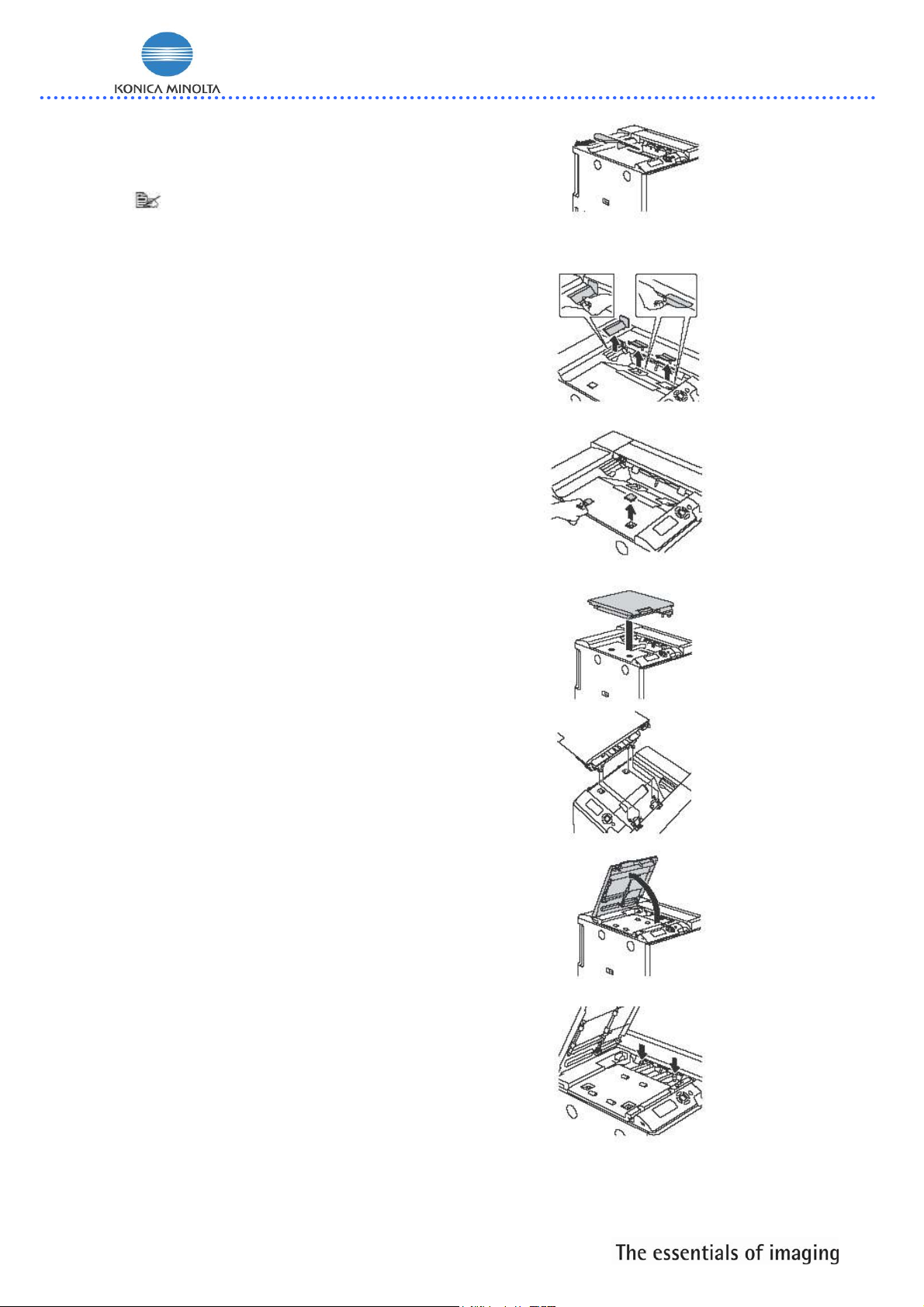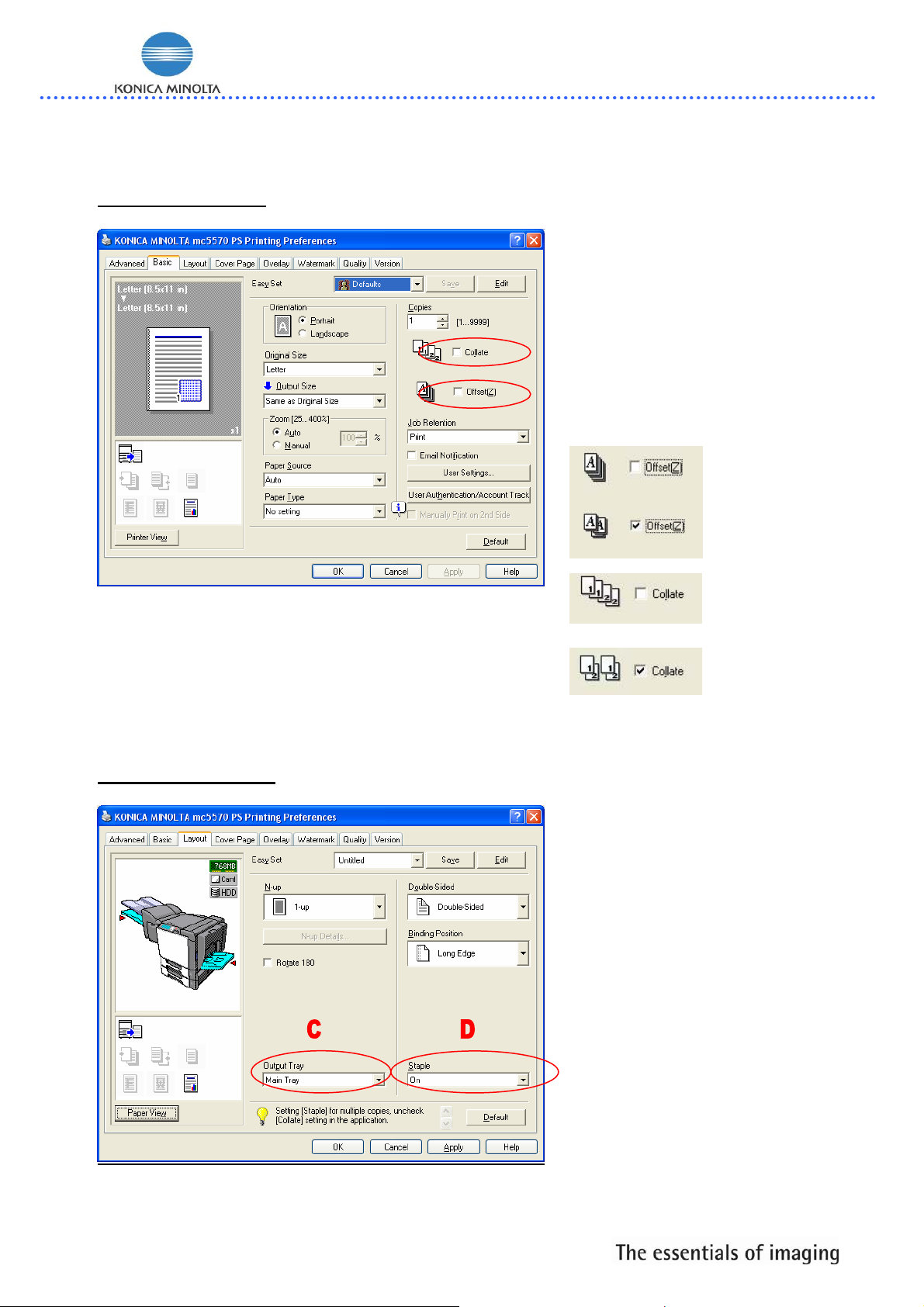Konica Minolta Magicolor 5550 User manual
Other Konica Minolta Finisher manuals

Konica Minolta
Konica Minolta FS-534 User manual

Konica Minolta
Konica Minolta SD-511 User manual
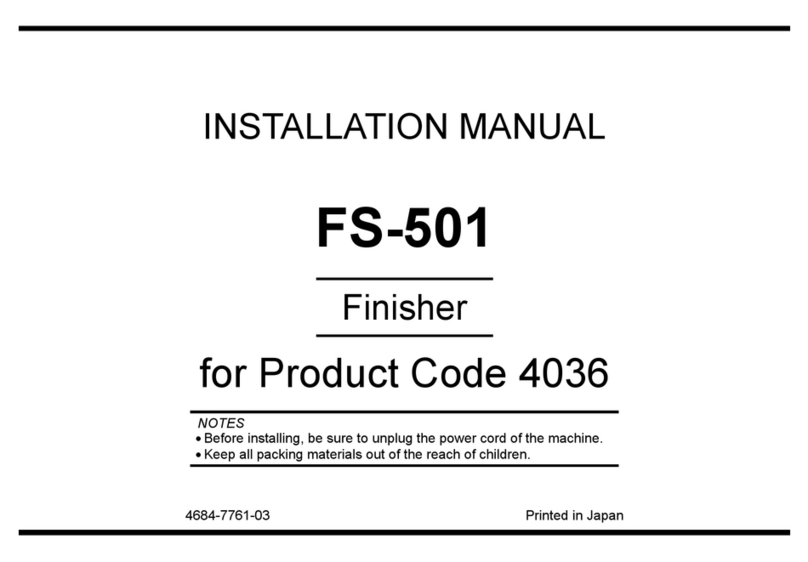
Konica Minolta
Konica Minolta FS-501 User manual

Konica Minolta
Konica Minolta FS-533 User manual
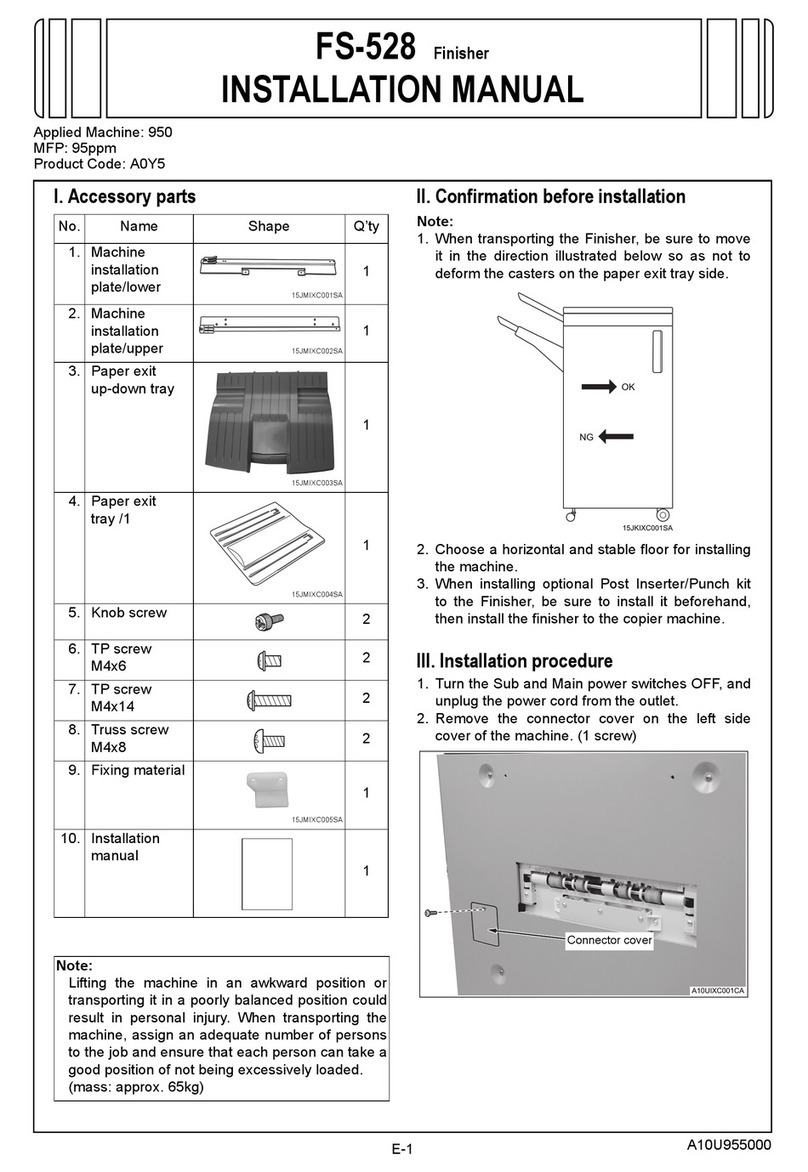
Konica Minolta
Konica Minolta FS-528 User manual

Konica Minolta
Konica Minolta FS-518 User manual

Konica Minolta
Konica Minolta SD-505 User manual
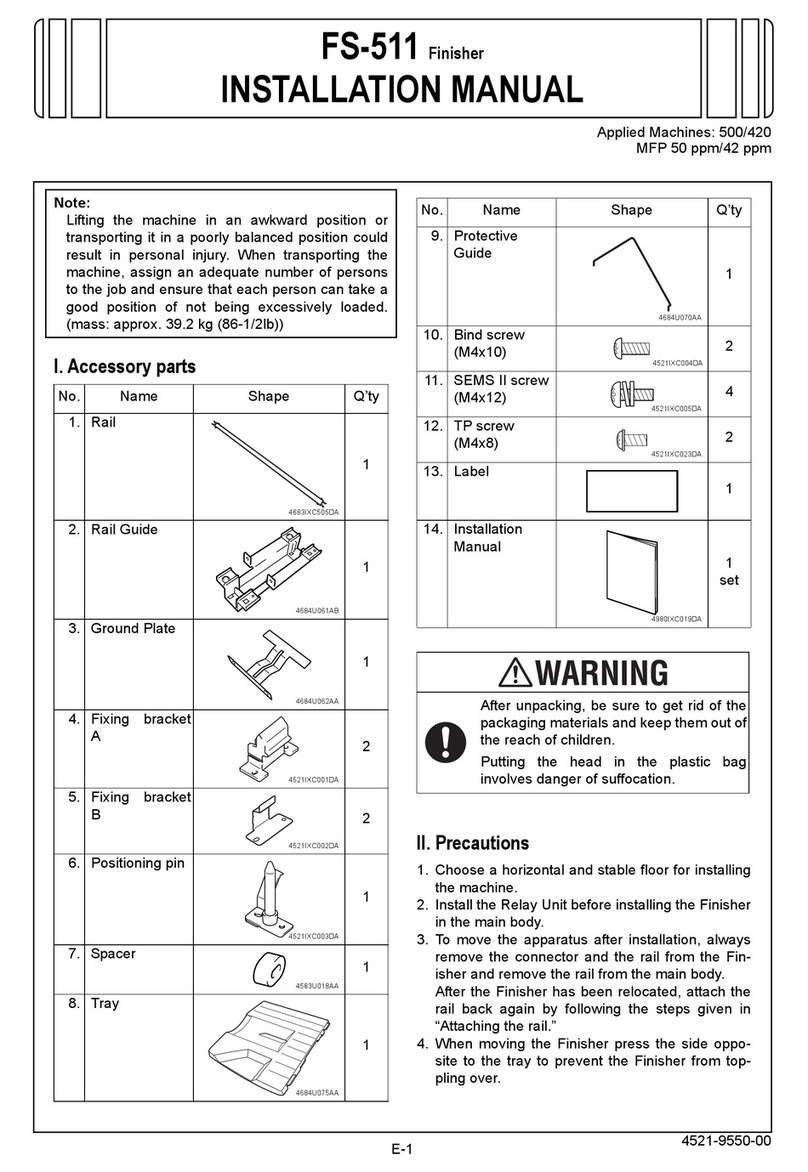
Konica Minolta
Konica Minolta FS-511 User manual
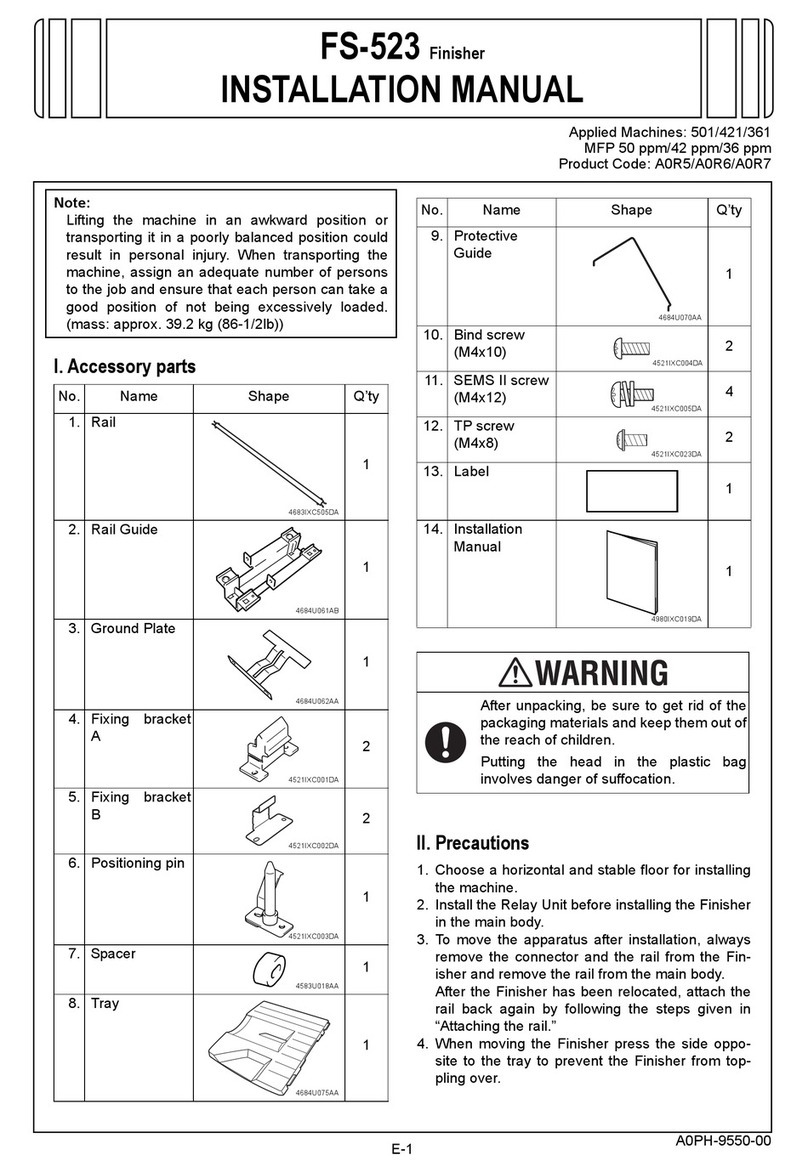
Konica Minolta
Konica Minolta FS-523 User manual
Popular Finisher manuals by other brands

Sankosha
Sankosha DF-100E-V3 instruction manual

AGCO
AGCO Glencoe SF4800 Operator's manual

Ricoh
Ricoh DDP70 Maintenance manual

Fayat
Fayat DYNAPAC F1000T T4f Operation & maintenance manual
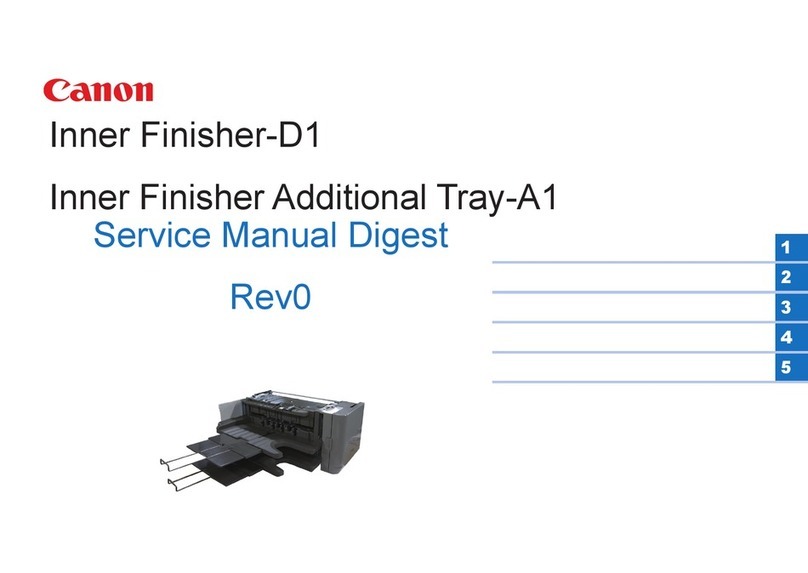
Canon
Canon Perfect Binder D1 Service manual digest
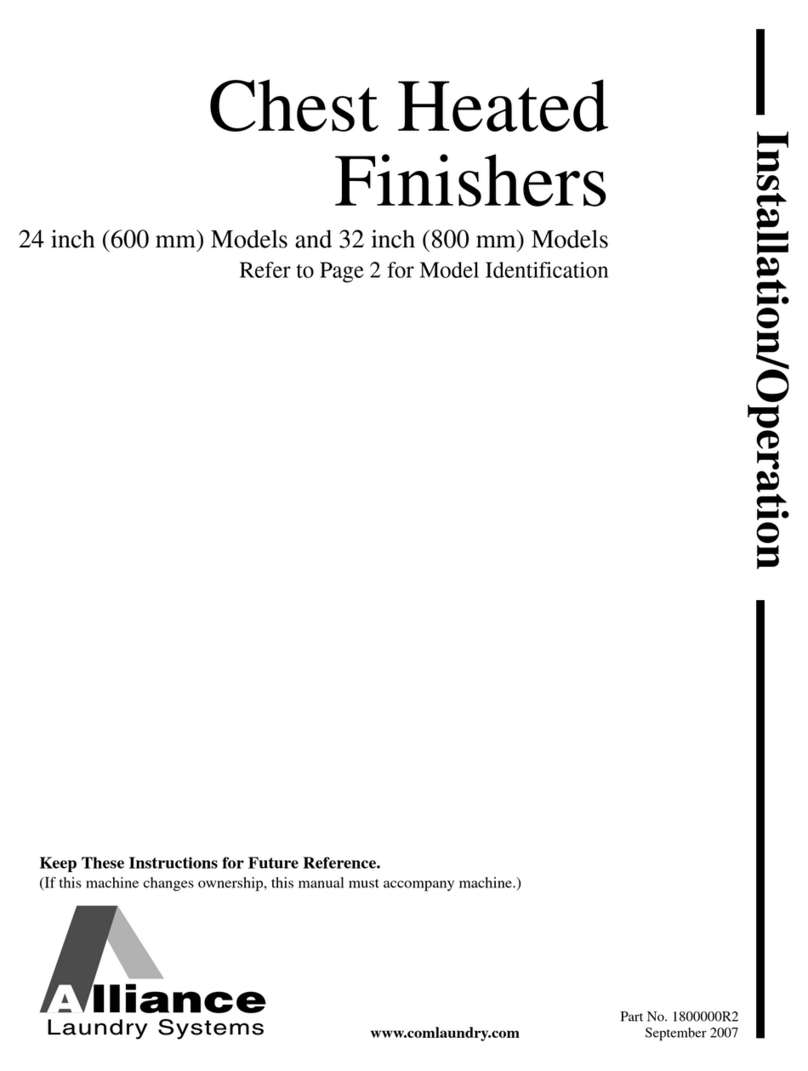
Alliance Laundry Systems
Alliance Laundry Systems UL24A118 Installation & operation
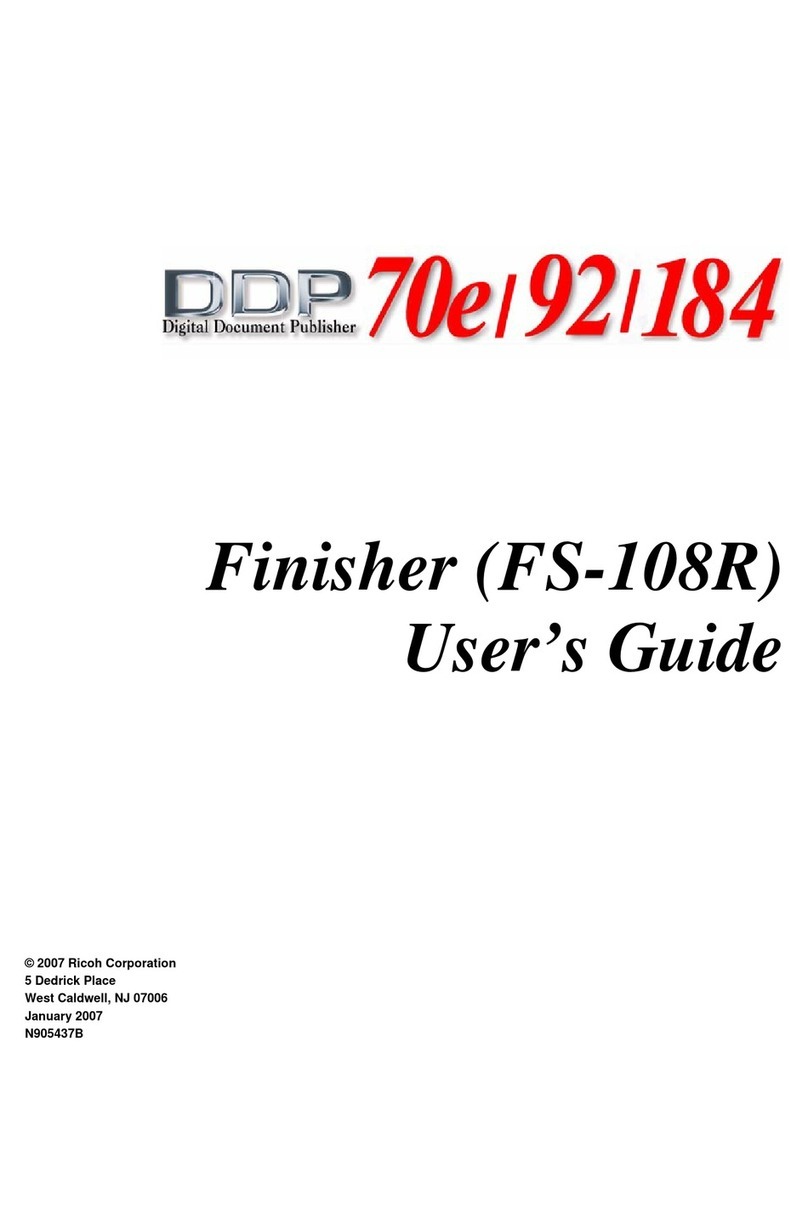
Ricoh
Ricoh FS-108R user guide

Atlas Copco
Atlas Copco DYNAPAC Svedala Demag DF 115 C operation & maintenance

Bosch
Bosch GSI 14 CE Original instructions
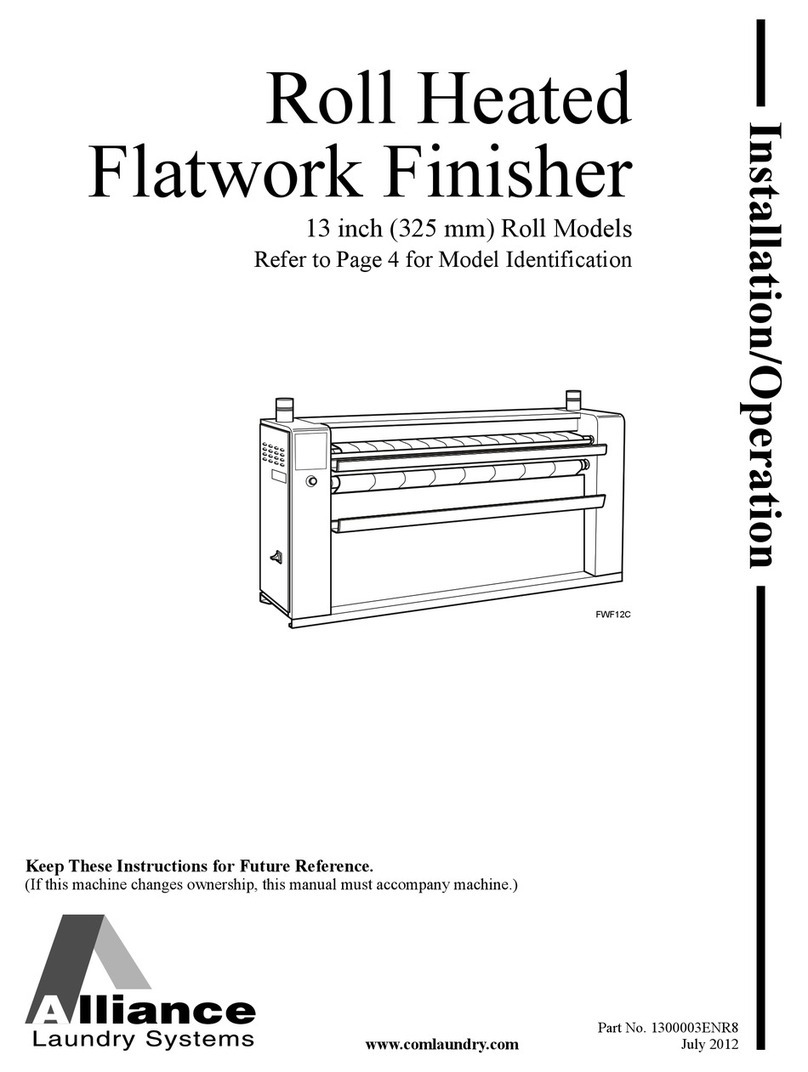
Alliance Laundry Systems
Alliance Laundry Systems UD13F063 Installation and operation manual

AFINIA LABEL
AFINIA LABEL DLF-Series user manual
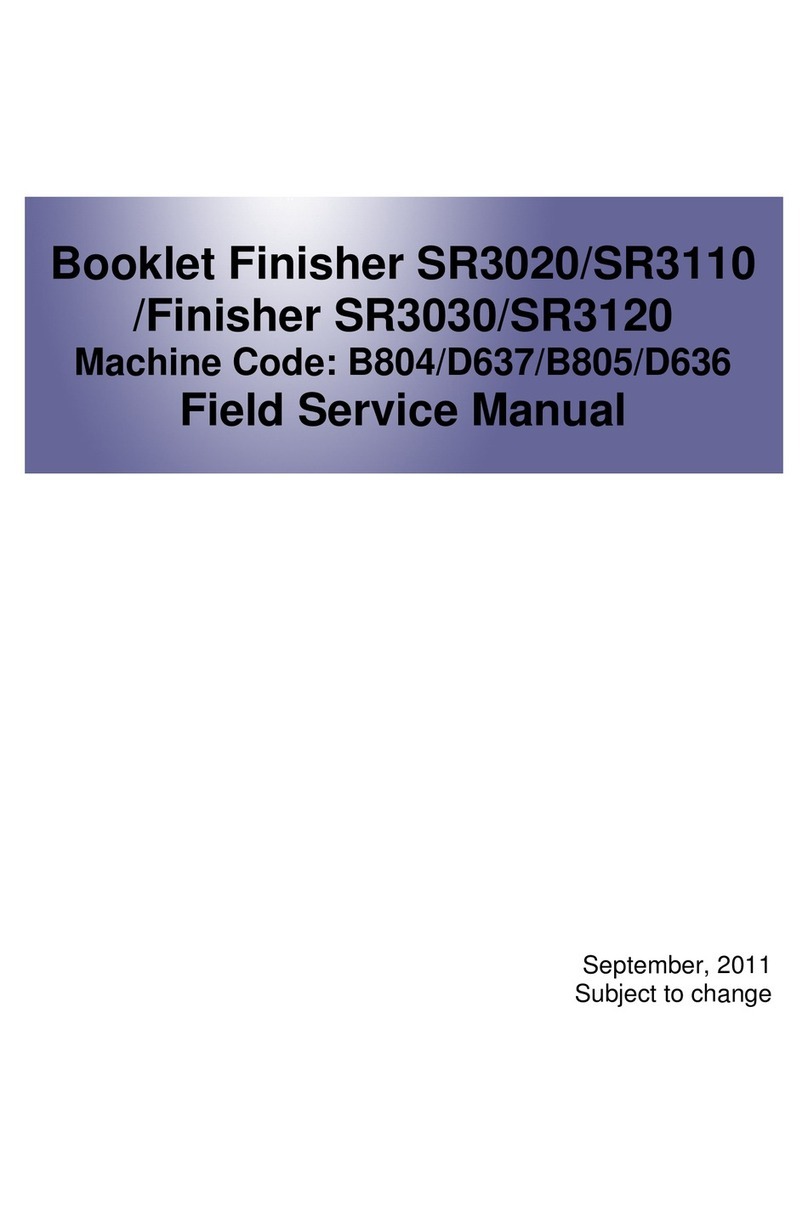
Ricoh
Ricoh SR3020 Field service manual