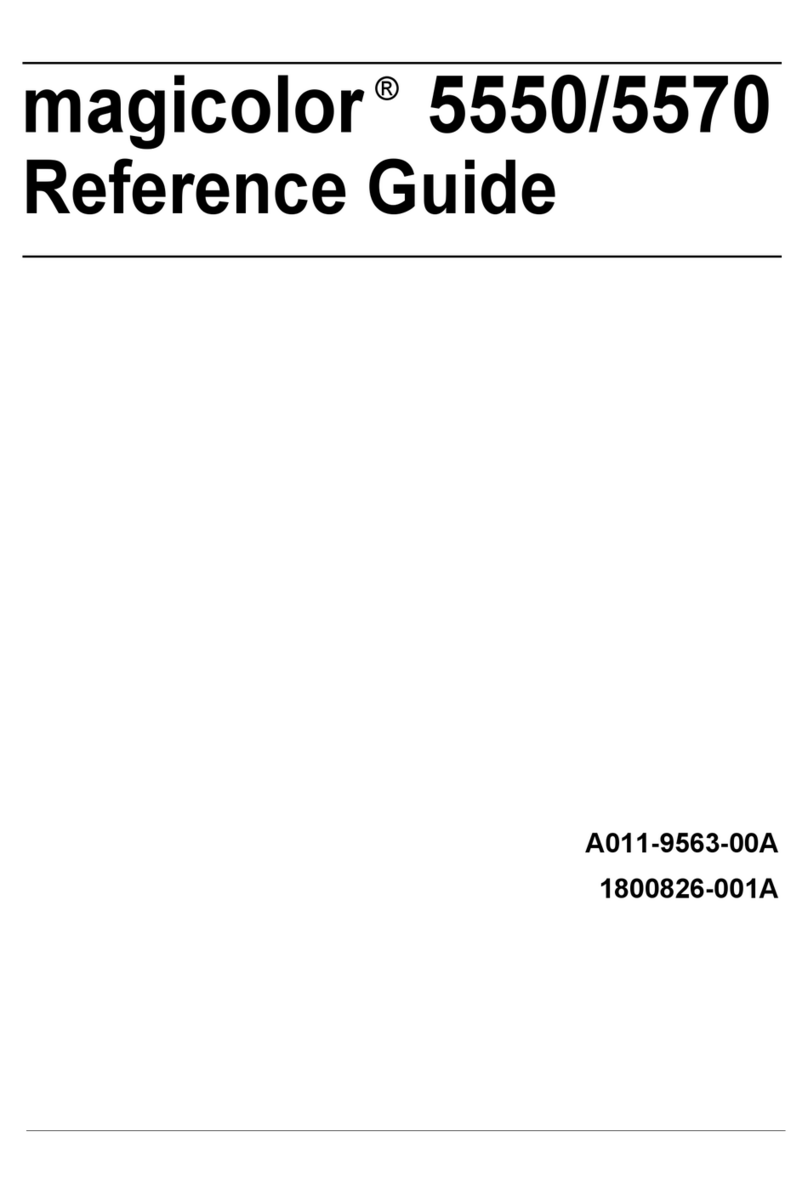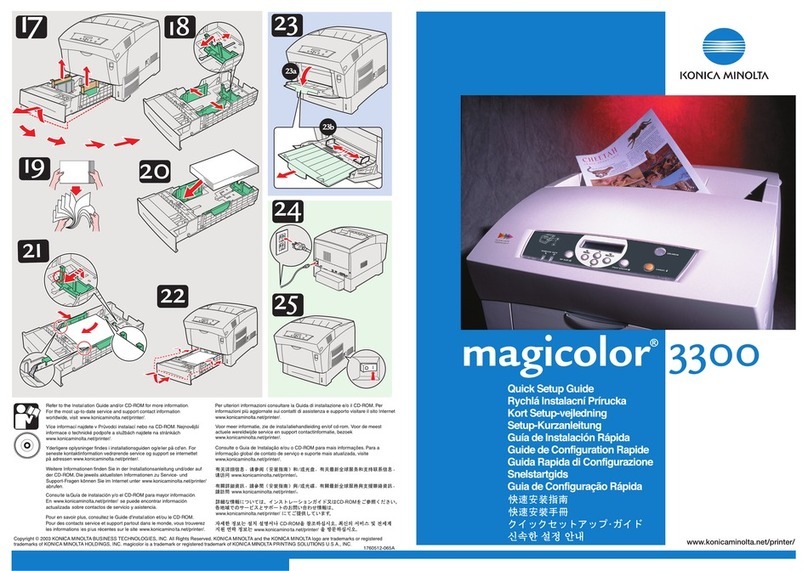Konica Minolta bizhub C224e User manual
Other Konica Minolta Printer manuals

Konica Minolta
Konica Minolta Magicolor 5450 User manual

Konica Minolta
Konica Minolta Bizhub 4000i User manual
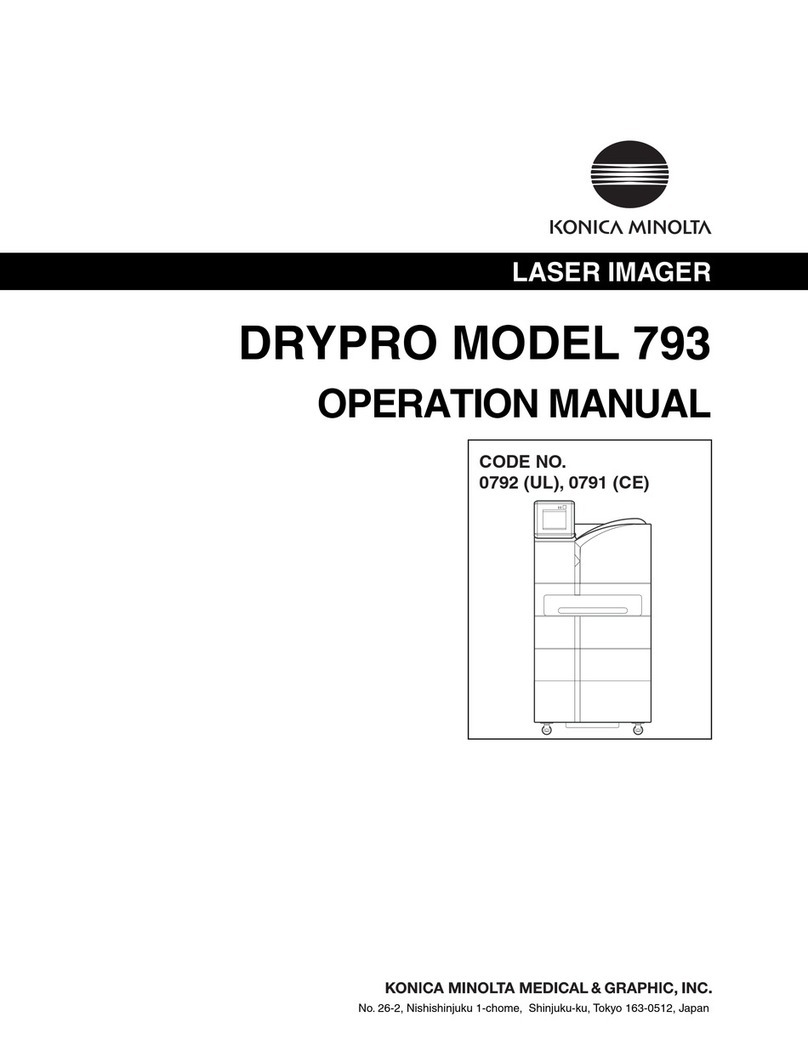
Konica Minolta
Konica Minolta DRYPRO Model 793 User manual
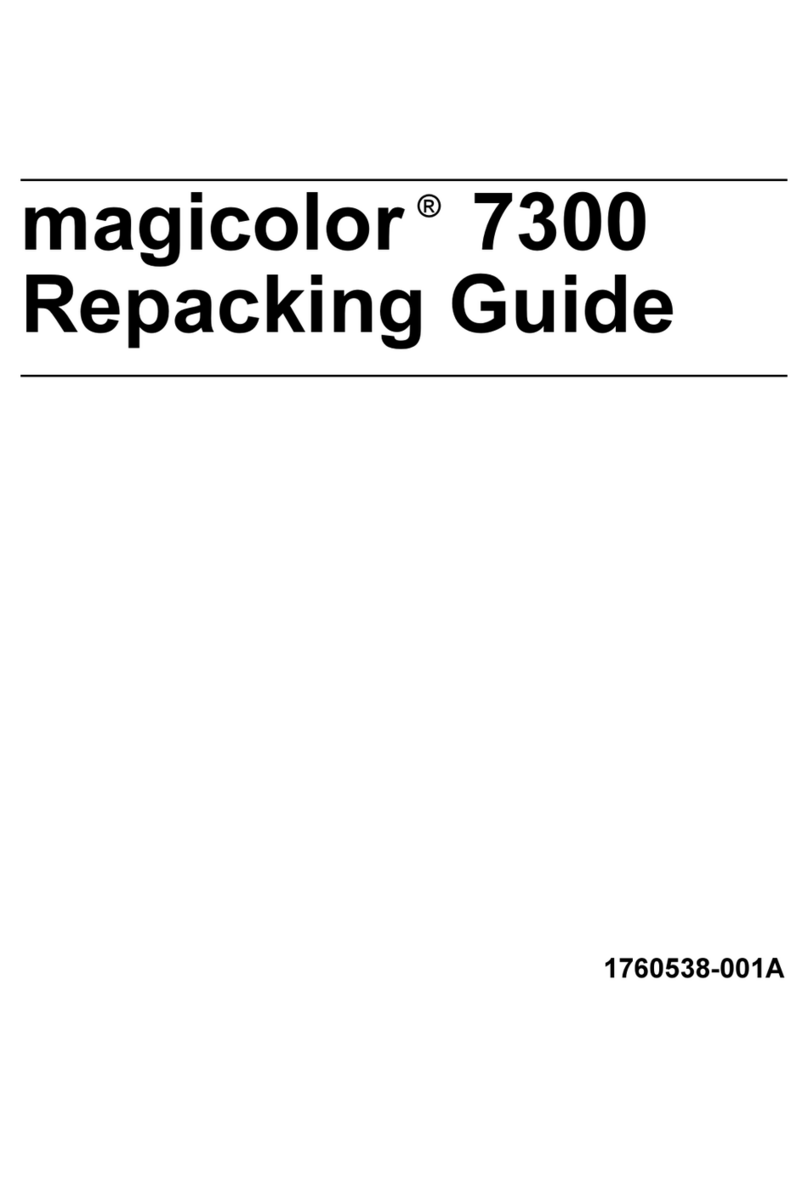
Konica Minolta
Konica Minolta Magicolor 7300 Manual
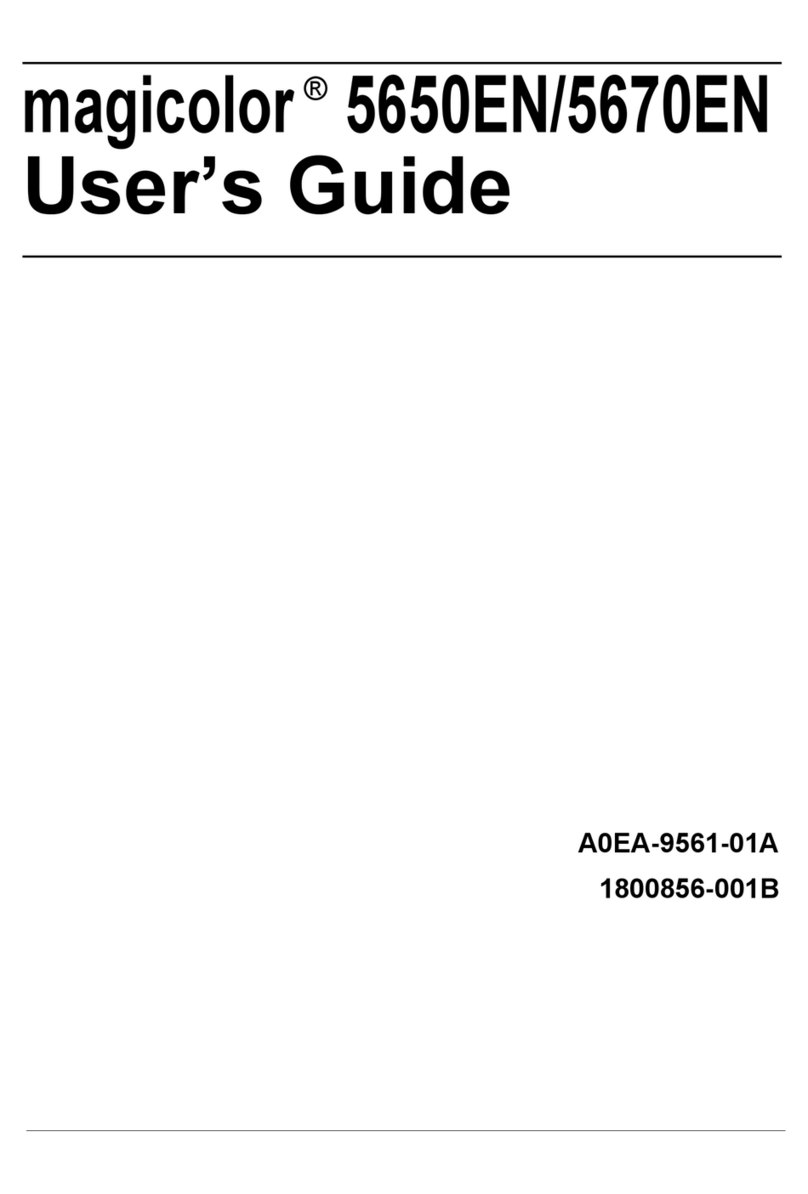
Konica Minolta
Konica Minolta Magicolor 5650EN User manual
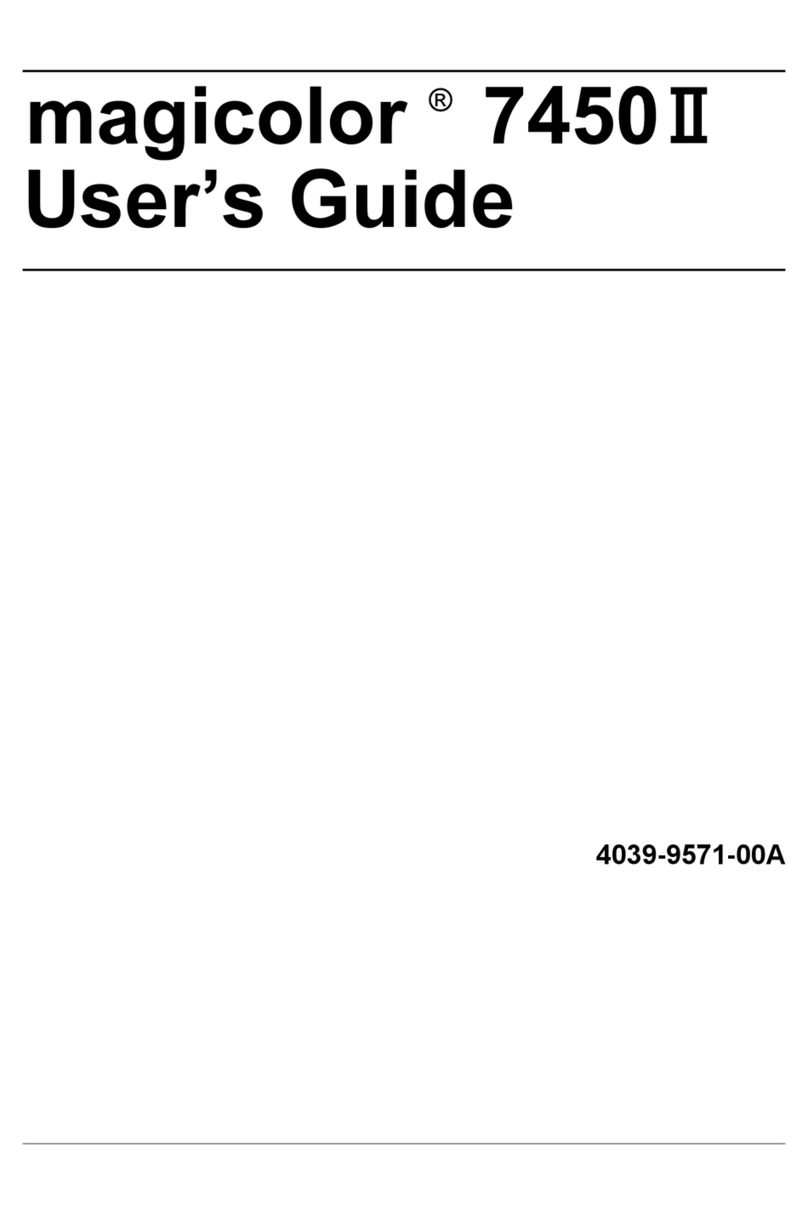
Konica Minolta
Konica Minolta magicolor 7450 II User manual
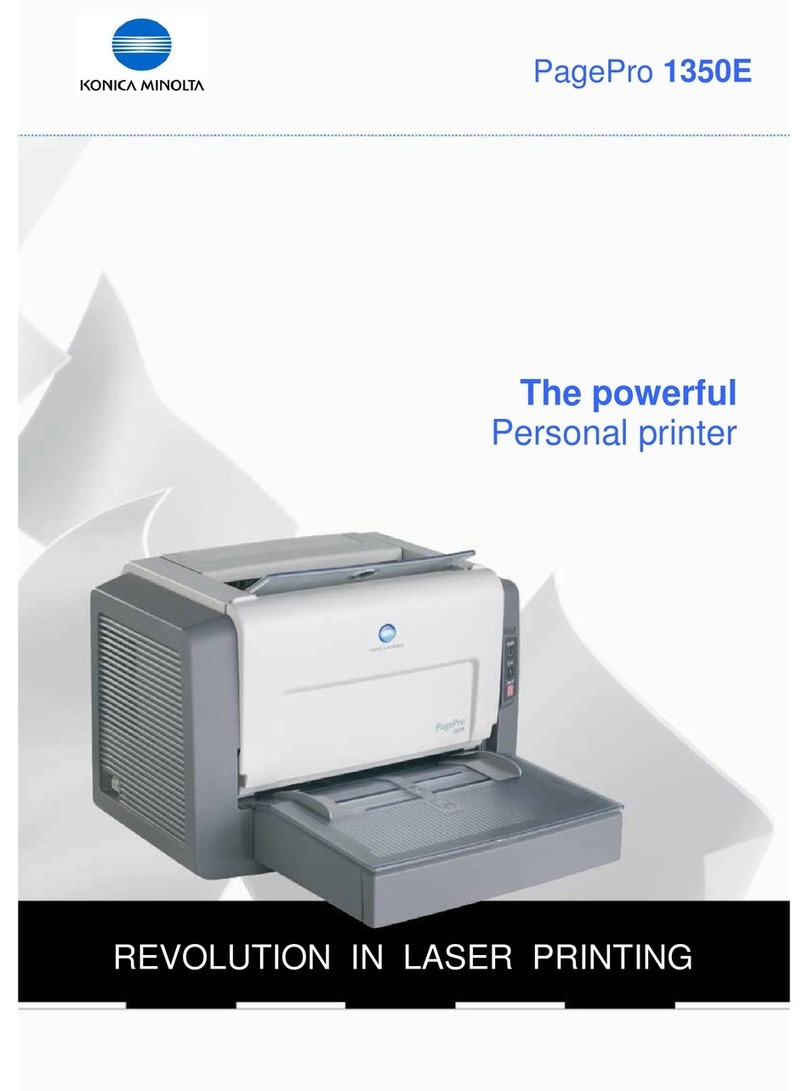
Konica Minolta
Konica Minolta PagePro 1350E User manual

Konica Minolta
Konica Minolta bizhub C4000i User manual

Konica Minolta
Konica Minolta BIZHUB PRO 1050 User manual
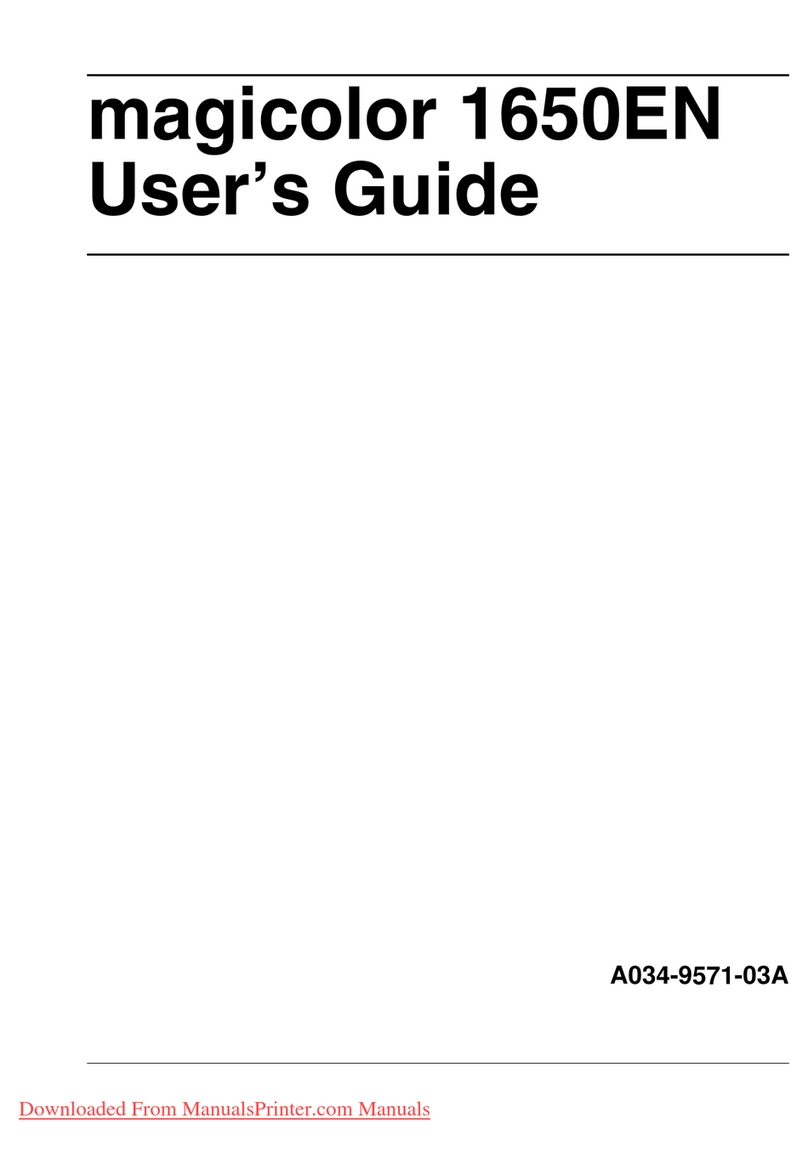
Konica Minolta
Konica Minolta magicolor 1650EN User manual

Konica Minolta
Konica Minolta Magicolor 2450 User manual
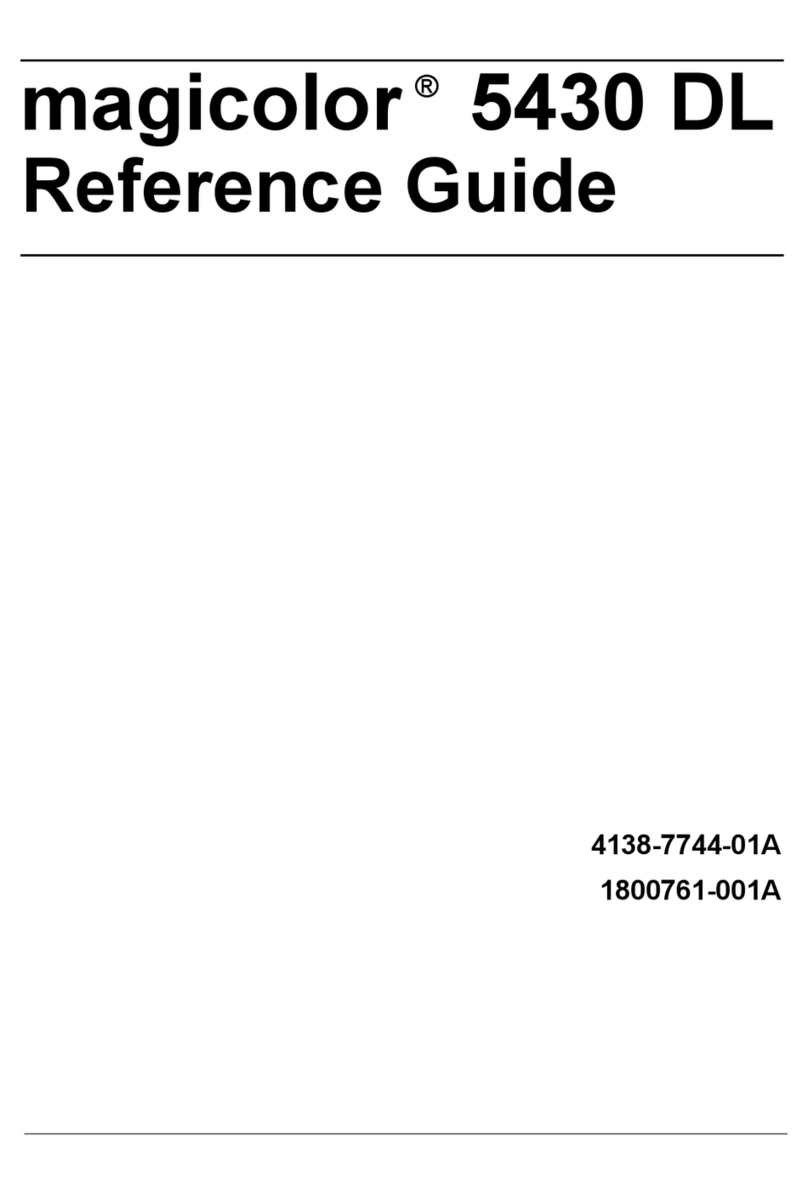
Konica Minolta
Konica Minolta Magicolor 5430 DL User manual

Konica Minolta
Konica Minolta BIZHUB C3351 User manual
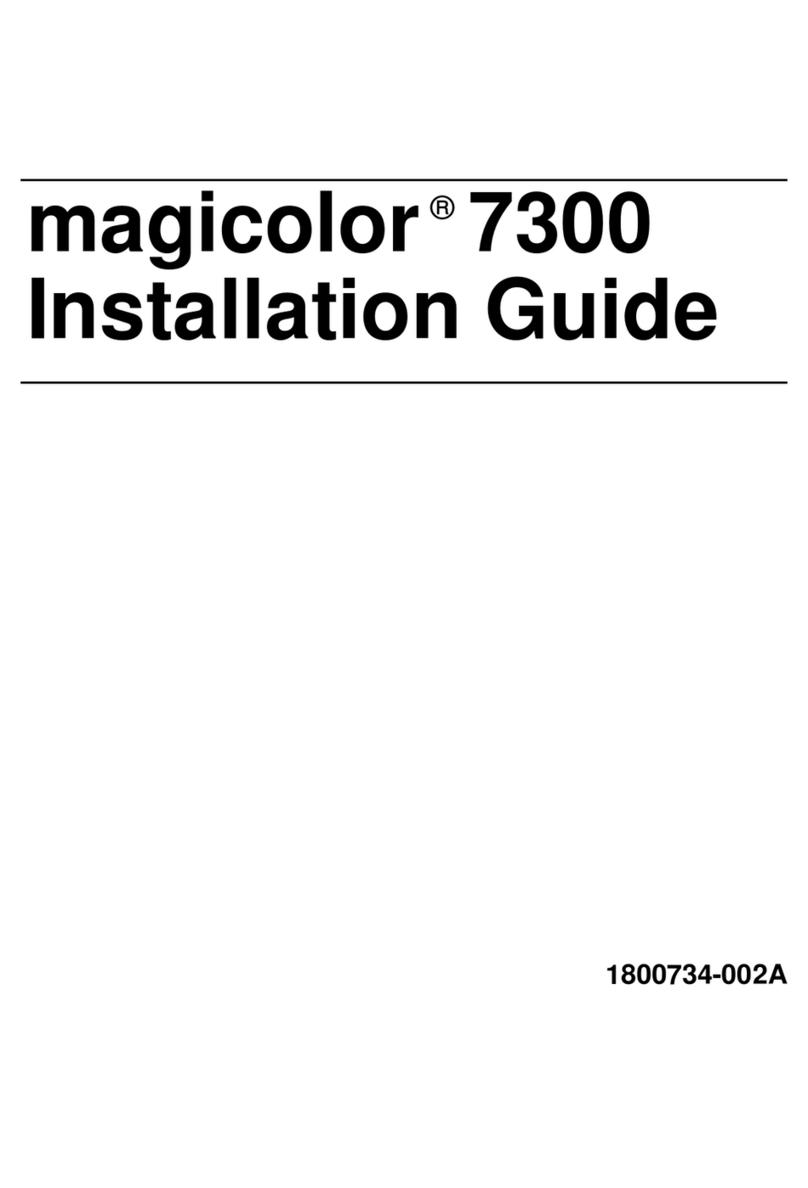
Konica Minolta
Konica Minolta Magicolor 7300 User manual

Konica Minolta
Konica Minolta 1216 How to use

Konica Minolta
Konica Minolta bizhub 4050 User manual

Konica Minolta
Konica Minolta bizhub 161f User manual

Konica Minolta
Konica Minolta magicolor 2400W User manual

Konica Minolta
Konica Minolta bizhub 5020i User manual

Konica Minolta
Konica Minolta PagePro 1400W User manual