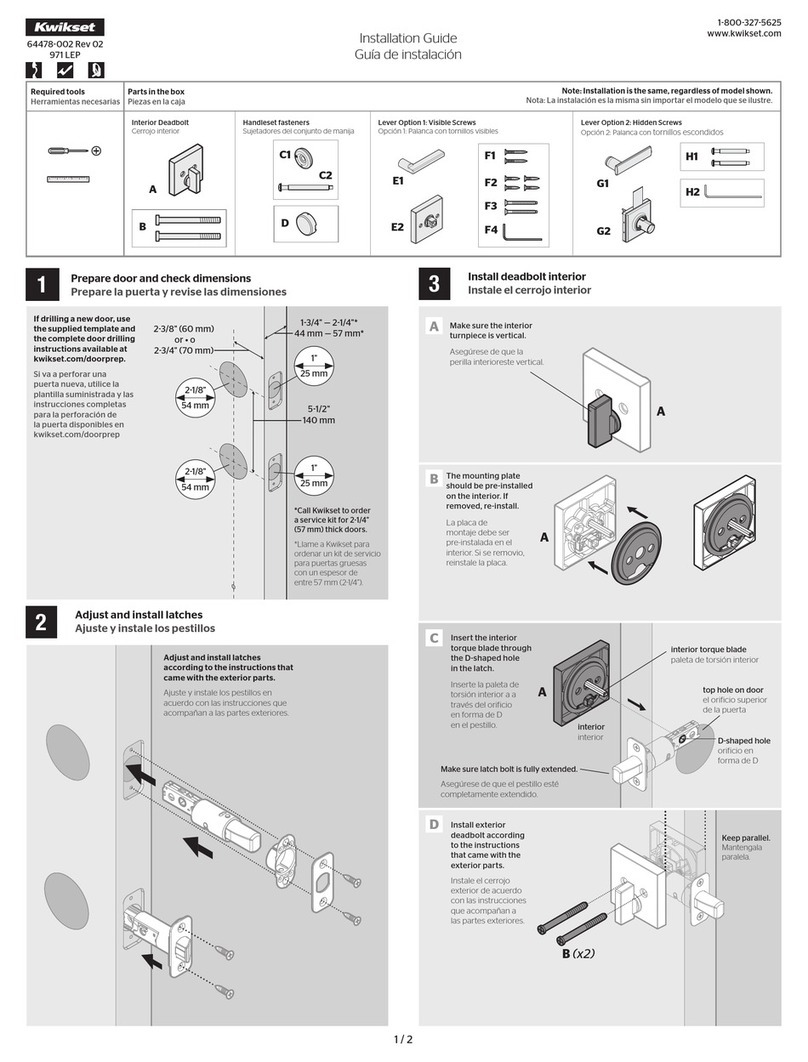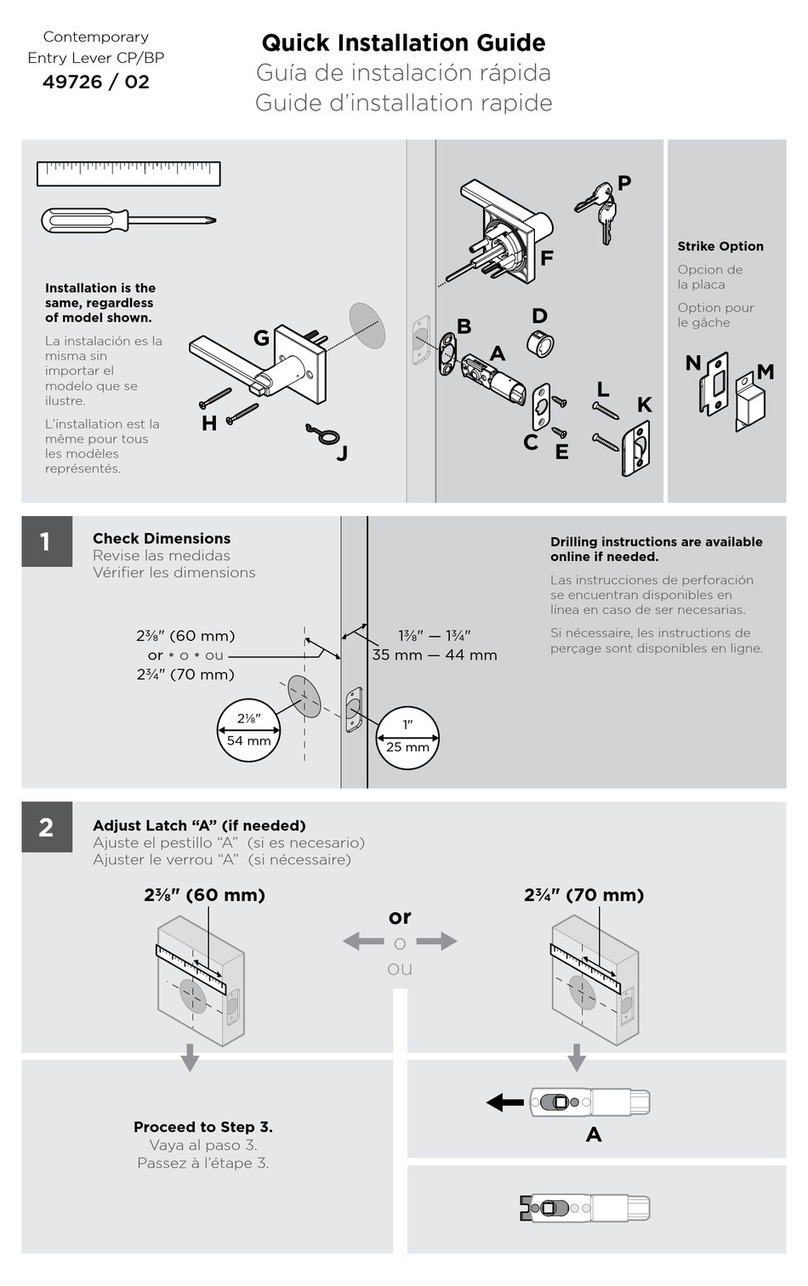ENGLISH
7
SYSTEM REQUIREMENTS FOR SMART DEVICES
A Kevo compatible smart device must have Bluetooth Smart Ready/
Bluetooth 4.0, and the Kevo app specific to the device must be
installed. Find out if your device is compatible by consulting our
website: www.kwikset.com/kevo/devices
If your device is compatible, the QR code above will transfer you directly to
your device’s app store so you can download the Kevo app. If your device is not
compatible, you can still use the Kevo fob to operate your lock. See page 9.
When sending eKeys, make sure your eKey receivers also have Kevo compatible
Bluetooth Smart Ready / Bluetooth 4.0 smart devices. They will be prompted to
download the Kevo app once they receive an eKey for the first time.
GETTING STARTED
Install the Kevo Lock
Before programming your Kevo system, make sure to install the
lock on your door. See the Kevo Installation Guide for complete
instructions or view the installation video at
www.kwikset.com/kevo/setup
Download the Kevo Mobile App
If you are using smart devices in your system, download the Kevo
app specific to your device to get started. You can find the link to
the app at www.kwikset.com/kevo/app
Web Portal
You can also configure your account settings through the Kevo web portal:
www.kwiksetkevo.com
PROGRAMMING INSTRUCTIONS
Smart Devices
All smartphones will be configured through the Kevo app. The first phone you
setup with the lock will become the Owner of the lock. You can send eKeys to
friends and family with compatible smartphones and use the app to decide who
receives Admin rights in your system.
Like an Owner, an Admin user can send, disable and delete eKeys and enroll
Kevo fobs. An Admin user can delete other Admins, but they cannot delete
the Owner or the lock from the system. All other users can lock and unlock
the Kevo lock, but they cannot manage eKeys.
Configuring the Kevo Lock’s First Smartphone
Once the Kevo app is installed on your phone, follow the instructions inside the
app to create an account and set up your phone to work with the lock. Your
phone will become the Owner of the lock.
Calibrating Your Phone
When you set up your lock’s first phone, the app will prompt you to calibrate your
phone. The calibration process will help the Kevo lock learn where you normally
carry your phone while locking and unlocking the door. If you experience
any issues while trying to lock or unlock the door in the future, perform the
calibration process again from within the app.
When the light ring flashes magenta while you’re trying to lock or unlock the door, the
Kevo lock senses your phone is out of activation range. If this happens frequently, this
is an indication that you should perform the calibration process again.
Note: Activation range refers to the area close to the Kevo lock in which the lock
can detect your device and respond to touch. The calibration process can help
fine tune this range.
Note: The calibration process must be performed while you are standing next to
the Kevo lock.
WARNING: Fine tuning your Kevo lock’s activation range is an important
security measure, especially if part of your home extends into the activation
range. If you keep your phone near the Kevo lock, test to ensure your device
is not being detected within activation range, and perform the calibration
process to shorten this range.
Note: Throughout this manual, smart devices (phones, tablets and mobile
internet-connected devices) will be referred to as “smartphones” or “phones.”