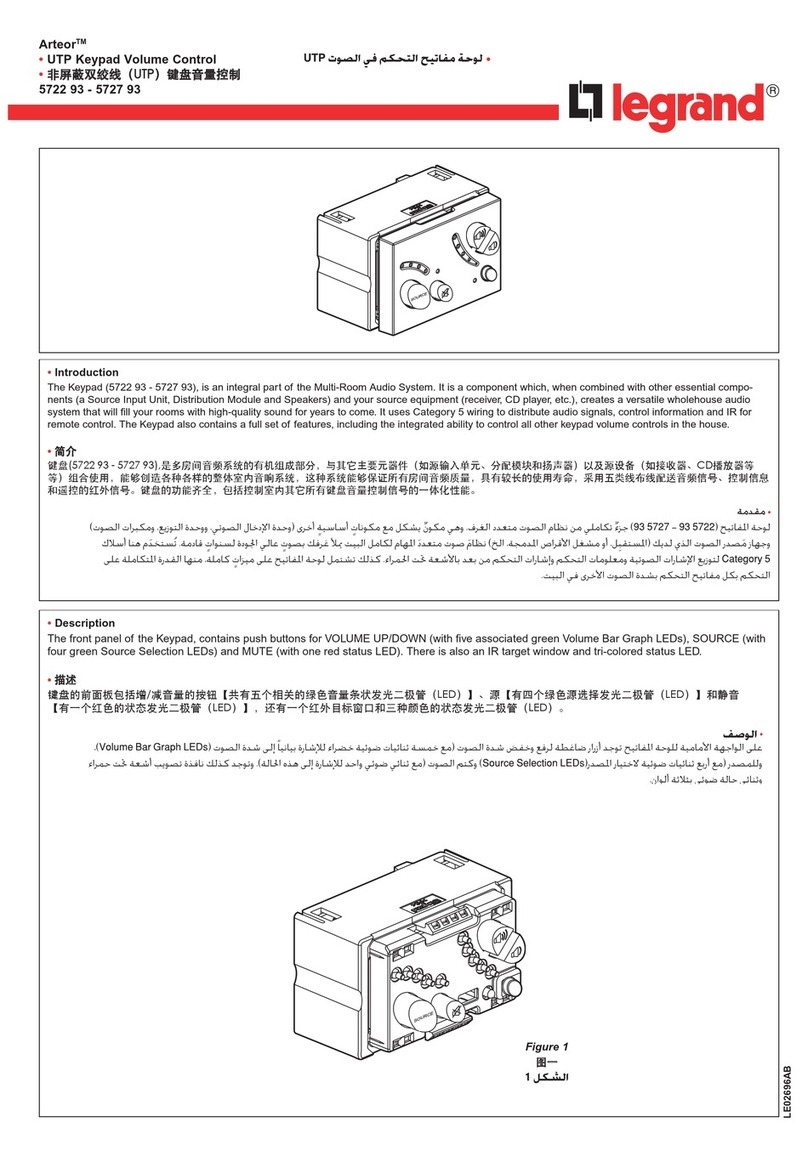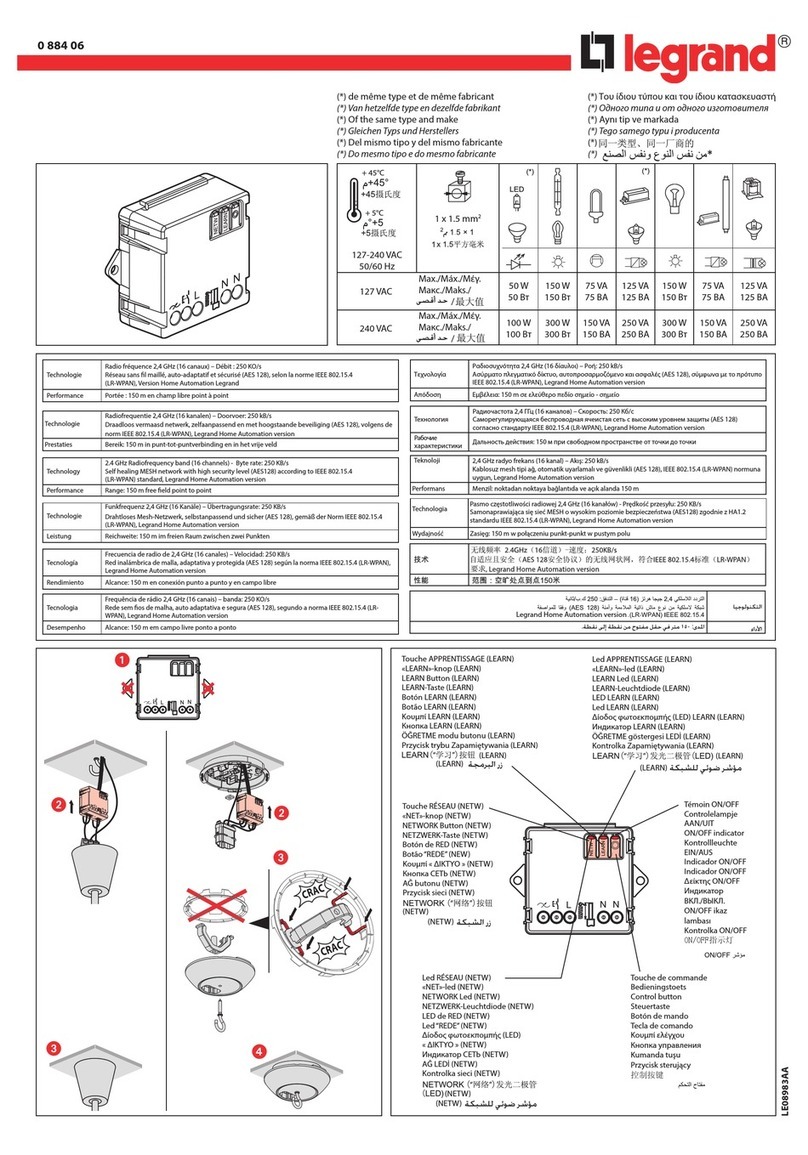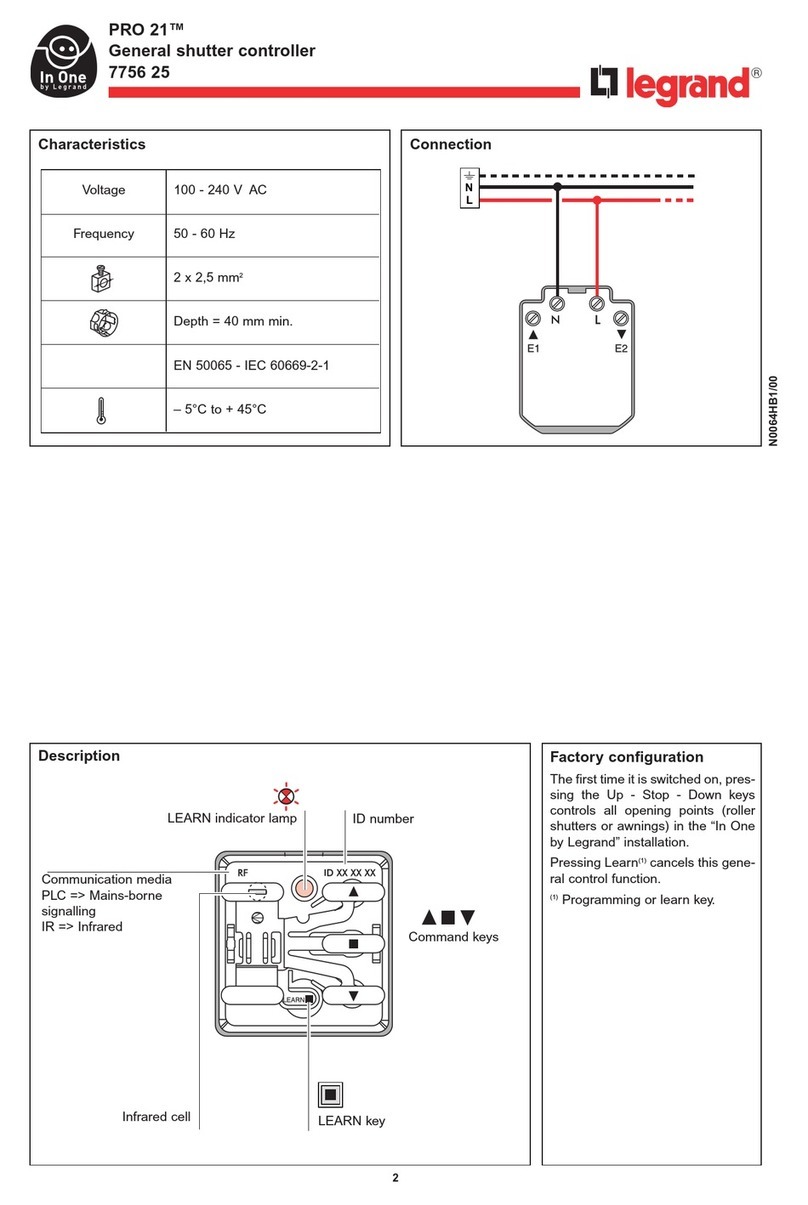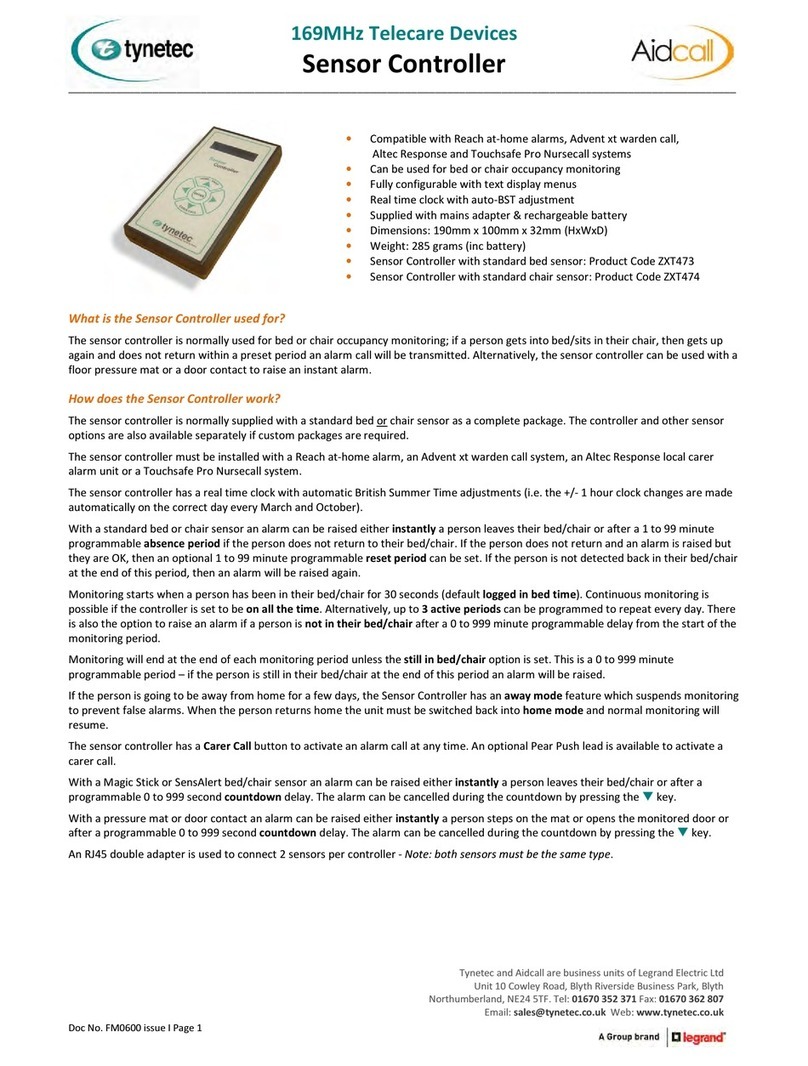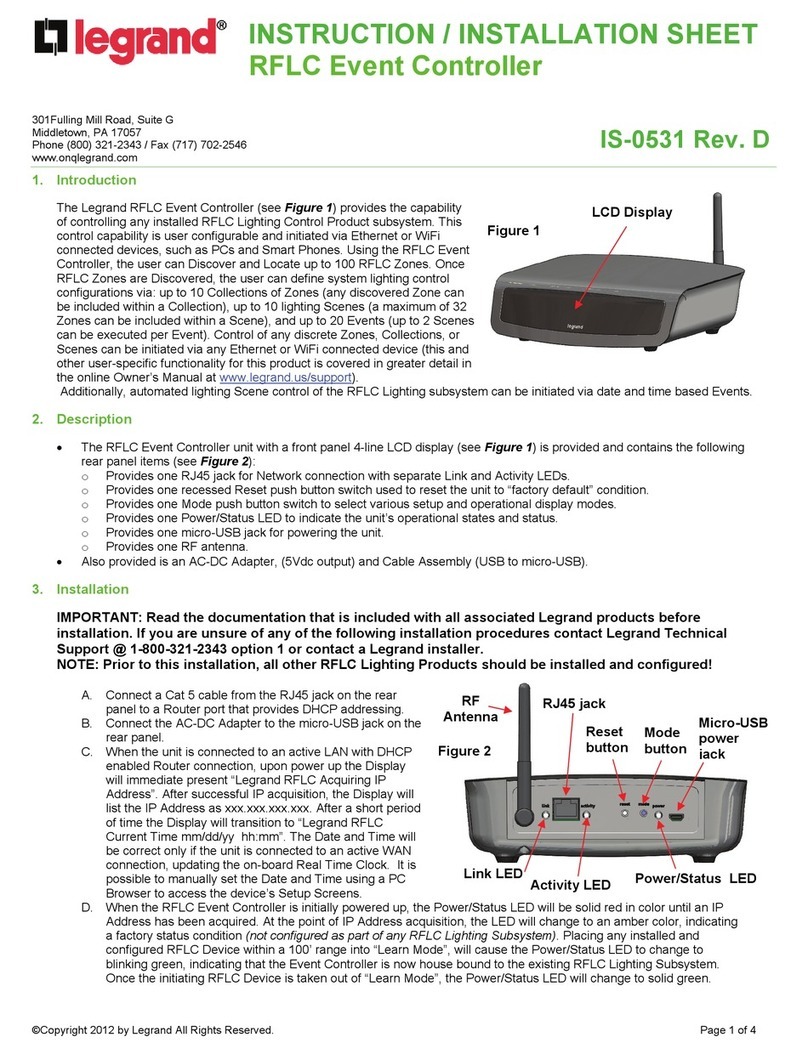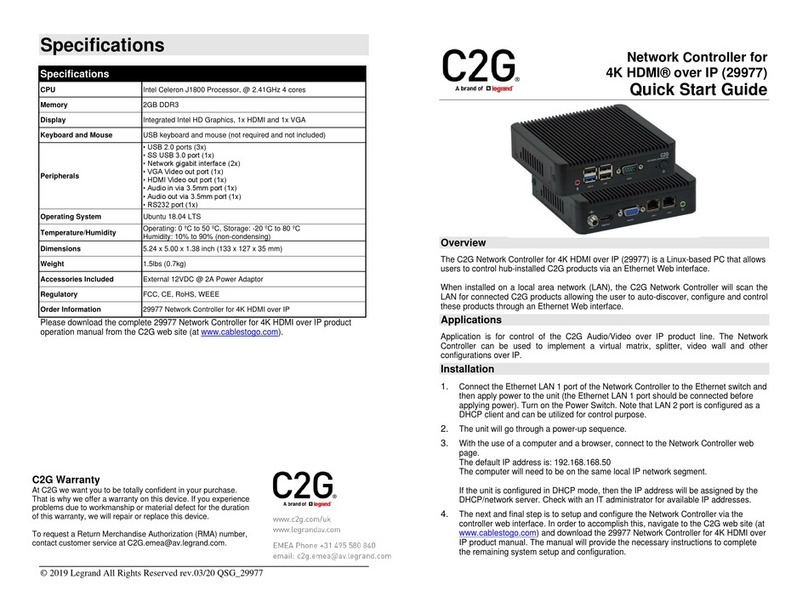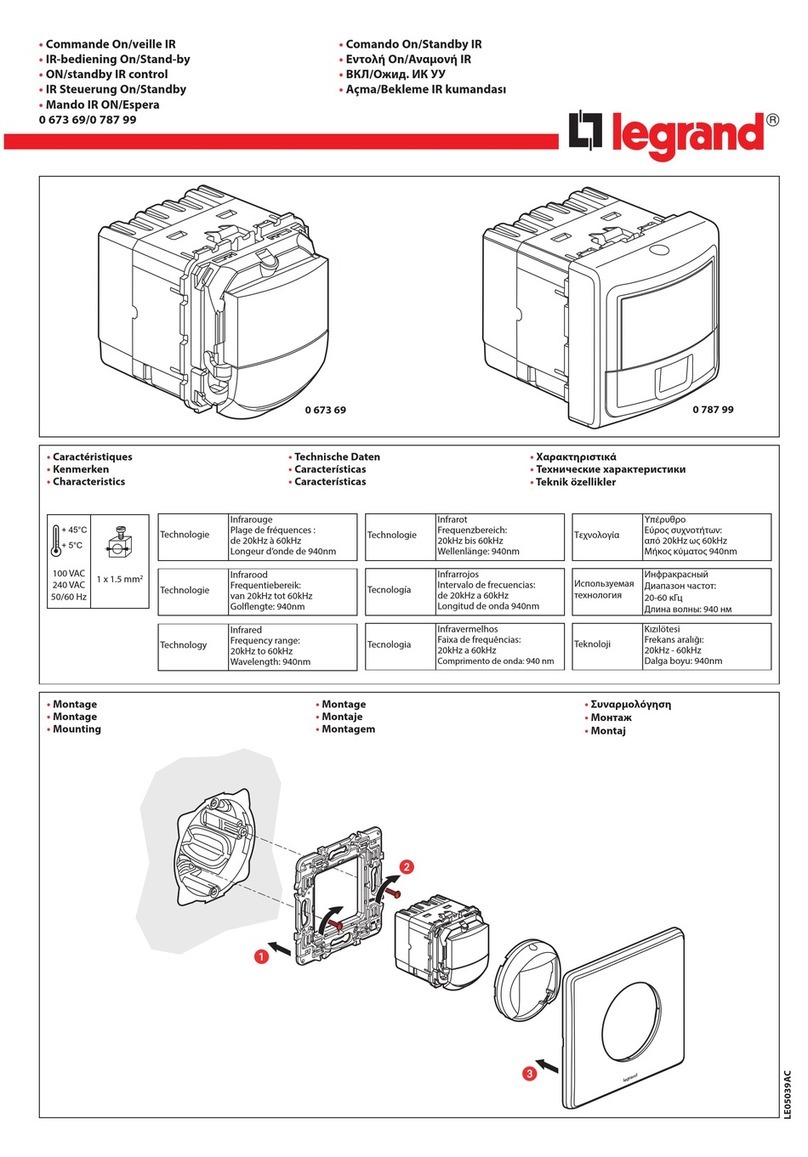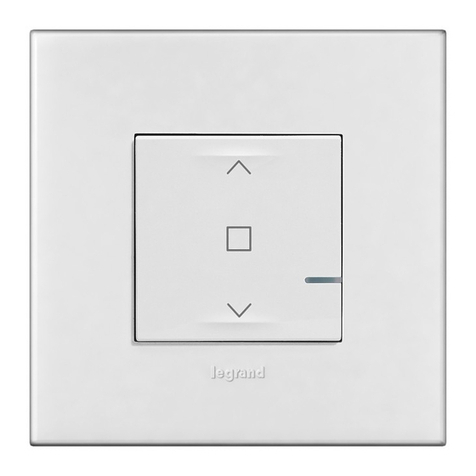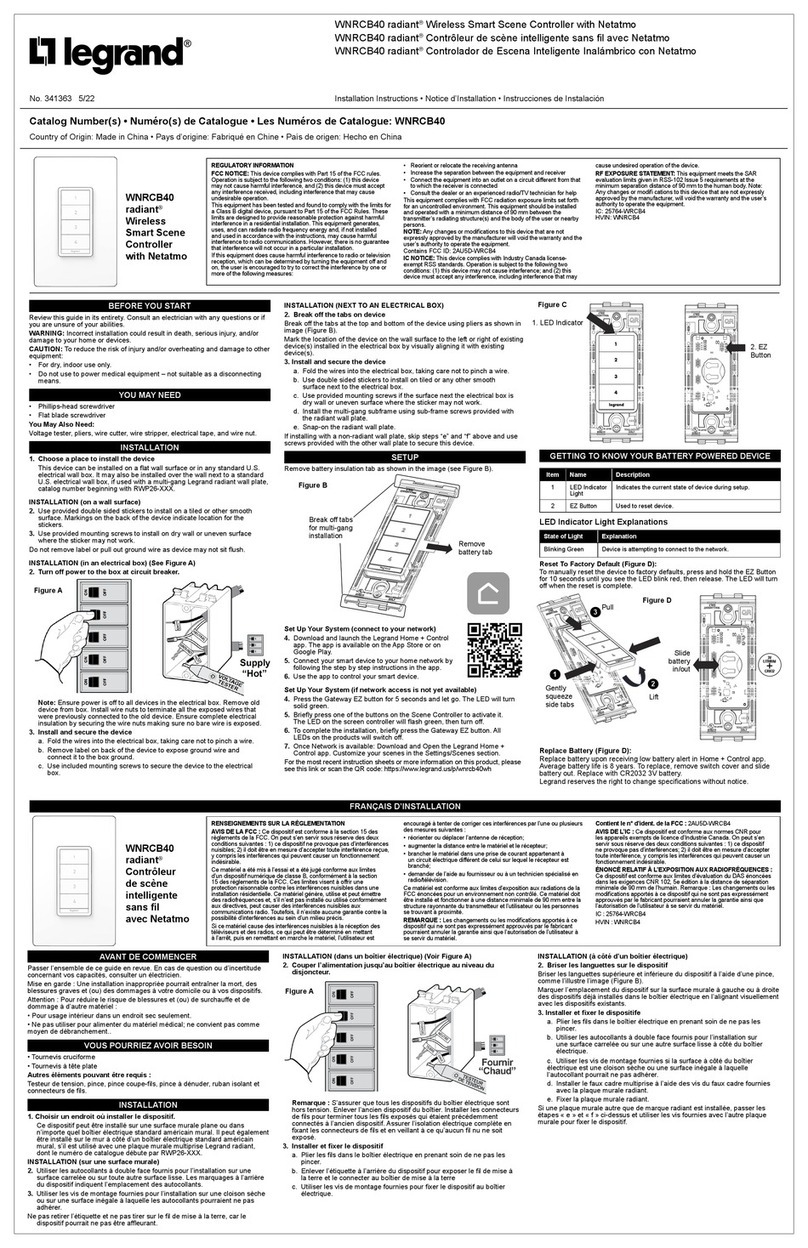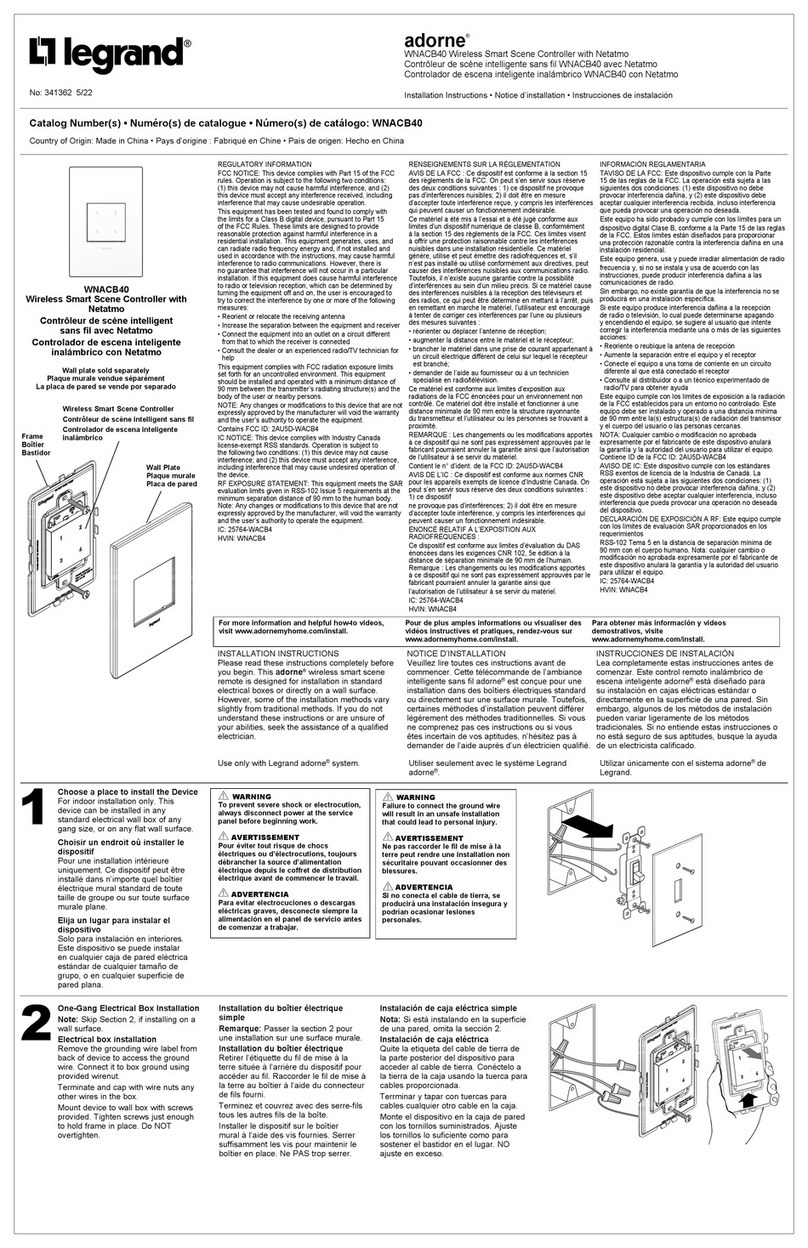Initial device set-up and system administration tasks
When any Vaddio product is shipped from the factory, there is no admin password and the web interface
controls are not available. You will need to access the web interface and set the admin password. You
will then have access to the system administration tasks to define how the device behaves as an element
of your network.
Browser support
Supported web browsers:
nChrome®
nFirefox®
nMicrosoft® Edge®
nSafari®
Other browsers may also work.
Initial device set-up using the Vaddio Device Controller
The Vaddio Device Controller is a stand-alone tablet for working with Vaddio products' web interfaces.
To complete the initial device set-up with the Vaddio Device Controller:
1. Connect the touch-panel to the network on the same subnet as the products you need to work with –
for example, connect both to the same PoE+ switch.
2. Go to the touch-panel's Configuration page (gear icon)and select Scan.
3. Locate the device you need to work with, and select Use.
4. Select Exit to leave the Configuration page and open the device's web interface.
Note
The first time you access a device at a specific IP address, the Vaddio Device Controller's screen
may remain blank for 20 seconds or more.
5. Set the admin password.
If the Vaddio Device Controller does not find the device, verify that the Vaddio Device Controller and the
device are connected to the same subnet.
Initial device set-up using the Vaddio Deployment Tool
Be sure you have the current version of the Vaddio Deployment Tool. If you have a copy of the tool
already, compare its version information to the version shown on the release notes. This tool is available
as a free download at https://info.legrandav.com/VaddioDeploymentTool.
To complete the initial device set-up with the Vaddio Deployment Tool:
1. Power up the device if you have not done so already.
2. On the Find Devices page, click Scan. If the scan does not locate the device, your computer may be
on a different subnet. Click Advanced and specify the appropriate portion of the network to scan.
3. In the list of equipment that the scan discovers, locate the devices marked Not Set Up.
4. For each device that you need to work with, click the Not Set Up button and set the admin password
on the device detail page that opens.
The device shows up as unlocked after you set the admin password. You will then be able to log in to the
administrative web interface to complete system administration and other configuration tasks.
6
Complete Manual for the EasyIP PCC and PCC Mini Four-Camera Joystick Controllers