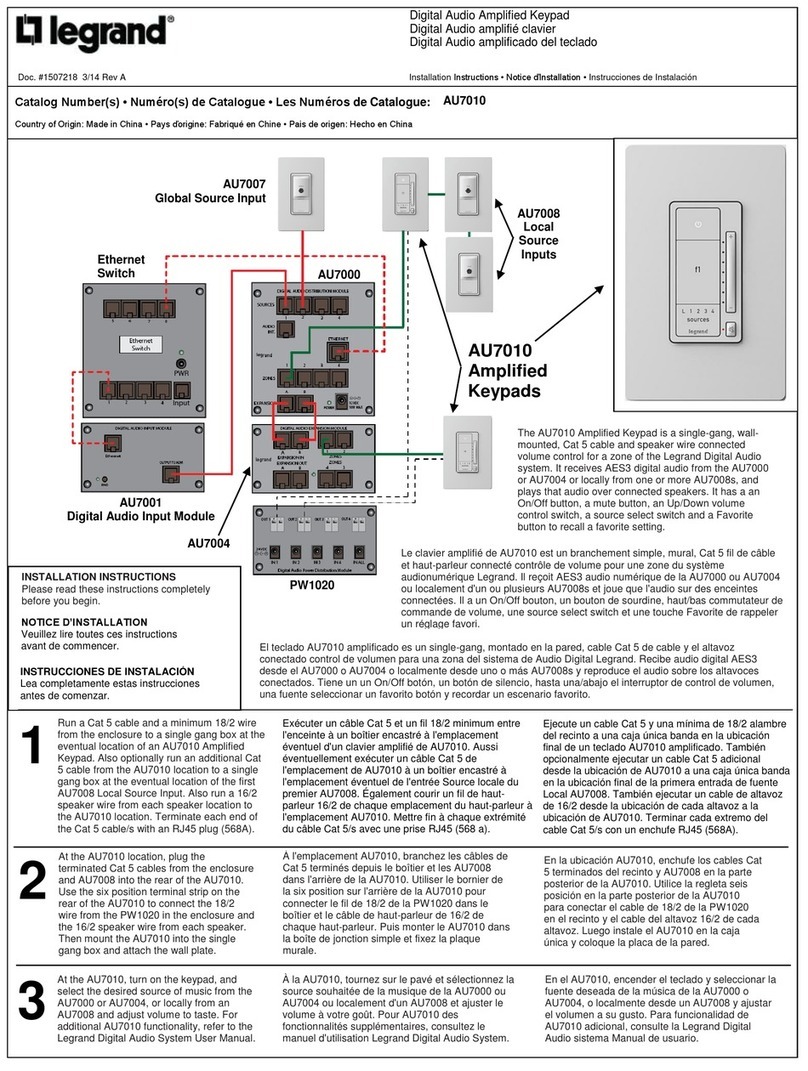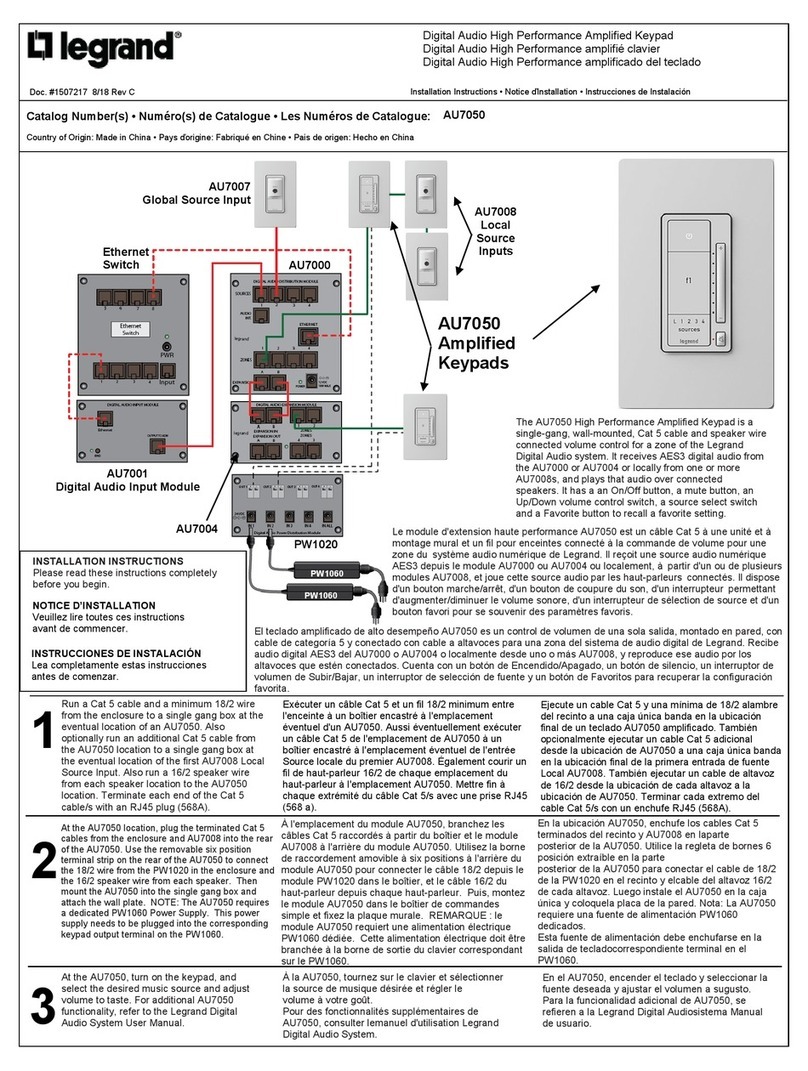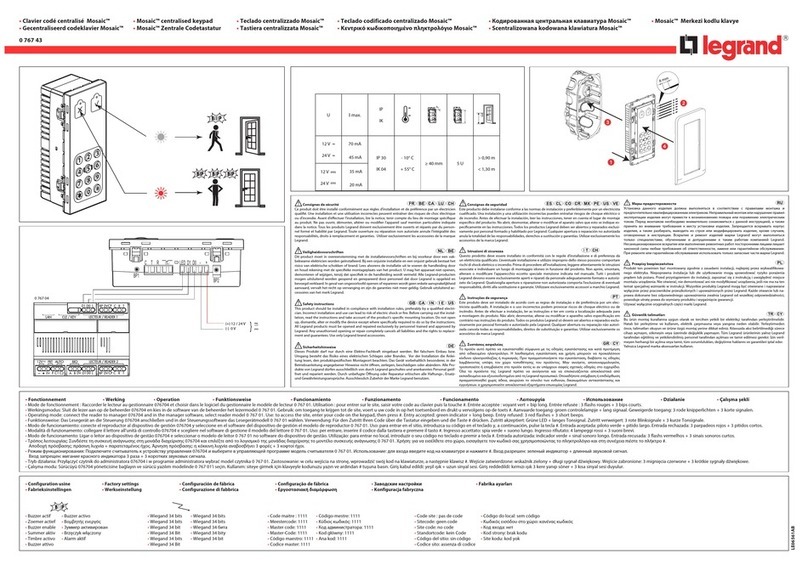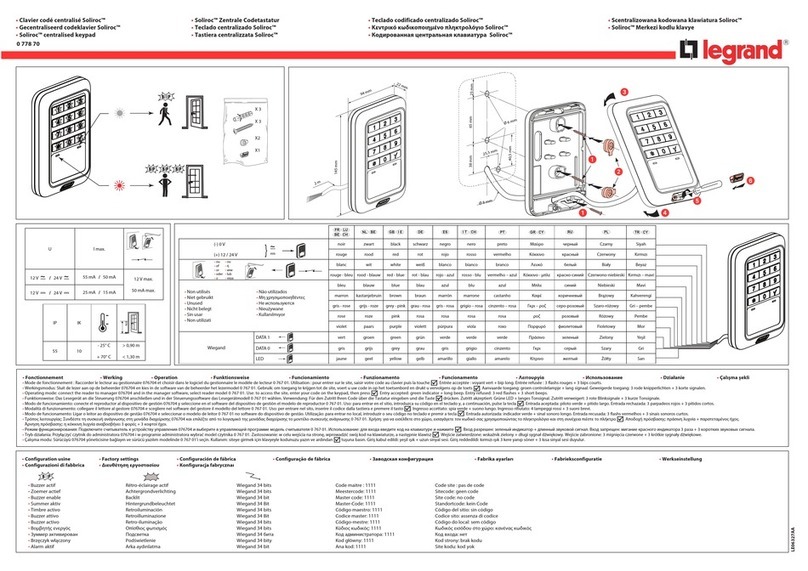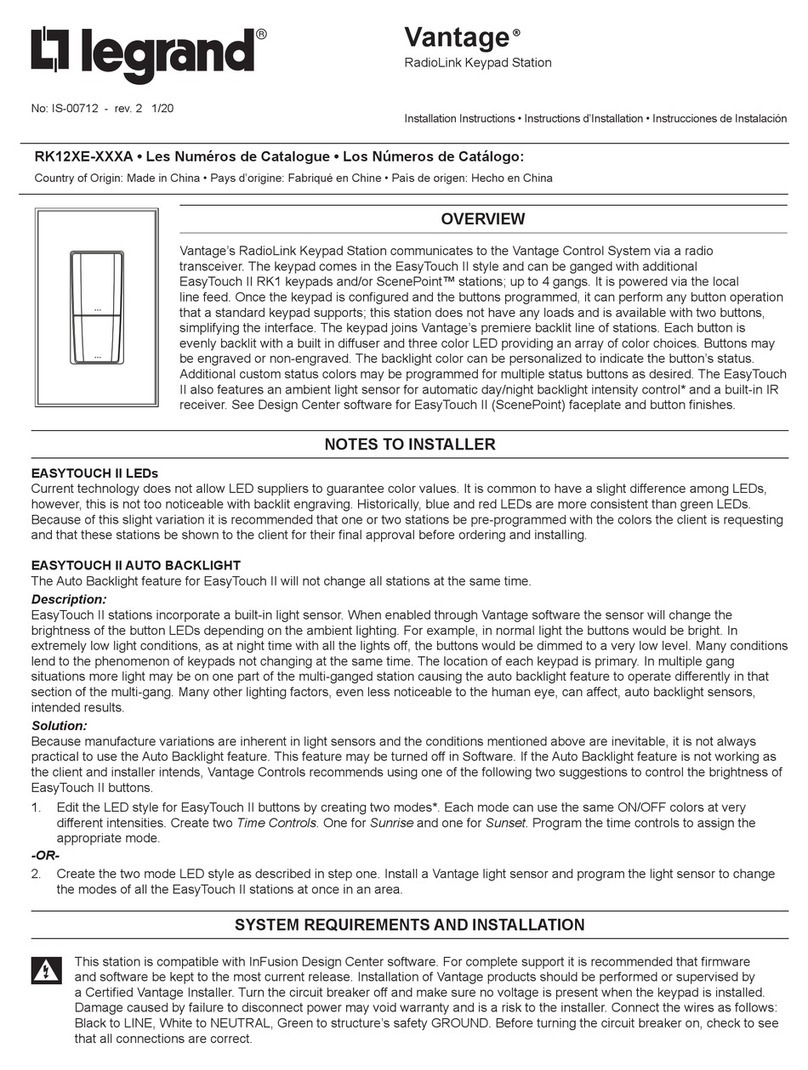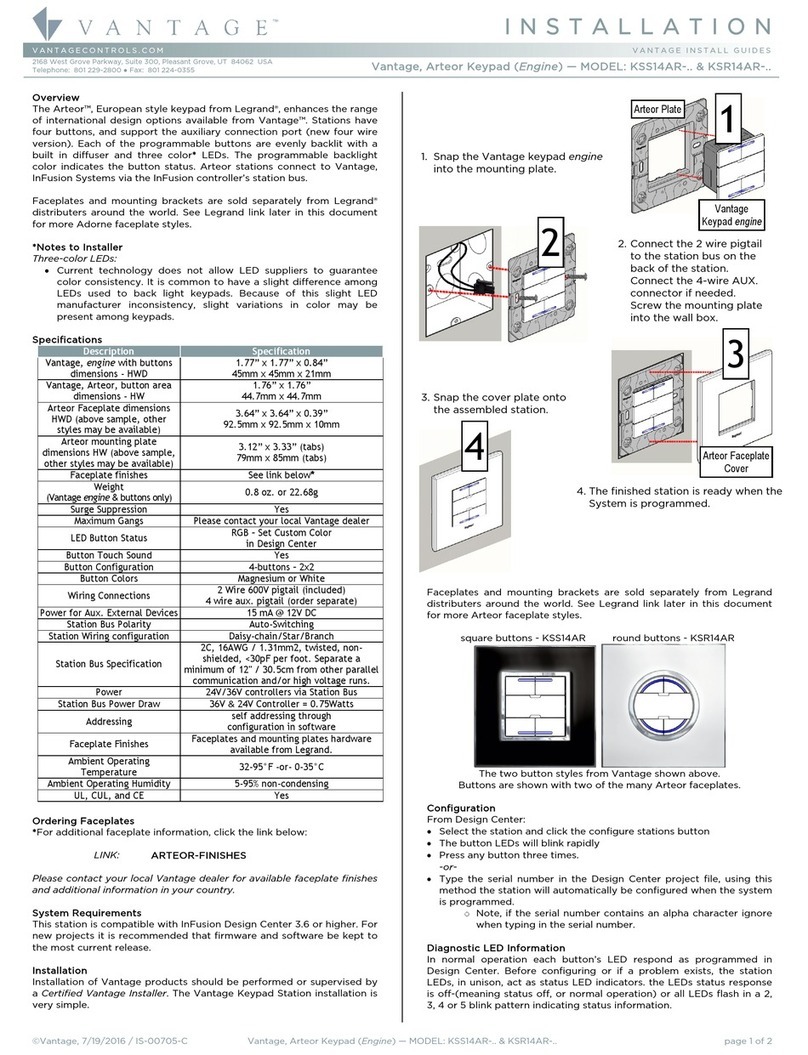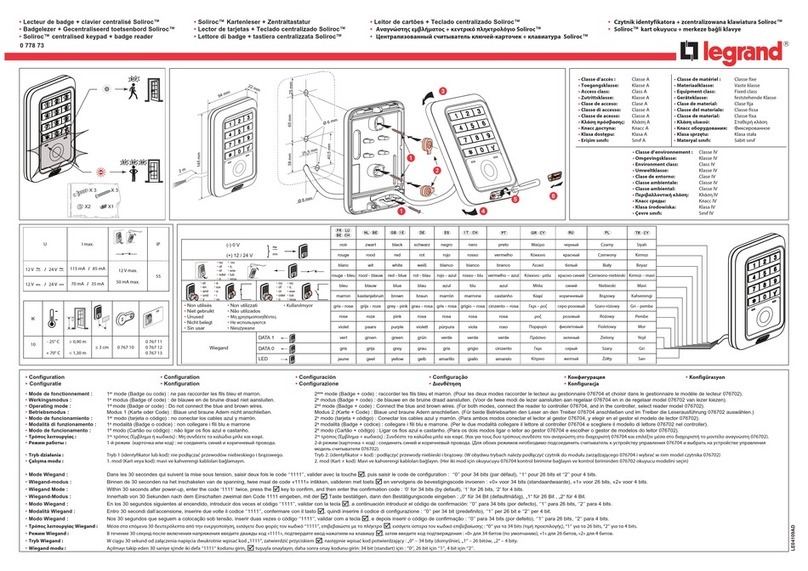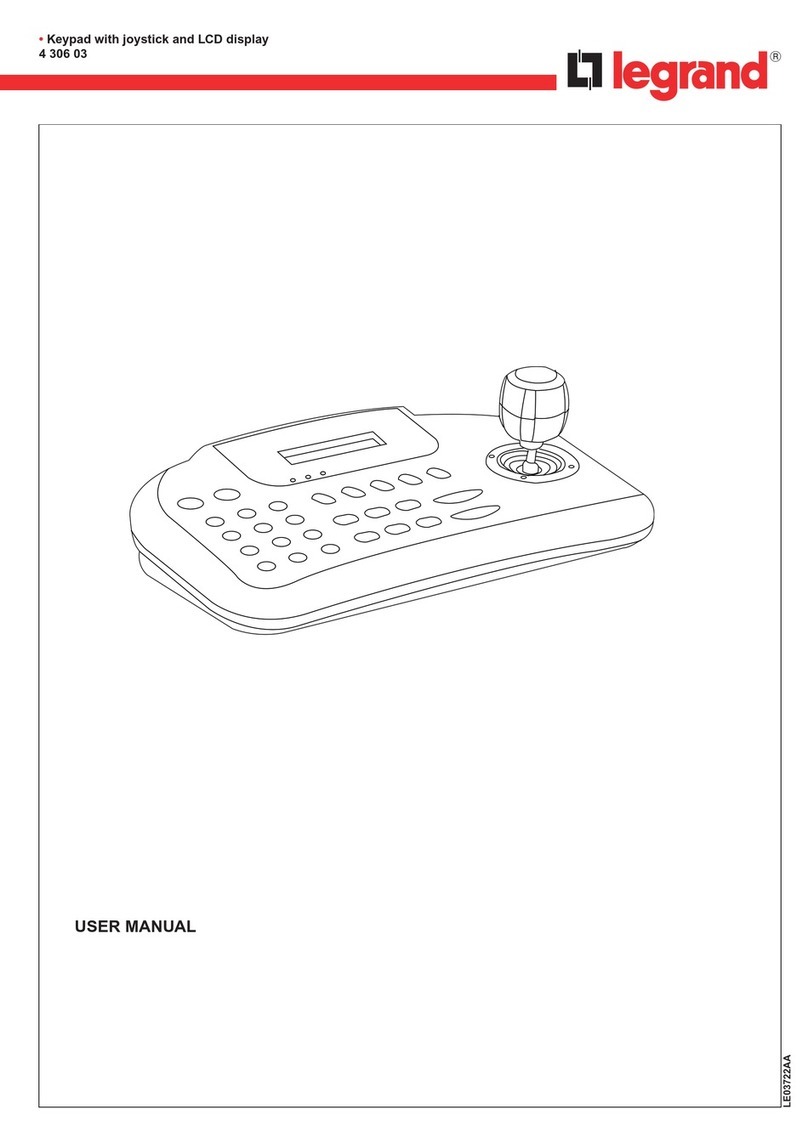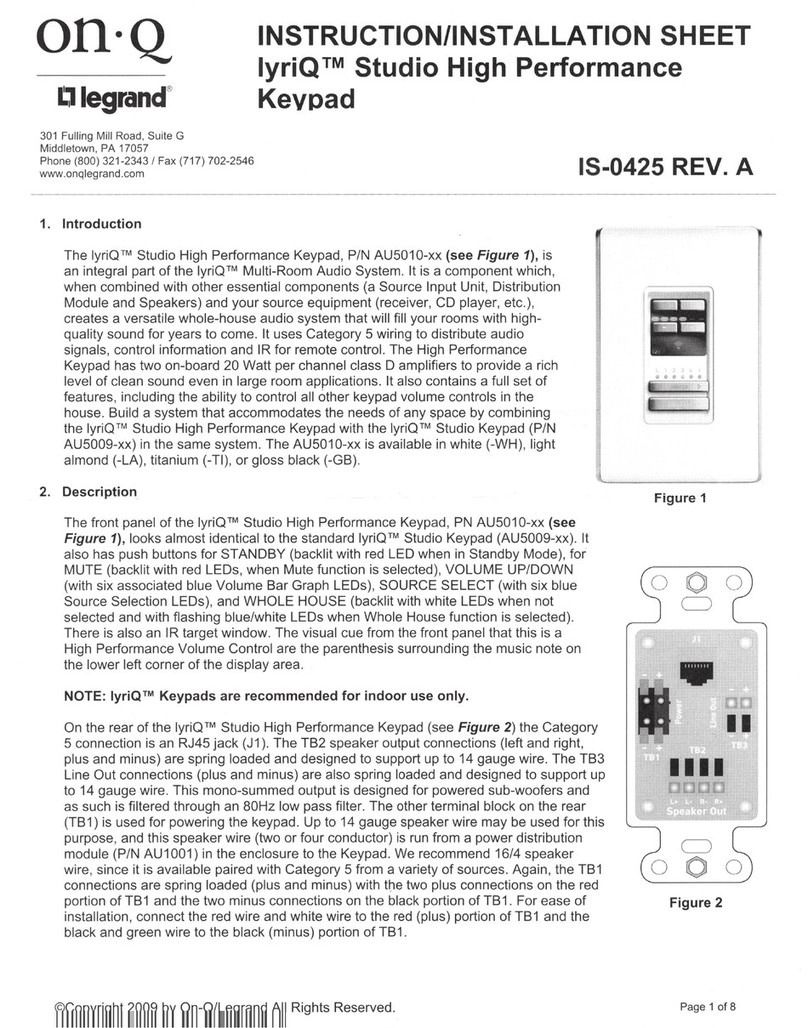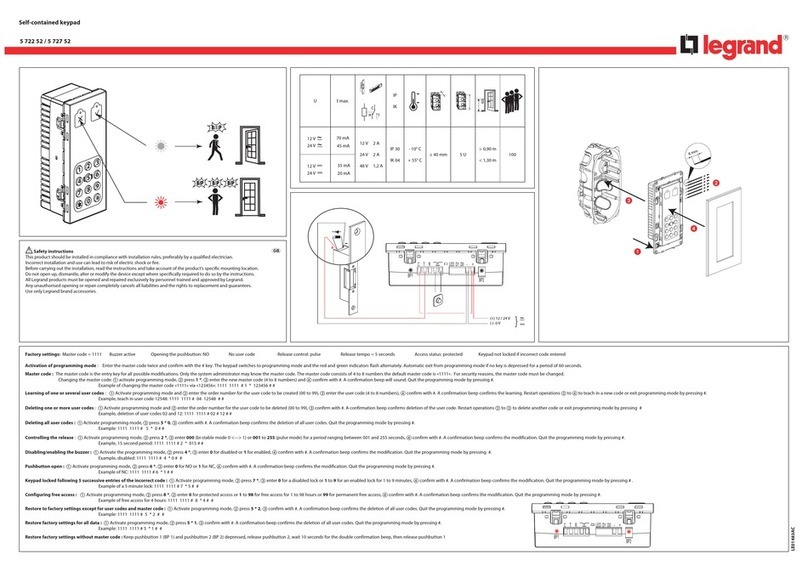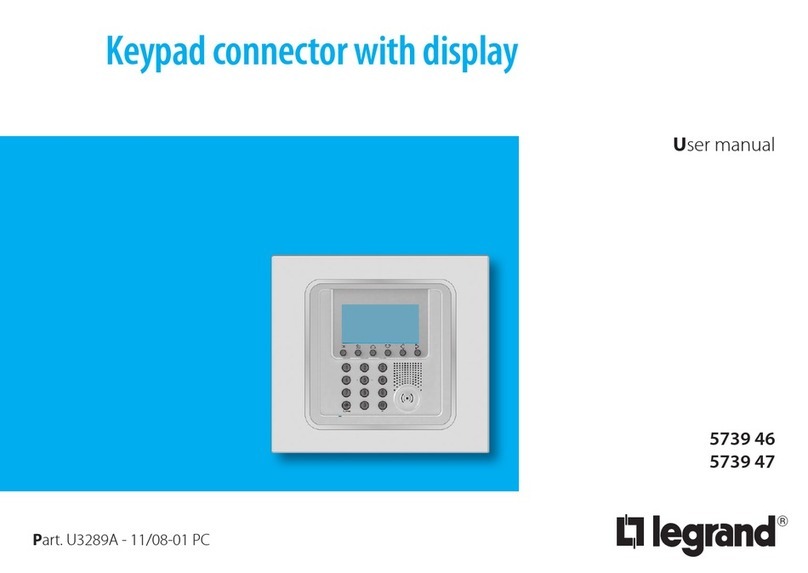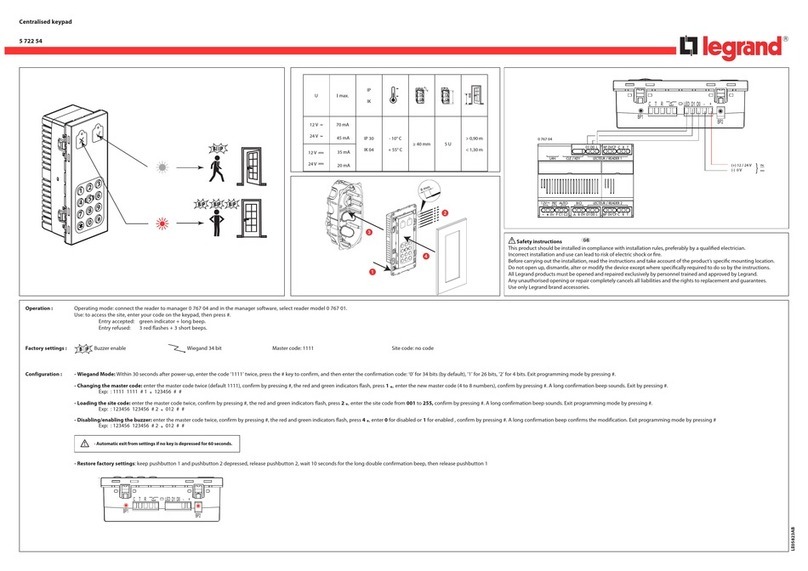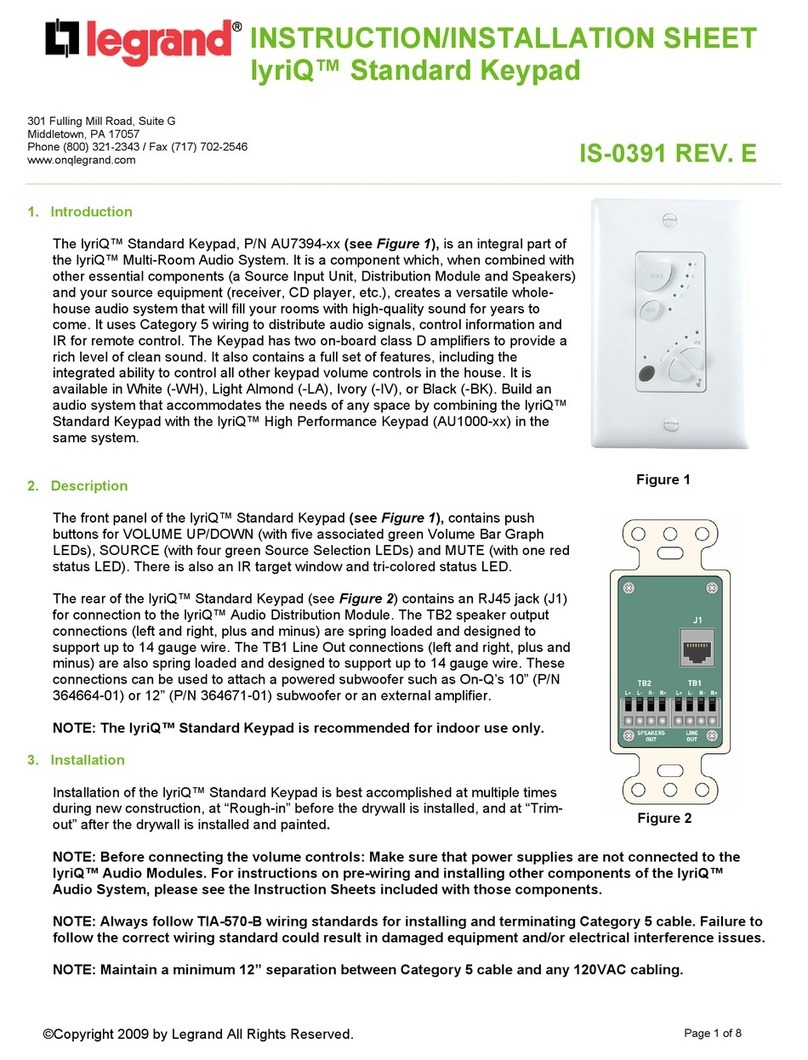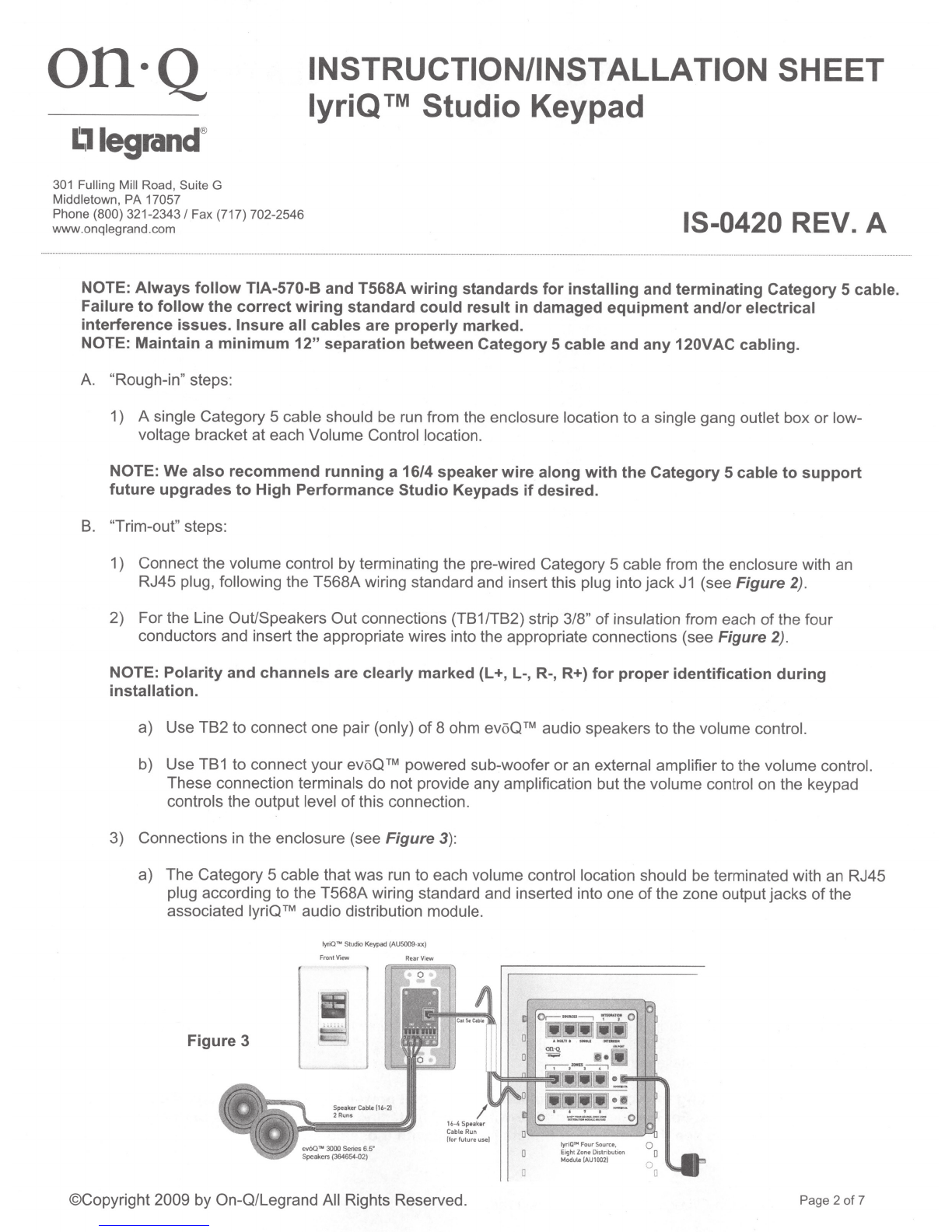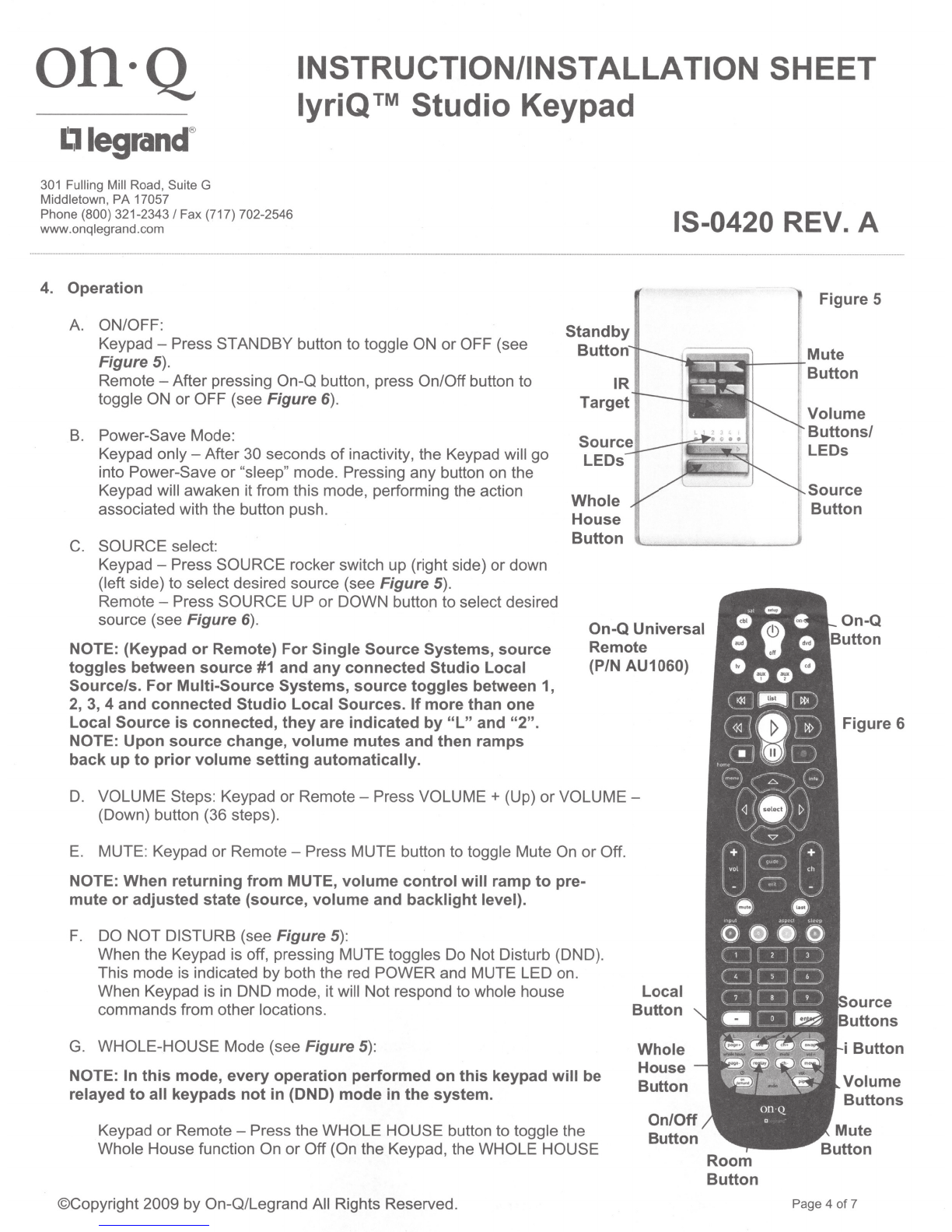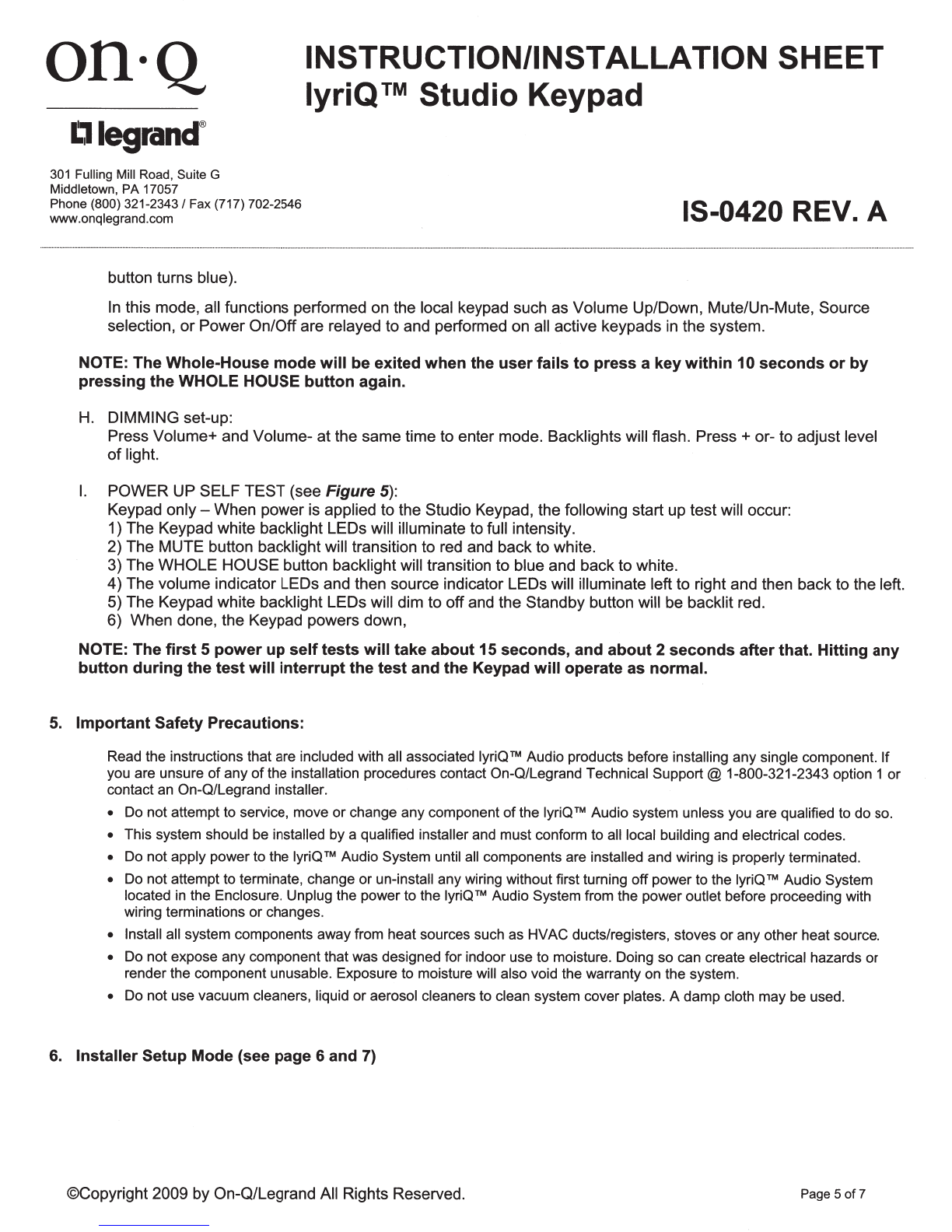Oll·Q
INSTRUCTION/INSTALLATION SHEET
lyriQTM
Studio Keypad
L11egrand
®
301
Fulling Mill Road, Suite G
Middletown, PA 17057
Phone (800) 321-2343 I Fax (717) 702-2546
www.onqlegrand.com
1.
Introduction
The lyriQ™ Studio Keypad Volume Control, P/N AU5009-xx (see Figure 1),
is
an
integral part
of
the lyriQ™ Multi-Room Audio System. It
is
a component which, when
combined with other essential components
(a
Source Input Unit, Distribution Module
and Speakers) and your source equipment (receiver, CD player, etc.), creates a
versatile whole-house audio system that will fill your rooms with high-quality sound
for years to come. It uses Category 5 wiring to distribute audio signals, control
information and IR for remote control. The Keypad has two on-board class D
amplifiers to provide a rich level
of
clean sound. It also contains a full set
of
features,
including the integrated ability to control all other keypad volume controls
in
the
house. It is available
in
white (-WH), light almond (-LA}, titanium (-TI},
or
gloss black
(-GB). Build an audio system that accommodates the needs
of
any space by
combining the lyriQ™ Studio Keypad with the lyriQ™ Studio High Performance
Keypad (AU501 0-xx) in the same system.
2.
Description
The front panel
of
the lyriQ™ Studio Keypad (see Figure
1),
contains push buttons
for STANDBY (backlit with red LED when
in
Standby Mode), for MUTE (backlit with
red LEOs, when Mute function is selected), VOLUME UP/DOWN (with six associated
blue Volume Bar Graph LEOs), SOURCE SELECT (with six blue Source Selection
LEOs), and WHOLE HOUSE (backlit with white LEOs when not selected and with
flashing blue/white LEOs when Whole House function is selected). There is also an
IR target window.
The rear
of
the lyriQ™ Studio Keypad (see Figure 2) contains an RJ45 jack (J1) for
connection to the lyriQ™ Audio Distribution Module. The TB2 speaker output
connections (left and right, plus and minus) are spring loaded and designed to
support up to 14 gauge wire. The
TB1
Line Out connections (left and right, plus and
minus) are also spring loaded and designed to support up to 14 gauge wire. These
connections can be used to attach a powered subwoofersuch as On-Q's 1
0"
(PIN
364664-01) or 12" (P/N 364671-01) subwoofer
or
an external amplifier to drive
additional speakers.
NOTE: The lyriQ™ Studio Keypad is recommended for indoor use only.
3.
Installation
Installation
of
the lyriQ™ Studio Keypad is best accomplished
at
multiple times
during new construction, at "Rough-in" before the drywall is installed, and at ''Trim-
out" after the drywall is installed and painted.
15-0420 REV. A
Figure 1
0 0
Figure 2
NOTE: Before connecting the volume controls: Make sure that power supplies are not connected to the
lyriQ™ Audio Modules. For instructions on pre-wiring and installing other components
of
the lyriQ™
Audio System, please see the Instruction Sheets included with those components.
©Copyright 2009 by On-Q/Legrand All Rights Reserved. Page 1
of
7