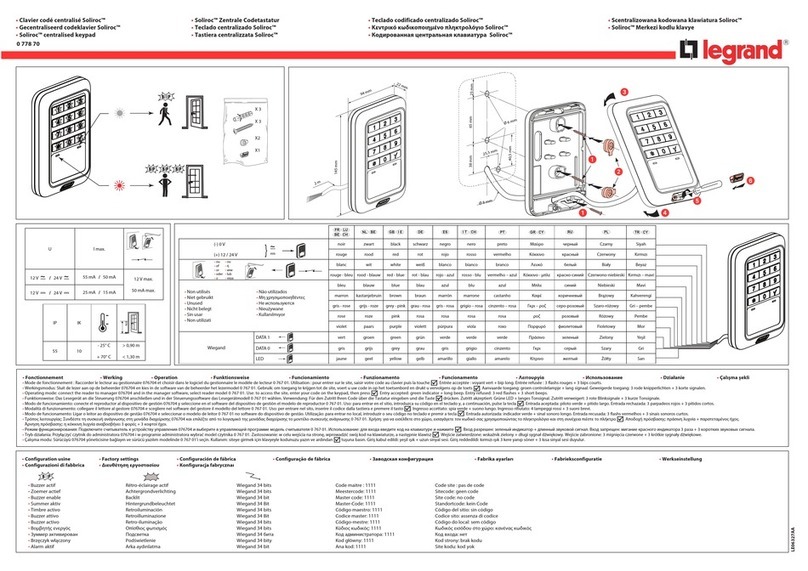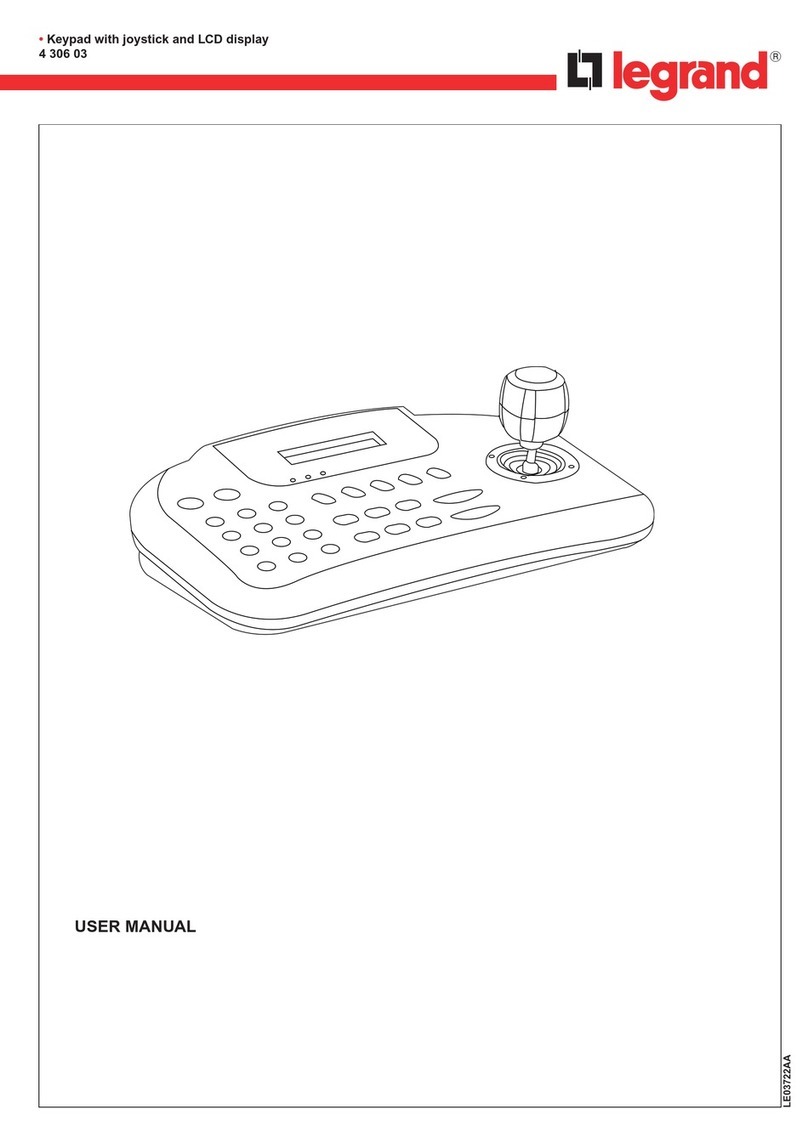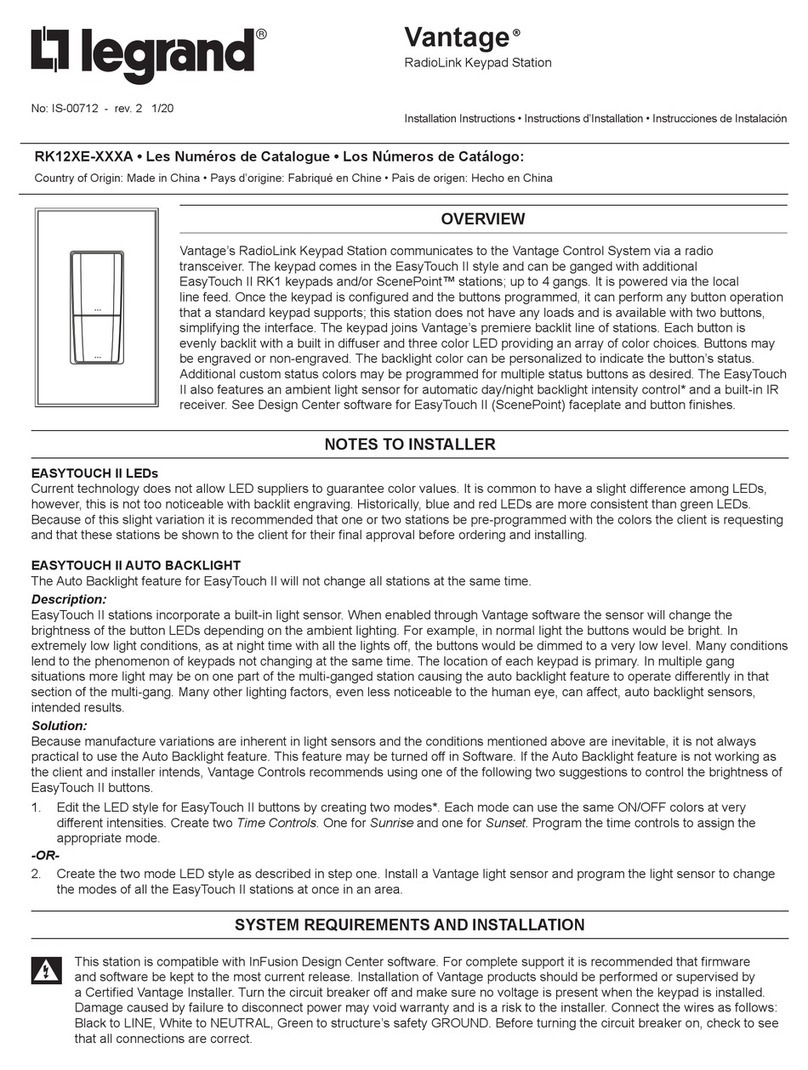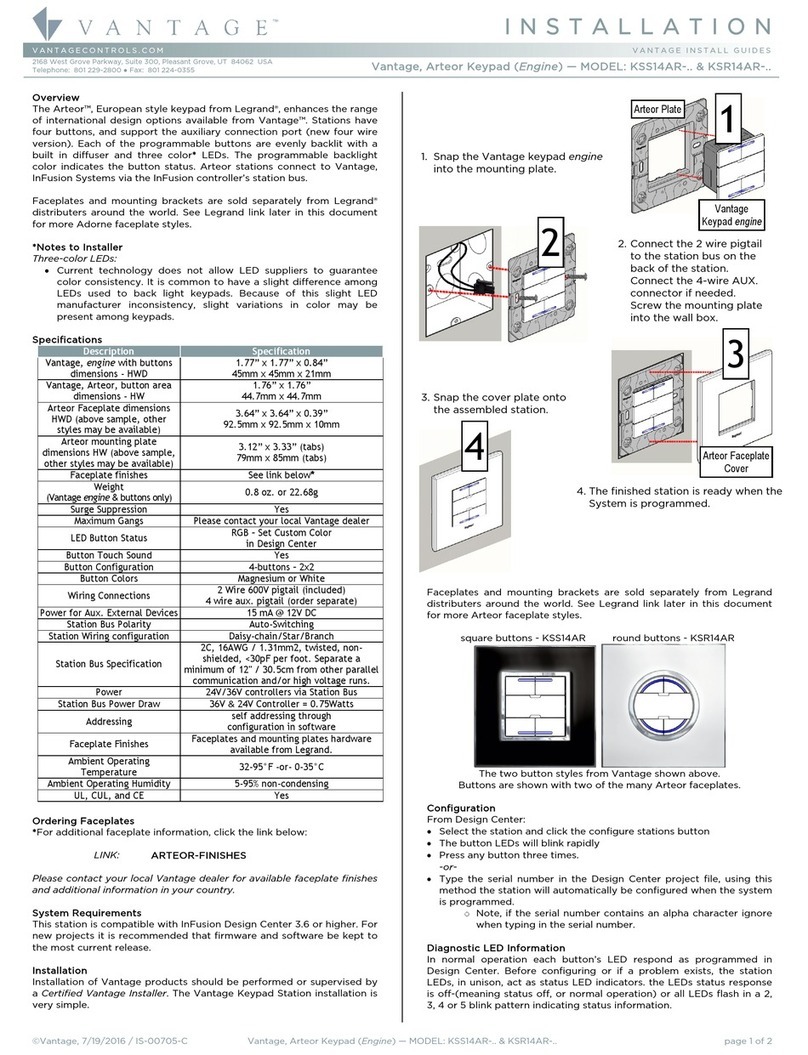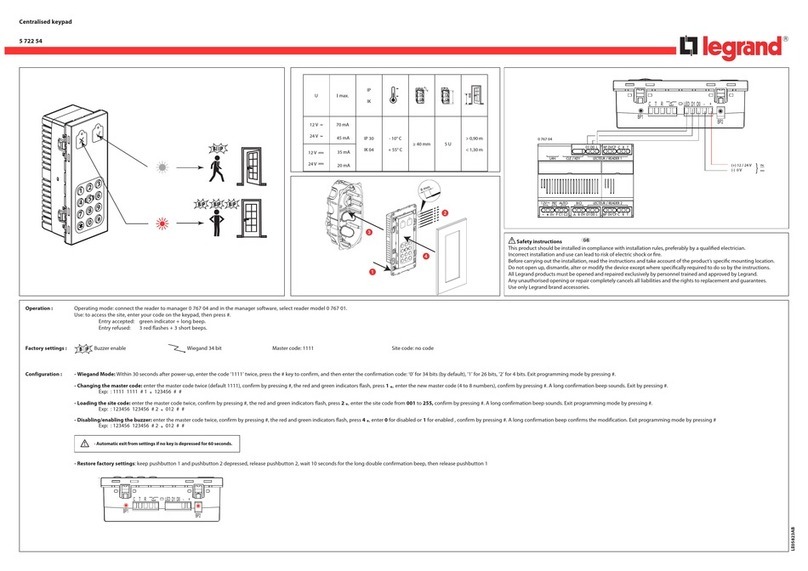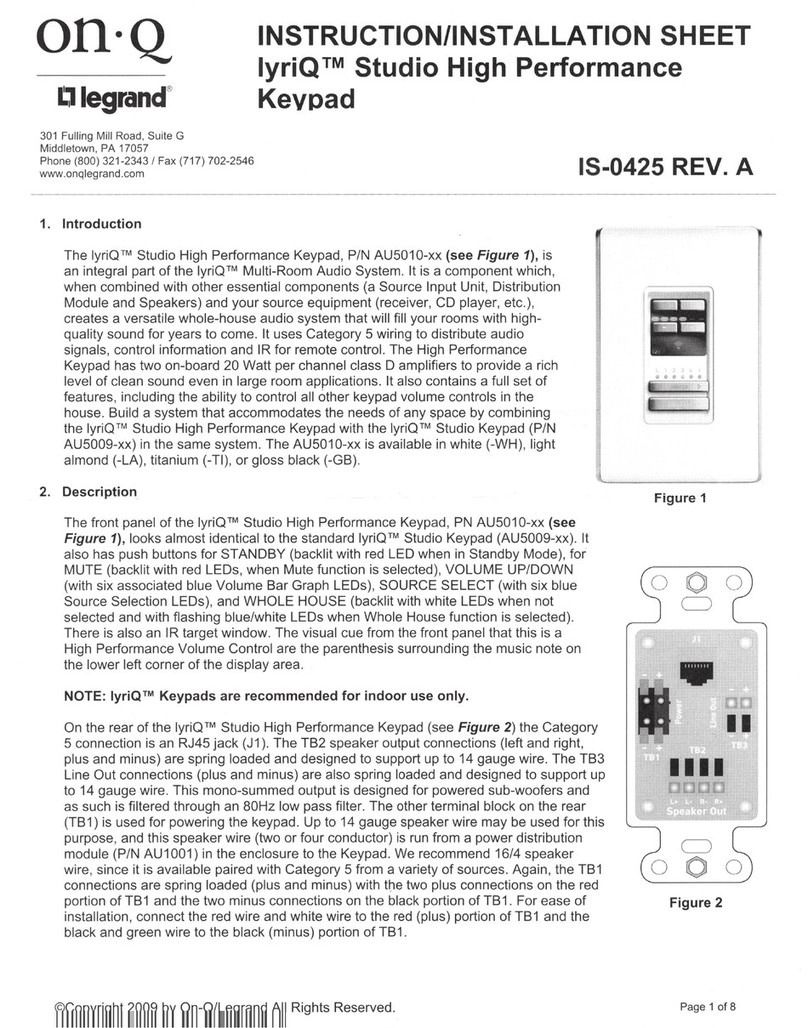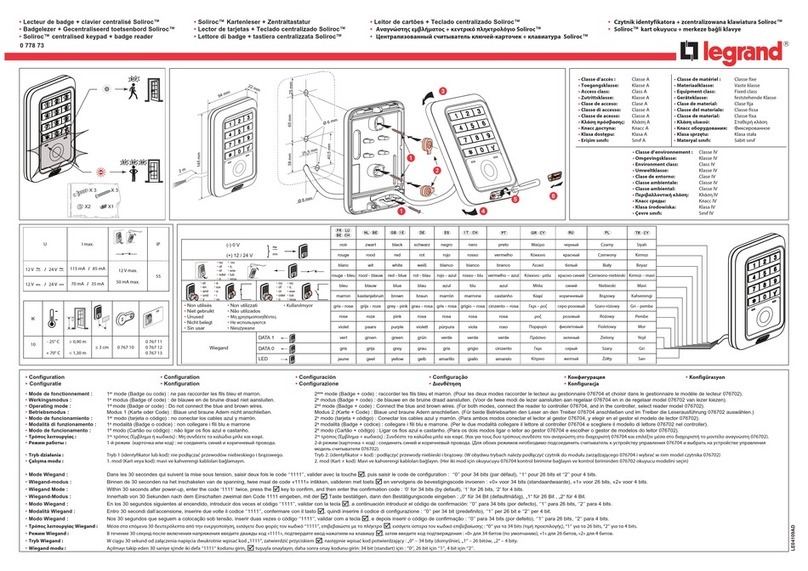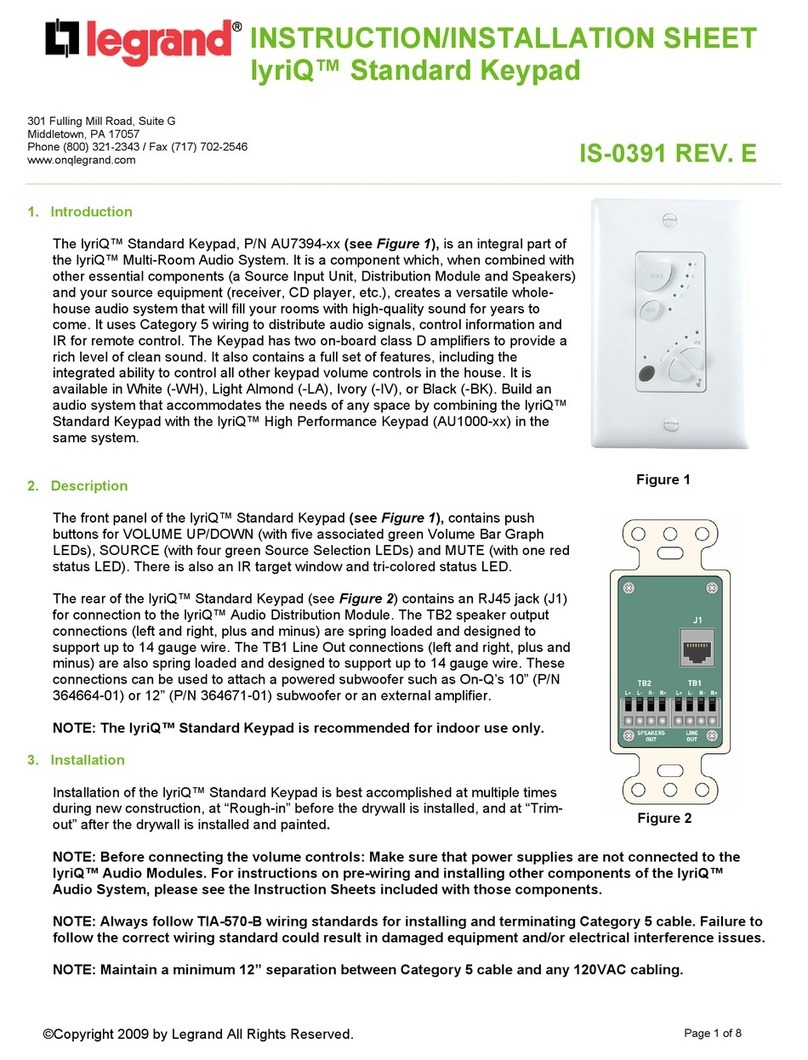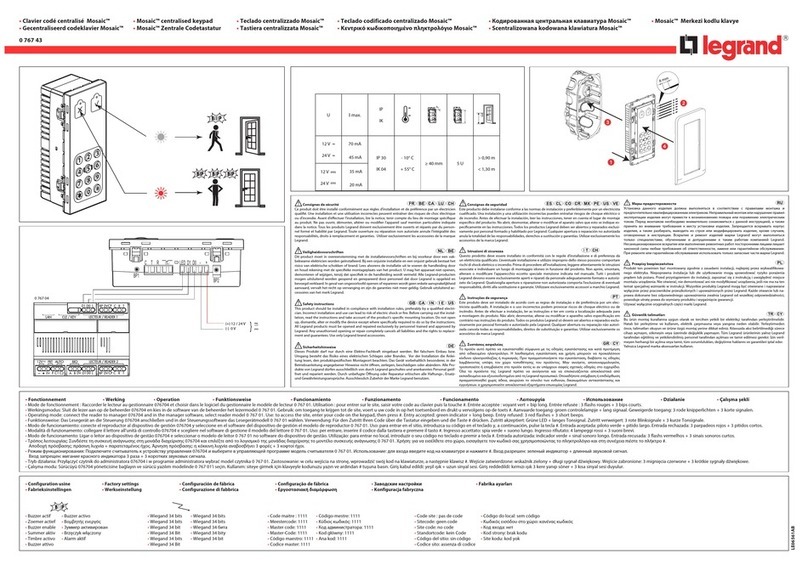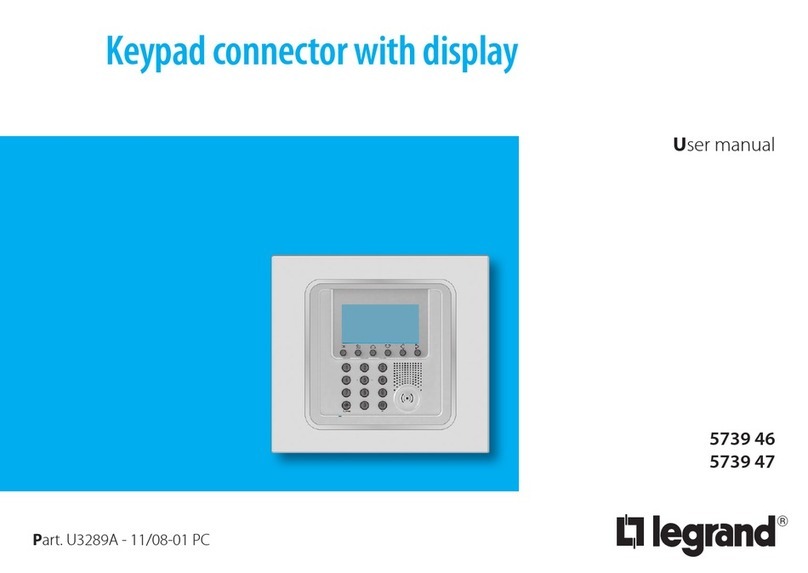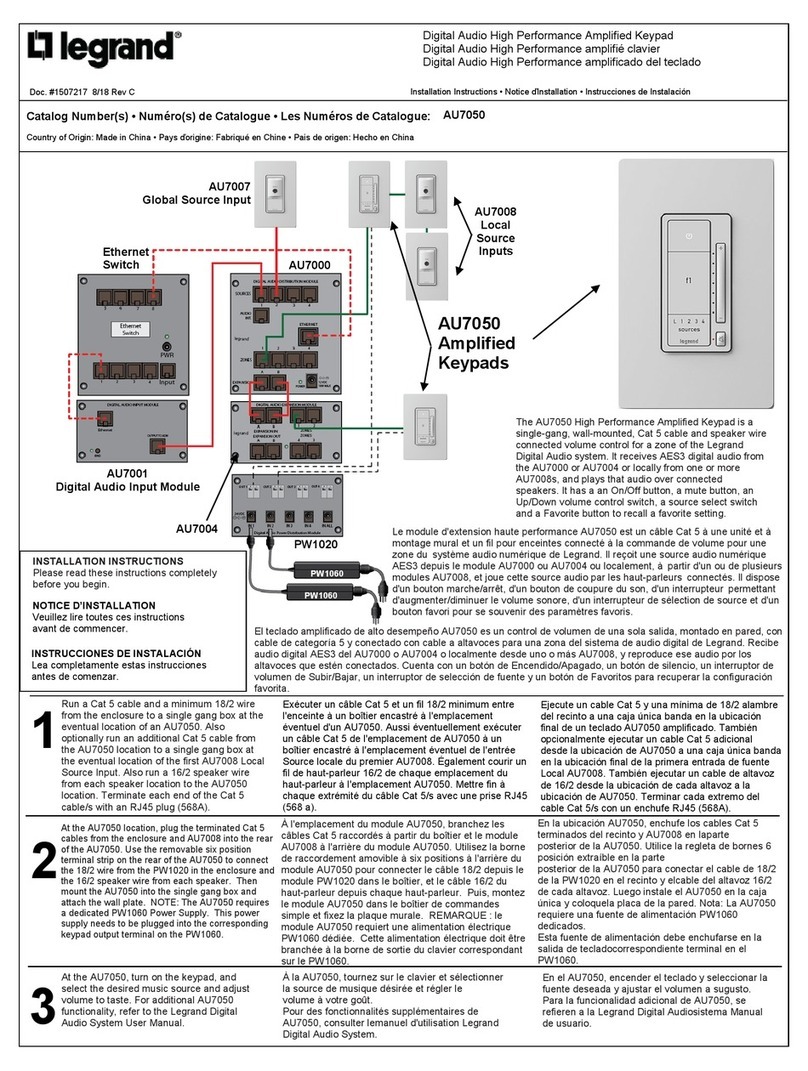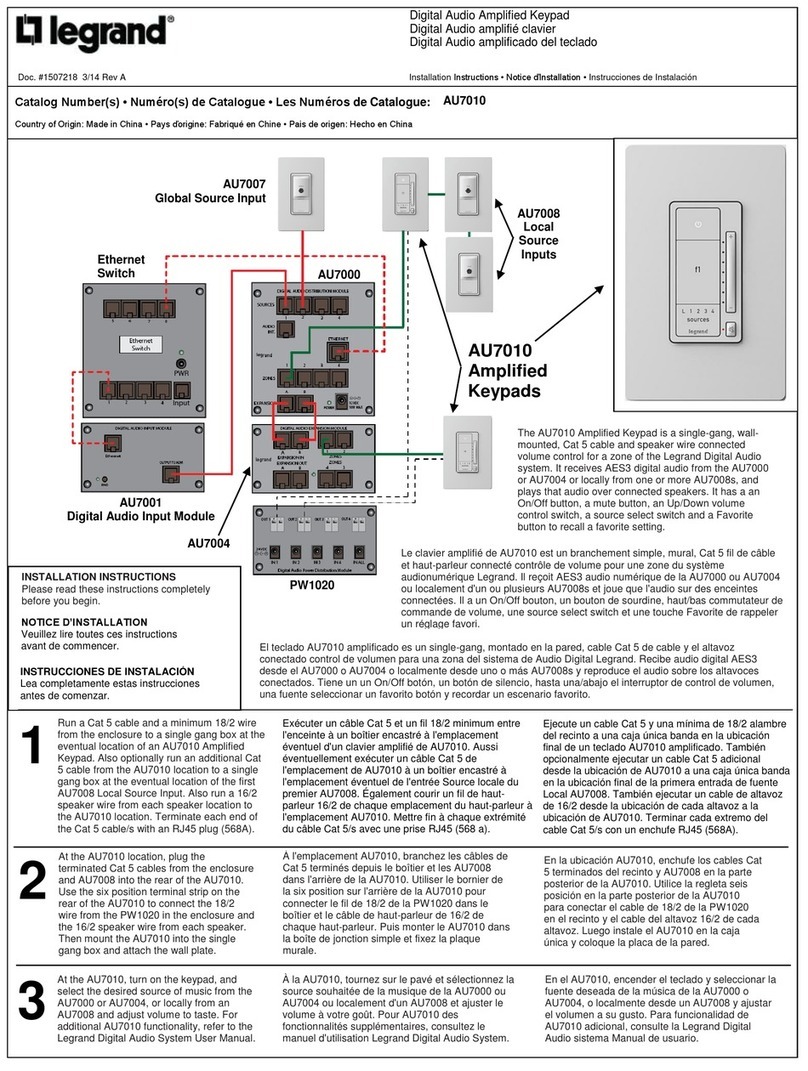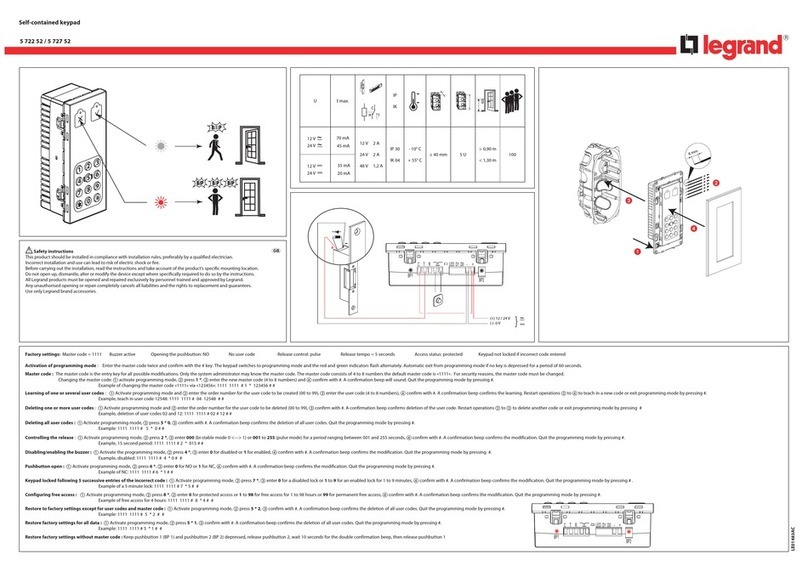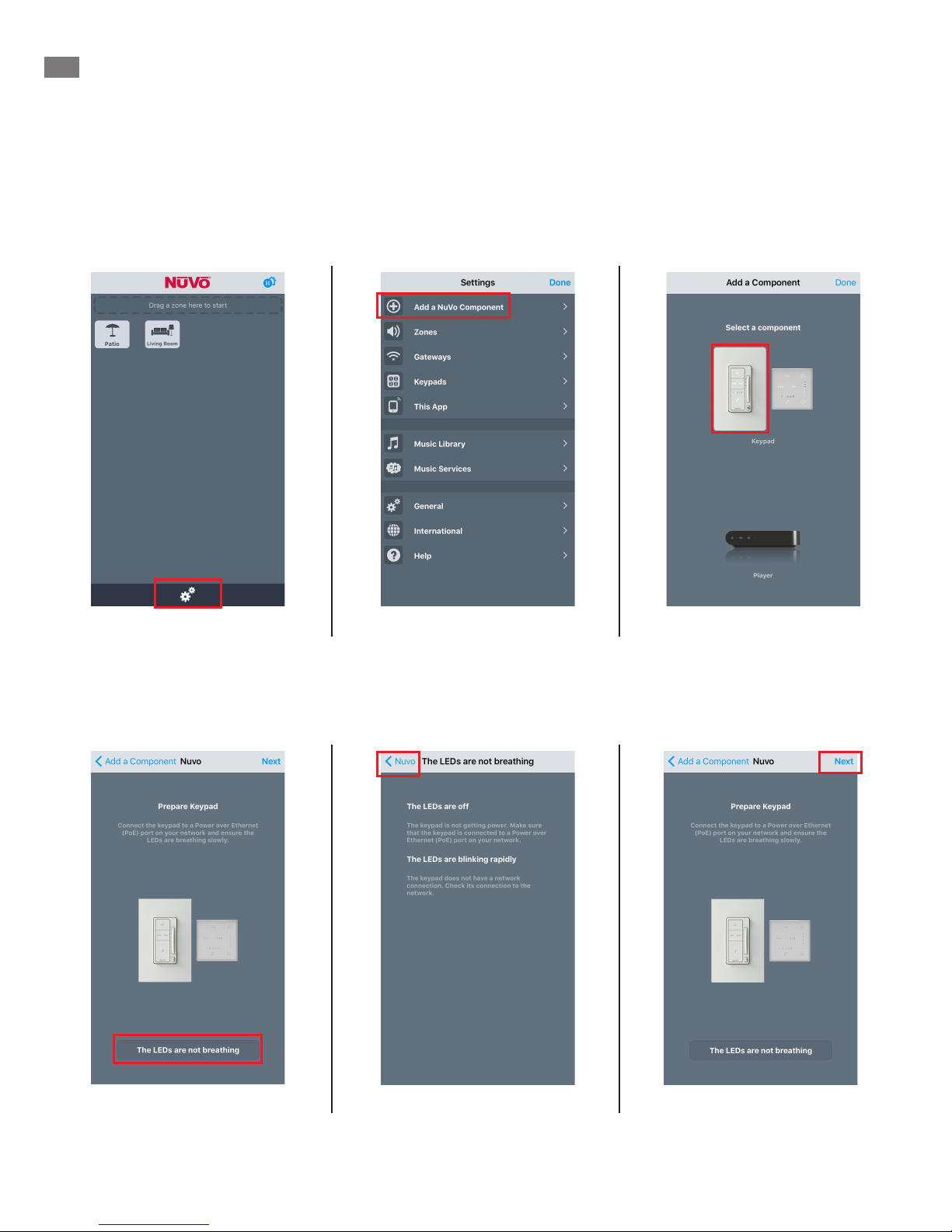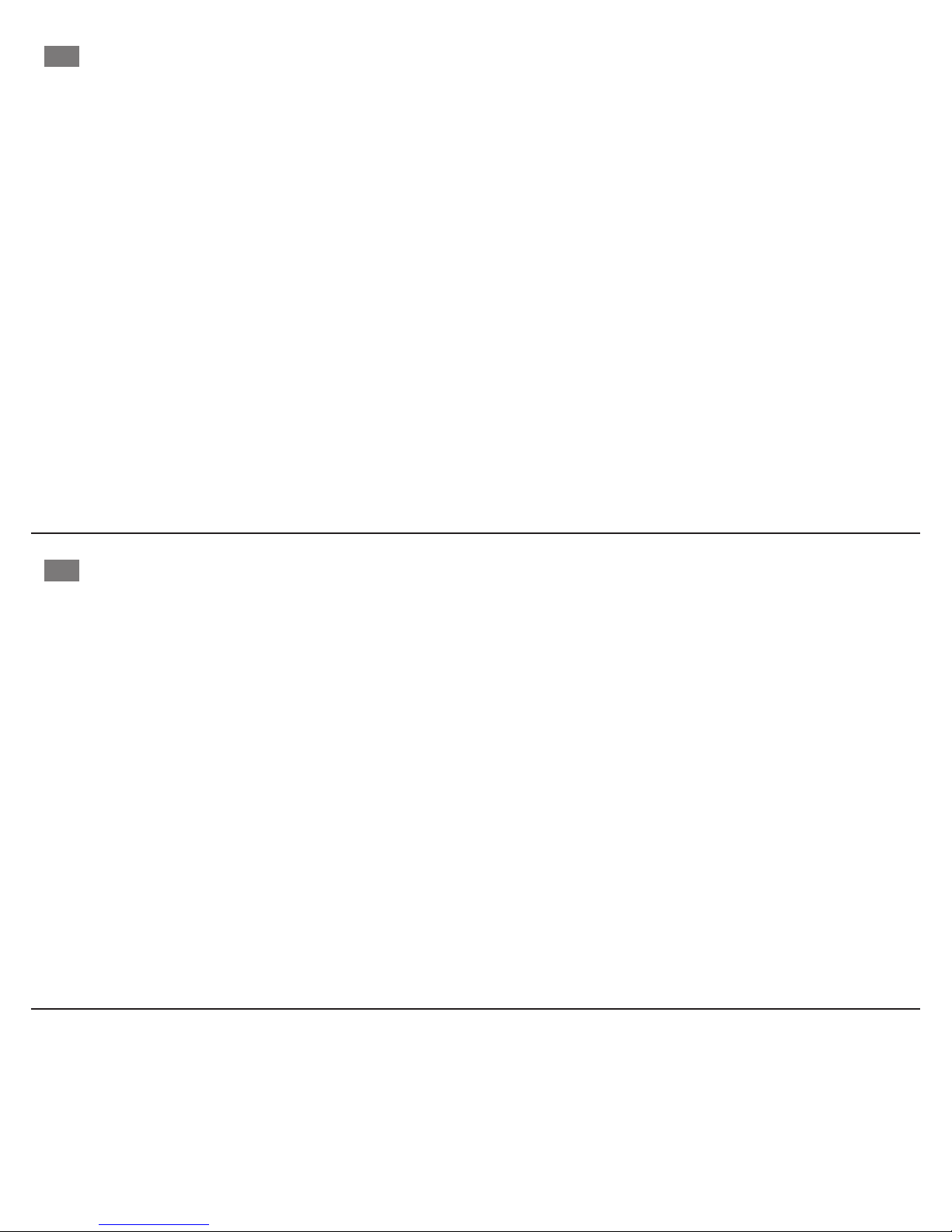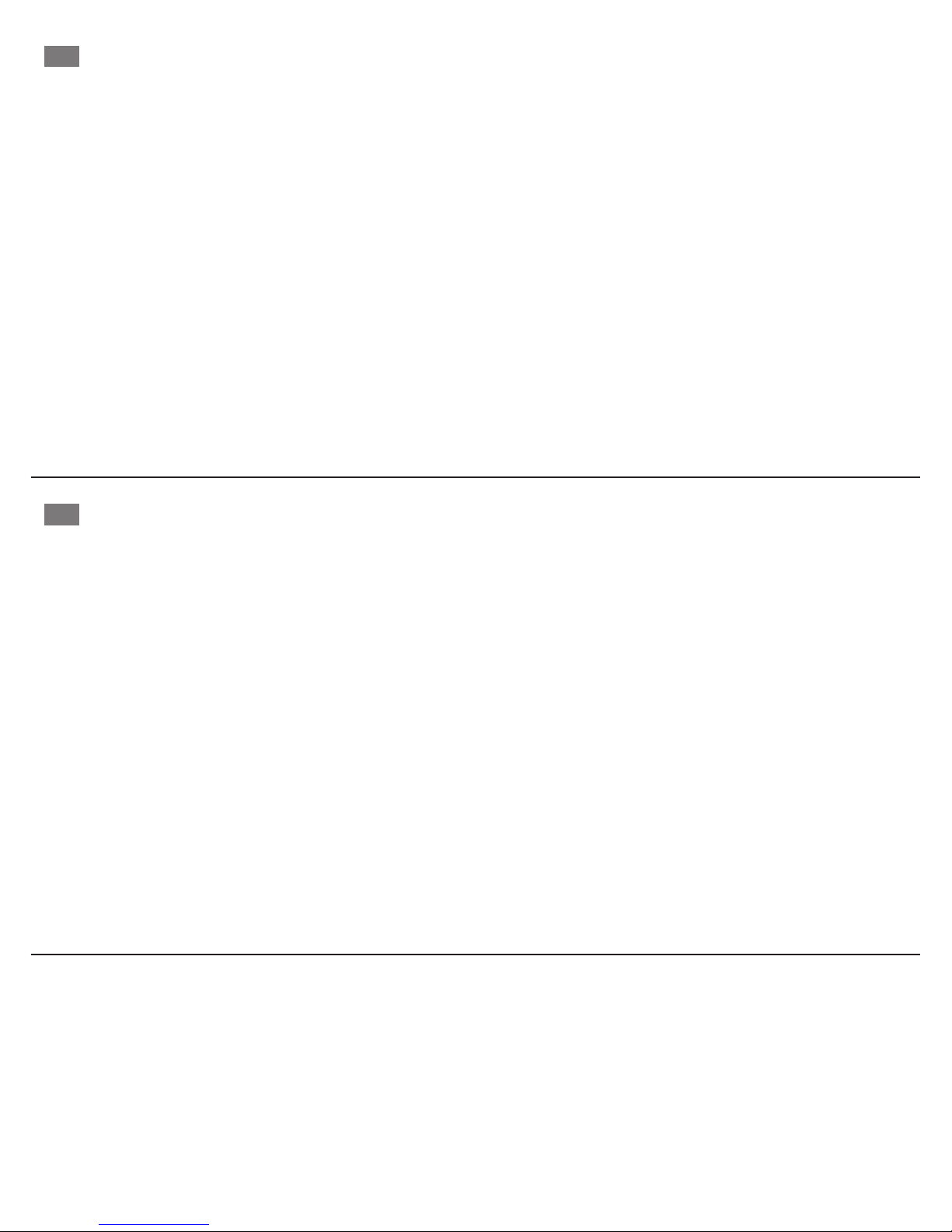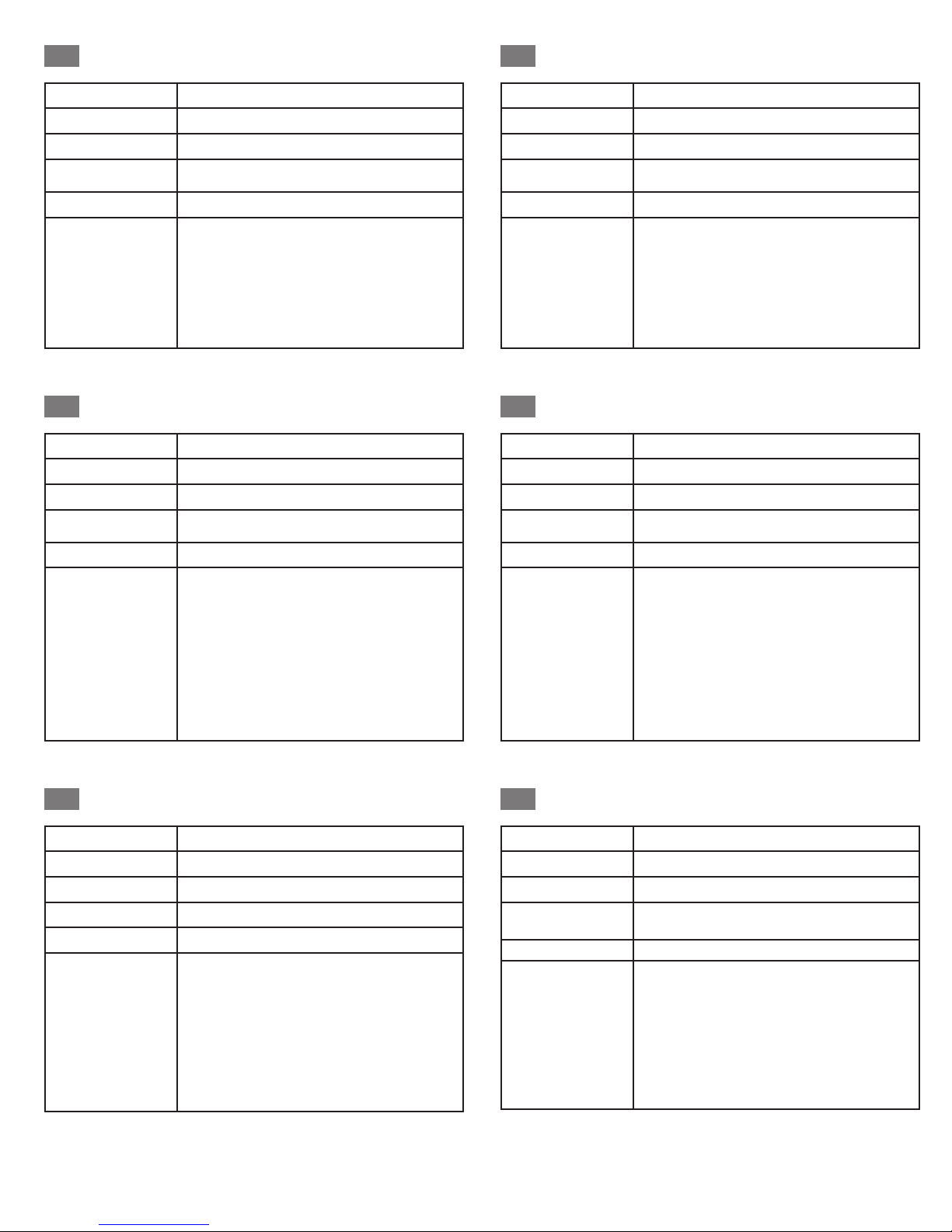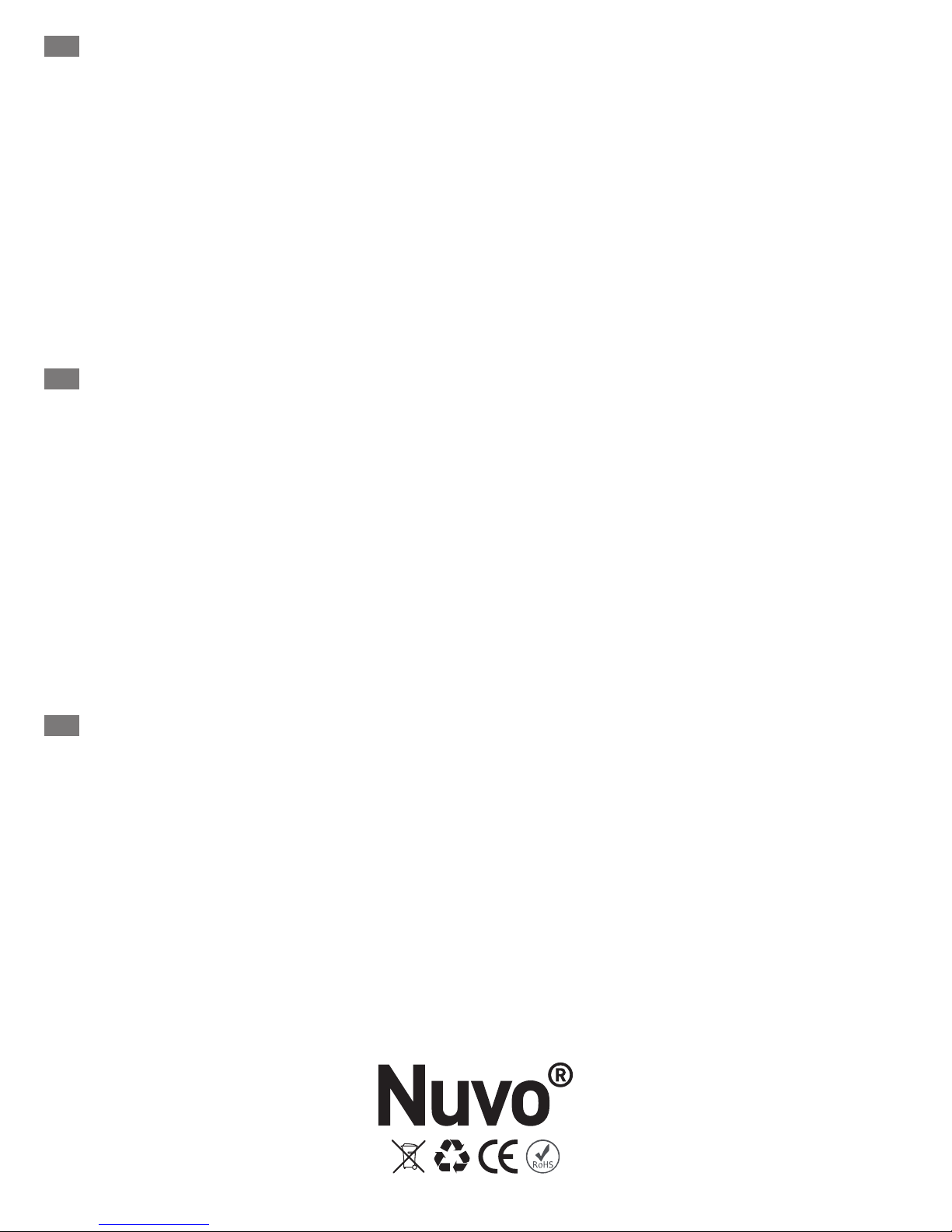Doc #1507255 Rev D 20170926
Doc n. 1507255 Rev D 20170926
N.º doc. 1507255 Rev D 20170926
FCC COMPLIANCE STATEMENT
NOTE: This equipment has been tested and found to comply with the limits for a Class B digital device, pursuant to Part 15 of the FCC Rules. These
limits are designed to provide reasonable protection against harmful interference in a residential installation. This equipment generates, uses and
can radiate radio frequency energy and, if not installed in accordance with the instructions, may cause harmful interference to radio communications.
However, there is no guarantee that interference will not occur in a particular installation. If this equipment does cause interference to radio or television
reception, which can be determined by turning the equipment off and on, the user is encouraged to try to correct the interference by one or more of the
following measures:
•Reorient or relocate the receiving antenna
•Increase the separation between the equipment and receiver
•Connect the equipment into an outlet on a circuit different from that to which the receiver is connected
•Consult the dealer or an experienced radio/TV technician for help
FCC CAUTION
Any changes or modications not expressly approved by Legrand/Nuvo could void the user's authority to operate the equipment.
This device complies with Part 15 of the FCC Rules / Industry Canada licence-exempt RSS standard(s). Operation is subject to the following two
conditions: (1) this device may not cause harmful interference, and (2) this device must accept any interference received, including interference
that may cause undesired operation.
CANADIAN COMPLIANCE STATEMENT
This Class B digital apparatus complies with Canadian ICES-003.
ÉNONCÉ DE CONFORMITÉ DE FCC
REMARQUE: cet équipement a été testé et s'est déclaré conforme aux limites d'un appareil numérique de classe B, conformément à la partie 15
des règles de la FCC. Ces limites sont conçues pour fournir une protection raisonnable contre les interférences nuisibles dans une installation
résidentielle. Cet équipement génère, utilise et peut émettre de l'énergie radiofréquence et, s'il n'est pas installé conformément aux instructions, peut
causer des interférences nuisibles aux communications radio. Cependant, il n'y a aucune garantie que des interférences ne se produiront pas dans une
installation particulière. Si cet équipement cause des interférences à la réception de la radio ou de la télévision, ce qui peut être déterminé en allumant et
éteindre l'équipement, l'utilisateur est encouragé à essayer de corriger les interférences en prenant une ou plusieurs des mesures suivantes:
• Réorienter ou déplacer l'antenne de réception
• Augmenter la séparation entre l'équipement et le récepteur
• Connectez l'équipement à une prise de courant sur un circuit différent de celui auquel le récepteur est connecté
• Consultez le revendeur ou un technicien de radio / télévision expérimenté pour obtenir de l'aide
FCC ATTENTION
Toute modication ou modication non expressément approuvée par Legrand / Nuvo pourrait annuler l'autorisation de l'utilisateur d'utiliser l'équipement.
Cet appareil est conforme à la partie 15 des normes RSS de la FCC / Industrie Canada exemptées de licence. L'opération est soumise aux deux
conditions suivantes: (1) cet appareil ne doit pas causer d'interférence nuisible, et (2) cet appareil doit accepter toute interférence reçue, y
compris les interférences pouvant entraîner un fonctionnement indésirable.
DÉCLARATION CANADIENNE DE CONFORMITÉ
Cet appareil numérique de la Classe B est conforme à la norme NMB-003 du Canada
DECLARACIÓN DE CUMPLIMIENTO DE FCC
NOTA: Este equipo ha sido probado y cumple con los límites de un dispositivo digital de Clase B, de acuerdo con la Parte 15 de las Reglas de la
FCC. Estos límites están diseñados para proporcionar una protección razonable contra interferencias dañinas en una instalación residencial. Este
equipo genera, utiliza y puede irradiar energía de radiofrecuencia y, si no se instala de acuerdo con las instrucciones, puede causar interferencia
perjudicial a las comunicaciones de radio. Sin embargo, no hay garantía de que no se produzcan interferencias en una instalación en particular. Si este
equipo causa interferencias en la recepción de radio o televisión, lo cual puede determinarse apagando y encendiendo el equipo, se recomienda al usuario
que intente corregir la interferencia mediante una o más de las siguientes medidas:
•Reorientar o reubicar la antena receptora
•Aumente la separación entre el equipo y el receptor
•Conecte el equipo a una toma de corriente en un circuito distinto al que está conectado el receptor
•Consulte con el distribuidor o con un técnico de radio / TV experimentado para obtener ayuda.
FCC PRECAUCIÓN
Cualquier cambio o modicación no aprobado expresamente por Legrand / Nuvo puede anular la autorización del usuario para operar el equipo.
Este dispositivo cumple con la Parte 15 de las Normas de la FCC / normas de RSS de la industria de Canadá exentas de licencia. El
funcionamiento está sujeto a las dos condiciones siguientes: (1) este dispositivo no puede causar interferencia perjudicial, y (2) este dispositivo
debe aceptar cualquier interferencia recibida, incluyendo interferencia que pueda causar un funcionamiento no deseado.
DECLARACIÓN DE CONFORMIDAD CANADIENSE
Este aparato digital de Clase B cumple con la norma Canadiense ICES-003.
EN
FR
ESES