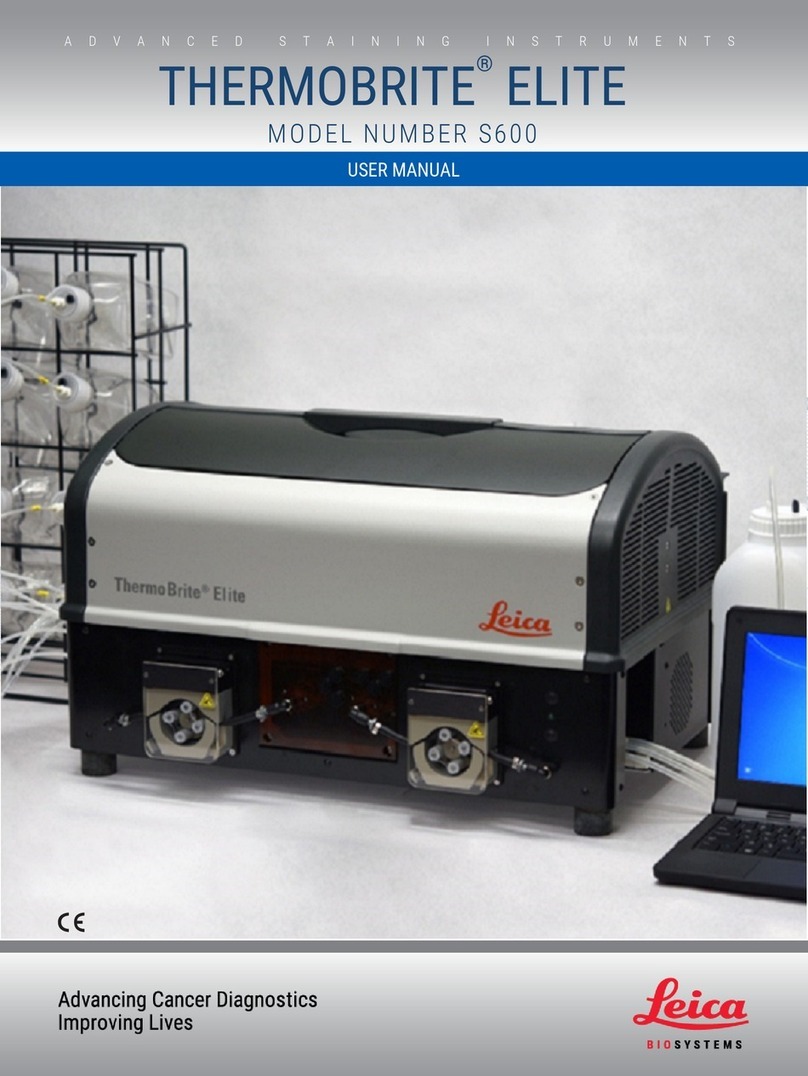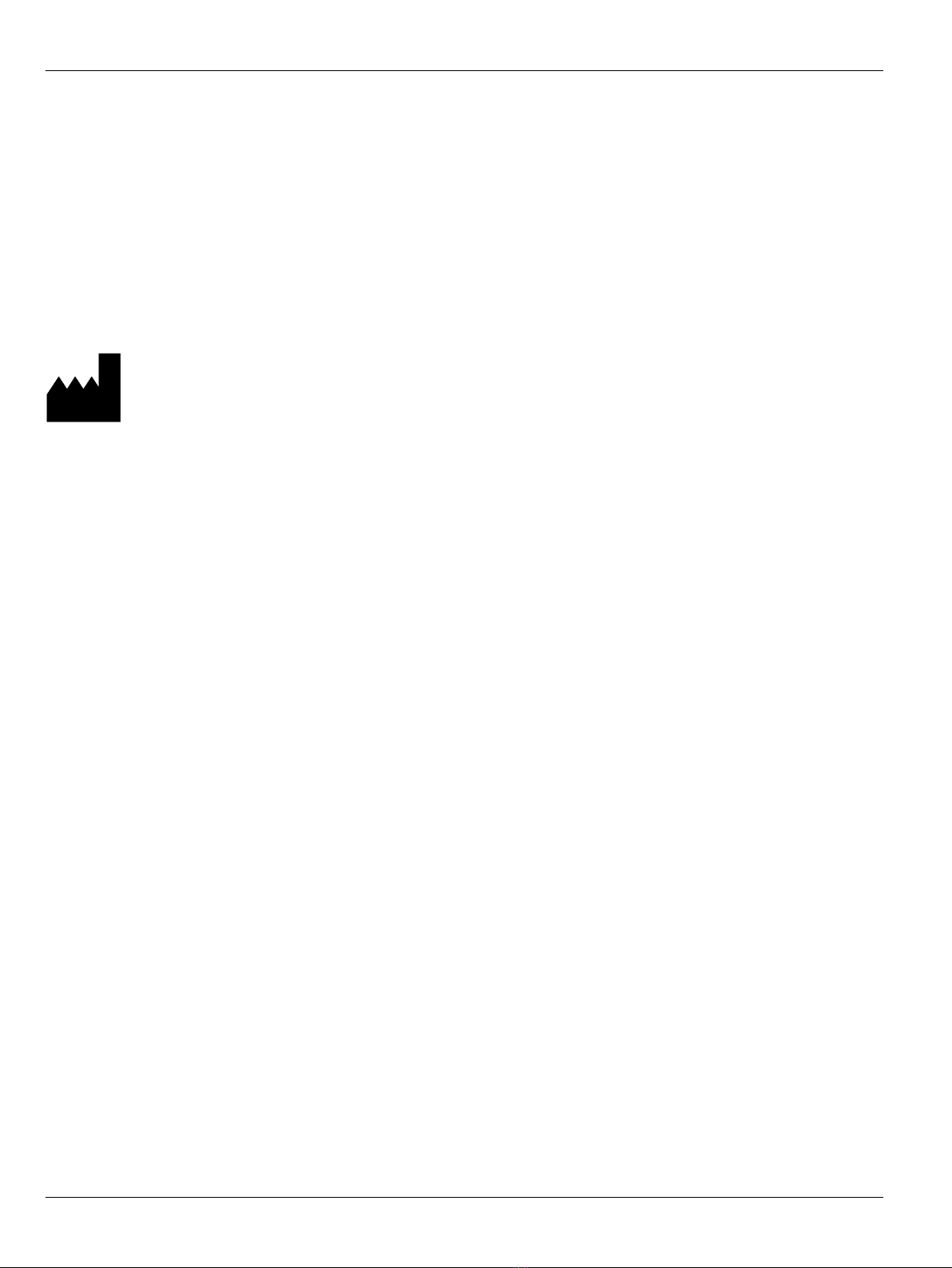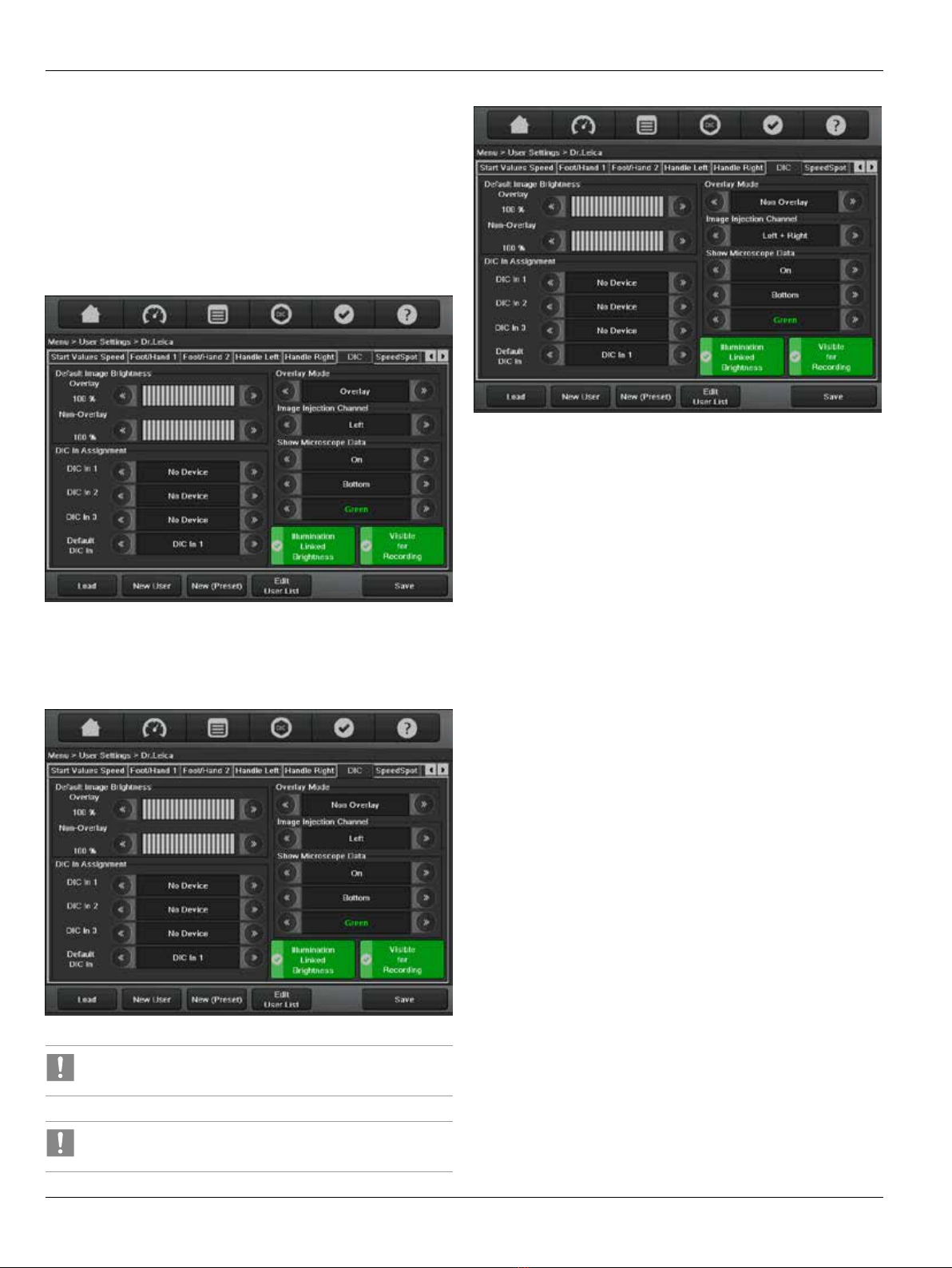3CaptiView / Ref. 10 746 768 / Version 01
Safety Notes
2 Safety Notes
2.1 Intended use
• The CaptiView module is an optical instrument you can use to
superimpose data or images. These overlays can be viewed
superimposed over the microscopic image or on their own
against a black background. Two users can observe the object
under the microscope simultaneously at the optical outputs.
In addition, you can connect a photo or video camera.
Only use the connectors and cables included in the scope of
delivery in order to connect the CaptiView. Use these connectors
and cables when connecting it to an external device providing
data as well.
• The CaptiView can only be adapted to the LeicaM530 optics
carrier.
2.2 Non-intended use
• Only use the CaptiView as described in this user manual. Failure
to observe these instructions may result in property damage.
2.3 Information for the person
responsible for the instrument
• Ensure that only instructed users use the CaptiView.
• Ensure that this User Manual is always available at the place
where the instrument is used.
• Carry out regular inspections to make sure the users are
complying with safety requirements.
• Brief the users thoroughly and explain the meaning of the
warning signs and warning messages to them.
• Allocate responsibilities for preparing the instrument for work,
for operating it and for maintaining it. Monitor compliance with
these.
• Only use the CaptiView in proper condition.
• Inform your Leica Microsystems representative or
Leica Microsystems (Schweiz) AG, Medical Division,
9435 Heerbrugg, Switzerland, immediately if you detect a
product defect that could potentially cause injury or harm.
• Ensure that the usual precautionary measures for
electromagnetic and other radiation are observed.
• Do not make any changes to this instrument.
• Connected units and all the configurations for the analog and
digital interfaces (signal inputs and outputs) have to be
certified in accordance with IEC 60601-1/EN 60601-1 for medical
devices. It is the responsibility of the user to ensure that the
limits of the above-mentioned standards are not exceeded. If in
doubt, please contact the appropriate technical department or
the representative responsible.
• The complete system does not conform to CE if the instrument is
operated together with components that do not have
CE certification.
2.4 Directions for the user of the
instrument
• Follow the instructions given by your employer regarding the
organization of work and safety at work.
• Follow the instructions given in this manual.
• The electrical system at the installation location must conform
to IEC, CEC and NEC specifications as applicable.
• Do not sterilize the CaptiView.
• Observe the applicable statutory and country-specific
regulations for accident prevention and environmental
protection.
• Check the function of the CaptiView before surgery.
2.5 Dangers of use
CAUTION
Danger of damage to the instrument due to improper
storage!
Protect the instrument from direct sunlight and heat.