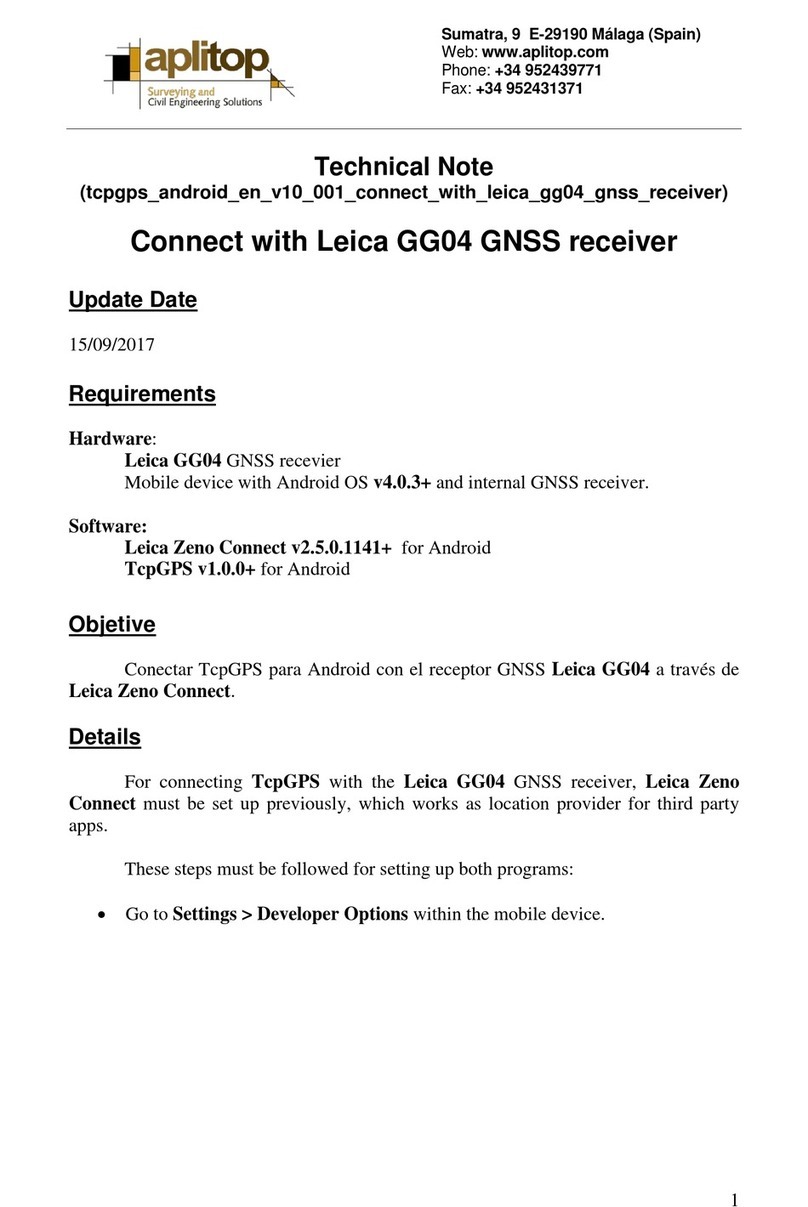Printed Documentation
Software: Overview .................................................................................................................................................215
.................................................................................................................218
.................................................................................................................222
w.............................................................................................................223
.................................................................................................................226
.................................................................................................................228
.................................................................................................................229
................................................................................................................232
................................................................................................................235
.................................................................................................................237
.................................................................................................................239
.................................................................................................................243
evices .....................................................................................................246
.................................................................................................................253
....................................................................................................................255
ce step-by-step ........................................................................................256
.................................................................................................................259
.................................................................................................................261
....................................................................................................................271
....................................................................................................................273
EA formats ..............................................................................................274
.................................................................................................................278
.................................................................................................................280
.................................................................................................................282
.................................................................................................................284
Is my firmware up to date? ......................................................................................................................................217
Firmware upgrade step-by-step .............
Firmware upgrade using Leica GNSS Spider ......................................................................................................... 221
Loading a Language file.........................
8: GNSS Spider / Remote Access ..............................................................................................................................223
GNSS Spider / Remote Access: Overvie
GNNS Spider / Remote Access ..............................................................................................................................224
GNSS Spider <-> GR10 configuration ...
GNSS Spider logging session.................................................................................................................................227
GNSS Spider data streams ....................
9: How to.....................................................................................................................................................................229
How to: Overview ...................................
How to set up a mobile internet connection ............................................................................................................230
How to use DynDNS service on receiver
How to backup and restore receiver settings ..........................................................................................................233
How to configure an NTRIP data stream
How to configure FTP push of logged data .............................................................................................................236
How to reset the receivers settings ........
10. Support resources.................................................................................................................................................239
Support resources ..................................
11: External Devices ...................................................................................................................................................243
External Devices: Overview ...................
Leica surveying controllers CS10/CS15..................................................................................................................245
Working with Radio, Modem and GSM D
Configure a meteo device step-by-step ..................................................................................................................253
Configure a tilt device step-by-step........
External Oscillator ...................................................................................................................................................254
12: Default settings .................................
Default settings: Overview.......................................................................................................................................255
Format receiver settings via Web interfa
Format receiver settings via instrument buttons step-by-step.................................................................................258
Restore default values............................
13. Technical Data......................................................................................................................................................261
GR10 Technical Data .............................
GNSS Antennas Technical Data.............................................................................................................................268
Appendix A: Ports & Pin Assignments....
Ports & Pin Assignments: GR10 .............................................................................................................................271
Appendix B: NMEA Messages................
B1: NMEA Messages - Overview............................................................................................................................273
B2: Used symbols for describing the NM
B3: GGA - Global Positioning System Fix Data ......................................................................................................277
B4: GGK - Real-time Position with DOP
B5: GGK-PT - Real-time Position with DOP, Trimble Proprietary..........................................................................279
B6: GGQ - Real-time Position with CQ ..
B7: GLL - Geographical Position Latitude/Longitude ..............................................................................................281
B8: GNS - GNSS Fix Data .....................
B9: GSA - GNSS DOP and Active Satellites...........................................................................................................283
B10: GSV - GNSS Satellites in View......
B11: RMC - Recommended Minimum Specific GNSS Data ................................................................................... 285
2