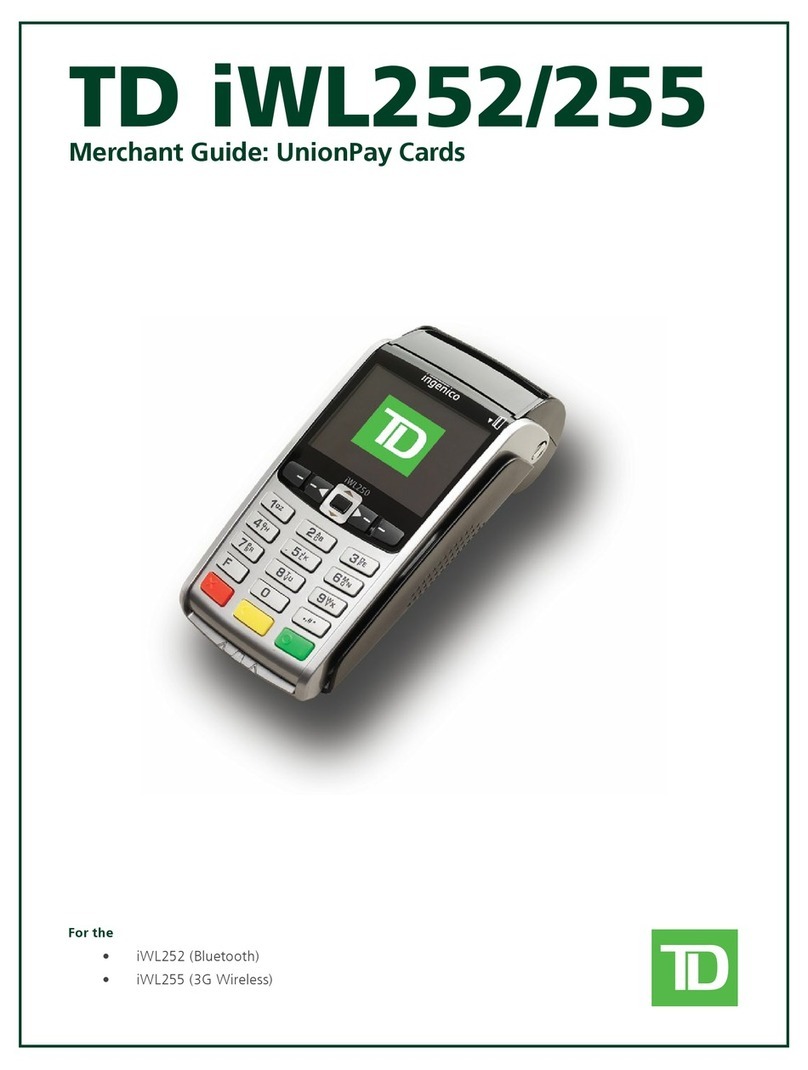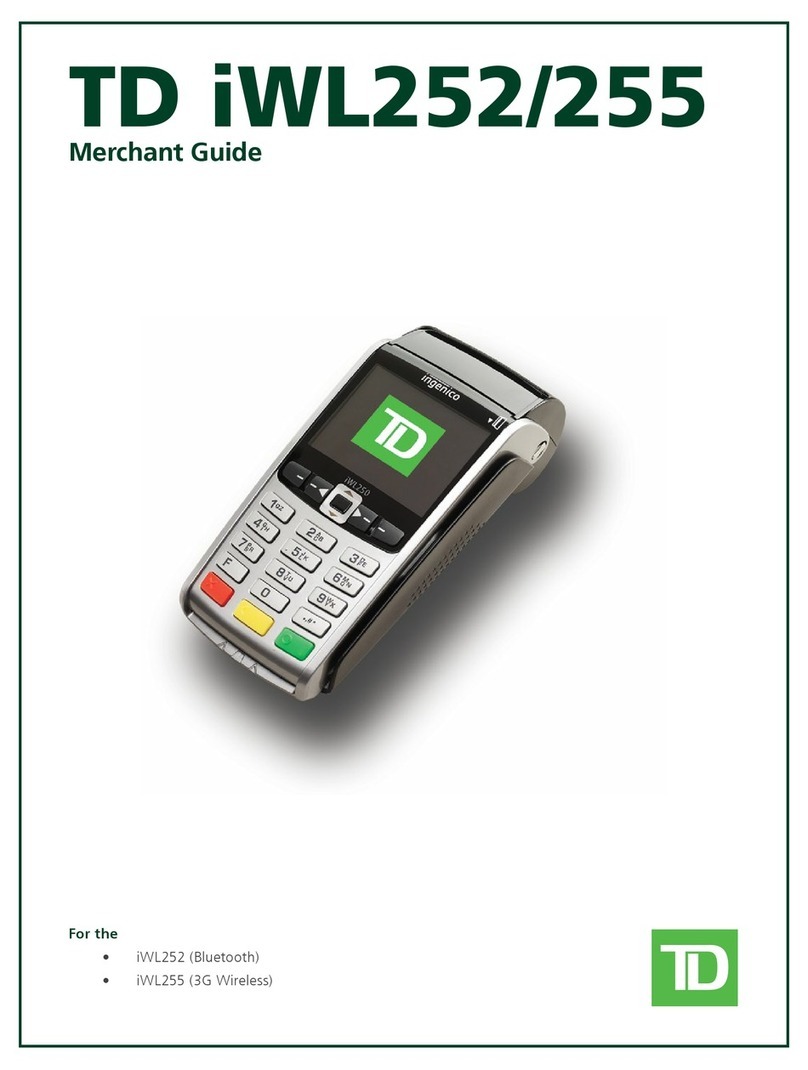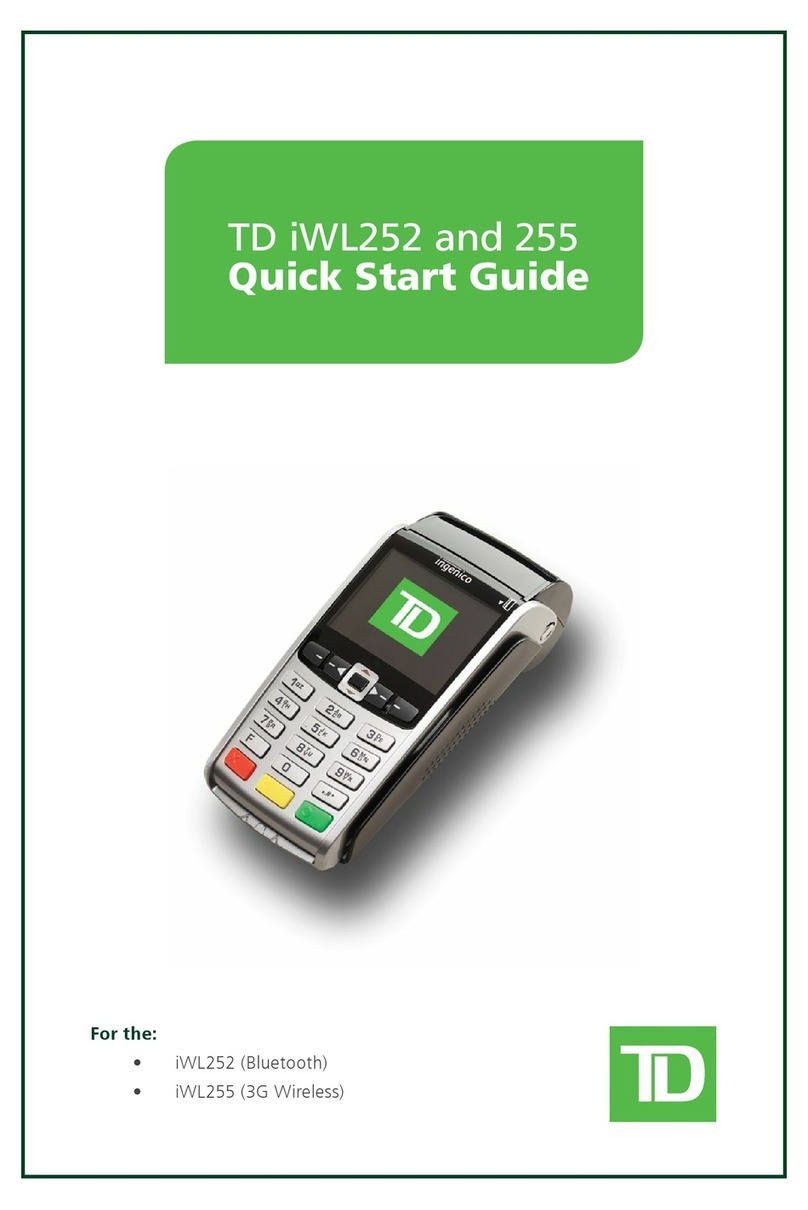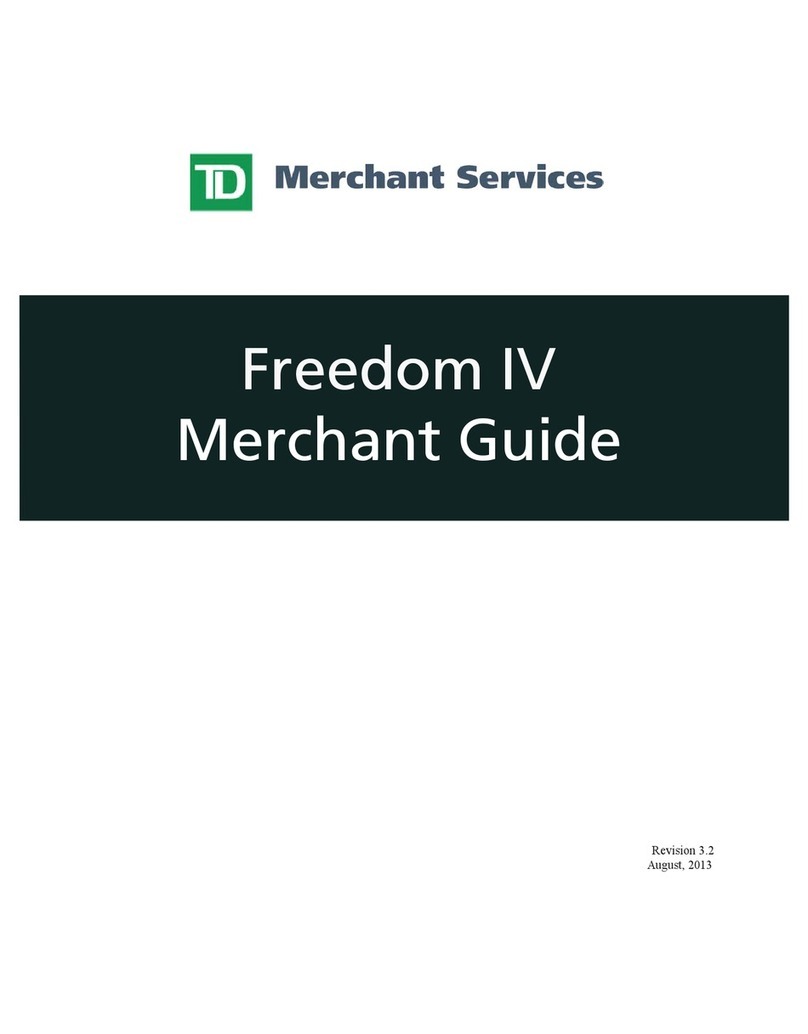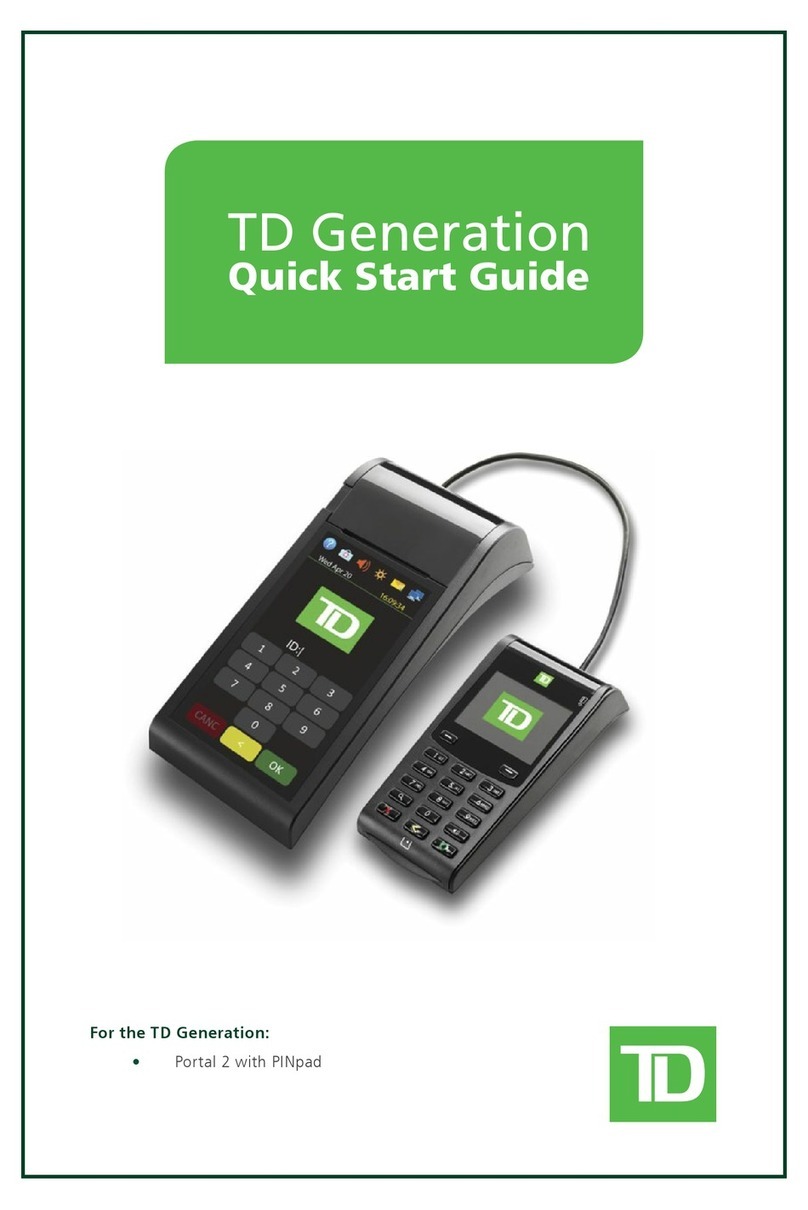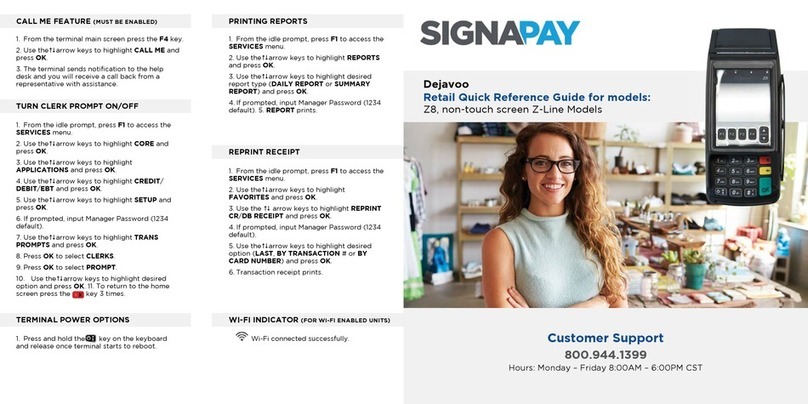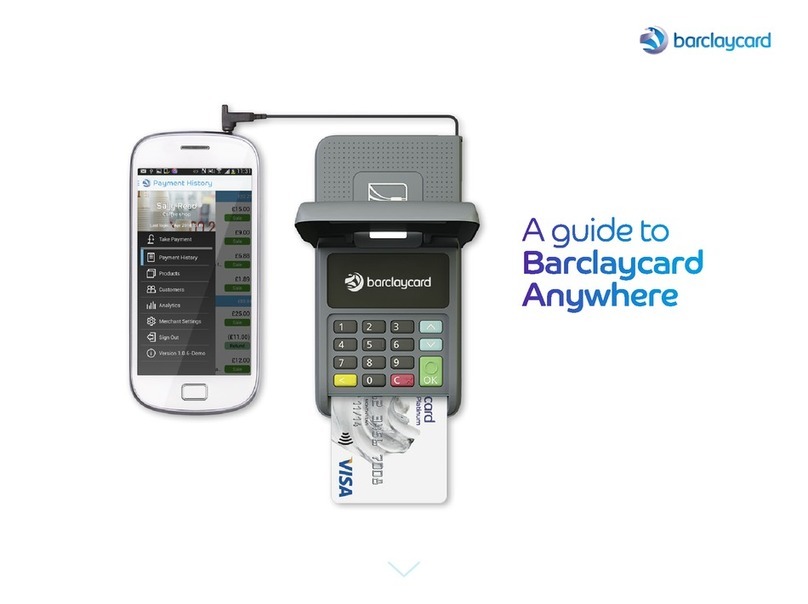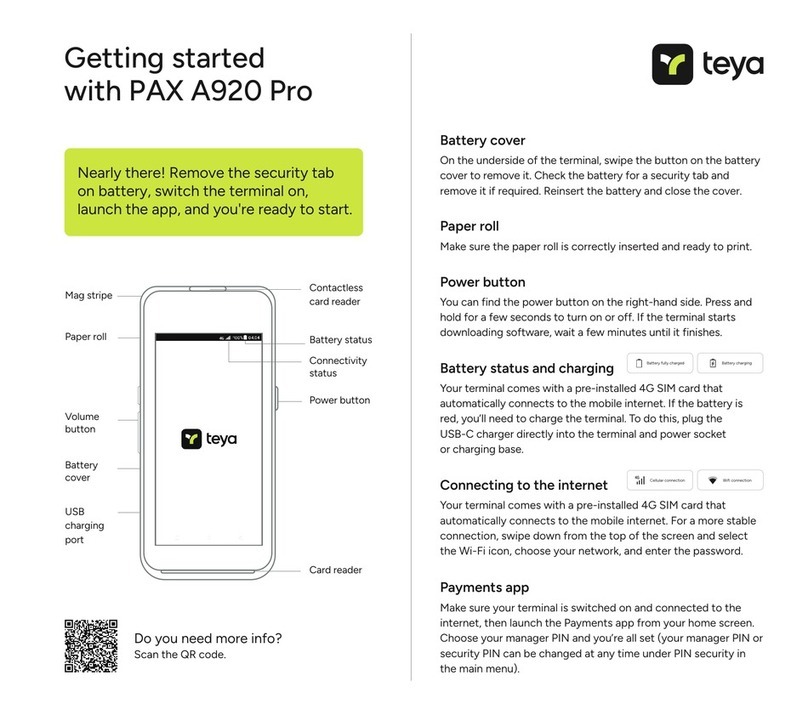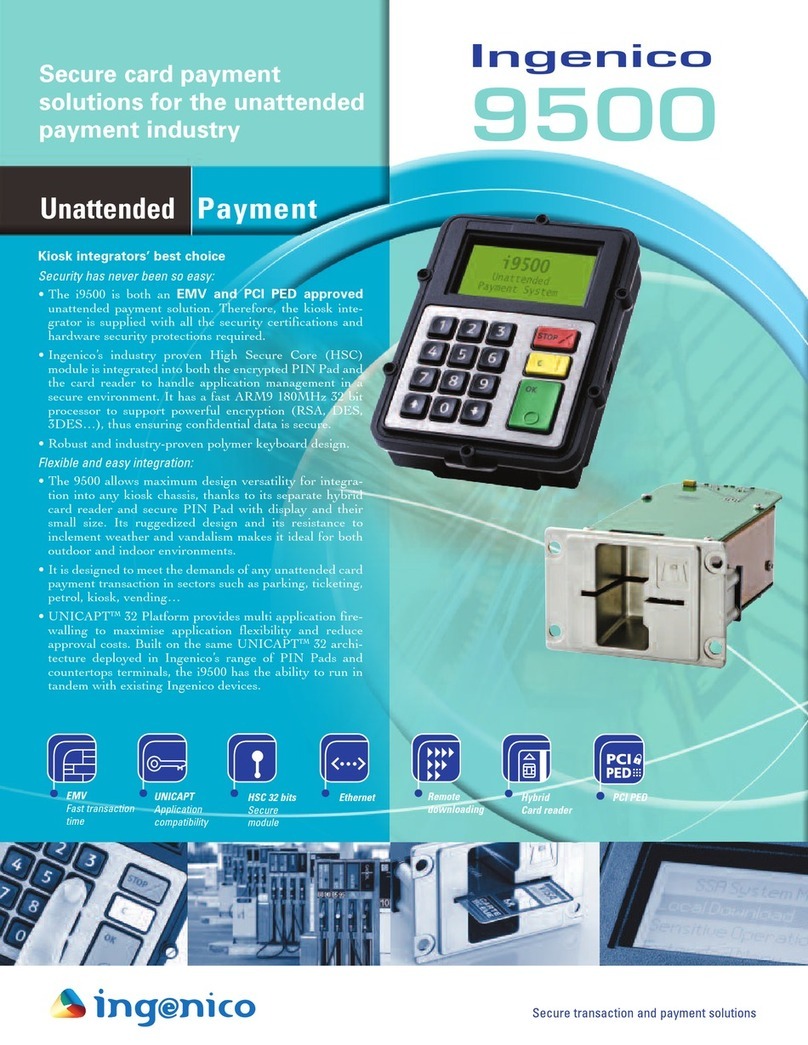TD Luxe 6200m User manual

TD Luxe 6200m
UnionPay Guide
TD Luxe 6200m Wired:
• Standalone
• Semi-Integrated

COPYRIGHT © 2021 by The Toronto-Dominion Bank
This publication is conidential and proprietary to The Toronto-Dominion Bank and is intended solely for the use of Merchant customers of
TD Merchant Solutions. This publication may not be reproduced or distributed, in whole or in part, for any other purpose without the written
permission of an authorized representative of The Toronto-Dominion Bank.
NOTICE
The Toronto-Dominion Bank reserves the right to make changes to speciications at any time and without notice. The Toronto-Dominion Bank
assumes no responsibility for the use by the Merchant customers of the information furnished in this publication, including without limitation
for infringements of intellectual property rights or other rights of third parties resulting from its use.

i
Contents
Who should use this guide?.....................................................1
What is UnionPay? .................................................................................. 1
How do I identify a UnionPay card?....................................................... 1
UnionPay card types............................................................................... 1
Financial Transactions............................................................ 2
Transaction requirements ......................................................................2
PIN entry............................................................................................................2
Customer signature.........................................................................................2
Transaction Restrictions .........................................................................2
Purchase (credit or debit card) ..............................................................2
Receipts ...................................................................................................3
Receipt codes...................................................................................................3
Troubleshooting ......................................................................4

ii

1
Who should use this guide?
You should use this guide if you are a client of TD Merchant Solutions and perform transactions involving
UnionPay credit or debit cards during the course of your daily business.
What is UnionPay?
Union Pay is an international payment brand that is becoming more commonly used worldwide. You will see
either single branded cards (UnionPay only) or dual branded cards (UnionPay and another payment brand).
How do I identify a UnionPay card?
UnionPay cards are easy to identify by their logo shown below.
UnionPay card types
Currently they oer the following cards:
Card type Single branded Dual branded
Credit card UnionPay UnionPay co-branded with Visa,
Mastercard, American Express, JCB
or Diners Club
Debit card UnionPay UnionPay co-branded with Interac
Debit or Visa Debit

2
Financial Transactions
Transaction requirements
UnionPay sometime requires customers to verify their identity. The two most common customer veriication methods are:
PIN entry
The terminal may request the customer to enter their PIN for any transaction. For credit cards, the customer can
bypass this PIN request, but if they do and the PIN is requested again, they must enter their PIN. Debit cards
always require a PIN.
Customer signature
The customer may be required to sign the merchant receipt. This can occur for any transaction, even one where
the customer has already entered their PIN. If you see a signature line on the Merchant receipt, the customer
must sign the receipt. Failure to do say will prevent you from being paid for the transaction.
Transaction Restrictions
The following are not allowed for UnionPay cards:
• Account selection (chequing or savings) on debit card transactions - a default setting will be used
• No signature required (NSR) transactions
• Oline authorizations
• Partial sale approvals
• Transactions in foreign currencies
• Voice authorization / forced post transactions
• Cashback
Purchase (credit or debit card)
This transaction is used for purchases where the UnionPay credit or debit card is present.
1. From the Desktop screen Purchase icon.
2. Enter the total dollar amount for the sale and press OK.
3. Customer conirms the dollar amount.
4. Perform one of the following payment methods.
a) The customer selects their contactless-enabled card on the contactless card reader. Go to
step 5. The customer may be required to swipe or insert their card in some cases.
OR
a) The customer inserts their card.
b) The customer enters their PIN and selects OK (credit card only). Go to step 5.
Depending how you have set up your terminal, you may be required to enter a supervisor ID and password to
proceed with any transaction.

3
OR
a) Merchant swipes the card. Interac debit cards cannot be swiped, but foreign debit cards can.
b) The customer selects their payment method: Co-brand or UnionPay.
c) The terminal may request the customer to enter their PIN for any transaction.
For credit cards, the customer can bypass this PIN request, but if they do and the PIN is
requested again, they must enter their PIN.
d) Verify the card info with what is on the terminal screen and select OK.
e) If the transaction is declined, please retry but select the brand option in step b. For example,
if you previously selected Co-brand for the declined transaction, select UnionPay this time.
5. The screen shows that the transaction is completed with an authorization number or approved
message. If the receipt requests the customer’s signature, they must sign the receipt. If you do not
receive their signature, you may be responsible for chargebacks.
6. You can REPRINT the receipt or FINISH the transaction.
Receipts
Each transaction has a dierent receipt and most of the information is purely for record keeping. There is important
information that you need to be aware of to ensure that your transactions have completed correctly.
Receipt codes
Card type
UP UnionPay
Important information
Trace # The trace number associated with the
transaction
Auth # The authorization number associated
with the transaction
Signature The card issuer determines when a
signatures is required for a transaction
so ensure that the client signs these
receipts.
Approved Always ensure that the transaction was
approved as it could be DECLINED.
The amount paid by the customer may only be partially authorized depending on the card company.
If a partial authorization occurs, the screen will display the amount still outstanding. The transaction
will then request another payment method for the balance.
Merchant Name
Address, Postal Code
City, Province
2000000
N10000000205
**** PURCHASE ****
12-21-2015
Acct # 452001****5097
Exp Date 10/19
A00000000003101001
Trace # 6
Inv. # 5
Auth # 75612
RRN 001006006
TVR 000000000000TST F800
TC 0E19785C8DAA97AC
Total $50.00
(00) APPROVEDTHANK YOU
Retain this copy for your records
Merchant Copy
Receipt Banner
Receipt Banner
12:29:12
C
CardType UP

Contact Information
Please call the TD Merchant Solutions Help Desk at 18003631163. We would be happy to answer any questions
you may have.
Authorization:
24 hours a day, seven days a week
Terminal Inquiries:
24 hours a day, seven days a week
General Merchant Inquiries:
Monday – Friday, 8 a.m. – 8 p.m. ET
Printer / Stationery Supplies:
Monday – Friday, 8 a.m. – 5 p.m. ET
Documentation Portal
This guide covers the most commonly used information in order to get you started. Your terminal has more
features and functionality to explore on our documentation portal which you can ind at www.tdmerchantsolu-
tions.com/posresources.
Below is a list of the available Luxe 6200m documentation:
• Quick Start Guide
• Coniguration and Troubleshooting Guide
• Pre-authorization Guide
• Givex Gift Card Guide
• More Rewards Guide
• UnionPay Guide
• and more

(0321)
Other manuals for Luxe 6200m
3
Table of contents
Other TD Payment Terminal manuals