Linksys SPA942 - Cisco - IP Phone User manual
Other Linksys IP Phone manuals
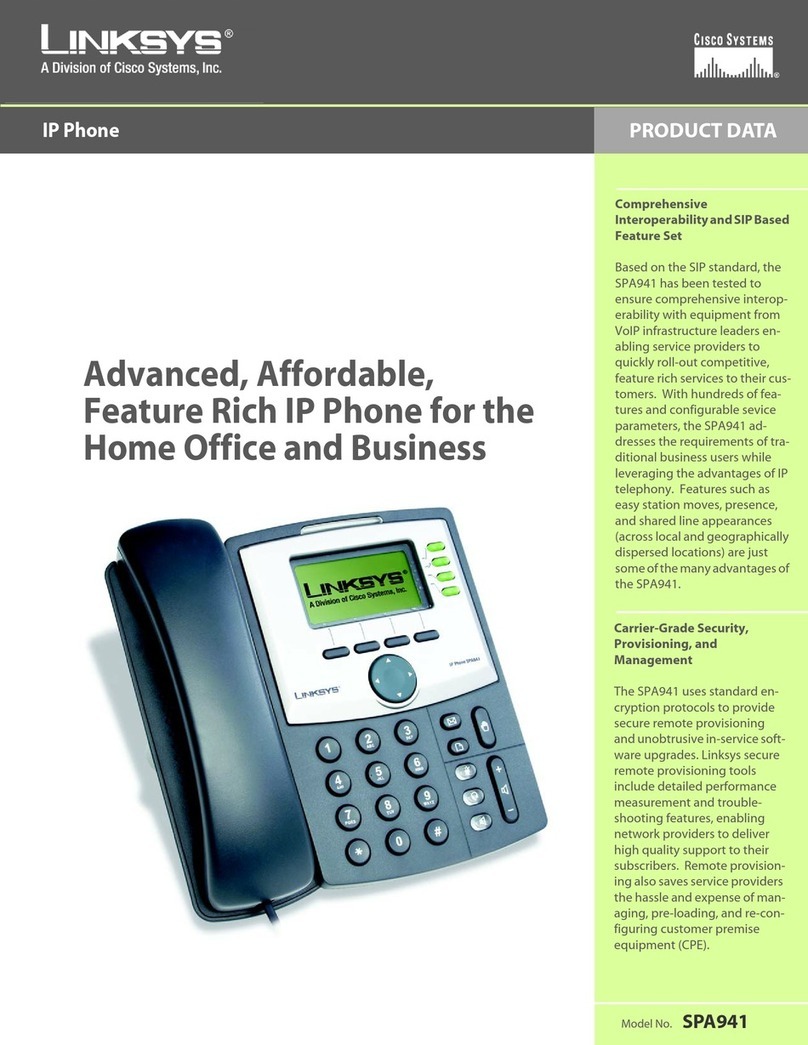
Linksys
Linksys SPA-941 Operation manual

Linksys
Linksys SPA942 - Cisco - IP Phone User manual
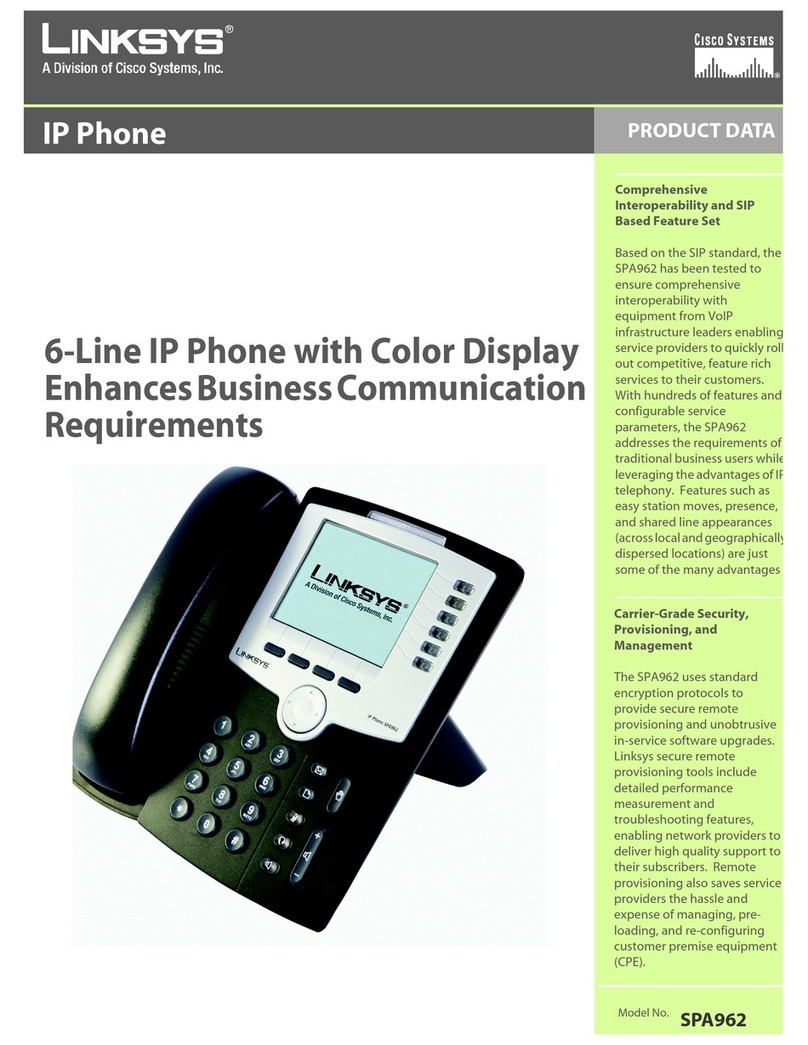
Linksys
Linksys SPA962 Operation manual

Linksys
Linksys PHM1200 - One VoIP Phone User manual

Linksys
Linksys SPA942 - Cisco - IP Phone User manual

Linksys
Linksys WIP310 - iPhone Wireless VoIP Phone User manual

Linksys
Linksys SPA921 - Cisco - IP Phone User manual

Linksys
Linksys SPA942 - Cisco - IP Phone User manual

Linksys
Linksys SPA-941 User manual
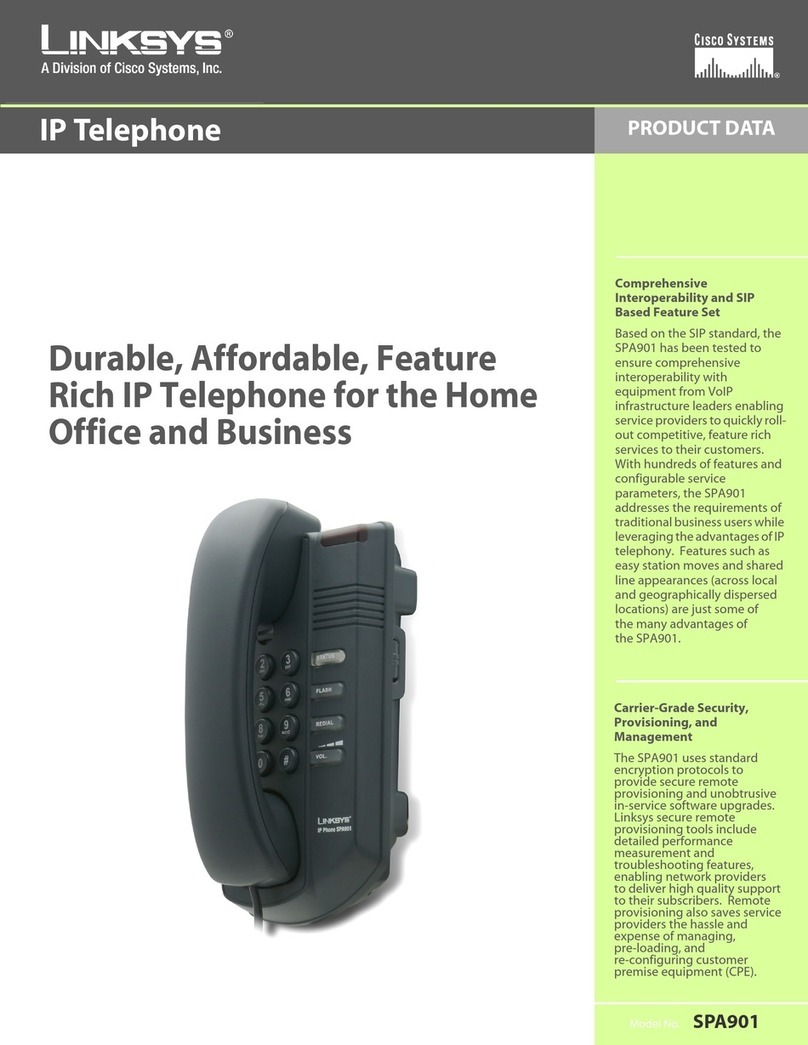
Linksys
Linksys SPA901 Operation manual

Linksys
Linksys 900 Series Service manual

Linksys
Linksys SPA962 User manual

Linksys
Linksys SPA-941 User manual

Linksys
Linksys SPA962 User manual

Linksys
Linksys CIT200 - iPhone USB VoIP Wireless Phone User manual

Linksys
Linksys SPA901 User manual

Linksys
Linksys SPA-941 User manual

Linksys
Linksys SPA-941 User manual

Linksys
Linksys SPA921-NA Service manual
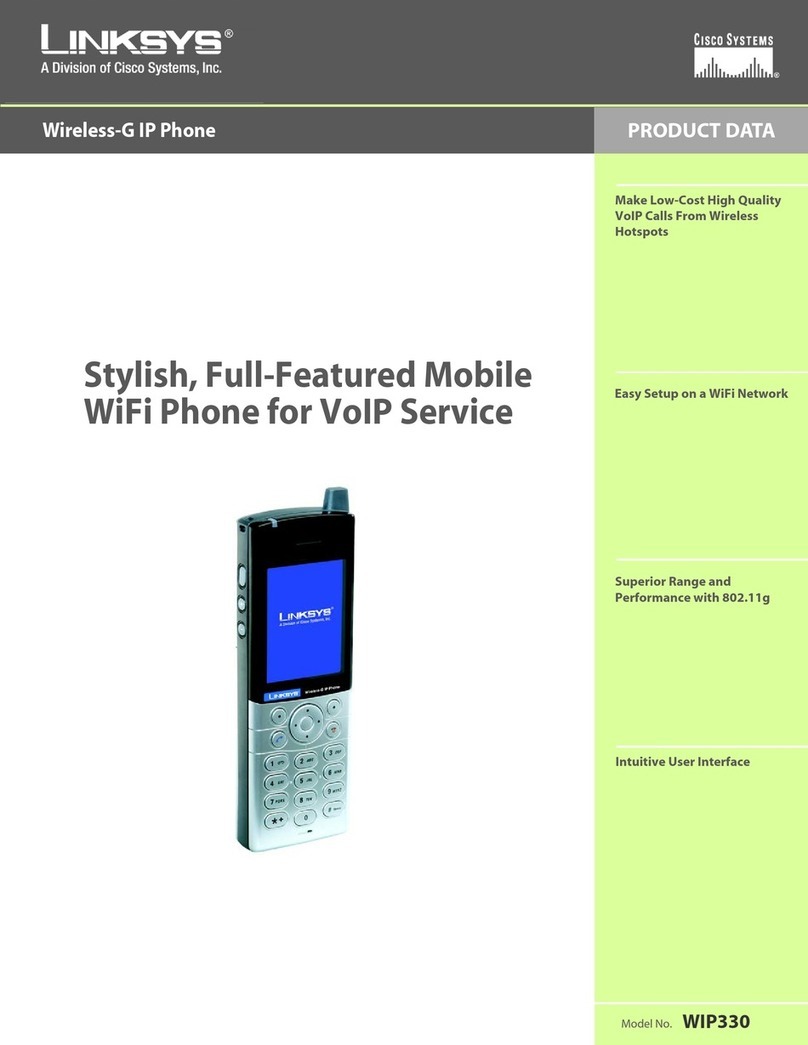
Linksys
Linksys WIP330 - iPhone Wireless VoIP Phone Operation manual





























