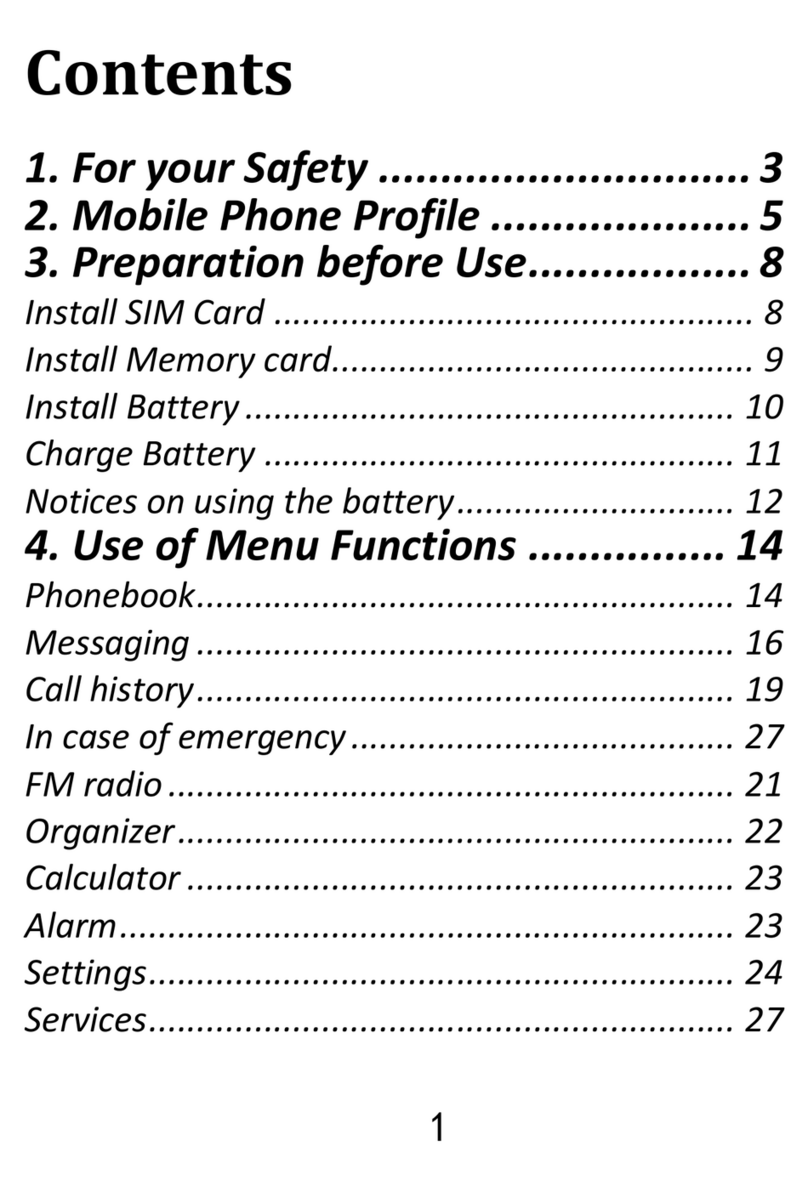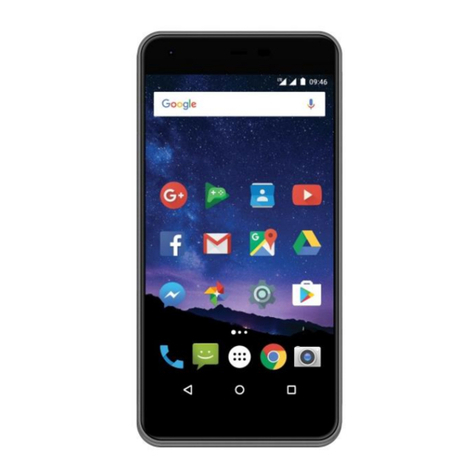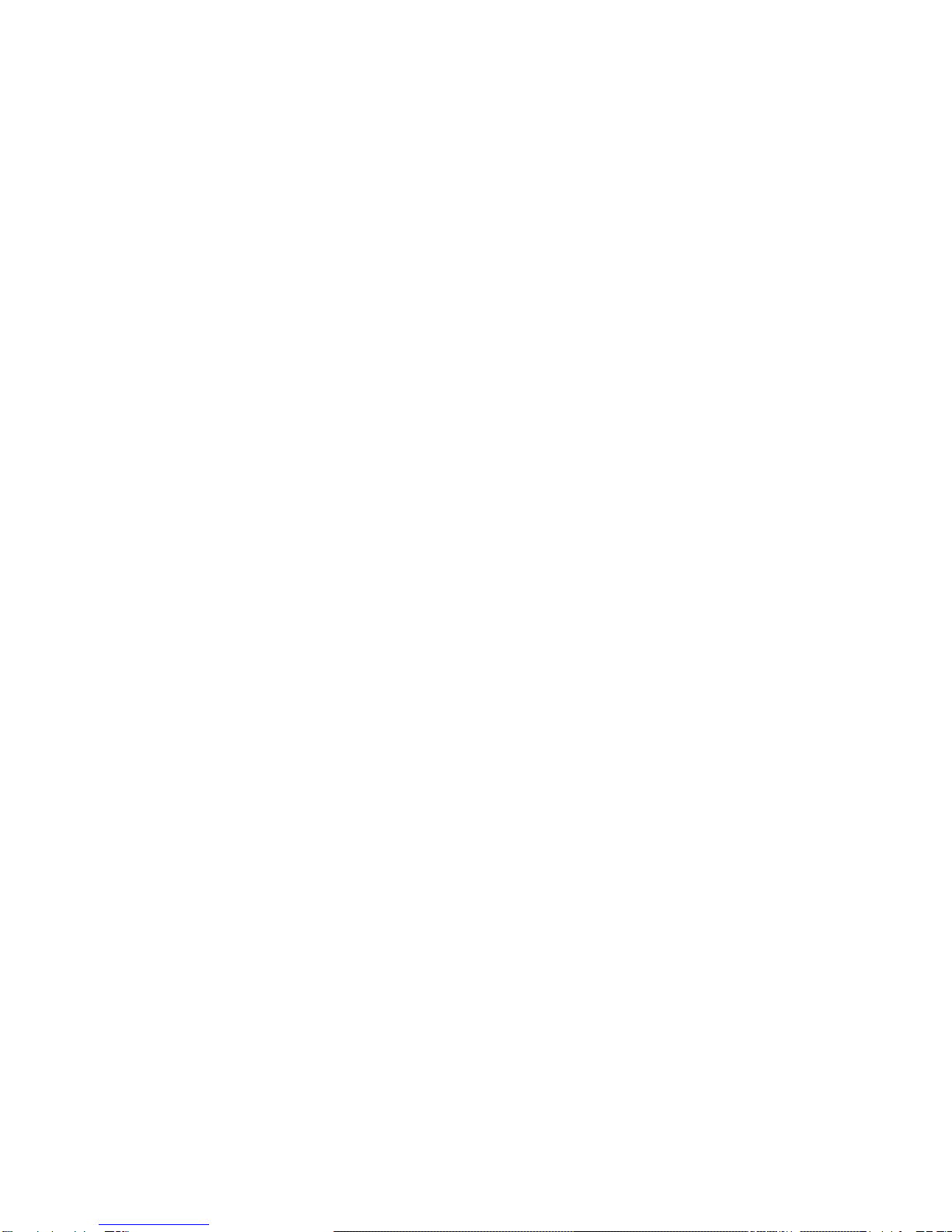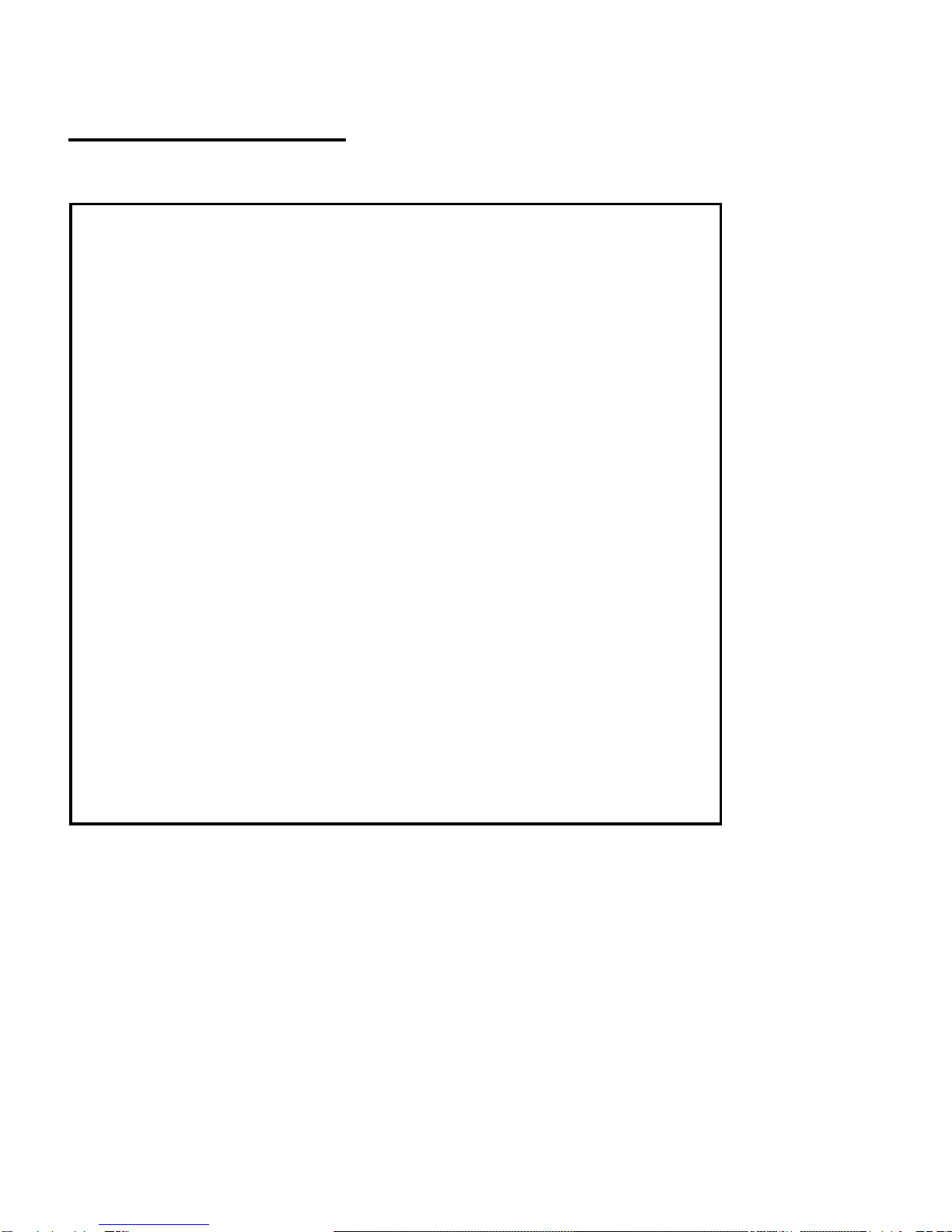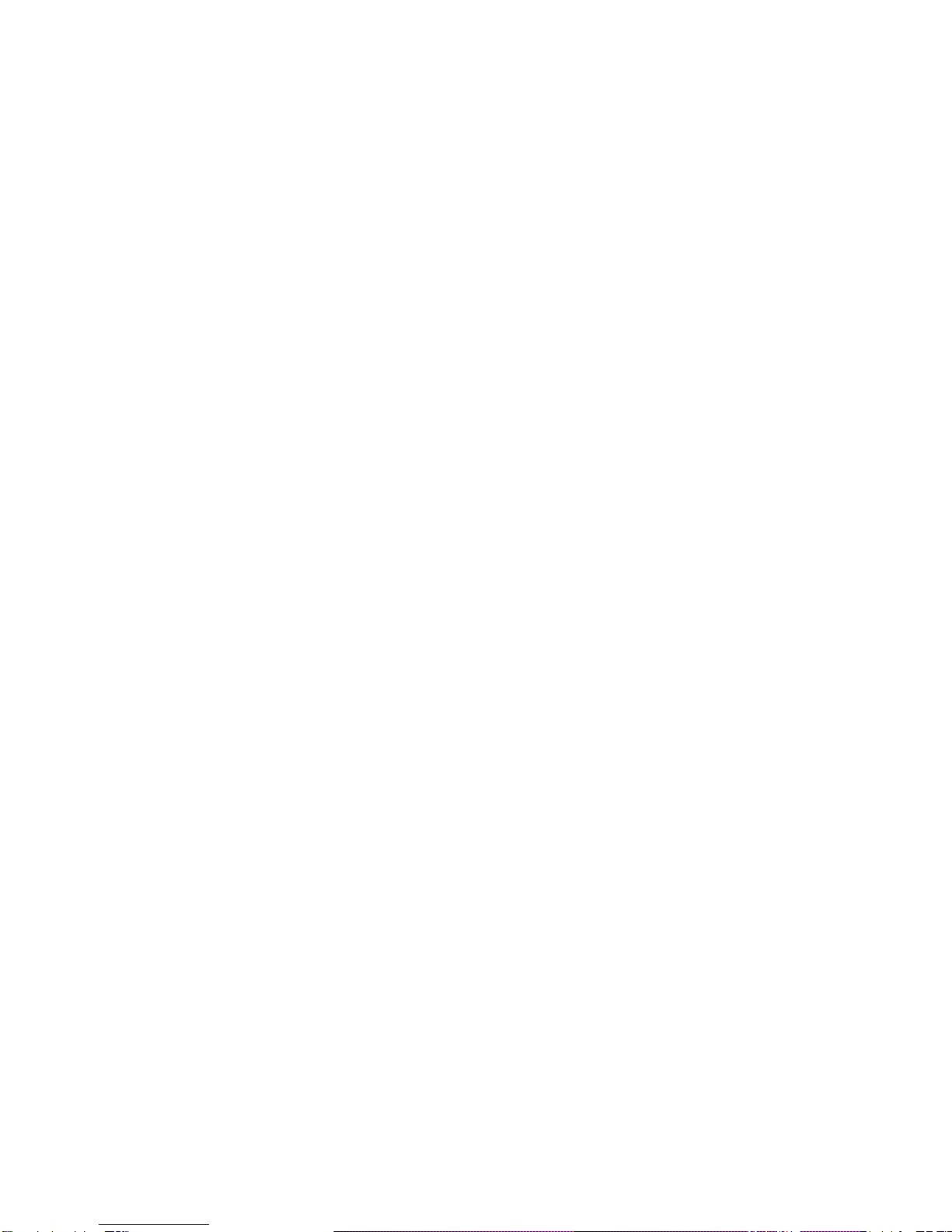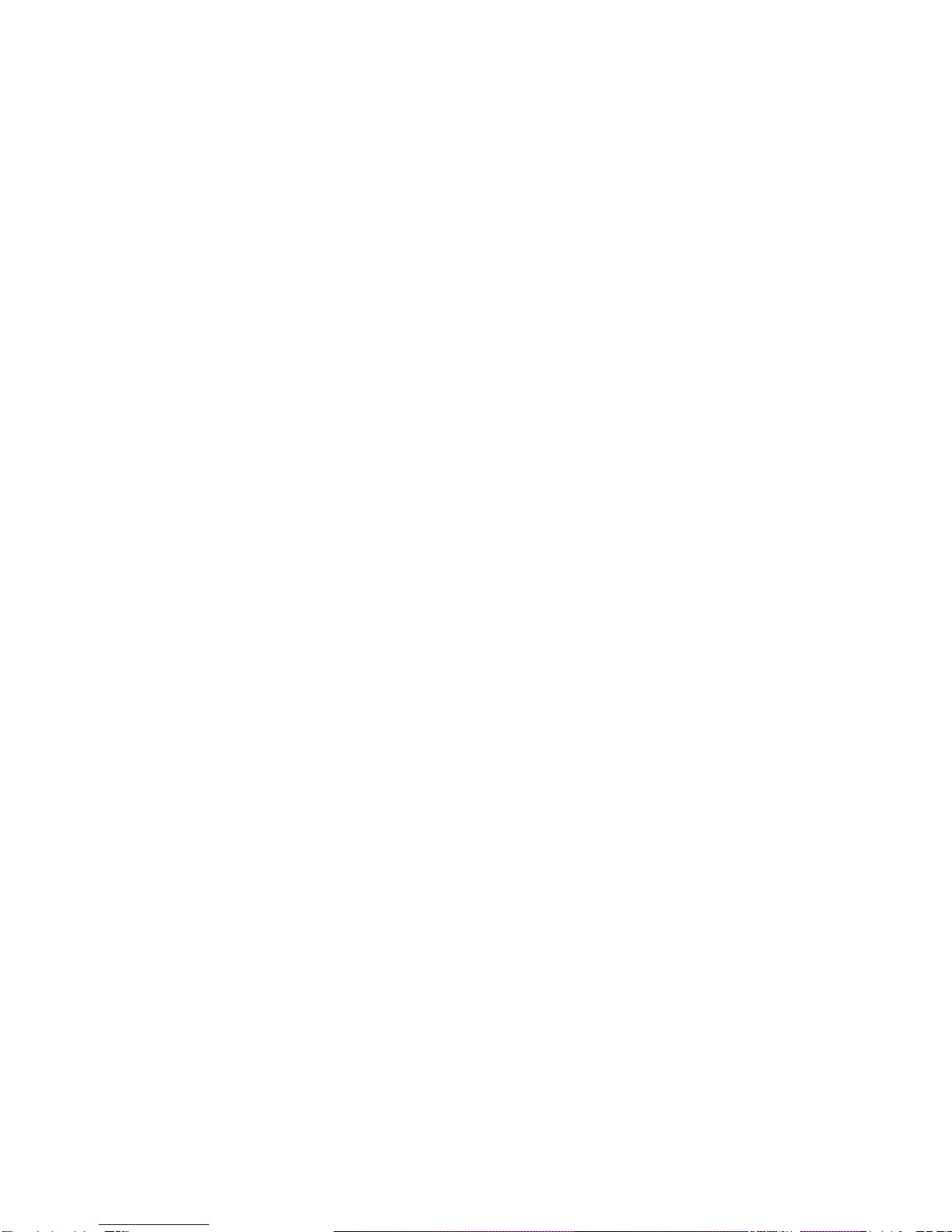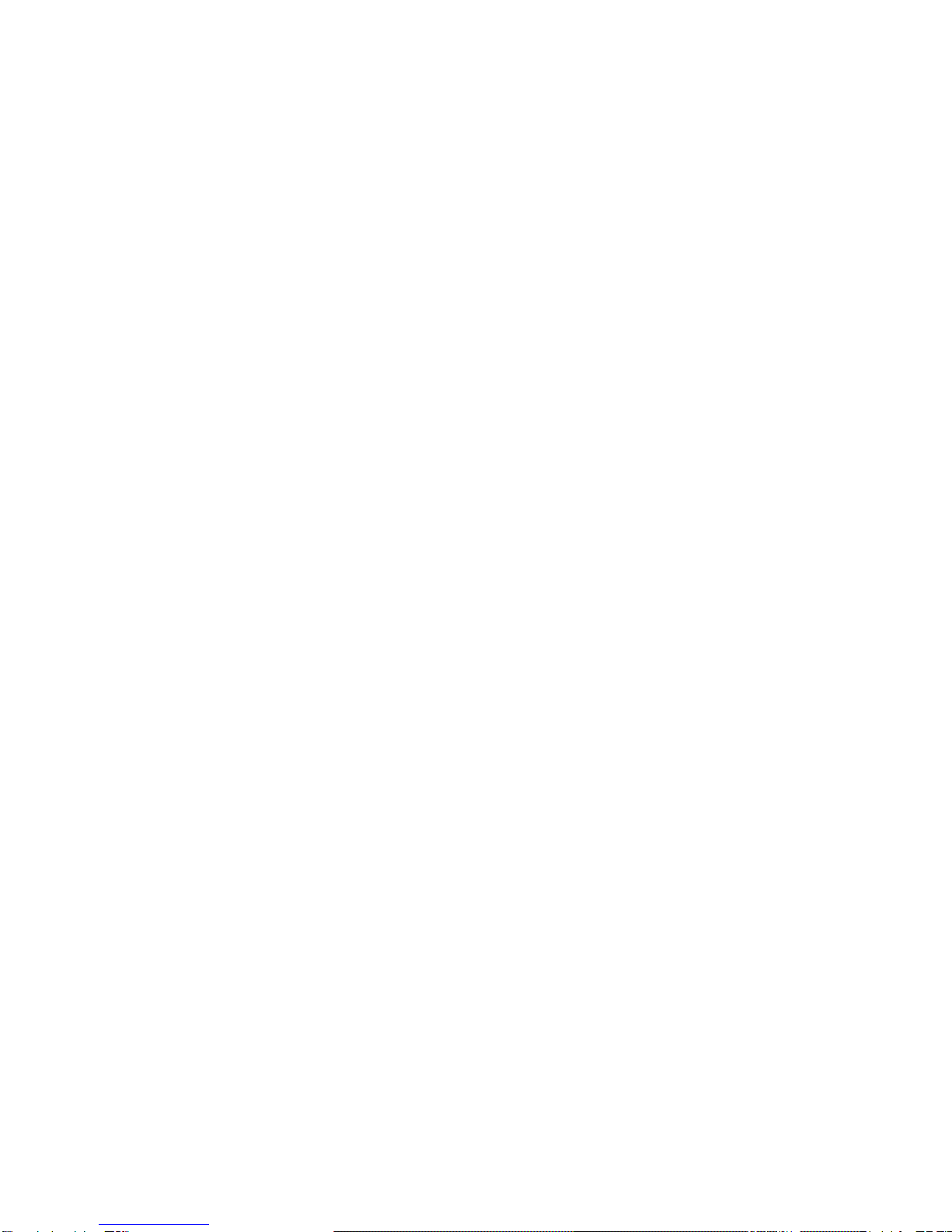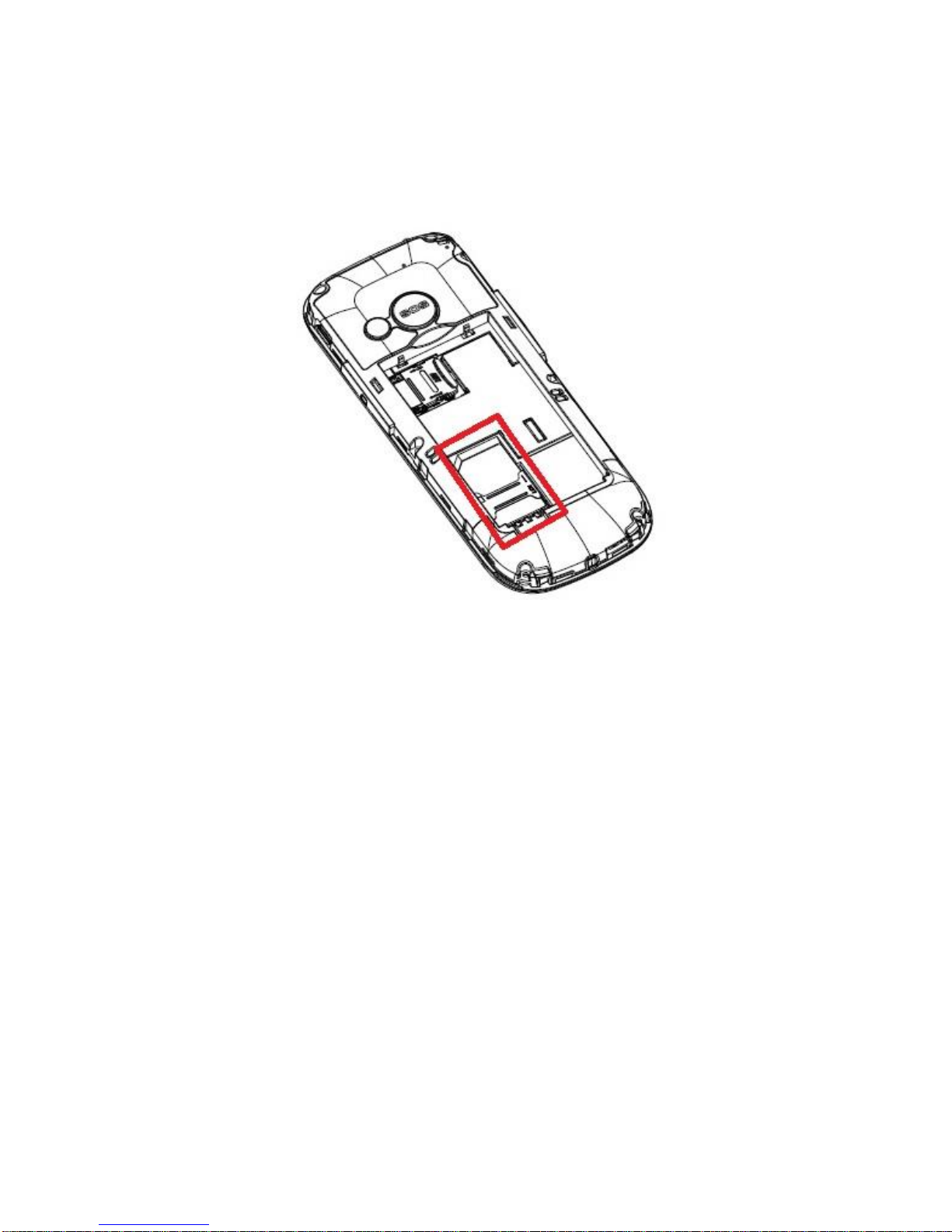Audio Player........................................................................4613.4 Voice Recorder....................................................................4613.5
14. Settings ..................................................................................47
Profiles................................................................................4714.1 Telephone Settings..............................................................4814.2
14.2.1 Setting Date and Time......................................................48
14.2.2 Language .........................................................................48
14.2.3 LED Display and LED Blinker...........................................49
14.2.4 Automatic Keypad Lock....................................................49
14.2.5 Flight Mode.......................................................................49
Saying Numbers Out Loud...................................................4914.3
14.3.1 Saying Keypad Numbers Out Loud...................................49
14.3.2 Saying the Incoming Phone Call Number Out Loud..........50
Call Settings........................................................................5014.4
14.4.1 Number Withhold..............................................................50
14.4.2 Call Waiting......................................................................50
14.4.3 Call Forwarding ................................................................51
14.4.4 Call Barring.......................................................................51
14.4.5 Advanced Settings............................................................52
Network Settings .................................................................5214.5 Connectivity.........................................................................5314.6
14.6.1 Bluetooth..........................................................................53
14.6.2 Access Point Name (APN) Profile.....................................53
Security Settings..................................................................5414.7
14.7.1 PIN Code..........................................................................54
14.7.2 Telephone Security...........................................................54
Restore Factory Settings .....................................................54
14.8
15. PC Connections......................................................................55
16. FAQ (Troubleshooting) ...........................................................55
17. Safety Guidelines....................................................................57
18. Warranty.................................................................................59
19. Battery Information .................................................................59
20. SAR Information .....................................................................61
21. Protect Your Environment.......................................................63
22. Declaration of Conformity........................................................65