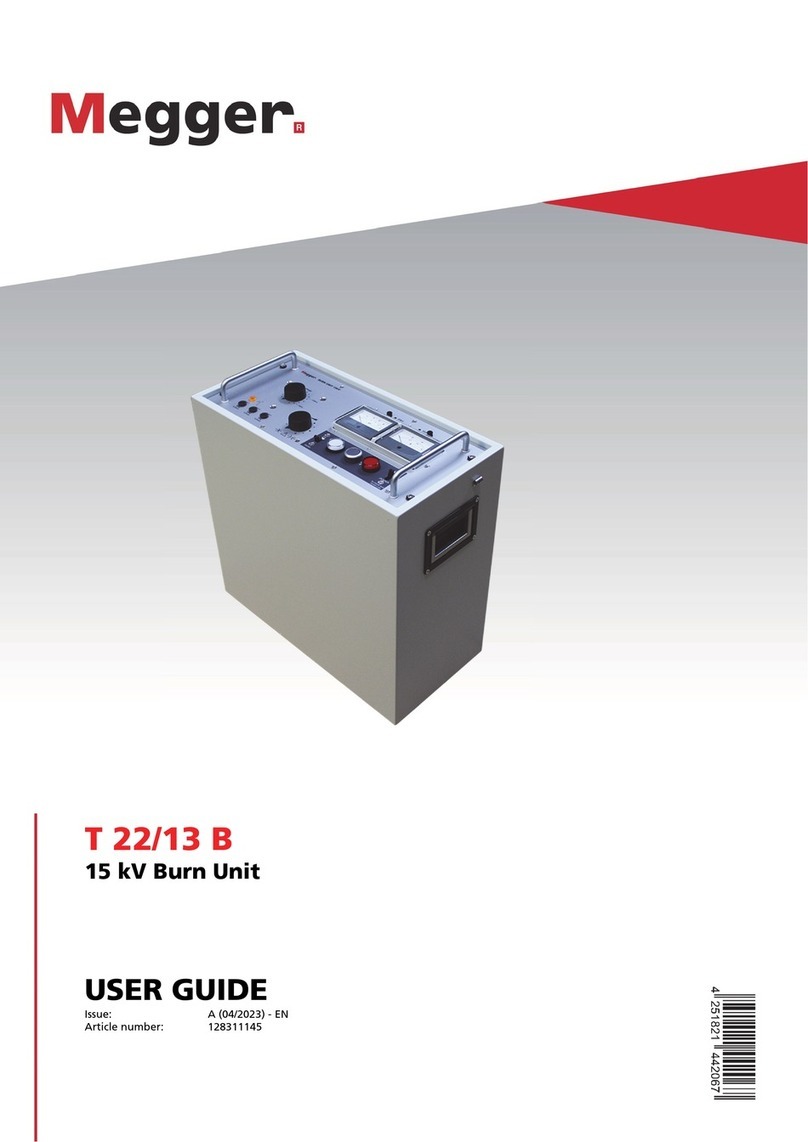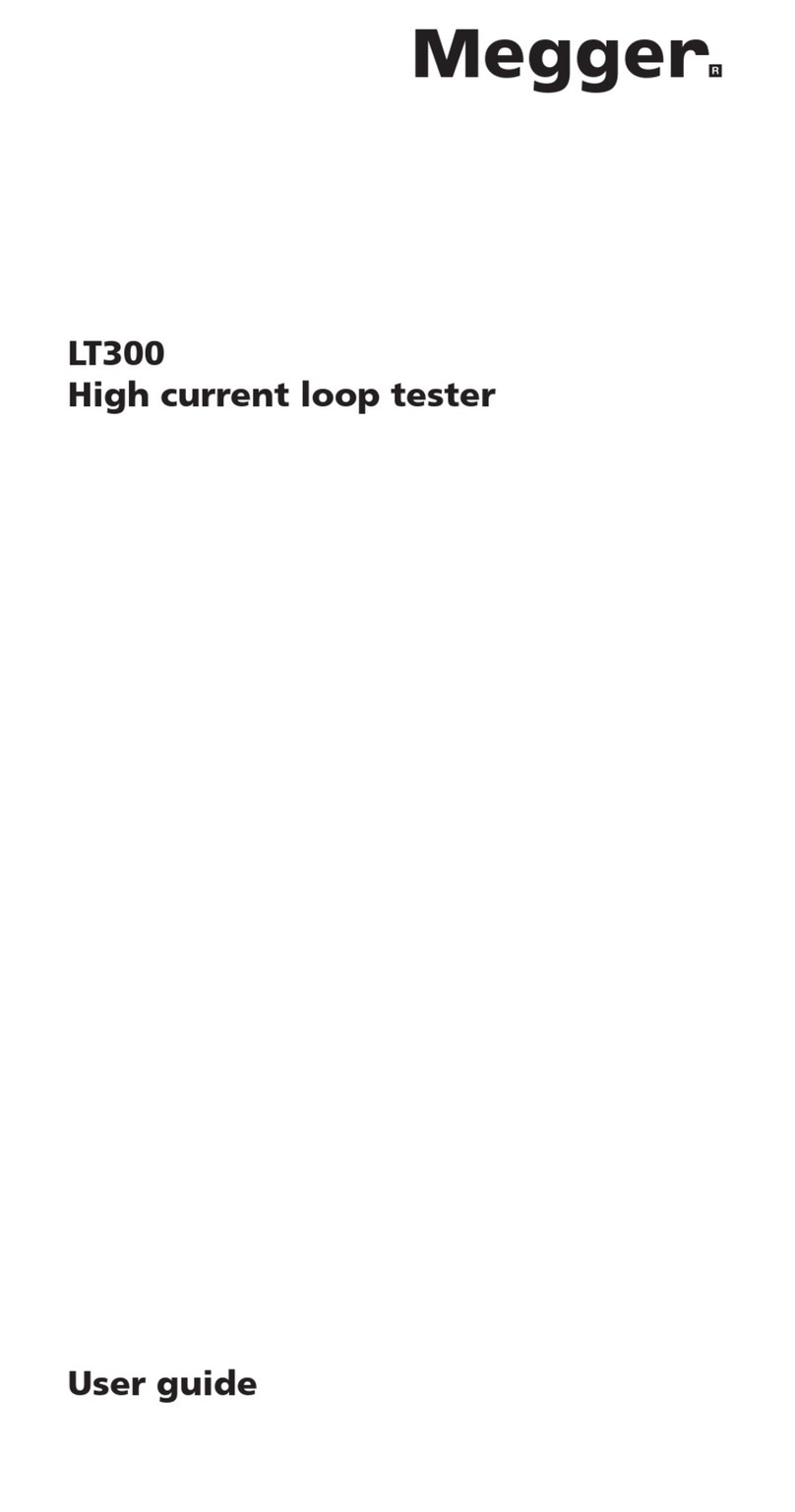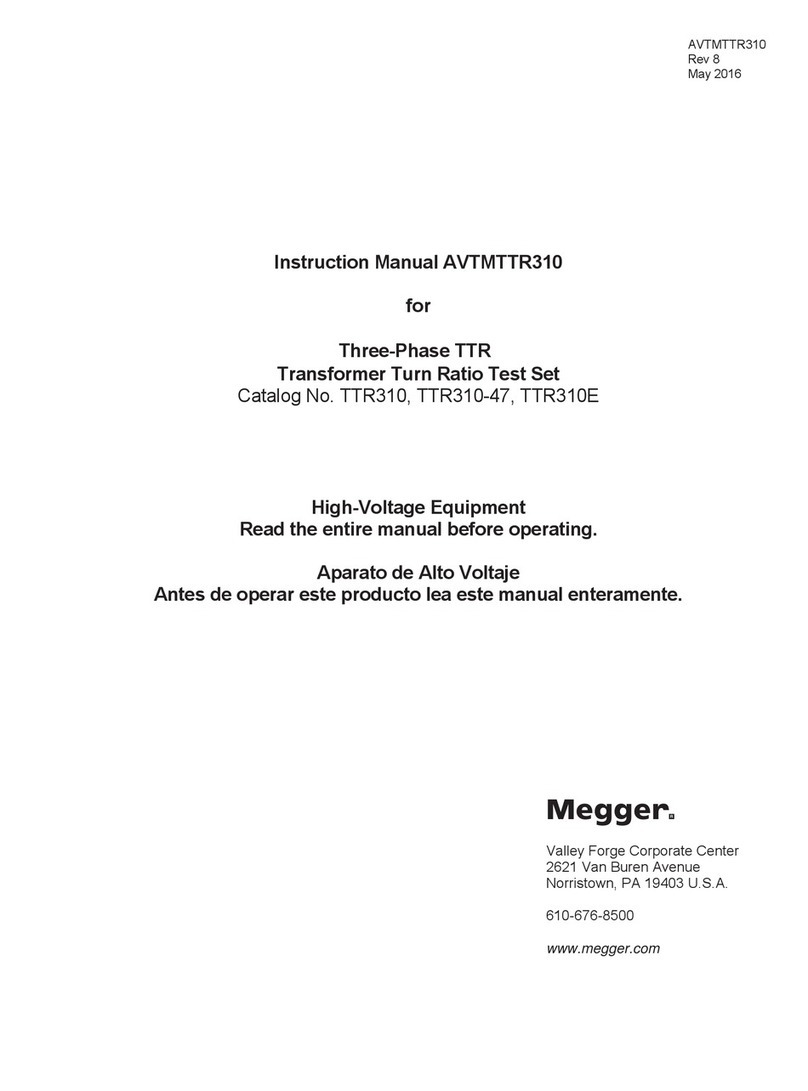8
List of Figures
Figure 1: Smart Touch View Interface .................................................................................... 10
Figure 2: STVI Rear-View....................................................................................................... 11
Figure 3: MRCT with Integrated Display................................................................................. 13
Figure 4: STVI port on MRCT.................................................................................................. 14
Figure 5: Introduction Screen.................................................................................................... 15
Figure 6: Boot Up Home Screen CT only................................................................................. 16
Figure 7: Boot Up Home Screen for CT and VT...................................................................... 17
Figure 8: Device Settings.......................................................................................................... 20
Figure 9: Name Plate Data........................................................................................................ 22
Figure 10: Home Screen for CT Testing Only........................................................................ 24
Figure 11: Home Screen for CT and VT/ Testing................................................................... 24
Figure 12: Run All Test Screen............................................................................................... 25
Figure 13: Manual Test Screen................................................................................................ 26
Figure 14: Demagnetization Connection Diagram.................................................................. 31
Figure 15: Demagnetization Process....................................................................................... 31
Figure 16: Saturation Test Screen ........................................................................................... 33
Figure 17: Ratio Test Screen................................................................................................... 35
Figure 18: Winding Resistance Test Screen............................................................................ 36
Figure 19: Insulation Resistance Test Screen.......................................................................... 38
Figure 20: Burden Test Screen................................................................................................ 39
Figure 21: Customer Information............................................................................................ 40
Figure 22: Sample Test Report................................................................................................ 41
Figure 23: Sample Mutlitap CT Test Report........................................................................... 43
Figure 24: Ratio and Phase Error Tables................................................................................. 44
Figure 25: Report Configuration............................................................................................. 45
Figure 26: View Saturation Data............................................................................................. 46
Figure 27: Excitation Curve Data............................................................................................ 47
Figure 28: VT Testing Mode................................................................................................... 48
Figure 29: VT Ratio Test Screen............................................................................................. 48
Figure 30: VT Winding Resistance Test Screen ..................................................................... 50
Figure 31: File Operation Tool Bar......................................................................................... 51
Figure 32: File Manager Screen .............................................................................................. 52
Figure 33: Run All Tests - Configuration................................................................................ 59
Figure 34: Run All Tests - Multi Tap...................................................................................... 60
Figure 35: Connection Diagram 5 Tap Concurrent................................................................. 60
Figure 36: Saturation Testing Screen - Concurrent................................................................. 61
Figure 37: Testing Report - Concurrent .................................................................................. 62
Figure 38: Saturation Test Screen - Concurrent...................................................................... 63
Figure 39: Saturation Connection Diagram - Concurrent ....................................................... 64
Figure 40: Saturation Testing Screen –Concurrent ................................................................ 65
Figure 41: Saturation Results Screen - Concurrent.................................................................. 65
Figure 42: Saturation Test Screen –Non Concurrent ............................................................. 67
Figure 43: Saturation Connection Diagram - Non Concurrent ............................................... 68