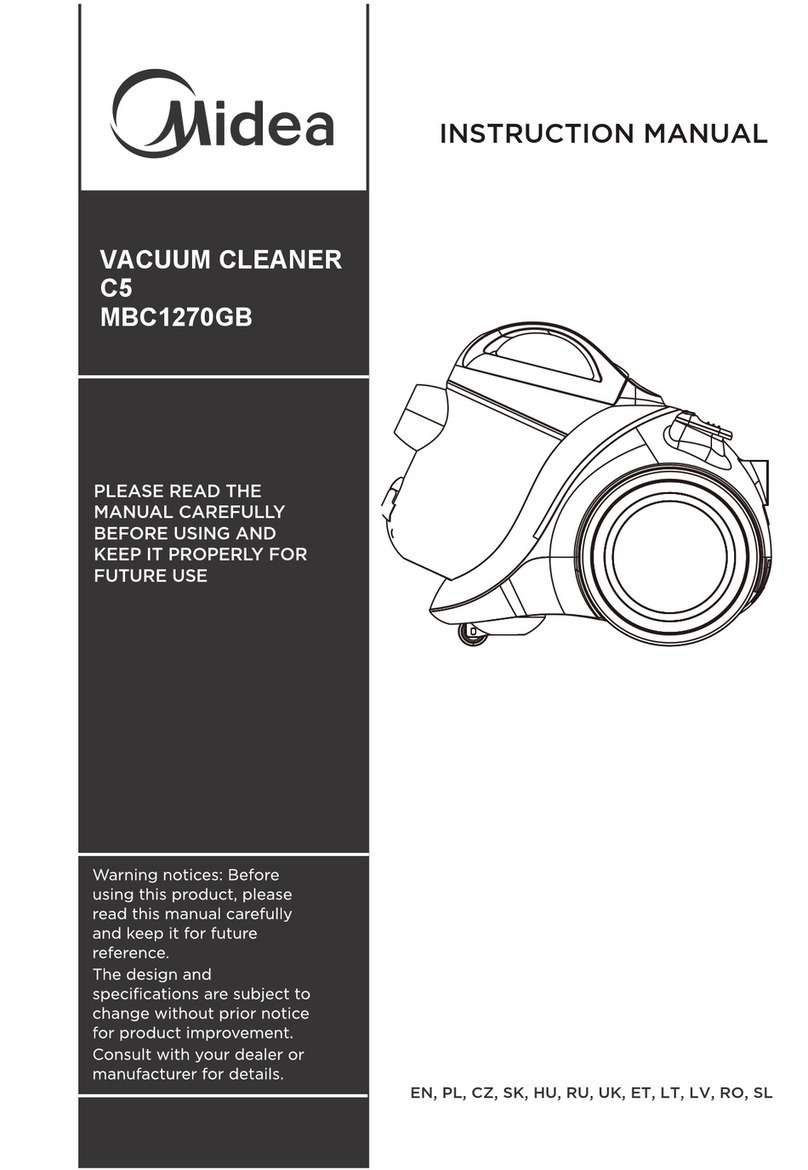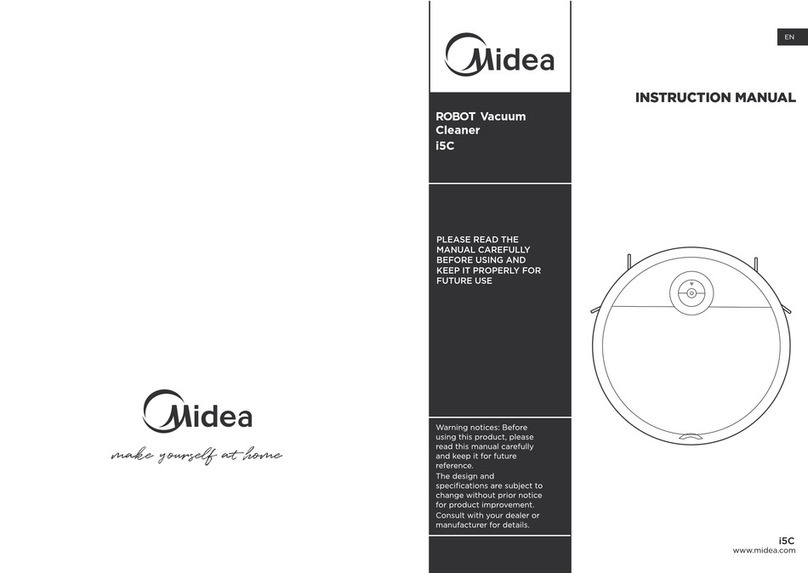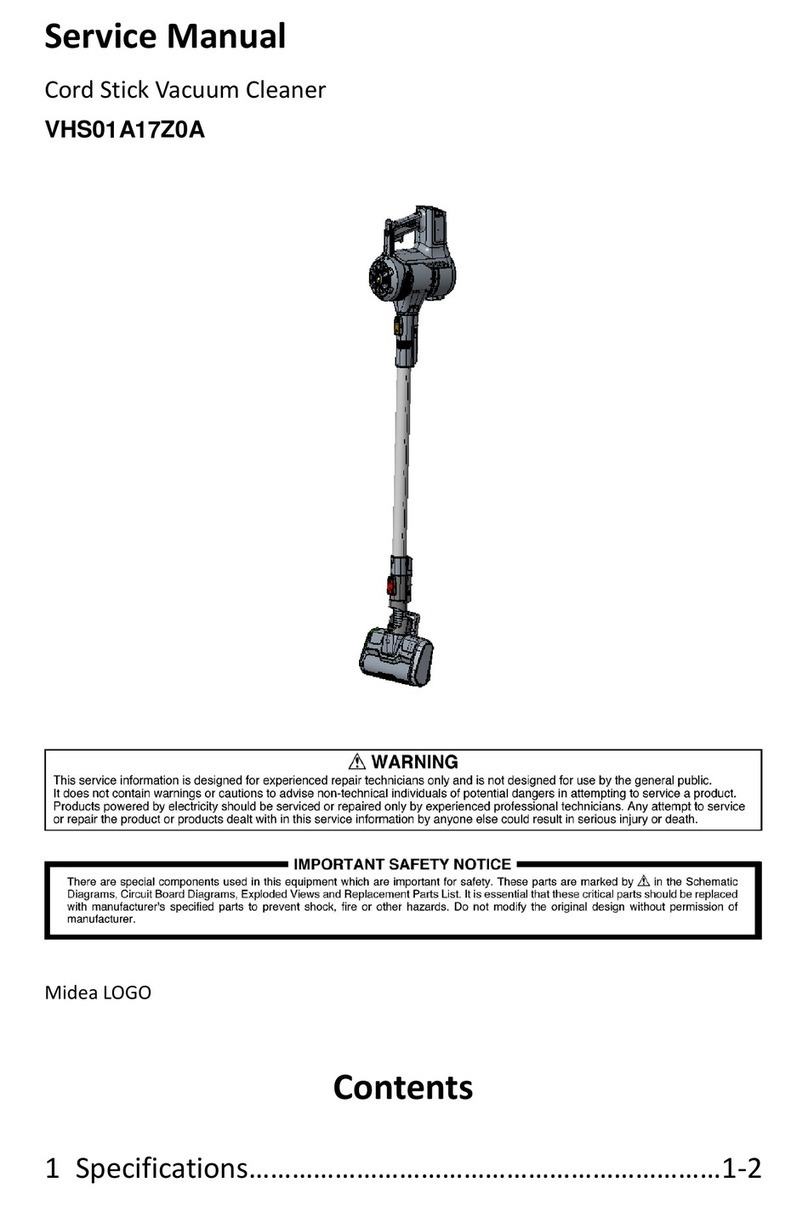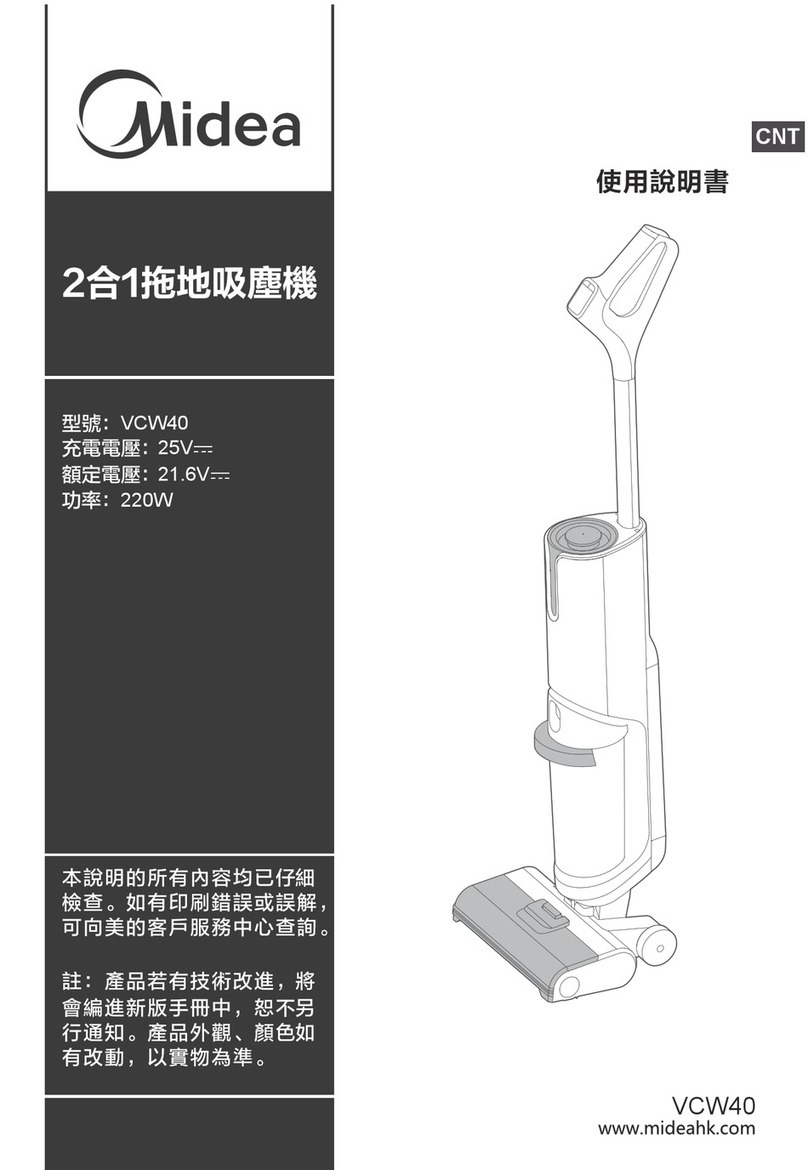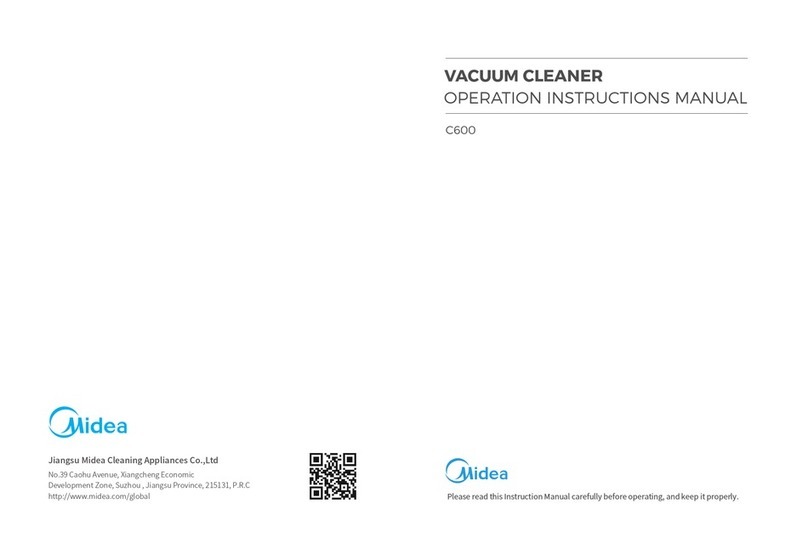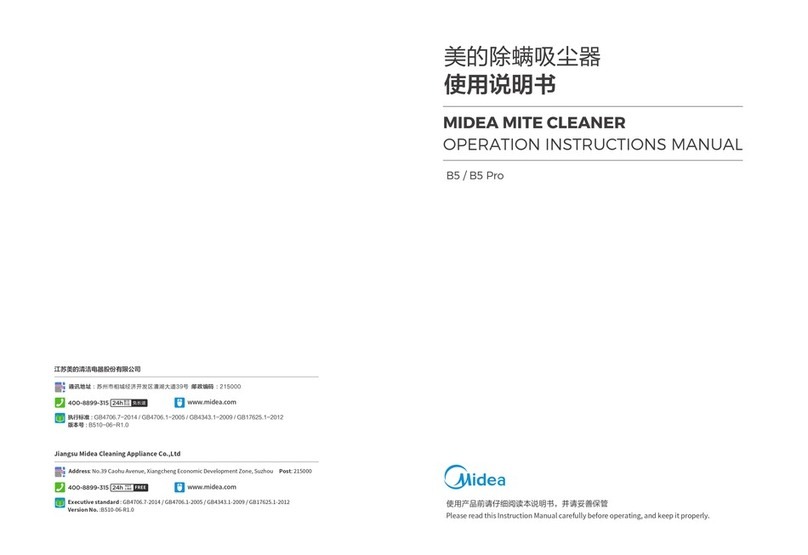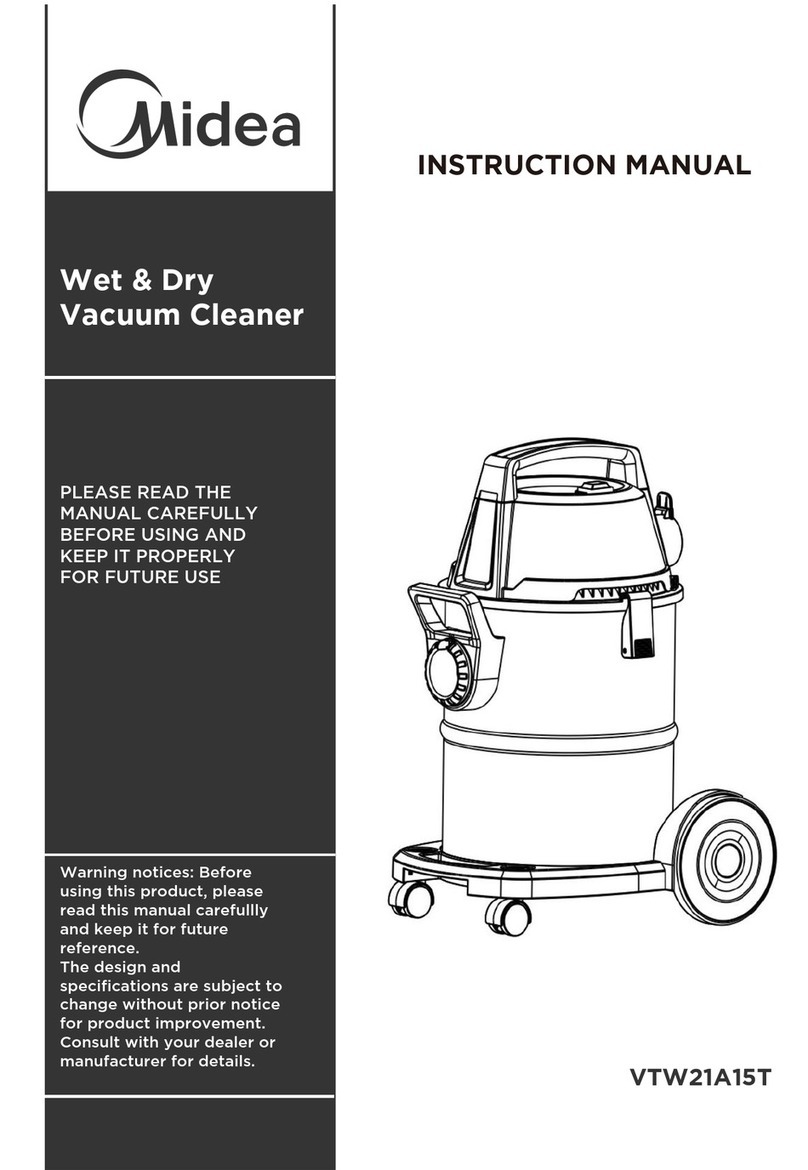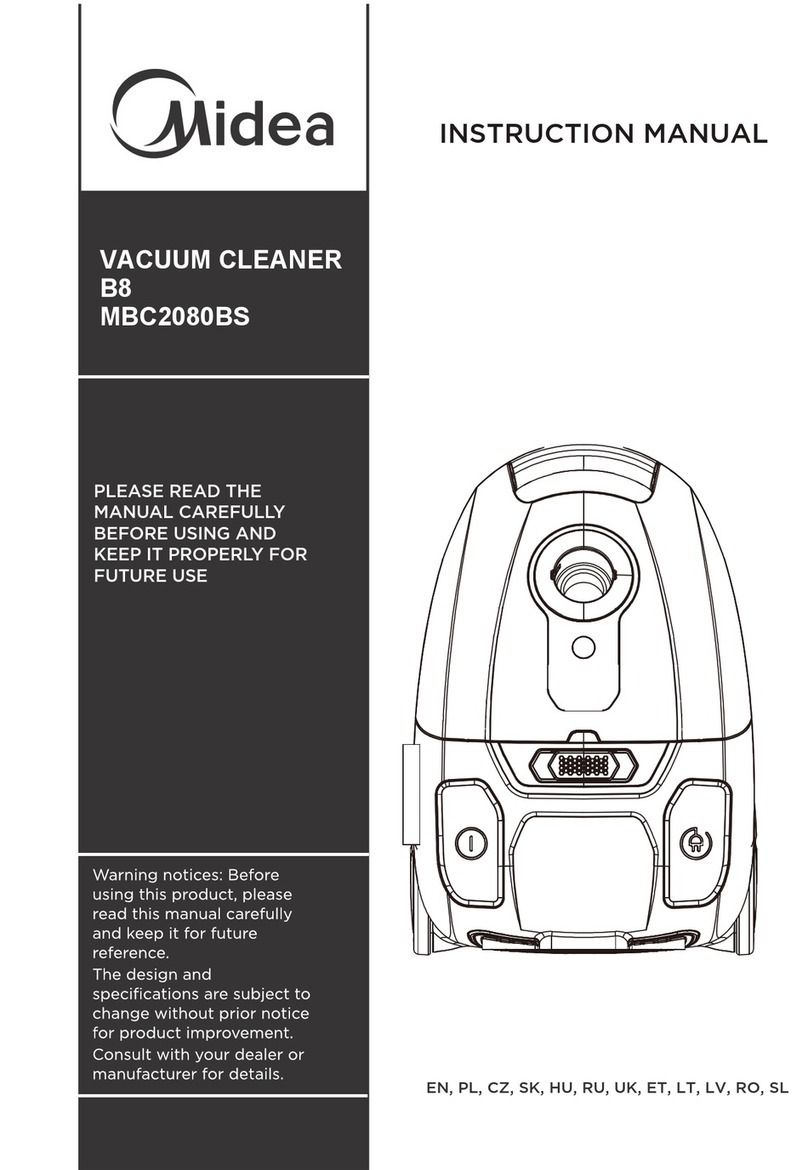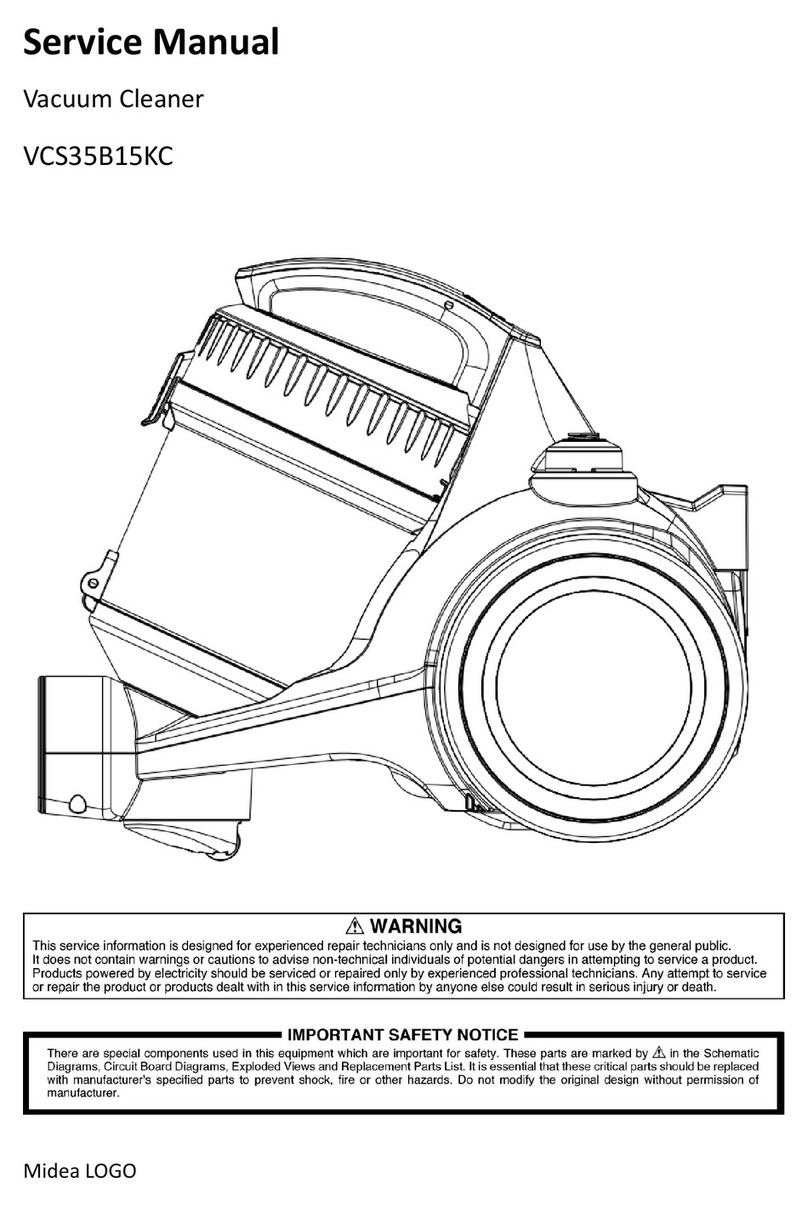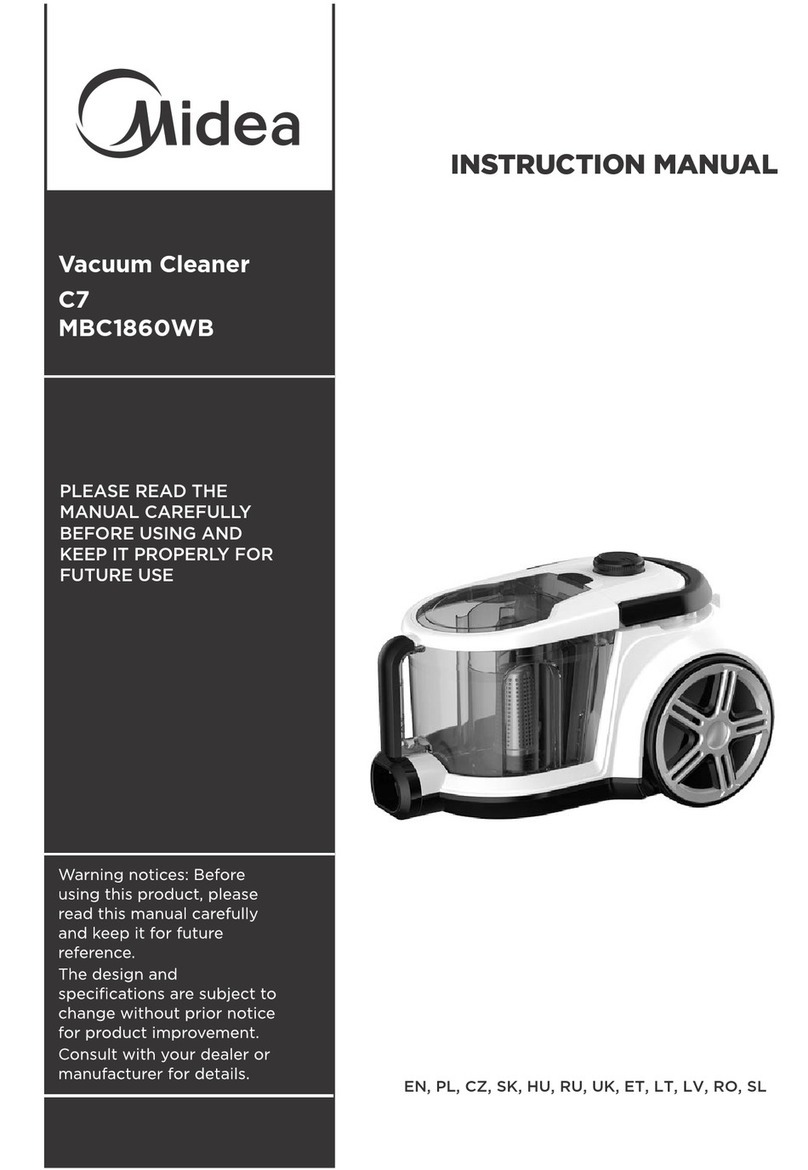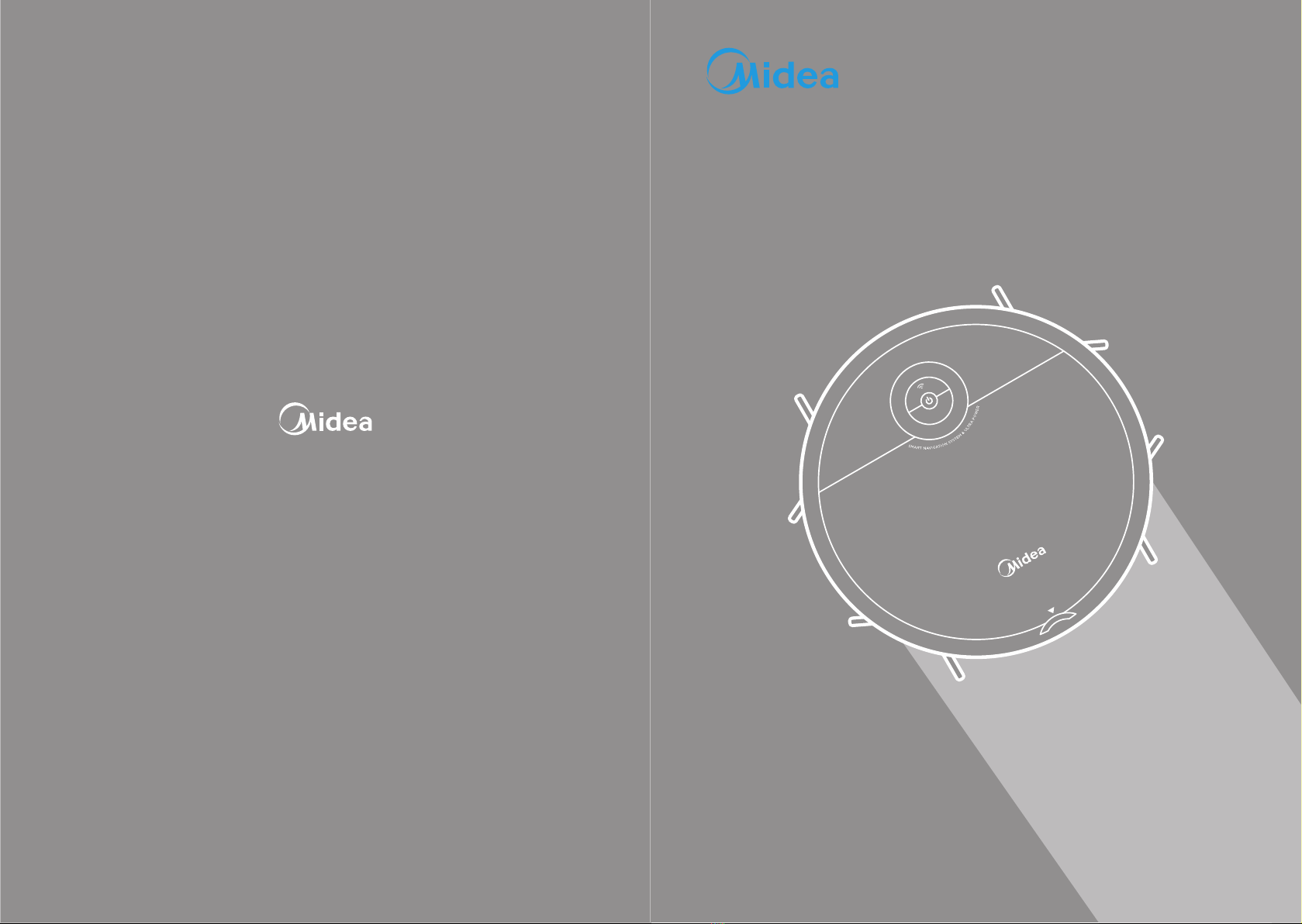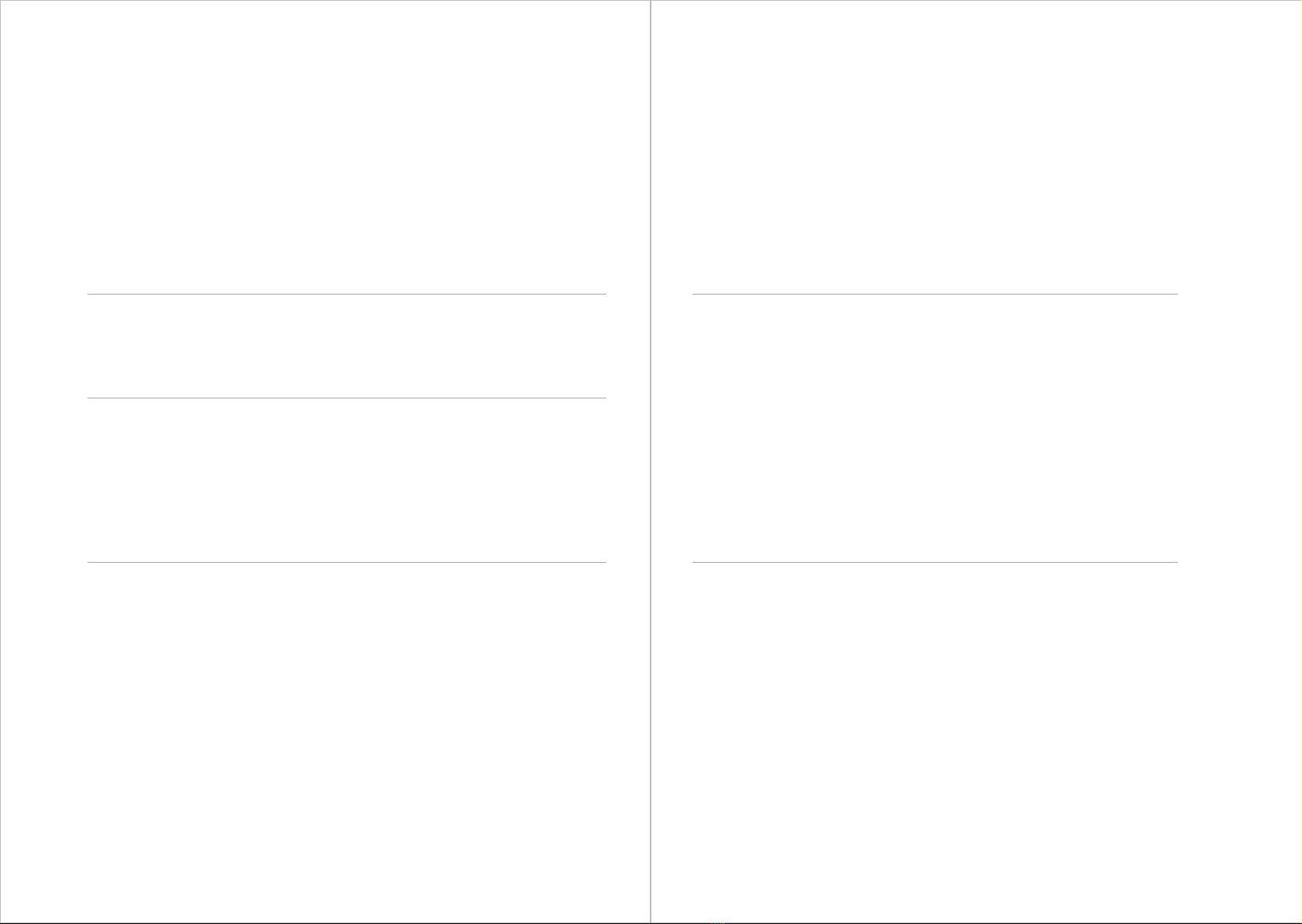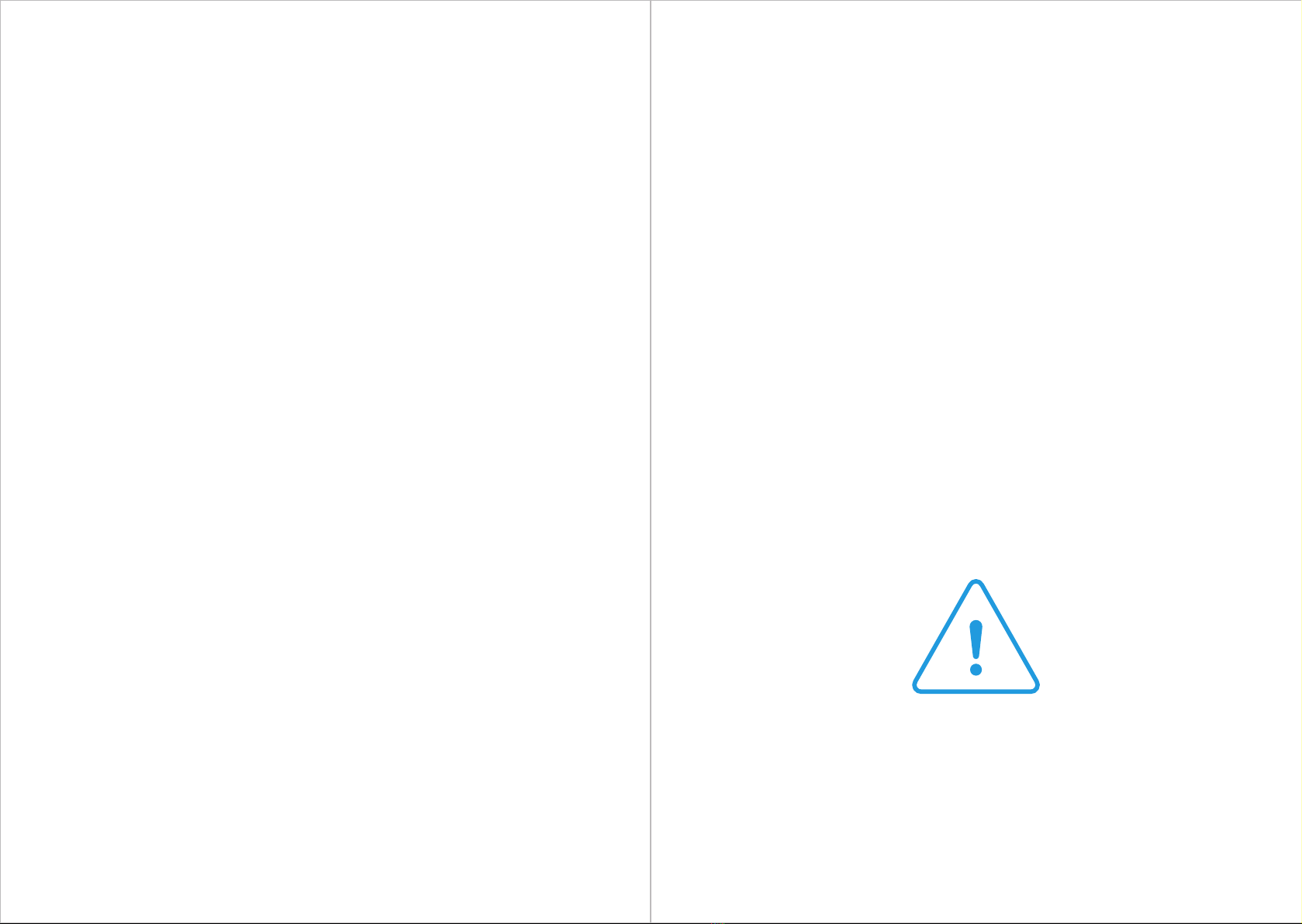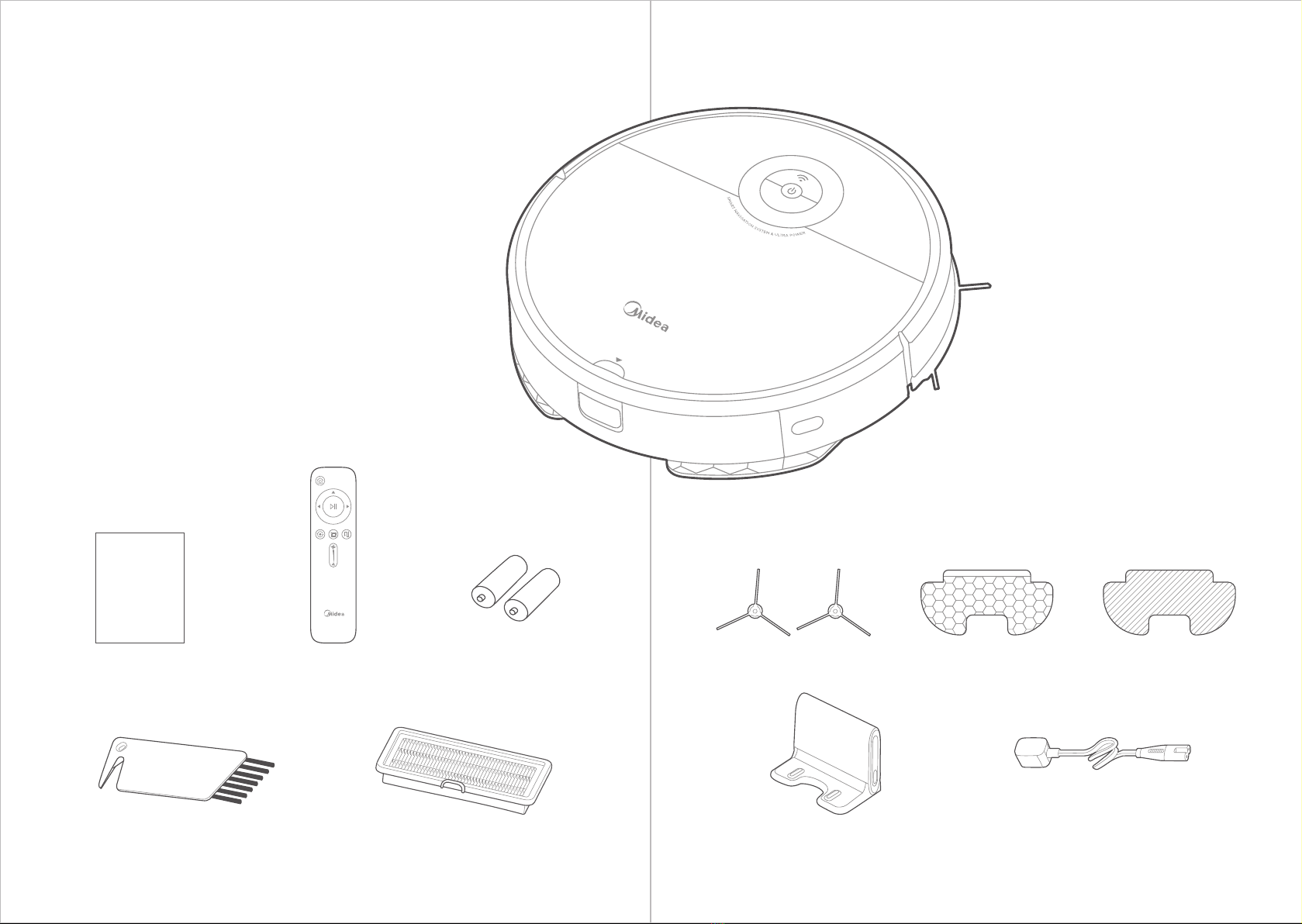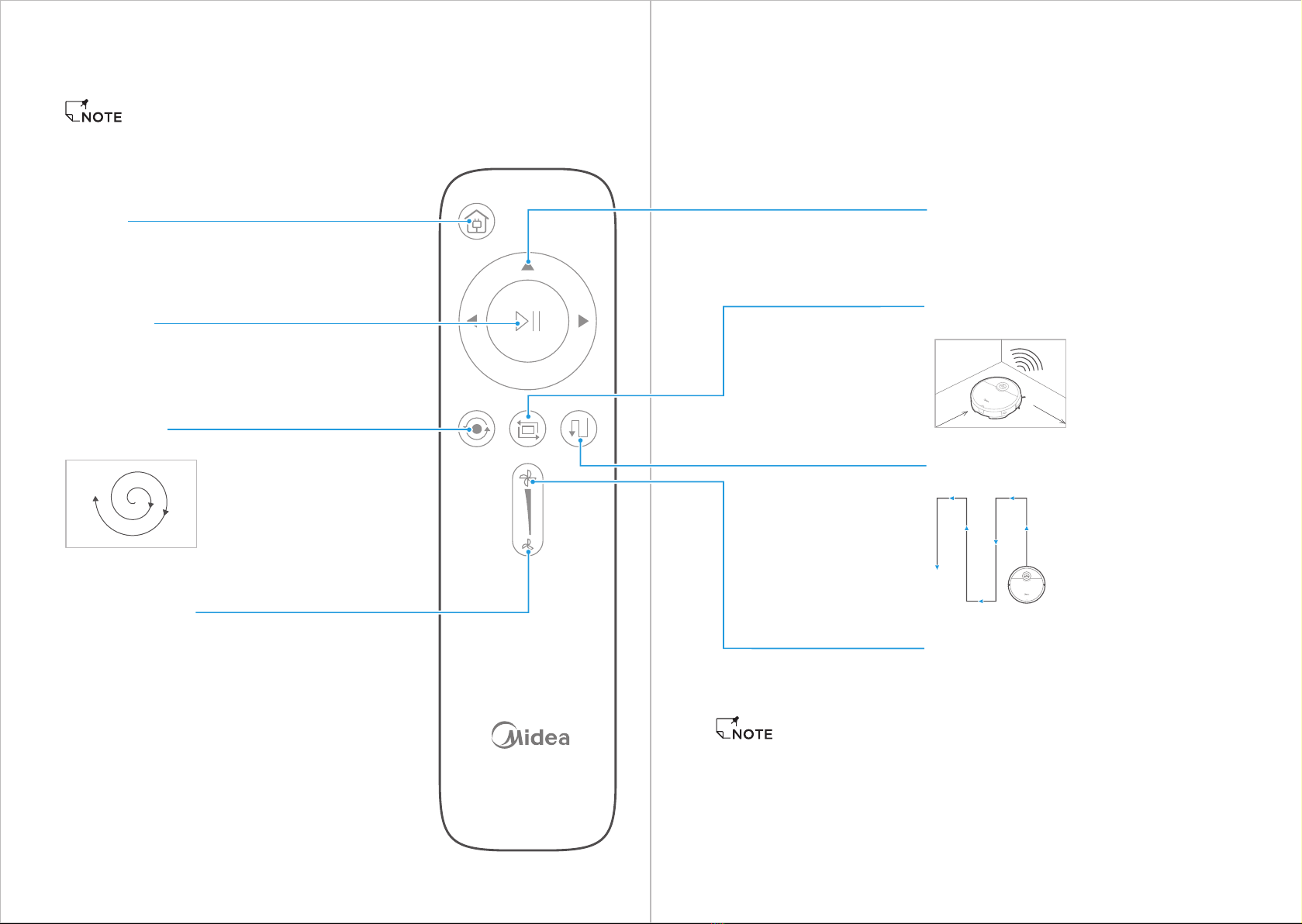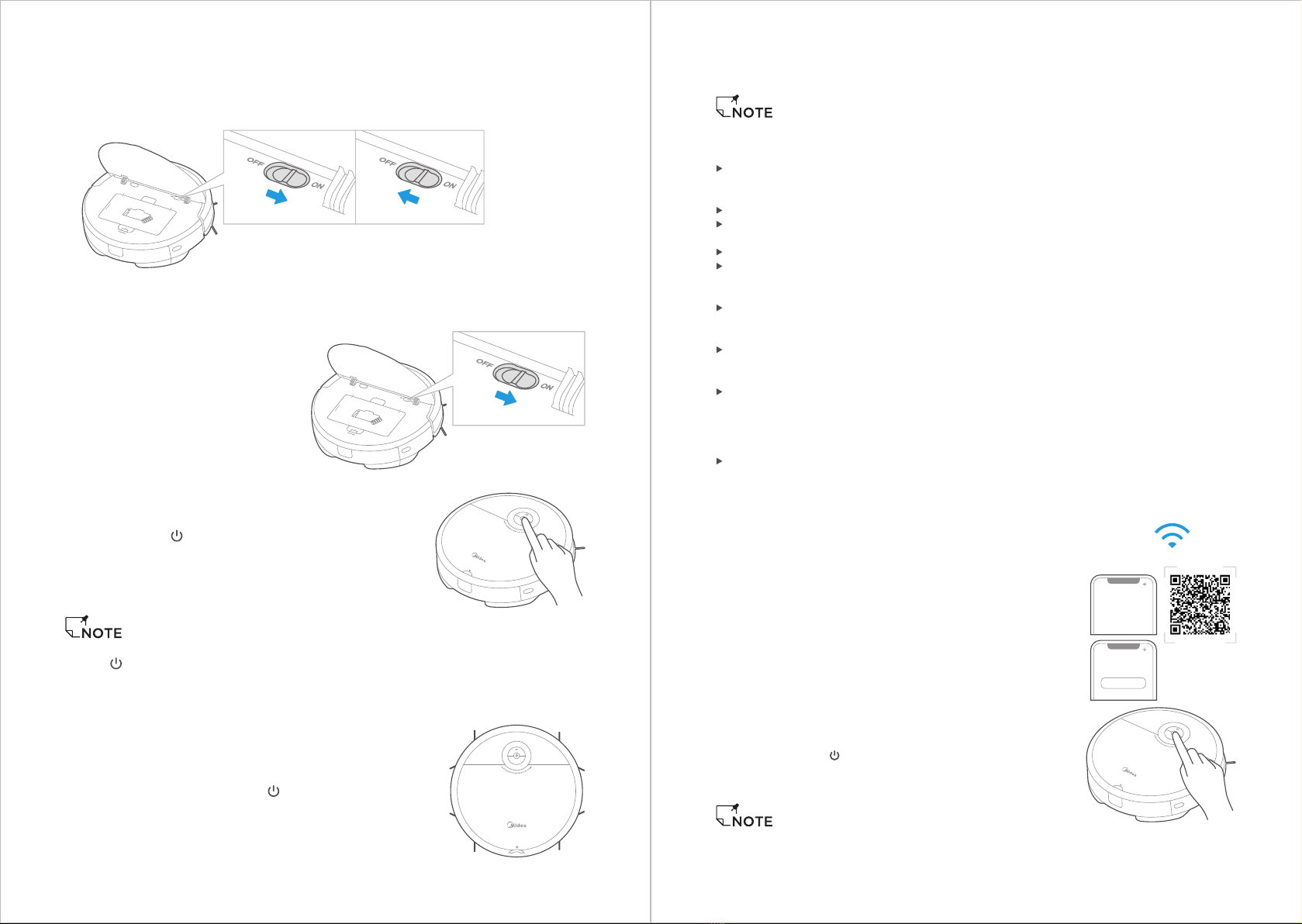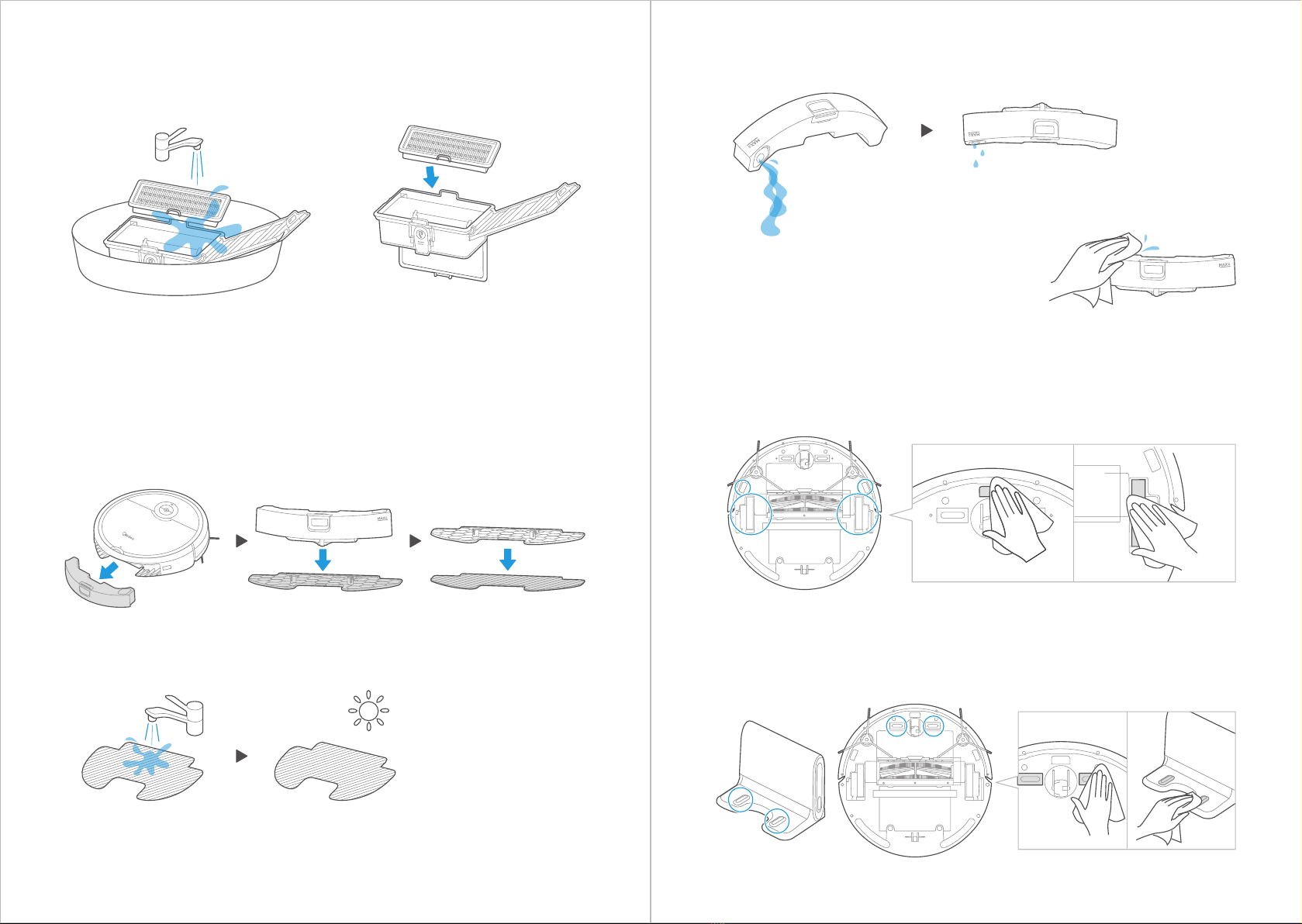SAFETY INSTRUCTIONS
When using an electrical appliance, basis precautions should always be
followed, including the following:
READ ALL THE INSTRCUTIONS BEFORE USING(THIS APPLIANCE), Failure
to follow the warnings and instructions may result in electric shock,
fire and/ or serious injury.
WARNING- To reduce the risk of fire, electric shock, or injury:
Do not use outdoors or on wet surfaces.
Do not allow to be used as a toy. Close attenttion is necessary when used by or
near children, pets or plants.
Use only as described in this manual. Use only manufacture's recommended
attachments.
Do not use with damaged cord or plug. If appliance or docking station is not
working as it should, has been dropped, damaged, left outdoors, or dropped into
water, return it to a service center.
Do not pull or carry by cord, use cord as a handle, close a door on cord, or pull
cord around sharp edges or corners. Do not run appliance over cord. Keep cord
away from heated surfaces.
Do not unplug by pulling on cord. To unplug, grasp the plug, not the cord.
Do not handle charger, including charger plug, and charger terminals with wet hands.
Do not put any objects into openings. Do not use with any opening blocked; keep
free of dust, lint, hair, and anything that may reduce air flow.
Keep hair, loose clothing, fingers, and all parts of body away from openings and
moving parts.
Do not use to pick up flammable or combustible liquids, such as gasoline, or use
in areas where they may be present.
Do not pick up anything that is burning or smoking, such as cigarettes, matches,
or hot ashes.
Do not use without dust bin and /or filters in place.
Prevent unintentional starting. Ensure the switch is in the off-position before
connecting to battery pack, picking up or carrying the appliance. Carrying the
appliance with your finger on the switch or energizing appliance that have the
switch on invites accidents.
Disconnect the battery pack from the appliance before making any adjustments,
changing accessories, or storing appliance. Such preventive safety measures
reduce the risk of starting the appliance accidentally.
Recharge only with the charger sepcified by the manufacturer. A charger that is
suitalble for one type of battery pack may create a risk of fire when sued with
another battery pack.
Use appliance only with specifically designated battery packs. Use of any other
battery packs may create a risk of injury and fire.
When battery pack is not in use, keep it away from other metal objects, like papre
clips, coins, keys, nails, screws or other metal objects, that can make a connection
from one terminal to another. Shorting the battery terminals together may cause
burns or a fire.
Under abusive conditions, liquid may be ejected from the battery; avoid contact.
If contact accidentally occurs, flush with water. If liquid contacts eyes, additionally
seek medical help. Liquid ejected from the battery may cause irritation or burns.
Do not use a battery pack or appliance that is damaged or modified. Damaged or
modified battery may exhibit unpredicatable behavior resulting in fire, explosion
or risk of injury.
Do not expose a battery pack or appliance to fire or excessive temperature.
Exposure to fire or temperature above 130'C may cause explosion.
1.
2.
3.
4.
5.
6.
7.
8.
9.
10.
11.
12.
13.
14.
15.
16.
17.
18.
19.
20.
Do not use and store in extremely hot or cold environments( below4°C or above
40°C). Please charge the robot in temperature above 4°C and below 40°C.
Follow all charging instructions and do not charge the battery pack or appliance
outside of the temperature range specified in the instructions. Charging inproperly
or at temperatures outside of the specified range may damaged the battery and
increase the risk of fire.
Having servicing performed by a qualified repair person using only identical
replacement parts. This will ensure that the safety of the product is maintained.
Do not modify or attempt to repair the appliance or the battery pack except as
indicated in the instructions for use and care.
Place the cords from other appliances out of the ares to be cleaned.
Do not operate the vacuum in a room where an infant or child is sleeping.
Do not operate the vacuum in an area where there are lit candies or fragile objects
on the floor to be cleaned.
Do not operate the vacuum in a room that has lit candies on furniture that the
vacuum may accidently hit or bump into.
Do not allow children to sit on the vacuum.
Do not use the vacuum on a wet surface.
Do not use the docking station if it is damaged.
Turn off the power switch before cleaning or maintaining the appliance.
The plug must be removed from the receptacle before cleaning or maintain the
docking station.
Remove the appliance from the docking station and turn off the power switch to
the appliance before removing the battery for disposal of the appliance.
If the robot will not be used for a long time, fully charge the robot and power OFF
for storage and unpluf the charger.
For use only with i5-DS docking station
21.
22.
23.
24.
25.
26.
27.
28.
29.
30.
31.
32.
33.
34.
35.
36.
SAFETY
WARNING
01 02