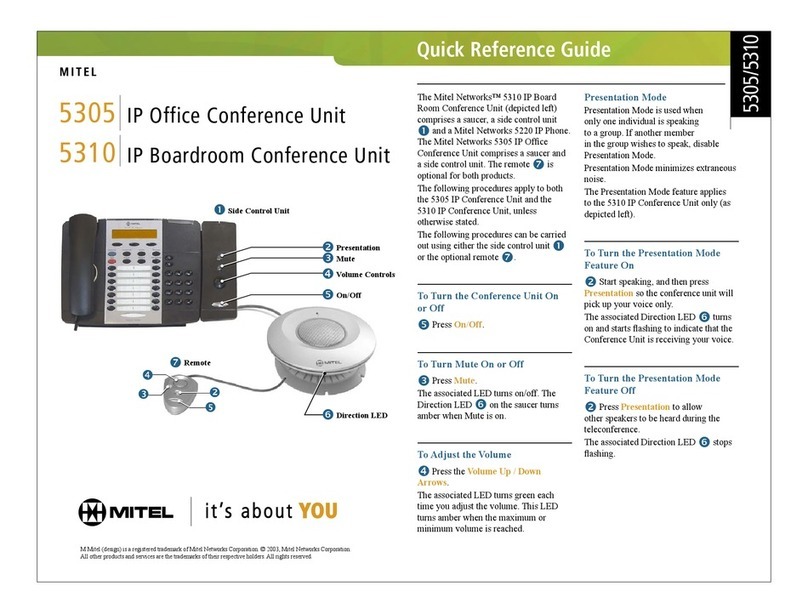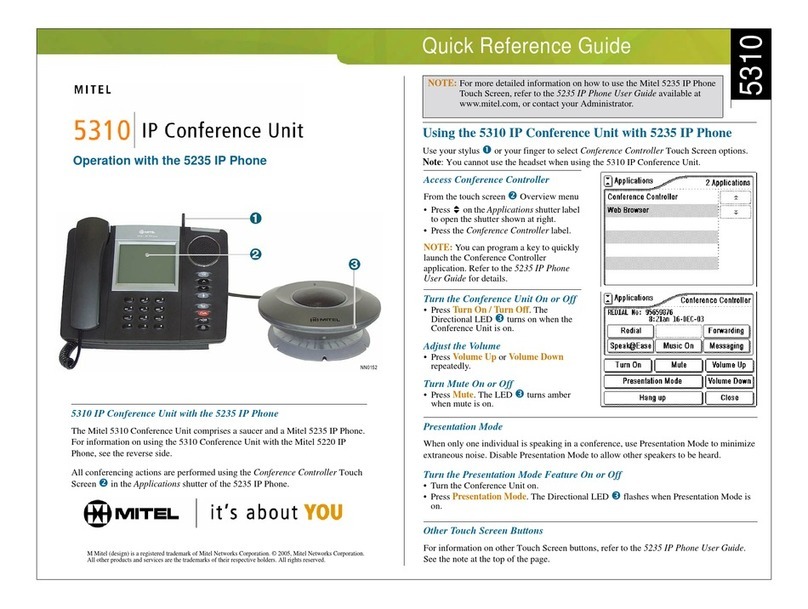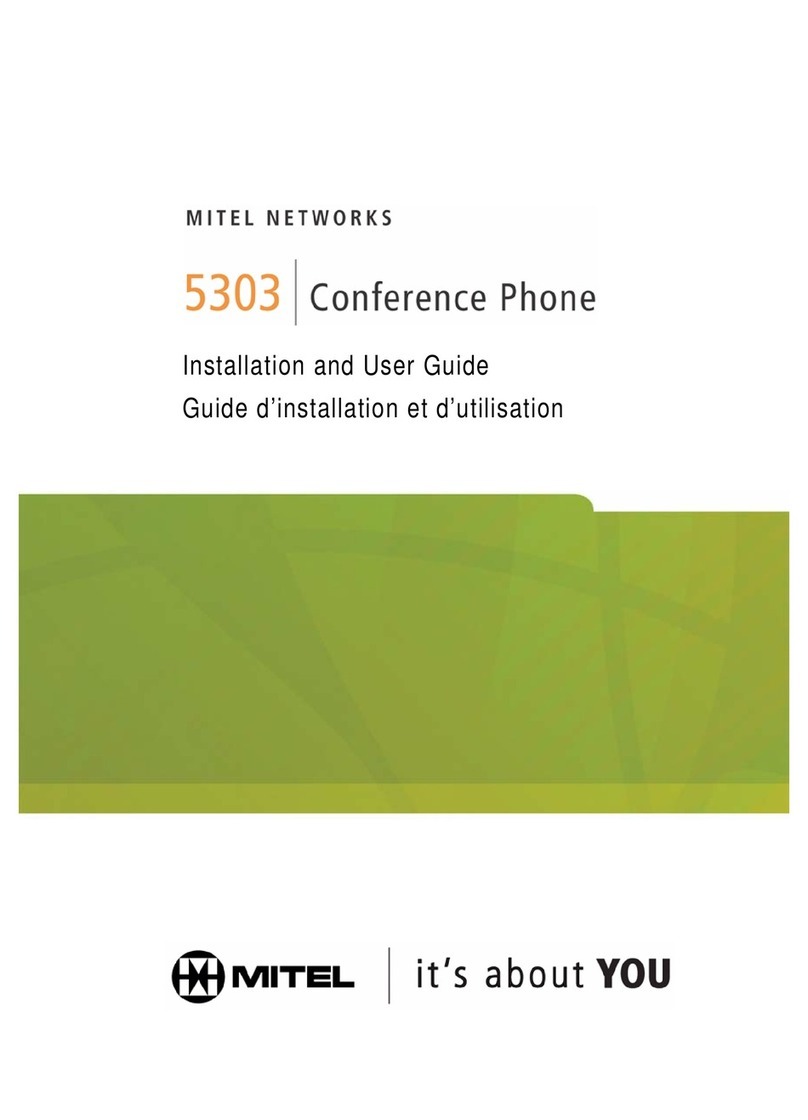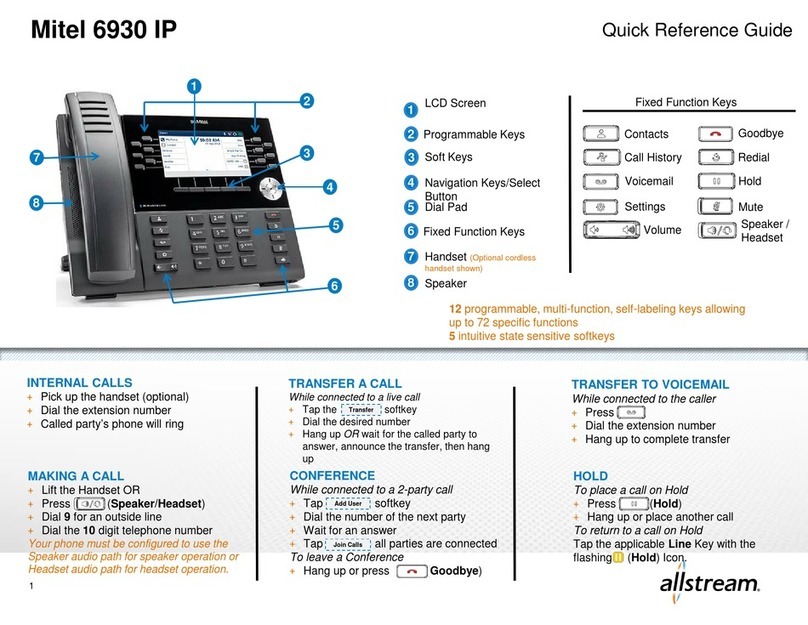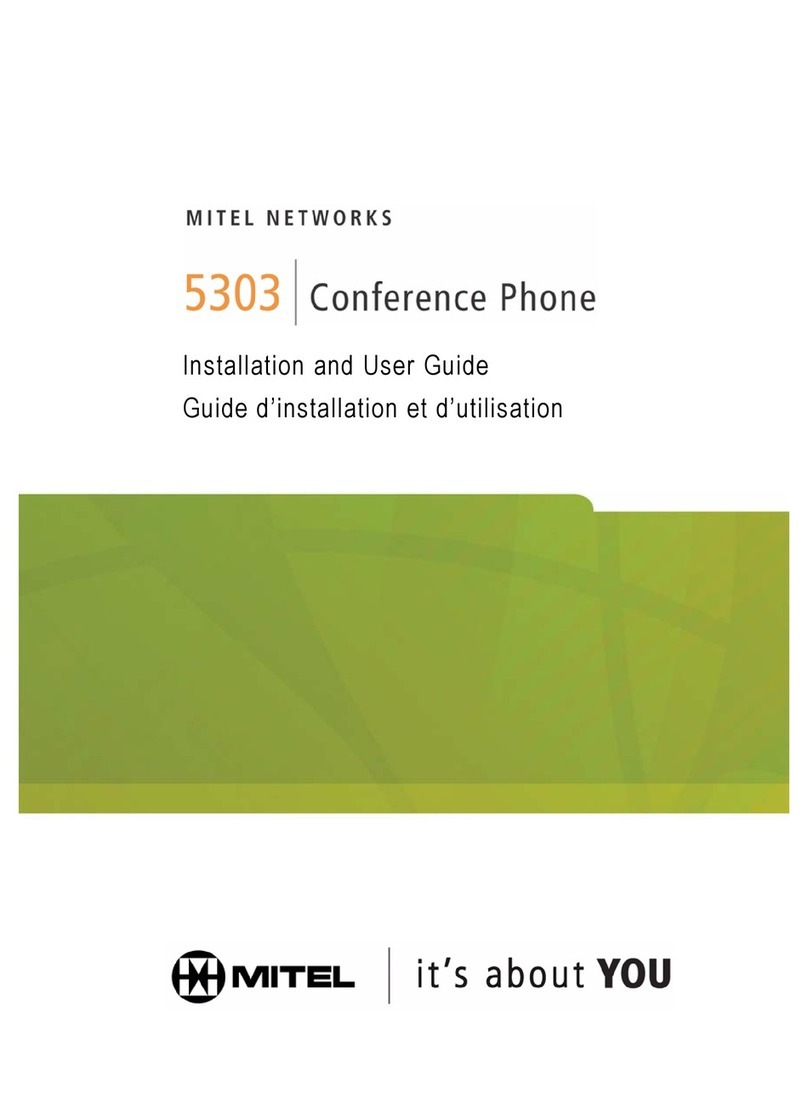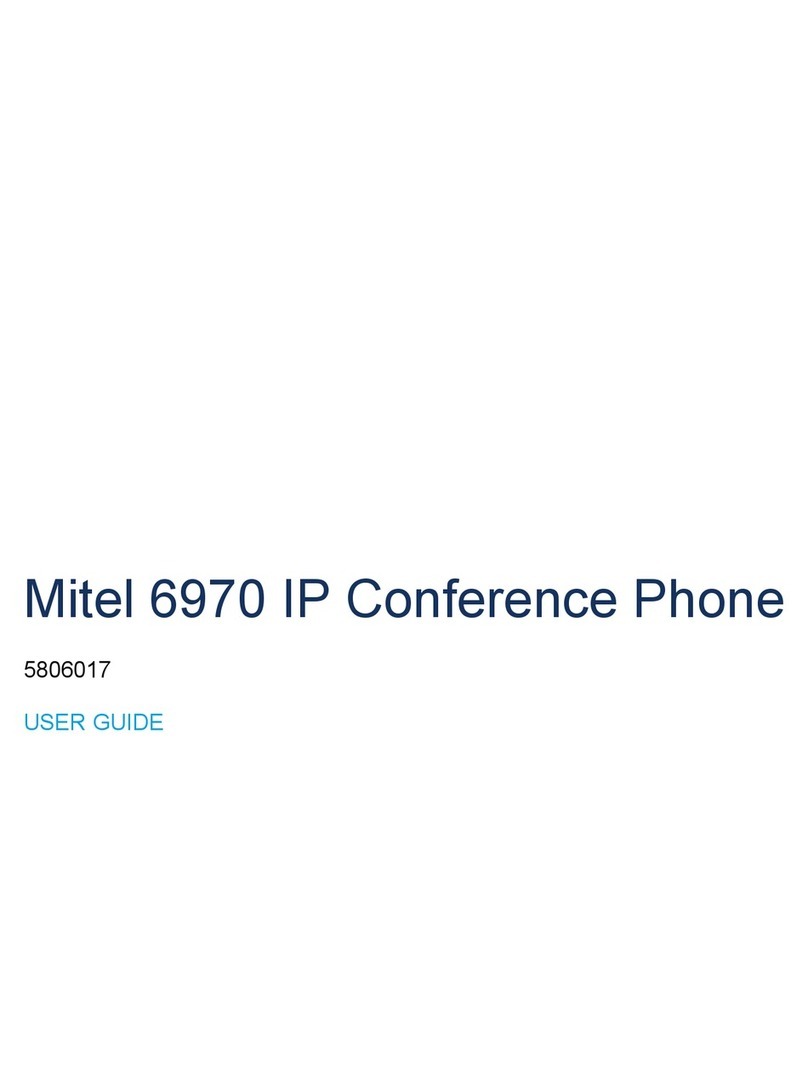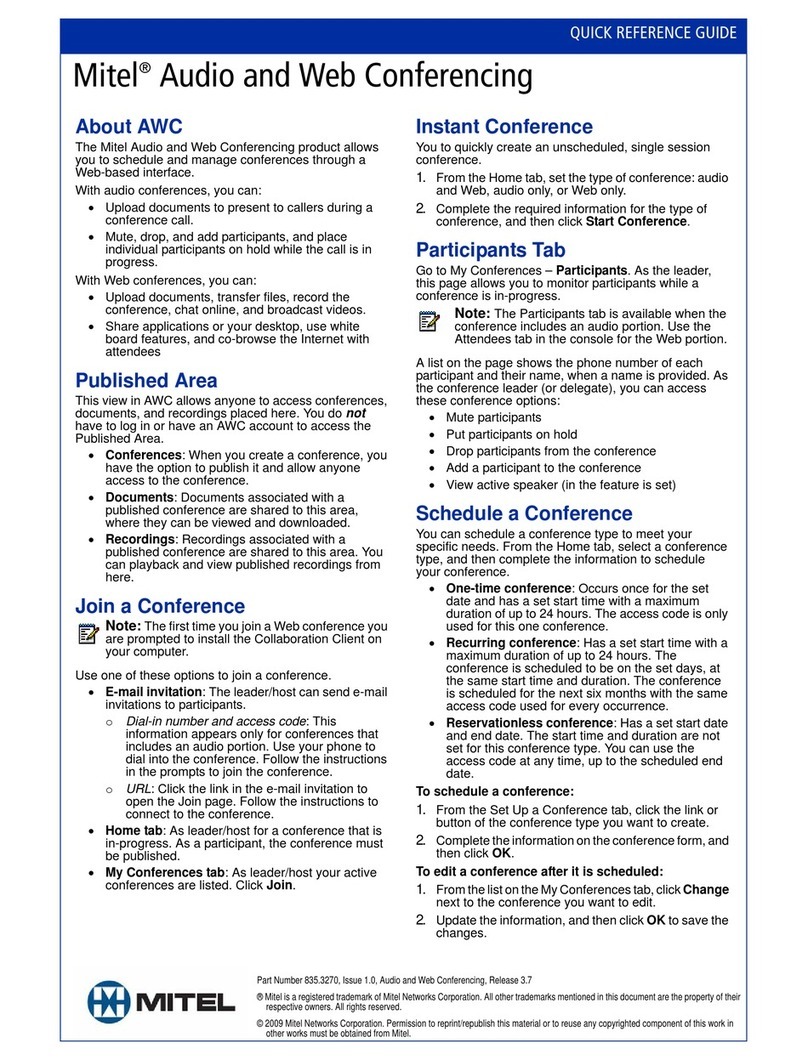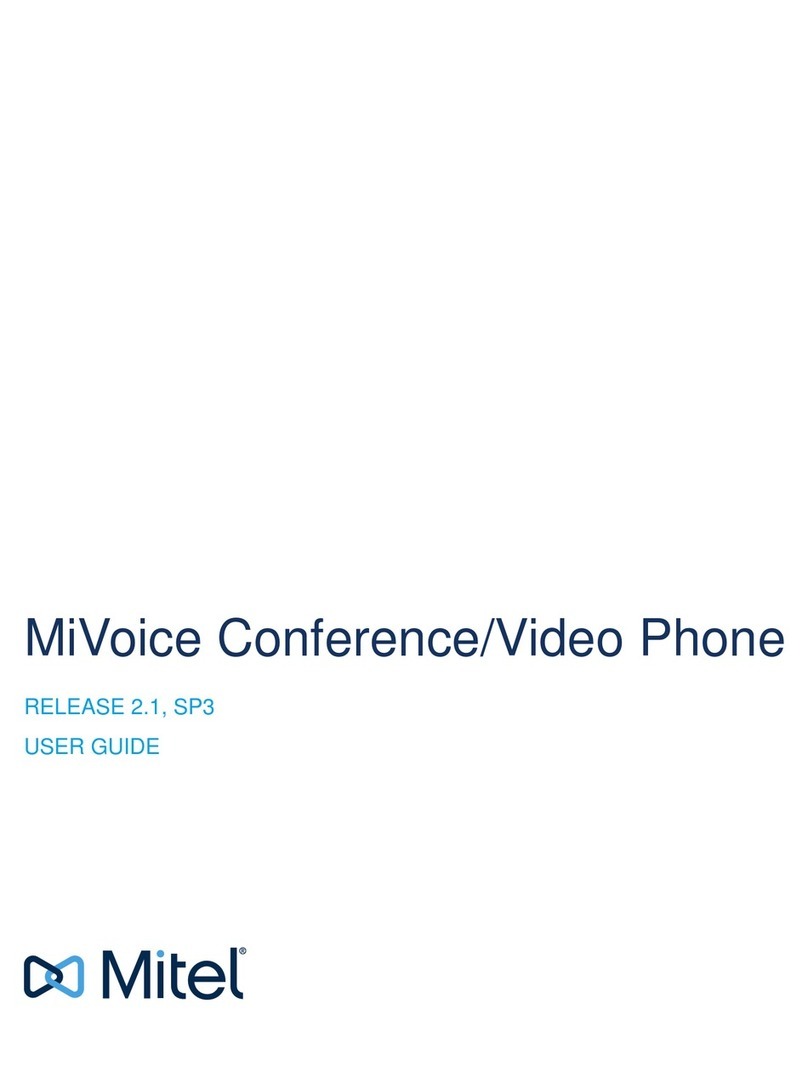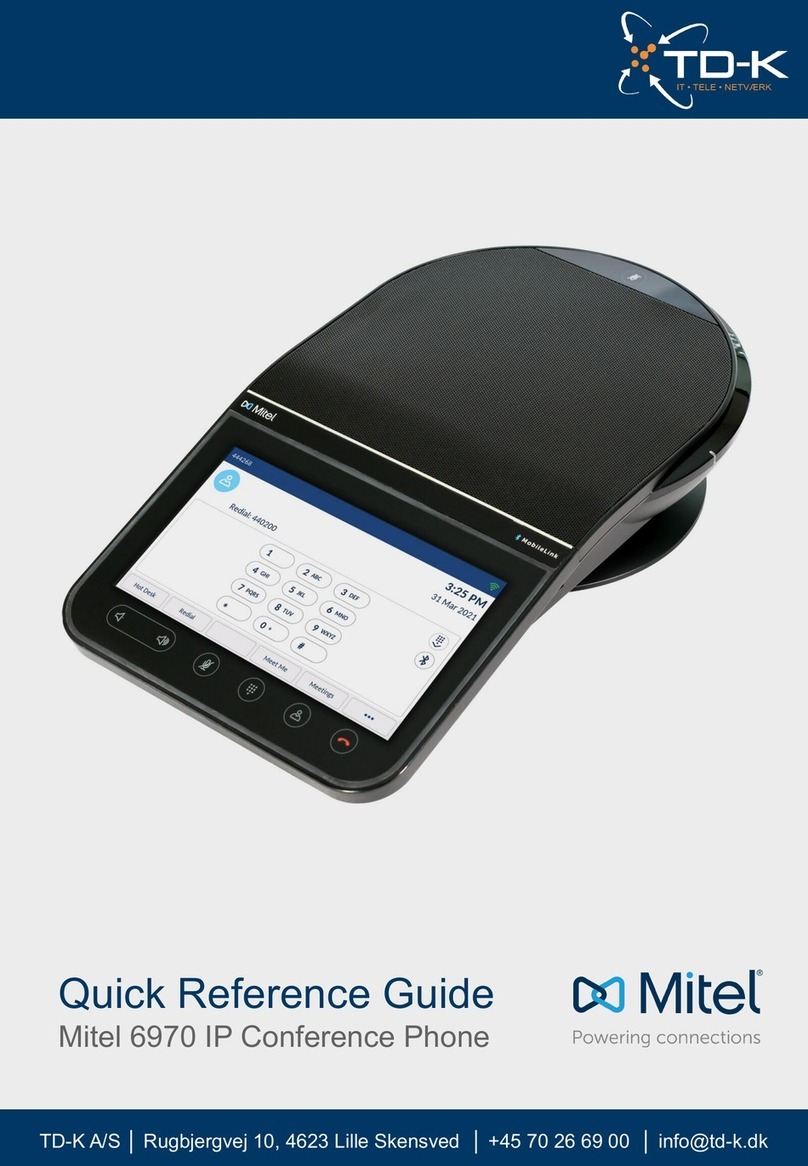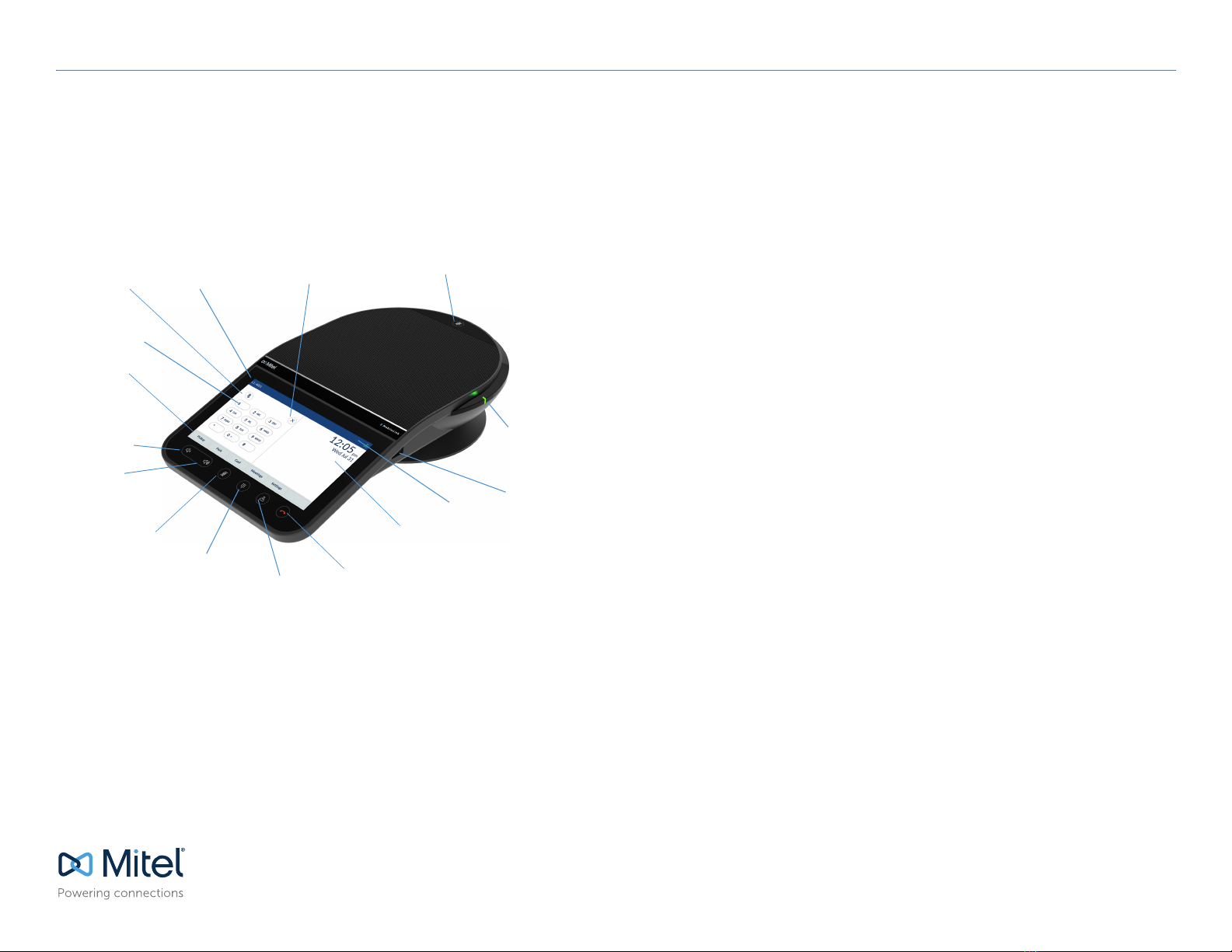© Copyright 2021, Mitel Networks Corporation. All Rights Reserved.
The trademarks, service marks, logos and graphics (collectively "Trademarks") appearing on Mitel's Internet sites or in its publications are registered and unregistered trademarks of Mitel Networks Corporation (MNC) or its subsidiaries (collectively "Mitel") or others.
Use of the Trademarks is prohibited without the e
x
press consent from Mitel. Please contact our legal department at
[email protected] for additional information. For a list of the worldwide Mitel Networks Corporation registered trademarks, please r
e
fer to the website:
http://www.mitel.com/trademarks.
Mitel’s Power Over Ethernet (PoE) Powered Device (PD) products are covered by one or more of the U.S. patents (and any foreign patent counterparts thereto) identified at Mitel’s website: www.mitel.com/patents. For more information on the PD patents that are licensed,
please refer to www.cmspatents.com.
QUICK REFERENCE GUIDE
Mitel 6970 IP Conference Phone - Quick Reference Guide
Creating a Multi-Party Conference Call
The Mitel 6970 IP Conference Phone supports up to three parties (including yourself) in
a conference call.
1. Ensure you are on active call with one of the parties with whom you wish to create a
conference.
2. Tap the Conf softkey.
3. Enter the phone number of Party 3.
4. Wait for Party 3 to answer. When Party 3 answers, you can consult with them before
adding them to the conference.
5. Tap the Conf softkey again to add Party 3 to the conference. Party 2 and Party 3 will
connect with you to form a conference call.
Meetings
The Mitel 6970 IP Conference Phone supports the MiCollab Meeting Center application,
which provides a list of the user’s scheduled conferences and enables easy one-touch
access to conference calls. If enabled, a meeting notification screen will automatically
open when a meeting is about to start. Click the Join button to dial in to the meeting
audio bridge. The phone will automatically dial the meeting ID and PIN (if required).
A list of meetings scheduled for the day can be accessed by tapping the Meetings
softkey from within the idle Home screen.
To join a meeting:
1. On the Home screen, tap the Meetings softkey.
2. Tap a meeting from the list and then tap the Join softkey to join a scheduled meeting.
Or
From within the Meeting Notification screen, tap the Join button.
Your System Administrator must install and configure the MiCollab Meeting Center
application for your Mitel 6970 IP Conference Phone before this feature can be used.
MobileLink
The Mitel 6970 IP Conference Phone supports the MobileLink feature when you are
logged in.
This feature provides seamless mobile phone integration using Bluetooth wireless
technology.
MobileLink enables you to:
•Sync your mobile phone’s contact list and call history with your Mitel 6970 IP
Conference Phone.
•Answer a mobile phone call using your Mitel 6970 IP Conference Phone.
•Move mobile call audio between the Mitel 6970 IP Conference Phone and your mobile
phone.
Note: The MobileLink feature requires a specific Connect softkey to be added to the
phone. To add this softkey, contact your System Administrator.
Pairing your Mobile phone:
1. Hot-desk log in to the Mitel 6970 IP Conference Phone.
2. Tap the Settings softkey and select the Bluetooth icon.
3. Ensure Bluetooth functionality is enabled. If it is not enabled, swipe the Bluetooth
toggle switch to the right to enable Bluetooth functionality (a Bluetooth symbol will
appear in the status bar).
4. Tap Available Devices to view a list of discovered Bluetooth devices.
5. Select your Mobile Phone from the list of available Bluetooth devices.
6. Tap OK to confirm the connection.
The connected Bluetooth mobile phone is added to the list of Paired Devices and is
ready to use. The Connect softkey name changes to the name of a paired mobile phone.
Even though you may have paired your mobile phone with your desk phone, you will still
need to pair your mobile phone with the Mitel 6970 IP Conference Phone after you hot-
desk log in. You need to pair your mobile phone only once with the 6970 phone as it will
automatically connect every time you hot-desk log in to the Mitel 6970 IP Conference
Phone once paired.
Answering an incoming MobileLink call
When you receive an incoming MobileLink call, the name of the Connect softkey
changes to the number or the name of the calling contact and the Mobile label appears in
the status bar.
Tap the Answer softkey OR
Tap the Connect softkey.
Moving audio from an active mobile call between the mobile and conference phones:
•Tap the Connect softkey key to pull the mobile call audio from your mobile phone to
the conference phone.
•Tap the Push Call softkey to move the mobile call audio from your Mitel 6970 IP
Conference Phone to your mobile phone.
Note: The MobileLink feature is available only if you log in to the hot desk of your Mitel
6970 IP Conference Phone.