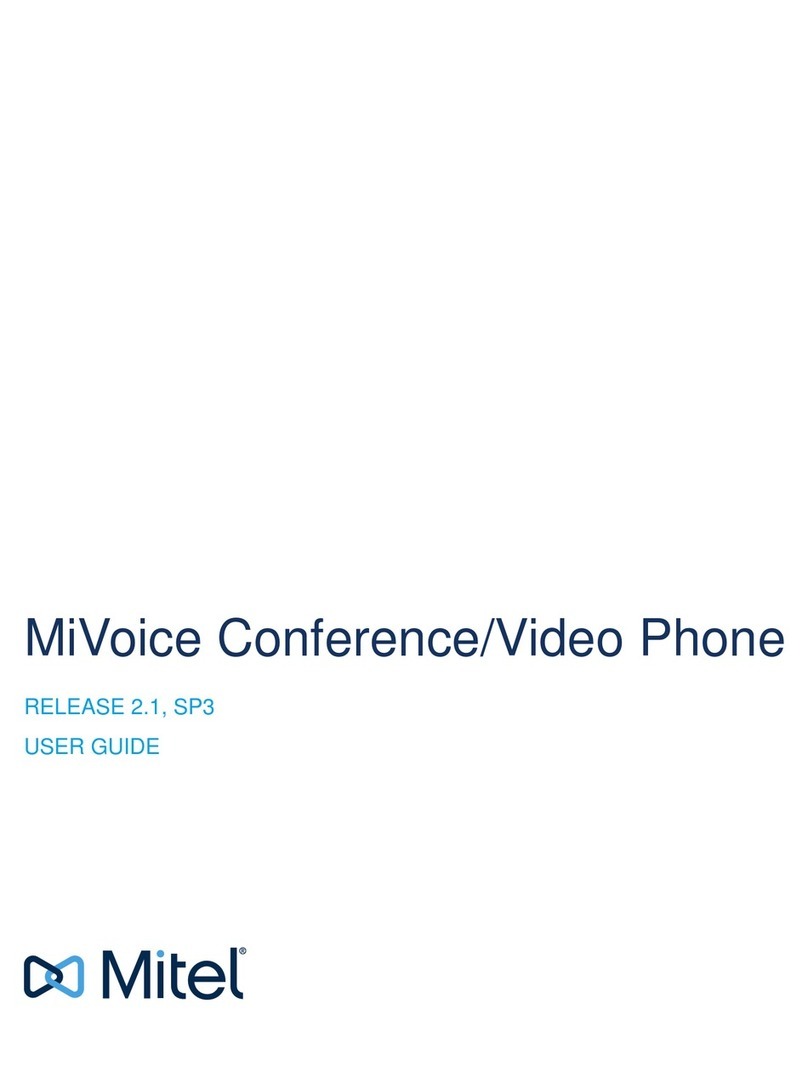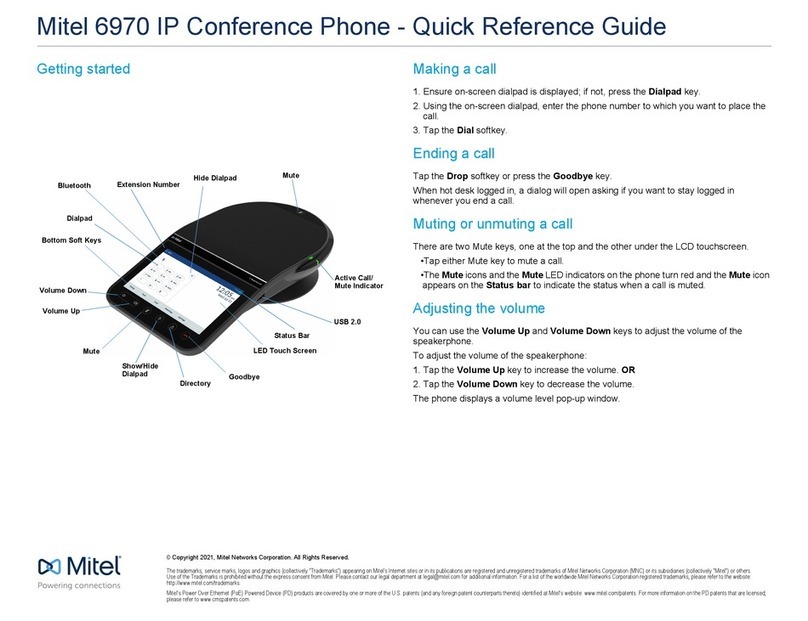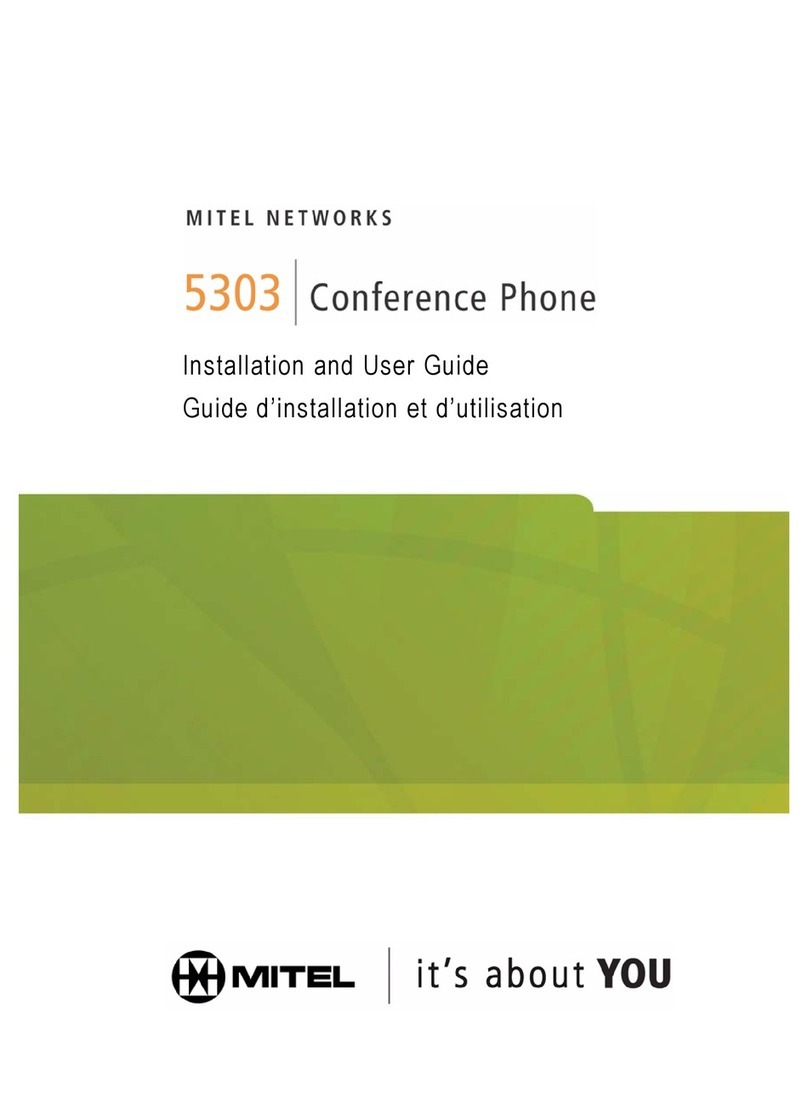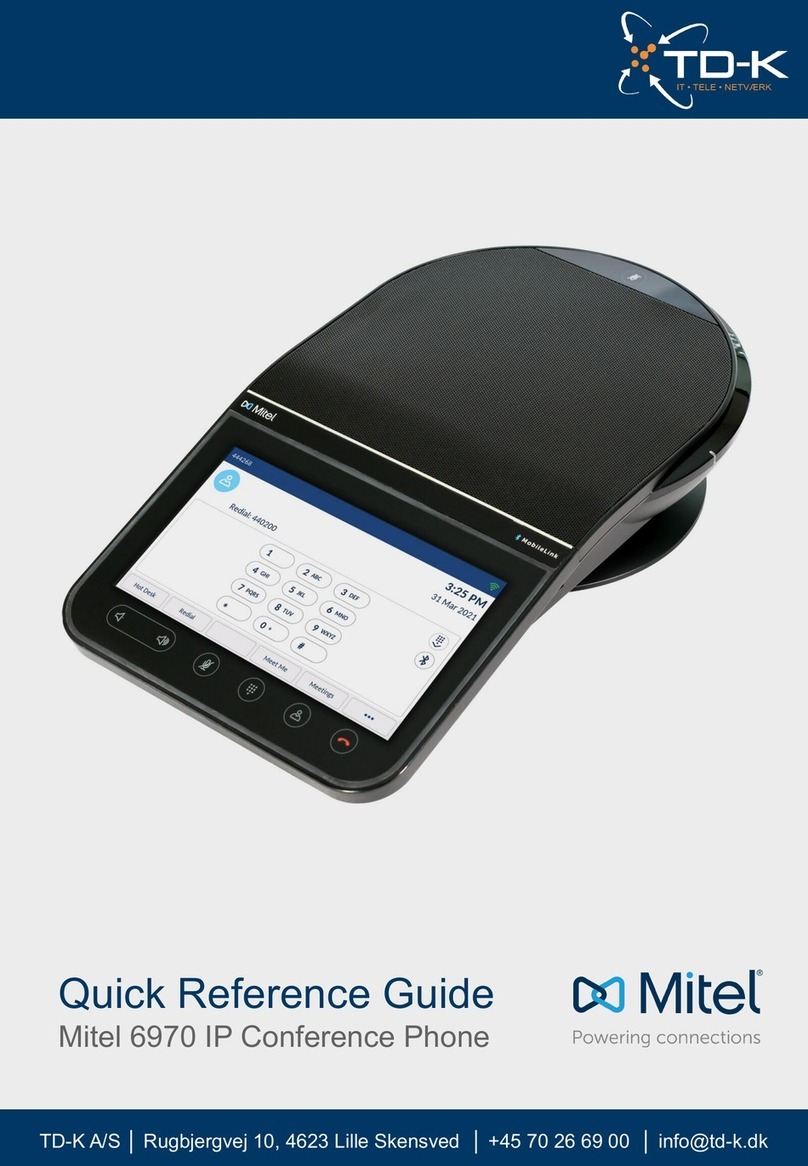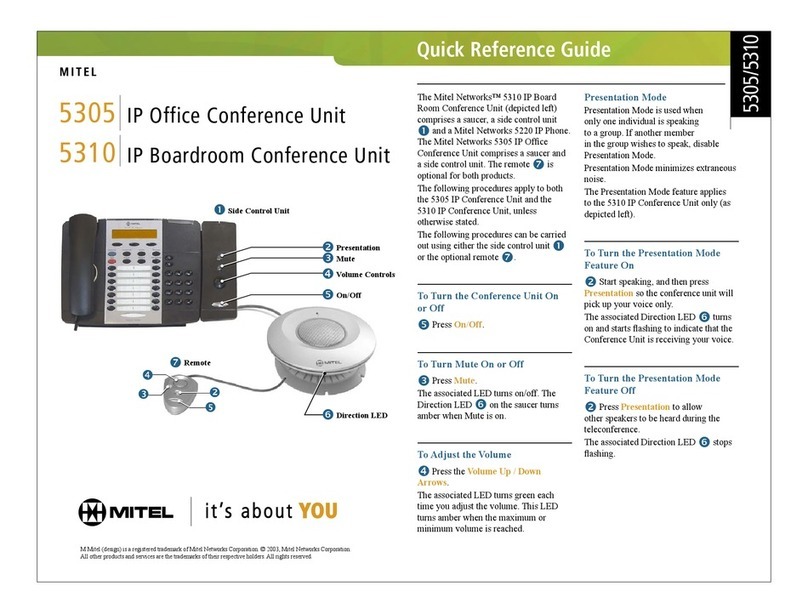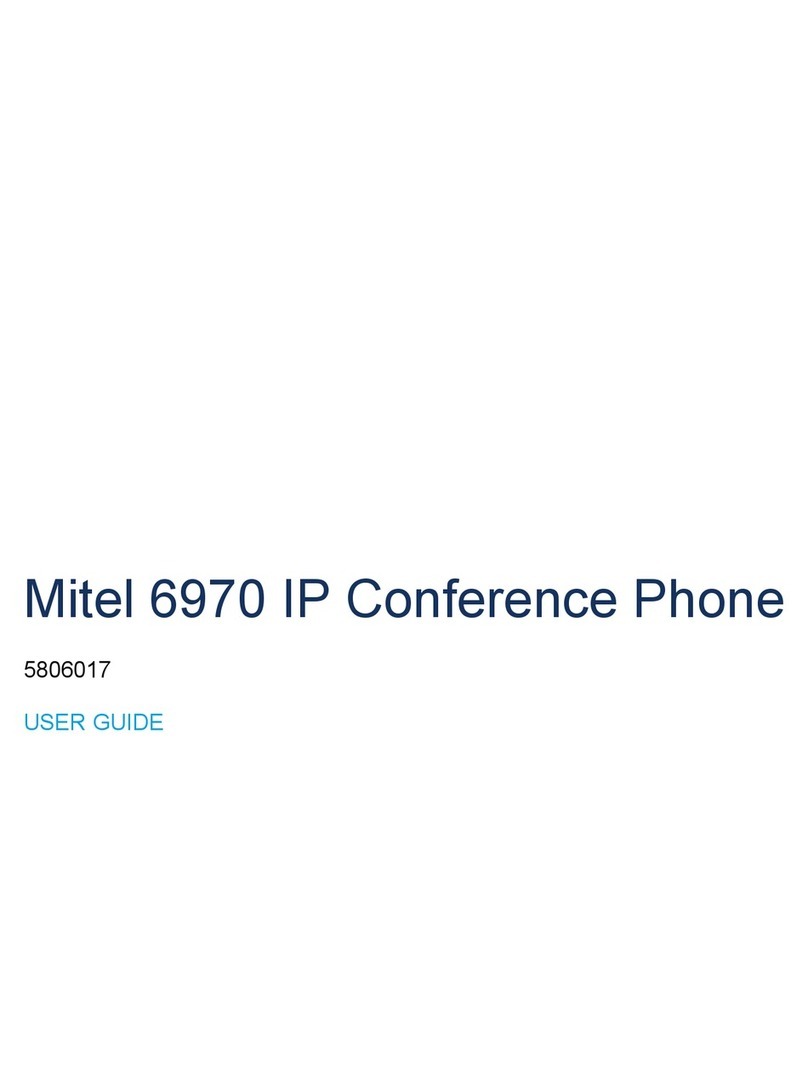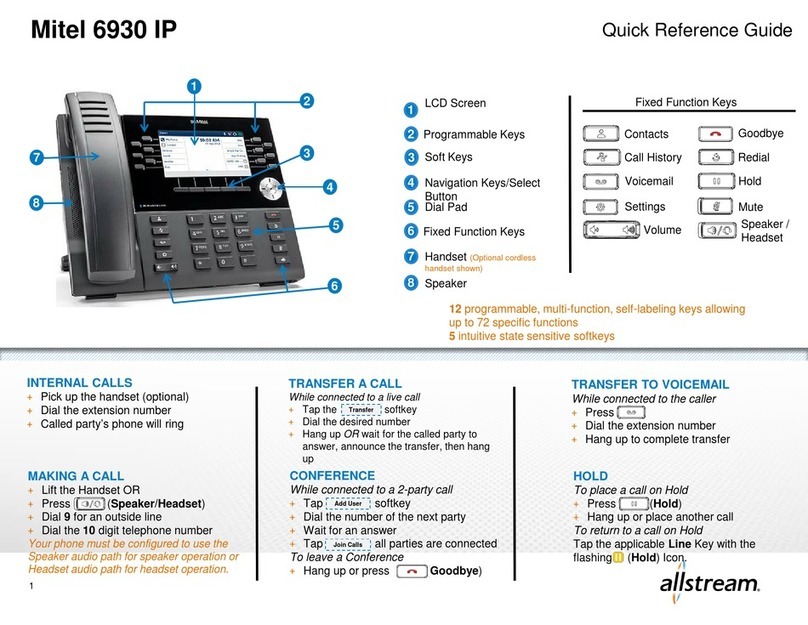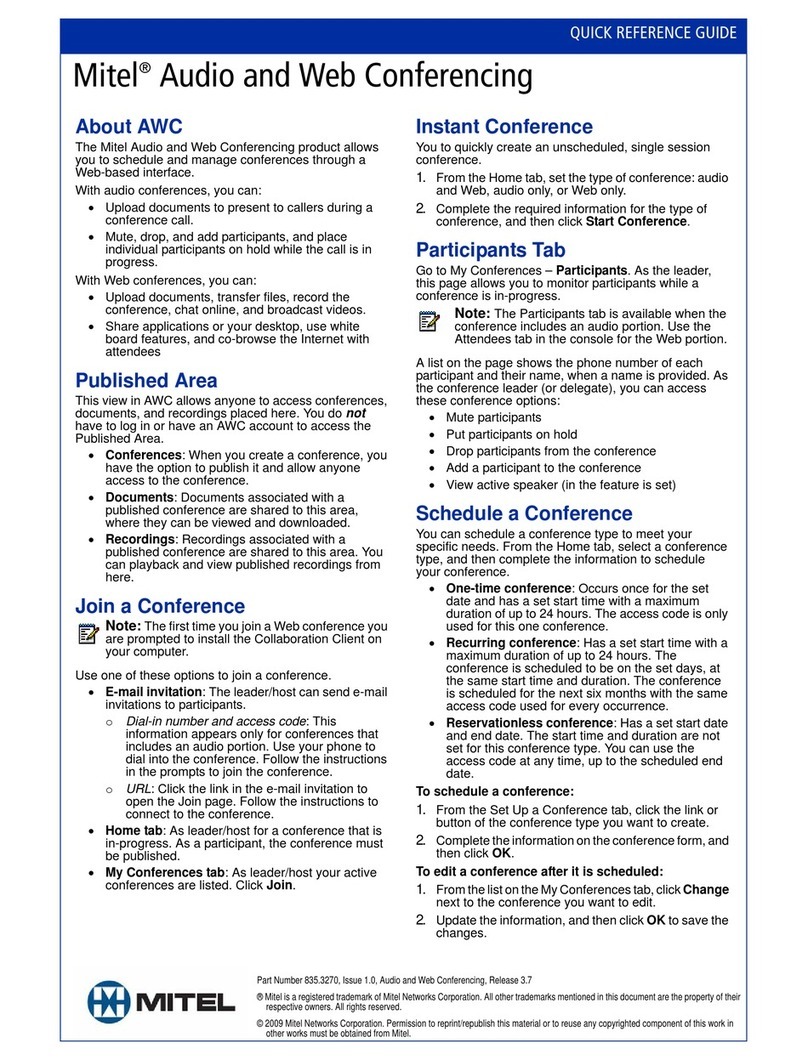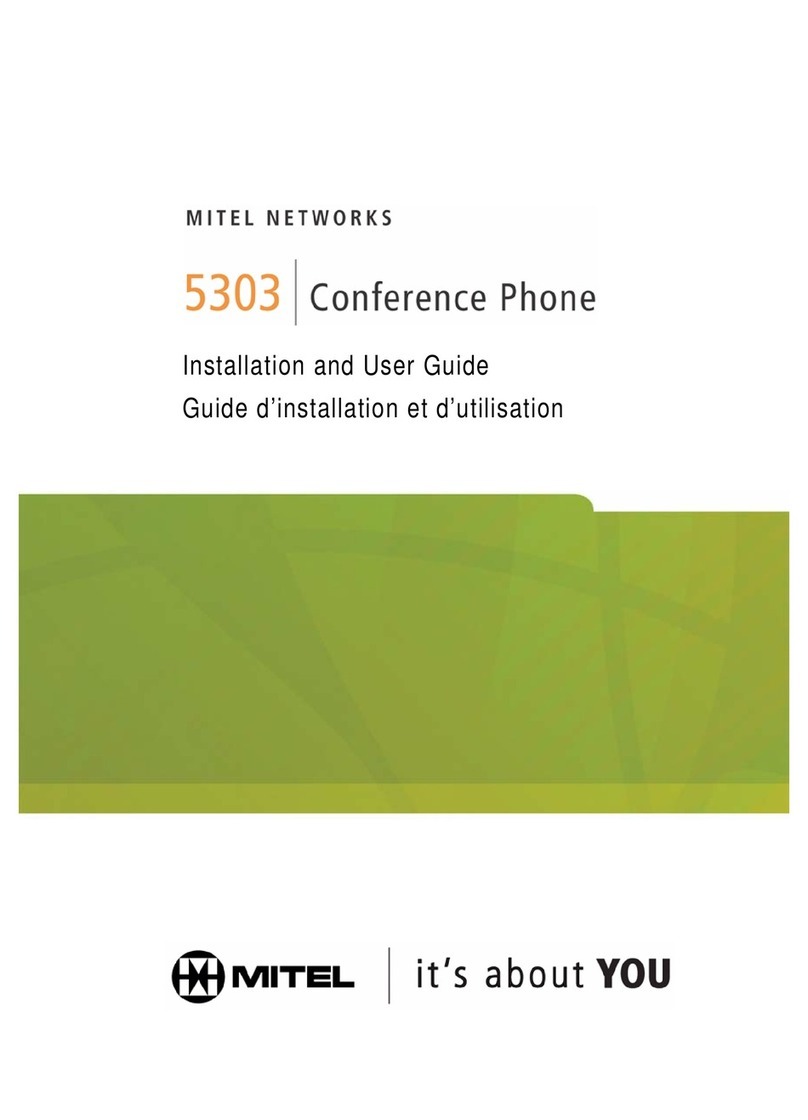M Mitel (design) is a registered trademark of Mitel Networks Corporation. © 2005, Mitel Networks Corporation.
All other products and services are the trademarks of their respective holders. All rights reserved.
Quick Reference Guide
5310
Access Conference Controller
From the touch screen oOverview menu
• Press on the Applications shutter label
to open the shutter shown at right.
•PresstheConference Controller label.
NOTE: You can program a key to quickly
launch the Conference Controller
application. Refer to the 5235 IP Phone
User Guide for details.
NOTE: For more detailed information on how to use the Mitel 5235 IP Phone
Touch Screen, refer to the 5235 IP Phone User Guide available at
www.mitel.com, or contact your Administrator.
Operation with the 5235 IP Phone
5310 IP Conference Unit with the 5235 IP Phone
The Mitel 5310 Conference Unit comprises a saucer and a Mitel 5235 IP Phone.
For information on using the 5310 Conference Unit with the Mitel 5220 IP
Phone, see the reverse side.
All conferencing actions are performed using the Conference Controller Touch
Screen oin the Applications shutter of the 5235 IP Phone.
Using the 5310 IP Conference Unit with 5235 IP Phone
Use your stylus nor your finger to select Conference Controller Touch Screen options.
Note: You cannot use the headset when using the 5310 IP Conference Unit.
Presentation Mode
When only one individual is speaking in a conference, use Presentation Mode to minimize
extraneous noise. Disable Presentation Mode to allow other speakers to be heard.
Turn the Presentation Mode Feature On or Off
• Turn the Conference Unit on.
• Press Presentation Mode. The Directional LED pflashes when Presentation Mode is
on.
Other Touch Screen Buttons
For information on other Touch Screen buttons, refer to the 5235 IP Phone User Guide.
See the note at the top of the page.
Turn the Conference Unit On or Off
• Press Turn On / Turn Off. The
Directional LED pturns on when the
Conference Unit is on.
Adjust the Volume
• Press Volume Up or Volume Down
repeatedly.
Turn Mute On or Off
• Press Mute. The LED pturns amber
when mute is on.