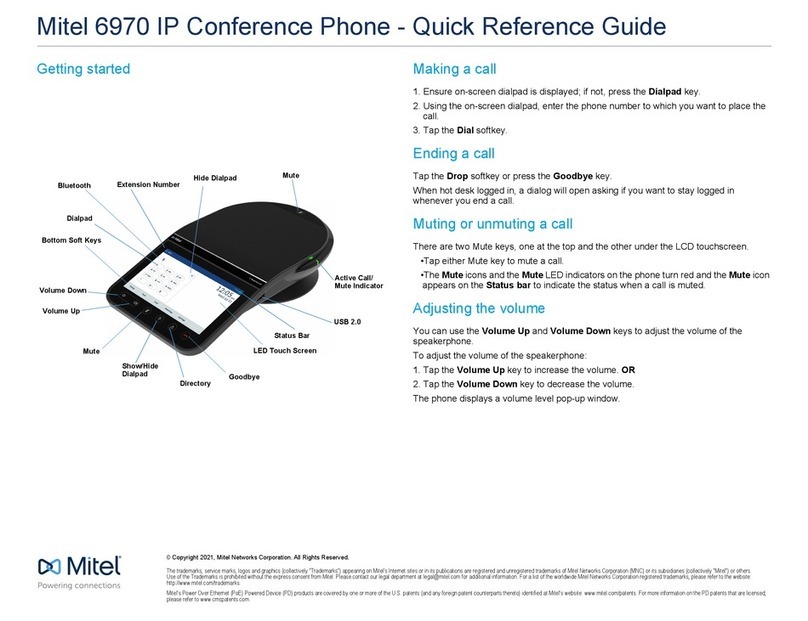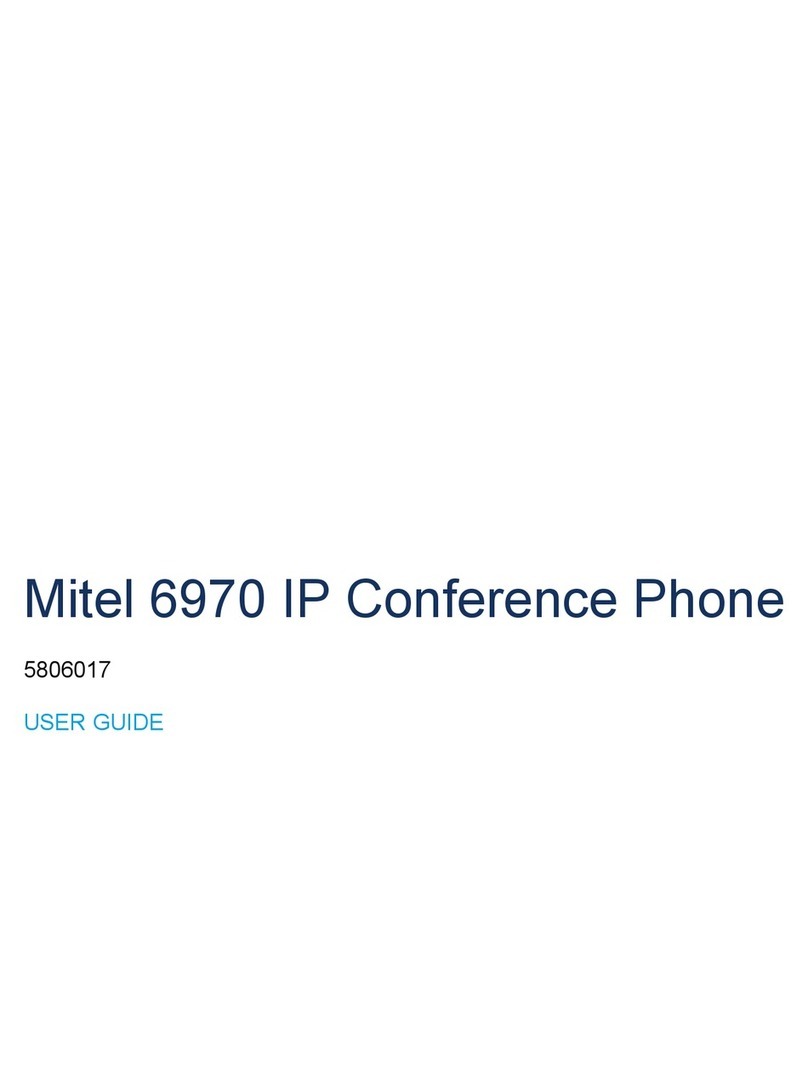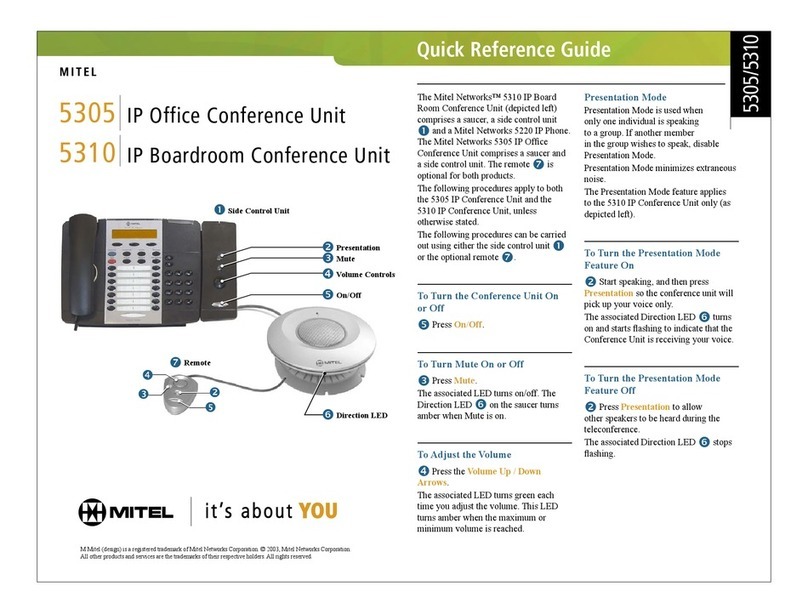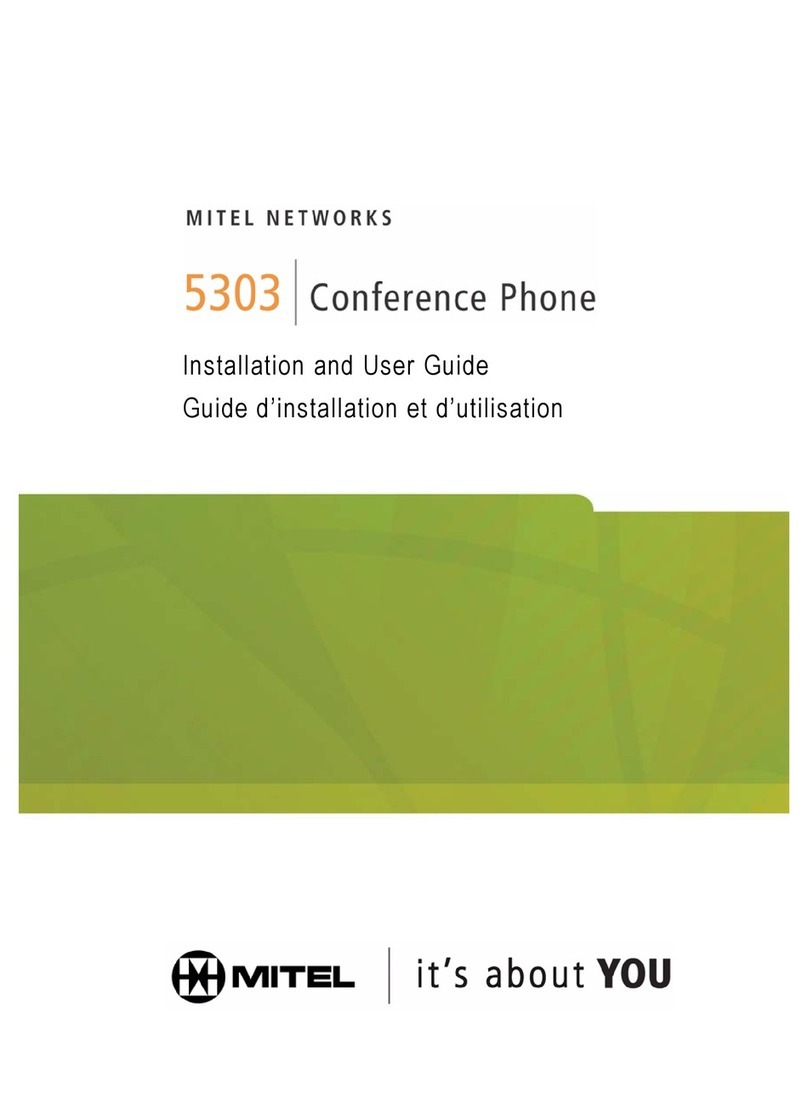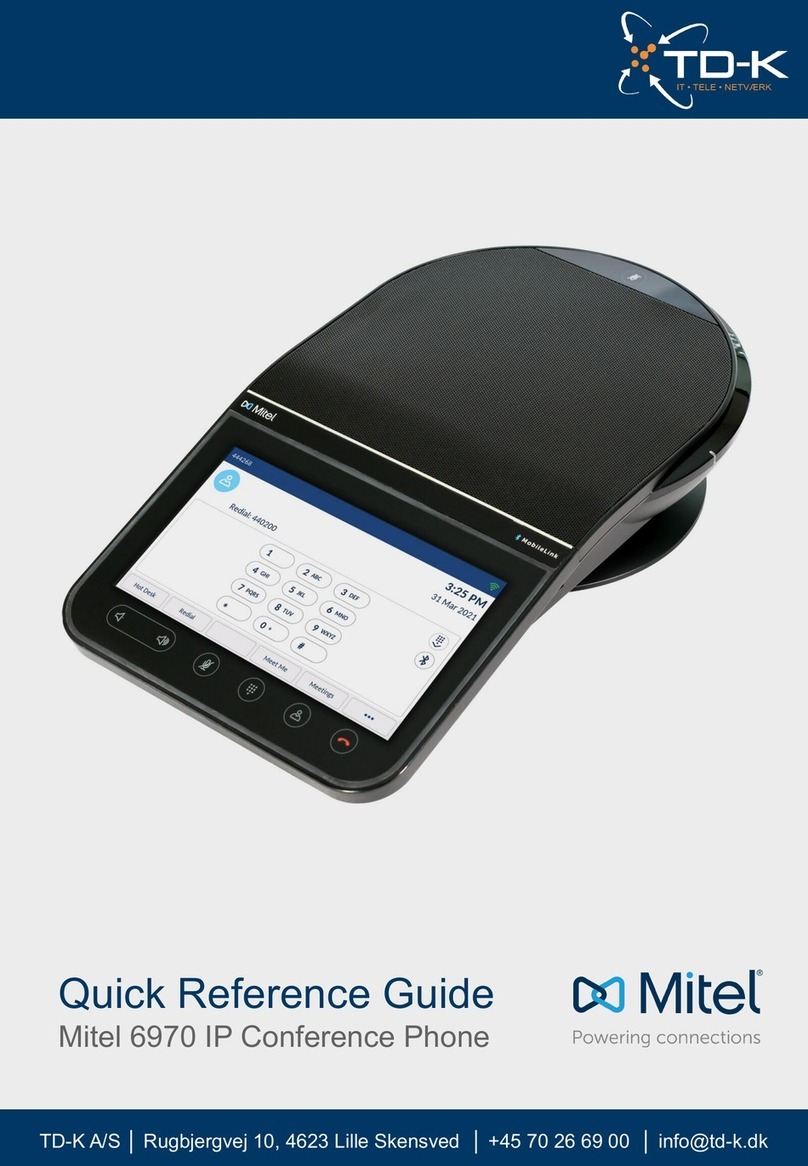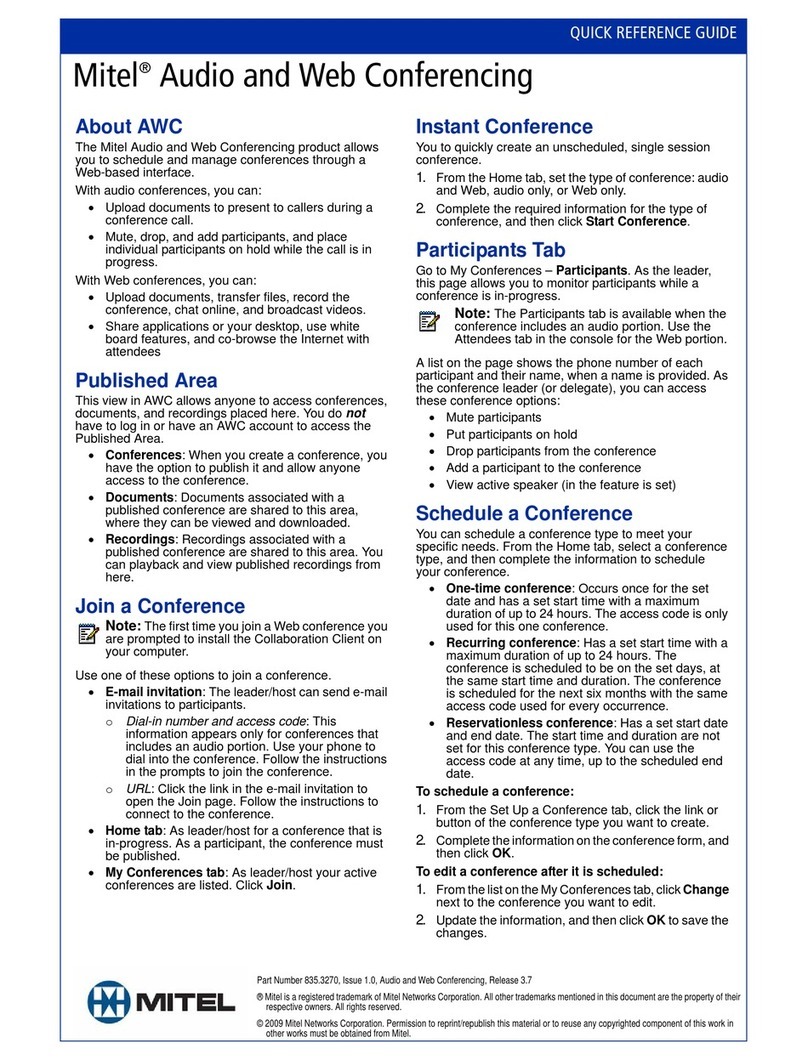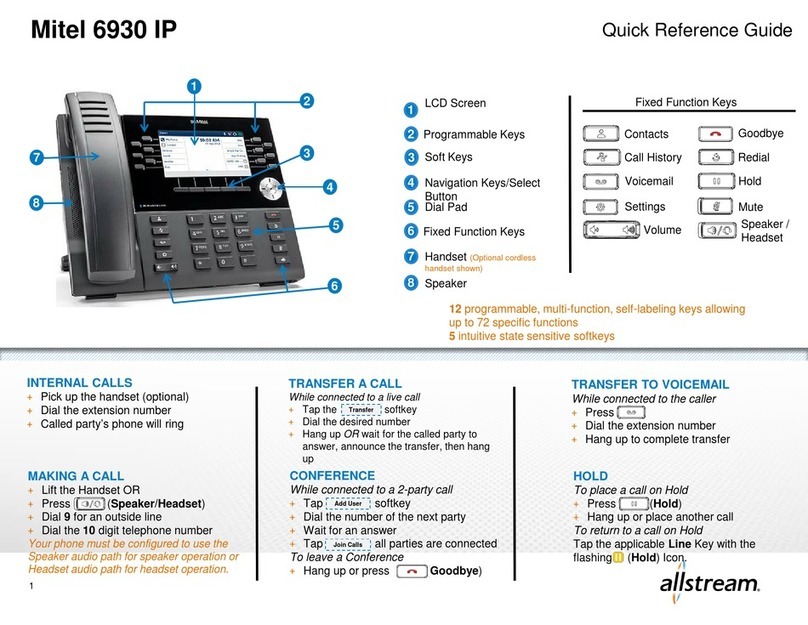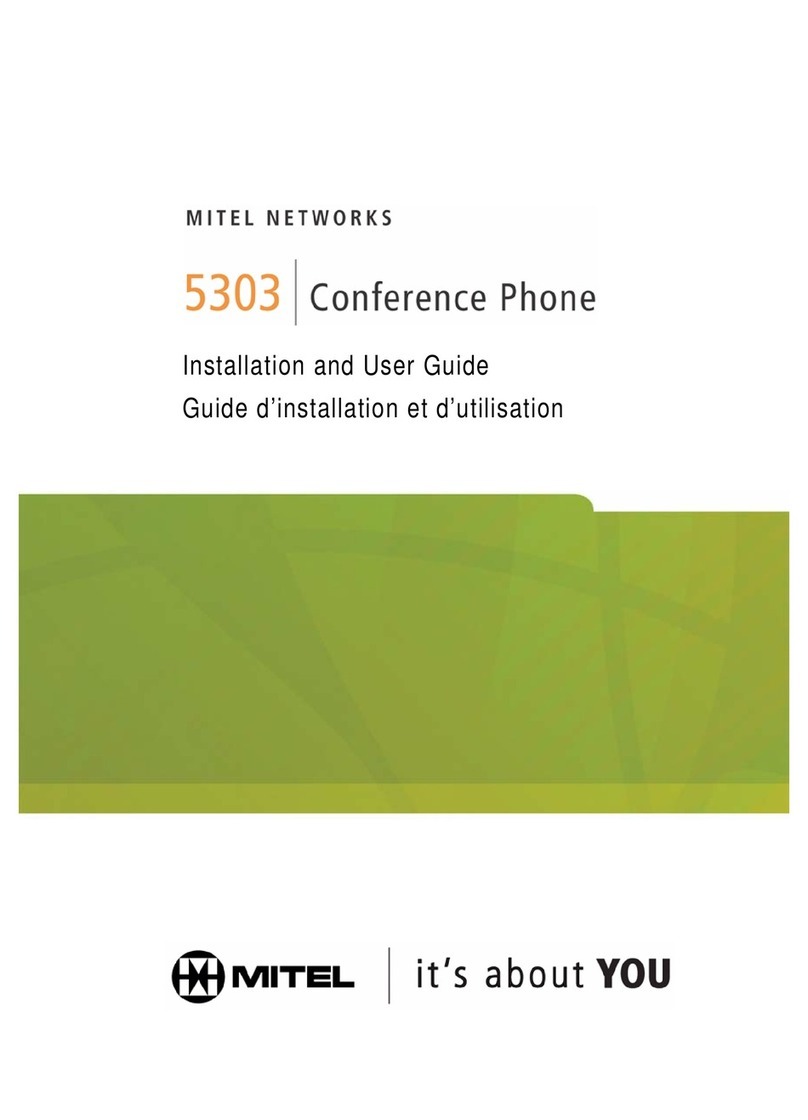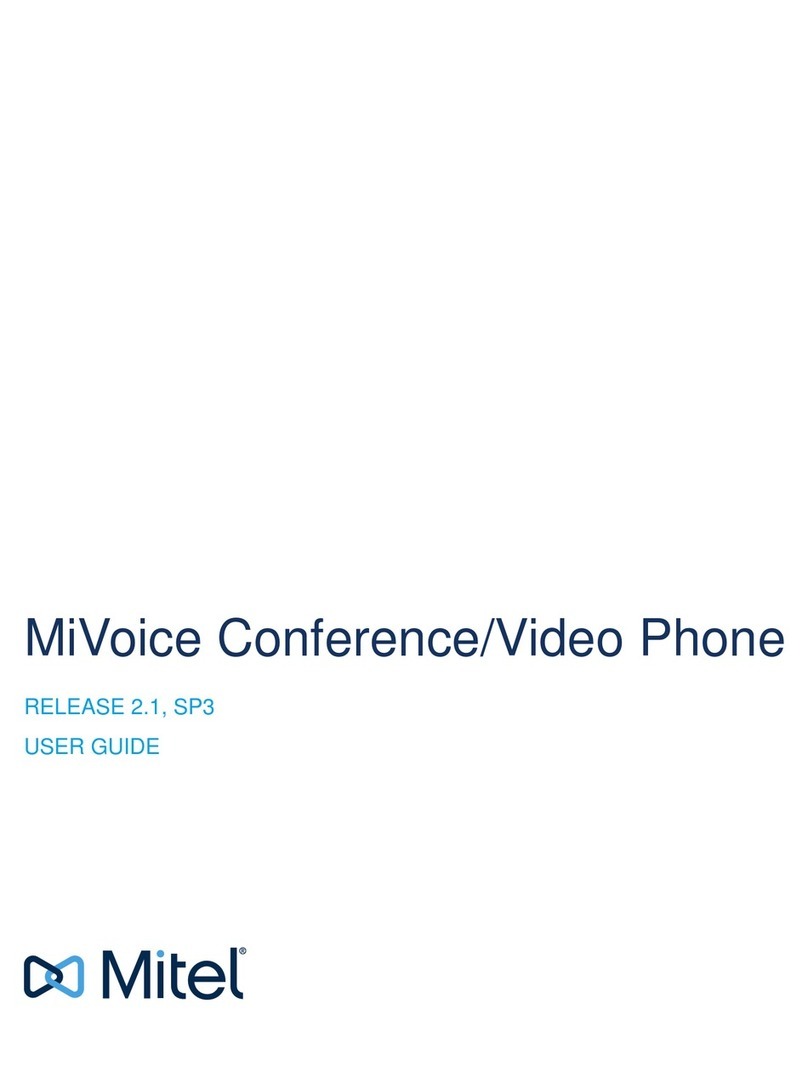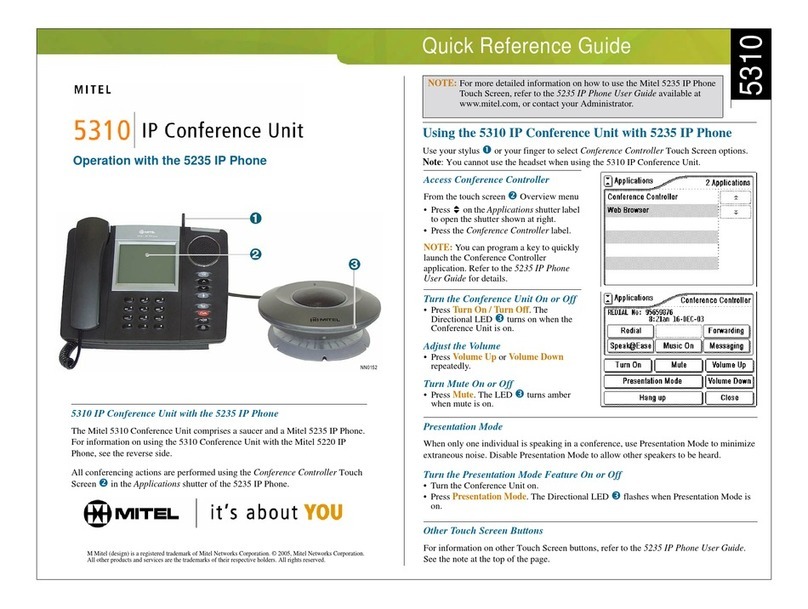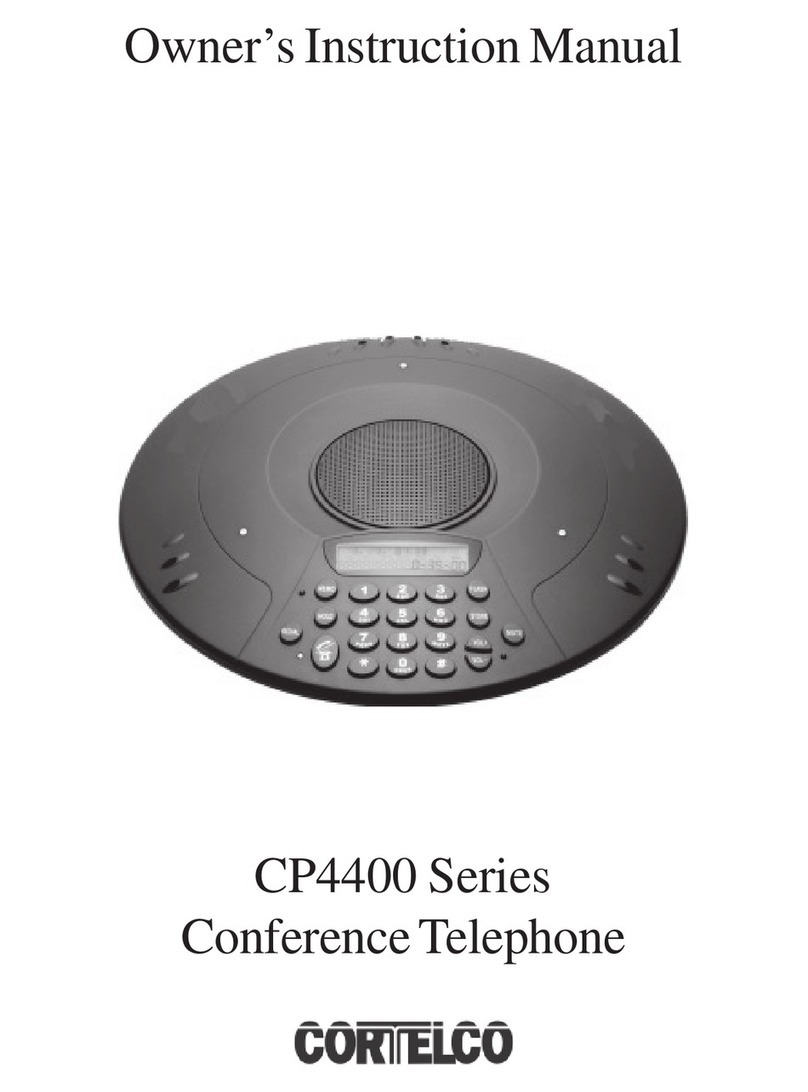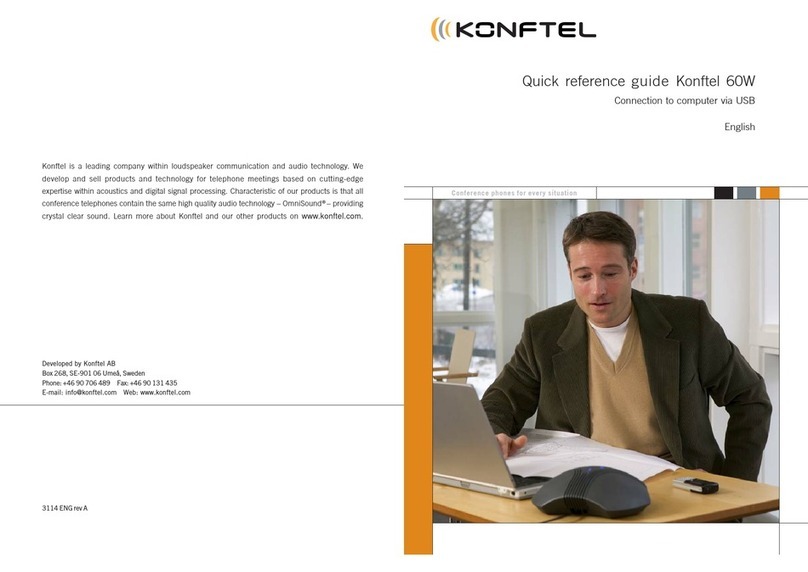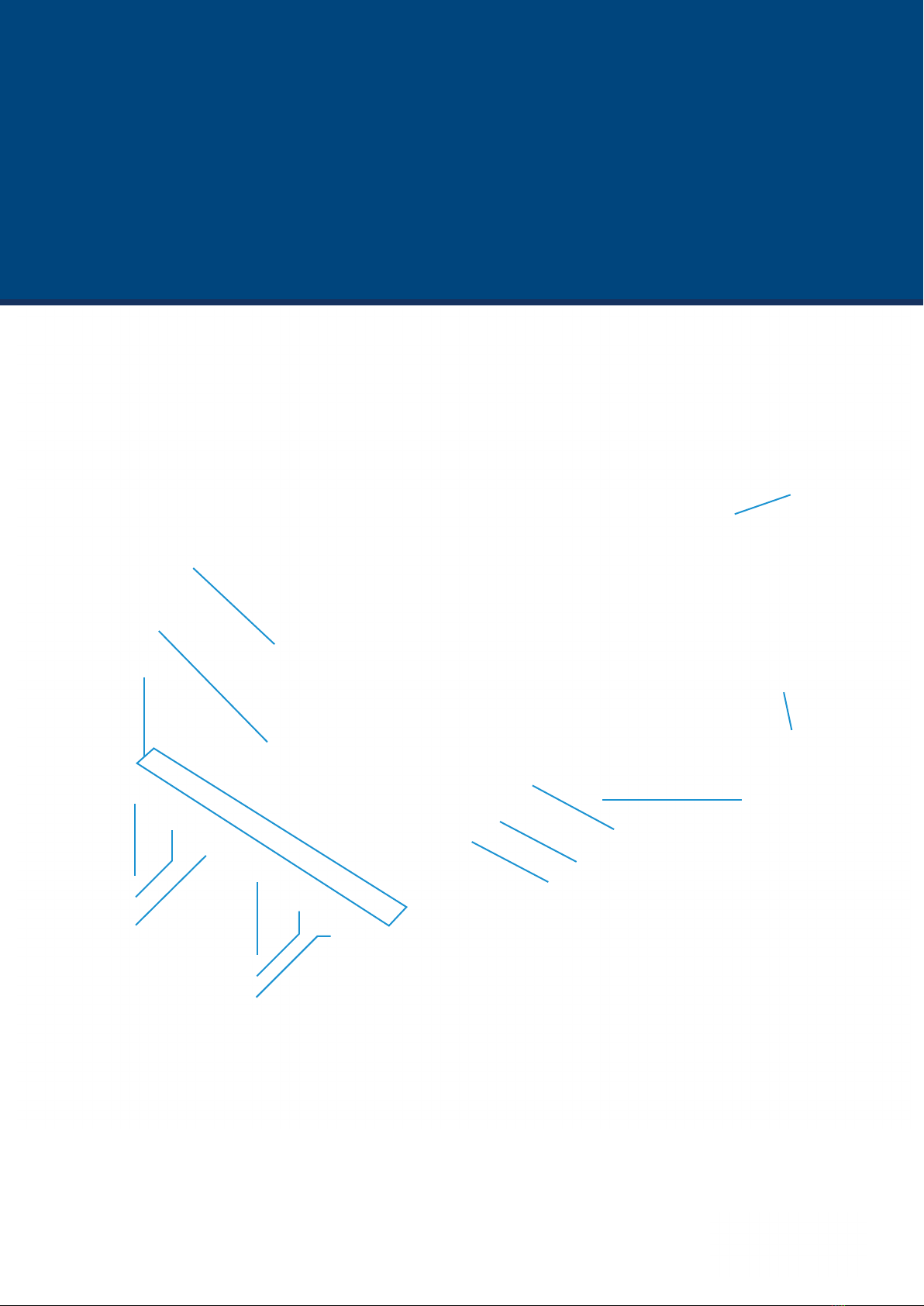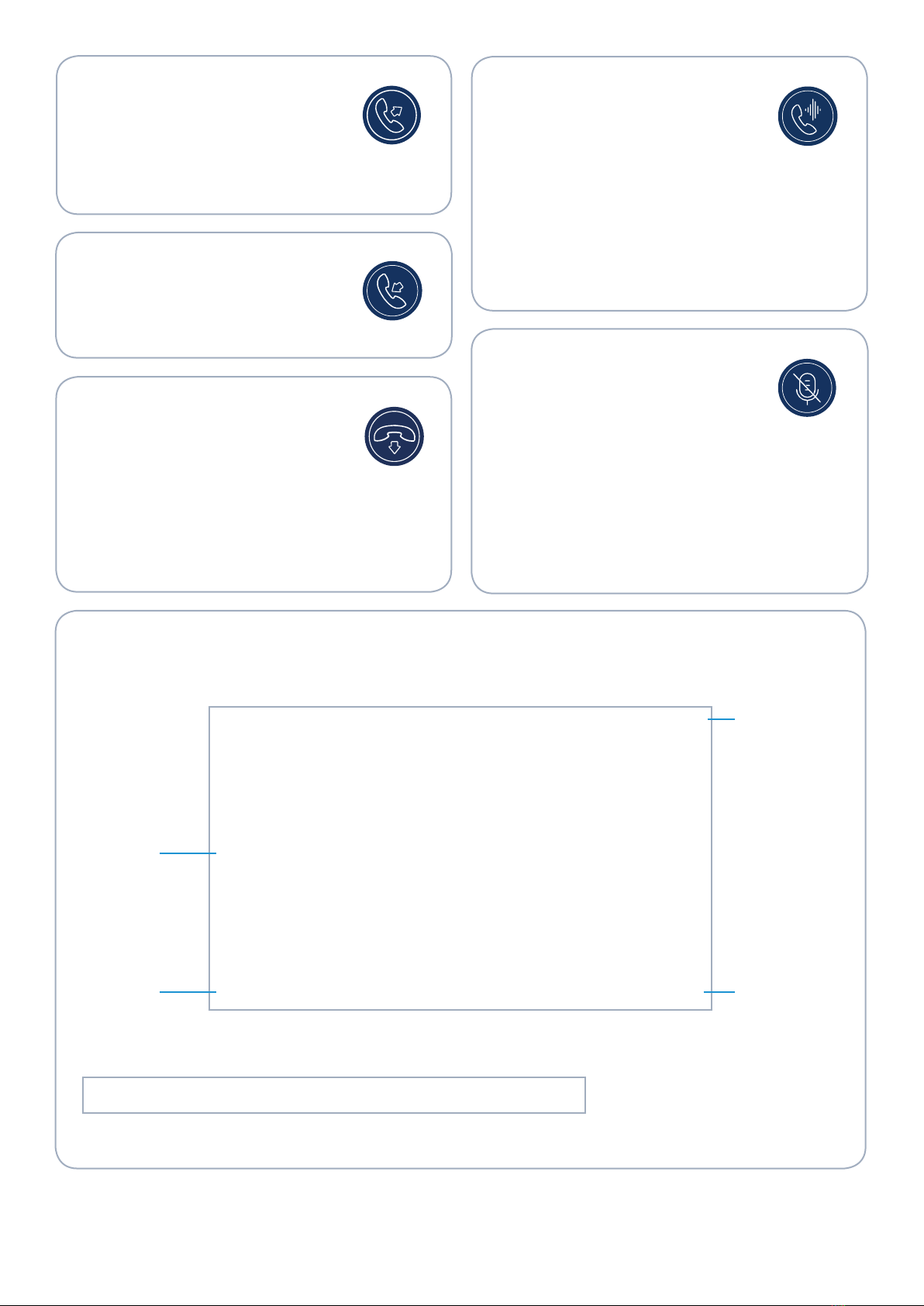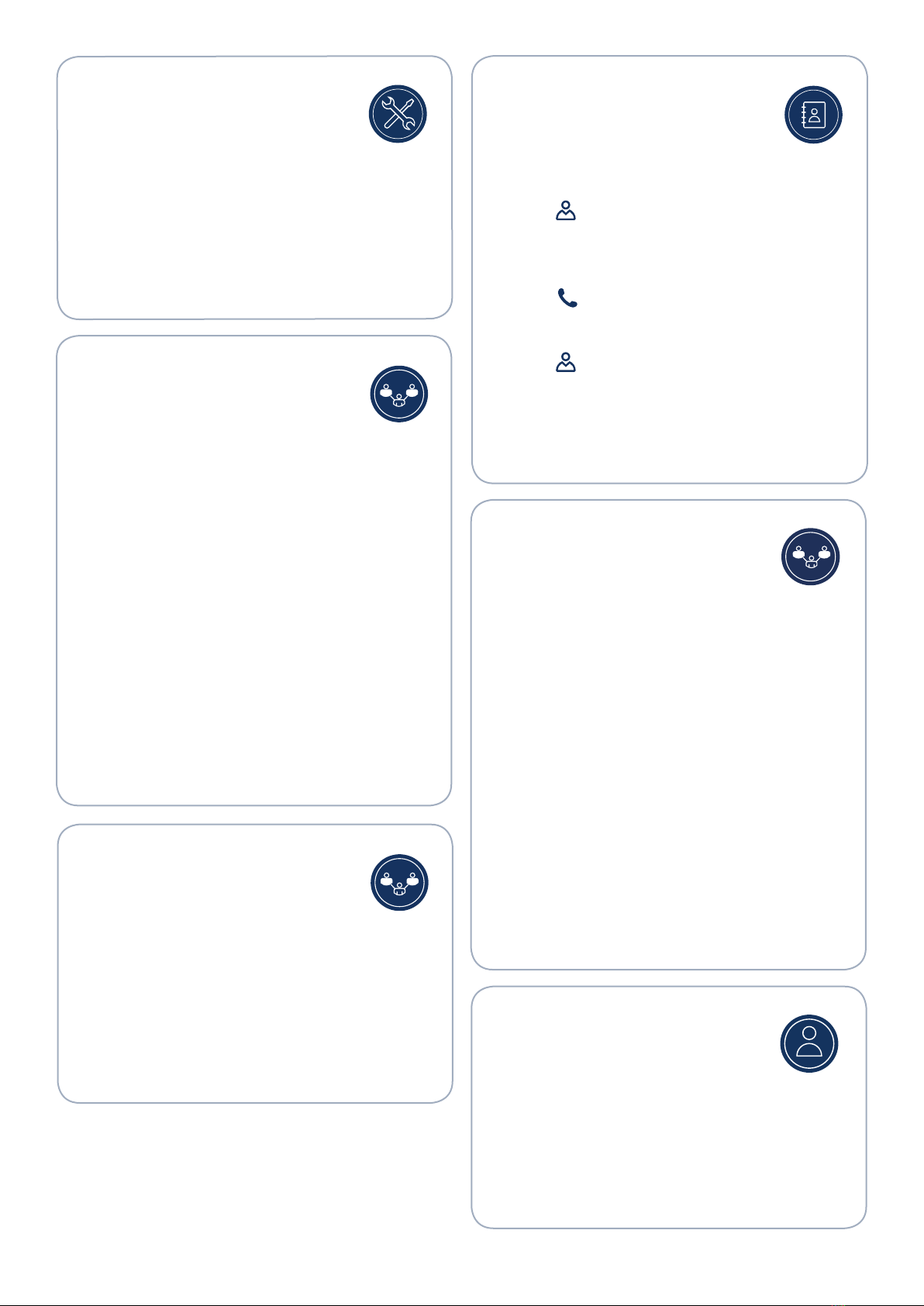You can program User Programmable Keys on
your Mitel 6970 IP Conference Phone by pressing
and holding a blank programmable key location.
User Programmable Keys allow configuring Speed Calls,
and other telephony functions.
A Speed Call key allows you to dial a specified number with
one tap of the key.
Programming or editing a Speed Call key
1. Press and hold a blank key to add a Speed Call or an
existing Speed Call key to edit it.
2. In the Label Name field, enter a label to apply to the key
using the on-screen keyboard.
3. Tap the Number field and enter a number.
4. Tap the Save softkey.
Note: Programming Keys using the press and hold feature
must first be enabled by your System Administrator.
For more information about other features of User
Programmable Keys, see the Mitel 6970 IP Conference
Phone User Guide.
• While on an active call, tap the Add User softkey.
• This automatically places the call on hold and allows you
to dial a contact you would like to to add to the call.
• Dial the number using the on-screen dialpad
Or
Close the dialpad to dial a contact using a Speed Call key
or the Contacts application.
• Wait for an answer, consult, and then tap the Join Calls
softkey to create a conference call.
User Programmable Keys
Creating an ad-hoc
conference call
The Contacts application provides access to
the Corporate Directory as well as a Personal
Directory that users can add contacts to.
To use the Contacts application:
1. Tap the (Contacts) key.
2. Tap the contact folder you wish to view.
3. In contacts folder, search the contact by
entering the name of the contact in the search bar.
4. Tap the (Call) icon against required contact within the
search results list to make a call.
To add a new contact to your Personal folder:
1. Tap the (Contacts) key.
2. Tap the Add New softkey.
3. Fill in the fields using the on-screen keyboard.
4. Tap the Save softkey to save the contact to the Personal
folder.
Contacts
The Settings menu allows you to customize
the phone settings, view network information
and configure the features. This menu provides a single
location to access all your phone settings. Available settings
include status, language, voicemail, call forward, Wi-Fi,
audio, display, etc. If you encounter issues with the phone,
you can log the issue pressing the Settings softkey and then
the Log Issue softkey.
For more information about the settings, see the Mitel 6970
IP Conference Phone User Guide.
Settings
The Mitel 6970 IP Conference Phone supports
the MiCollab Meeting Center application, which
provides the list of today’s meetings for the meeting room
the 6970 is located in. If enabled, a meeting notification
screen will automatically open when a meeting is about to
start. Click the Join button to dial into the meeting audio
bridge. The 6970 will automatically dial the meeting ID and
PIN (if required).
A list of today’s meetings can be accessed by tapping the
Meetings softkey from within the idle home screen.
To join a meeting:
1. On the idle home screen, tap the Meetings softkey.
2. Tap a meeting from the list and then tap the Join softkey
to join the scheduled meeting.
Or
From within the Meeting Notification screen,
tap the Join button.
Your System Administrator must install the MiCollab Meeting
Center application and configure it for your 6970 before it
can be used.
Meetings
1. On the idle Home screen, tap the
Hot Desk softkey.
2. Tap the Login softkey.
3. Enter your extension number using the on-screen dialpad
and tap Enter.
4. Enter your passcode using the on-screen dialpad and tap
Enter.
5. You are now logged in.
Hot Desking