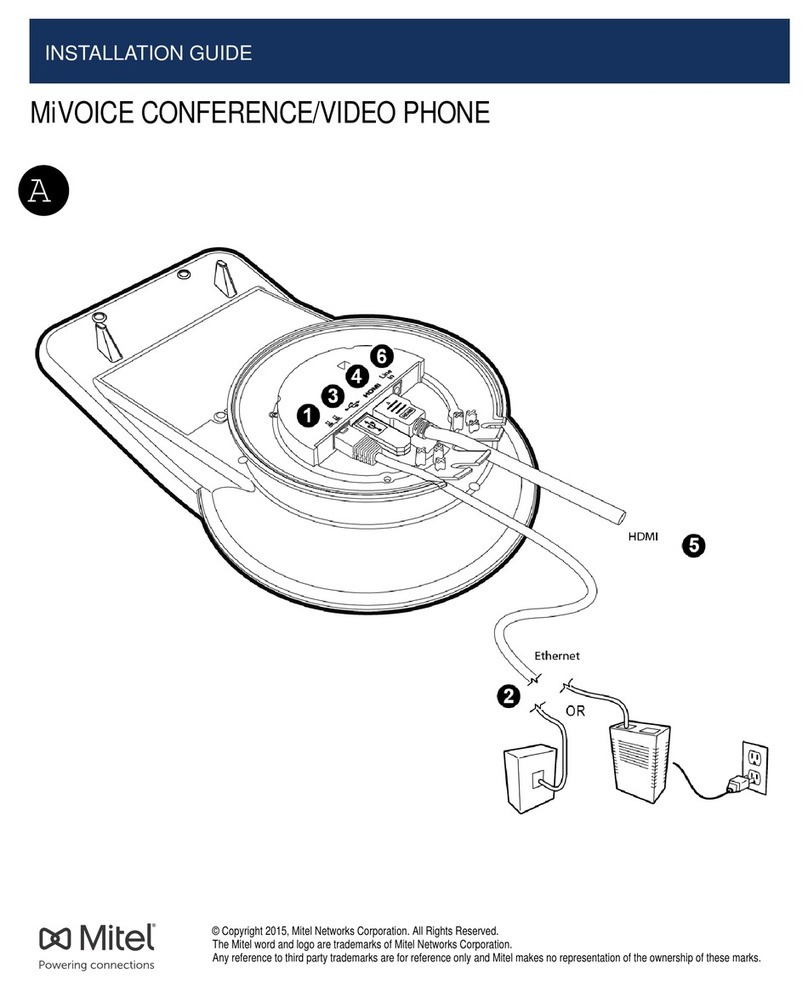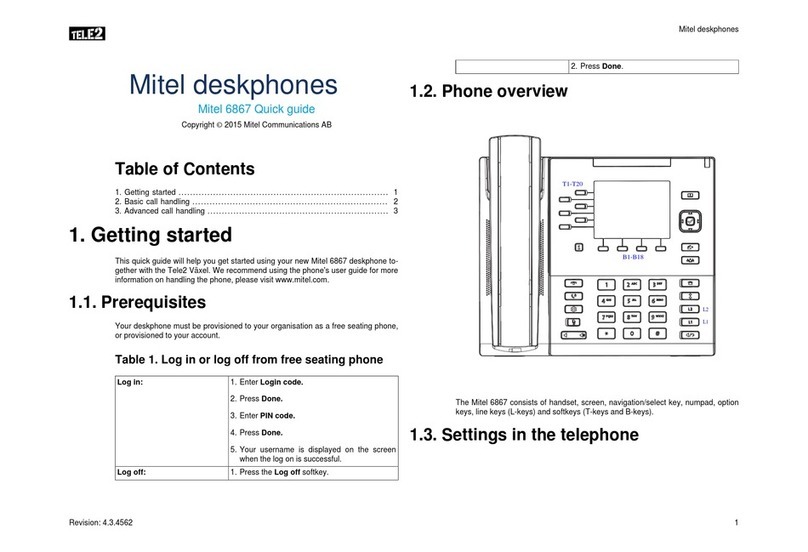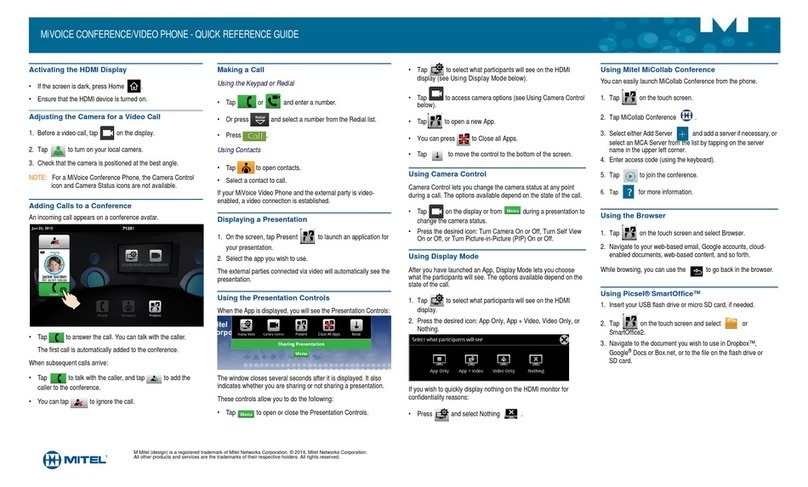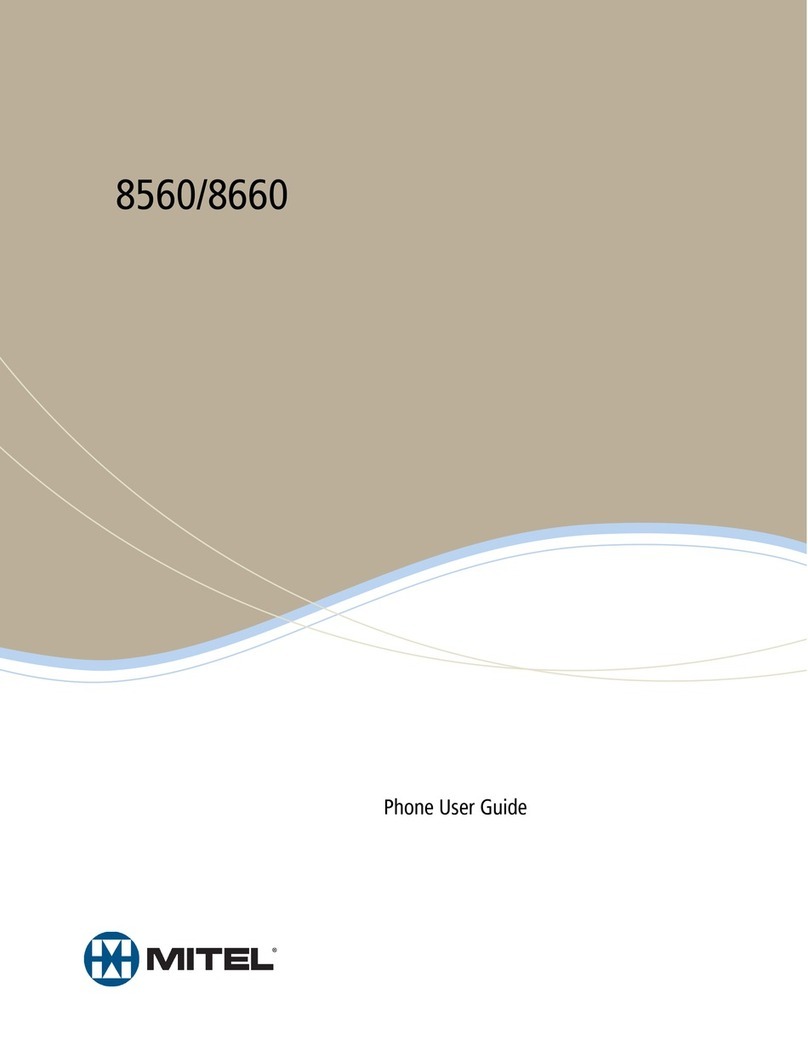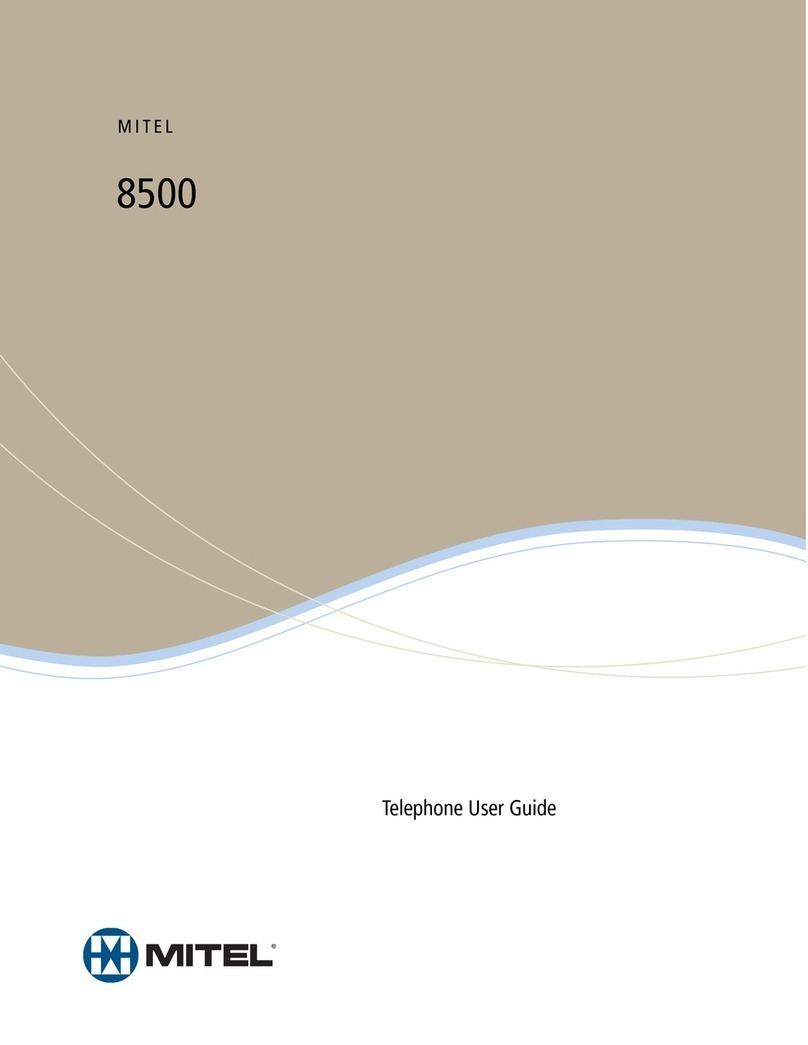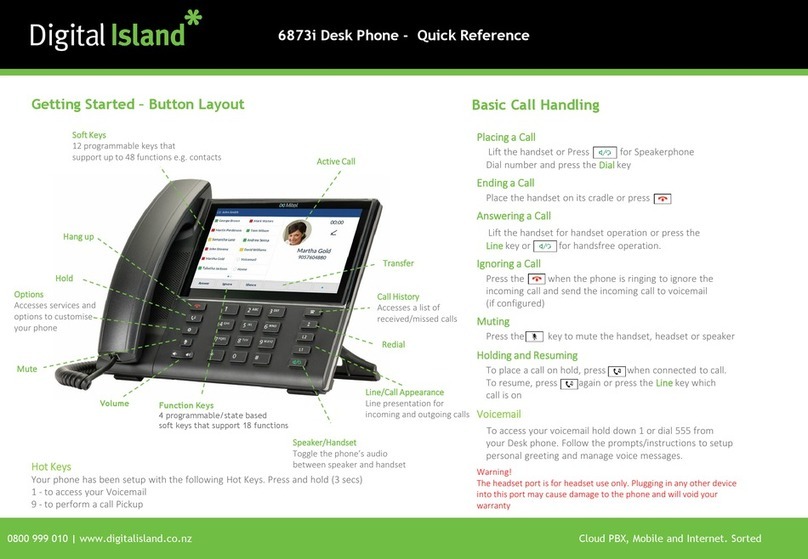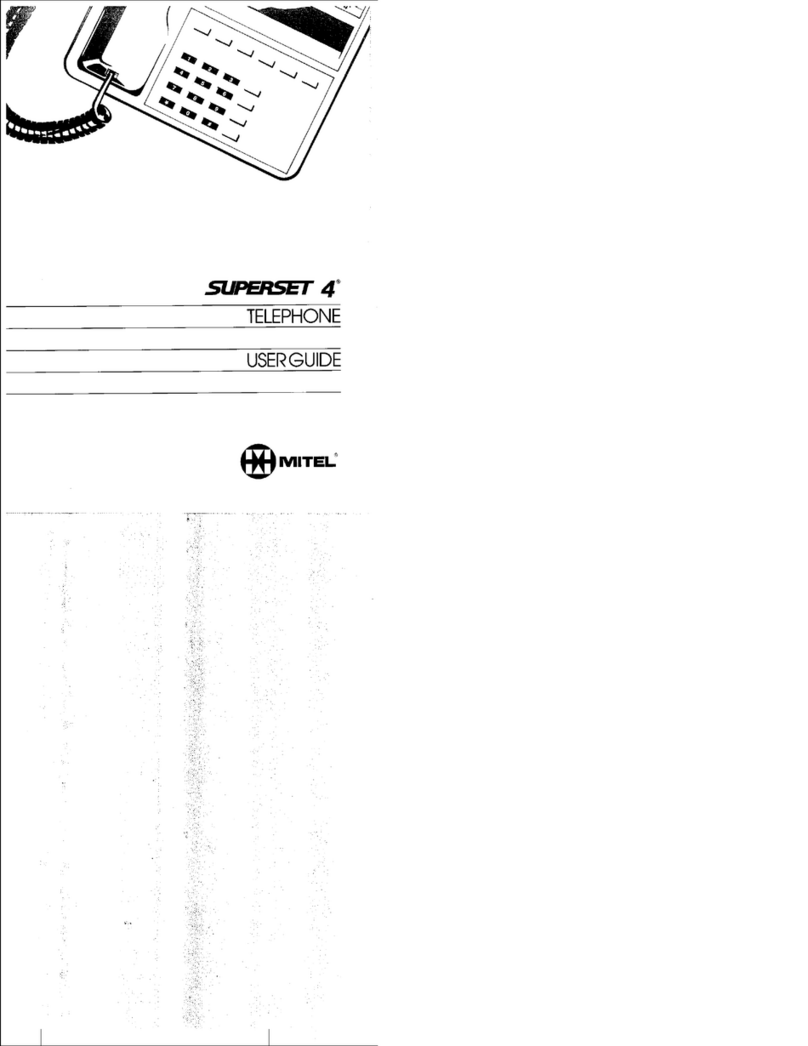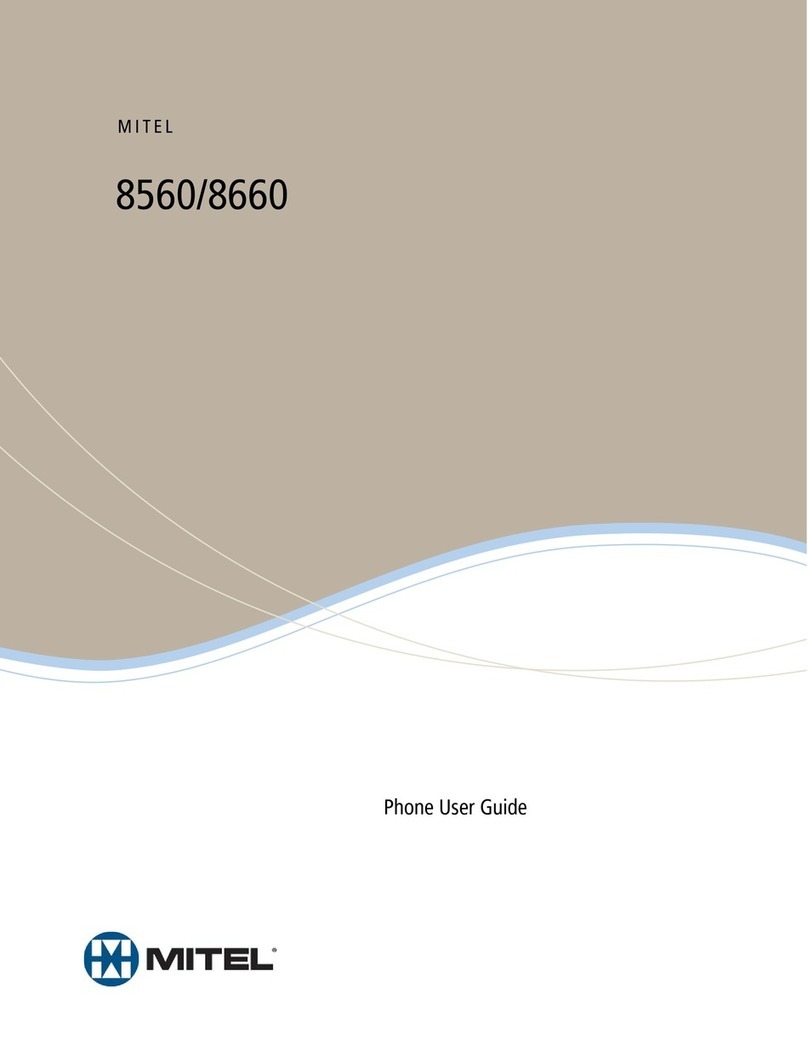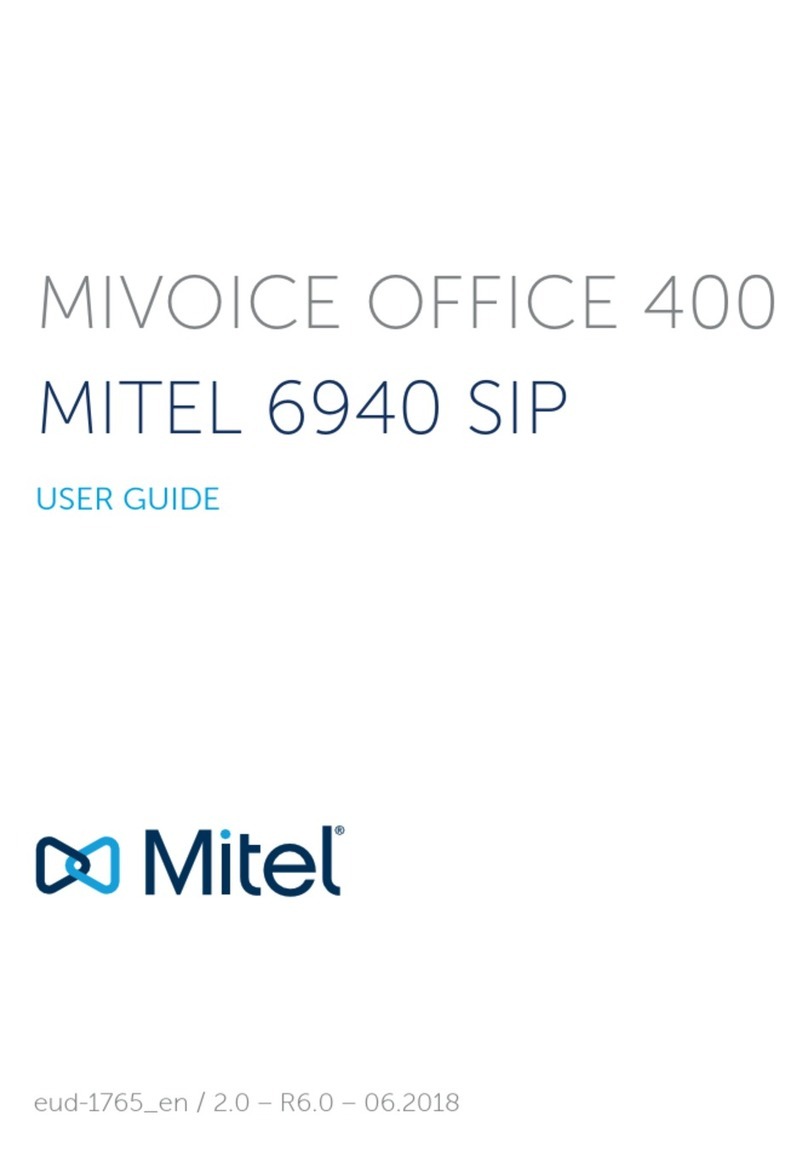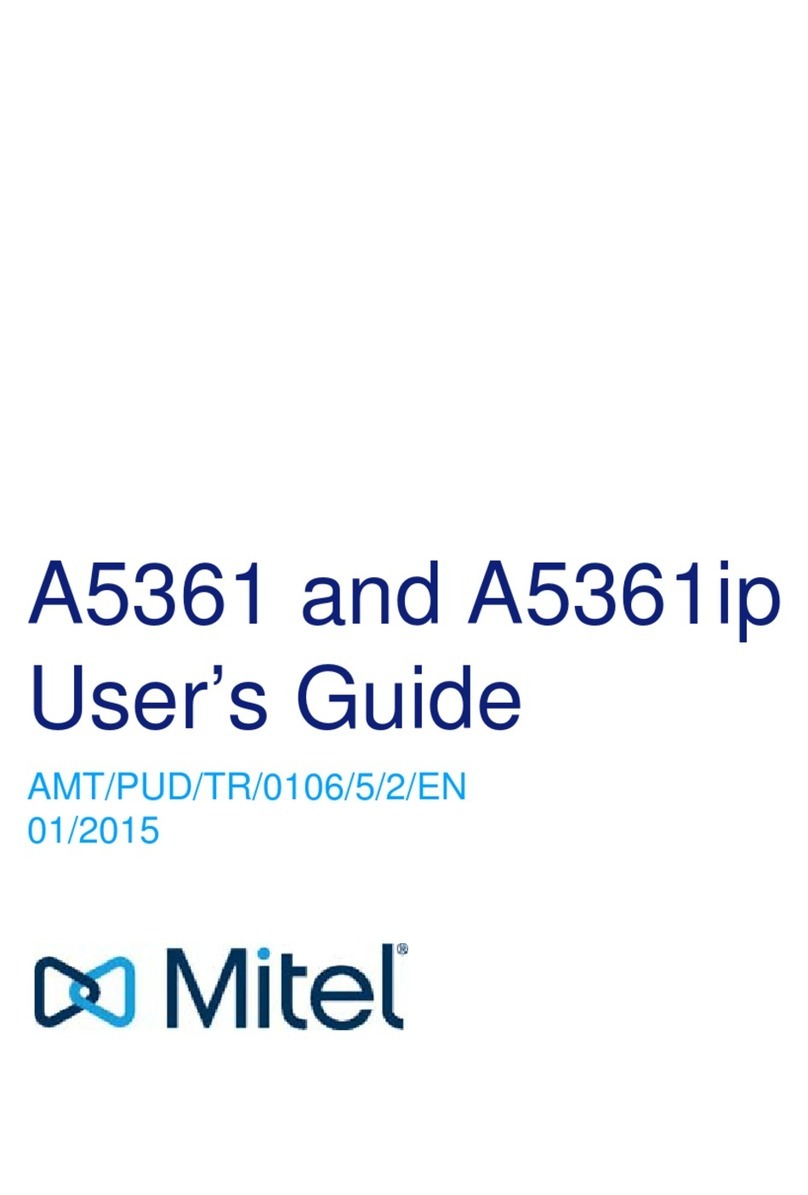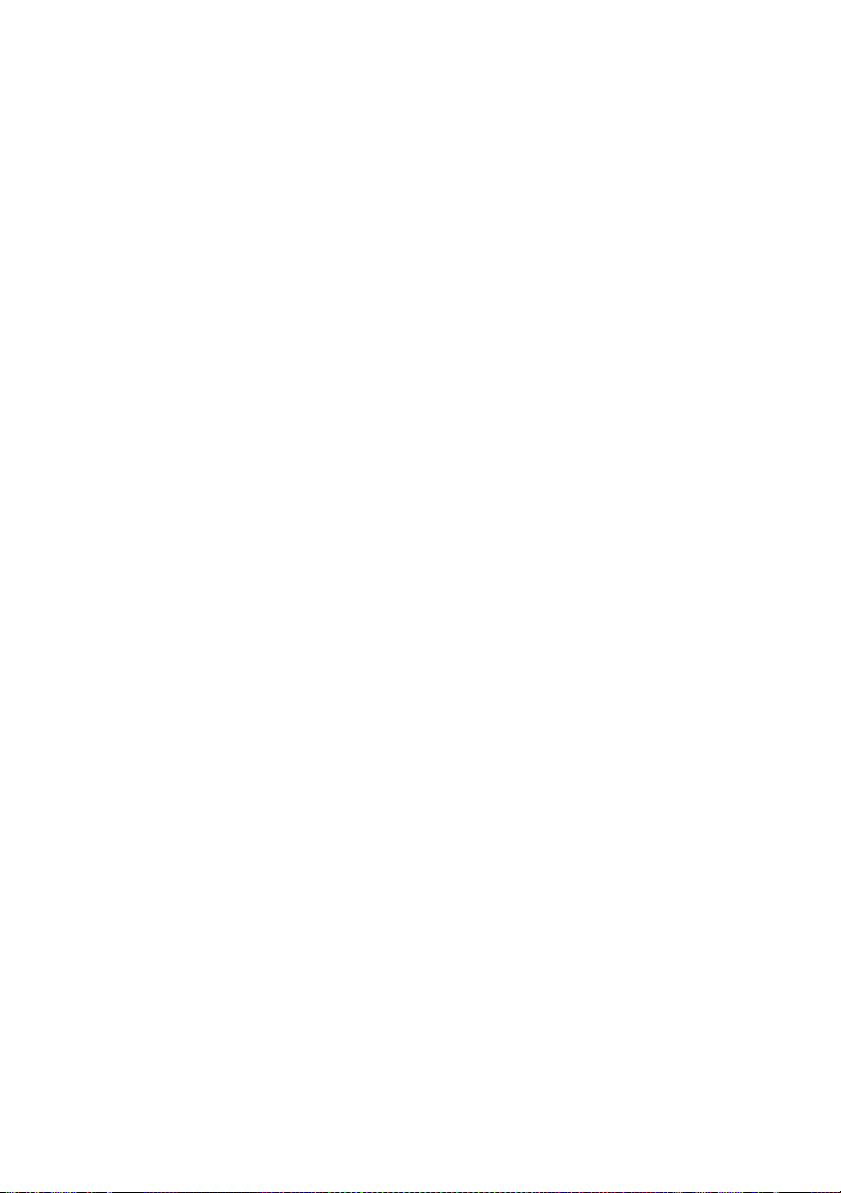6Mitel 6920 SIP
eud-1763/0.1 DRAFT – R5.0 HF1 – 08.2017
Welcome... . . . . . . . . . . . . . . . . . . . . . . . . . . . . . . . . . . . . . . . . . . . . . . . . 3
Safety information . . . . . . . . . . . . . . . . . . . . . . . . . . . . . . . . . . . . . 4
Document information. . . . . . . . . . . . . . . . . . . . . . . . . . . . . . . . . . 5
Information as to the MiVoice Office 400 communication system . . . . . . 8
Keys, Display, and Menu Guidance . . . . . . . . . . . . . . . . . . . . . . . . . . . . 10
Key designations and sockets. . . . . . . . . . . . . . . . . . . . . . . . . . . 11
Display symbols . . . . . . . . . . . . . . . . . . . . . . . . . . . . . . . . . . . . . 14
Operating your phone . . . . . . . . . . . . . . . . . . . . . . . . . . . . . . . . . 17
Accessory support. . . . . . . . . . . . . . . . . . . . . . . . . . . . . . . . . . . . 22
Phoning . . . . . . . . . . . . . . . . . . . . . . . . . . . . . . . . . . . . . . . . . . . . . . . . . 29
Making calls . . . . . . . . . . . . . . . . . . . . . . . . . . . . . . . . . . . . . . . . 30
Initiating calls. . . . . . . . . . . . . . . . . . . . . . . . . . . . . . . . . . . . . . . . 33
Using functions before/while in a call . . . . . . . . . . . . . . . . . . . . . 40
Using further functions . . . . . . . . . . . . . . . . . . . . . . . . . . . . . . . . 53
Overview of available functions. . . . . . . . . . . . . . . . . . . . . . . . . . 59
Organising absences from the desk . . . . . . . . . . . . . . . . . . . . . . 63
Operating call lists and voice messages . . . . . . . . . . . . . . . . . . . 68
Organisation within the team (busy lamp field) . . . . . . . . . . . . . . 71
Line key on a key telephone . . . . . . . . . . . . . . . . . . . . . . . . . . . . 73
Using functions with Mitel OpenCount . . . . . . . . . . . . . . . . . . . . 75
Personalizing your phone. . . . . . . . . . . . . . . . . . . . . . . . . . . . . . . . . . . . 76
Configuring the display . . . . . . . . . . . . . . . . . . . . . . . . . . . . . . . . 77
Configuring the audio properties. . . . . . . . . . . . . . . . . . . . . . . . . 78
Configuring general phone settings . . . . . . . . . . . . . . . . . . . . . . 81
Protecting yourself against calls . . . . . . . . . . . . . . . . . . . . . . . . . 85
Phone book management . . . . . . . . . . . . . . . . . . . . . . . . . . . . . . 86
Configuring voice mail. . . . . . . . . . . . . . . . . . . . . . . . . . . . . . . . . 87
Configuring presence profile . . . . . . . . . . . . . . . . . . . . . . . . . . . . 88
Configuring keys . . . . . . . . . . . . . . . . . . . . . . . . . . . . . . . . . . . . . 90
Product and safety information, legal information . . . . . . . . . . . . . . . . . 93
Safety information . . . . . . . . . . . . . . . . . . . . . . . . . . . . . . . . . . . . 94
About Mitel . . . . . . . . . . . . . . . . . . . . . . . . . . . . . . . . . . . . . . . . . 94
Product information. . . . . . . . . . . . . . . . . . . . . . . . . . . . . . . . . . . 94
Content