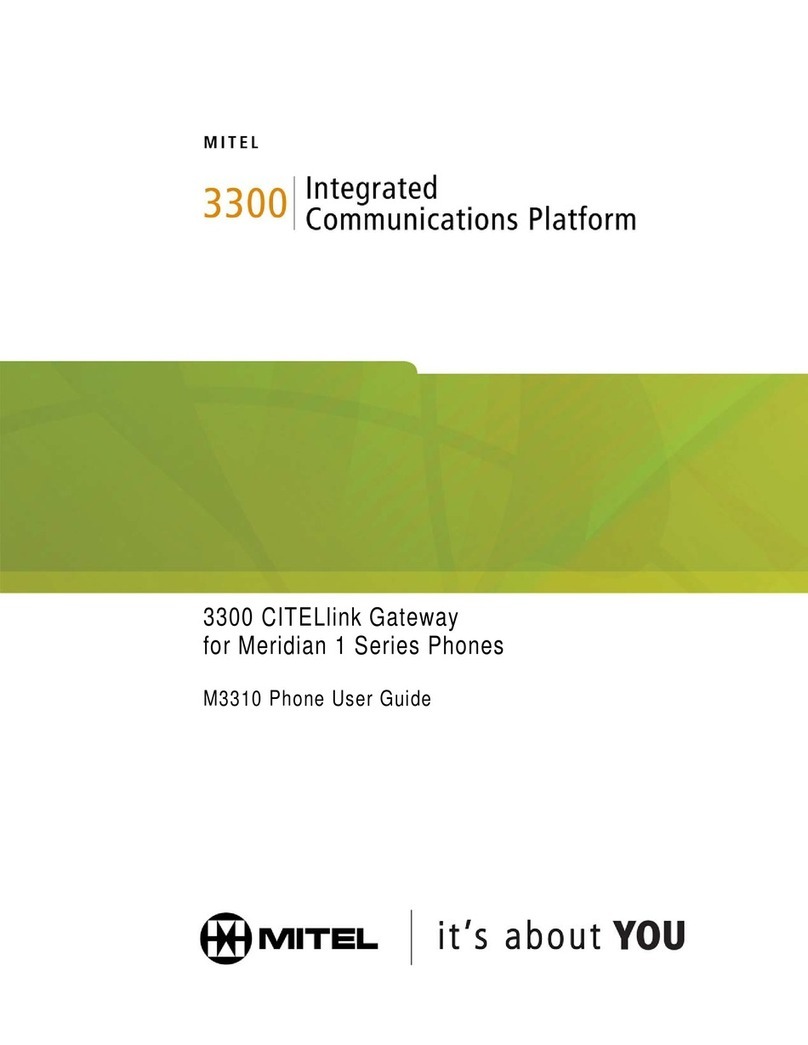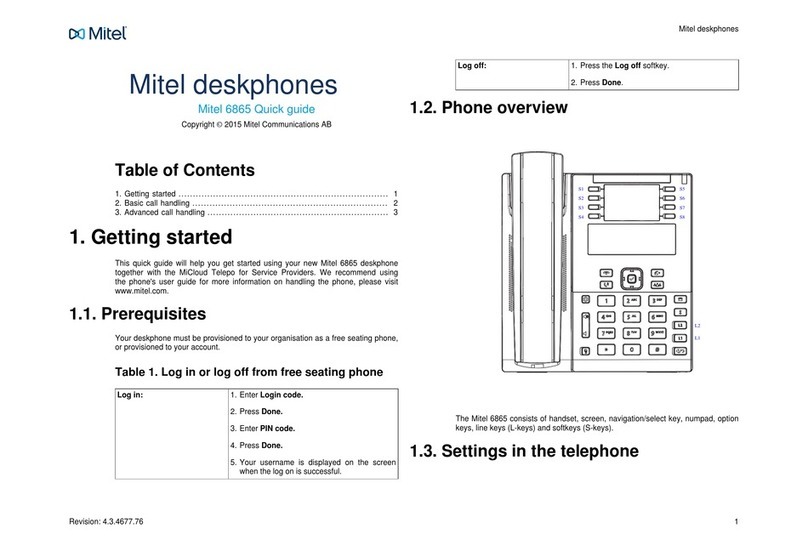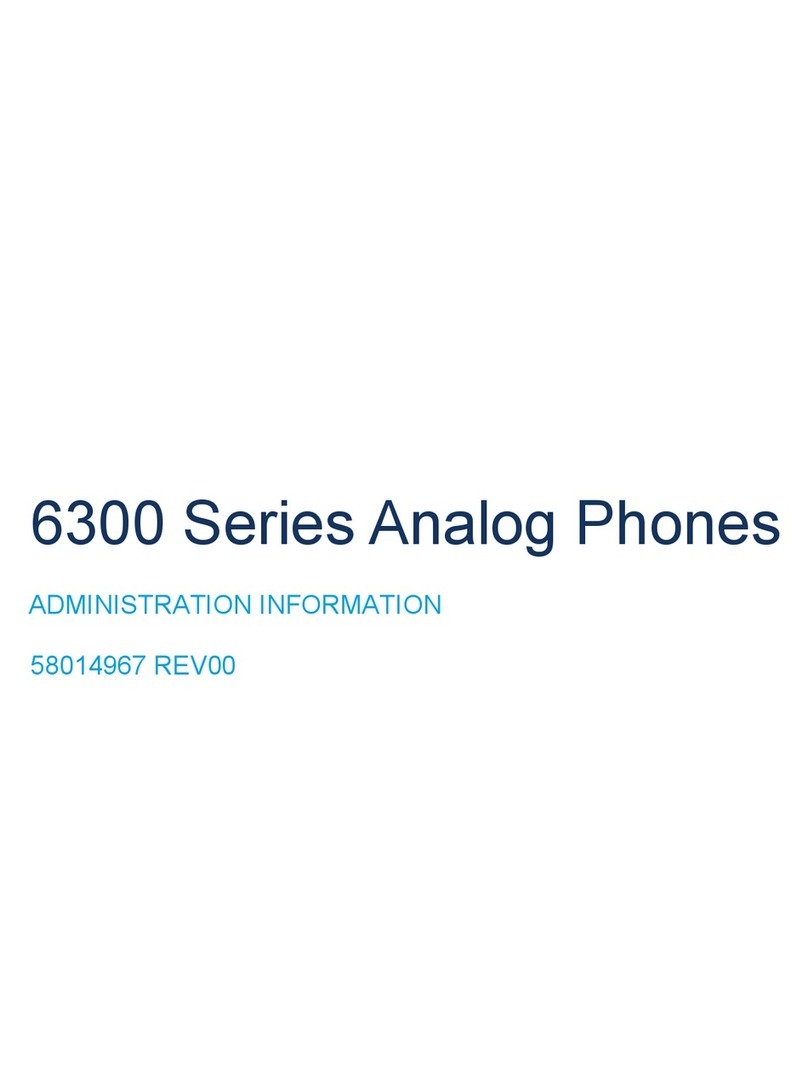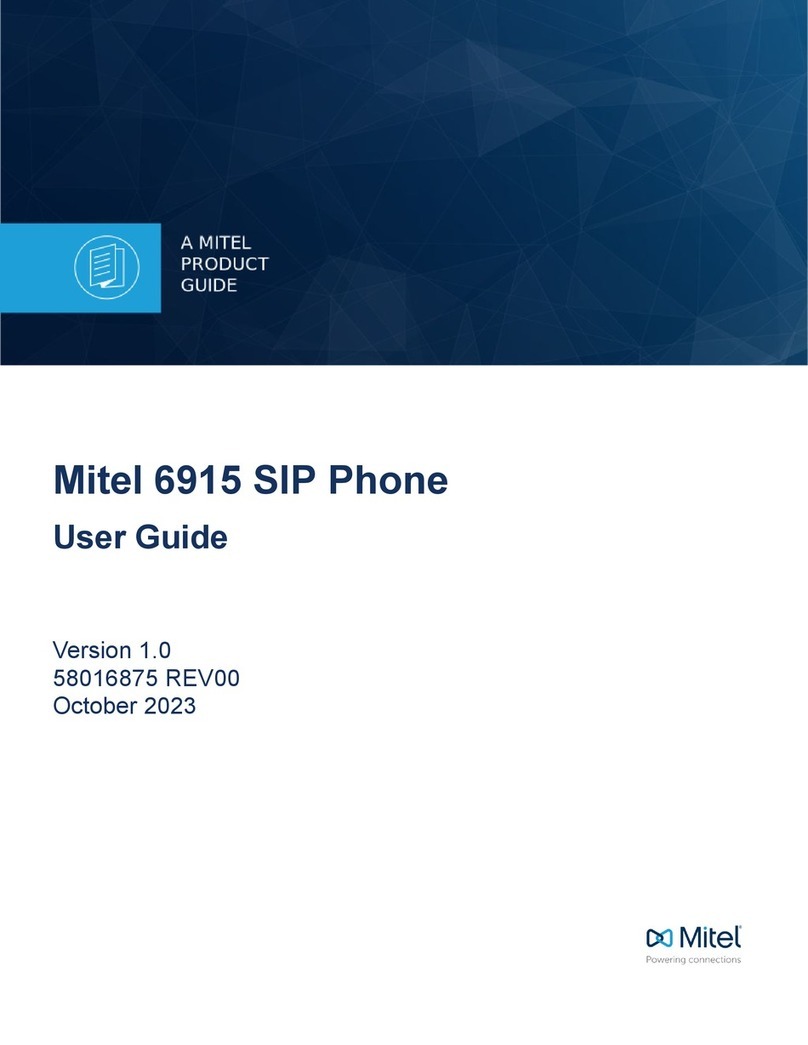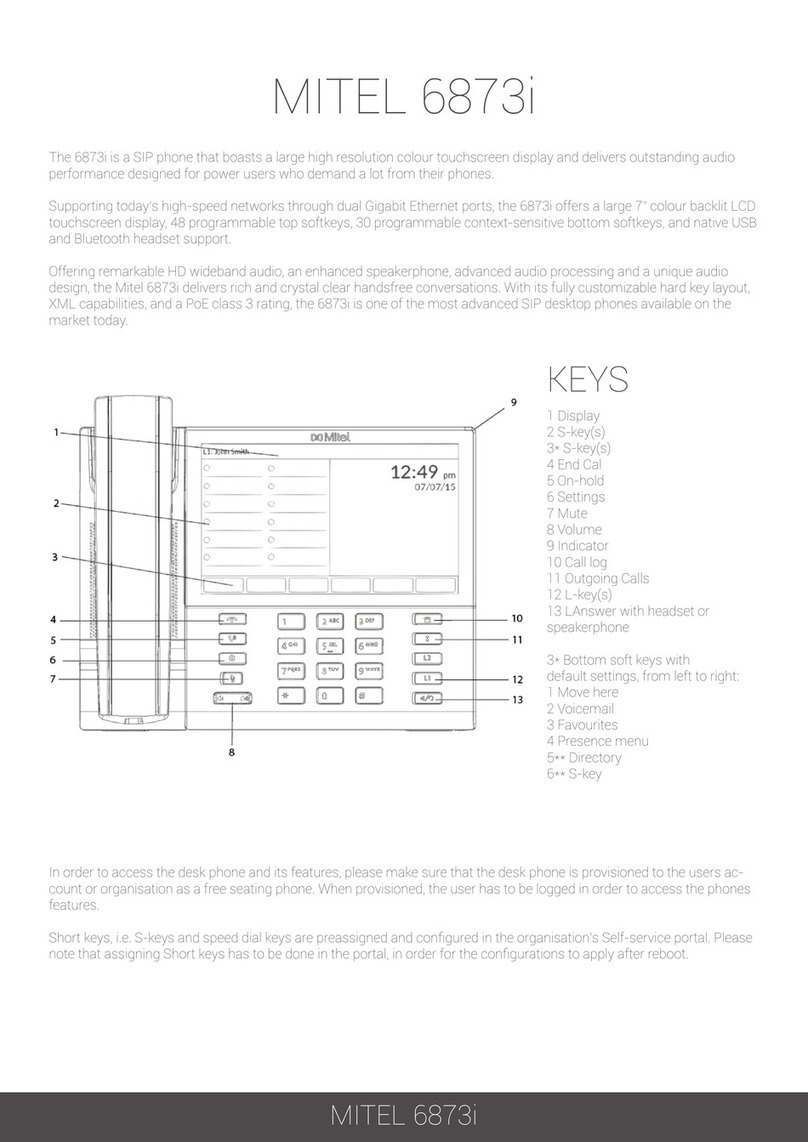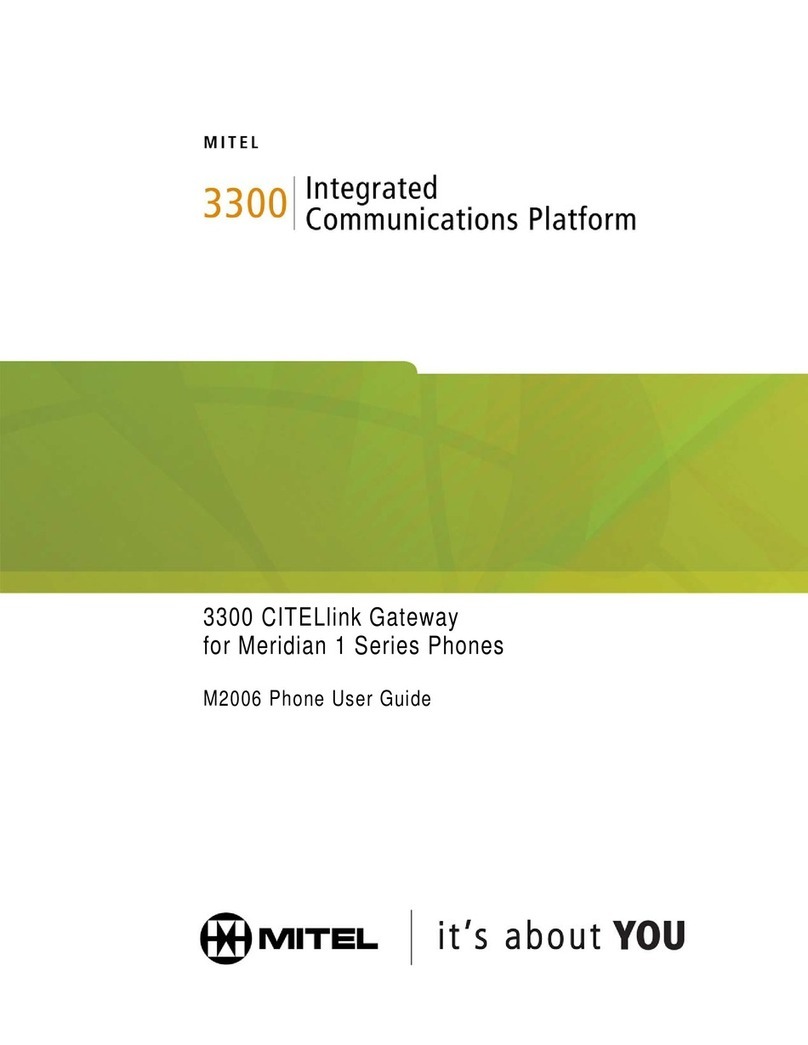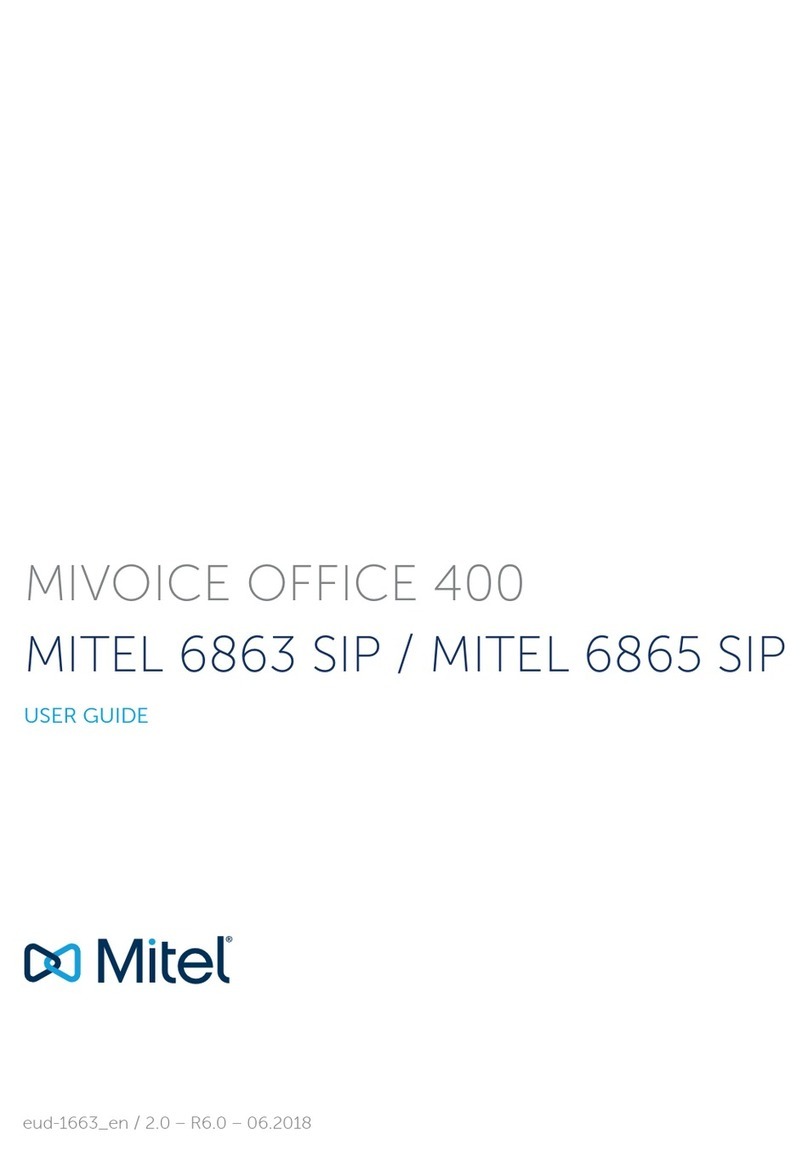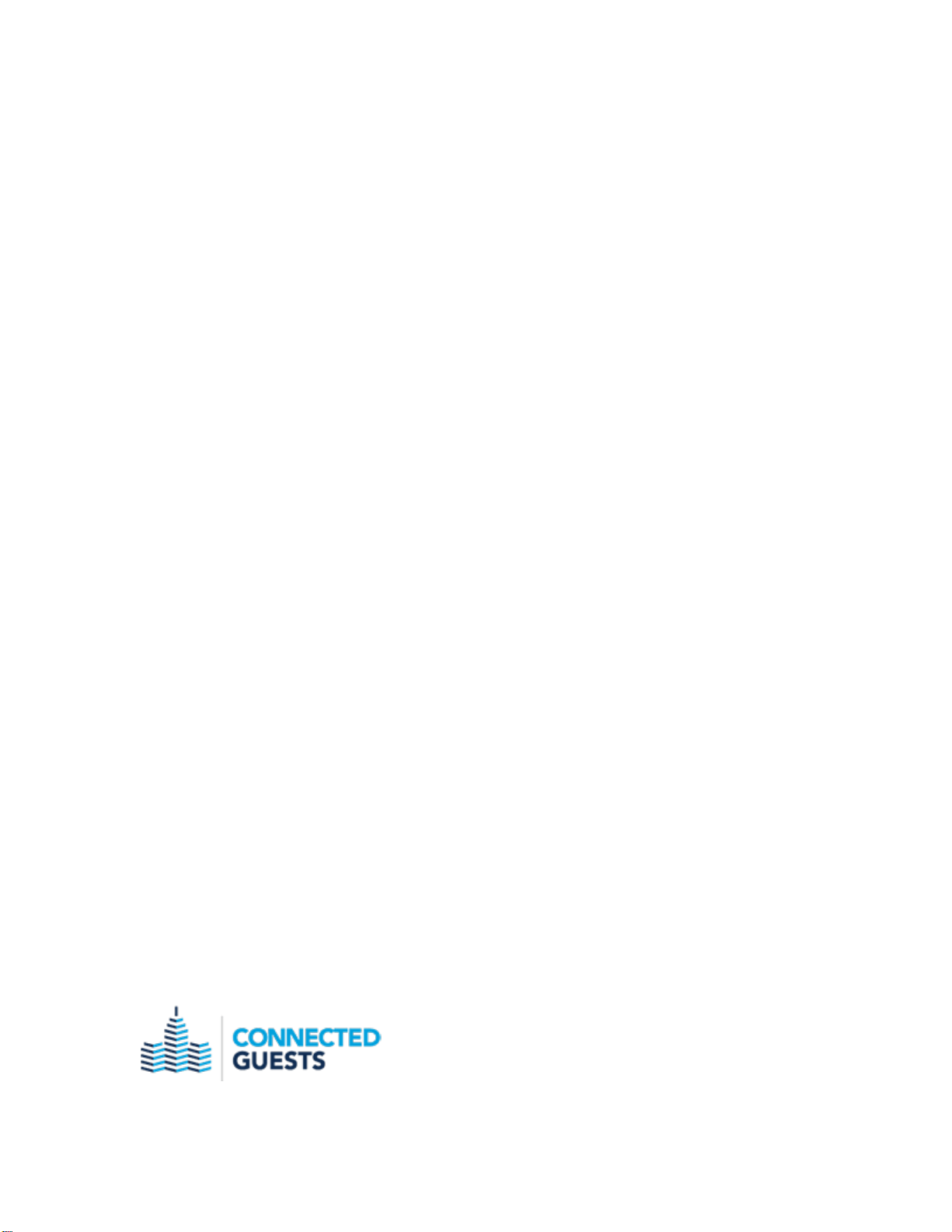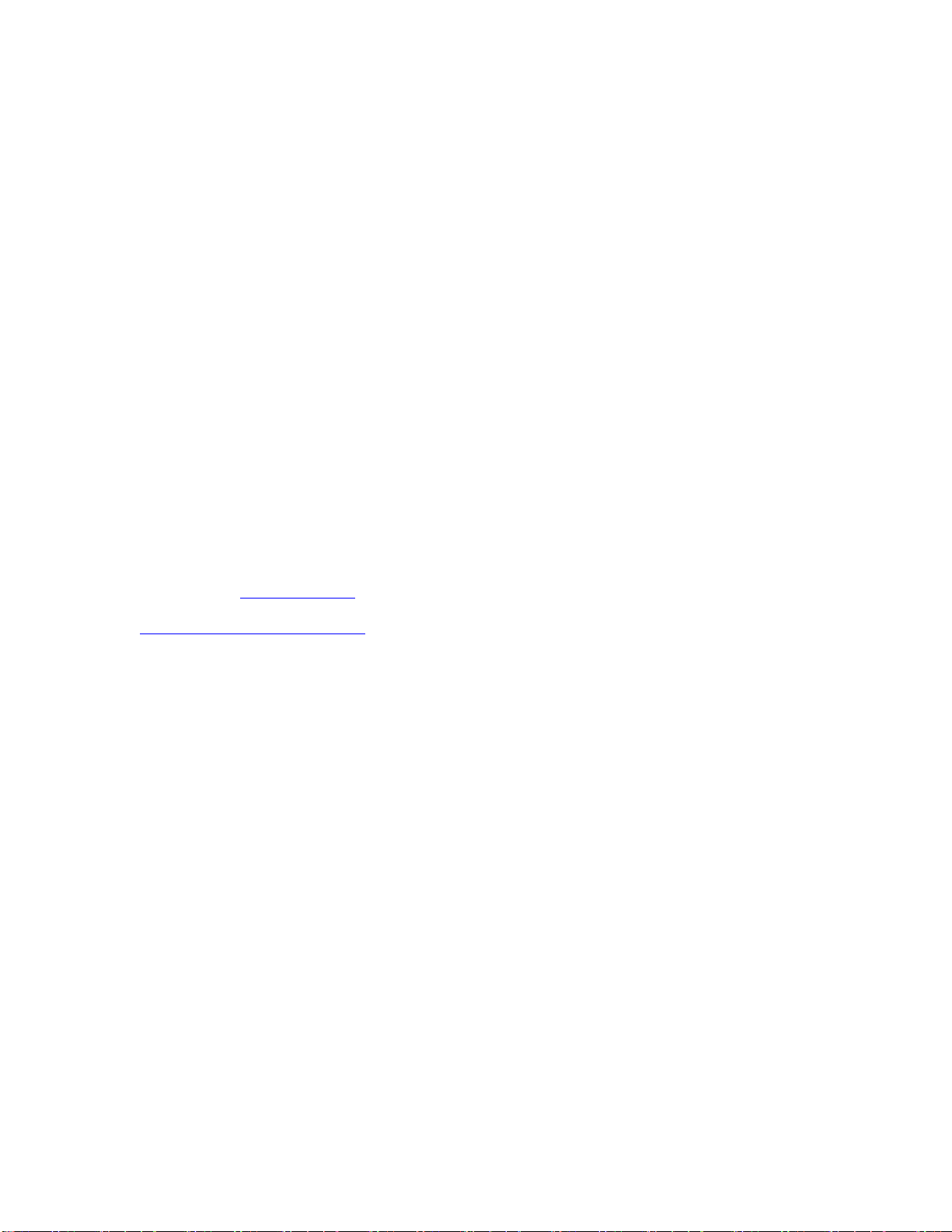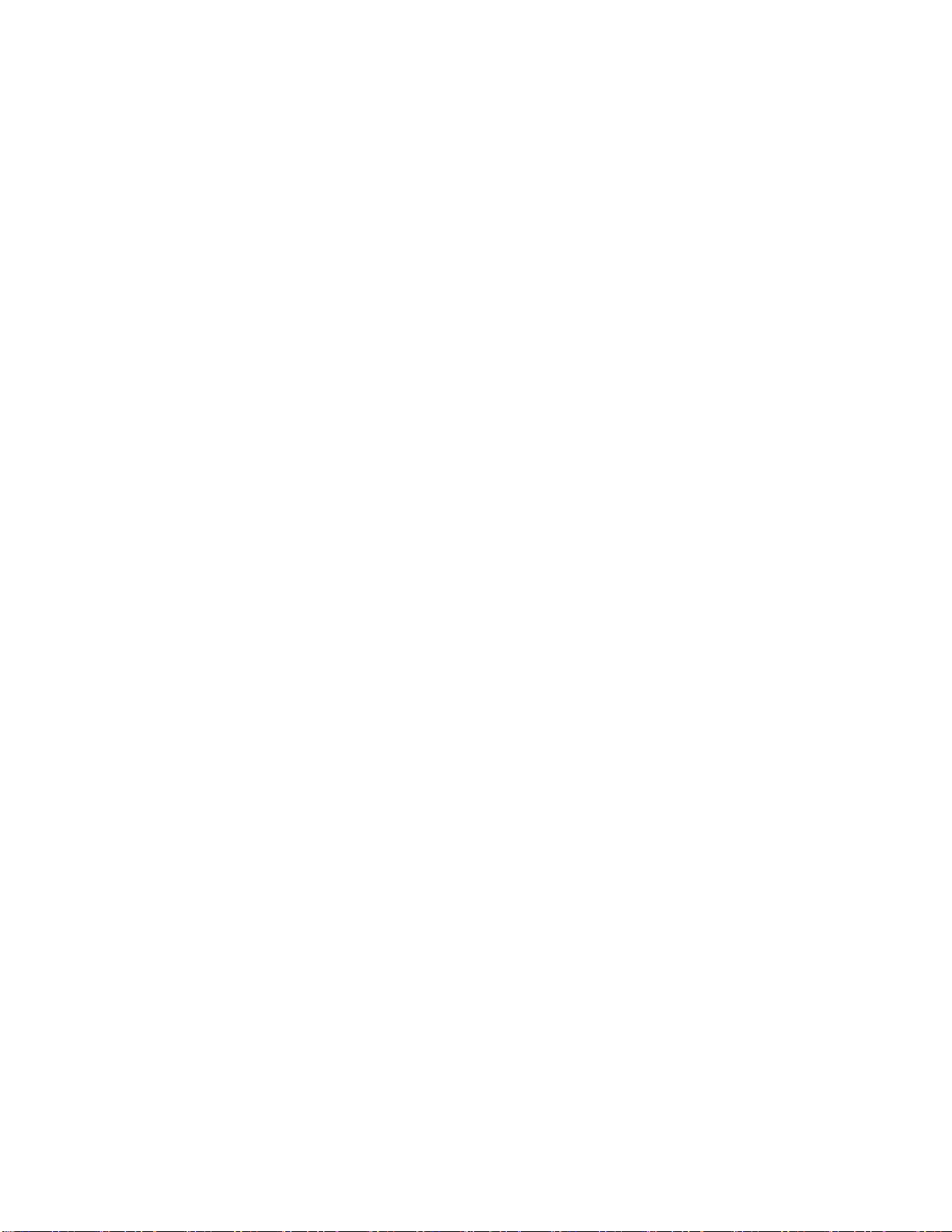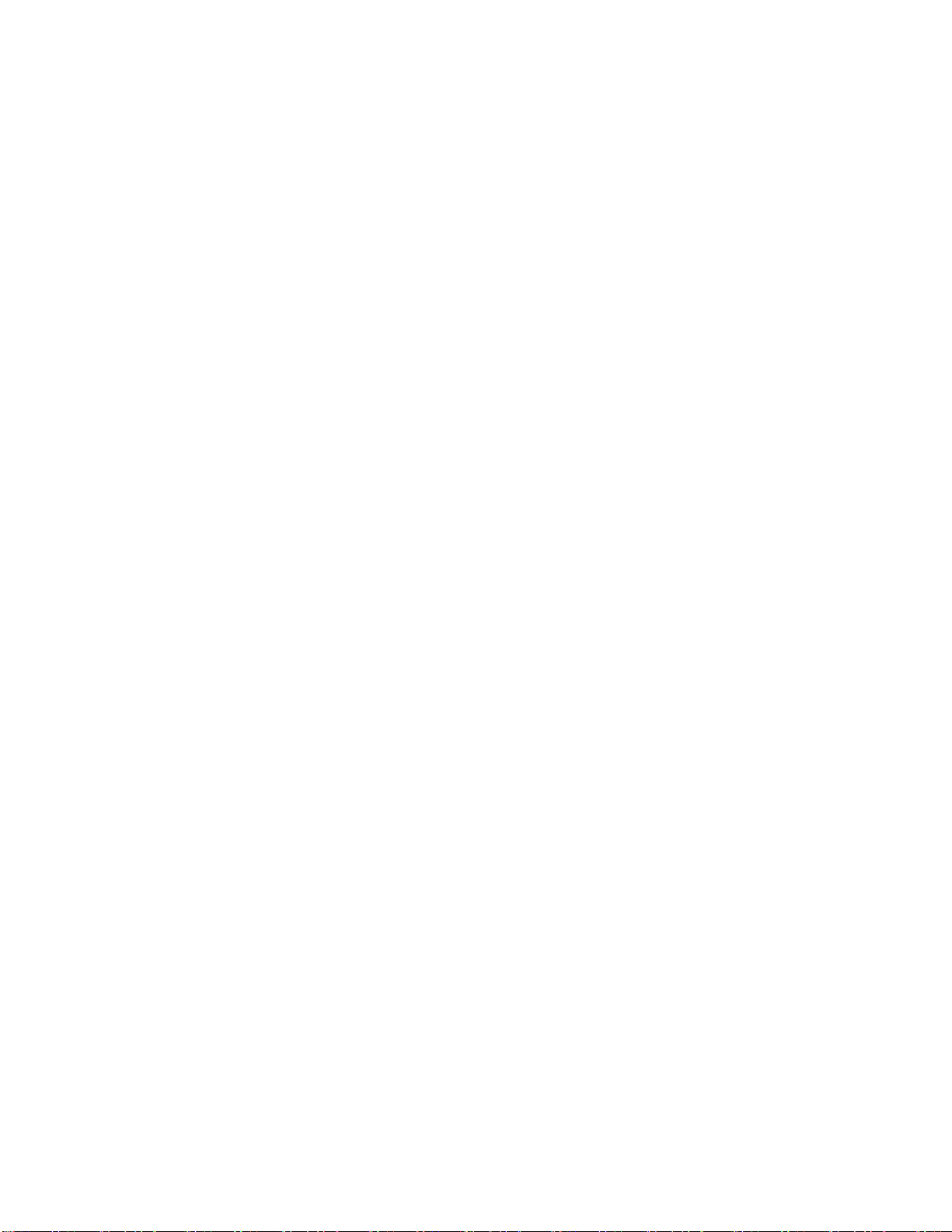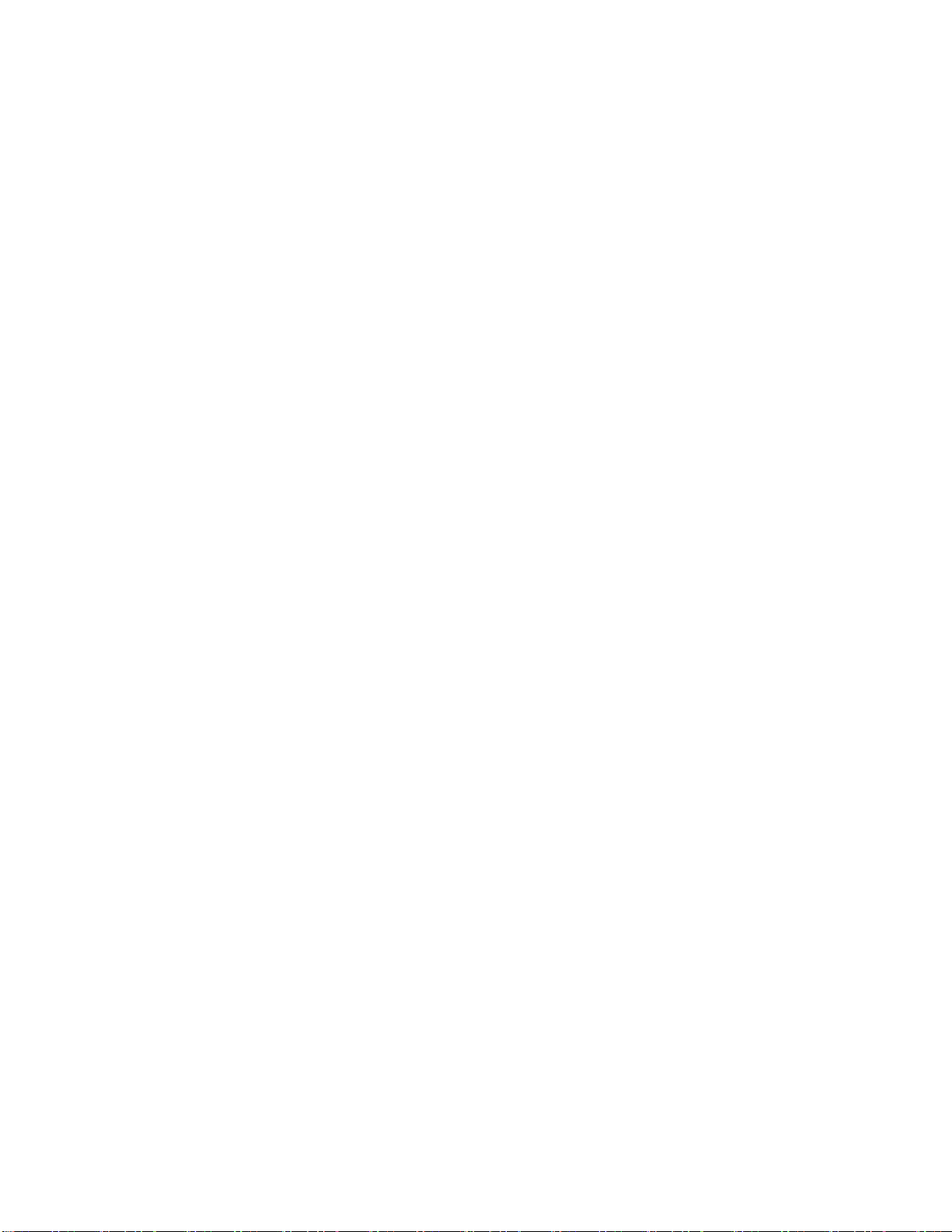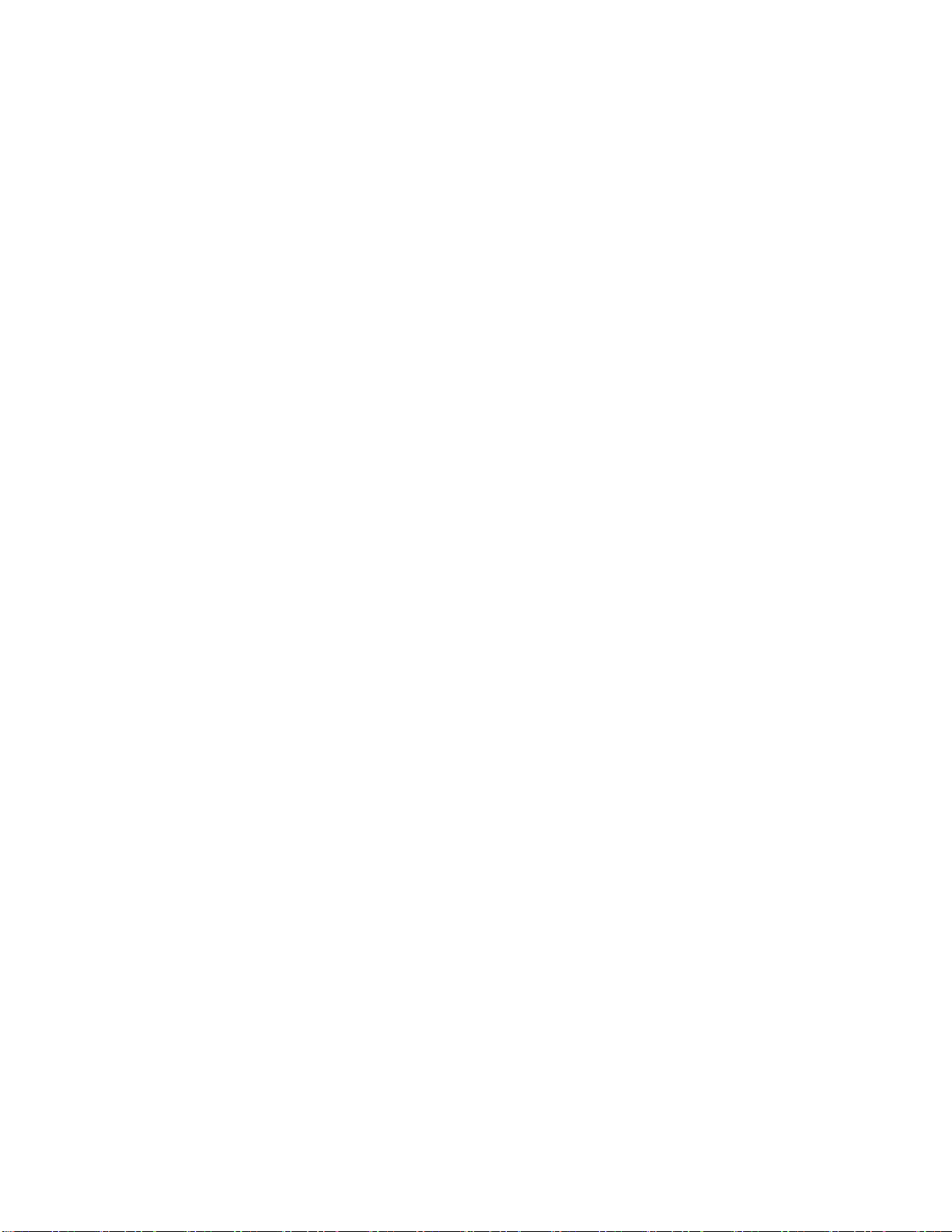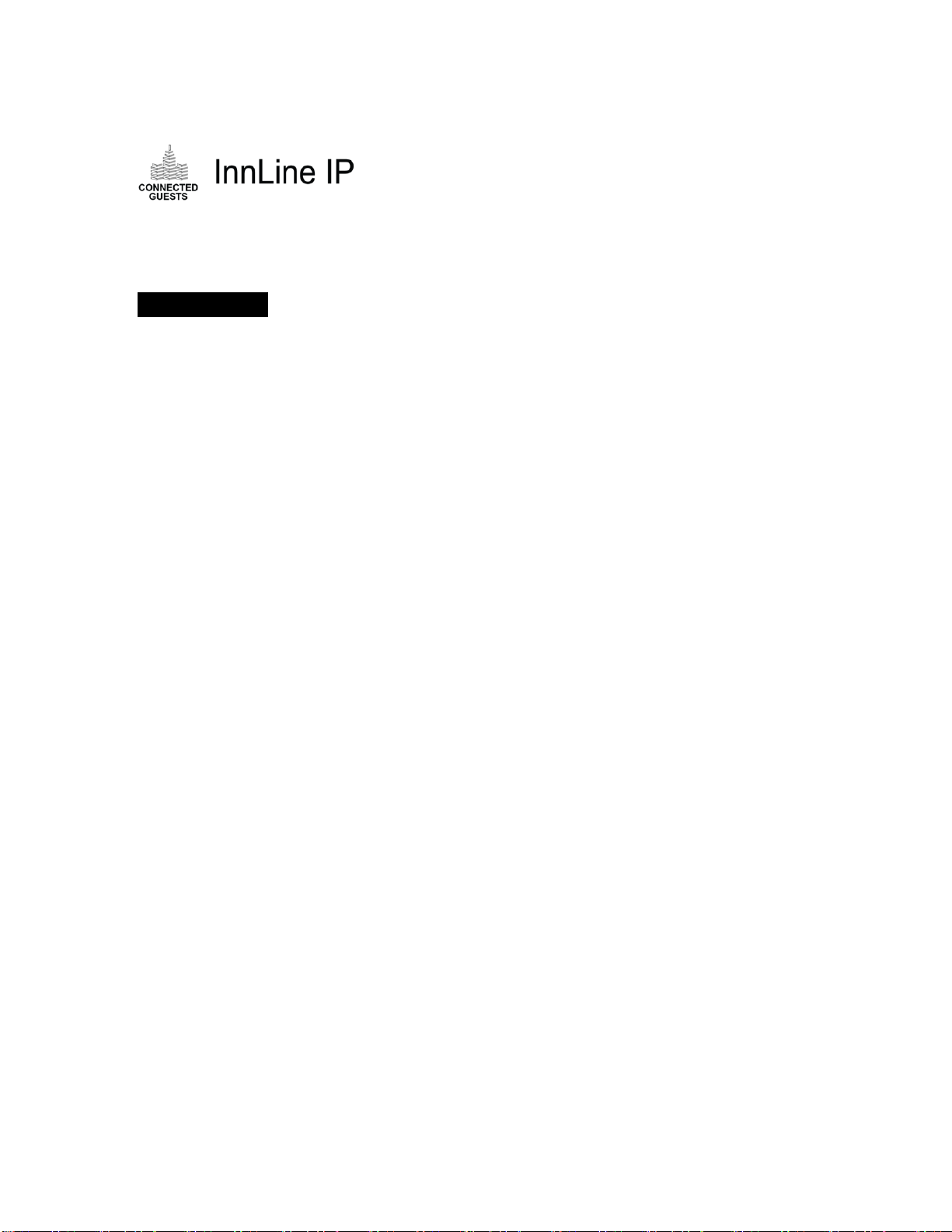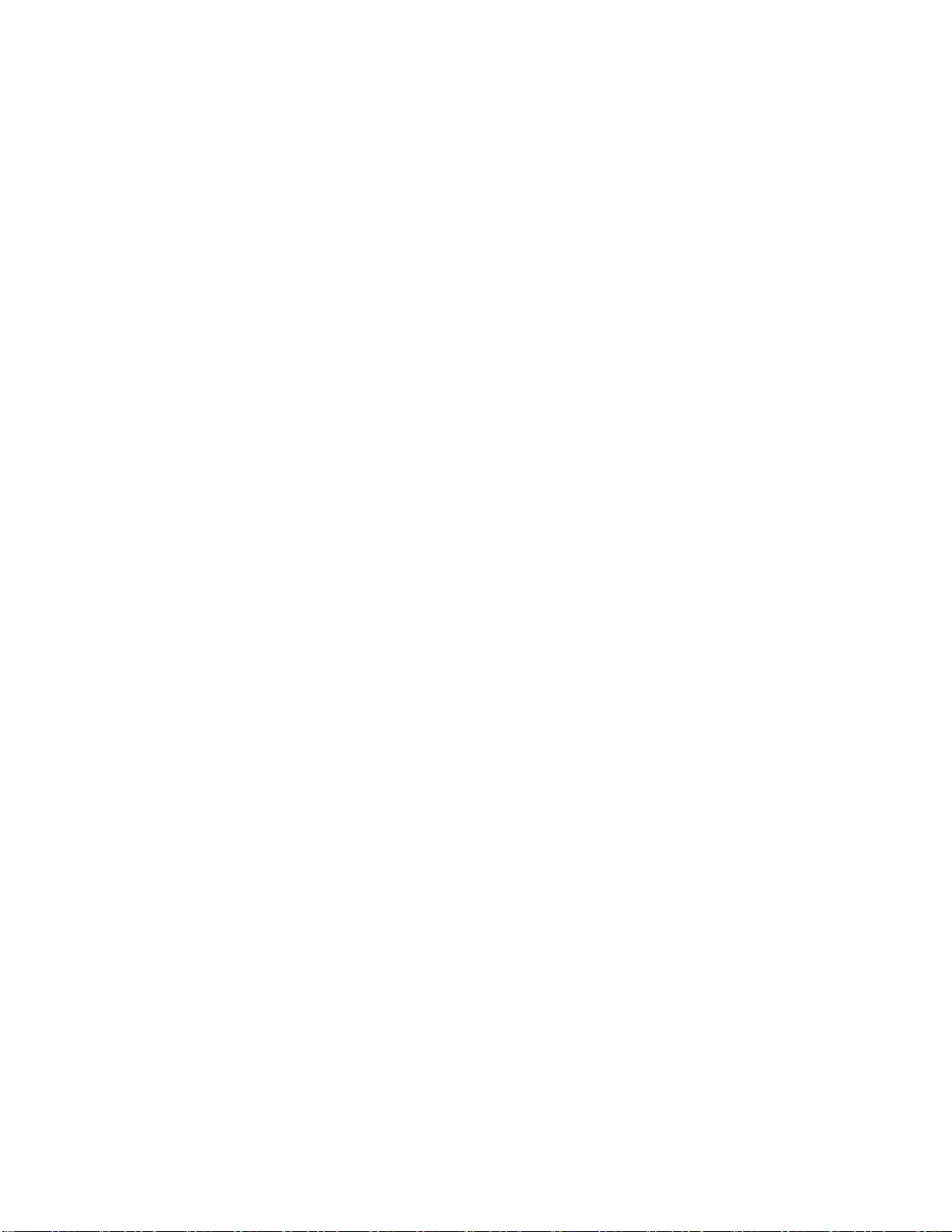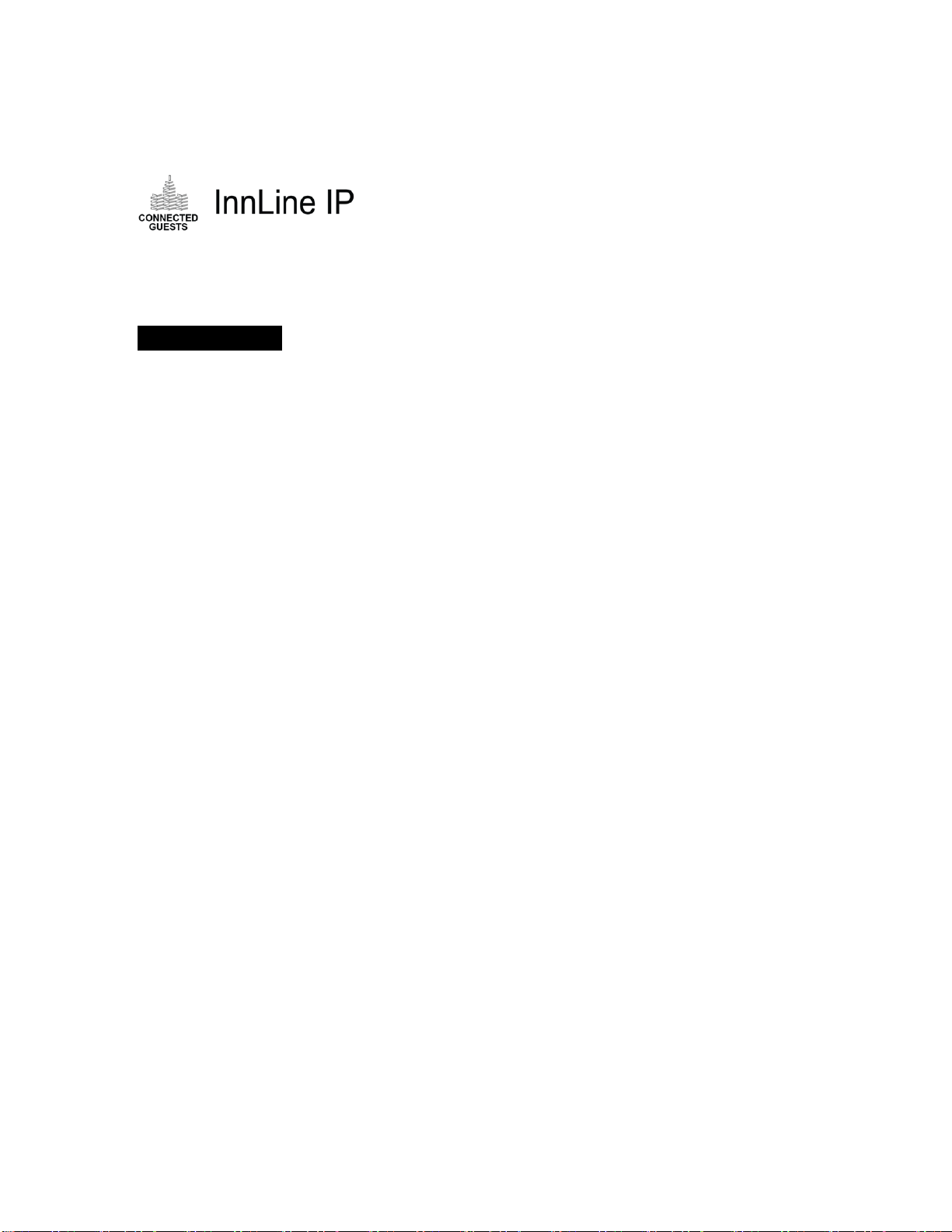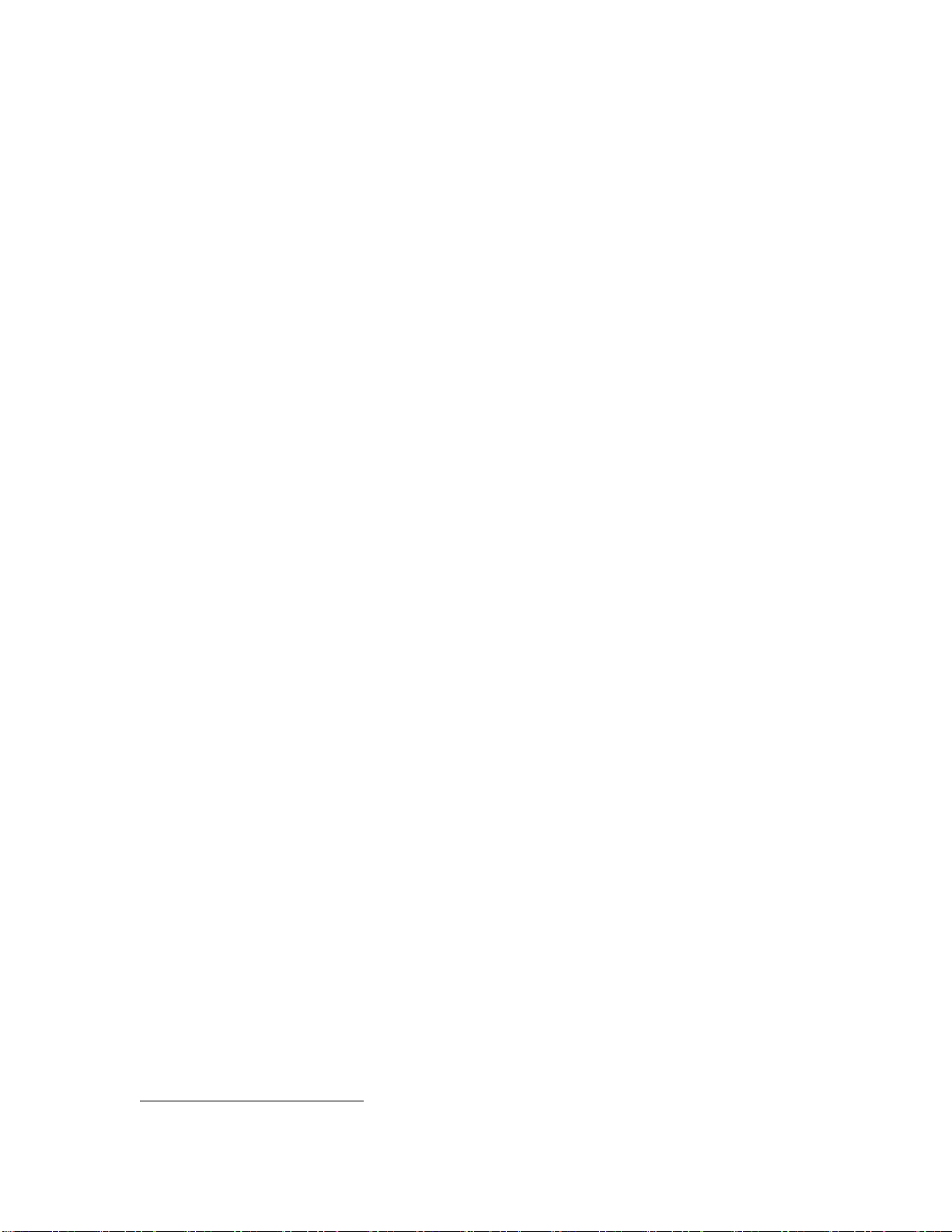Report examples ..................................................................................................................... 58
Active Guest Report........................................................................................................... 59
Wake-up Call Report ......................................................................................................... 60
Guest Mailbox Report........................................................................................................ 61
Group Distribution Lists Report ...................................................................................... 62
Mailbox Activity Report.................................................................................................... 63
Maid Status report.............................................................................................................. 64
Staff Mailbox report ........................................................................................................... 65
Port Usage report................................................................................................................ 66
System Activity report....................................................................................................... 70
Call Identification report ................................................................................................... 71
DAPI Message report......................................................................................................... 73
Staff Email Address report................................................................................................ 74
Auto-attendant reporting (Hourly, Daily & Monthly).................................................. 75
Did you remember to? .............................................................................................................. 80
Chapter 3 - Reference………………………. ......................................................................... 81
System housekeeping............................................................................................................... 82
System backup ........................................................................................................................... 83
System languages ...................................................................................................................... 84
System atomic clock.................................................................................................................. 85
System service log ..................................................................................................................... 86
System prompts ......................................................................................................................... 86
Alerts............................................................................................................................................ 86
SNMP alerts................................................................................................................................ 87
System alerts............................................................................................................................... 87
COM port assignments............................................................................................................. 87
Email Settings ............................................................................................................................ 88
Voice ports .................................................................................................................................. 89
Voice port types ......................................................................................................................... 91
Device interfaces........................................................................................................................ 93
Associated Tenant .................................................................................................................. 95
Parameters ............................................................................................................................... 95
Echo Messages?....................................................................................................................... 95
Administrators ........................................................................................................................... 96
Tenants ........................................................................................................................................ 96
Tenant information................................................................................................................. 96
General tenant information................................................................................................... 96
Staff tutorial........................................................................................................................... 105
Property management ......................................................................................................... 106
Wake-up calls........................................................................................................................ 107
Dialing directory................................................................................................................... 110
Reports ................................................................................................................................... 111
Guest messaging................................................................................................................... 112
Guest transfers ...................................................................................................................... 114
Dialing security..................................................................................................................... 115
Staff mailbox reset ................................................................................................................ 116
Automated attendants............................................................................................................. 119
Guest services menus.............................................................................................................. 121
Guest tutorials.......................................................................................................................... 123