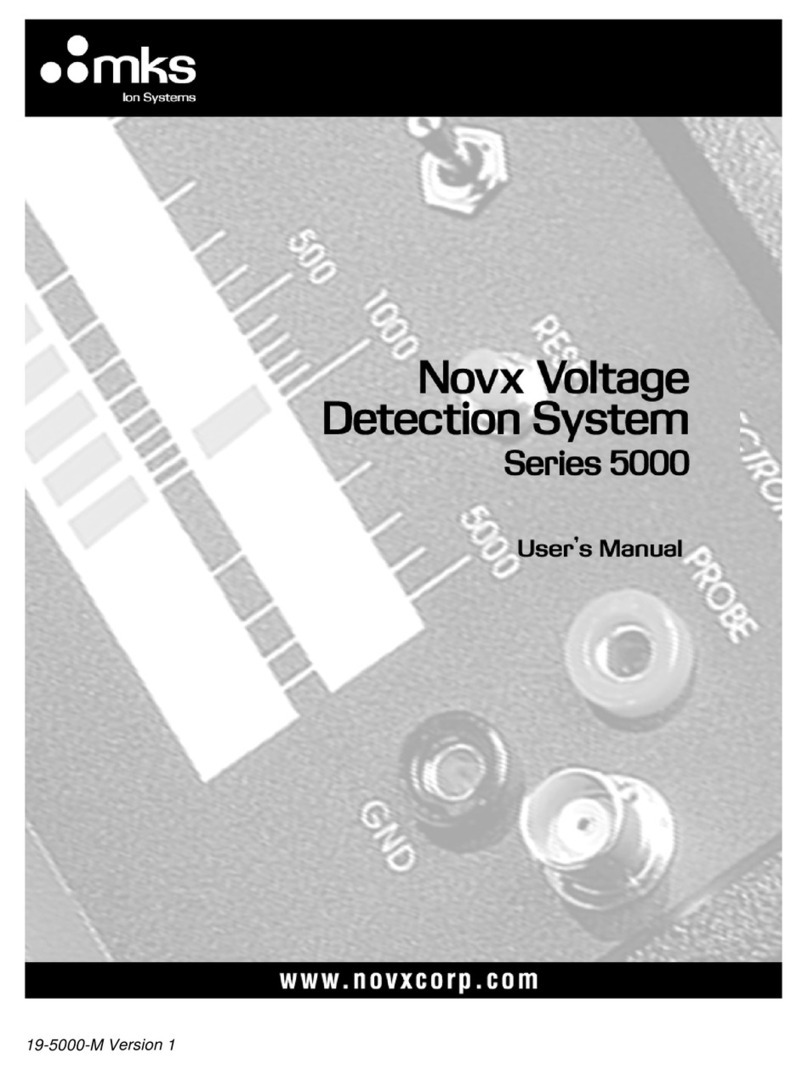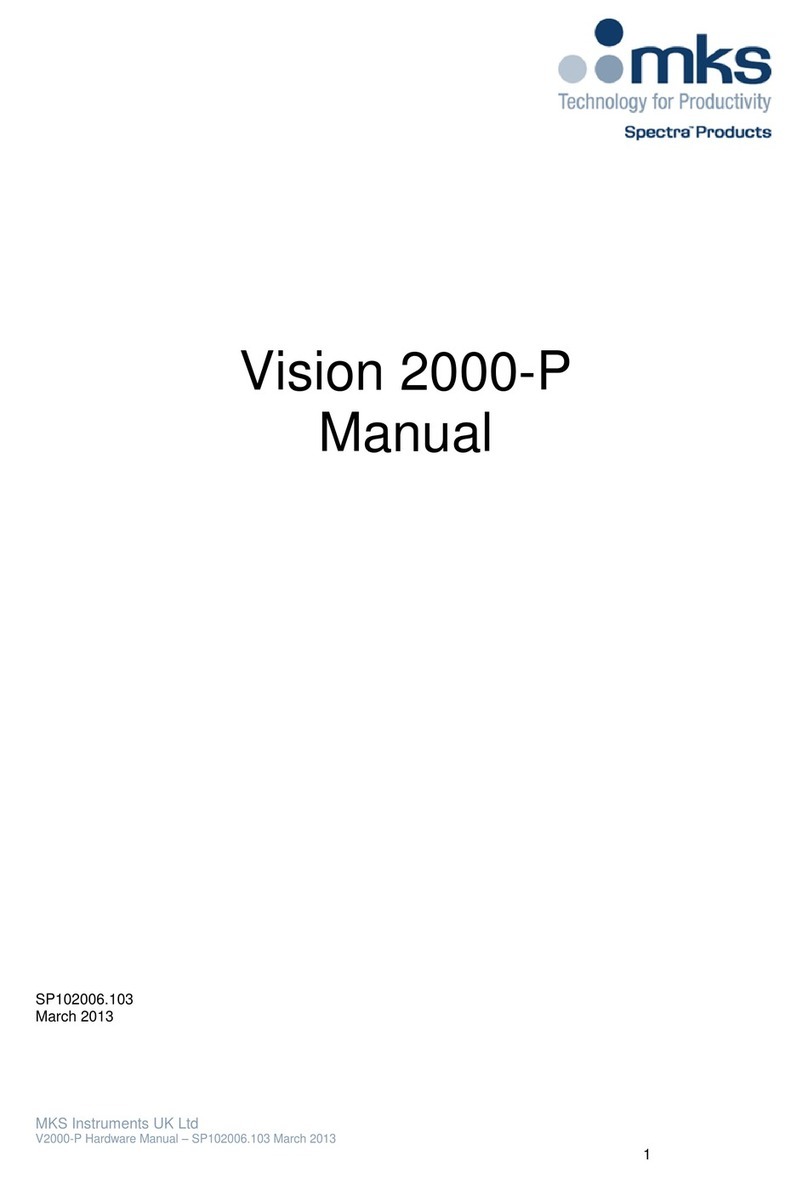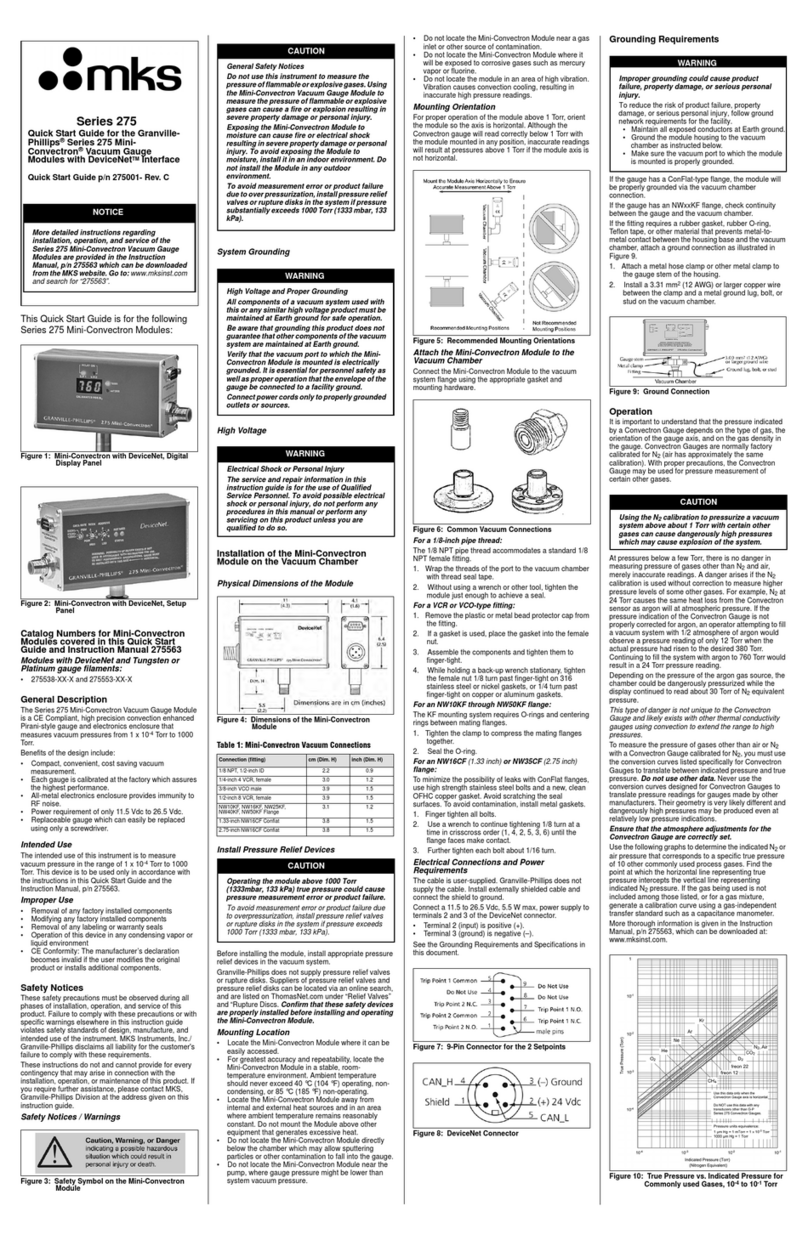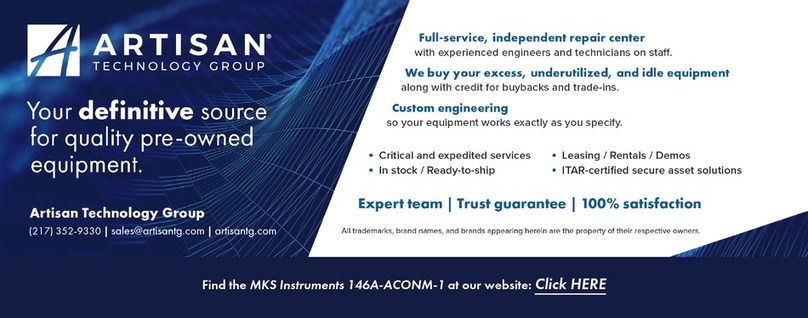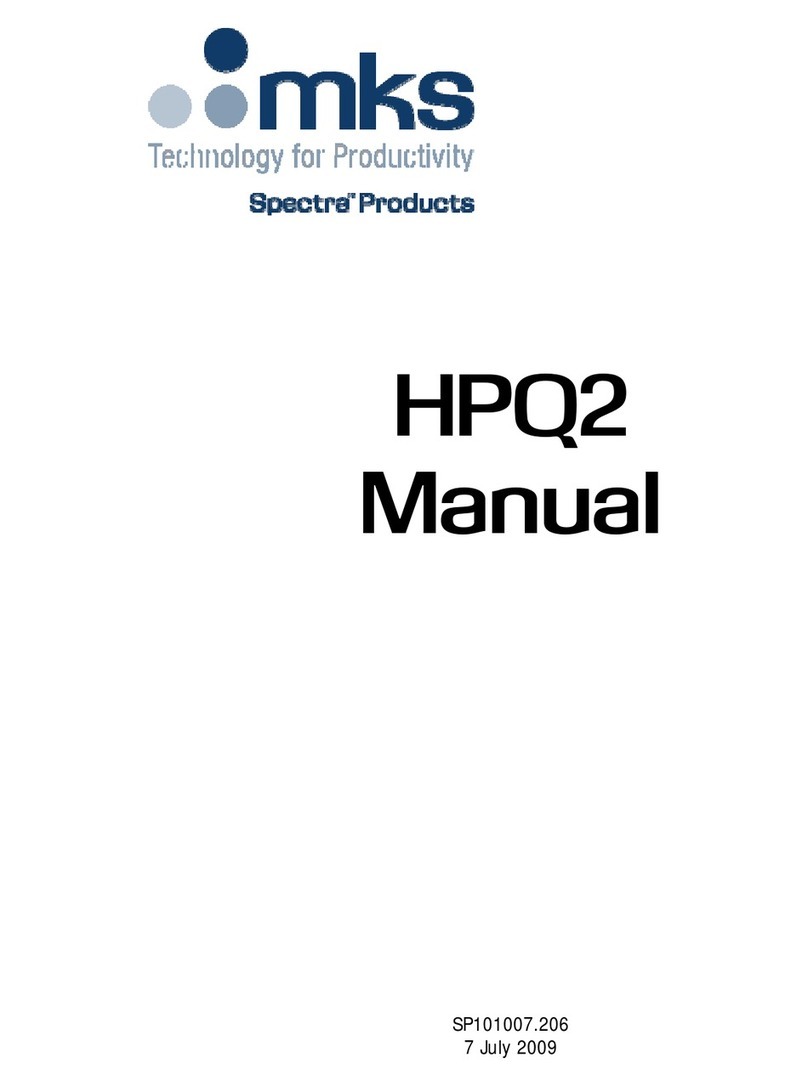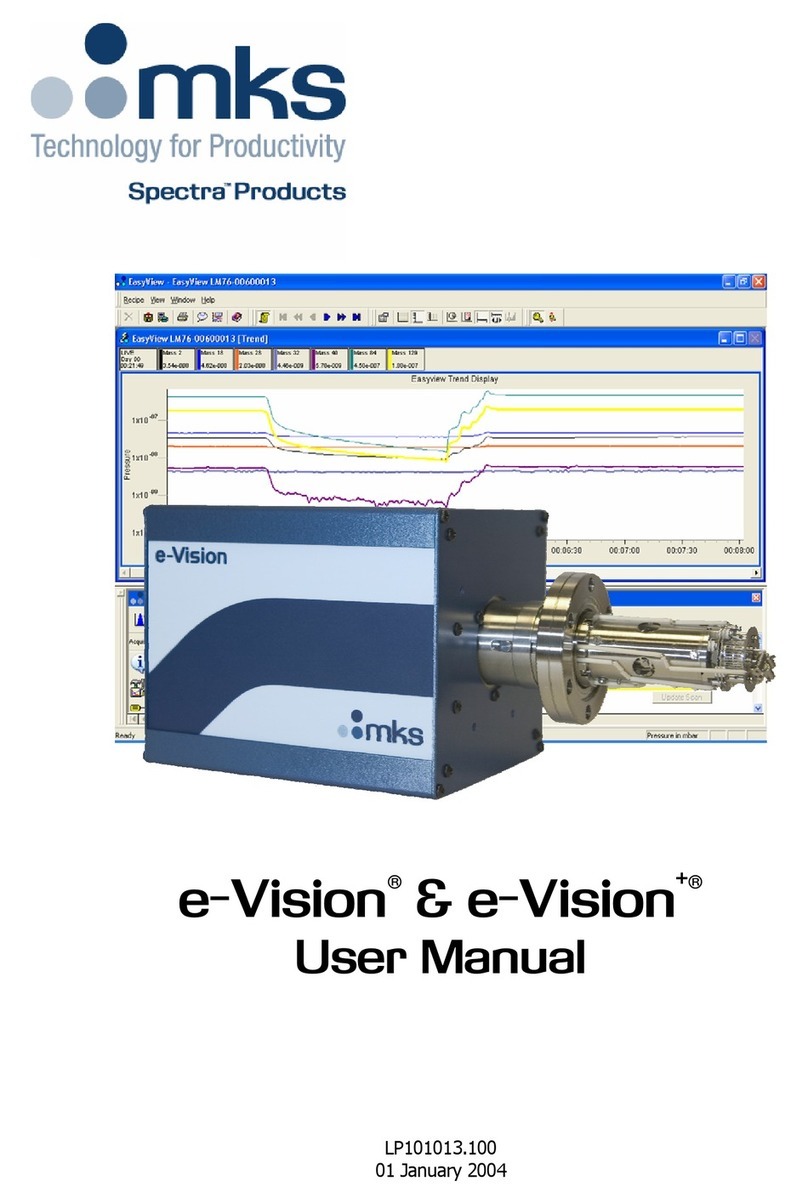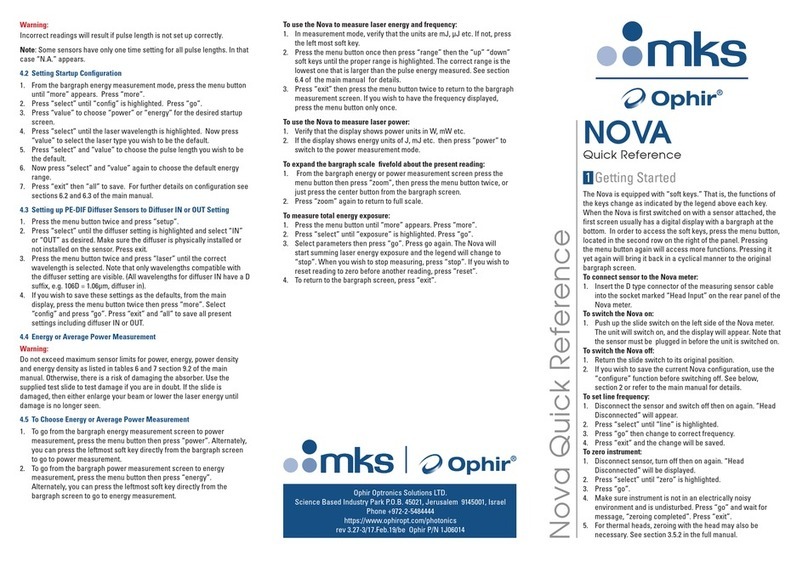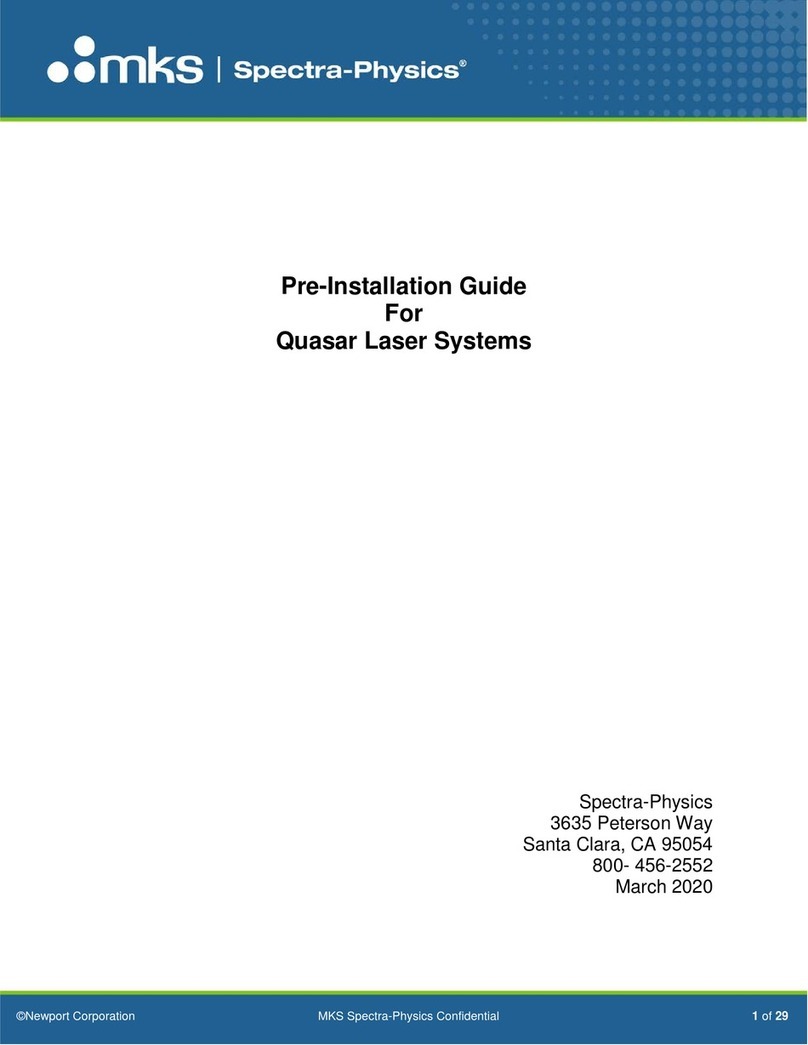1.6 To zero instrument:
1. Disconnect the sensor.
2. Make sure instrument is not in an electrically noisy environment and is
undisturbed.
3. Tap Instrument Settings.
4. From the Instrument Settings screen, tap Zero at the top of the screen.
The Zeroing Instrument dialog is displayed.
5. Tap Start. Zeroing takes about 30 seconds. Wait until “Zeroing
completed successfully” appears.
6. Tap Save to save Zero values, and then tap Exit.
1.7 Logging measurements
1. From the Settings menu select Log Settings to select log file destination,
either to internal memory or external USB Flash disk
Use USB Flash Drives of up to 32GB storage capacity, formatted as a FAT32
file system only. (Not exFAT nor NTFS formats).
Larger capacities or differently formatted USB Flash Drives will not work
with the Centauri.
1.8 PC Connectivity
1. Use the supplied USB cable to connect Centauri to PC and run StarLab.
2Thermal Sensors
2.1 Using Centauri with Thermal Sensors
1. Plug in the thermal sensor. Centauri reconfigures itself to work with the
attached sensor.
The sensor’s measurement parameters are shown on the main screen.
2. Tap the parameters to select any new values.
Centauri saves the changes automatically for its next power-up.
Warning:
Do not exceed maximum sensor limits for power, energy, power density and
energy density as listed in the main manual. Otherwise, there is a risk of
damaging the absorber.
2.2 Using Centauri to Measure Laser Power
1. Set Measuring Mode to Power.
2. Set Range to AUTO or one of the manual ranges. The correct manual
range is the lowest one that is larger than the expected maximum
power of the laser.
3. Set Wavelength to the appropriate laser wavelength.
4. Set Average to the period you wish to average power over, or set to
NONE to disable.
2.3 Using Centauri to Measure Single Shot Energy
1. Set Measuring Mode to Energy.
2. Set Range. In Energy mode there is no autoranging. The correct range
is the lowest one that is larger than the expected maximum pulse
energy of the laser.
3. Set Laser to the appropriate laser wavelength.
4. Set Threshold if you wish to change the energy threshold.
5. When the Centauri screen flashes READY, fire the laser.
3Photodiode Sensors
3.1 Using Centauri with Photodiode Type Sensors
1. Plug in the photodiode sensor. Centauri reconfigures itself to work with
the attached sensor.
The sensor’s measurement parameters are shown on the main screen.
2. Tap the parameters to select any new values.
Centauri saves the changes automatically for its next power up.
Warning:
Do not exceed maximum sensor limits for power, energy, power density and
energy density as listed in the main manual. Otherwise, there is a risk of
damaging the absorber.
3.2 Setting the Measurement Parameters
1. Set Range to the appropriate manual range, AUTO or dBm (logarithmic
scale). Note that when selecting a manual range, the correct range is
the lowest one that is larger than the expected maximum power of the
laser.
2. Set Laser to the correct laser wavelength. If the wavelength you want
is not among the wavelengths listed, select one and tap the edit icon
that is next to it to open the Modify Laser dialog. Using the keyboard
displayed, type in the wavelength you want. Tap Apply.
3. Set Filter to IN or OUT as physically configured on the sensor.
4. Set Average to the period to average power over, or set to NONE to
disable.
4Pyroelectric or Photodiode Energy Sensors
4.1 Using Centauri with Energy Sensors
1. Plug in the pyroelectric/photodiode energy sensor. Centauri
reconfigures itself to work with the attached sensor.
The sensor’s measurement parameters are shown on the main screen.
2. Tap the parameters to select any new values.
Centauri saves the changes automatically for its next power-up.
Warning:
Do not exceed maximum sensor limits for power, energy, power density and
energy density as listed in the main manual. Otherwise, there is a risk of
damaging the absorber.
4.2 Zeroing the Meter with the Sensor
For most accurate calibration, zero the energy sensor against the Centauri
it is being used with.
1. Make sure the sensor is in a quiet environment and not subject to
pulsed radiation.
2. Tap the Settings icon at the top of the screen. The Settings screen is
displayed.
3. Tap Instrument Settings.
4. On the Instrument Settings screen, tap Zero on the top line.
5. In the Zeroing Instrument dialog, tap Start. Zeroing takes about 30
seconds. Wait until “Zeroing completed successfully” is displayed.
6. Tap Save to save the zero values. Tap Exit.
4.3 Setting the Measurement Parameters
1. Set Range to the lowest one that is larger than the expected maximum
pulse energy of the laser.
2. Set Laser to the correct laser wavelength. If this sensor is a metallic
type and if the wavelength you want is not among those listed, select
one and tap the edit icon next to it to display the Modify Laser dialog.
Using keyboard displayed, key in the wavelength you want. Tap Apply.
3. Set Pulse Width to the shortest time that is longer than the expected
pulse length.
Warning:
Incorrect readings will result if pulse length is not set up correctly.
4. For sensors with the diffuser option, set Diffuser to IN or OUT as
physically set on the sensor.
5. Set Threshold as necessary to screen out false triggers due to noise.
6. Set Average to the period you wish to average power over, or set to
“NONE” to disable.
4.4 Energy, Average Power or Exposure Measurement
With the pyroelectric sensor, you are supplied a test slide with the same
coating as on your pyroelectric detector. You can also obtain this slide
from your dealer. You should use this slide to test the damage threshold
with your laser pulses. If the slide is damaged, then either enlarge your
beam or lower the laser energy until damage is no longer seen.
To measure energy:
1. Set Measuring Mode to Energy.
2. Set measurement parameters as described above.
Energy is displayed on the screen along with the laser’s frequency.
To measure average power:
1. Set Measuring Mode to Power.
2. Set measurement parameters as described above.
Average power is displayed as a function of Energy x Frequency, along with
the laser’s frequency.
To measure energy exposure:
1. Set Measuring Mode to Exposure.
2. Set measurement parameters as described above.
3. Along the bottom of the screen, set the Stop Mode to Manual,
Timeout, or Pulses.
4. To start or stop energy exposure, tap the start/stop icon at the bottom of
the screen.
Accumulated energy exposure is displayed on the screen, along with the
elapsed time and number of pulses measured.