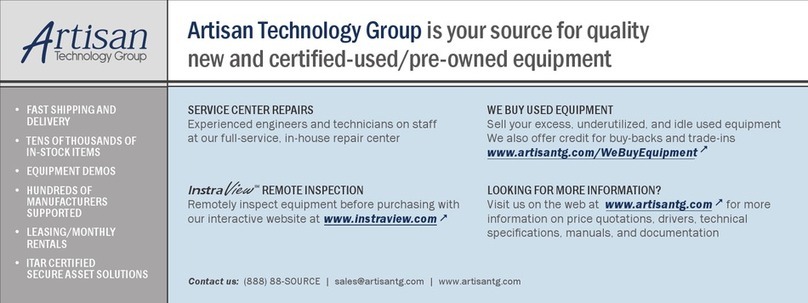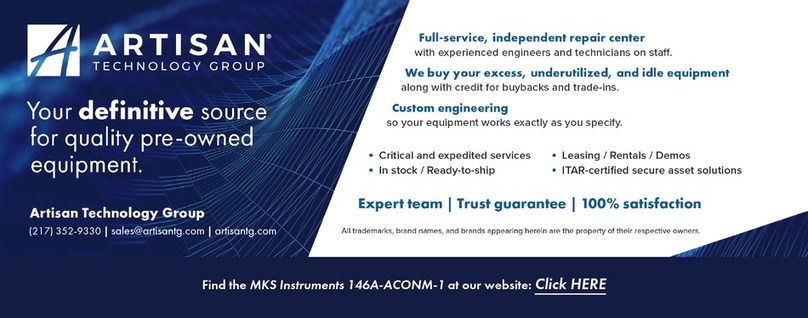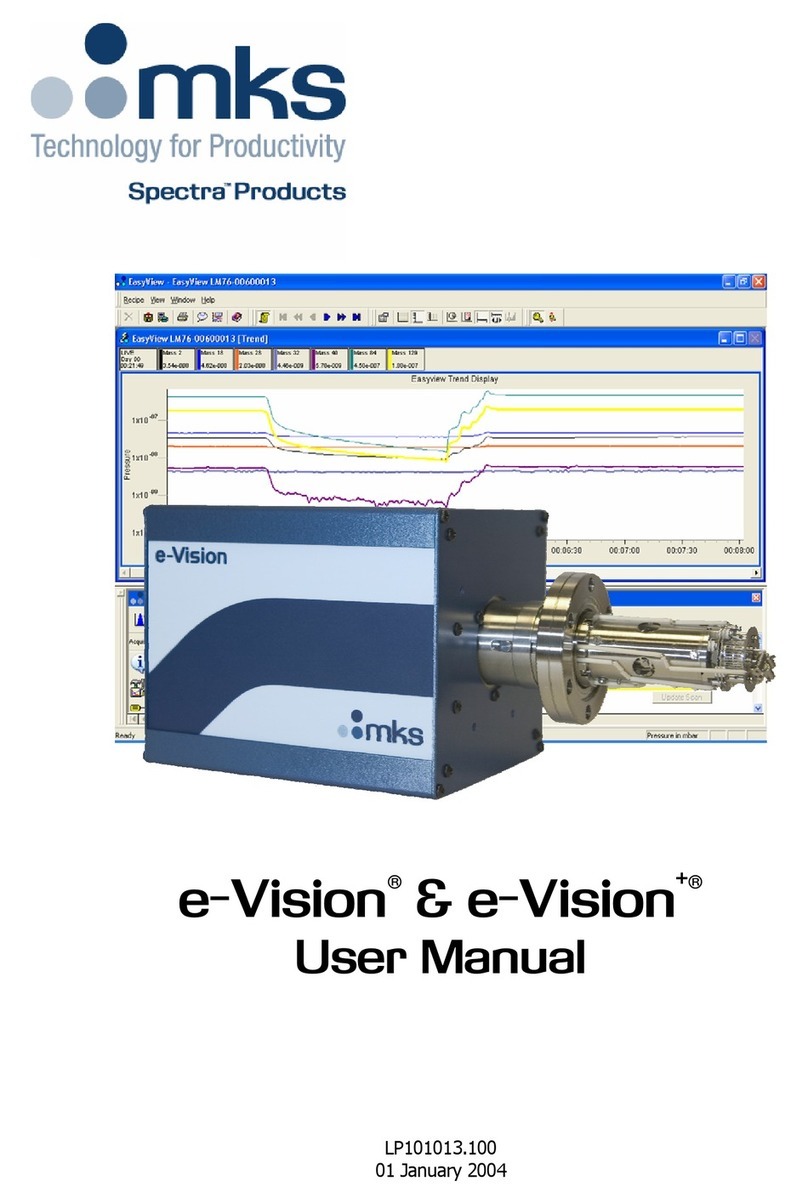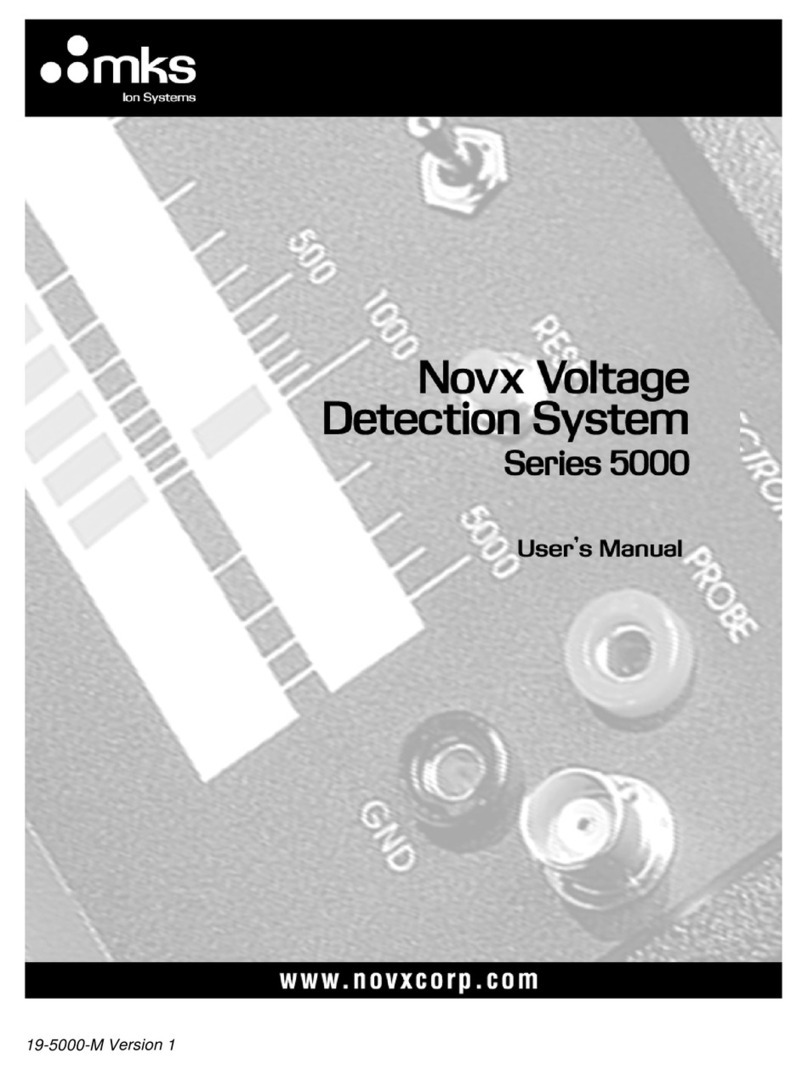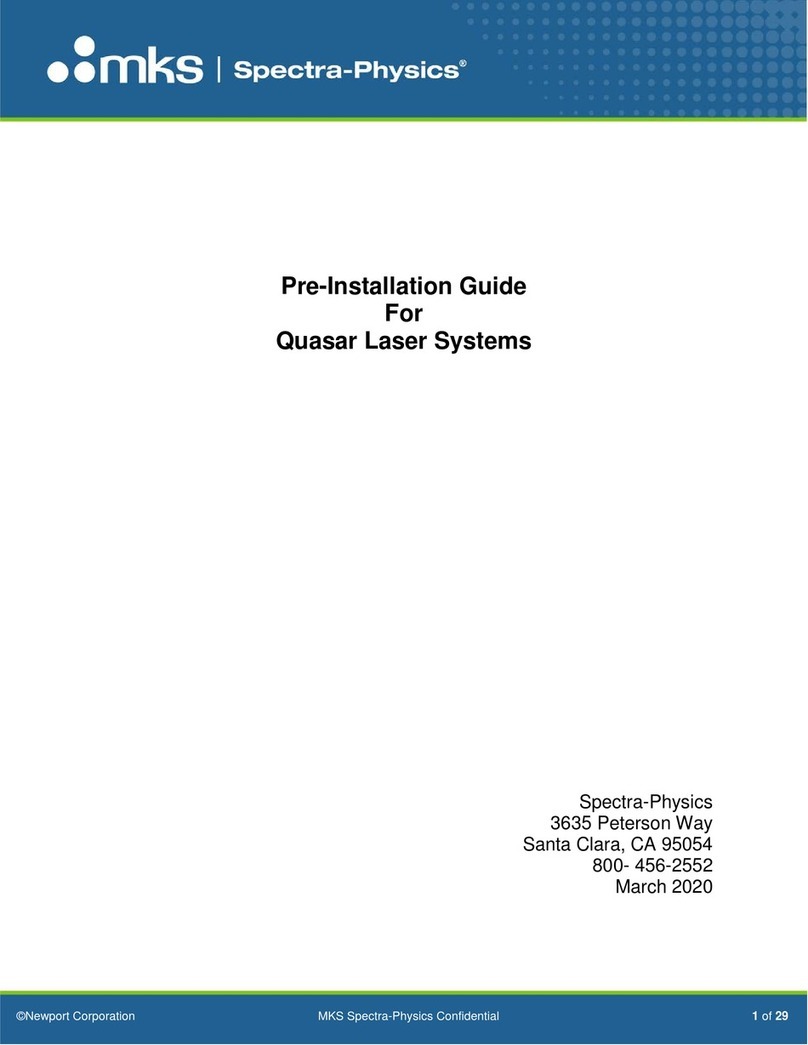To choose manual or automatic ranging or dBm in power measurement:
1. Press “Range” and then select the appropriate manual range,
autorange or dBm (logarithmic scale).
2. Press enter to return to the main measurement screen. If you wish to
save the selected range as the startup default, press “save” before
exiting.
3.2. Setting the Startup Configuration
1. Select menu and press enter. Select “configure” and enter.
2. Select “Filter” and enter. Choose filter in or out to be the default.
3. Now select “Display Mode” and choose which screen you want the
instrument to start up in. Press enter. (Note that this is an instrument
setting and will be valid for all sensors.)
4. Now select “Power Range” and choose the manual power range you
wish to be the default or choose autorange or dBm.
5. Now select “Average” and choose which period to average power
over or leave the default “NONE”.
6. Now select “Laser” to choose the startup laser wavelength. When
you are finished, if you want to save this as default startup, press save.
If you only want to change for now, exit without saving. For further
details on configuration see Section 5.3 of the main manual.
3.3. Power Measurement
Warning:
Do not exceed maximum sensor limits for power, energy, power density
and energy density as listed in tables 5 and 6 section 10.2 of the manual,
Sensor Specifications. Otherwise, there is a risk of damaging the absorber.
To expand the bargraph scale ±5x about the present reading:
1. From the main power measurement screen, press the “Zoom” button.
2. Press the “Zoom” button again to return to the ordinary bargraph.
To subtract background and set current reading to zero:
1. From the main power measurement screen press the “Offset” button.
2. Press “Offset” again to cancel. See Section 5.4.5. of the main manual
for details.
To use the Nova II to fine-tune laser power:
1. From the main power measurement screen select “Menu” and enter.
Now select “Tune” and enter.
2. Set the percentage range of the power scale to be displayed by
repeatedly pressing the ±50% key.
3. Now select the horizontal sweep time you desire by selecting “Graph”
and choosing the time scale.
4. You may now use the screen to tune the laser power. Press “power”
to exit to the main measurement screen. See Section 4.4.2.3. of the
manual for details.
4
Pyroelectric or Photodiode Energy Sensors
4.1. Zeroing Instrument Against Sensor
For most accurate calibration, you should zero the pyroelectric sensor
against the Nova II it is being used with. Proceed as follows:
Make sure the sensor is in a quiet environment and not subject to pulsed
radiation. Plug sensor into Nova II and turn on. Press “menu”, select
“zero” and enter. Press “start”. When “zeroing completed” appears, press
“save”.
To zero instrument:
1. Disconnect the sensor, turn off then on again. “Head Disconnected” will
be displayed.
2. Make sure instrument is not in an electrically noisy environment and is
undisturbed.
3. Press “zero” and “start”. Wait until “zeroing completed” appears. For
more details, see main manual section 3.5.5.
2Thermal Sensors
2.1. Use of Nova II with Thermal Type Sensors
To set type of laser being used:
1. While the Nova II is off, plug in the sensor then switch it on again.
2. Press the navigation keys until “laser” is highlighted. Press the enter
key and select the appropriate laser wavelength.
3. If you want to save this new wavelength as the startup default, press
“save”.
4. Return to main screen by pressing the enter key.
To choose manual or automatic ranging in power measurement:
1. Select “Range” with the navigation keys. Press the enter key.
2. Select the appropriate manual range or AUTO.
3. If you want to save this new range as the startup default, press “save”.
4. Press the enter key to return to the main measurement screen.
To choose power or energy measurement:
To go from the main power measurement screen to the energy
measurement screen, press the lower left soft key “energy”. To go from the
energy measurement screen to power measurement, press “power”.
2.2. Setting and Saving the Startup Configuration
1. From the main screen, select “Menu” and enter. Select “Configure”.
2. Now, with the navigation keys select “Startup Mode”, press the enter
key and select “power” or “energy” as the startup mode. Press Enter to
return to screen.
3. Now, select “Display Mode”. Press enter and select the startup type of
screen. Save if you wish or exit by pressing enter (This choice is saved
in the instrument so the Nova II will start up from the screen selected
for all sensors).
4. Now select “Power Range”, press enter and choose the manual power
range you wish to be the default or choose autorange.
5. Now select “Average” to select what period you wish to average
power over or select the default, “none”. See section 4.4.2.4 of the main
manual for details.
6. Now select “Energy Range” and choose the default energy range.
7. Now select “Threshold” if you wish to change the energy threshold.
Select “Laser” to select the laser type you wish to be the default. Press
save if you want to save this configuration, then press exit to return to
the main measurement screen.
Further details on configuration in section 4.3. of the main manual.
2.3. Power or Single Shot Energy Measurement:
Warning:
Do not exceed maximum sensor limits for power, energy, power density and
energy density as listed in tables 5 and 6 in section 10.2. of the main manual.
Otherwise, there is a risk of damaging the absorber.
To use the Nova II to measure laser power:
Verify that the display shows “Menu: Power” in the upper right hand side of
the display. If the display shows “Menu: Energy” and units of J, mJ etc. then
press “power” to switch to the power measurement mode.
To select an analog needle type display for the Nova II:
Select “Menu” and enter. Select “Needle” and enter. The display will now
show a simulated analog needle type display. In order to expand the display,
press “Expand”.
To expand the bargraph scale ±5x about the present reading:
1. From the main power measurement screen press the “Zoom” button.
2. Press the “Zoom” button again to return to the ordinary bargraph.
To subtract background and set current reading to zero:
1. From the main power measurement screen press the “Offset” button.
2. Press “Offset” again to cancel. See Section 4.4.2.2. of the main manual
for full details.
To use the Nova II to fine-tune laser power:
1. From the main power measurement screen select “Menu” and enter.
Now select “Tune” and enter.
2. Set the percentage range of the power scale to be displayed by
repeatedly pressing the ±50% key.
3. Now select the horizontal sweep time you desire by selecting “Graph”
and choosing the time scale.
4. You may now use the screen to tune the laser power. See Section
4.4.2.3. of the main manual for full details.
5. Press “power” to exit to the main measurement screen.
To use the Nova II to measure laser energy:
1. Verify that the display shows “energy” in the upper right hand side of
the display. If the display shows “power” and units of W, mW etc. then
press “energy“ to switch to the energy measurement mode.
2. The energy mode is manual ranging. Select “Range“, enter then use
the navigation keys to select the proper range. Press save if you want
this range to be the startup default. The correct range is the lowest one
that is larger than the pulse energy measured. Note that the range will
be displayed in the lower right corner of the main display.
3. When the Nova II screen flashes “ready”, on and off, fire the laser. See
Section 4.5 of the main manual for full details.
3Photodiode Sensors
3.1. Selecting Chosen Wavelengths
1. While the Nova II is off, plug in the sensor then switch it on again. From
the main measurement screen, press “Laser” to select the correct laser
wavelength. If you want to save this new wavelength as the startup
default, press “save” before exiting.
2. If the wavelength you want is not among the wavelengths in the
six wavelength list and you want to change or add a wavelength,
then move to the wavelength you wish to change or add. Press the right
navigation key.
3. Using the up/down keys to change each number and the right left keys
to move to the next number, key in the wavelength you want. Press
enter twice. If you wish to save this new wavelength as a startup
default, press “save”, then press enter.
4. Follow the directions on configuration in section 3.2. below.