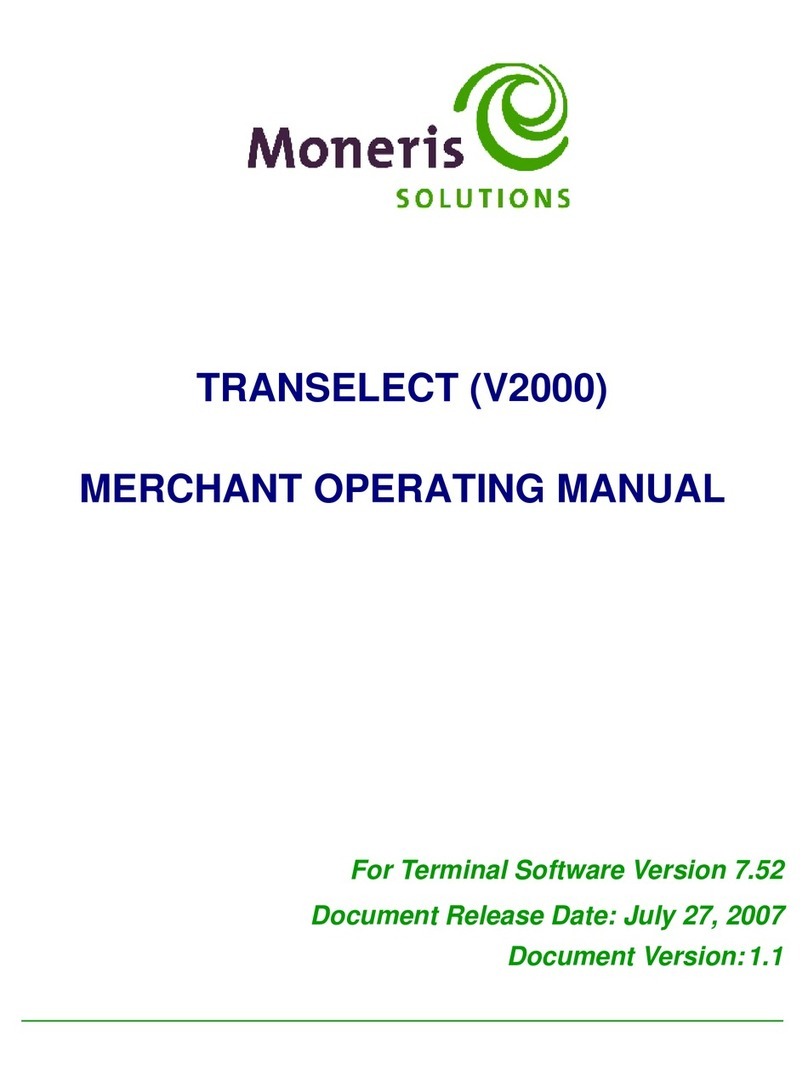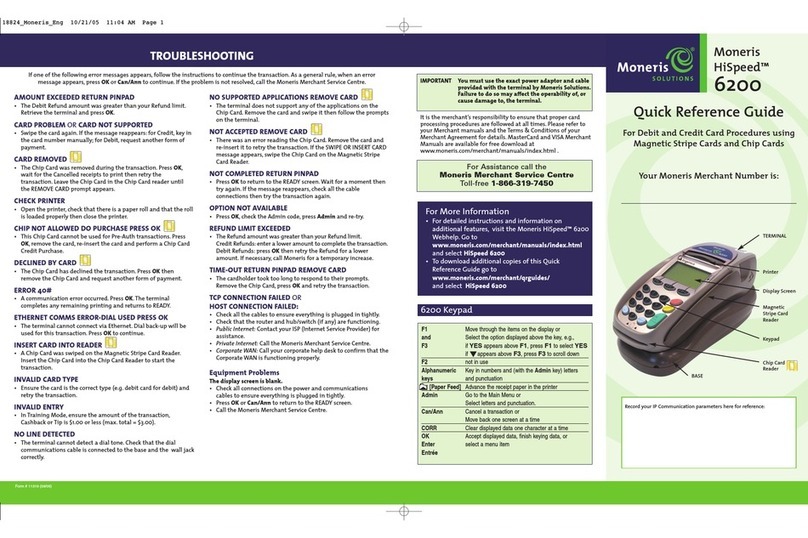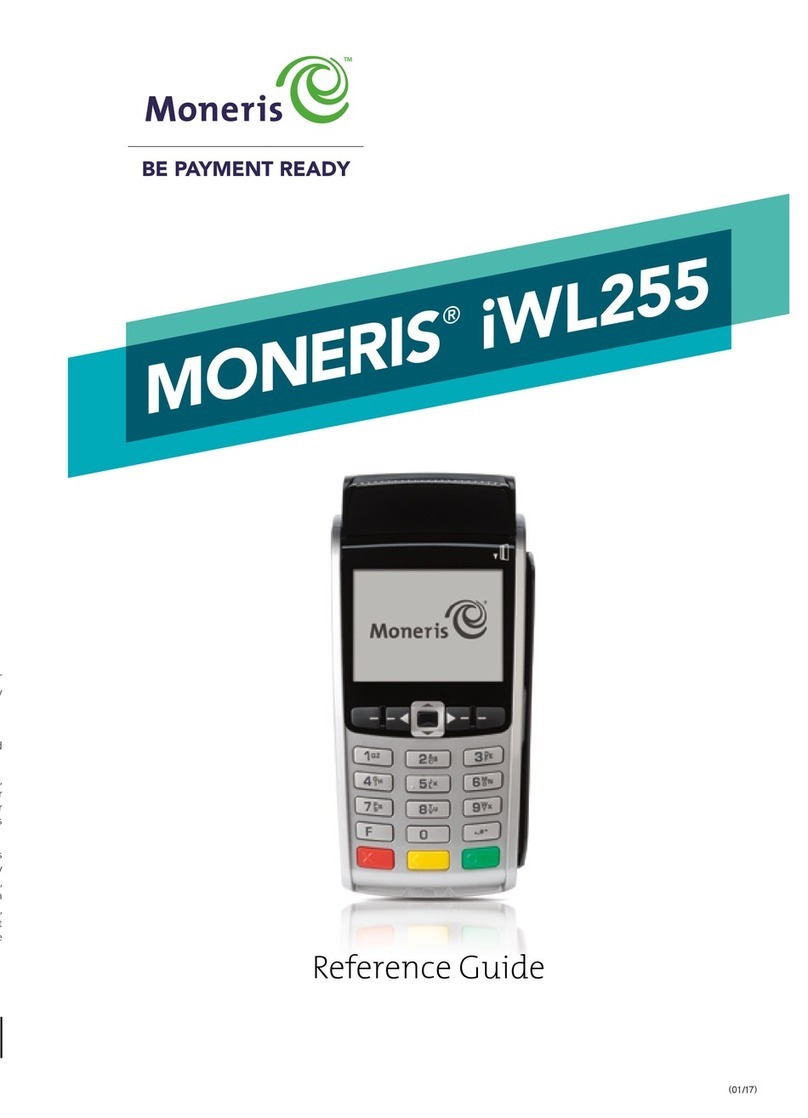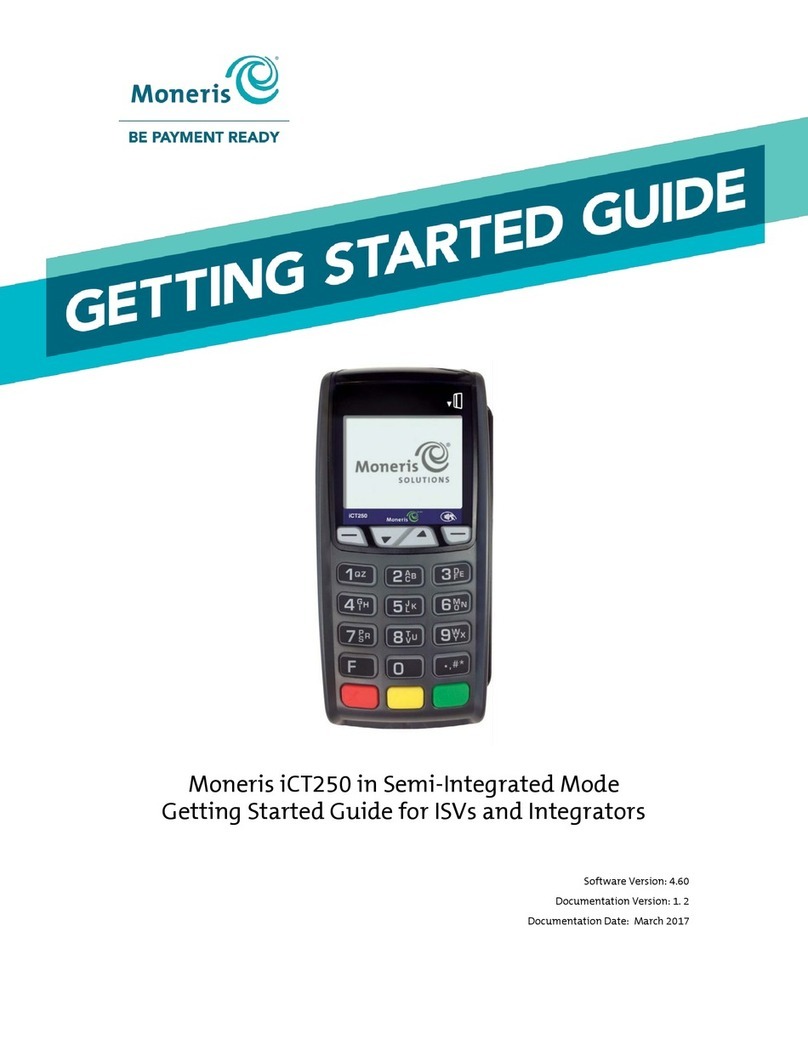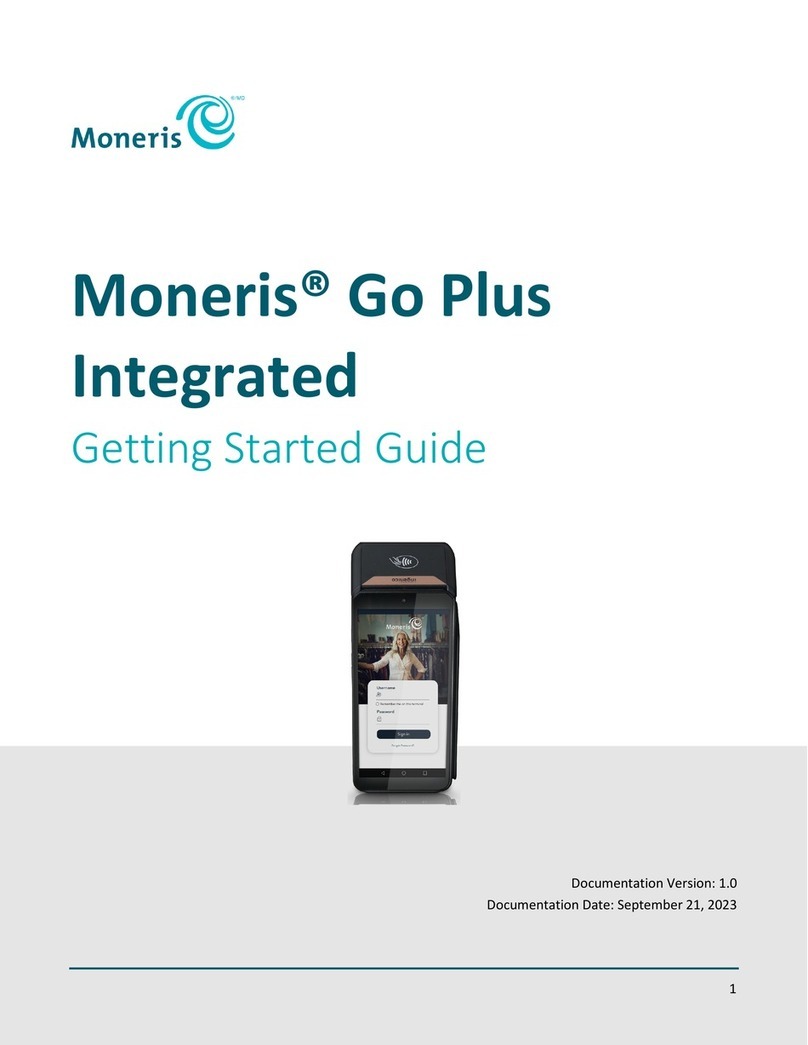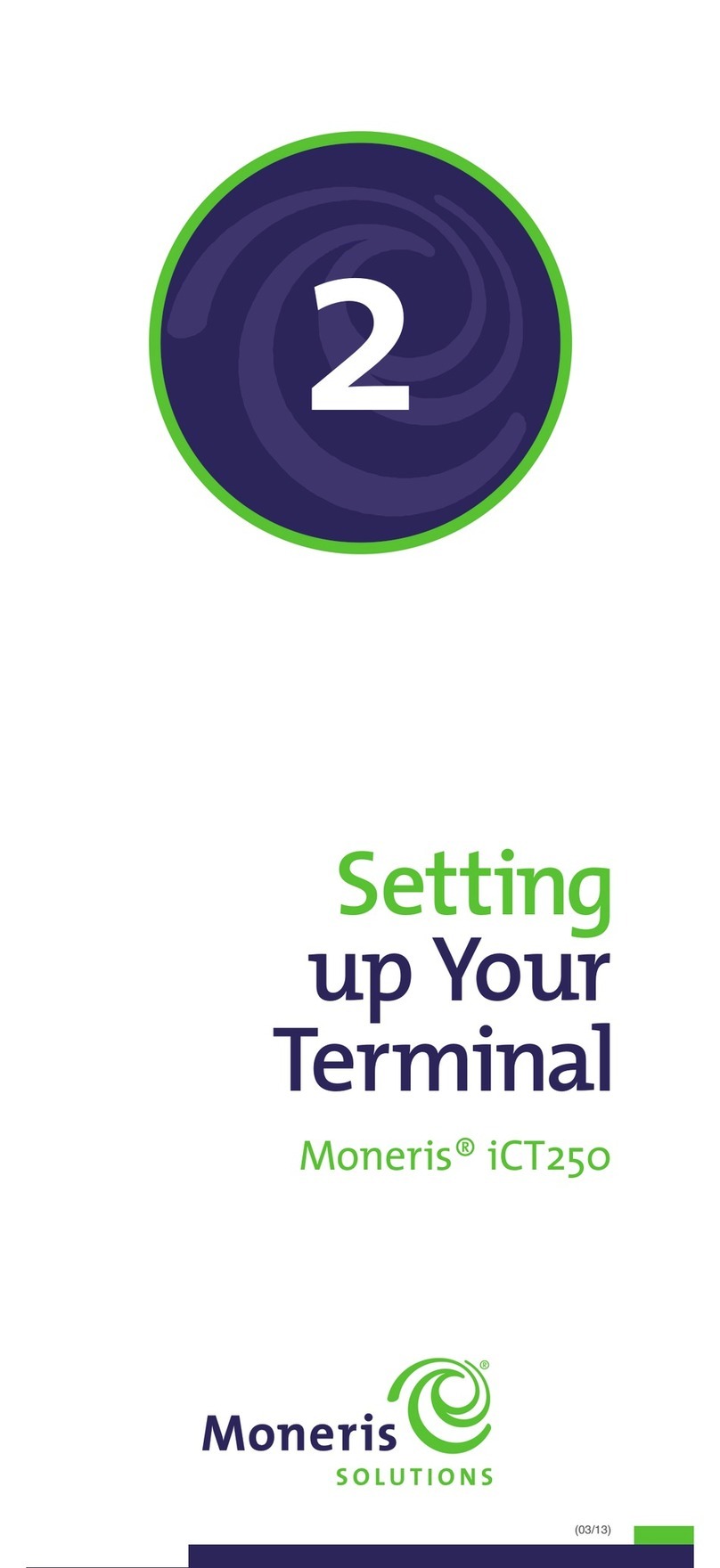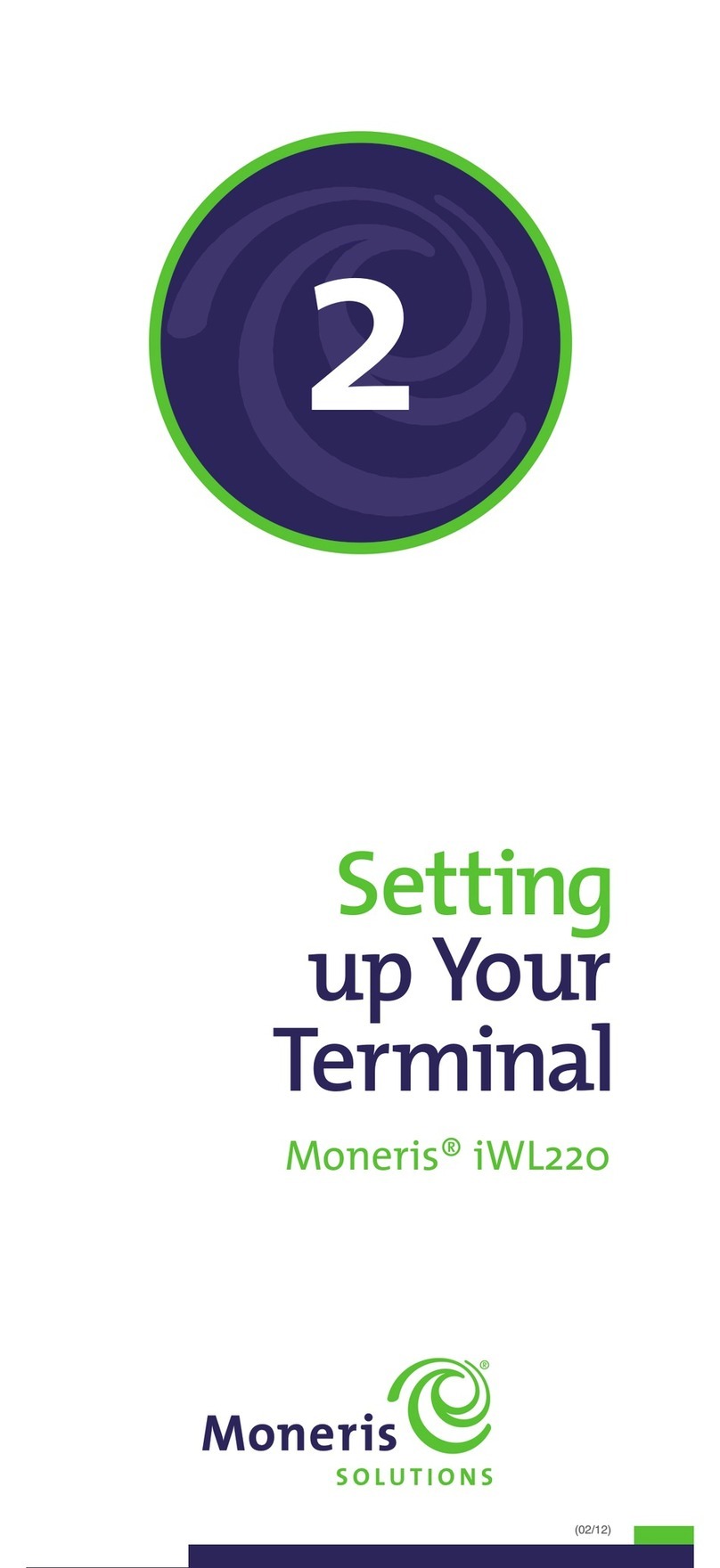54 USING PAYD PROTM FOR ANDROIDTM
Important: Read First
Before you begin
This guide provides instructions on how to pair a Moneris PAYDTM PIN pad with
an Android mobile device (referred to as “mobile device” or “device”); download
and install the PAYD
®
App to the mobile device; initialize the PAYD PIN pad; and
use the PAYD App to perform transactions.
Note: For instructions on how to use Moneris PAYD Administration to manage
your PAYD Pro store and any other registered account users, refer to the Using
Moneris PAYD Administration guide.
1. Ensure that you have the following components:
• Bluetooth-discoverable mobile device.
• PAYD PIN pad and USB charging cable (provided in your welcome kit).
Note: You will be required to plug this cable into a powered USB port (e.g., on
a computer).
• The PAYD PIN pad hardware identifier (“PAYD PIN pad ID”) is an 8-digit
alpha-numeric code starting with “I6” (e.g., “I6012345”), which is printed on
a white label affixed to the underside of the PAYD PIN pad:
You will be asked to refer to this PAYD PIN pad ID in the Hardware setup
steps on the following pages.
2. If you are activating your PAYD Pro store, ensure that you have your Merchant ID
and Store ID (refer to your Moneris Welcome e-mail for these IDs).
3. Do one of the following:
• If you have all the required elements, go to step 4.
• If you do not have the required elements, please contact us:
call 1-855-423-PAYD (7293) or email info@getpayd.com.
4. Refer to the appropriate pairing option (see below and page 6) and follow
the instructions to pair the PAYD PIN pad with your mobile device.
Pairing option 1:
• If you want to pair a new PAYD PIN pad (that has never been set up and
initialized) with an Android mobile device that has never been paired with
a PAYD PIN pad : Proceed to Hardware setup on page 7.
Pairing option 2:
• If you want to pair a replacement PAYD PIN pad (that has never been set up
and initialized) with an Android mobile device that is currently paired with
an initialized PAYD PIN pad: Proceed to Pairing a replacement PAYD PIN pad
with your mobile device on page 17.
Pairing option 3:
• If you want to pair an initialized PAYD PIN pad with a different Android
mobile device, i.e., one which has never been paired with the initialized
PAYD PIN pad: Proceed to Pairing an initialized PAYD PIN pad with a different
mobile device on page 13.
Note: The PAYD PIN pad can only be used to perform transactions with one
mobile device at a time. If you follow these steps to pair the PAYD PIN pad
with a different mobile device, the PAYD PIN pad will lose its Bluetooth
®
connection to the first device. You will not be able to perform transactions
with the first device until you restore its Bluetooth connection to the PAYD PIN
pad (see Pairing option 4 below or Pairing option 6 on page 6).
Pairing option 4:
• If you want to restore an initialized PAYD PIN pad’s Bluetooth connection to
an Android mobile device with which the PAYD PIN pad has previously been
paired: Proceed to Restoring a Bluetooth connection between an initialized
PAYD PIN pad and a mobile device on page 15.