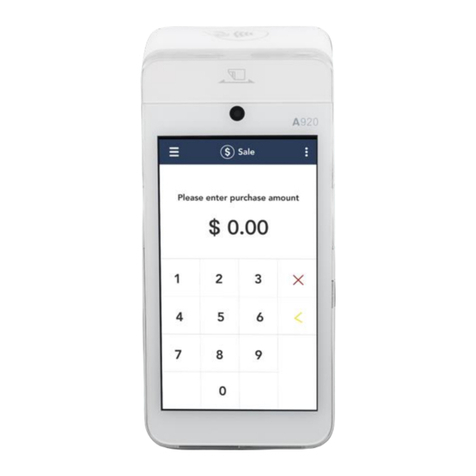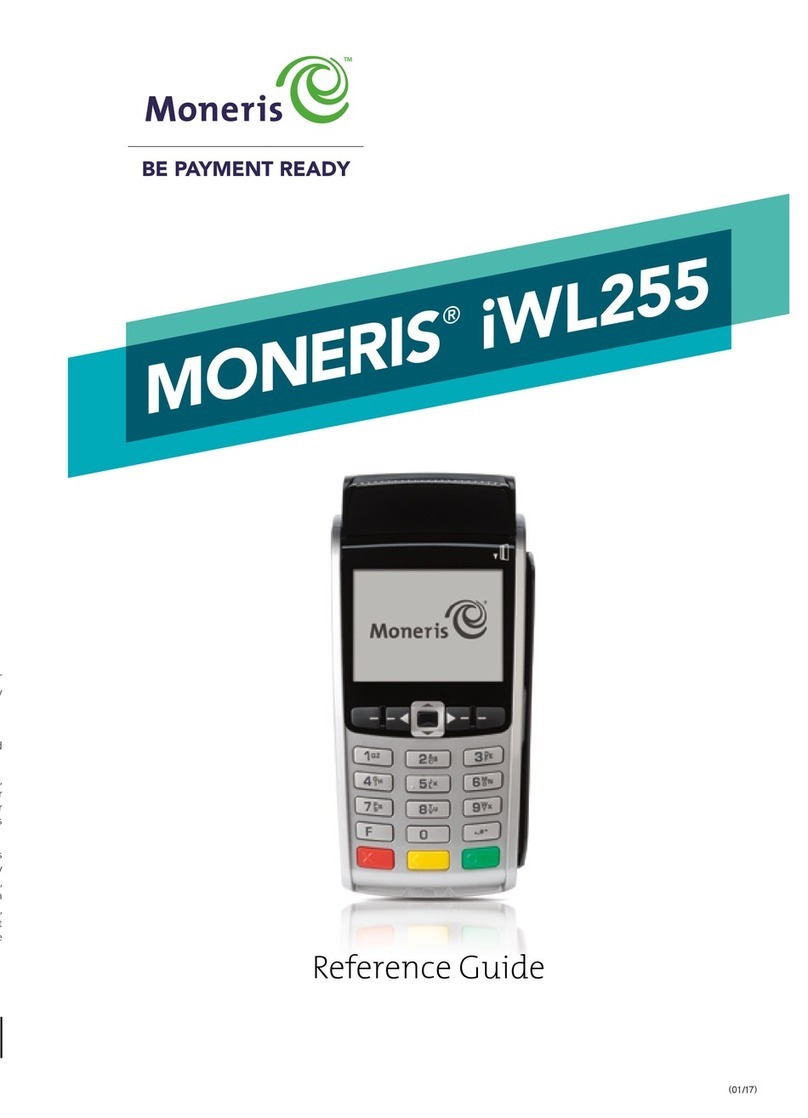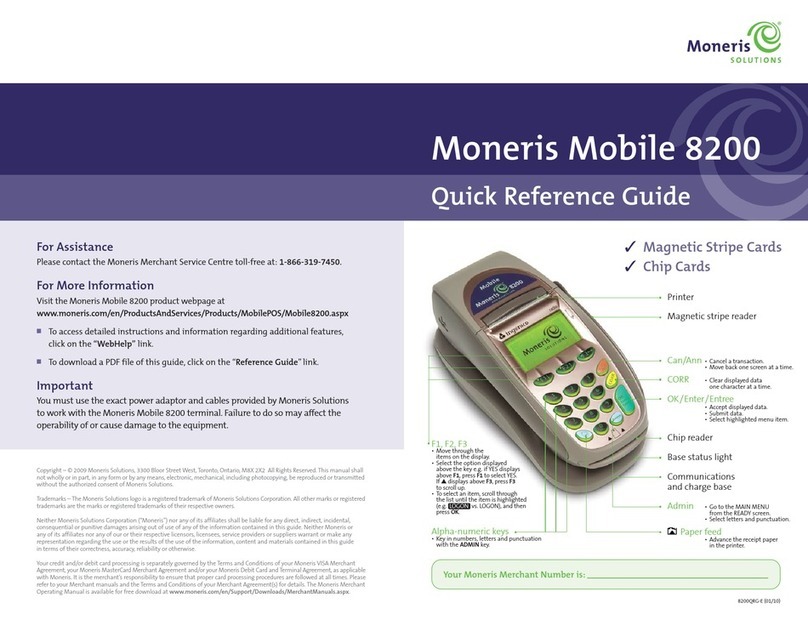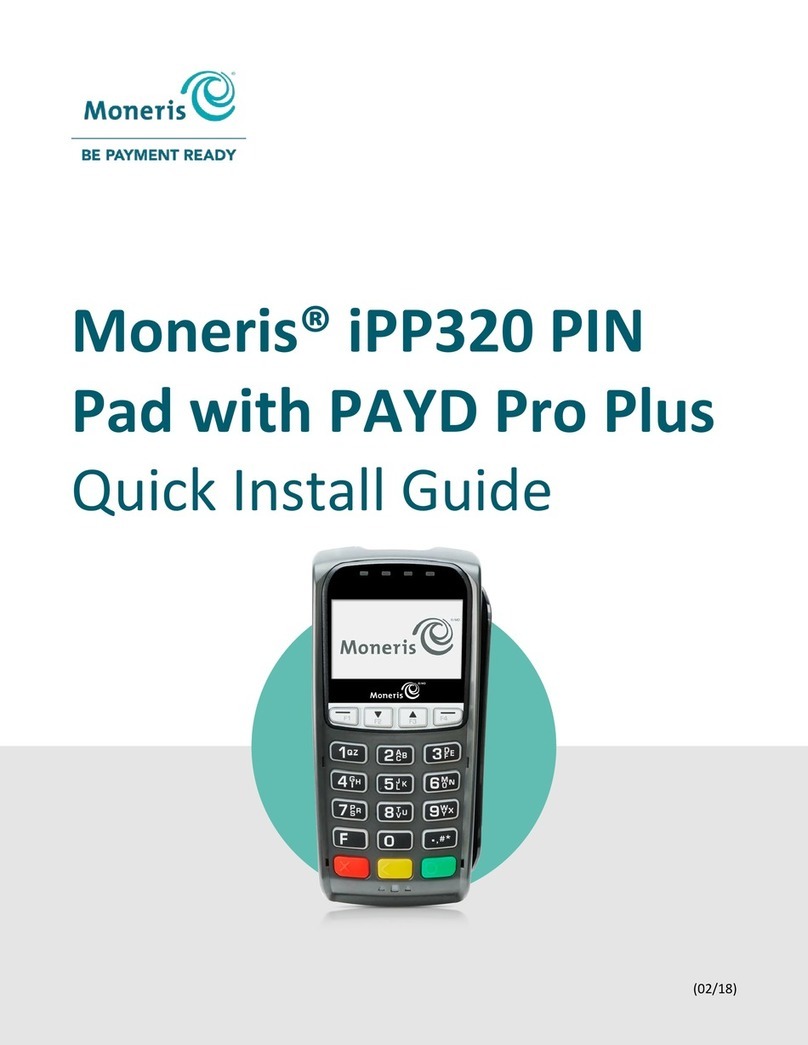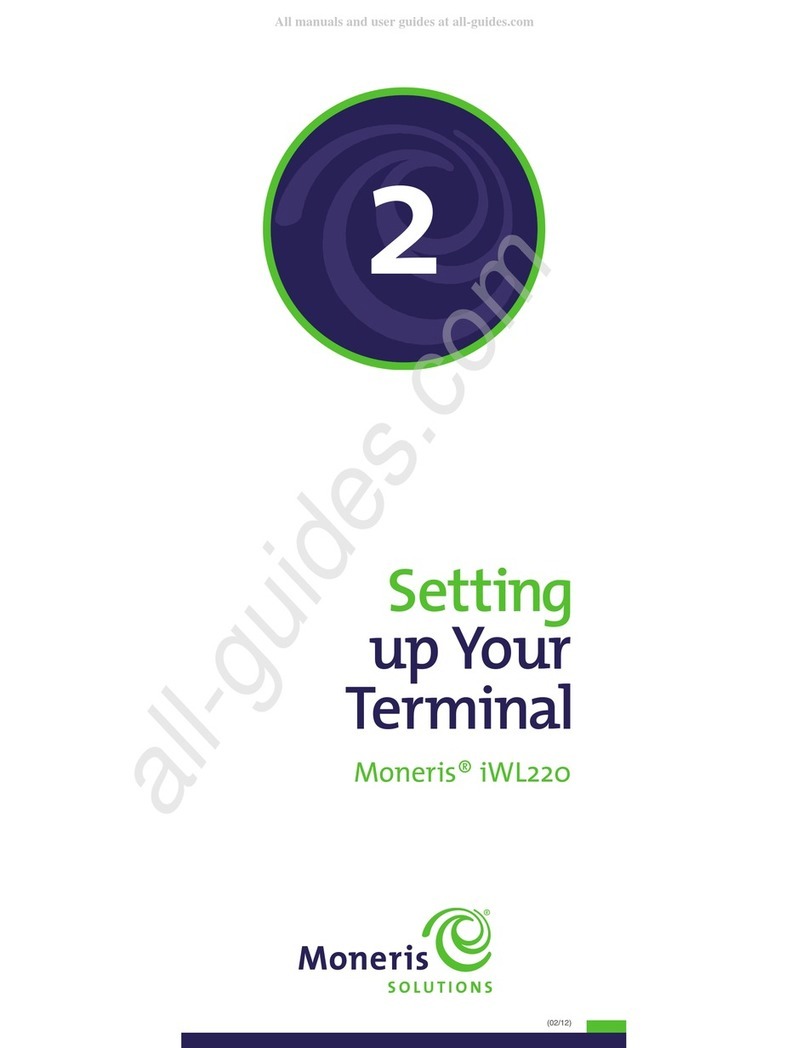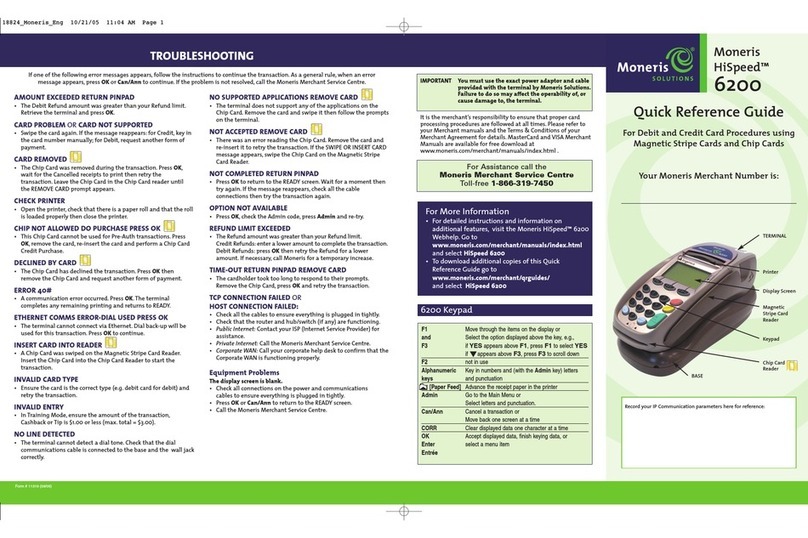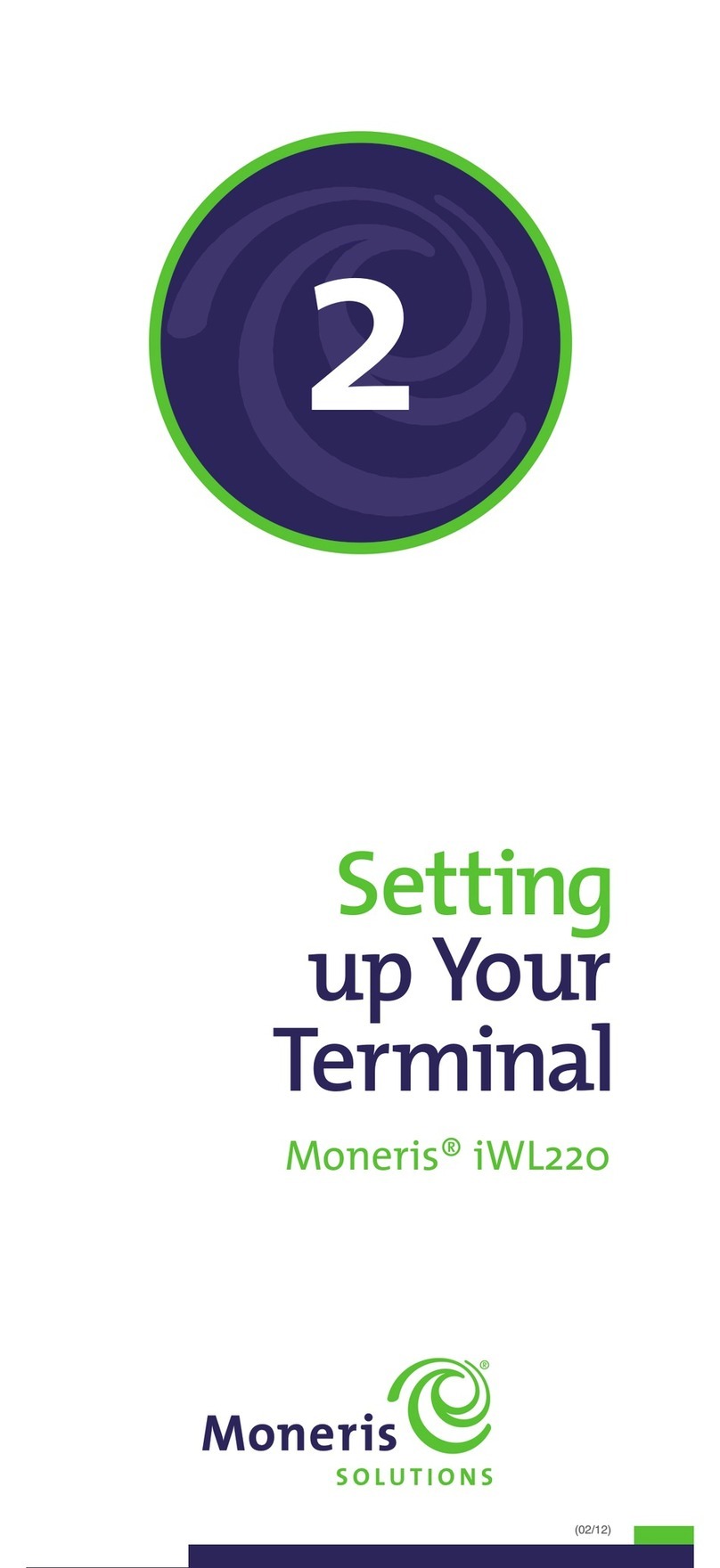7
Using Static IP:
Contact your Internet Service Provider (ISP) to gather the following
information: terminal’s IP address, ask ID, Gateway address, and
DNS address.
1. Press the key twice, key in 08, and press the key.
2. Press the key to select CO S TYPE.
3. Scroll down to ETHERNET, and press the key.
4. Press the key to select TER INAL SETUP.
5. Press the key to select TER INAL TYPE.
6. Scroll down to STATIC, and press the key.
7. Enter the ETHERNET SETUP menu parameters:
Note: To enter decim l point, press the 0(zero) key nd then press
the key.
a.Scroll down to TER INAL ADDR, and press the key then
key in the terminal’s IP address, and press the key.
b. Scroll down to ASK ID, and press the key then key in the
terminal’s ask ID, and press the key.
c. Scroll down to GATEWAY, and press the key then key
in the Gateway Address, and press the key.
8. Press the key to return to the ETHERNET SETUP menu.
9. Enter the DNS addresses:
Note: To enter decim l point, press the 0(zero) key nd then press
the key.
a.Scroll down to DNS SETUP, and press the key.
b. Scroll to PRI ADDRESS, and press the key, then key in
the Primary DNS address, and press the key.
c. Scroll to SEC ADDRESS, and press the key, then key in the
Secondary DNS address, and press the key.
10. Press the key twice.
The “REBOOT TER INAL” message appears, and then the terminal
reboots.
11. When “TER INAL SETUP REQUIRED” appears, press the key
twice, key in 13, and press the key.
12. When the ETHERNET SETUP menu appears, press the key.
13. When the screen displays “TCP HOST CONNECTION OK PRESS OK”,
press the key.
Note: If “TCP CONNECTION FAILED” ppe rs, refer to Troubleshooting
on p ge 12.
14. Wait for “TER INAL SETUP REQUIRED” to appear and then do one
of the following:
•If you are using dial backup and need to enter a prefix (e.g., 9)
to connect to an outside line, proceed to Using di l on page 6.
•If you are not using dial backup or you are but do not need
to enter a prefix, proceed to Initi liz tion nd logon on page 8.