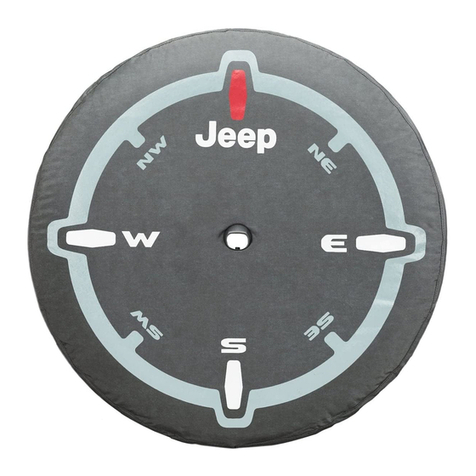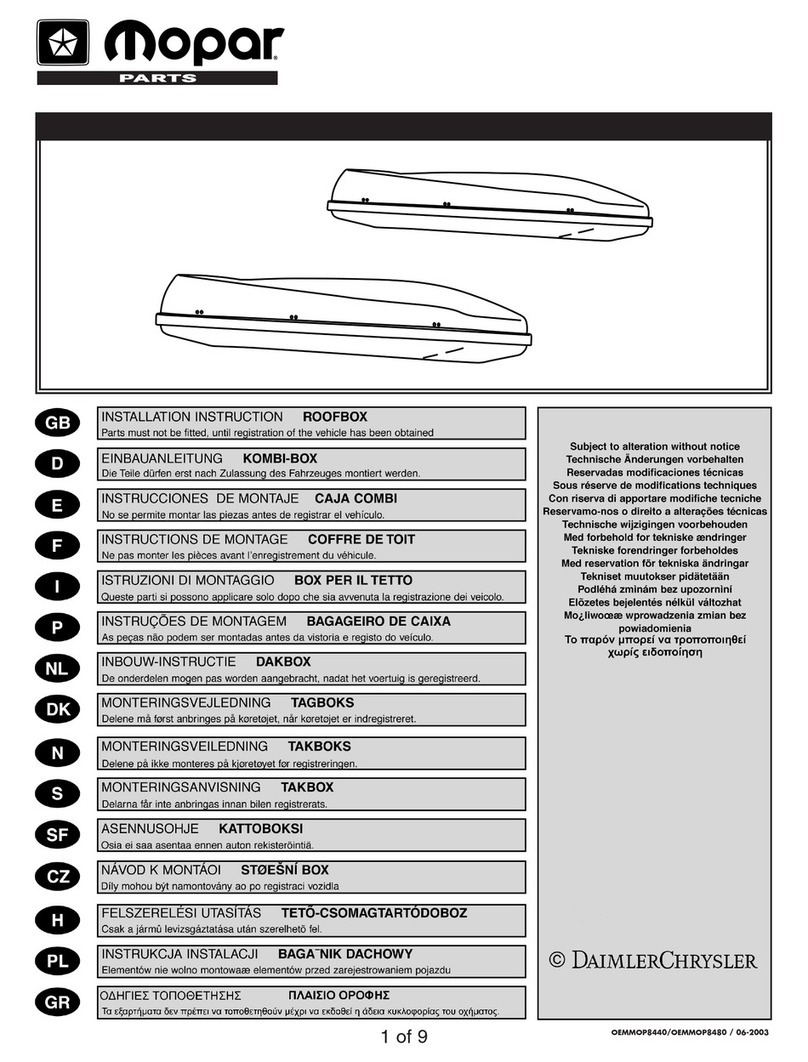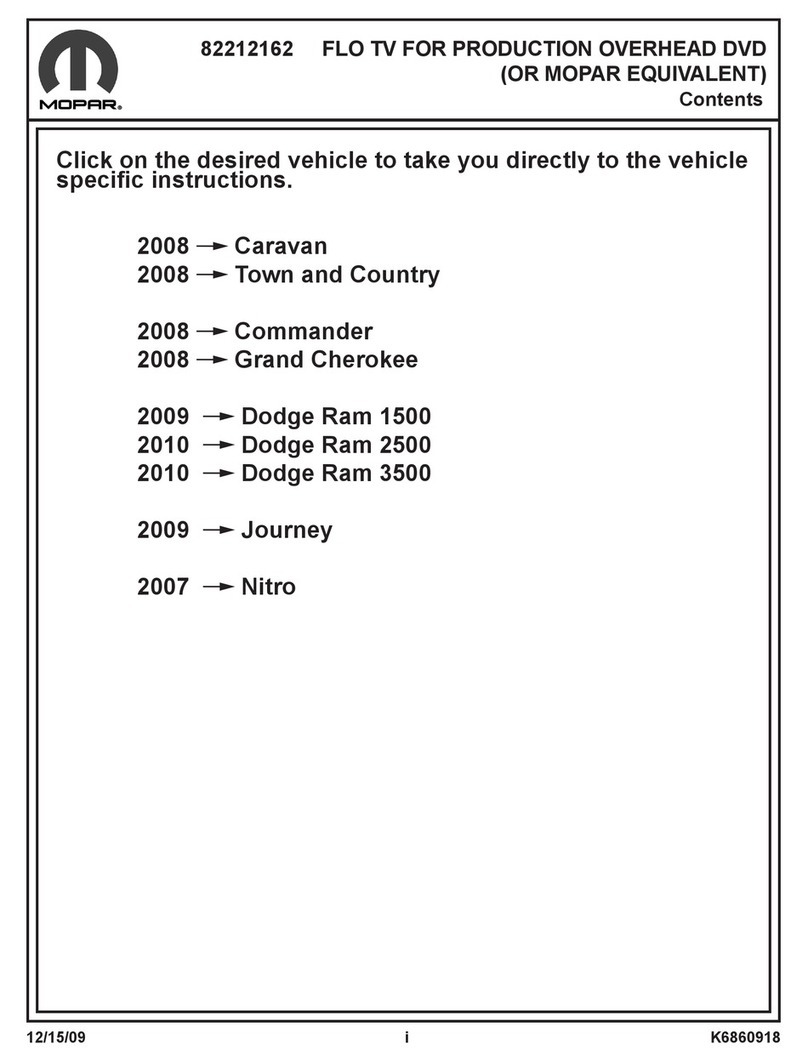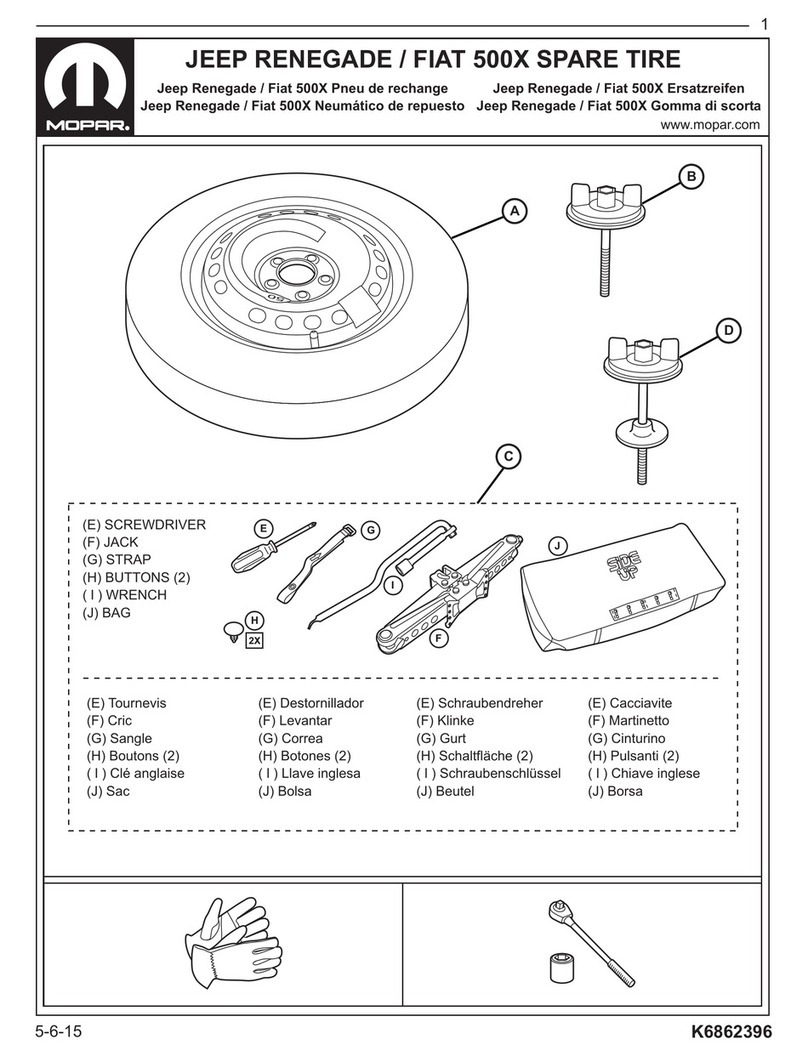Mopar 82214331AB User manual
Other Mopar Automobile Accessories manuals

Mopar
Mopar 82212475 User manual

Mopar
Mopar 77072498AC User manual

Mopar
Mopar JL CHMSL User manual

Mopar
Mopar 68275910AB User manual
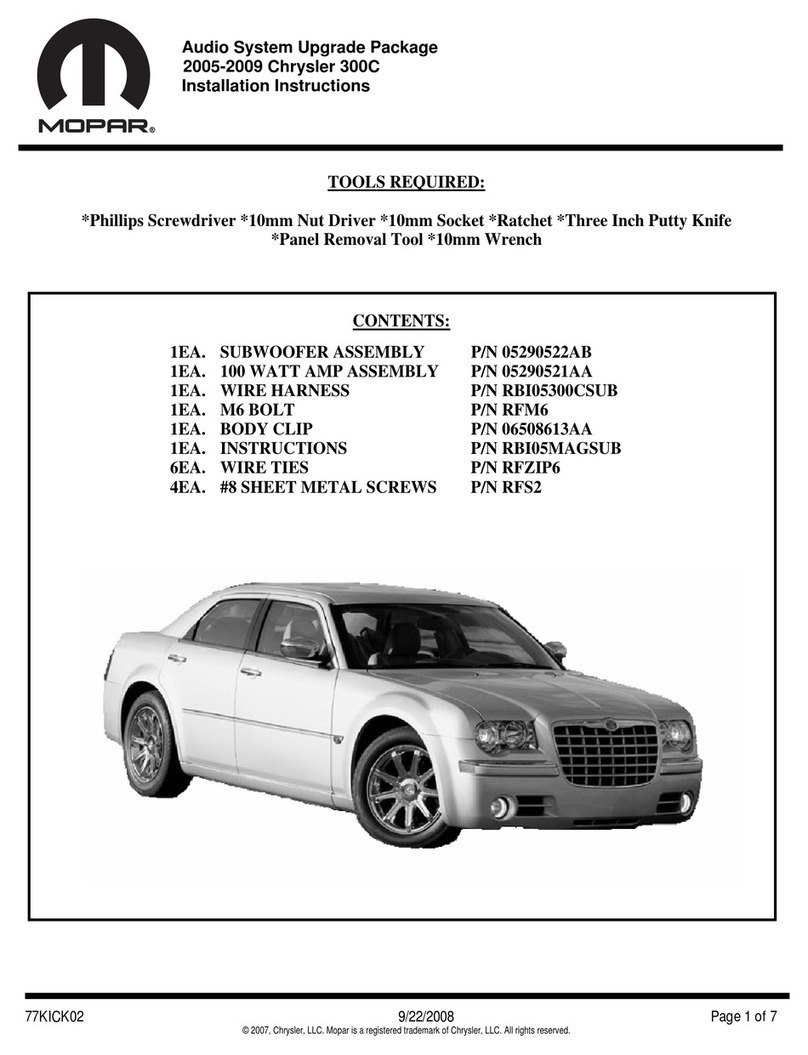
Mopar
Mopar 2005-2009 Chrysler 300C User manual

Mopar
Mopar 82207513 User manual

Mopar
Mopar 82212764 User manual

Mopar
Mopar 77072446AB User manual

Mopar
Mopar 82215789 User manual

Mopar
Mopar 82214658AB User manual
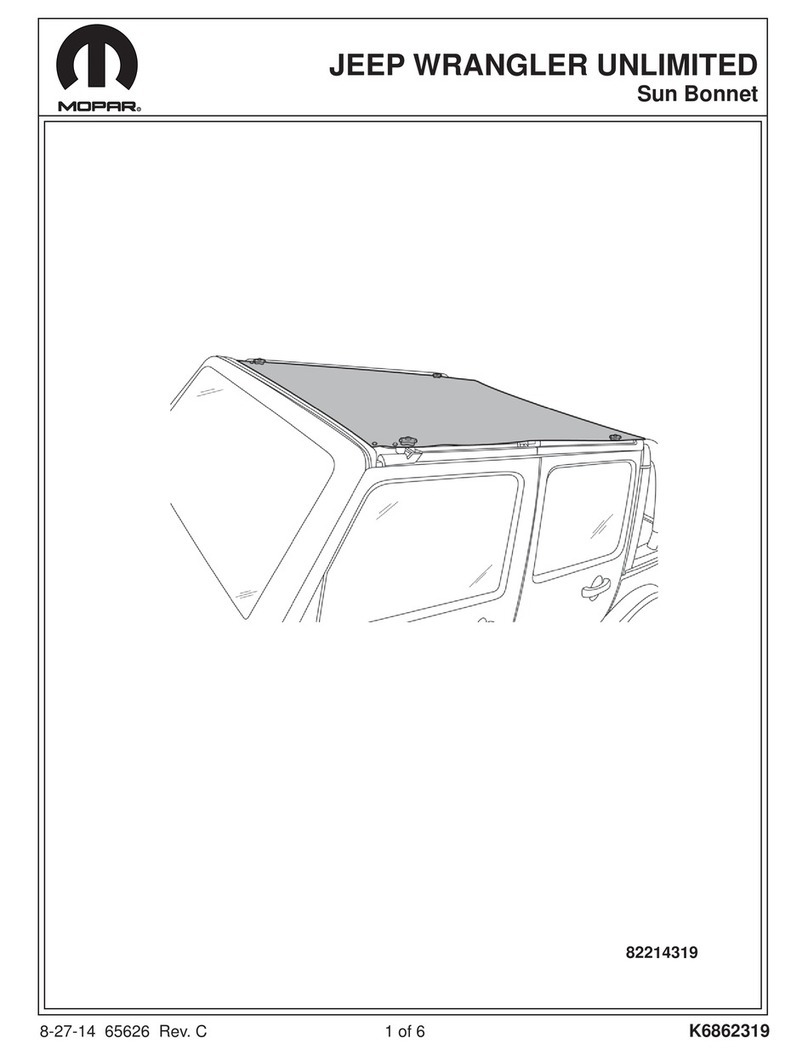
Mopar
Mopar Sun Bonnet User manual

Mopar
Mopar 82215863 User manual
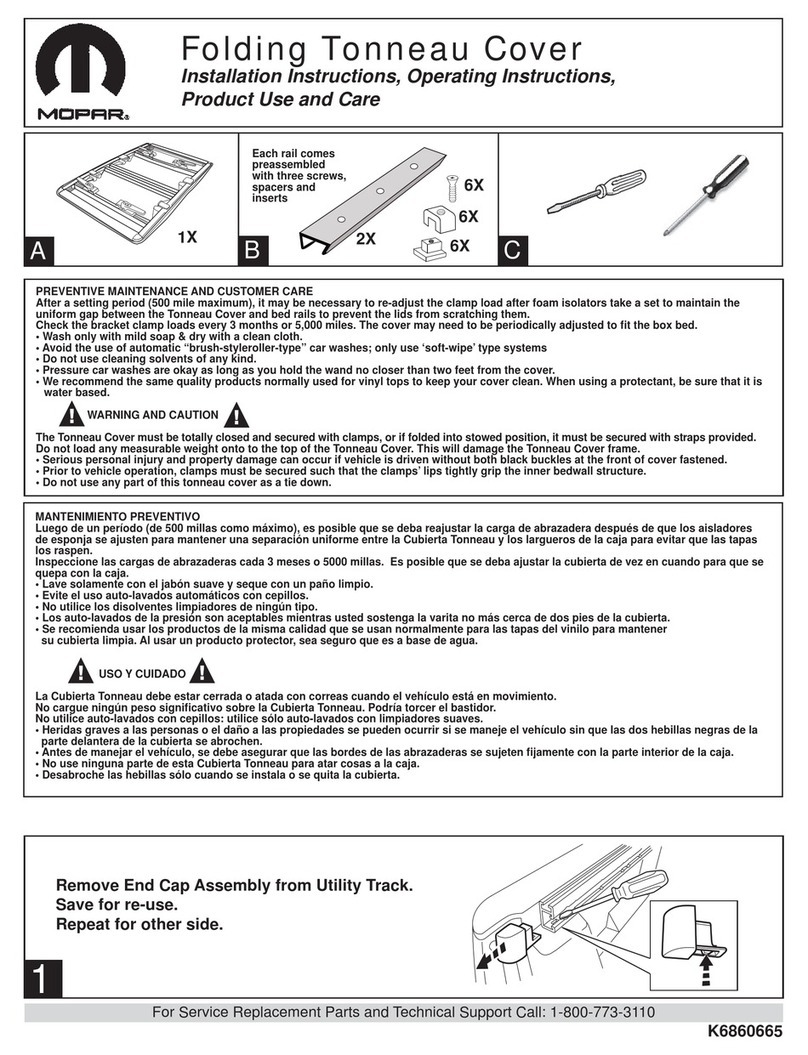
Mopar
Mopar 82212184 Parts list manual
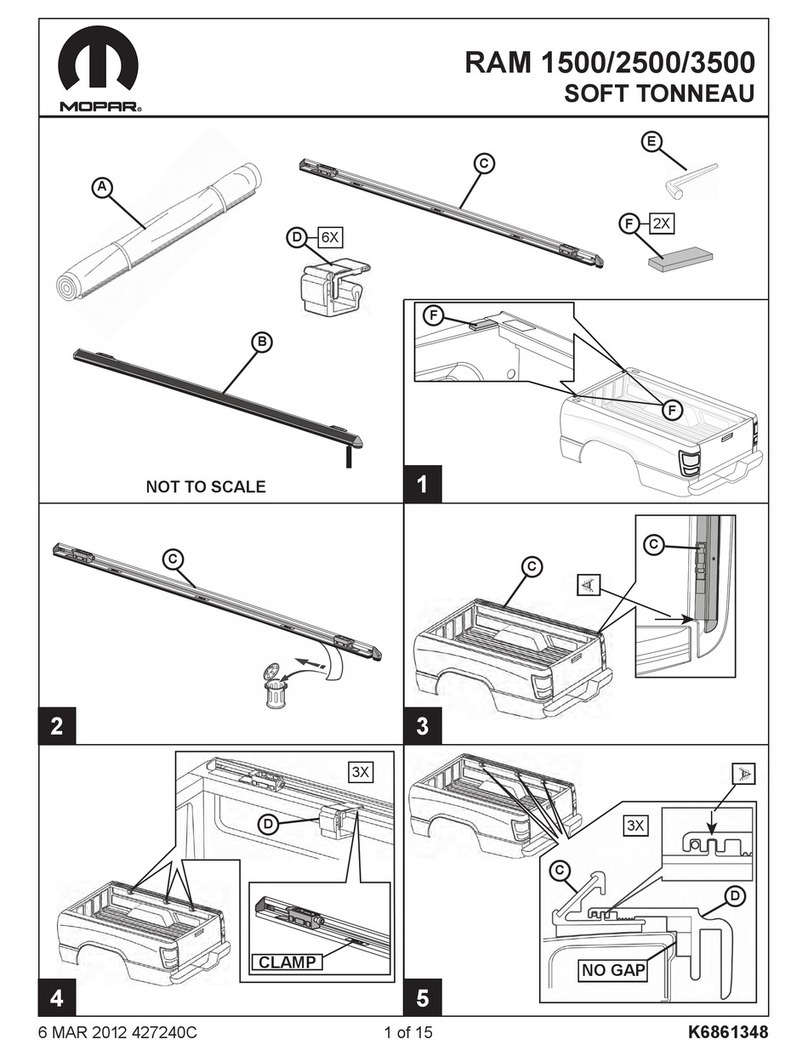
Mopar
Mopar 82213022AC User manual

Mopar
Mopar 82212772AB User manual

Mopar
Mopar 82211442 Series User manual

Mopar
Mopar 82214995 User manual

Mopar
Mopar Sun Bonnet User manual

Mopar
Mopar UCONNECT Series User manual
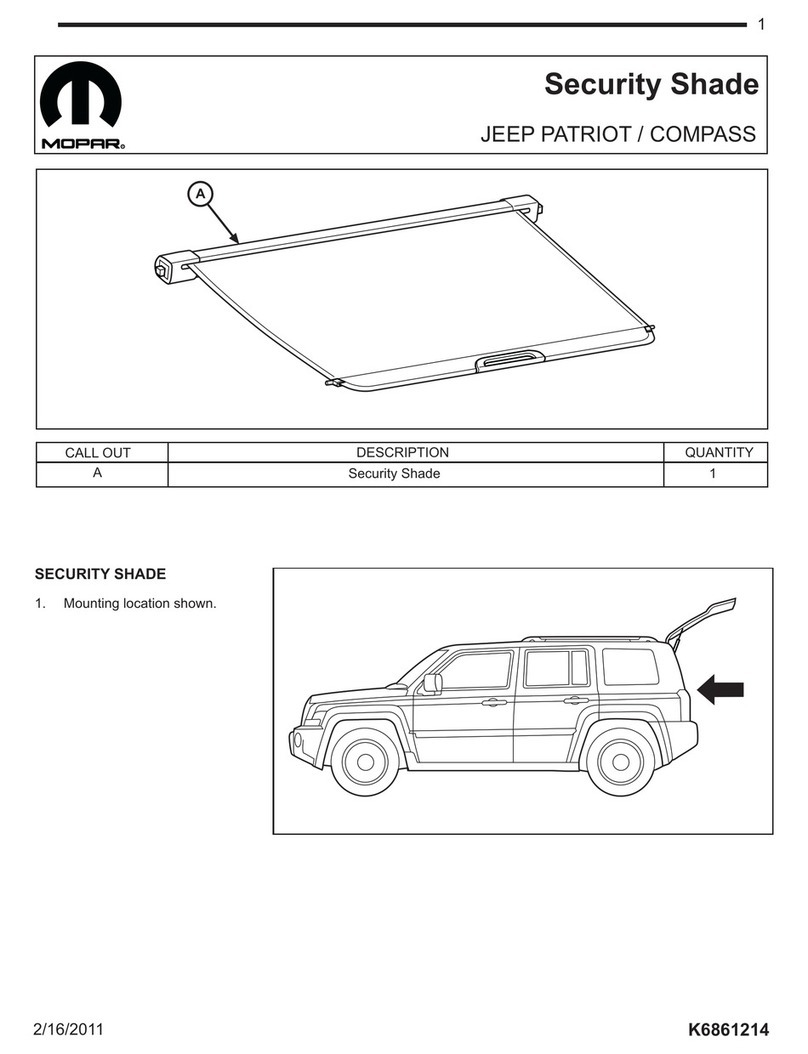
Mopar
Mopar 82212686 User manual
Popular Automobile Accessories manuals by other brands

ULTIMATE SPEED
ULTIMATE SPEED 279746 Assembly and Safety Advice

SSV Works
SSV Works DF-F65 manual

ULTIMATE SPEED
ULTIMATE SPEED CARBON Assembly and Safety Advice

Witter
Witter F174 Fitting instructions

WeatherTech
WeatherTech No-Drill installation instructions

TAUBENREUTHER
TAUBENREUTHER 1-336050 Installation instruction