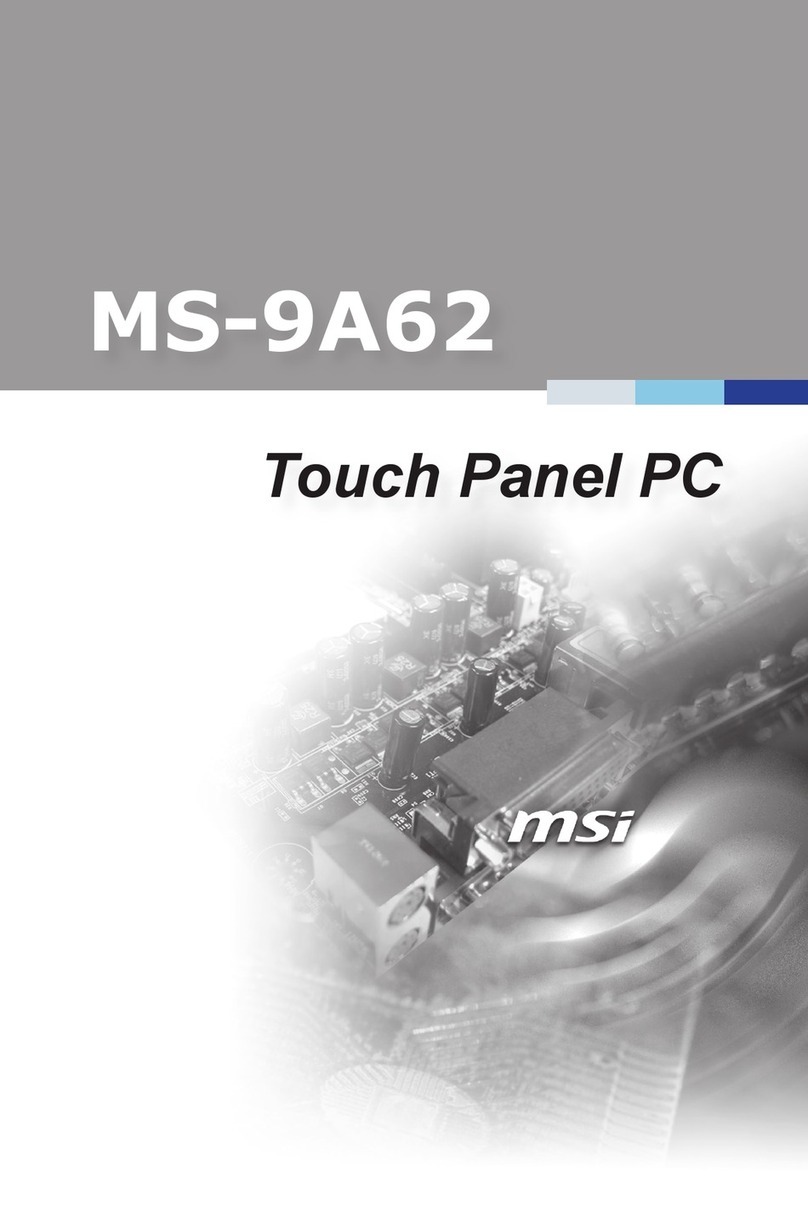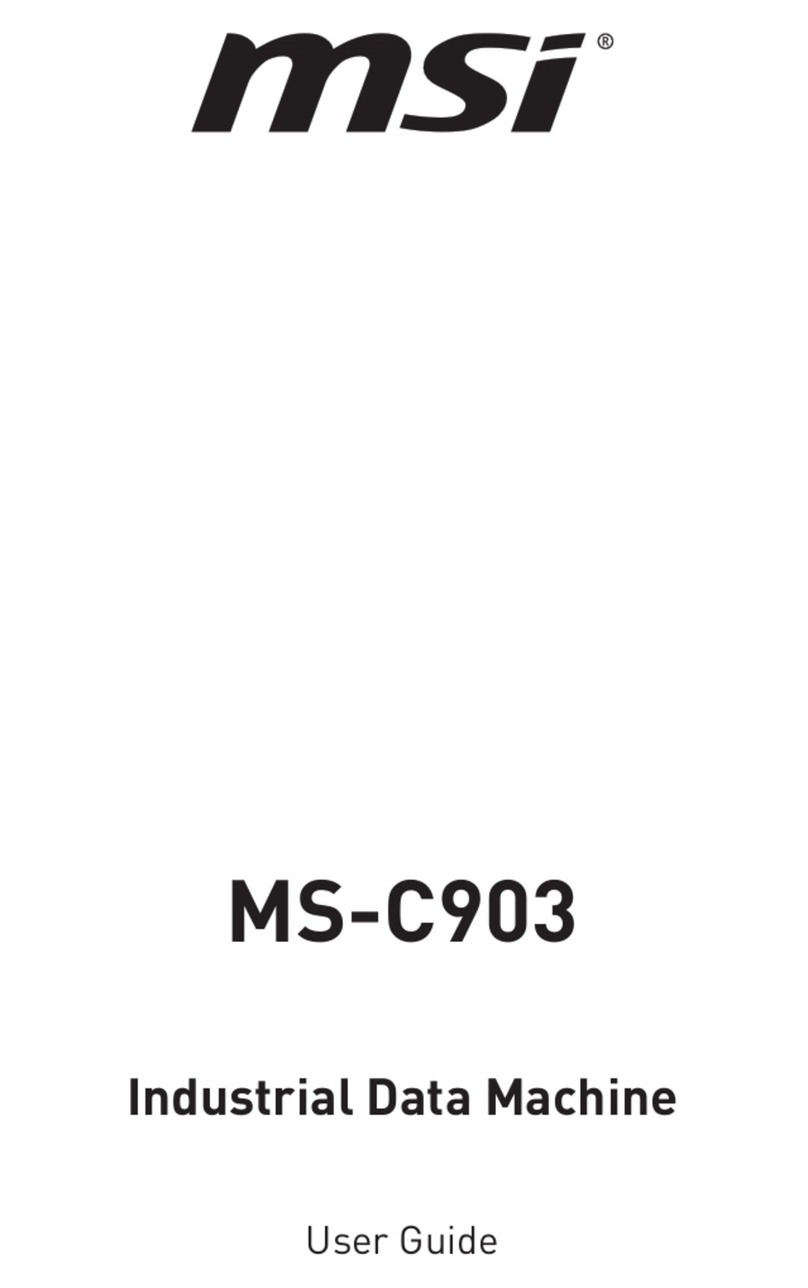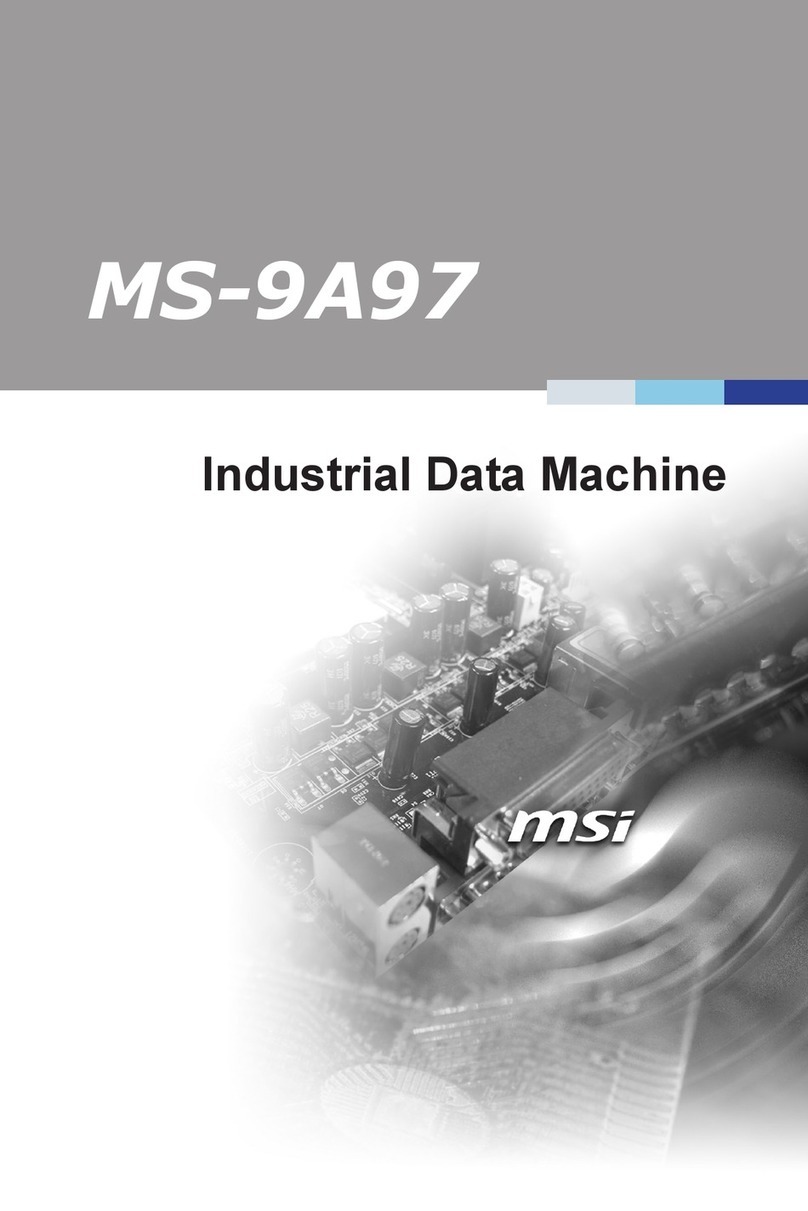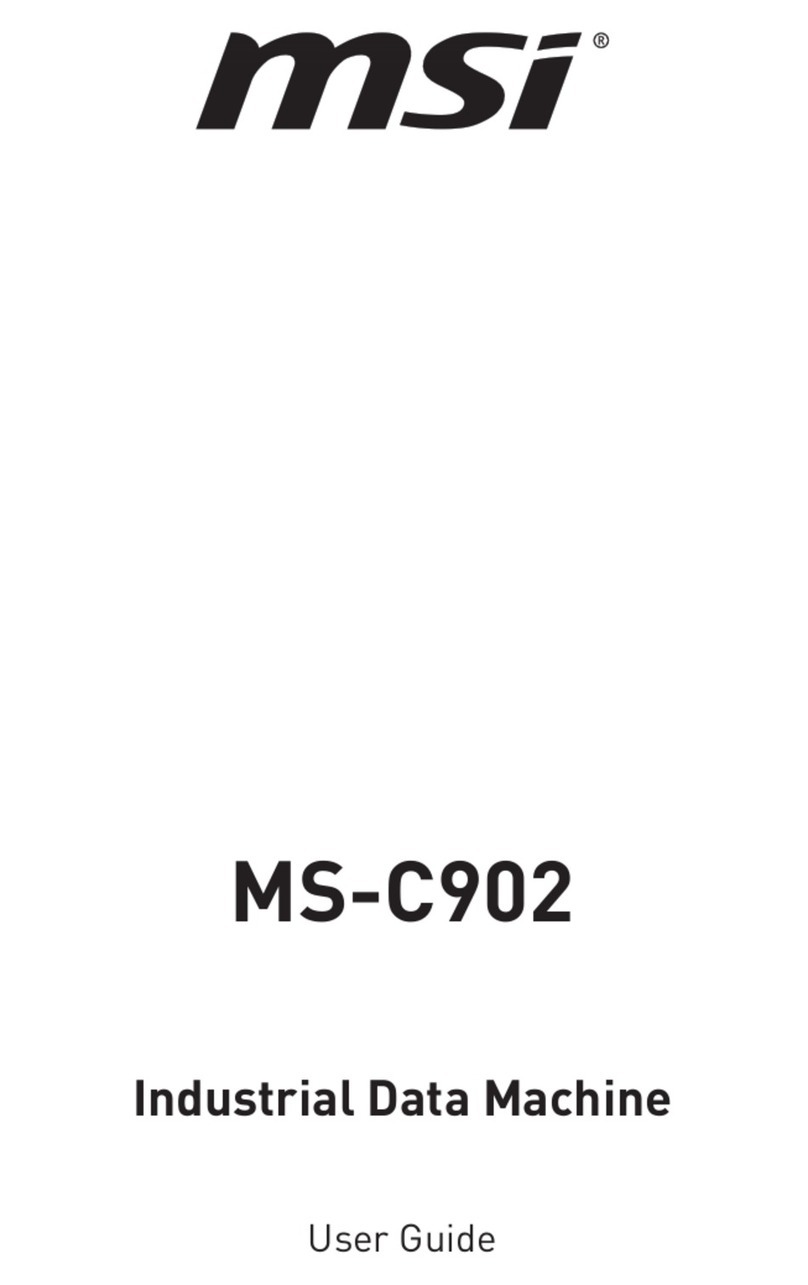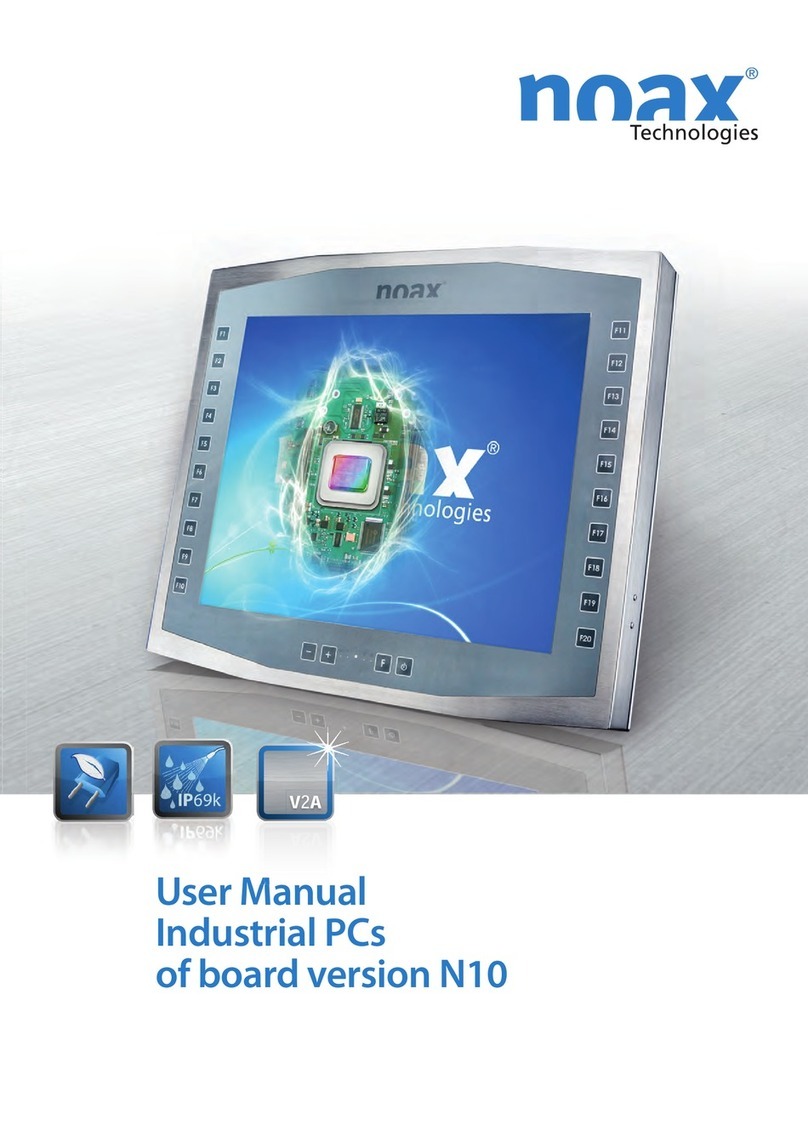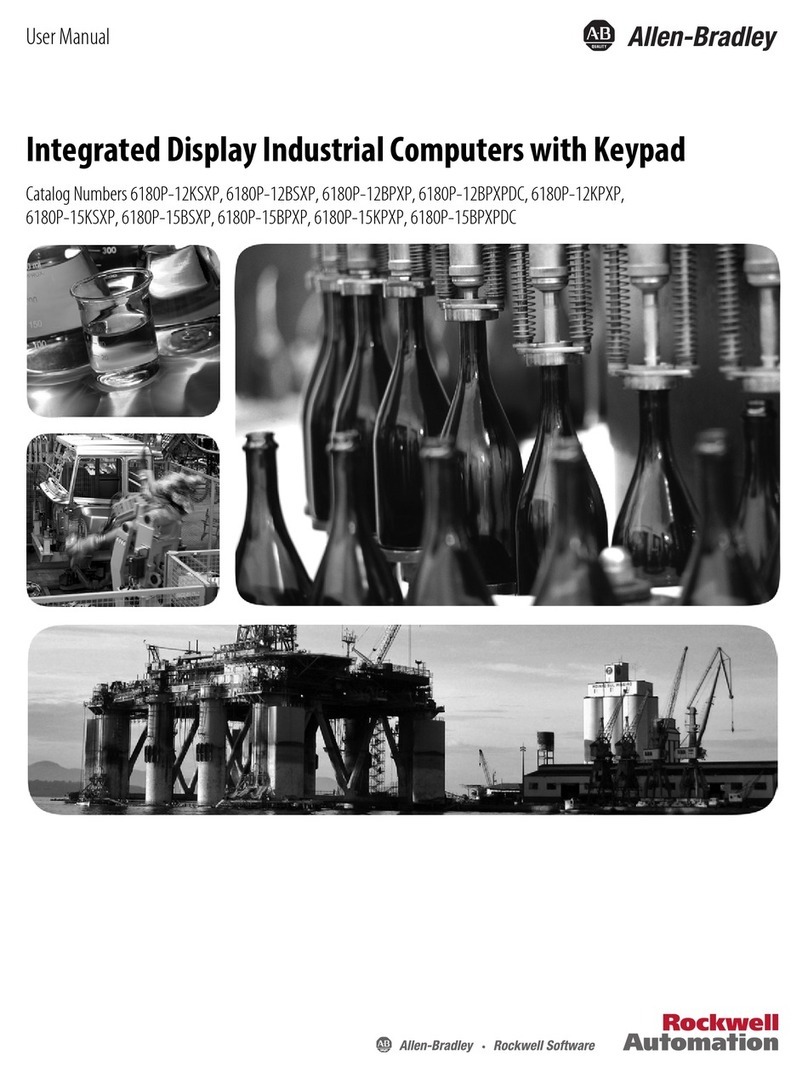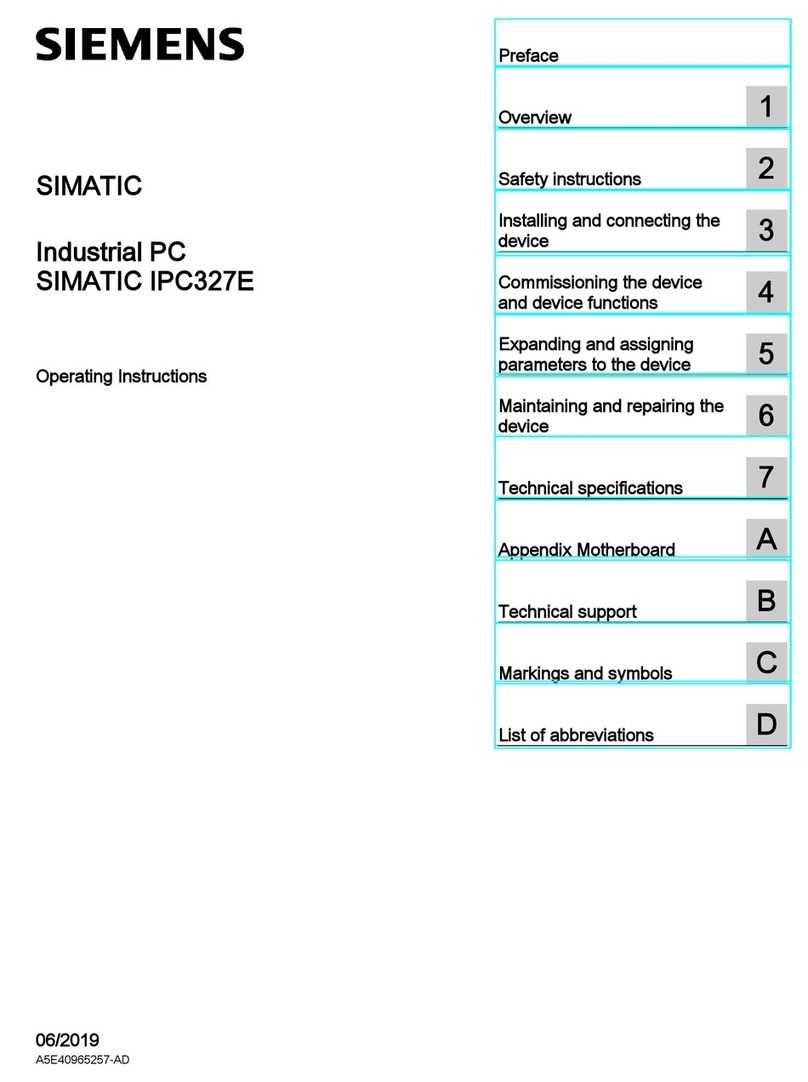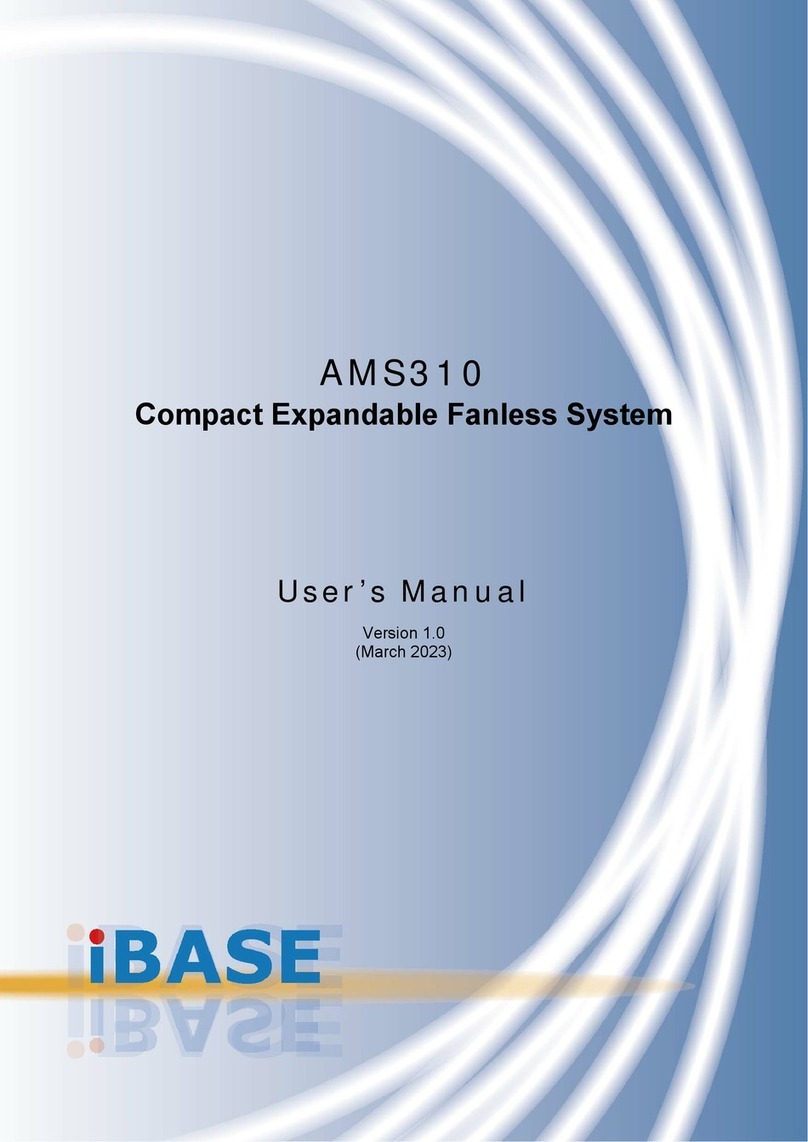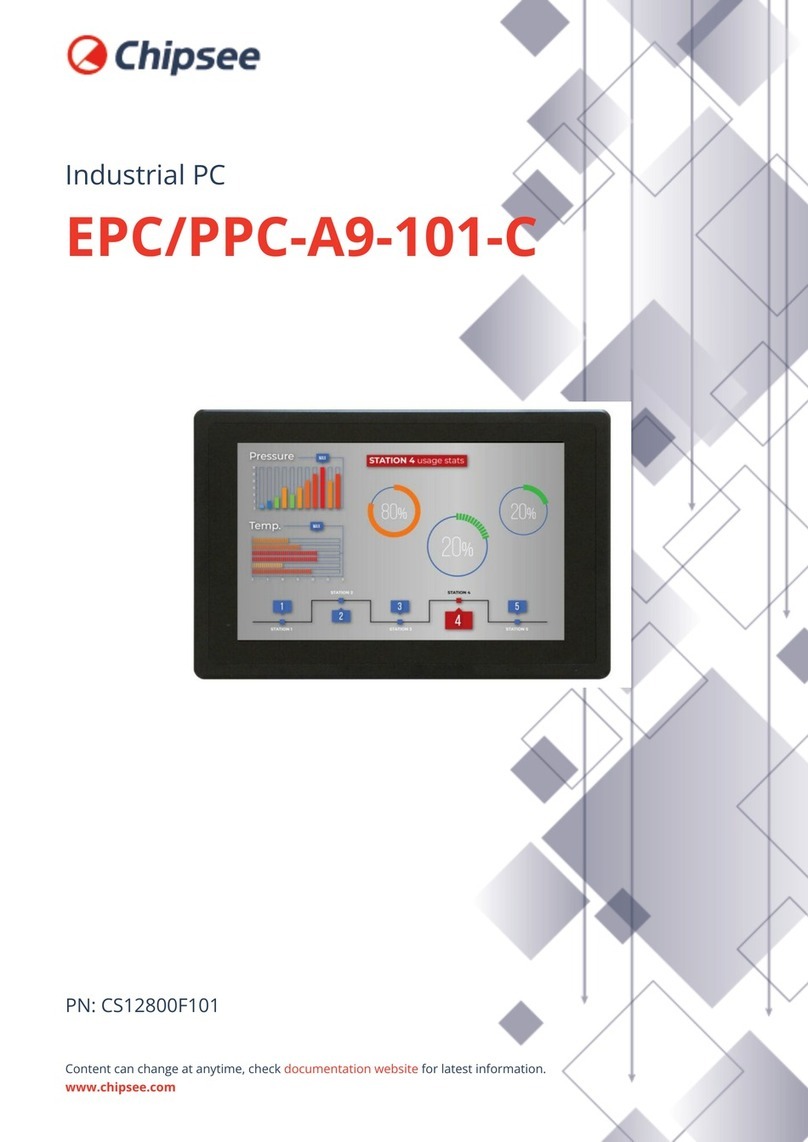MSI MS-98M3 User manual

MS-98M3
Industrial Computer Board
User Guide

2Contents
Revision
V1.0, 2022/08
Contents
Copyright and Trademarks Notice........................................................................ 4
Technical Support.................................................................................................. 4
Green Product Features........................................................................................ 4
Environmental Policy ............................................................................................ 4
Safety Information................................................................................................. 5
WEEE Statement ................................................................................................... 6
Chemical Substances Information........................................................................ 6
Battery ................................................................................................................... 6
CE Conformity........................................................................................................ 7
FCC-B Radio Frequency Interference Statement ................................................ 7
Specifications ........................................................................................................ 8
Rear I/O Panel ..................................................................................................... 11
DisplayPort ............................................................................................................ 11
HDMI Connector .................................................................................................... 11
USB 3.2 Gen 2 Port ................................................................................................ 11
RJ-45 LAN Port...................................................................................................... 11
Overview of Components .................................................................................... 12
Memory................................................................................................................ 14
DDR4 SO DIMM Slot: DIMM1, DIMM2.................................................................... 14
Power Supply....................................................................................................... 15
JPWR1: 12V~24V DC-in Power Connector ............................................................ 15
JPW1: SATA Power Connector.............................................................................. 15
Storage ................................................................................................................ 16
SATA1: SATA 3.0 6Gb/s Port.................................................................................. 16
M2_M1: M.2 Slot (M Key, 2280) ............................................................................. 16
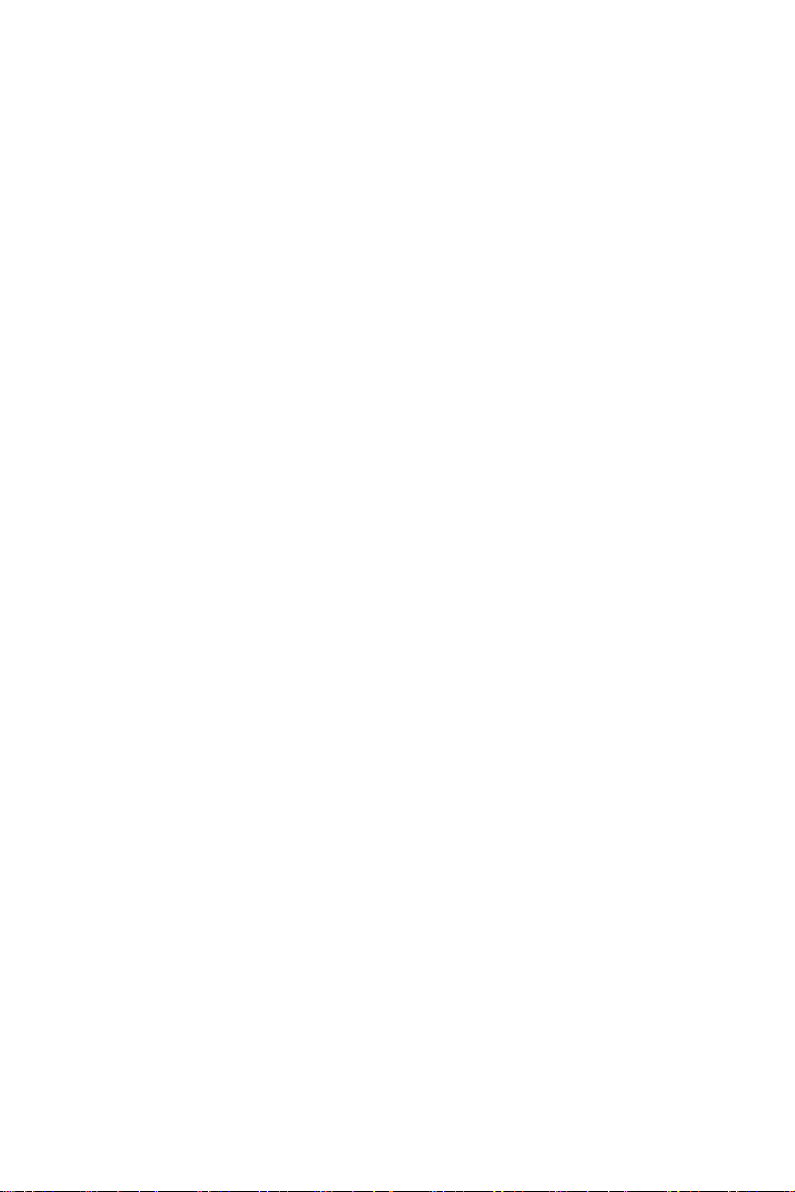
3
Contents
Graphics............................................................................................................... 17
JLVDS1_EDP1, JLVDS2_EDP2: LVDS+eDP Box Header ...................................... 17
JINV1: LVDS Inverter Box Header........................................................................ 18
Connector ............................................................................................................ 19
SYSFAN1: System Fan Header............................................................................. 19
JUSB1~2: USB 2.0 Box Header ............................................................................ 20
JFP1: Front Panel Box Header............................................................................. 20
JCOM1_2, 3_4: COM Port Box Header(RS232/ 422/ 485)...................................... 21
JAUD1: Audio/ Amplifier/ SMbus Connector ...................................................... 22
JGPIO1: GPIO (DIO) Connector .............................................................................. 23
Jumper................................................................................................................. 24
Expansion Slot..................................................................................................... 25
USIM1: Nano SIM Holder...................................................................................... 25
M2_E1: M.2 Slot (E Key, 2230)............................................................................... 26
M2_B1: M.2 Slot (B Key, 2242/ 3042) .................................................................... 26
Bios Setup............................................................................................................ 27
Entering Setup .................................................................................................... 27
Control Keys .......................................................................................................... 28
Getting Help........................................................................................................... 28
Main Menu ............................................................................................................. 28
Sub-Menu .............................................................................................................. 28
General Help <F1>................................................................................................. 28
The Menu Bar ........................................................................................................ 32
Main ....................................................................................................................... 33
Advanced................................................................................................................ 34
Boot........................................................................................................................ 42
Security.................................................................................................................. 43
Chipset................................................................................................................... 54
Power..................................................................................................................... 55
Save & Exit............................................................................................................. 56

4Copyright and Trademarks Notice
Copyright and Trademarks Notice
Copyright © Micro-Star Int’l Co., Ltd. All rights reserved. The MSI logo used is
a registered trademark of Micro-Star Int’l Co., Ltd. All other marks and names
mentioned may be trademarks of their respective owners. No warranty as to accuracy
or completeness is expressed or implied. MSI reserves the right to make changes to
this document without prior notice.
Technical Support
If a problem arises with your product and no solution can be obtained from the user’s
manual, please contact your place of purchase or local distributor. Alternatively,
please visit https://www.msi.com/support/ for further guidance.
Green Product Features
∙Reduced energy consumption during use and stand-by
∙Limited use of substances harmful to the environment and health
∙Easily dismantled and recycled
∙Reduced use of natural resources by encouraging recycling
∙Extended product lifetime through easy upgrades
∙Reduced solid waste production through take-back policy
Environmental Policy
∙The product has been designed to enable proper reuse of parts
and recycling and should not be thrown away at its end of life.
∙Users should contact the local authorized point of collection for
recycling and disposing of their end-of-life products.
∙Visit the MSI website and locate a nearby distributor for further
recycling information.
∙Users may also reach us at [email protected] for information regarding proper
disposal, take-back, recycling, and disassembly of MSI products.
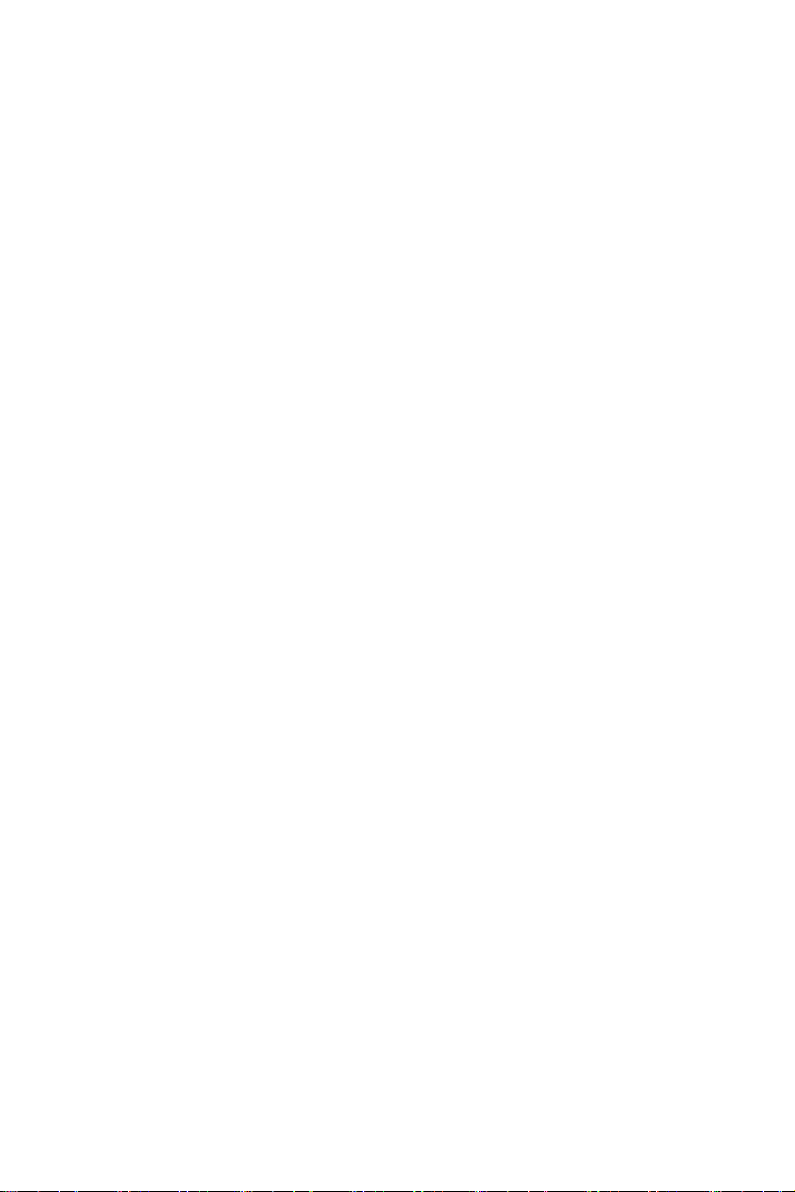
5
Safety Information
Safety Information
∙The components included in this package are prone to damage from electrostatic
discharge (ESD). Please adhere to the following instructions to ensure successful
computer assembly.
∙Ensure that all components are securely connected. Loose connections may cause
the computer to not recognize a component or fail to start.
∙Hold the motherboard by the edges to avoid touching sensitive components.
∙It is recommended to wear an electrostatic discharge (ESD) wrist strap when
handling the motherboard to prevent electrostatic damage. If an ESD wrist strap
is not available, discharge yourself of static electricity by touching another metal
object before handling the motherboard.
∙Store the motherboard in an electrostatic shielding container or on an anti-static
pad whenever the motherboard is not installed.
∙Before turning on the computer, ensure that there are no loose screws or metal
components on the motherboard or anywhere within the computer case.
∙Do not boot the computer before installation is completed. This could cause
permanent damage to the components as well as injury to the user.
∙If you need help during any installation step, please consult a certified computer
technician.
∙Always turn off the power supply and unplug the power cord from the power outlet
before installing or removing any computer component.
∙Keep this user guide for future reference.
∙Keep this motherboard away from humidity.
∙Make sure that your electrical outlet provides the same voltage as is indicated on
the PSU, before connecting the PSU to the electrical outlet.
∙Place the power cord such a way that people can not step on it. Do not place
anything over the power cord.
∙All cautions and warnings on the motherboard should be noted.
∙If any of the following situations arises, get the motherboard checked by service
personnel:
• Liquid has penetrated into the computer.
• The motherboard has been exposed to moisture.
• The motherboard does not work well or you can not get it work according to user
guide.
• The motherboard has been dropped and damaged.
• The motherboard has obvious sign of breakage.
∙Do not leave this motherboard in an environment above 60°C (140°F), it may damage
the motherboard.

6WEEE Statement
WEEE Statement
Under the European Union (“EU”) Directive on Waste Electrical and
Electronic Equipment, Directive 2012/19/EU, products of “electrical and
electronic equipment” cannot be discarded as municipal waste anymore
and manufacturers of covered electronic equipment will be obligated to
take back such products at the end of their useful life.
Chemical Substances Information
In compliance with chemical substances regulations, such as the EU REACH
Regulation (Regulation EC No. 1907/2006 of the European Parliament and the
Council), MSI provides the information of chemical substances in products at:
https://csr.msi.com/global/index
Battery
Please take special precautions if this product comes with a battery.
∙Danger of explosion if battery is incorrectly replaced. Replace only with the same or
equivalent type recommended by the manufacturer.
∙Avoid disposal of a battery into fire or a hot oven, or mechanically crushing or
cutting of a battery, which can result in an explosion.
∙Avoid leaving a battery in an extremely high temperature or extremely low air
pressure environment that can result in an explosion or the leakage of flammable
liquid or gas.
∙Do not ingest battery. If the coin/button cell battery is swallowed, it can cause
severe internal burns and can lead to death. Keep new and used batteries away
from children.
European Union:
Batteries, battery packs, and accumulators should not be disposed of as
unsorted household waste. Please use the public collection system to
return, recycle, or treat them in compliance with the local regulations.
BSMI:
廢電池請回收
For better environmental protection, waste batteries should be collected
separately for recycling or special disposal.
California, USA:
The button cell battery may contain perchlorate material and requires
special handling when recycled or disposed of in California.
For further information please visit: https://dtsc.ca.gov/perchlorate/
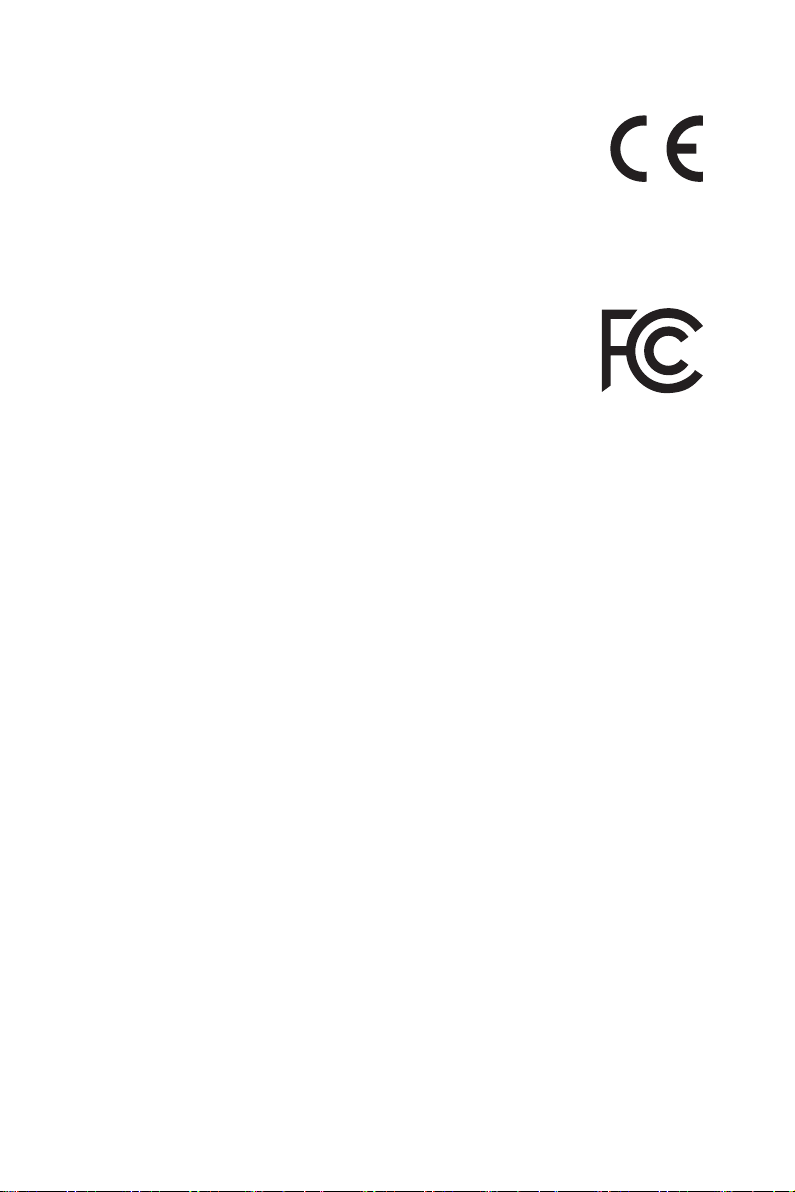
7
CE Conformity
CE Conformity
Hereby, Micro-Star International CO., LTD declares that this device is in
compliance with the essential safety requirements and other relevant
provisions set out in the European Directive.
FCC-B Radio Frequency Interference
Statement
This equipment has been tested and found to comply with the limits
for a Class B digital device, pursuant to Part 15 of the FCC Rules.
These limits are designed to provide reasonable protection against
harmful interference in a residential installation. This equipment
generates, uses and can radiate radio frequency energy and, if not
installed and used in accordance with the instruction manual, may
cause harmful interference to radio communications. However, there is no guarantee
that interference will not occur in a particular installation. If this equipment does
cause harmful interference to radio or television reception, which can be determined
by turning the equipment off and on, the user is encouraged to try to correct the
interference by one or more of the measures listed below:
∙Reorient or relocate the receiving antenna.
∙Increase the separation between the equipment and receiver.
∙Connect the equipment into an outlet on a circuit different from that to which the
receiver is connected.
∙Consult the dealer or an experienced radio/television technician for help.
Notice 1
The changes or modifications not expressly approved by the party responsible for
compliance could void the user’s authority to operate the equipment.
Notice 2
Shielded interface cables and AC power cord, if any, must be used in order to comply
with the emission limits.
This device complies with Part 15 of the FCC Rules. Operation is subject to the
following two conditions:
1. This device may not cause harmful interference, and
2. This device must accept any interference received, including interference that may
cause undesired operation.
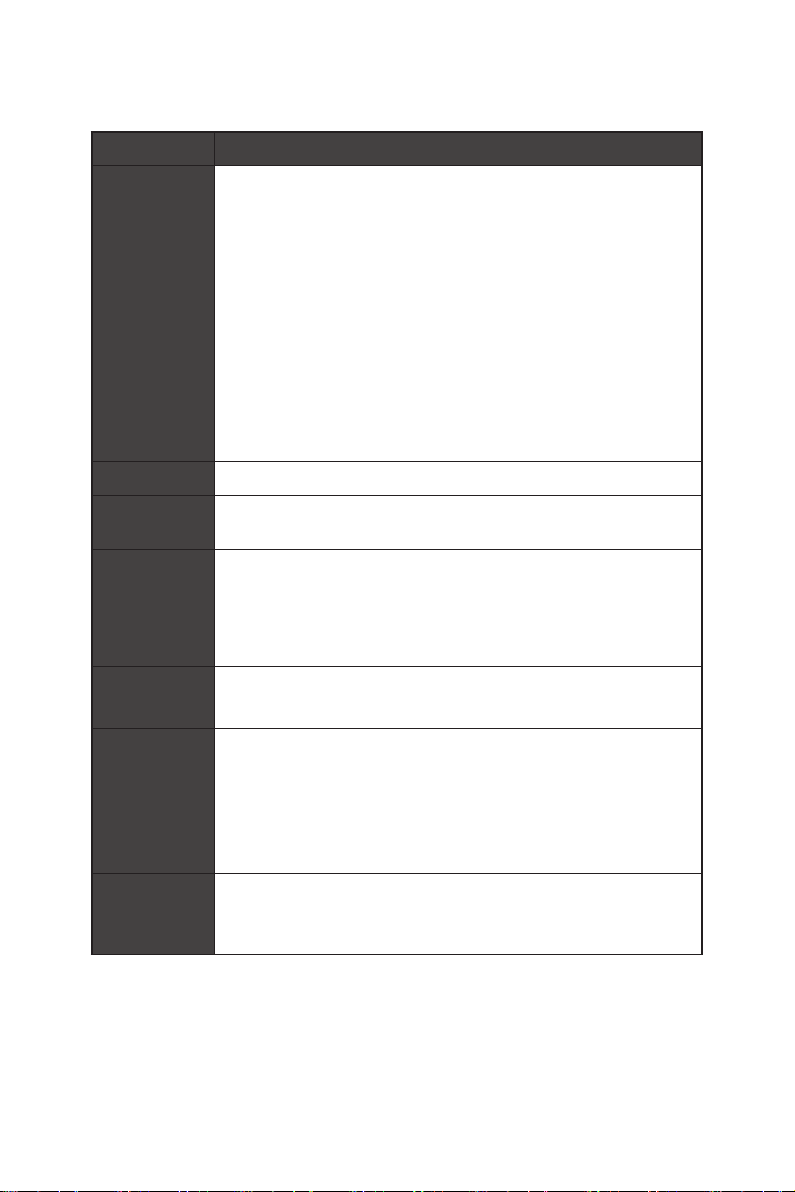
8Specifications
Specifications
Model MS-98M3
Processor ∙Embedded SKUs
-11th Gen Intel® IoTG Mobile Tiger Lake-UP3 Core™
i7-1185G7E/ i5-1145G7E, QC, 28W
-11th Gen Intel® IoTG Mobile Tiger Lake-UP3 Core™
i3-1115G4E, DC, 28W
-11th Gen Intel® IoTG Mobile Tiger Lake-UP3 Celeron®
6305E, DC, 15W
∙Industrial SKUs
-11th Gen Intel® IoTG Mobile Tiger Lake-UP3 Core™
i7-1185GRE/i5-1145GRE, QC, 28W
-11th Gen Intel® IoTG Mobile Tiger Lake-UP3 Core™
i3-1115GRE, DC, 28W
Chipset Within processor
iAMT Support ∙AMT 15.0 supported
(Only for Intel i7/ i5 CPU series, not support G3 to S5)
Memory ∙2 x DDR4 SO-DIMM slots
-Dual Channel for DDR4, Non-ECC
-Up to 3200 MT/s
-Up to 64 GB
Network ∙2 x Intel® I225-LM 2.5 GbE LAN (For Embedded SKUs)
∙2 x Intel® I225-IT 2.5 GbE LAN (For Industrial SKUs)
Storage ∙1 x SATA 3.0 6Gb/s port
∙1 x M.2 M Key (2280) slot
-PCIe Gen 4 x4 NVMe signal
∙1 x M.2 B Key (2242/ 3042) slot
-SATA 3.0
Audio ∙Realtek® ALC888S High Definition Audio codec
∙1 x Onboard connector for audio (Line-in/ Line-Out/ MIC-in) &
amplifier
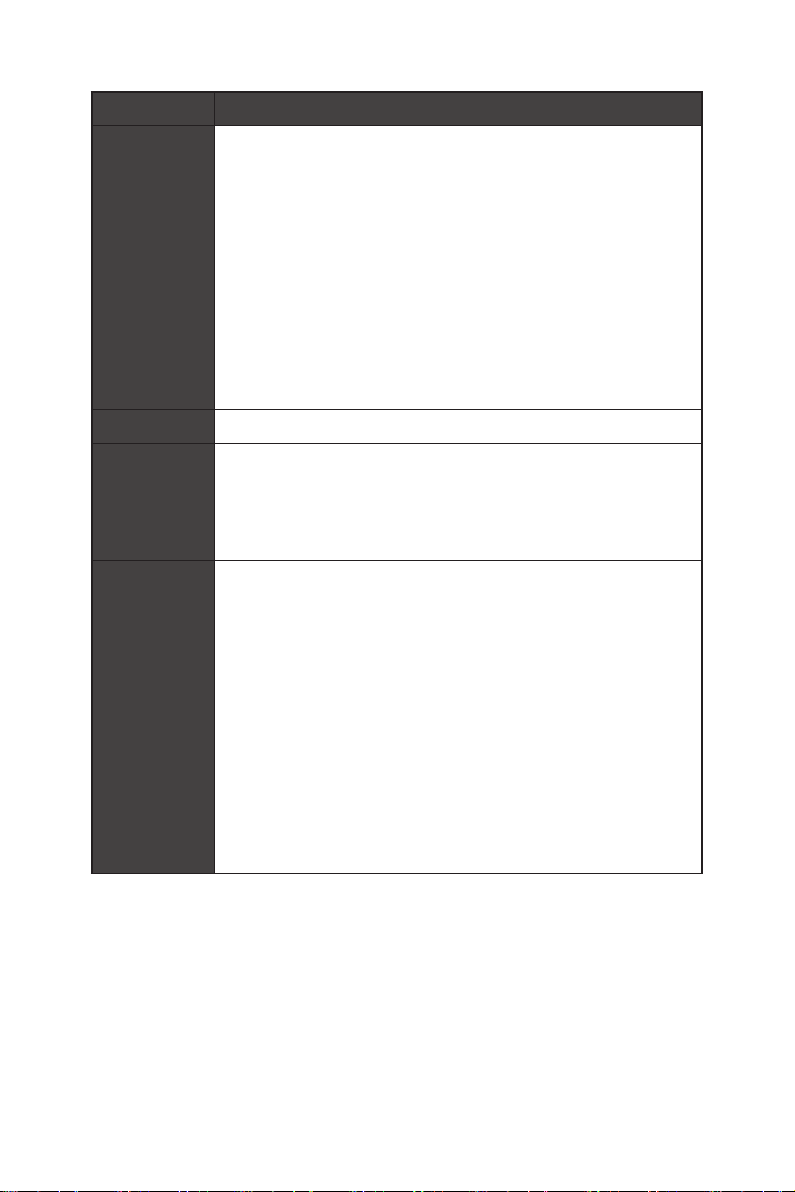
9
Specifications
Model MS-98M3
Graphics Within processor
∙2 x LVDS up to 1920x1200 @60Hz (Co-lay eDP)
∙2 x eDP up to 4096×2160 @60 Hz (Co-lay LVDS)
∙1 x DP 1.4a up to 7680 x 4320 @60Hz
∙1 x HDMI™ 1.4 up to 4096x2160 @30Hz
∙4 independent displays
-LVDS1 or eDP1
-LVDS2 or eDP2
-HDMI™
-DP
Power 12V~24V DC-in power connector
Rear Panel I/O ∙1 x DisplayPort
∙1 x HDMI™ connector
∙4 x USB 3.2 Gen 2 Type-A ports (10Gbps)
∙2 x RJ-45 2.5 GbE LAN ports
Expansion
Slots
∙1 x M.2 B Key (2242/ 3042) slot
-With PCIe x1, SATA 3.0, USB 2.0 signal
-Support SIM holder
-Support 5G modules
(A thermal kit will be designed for a 5G module based on the
requirements of the system.)
∙1 x M.2 E Key (2230) slot
-With PCIe x1 & USB 2.0 signal
-Support Intel® Wi-Fi 5 & BT-5.0, Intel® Wi-Fi 6 & BT-5.1
(vPro supported)
∙1 x Nano SIM Holder
-Supported by M.2 B key (SIM) slot

10 Specifications
Model MS-98M3
Onboard I/O ∙1 x SATA power connector
∙1 x System fan connector
∙1 x Front panel connector
∙2 x Dual COM port box headers (RS232/ 422/ 485)
∙1 x Audio/ Amplifier/ SMbus box header
∙1 x LVDS Inverter box header
∙2 x USB 2.0 box headers
∙1 x GPIO (DIO) Connector
∙1 x Clear CMOS jumper
∙1 x AT/ ATX mode select jumper
∙2 x COM1~4 select jumpers
∙1 x ME jumper
Form Factor 3.5-inch size: 146mm (L) x 102mm (W)
ACPI G3 to S5 mode does not support
Environment ∙Operating Temperature
-Embedded (Non-WT) SKUs: -10 ~ 60°C with 0.7m/s air flow
-Industrial (WT) SKUs: -40 ~ 70°C with 0.7m/s air flow
(w/ Turbo disabled)
-The standard thermal solution only supports TDP up to
15W. For higher power consumption, redesigning the H/S is
required.
∙Storage Temperature
-Embedded (Non-WT) SKUs: -20 ~ 80°C
-Industrial (WT) SKUs: -40 ~ 85°C
∙Humidity: 10 ~ 90%, non-condensing

11
Rear I/O Panel
Rear I/O Panel
DisplayPort USB 3.2 Gen 2 Ports RJ-45 LAN Ports
DisplayPort
DisplayPort is a digital display interface standard. This connector is used to
connect a monitor with DisplayPort inputs.
Connector
The High-Definition Multimedia Interface (HDMI™) is an all-digital audio/ video
interface capable of transmitting uncompressed streams. HDMI™ supports all TV
format, including standard, enhanced, or high-definition video, plus multi-channel
digital audio on a single cable.
USB 3.2 Gen 2 Port
USB 3.2 Gen 2, the SuperSpeed USB 10Gbps, delivers high-speed data transfer
for various devices, such as storage devices, hard drives, video cameras, etc.
RJ-45 LAN Port
The standard single RJ45 LAN jack is provided for connection to the Local Area
Network (LAN). You can connect a network cable to it.
Link/ Activity LED
Status Description
Off No link
Yellow Linked
Blinking Data activity
Speed LED
Status Description
Off 10/100 Mbps connection
Green 1000 Mbps connection
Orange 2.5 Gbps connection
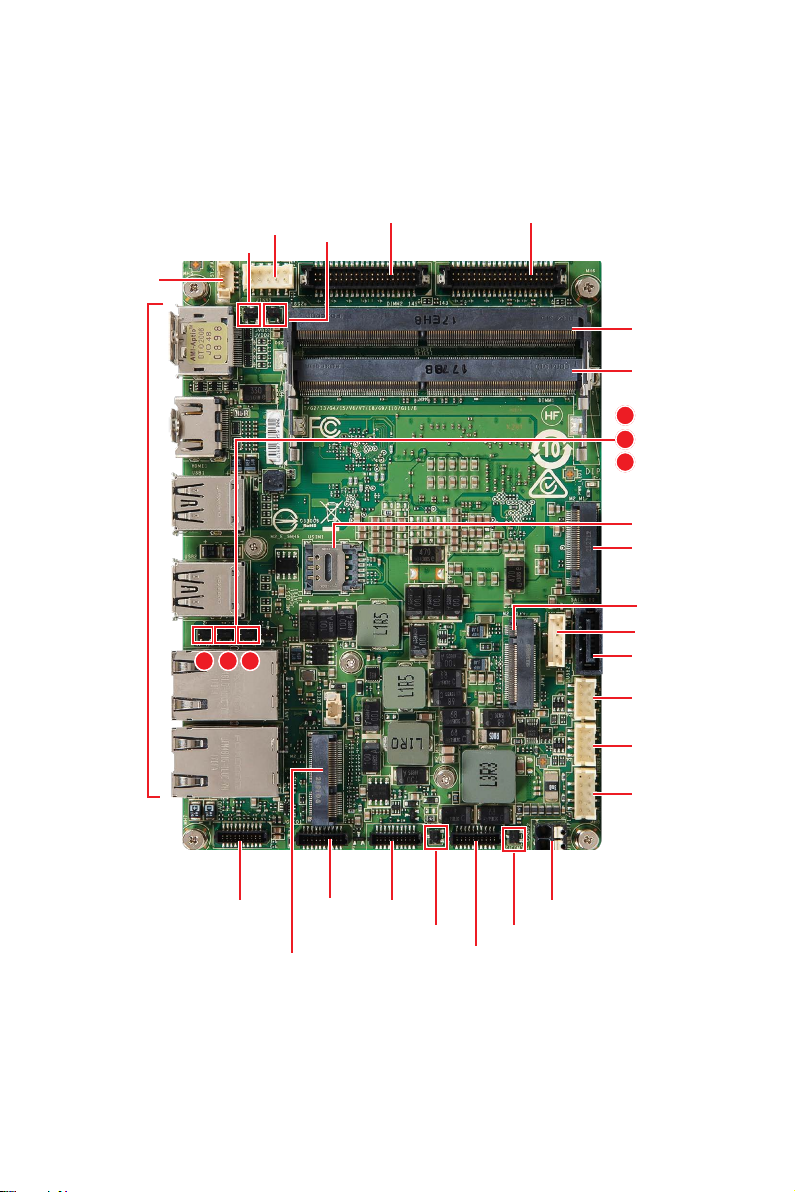
12 Overview of Components
Overview of Components
JINV1
JAUD1 JGPIO1 JCOM1_2
JCOM3_4
JCOMP1 JCOMP2
JPWR1
JFP1
JUSB1
JUSB2
M2_E1
SATA1
M2_M1
M2_B1
JPW1
DIMM2
DIMM1
JME_DIS1
JCOMS1
JATX1
JLVDS1_EDP1 JLVDS2_EDP2
Rear
Panel I/O
USIM1
JVDD2
JVDD1
SYSFAN1
1 32
1
3
2

13
Component Contents
Component Contents
Component page
Memory
DDR4 SO DIMM Slot: DIMM1, DIMM2 14
Power Supply
JPWR1: 12V~24V DC-in Power Connector 15
JPW1: SATA Power Connector 15
Storage
SATA1: SATA 3.0 6Gb/s Port 16
M2_M1: M.2 Slot (M Key, 2280) 16
Graphics
JLVDS1_EDP1, JLVDS2_EDP2: LVDS+eDP Box Header 17
JINV1: LVDS Inverter Box Header 18
Connector
SYSFAN1: System Fan Header 19
JUSB1~2: USB 2.0 Box Header 20
JFP1: Front Panel Box Header 20
JCOM1_2, 3_4: COM Port Box Header(RS232/ 422/ 485) 21
JAUD1: Audio/ Amplifier/ SMbus Connector 22
JGPIO1: GPIO (DIO) Connector 23
Jumper
Expansion Slot
USIM1: Nano SIM Holder 25
M2_E1: M.2 Slot (E Key, 2230) 26
M2_B1: M.2 Slot (B Key, 2242/ 3042) 26

14 Memory
Memory
DDR4 SO DIMM Slot: DIMM1, DIMM2
The SO-DIMM slots is intended for memory modules.
1. Locate the SO-DIMM slot. Align the notch on the DIMM with the key on the slot
and insert the DIMM into the slot.
2. Push the DIMM gently downwards until the slot levers click and lock the DIMM
in place.
3. To uninstall the DIMM, flip the slot levers outwards and the DIMM will be
released instantly.
⚠
Important
∙
You can barely see the golden finger if the DIMM is properly inserted in the DIMM
slot.
∙
Always insert memory modules in the DIMM1 slot first.
∙
To ensure system stability for Dual channel mode, memory modules must be of the
same type, number and density.
DIMM1
DIMM2
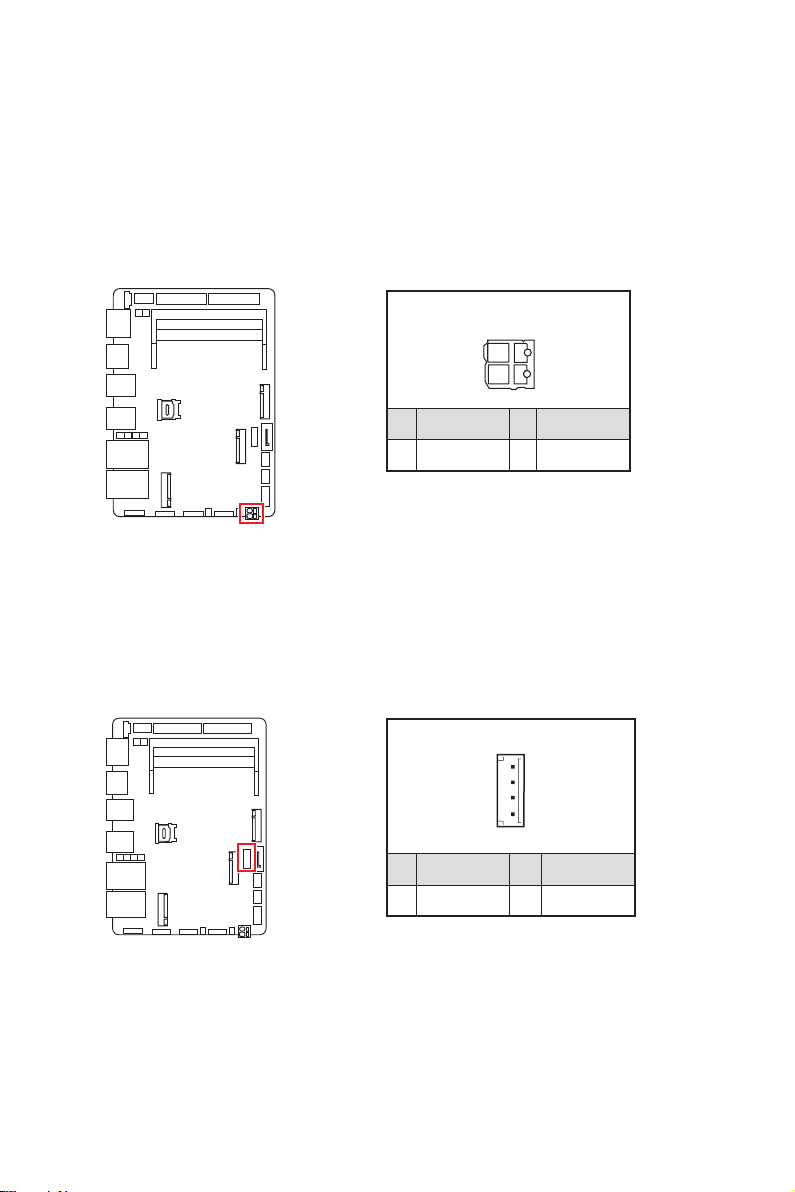
15
Power Supply
4
1
JPW1
1 5V 2 GND
3 GND 4 12V
Power Supply
JPWR1: 12V~24V DC-in Power Connector
This connector allows you to connect a power supply. To connect to the power supply,
make sure the plug of the power supply is inserted in the proper orientation and the
pins are aligned. Then push down the power supply firmly into the connector.
JPW1: SATA Power Connector
This connector is used to provide power to SATA devices.
⚠
Important
Make sure that all the power cables are securely connected to a proper power supply
to ensure stable operation of the system.
JPWR1
13
42
1 DC_IN 2 GND
3 DC_IN 4 GND

16 Storage
SATA1
Storage
SATA1: SATA 3.0 6Gb/s Port
This connector is SATA 6Gb/s interface port, it can connect to one SATA device.
⚠
Important
∙
This SATA port supports hot plug.
∙
Please do not fold the SATA cable at a 90-degree angle. Data loss may result during
transmission otherwise.
∙
SATA cables have identical plugs on either sides of the cable. However, it is
recommended that the flat connector be connected to the motherboard for space
saving purposes.
M2_M1: M.2 Slot (M Key, 2280)
Please install the M.2 solid-state drive (SSD) into the M.2 slot as shown below.
1
2
3
Feature
Supports PCIe Gen 4 x4 NVMe signal.
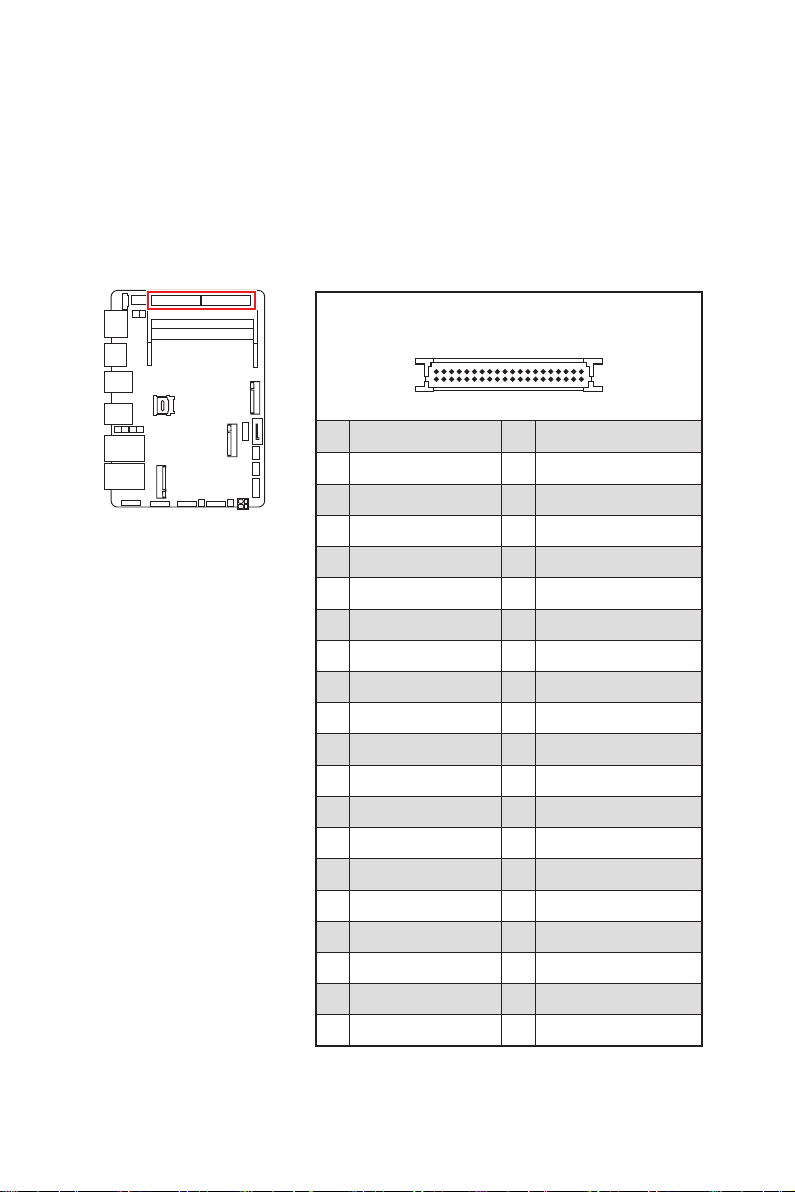
17
Graphics
Graphics
JLVDS1_EDP1, JLVDS2_EDP2: LVDS+eDP Box Header
These connectors are provided for LVDS/ eDP interface flat panels. After connecting
an LVDS/ eDP interface flat panel to this connector, be sure to check the panel
datasheet and set the JVDD1/ JVDD2 LVDS jumper to proper power voltage.
JLVDS1_EDP1
JLVDS2_EDP2 2
139
40
1 EDP_LINE3_DP 2 EDP_LINE2_DP
3 EDP_LINE3_DN 4 EDP_LINE2_DN
5 DDC0_CLK_7513_R 6 DDC0_DATA_7513_R
7 LCD_VDD 8 LCD_VDD
9 LCD_VDD 10 VCC3
11 BKLT_EN 12 LVDS_DETECT#
13 LVDSA_DATA1+ 14 EHPDET/ LVDSA_DATA0-
15 LVDSA_DATA1- 16 LVDSA_DATA0-
17 GND 18 GND
19 LVDSA_DATA3+ 20 LVDSA_DATA2+
21 LVDSA_DATA3- 22 LVDSA_DATA2-
23 GND 24 GND
25 LVDSB_DATA1+ 26 LVDSB_DATA0+
27 LVDSB_DATA1- 28 LVDSB_DATA0-
29 GND 30 GND
31 LVDSB_DATA3+ 32 LVDSB_DATA2+
33 LVDSB_DATA3- 34 LVDSB_DATA2-
35 NA 36 GND
37 LVDSB_CLK+ 38 LVDSA_CLK+
39 LVDSB_CLK- 40 LVDSA_CLK-
⚠
Important
Pin 12 is a detect pin. When using a customized LVDS cable, pin 12 should be a signal
ground with a low impedance. Otherwise, LVDS will not function.
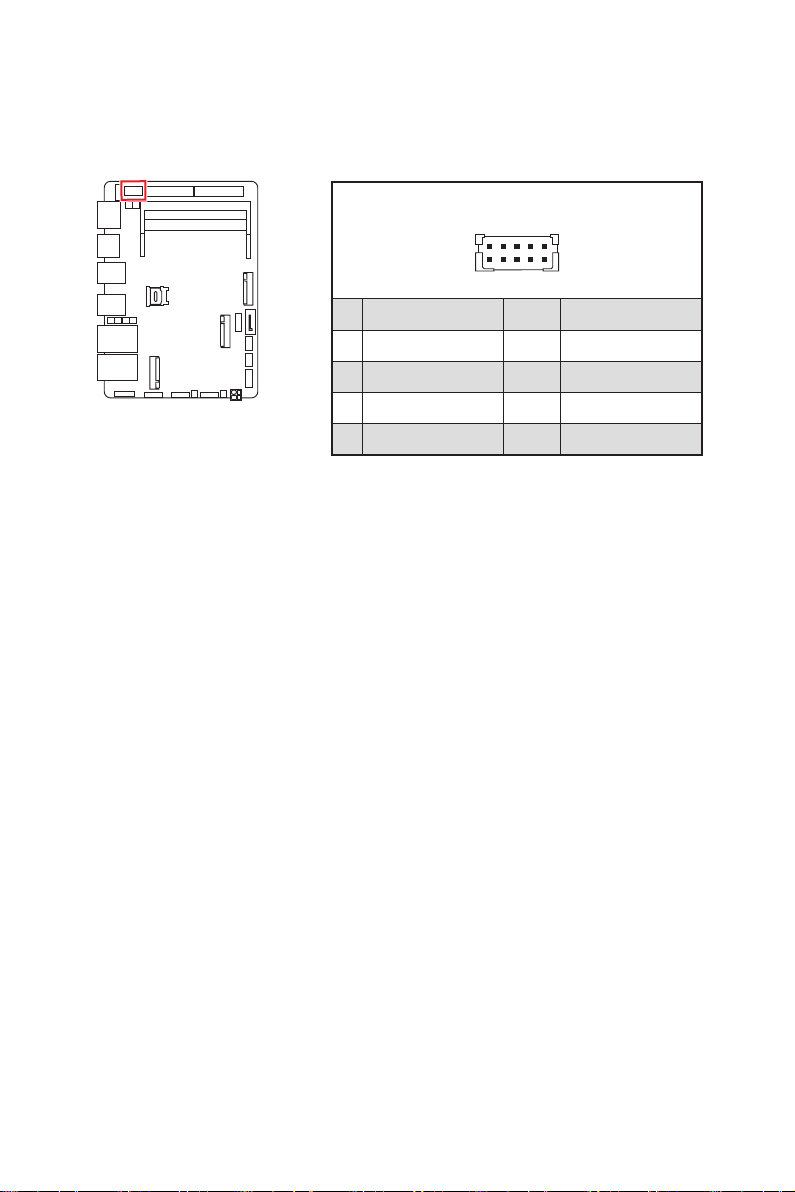
18 Graphics
JINV1: LVDS Inverter Box Header
The connector is provided for LCD backlight options.
JINV1
1
2 10
9
1 GND 2 GND
3 VCC5 4 VCC5
5 +12V 6 +12V
7 INV_ON#1 8 INV_ON#2
9 L_BKLT_CTRL#1 10 L_BKLT_CTRL#2

19
Connector
Connector
SYSFAN1: System Fan Header
The fan power connector supports system cooling fans with +12V. When connecting
the wire to the connectors, always note that the red wire is the positive and should
be connected to the +12V; the black wire is Ground and should be connected to GND.
If the motherboard has a System Hardware Monitor chipset onboard, you must use a
specially designed fan with speed sensor to take advantage of the fan control.
⚠
Important
∙
Please refer to the recommended CPU fans at processor’s official website or
consult the vendors for proper CPU cooling fan.
1
4
SYSFAN1
1 GND 2 FAN POWER
3 FAN SENSE 4 FAN_PWM

20 Connector
JUSB1~2: USB 2.0 Box Header
These connectors are ideal for connecting USB devices such as keyboard, mouse, or
other USB-compatible devices.
⚠
Important
Note that the VCC and GND pins must be connected correctly to avoid possible
damage.
JFP1: Front Panel Box Header
This front-panel connector is provided for electrical connection to the front panel
switches & LEDs and is compliant with Intel Front Panel I/O Connectivity Design
Guide.
1 HDD LED + 2 Power LED +
3 HDD LED - 4 Power LED -
5 Reset Switch - 6 Power Switch +
7 Reset Switch + 8 Power Switch -
9 Reserved 10 No Pin
12
910
+
+ +
+
-
--
-
HDD LED
Reset Switch
Power Switch
Power LED
JFP1
JUSB1~2
1
7
2
8
1 5V 2 GND
3 USB_D1- 4 USB_D2+
5 USB_D1+ 6 USB_D2-
7 GND 8 5V
Table of contents
Other MSI Industrial PC manuals