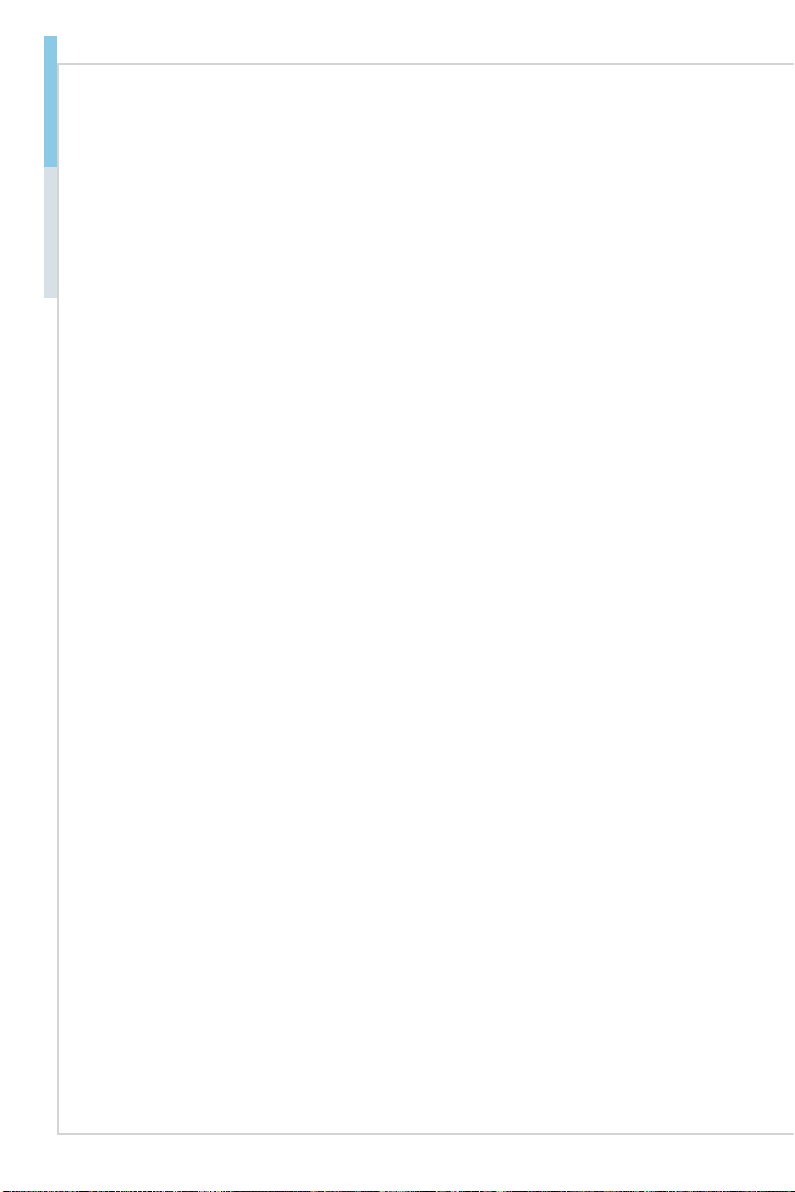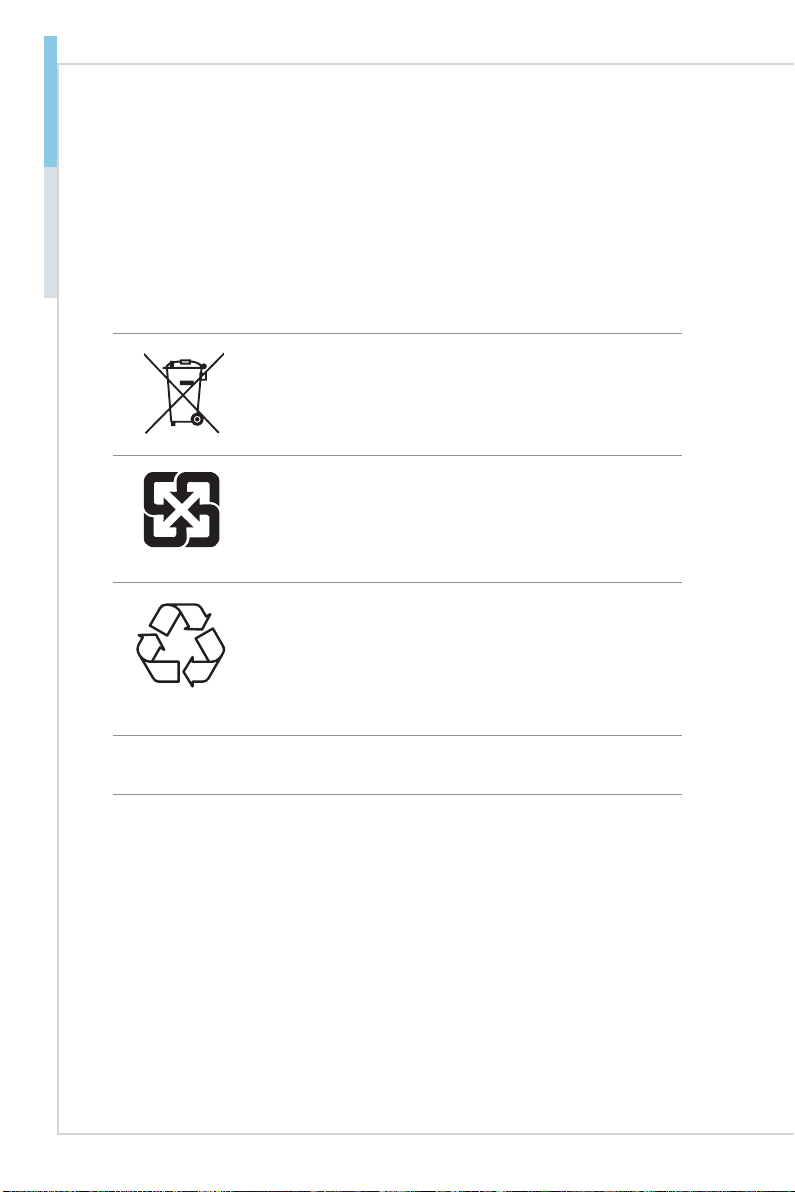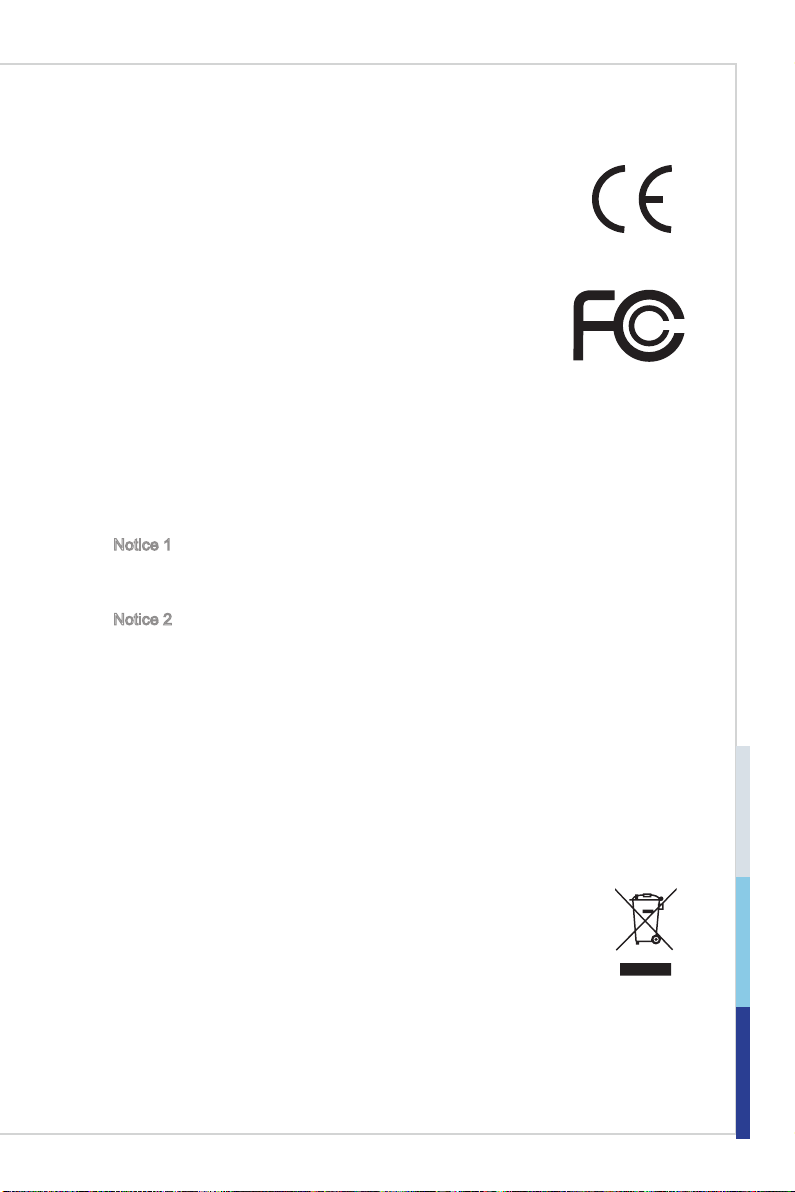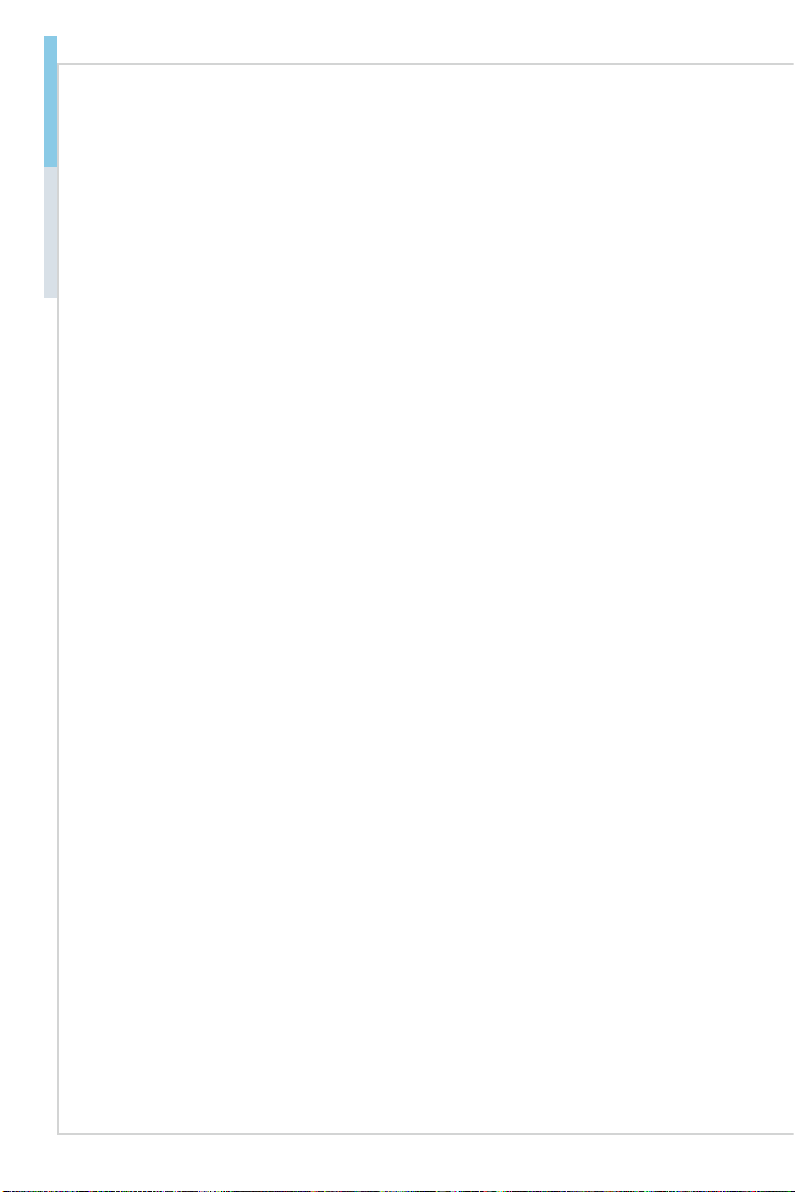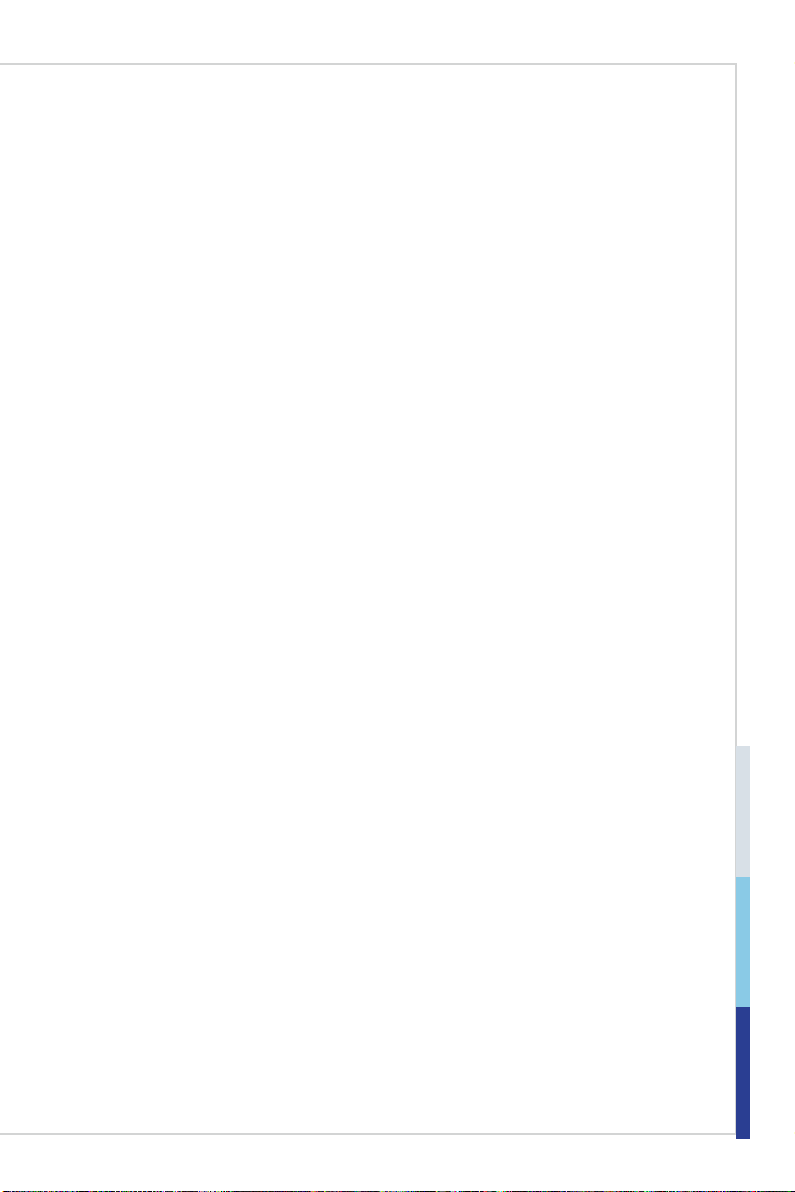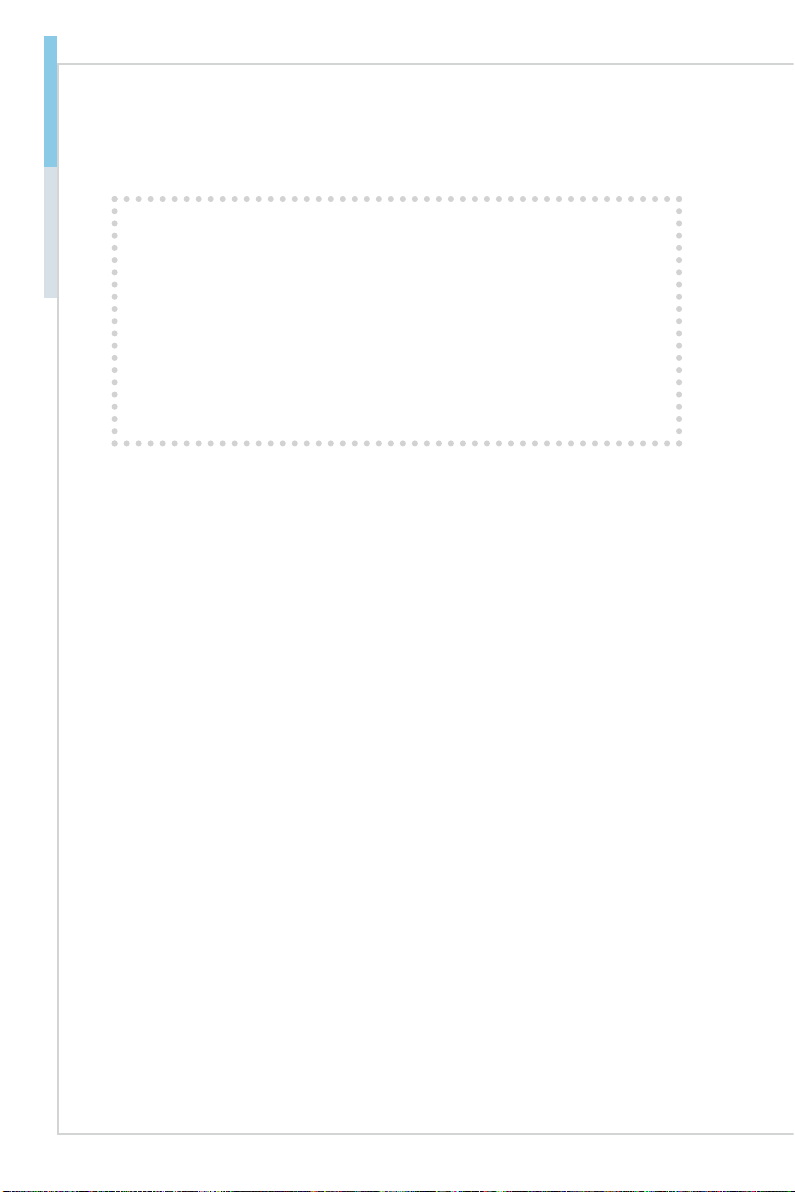vi
Preface MS-9A69-A1
CONTENTS
Copyright and Trademarks Notice................................................................. ii
Revision History ............................................................................................ ii
Technical Support.......................................................................................... ii
Safety Instructions.........................................................................................iii
Chemical Substances Information ............................................................... iv
Battery Information....................................................................................... iv
CE Conformity............................................................................................... v
FCC-A Radio Frequency Interference Statement ......................................... v
WEEE Statement .......................................................................................... v
1 Overview.......................................................................................1-1
Package Contents......................................................................................1-2
System Overview .......................................................................................1-3
System Specications................................................................................1-7
Motherboard Jumpers................................................................................1-9
2 Getting Started.............................................................................2-1
Installation Tools.........................................................................................2-2
System Cover.............................................................................................2-3
Memory (Optional) .....................................................................................2-4
mSATA Card (Optional)..............................................................................2-5
WiFi Card (Optional) ..................................................................................2-6
WiFi/LTE Antenna (Optional)......................................................................2-9
LVDS Cable (Optional).............................................................................2-10
TPM/LPC Cable (Optional) ......................................................................2-12
2.5” SSD/HDD (Optional).........................................................................2-13
Wall Mount ..............................................................................................2-15
DIN Rail Mount 1......................................................................................2-16
DIN Rail Mount 2 (Optional).....................................................................2-17
VESA Mount (Optional) ............................................................................2-19
3 BIOS Setup...................................................................................3-1
Entering Setup ...........................................................................................3-2
The Menu Bar ............................................................................................3-4
Main ...........................................................................................................3-5
Advanced ...................................................................................................3-6
Boot..........................................................................................................3-12
Security ....................................................................................................3-13
Chipset.....................................................................................................3-17