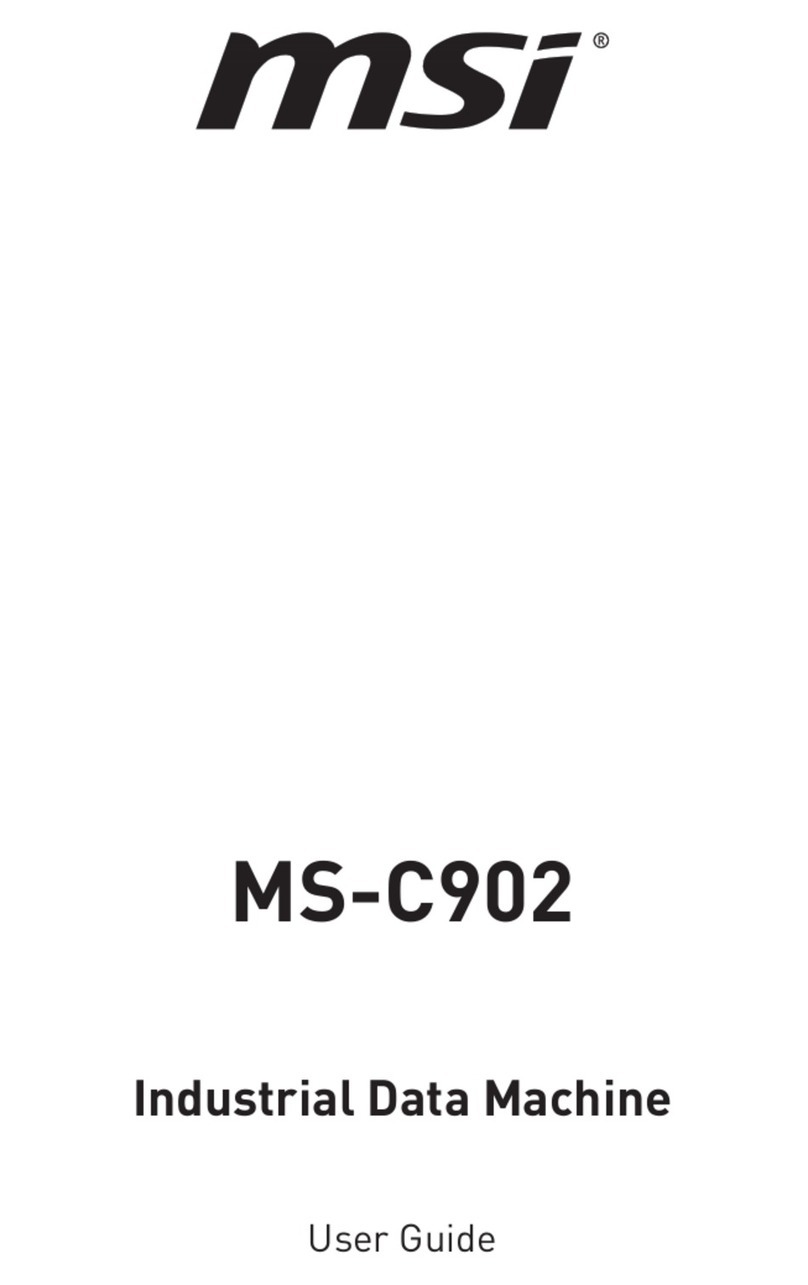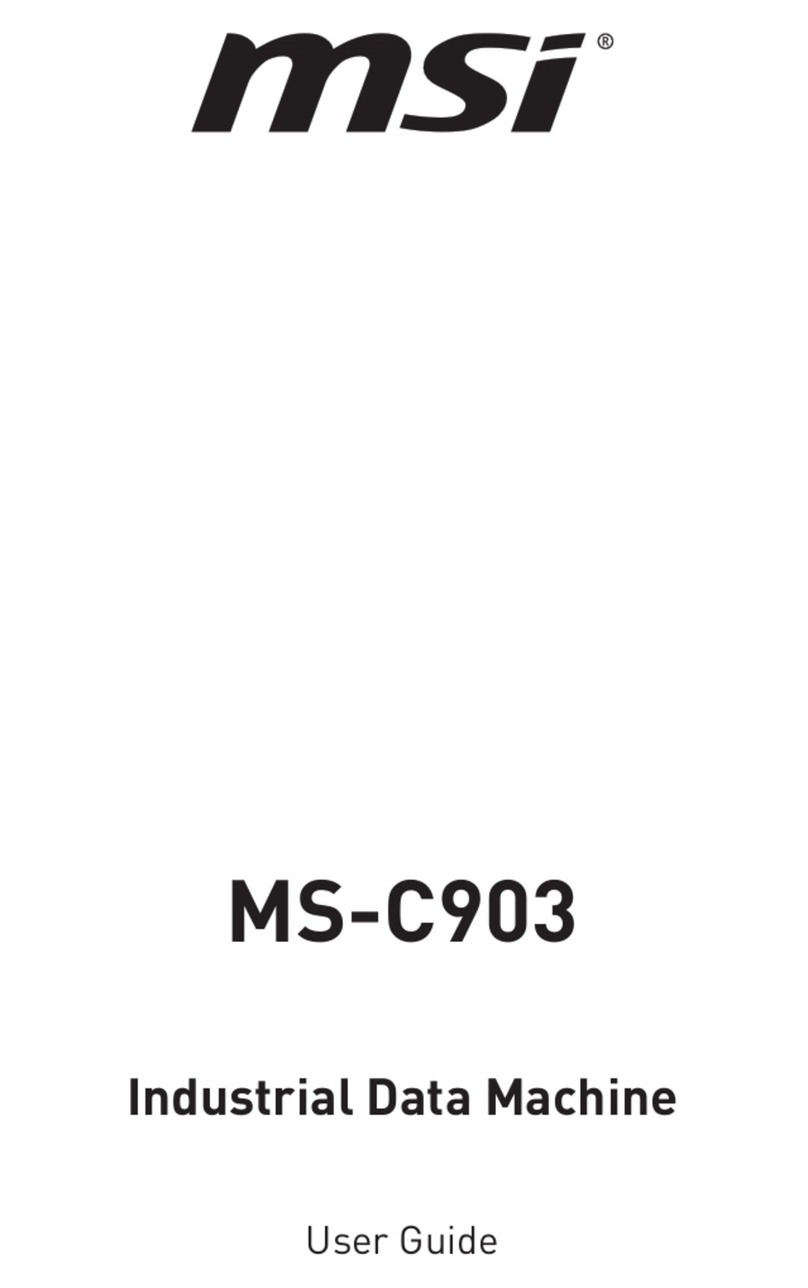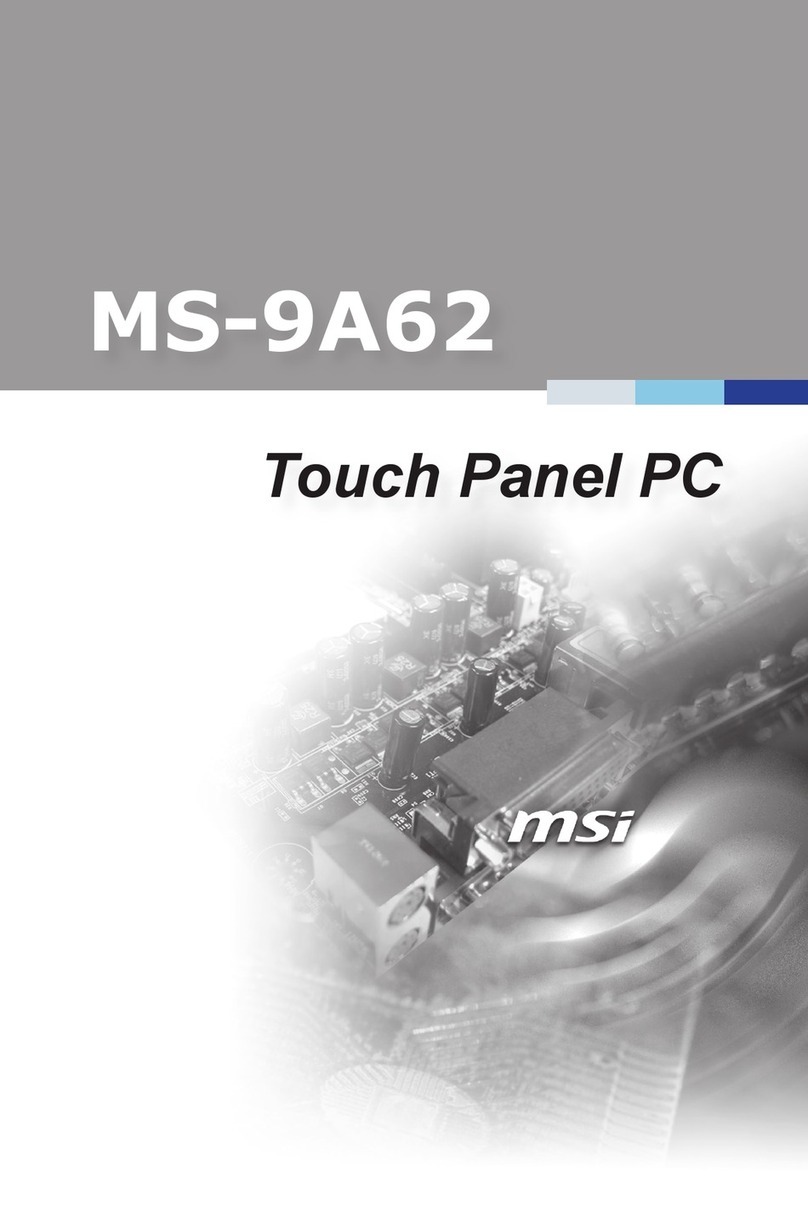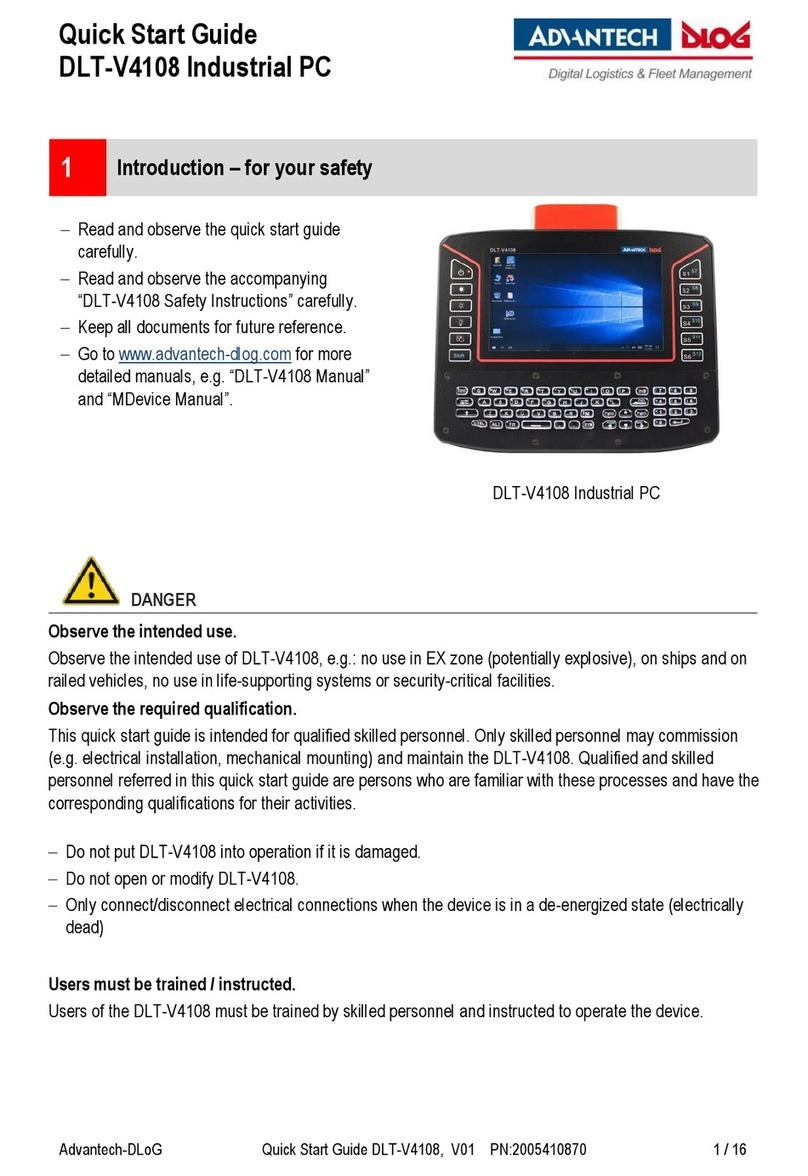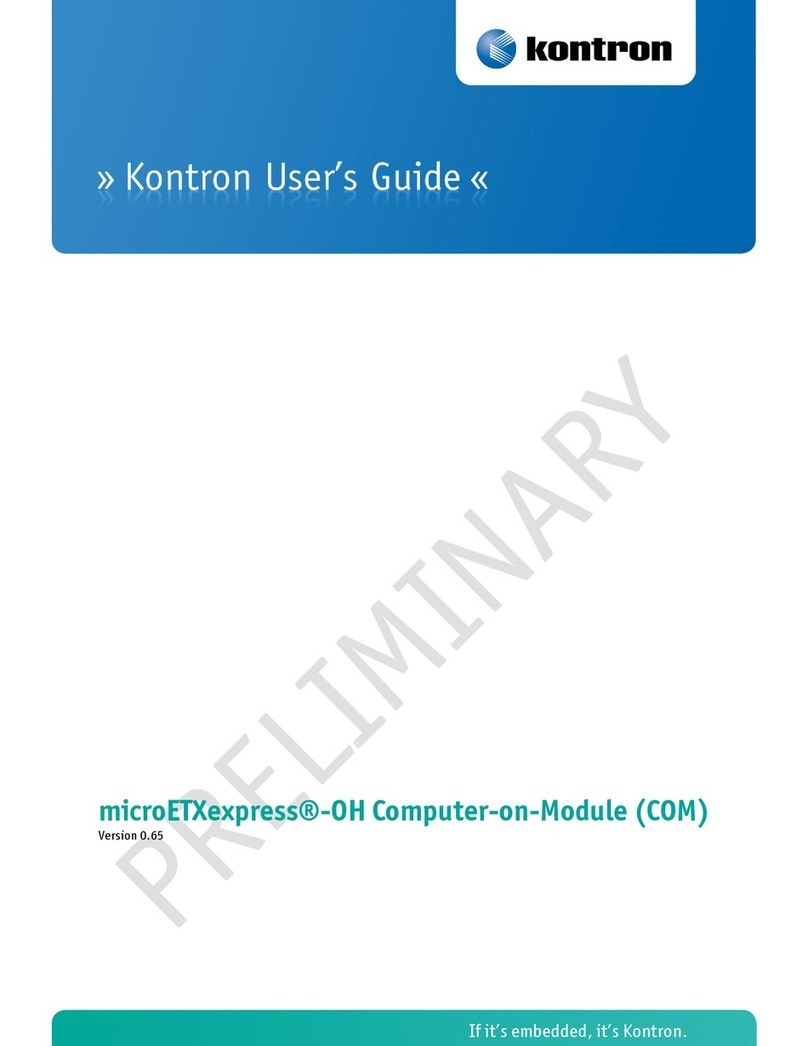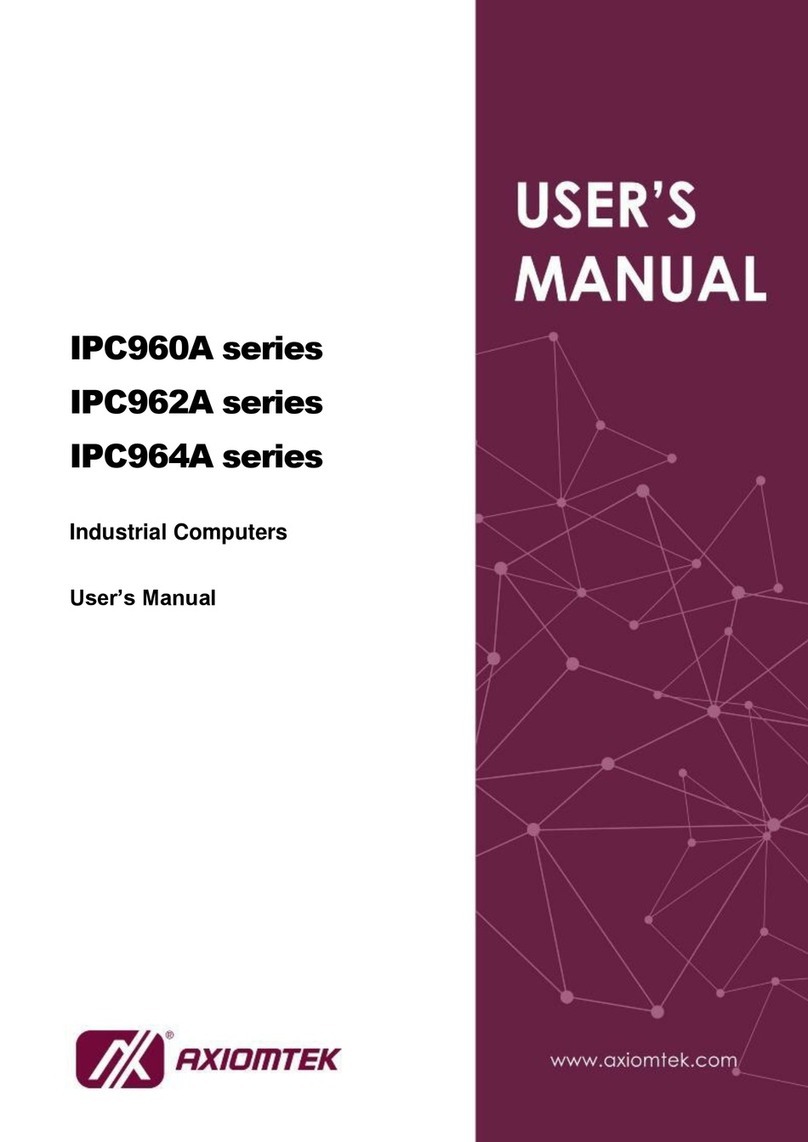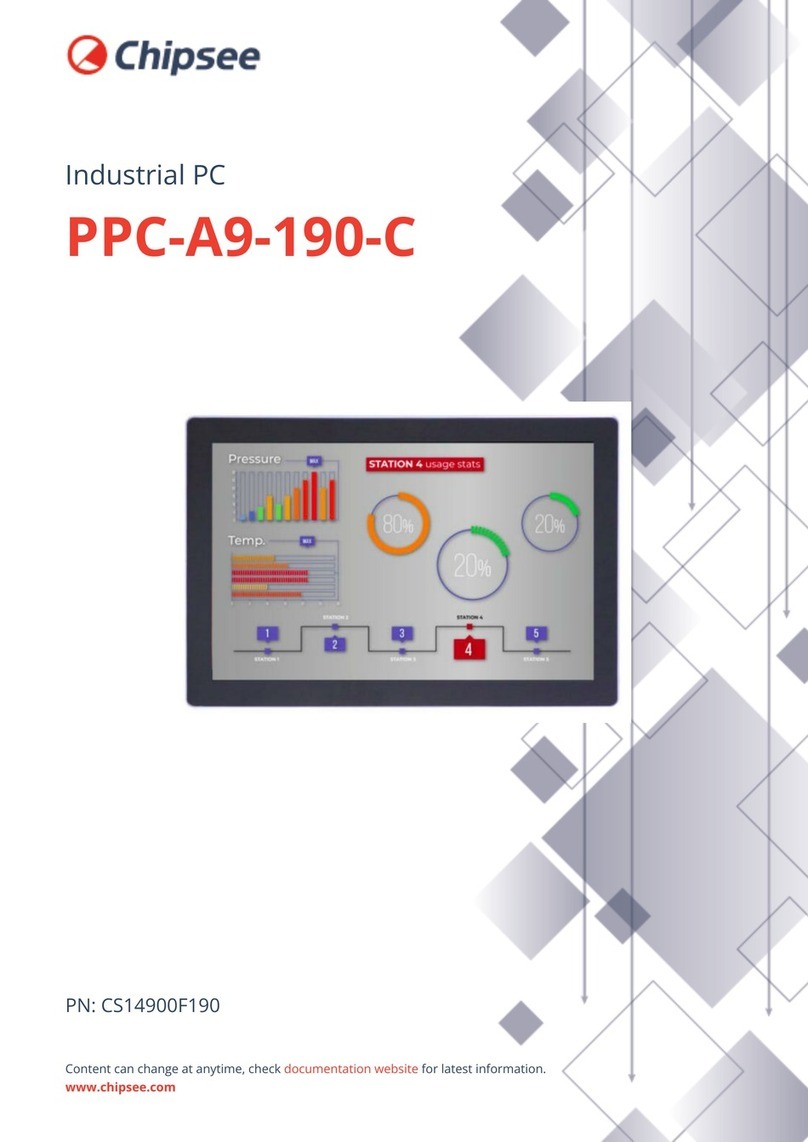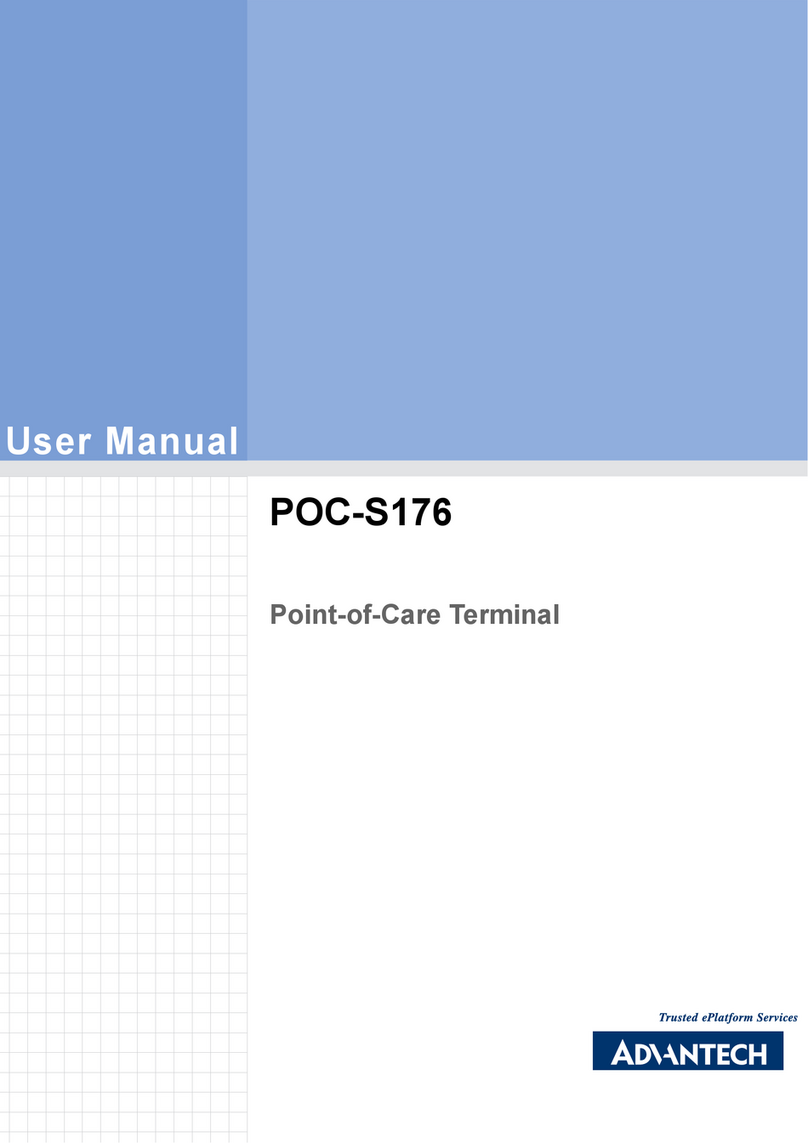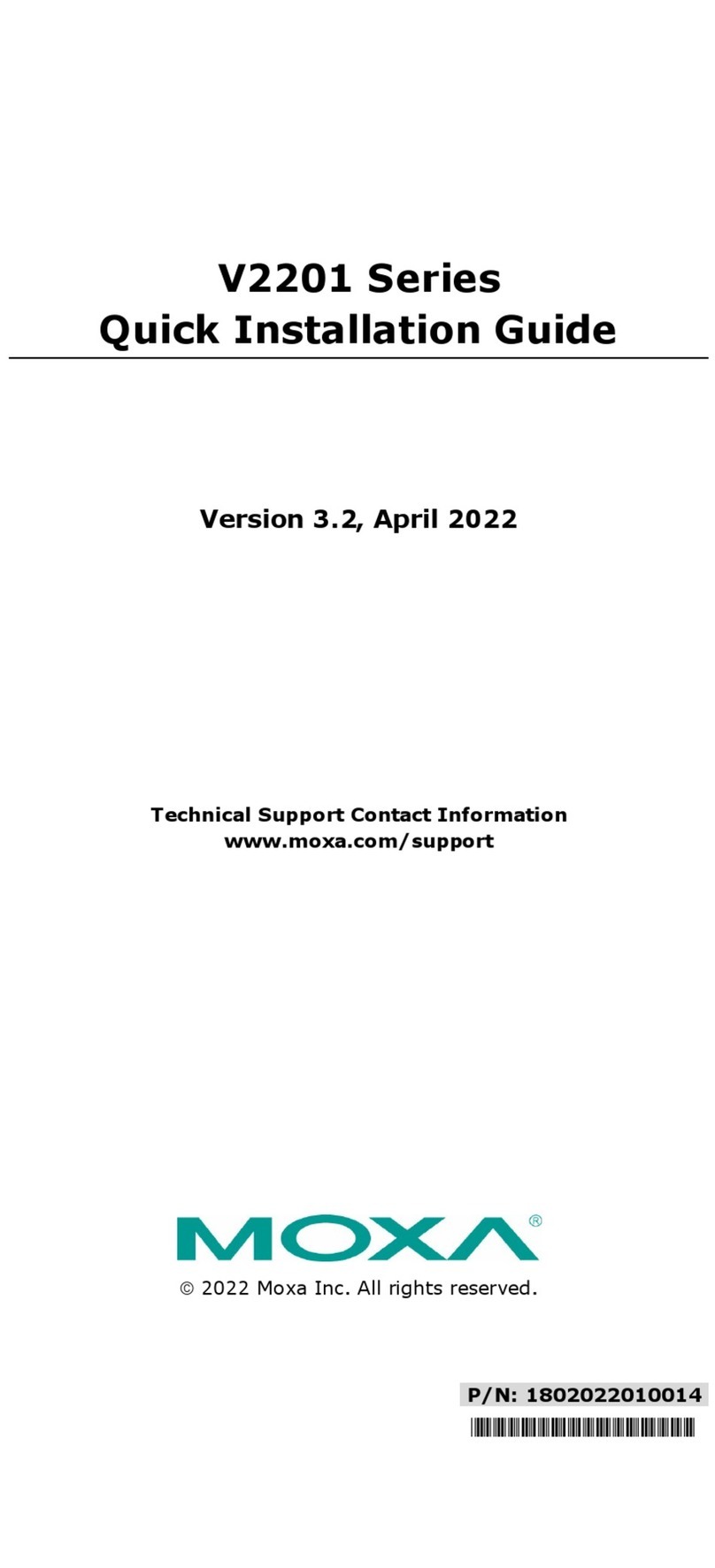MSI MS-9A97 User manual

i
MS-9A97
Industrial Data Machine
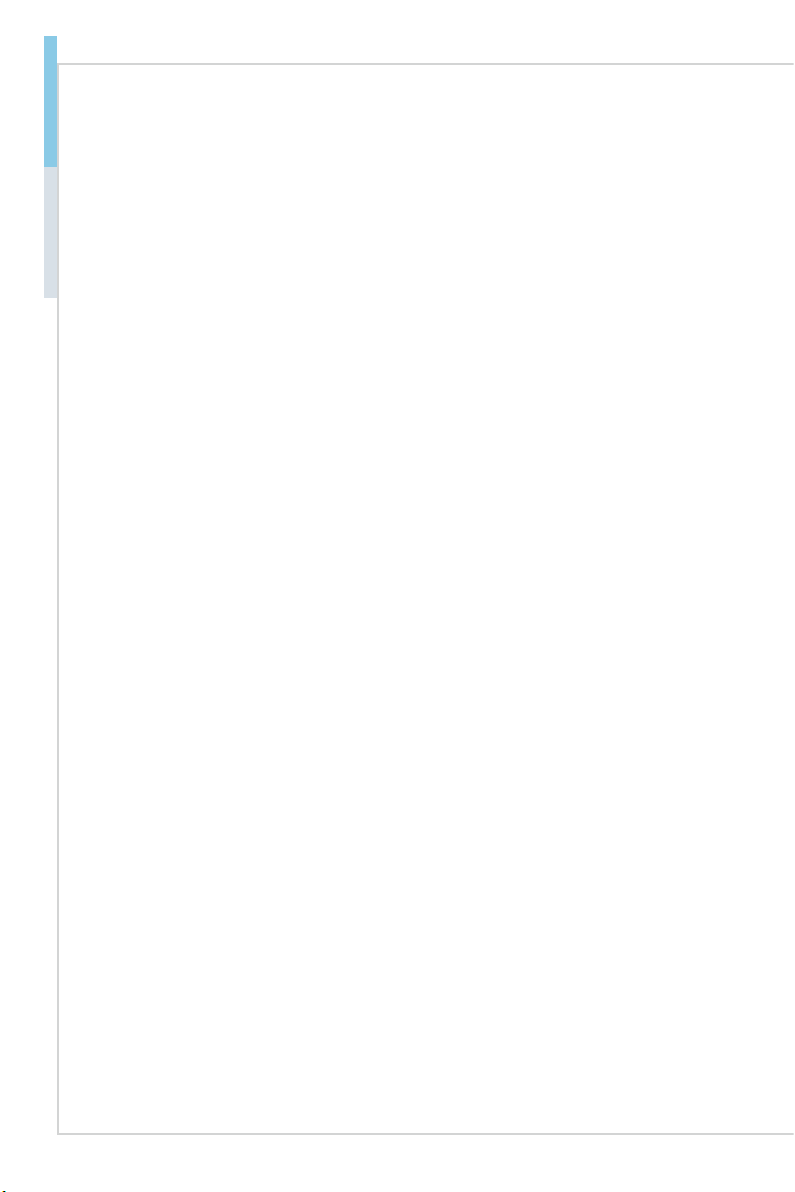
ii
Preface MS-9A97
Copyright and Trademarks Notice
Copyright © Micro-Star Int’l Co., Ltd. All rights reserved. The MSI logo used is
a registered trademark of Micro-Star Int’l Co., Ltd. All other marks and names
mentioned may be trademarks of their respective owners. No warranty as to
accuracy or completeness is expressed or implied. MSI reserves the right to
make changes to this document without prior notice.
Revision History
Revision Date
V1.2 2020/12
Technical Support
If a problem arises with your product and no solution can be obtained from
the user’s manual, please contact your place of purchase or local distributor.
Alternatively, please visit https://www.msi.com/support/ for further guidance.

iii
Preface MS-9A97
Safety Instructions
■Always read the safety instructions carefully.
■Keep this User’s Manual for future reference.
■Keep this equipment away from humidity.
■Lay this equipment on a reliable at surface before setting it up.
■The openings on the enclosure are for air convection hence protects the
equipment from overheating. DO NOT COVER THE OPENINGS.
■Make sure the voltage of the power source and adjust properly 110/220V
before connecting the equipment to the power inlet.
■Place the power cord such a way that people can not step on it. Do not place
anything over the power cord.
■Always Unplug the Power Cord before inserting any add-on card or module.
■All cautions and warnings on the equipment should be noted.
■Never pour any liquid into the opening that could damage or cause electrical
shock.
■If any of the following situations arises, get the equipment checked by ser-
vice personnel:
▶The power cord or plug is damaged.
▶Liquid has penetrated into the equipment.
▶The equipment has been exposed to moisture.
▶The equipment does not work well or you can not get it work according
to User’s Manual.
▶The equipment has dropped and damaged.
▶The equipment has obvious sign of breakage.
■DO NOT LEAVE THIS EQUIPMENT IN AN ENVIRONMENT UNCONDI-
TIONED, STORAGE TEMPERATURE ABOVE 60oC, IT MAY DAMAGE THE
EQUIPMENT.
警告使用者:
此為甲類資訊技術設備,於居住環境中使用時,可能會造成射頻擾動,在此種情
況下,使用者會被要求採取某些適當的對策。

iv
Preface MS-9A97
Chemical Substances Information
In compliance with chemical substances regulations, such as the EU REACH
Regulation (Regulation EC No. 1907/2006 of the European Parliament and the
Council), MSI provides the information of chemical substances in products at:
https://www.msi.com/html/popup/csr/evmtprtt_pcm.html
Battery Information
European Union:
Batteries, battery packs, and accumulators should not be
disposed of as unsorted household waste. Please use the
public collection system to return, recycle, or treat them in
compliance with the local regulations.
廢電池請回收
Taiwan:
For better environmental protection, waste batteries should
be collected separately for recycling or special disposal.
California, USA:
The button cell battery may contain perchlorate material
and requires special handling when recycled or disposed
of in California.
For further information please visit:
https://www.dtsc.ca.gov/hazardouswaste/perchlorate/
Danger of explosion if battery is incorrectly replaced. Replace only with the
same or equivalent type recommended by the manufacturer.

v
Preface MS-9A97
CE Conformity
Hereby, Micro-Star International CO., LTD declares that this device
is in compliance with the essential safety requirements and other
relevant provisions set out in the European Directive.
FCC-A Radio Frequency
Interference Statement
This equipment has been tested and found to comply with
the limits for a Class A digital device, pursuant to Part 15
of the FCC Rules. These limits are designed to provide reasonable protection
against harmful interference when the equipment is operated in a commercial
environment. This equipment generates, uses and can radiate radio frequency
energy and, if not installed and used in accordance with the instruction manual,
may cause harmful interference to radio communications. Operation of this
equipment in a residential area is likely to cause harmful interference, in which
case the user will be required to correct the interference at his own expense.
Notice 1
The changes or modications not expressly approved by the party responsible for
compliance could void the user’s authority to operate the equipment.
Notice 2
Shielded interface cables and AC power cord, if any, must be used in order to
comply with the emission limits.
This device complies with Part 15 of the FCC Rules. Operation is subject to the
following two conditions:
1) this device may not cause harmful interference, and
2) this device must accept any interference received, including interference that
may cause undesired operation.
WEEE Statement
Under the European Union (“EU”) Directive on Waste Electrical and
Electronic Equipment, Directive 2012/19/EU, products of “electrical
and electronic equipment” cannot be discarded as municipal waste
anymore and manufacturers of covered electronic equipment will be
obligated to take back such products at the end of their useful life.

vi
Preface MS-9A97
CONTENTS
Copyright and Trademarks Notice................................................................. ii
Revision History ............................................................................................ ii
Technical Support.......................................................................................... ii
Safety Instructions.........................................................................................iii
Chemical Substances Information ............................................................... iv
Battery Information....................................................................................... iv
CE Conformity............................................................................................... v
FCC-A Radio Frequency Interference Statement ......................................... v
WEEE Statement .......................................................................................... v
1 Overview.......................................................................................1-1
Package Contents......................................................................................1-2
System Overview .......................................................................................1-3
System Specications................................................................................1-7
Motherboard Jumpers................................................................................1-9
2 Getting Started.............................................................................2-1
Installation Tools.........................................................................................2-2
System Cover.............................................................................................2-3
mSATA Card...............................................................................................2-4
DIN Rail Mount...........................................................................................2-5
Wall Mount (Optional) ................................................................................2-6
VESA Mount (Optional) ..............................................................................2-7
3 BIOS Setup...................................................................................3-1
Entering Setup ...........................................................................................3-2
The Menu Bar ............................................................................................3-4
Main ...........................................................................................................3-5
Advanced ...................................................................................................3-6
Boot.......................................................................................................... 3-11
Security ....................................................................................................3-12
Chipset.....................................................................................................3-16
Power .......................................................................................................3-17
Save & Exit...............................................................................................3-19
Appendix GPIO WDT Programming............................................... A-1
Abstract..................................................................................................... A-2
General Purposed IO ................................................................................ A-3
Watchdog Timer ........................................................................................ A-4

1-1-1
Thank you for choosing the MS-9A97, an excellent industrial data
machine from MSI.
The MS-9A97’s wide heatsink fanless solution eliminates the noise
and the risk of fan’s failure. Furthermore, it supports VESA wall-mount
interface for various scenarios like digital signage, kiosk, industrial
control and POS with aordable expenditure, which not only meets the
demand of Industrial applications but also fullls the needs of companies,
governments and institutes for general applications.
1Overview
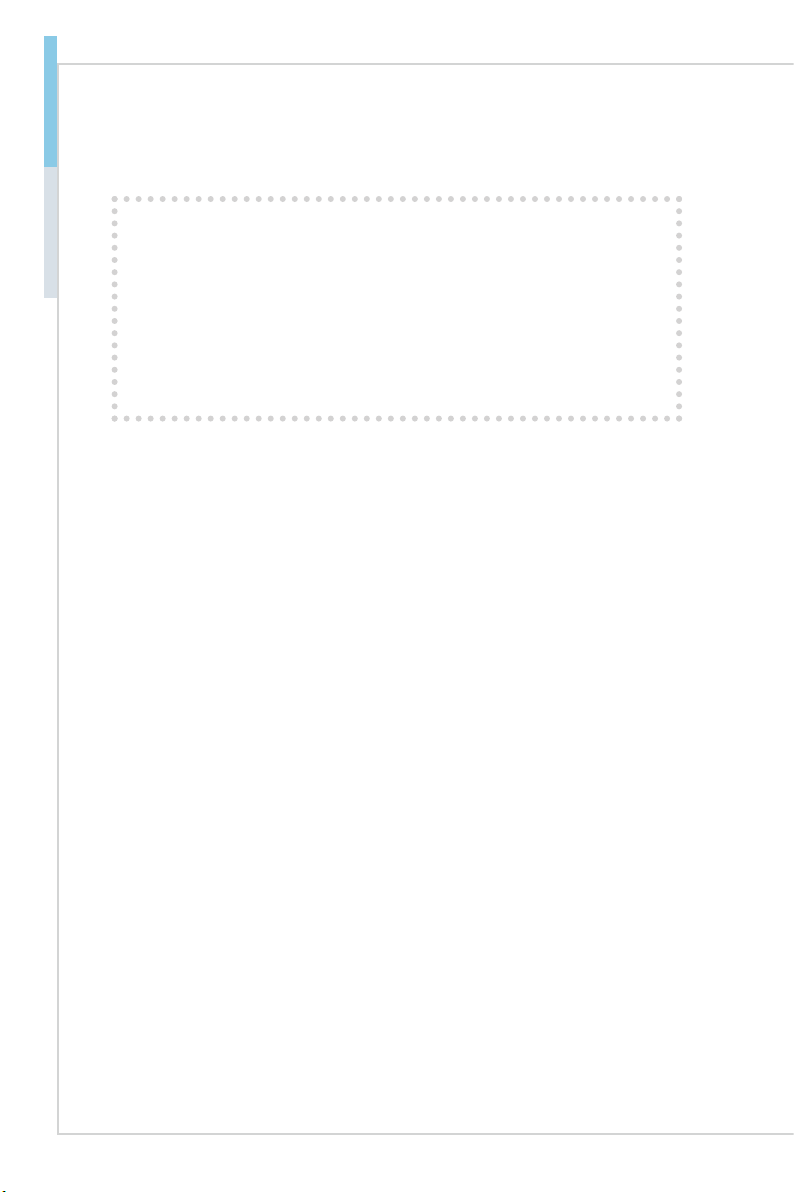
1-2
Overview MS-9A97
Package Contents
1. MS-9A97 Industrial Data Machine
2. Power Adapter & Power Cord
3. DIN Rail Mount Set
4. Wall Mount Set (Optional)
5. VESA Mount Set (Optional)
6. Phoenix Plug-in Terminal Block
7. Jumper Caps
8. Driver/Utility Disc
* Contact your place of purchase or local distributor if any of the items is damaged
or missing.
* Package contents may vary by country.

1-3
Overview MS-9A97
System Overview
hSystem I/O & Controls
1 1
12
13
17
9
1
2
3
458
16
14
15 17
10
6
11

1-4
Overview MS-9A97
1WiFi Antenna Connector (Optional)
This connector allows you to connect an external antenna for wireless
LAN.
2Reset Button
Press the button to reset the system.
3AT/ATX Switch
This switch allows users to choose between AT and ATX power
supplies.
4Mini DisplayPort
Mini DisplayPort is a digital display interface standard. This connector
is used to connect a monitor with Mini DisplayPort inputs.
5HDMI Port
The High-Denition Multimedia Interface (HDMI) is an all-digital
audio/video interface capable of transmitting uncompressed streams.
HDMI supports all TV format, including standard, enhanced, or high-
denition video, plus multi-channel digital audio on a single cable.
6GbE RJ45 Port
The standard RJ45 LAN jack is provided for connection to the Local
Area Network (LAN). You can connect a network cable to it.
Speed LED Active
LED
LED LED Status Description
Active
LED
O No link
Yellow Linked
Blinking Data activity
Speed
LED
O 10 Mbps connection
Green 100 Mbps connection
Orange 1 Gbps connection
7USB 3.2 Gen 1 Port
USB 3.2 Gen 1, the SuperSpeed USB, delivers up to 5Gbps high-
speed data transfer for various devices, such as storage devices,
hard drives, video cameras, etc.
8Hard Disk Drive LED
This indicator shows the activity status of the HDD. It ashes when
the system is accessing data on the HDD and remains o when no
disk activity is detected.

1-5
Overview MS-9A97
9Power Button
Press the button to turn the system on or o.
10 Power Jack
Power supplied through this jack supplies power to the system.
Important
Your power source can either be connected to the Power Jack or
the Phoenix DC Power Connector. Avoid connecting to both
simultaneously.
11 RS232/422/485 Serial Port
The serial port is a 16550A high speed communications port that
sends/receives 16 bytes FIFOs. It supports barcode scanners,
barcode printers, bill printers, credit card machine, etc.
15
69
RS232 RS422 RS485
1 DCD 1 TXD- 1 TXD-
2 RXD 2 RXD+ 2 NC
3 TXD 3 TXD+ 3 TXD+
4 DTR 4 RXD- 4 NC
5 GND 5 GND 5 GND
6 DSR 6 NC 6 NC
7RTS 7 NC 7 NC
8CTS 8NC 8NC
9 POWER 9 POWER 9 POWER
12 Line-Out Jack
This connector is provided for headphones or speakers.
13 Grounding Point
The Grounding Point is provided to connect a grounding wire.
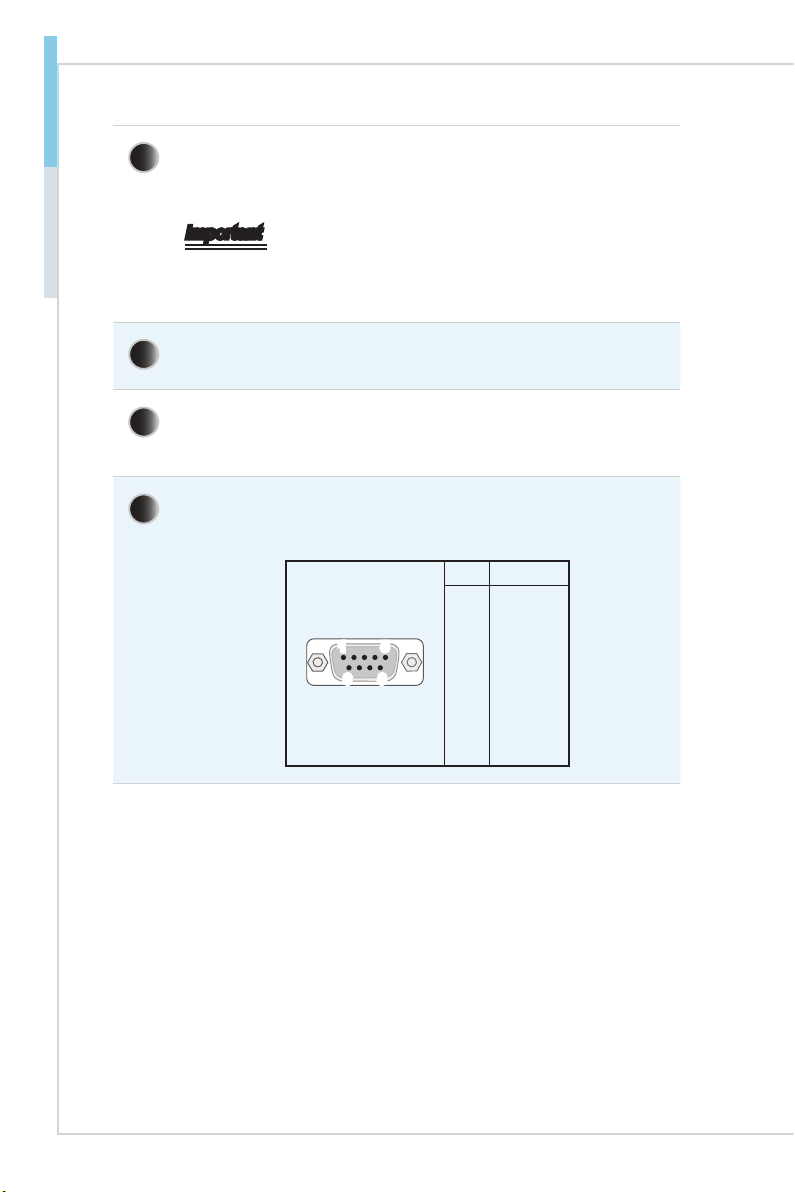
1-6
Overview MS-9A97
14 Phoenix DC Power Connector
The system is designed with a Phoenix connector that carries DC
input.
Important
Your power source can either be connected to the Power Jack or
the Phoenix DC Power Connector. Avoid connecting to both
simultaneously.
15 Extend Switch Connector
This connector is provided for remote power button control.
16 USB 2.0 Port
The USB (Universal Serial Bus) port is for attaching USB devices
such as keyboard, mouse, or other USB-compatible devices.
17 DIO Port
This port is provided for the Digital Input/Output (DIO) peripheral
module.
15
69
PIN SIGNAL
1
2
3
4
5
6
7
8
9
Shell
GPI0
GPO0
GPI1
GPO1
GPI2
GPO2
GPI3
GPO3
VCC5
GND
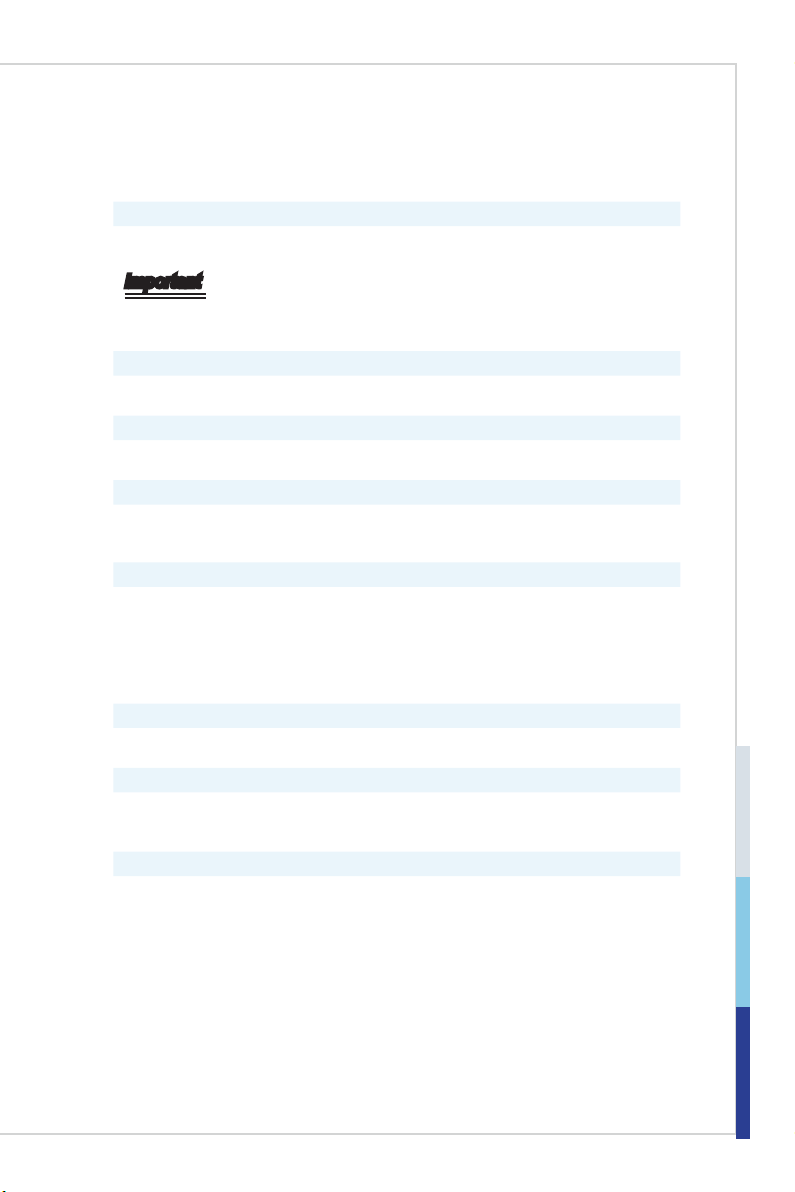
1-7
Overview MS-9A97
System Specications
Processor
■Intel® Atom™ x5 E3940 Processor
Important
Intel® Apollo Lake Platform does not support turning o the system by pushing
the power button for 1 second.
Memory
■Onboard 4GB Dual-channel LPDDR4-2400MHz Memory
Network
■2 x Intel® I211-AT GbE LAN
Audio
■Realtek®ALC887-VD2-CG HDA Codec
■Compliant with Azalia 1.0 specs
Graphics
■Integrated Intel® HD Graphics
■Shared system memory up to 1.7GB SDRAM
■2 independent displays
■HDMI up to 3840 x 2160 @30Hz
■Mini-DP up to 4096 x 2160 @60Hz
Storage
■64GB mSATA SSD (default)
Expansion Slot
■1 x Mini-PCIe1 (Full-size, with Nano SIM Holder)
■1 x Mini-PCIe2 (Half-size, shared with mSATA)
Front Panel Input/Output
■2 x WiFi Antenna Connectors (Optional)
■1 x Reset Button
■1 x AT/ATX Switch
■1x Mini DisplayPort
■1x HDMI Port
■2x GbE RJ45 Ports
■2x USB 3.2 Gen 1 Ports
■1 x HDD LED
■1x Power Button
■1x Power Jack

1-8
Overview MS-9A97
Rear Panel Input/Output
■2 x WiFi Antenna Connectors (Optional)
Right Panel Input/Output
■2x RS232/422/485 Serial Ports
■1x Line-Out Jack
■1 x Grounding Point
■1 x Phoenix DC Power Connector
Left Panel Input/Output
■1x Extend Switch Connector
■2x USB 2.0 Ports
■1x DIO Port
Power Supply
■36 Watt Power Adapter
fInput: 100~240Vac, 50~60Hz, 1.8A
fOutput: 12Vdc, 3.0A
fFull power consumption for COM1~COM2
»Each COM port 5V/1A Max
»Each COM port 12V/0.5A Max
Important
Before powering on the system, recheck the adapter to ensure safety.
Dimension & Weight
■153 x 130 x 35 mm
■0.841 kg
Regulatory Compliance
■EMC: FCC Class A, CE, RCM, BSMI, VCCI
■Safety: BSMI
■Vibration & Shock: IEC61373 Category 1, Class A
■RoHS Compliant
Environment
■Operating Temperature
f-10 ~ 50°C (with mSATA)
f-10 ~ 60°C (with WT mSATA)
■Storage Temperature: -20 ~ 80oC
■Humidity: 10 ~ 90% RH, non-condensing

1-9
Overview MS-9A97
Motherboard Jumpers
Important
Avoid adjusting jumpers when the system is on; it will damage the motherboard.
C
JTXE1
JCMOS1
JCOMP1

1-10
Overview MS-9A97
Clear CMOS Jumper: JCMOS1
Normal
(Default)
Clear CMOS
11
Serial Port Power Jumper: JCOMP1
1
+5V +12V
11
0V
(Default)
TXE F/W Jumper: JTXE1
Normal
(Default)
Disable
11

1-2-1
This chapter provides you with the information on hardware setup
procedures. While doing the installation, be careful in holding
the components and follow the installation procedures. For some
components, if you install in the wrong orientation, the components will
not work properly.
Use a grounded wrist strap before handling computer components. Static
electricity may damage the components.
Important
Always unplug the power cord before installing any components.
2Getting Started

2-2
Getting Started MS-9A97
Installation Tools
A Phillips (crosshead) screwdriver and a athead screwdriver,
can be used to do most of the installation. Choose one with a
magnetic head would be better.
Pliers, can be used as an auxiliary tool to connect some
connectors or cables.
Forceps, can be used to pick up tiny screws or set up the
jumpers.
Rubber gloves, can prevent yourself from being incised and
suering the static charge.

2-3
Getting Started MS-9A97
System Cover
1. Place the system horizontally on a at and steady surface. Locate and
remove the screws that secure the system cover.
2. Lift the cover carefully upwards and remove it from the system.

2-4
Getting Started MS-9A97
mSATA Card
Important
For Mini PCIe cards that draw power from the motherboard, make sure they
operate at exactly the same voltage as the system power source.
1. Locate the MINI_PCIE2 slot.
Remove the screw preinstalled on
the motherboard.
2. Insert the mSATA card into the
slot at a 45-degree angle.
3. Push the card gently downwards
and fasten it with the screw.
Table of contents
Other MSI Industrial PC manuals
Popular Industrial PC manuals by other brands

Rockwell Automation
Rockwell Automation 6181F user manual

Cincoze
Cincoze DS-1300 Series user manual
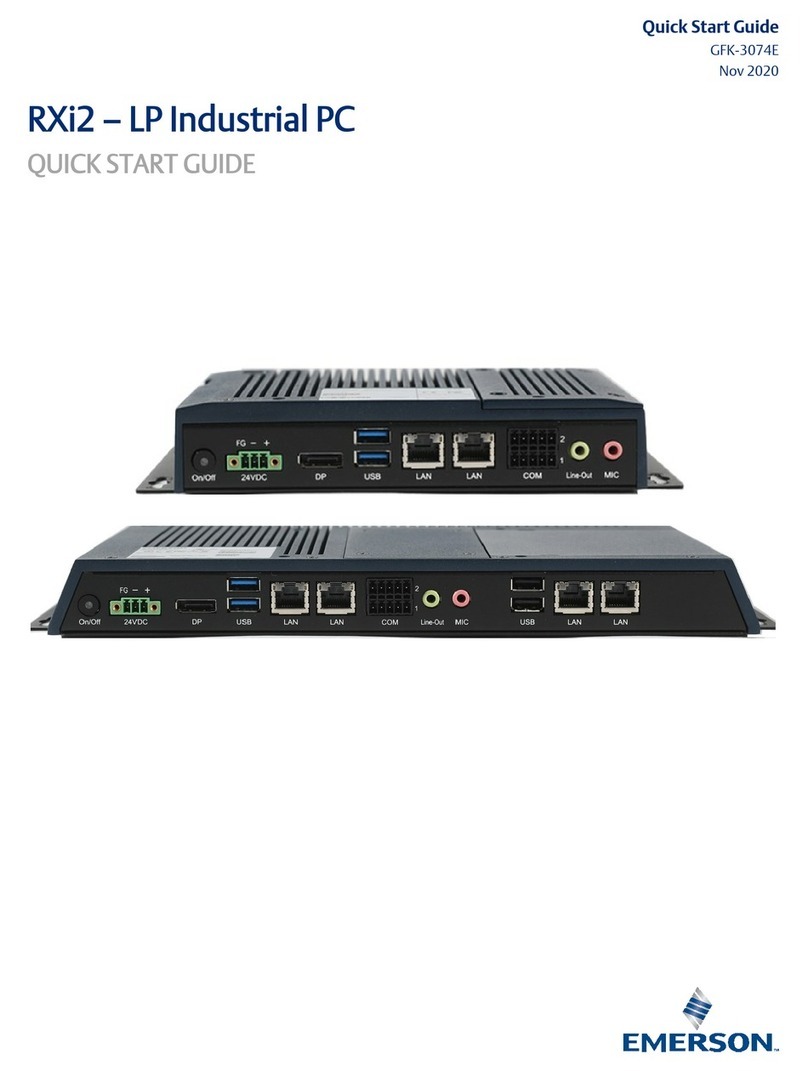
Emerson
Emerson RXi2 quick start guide
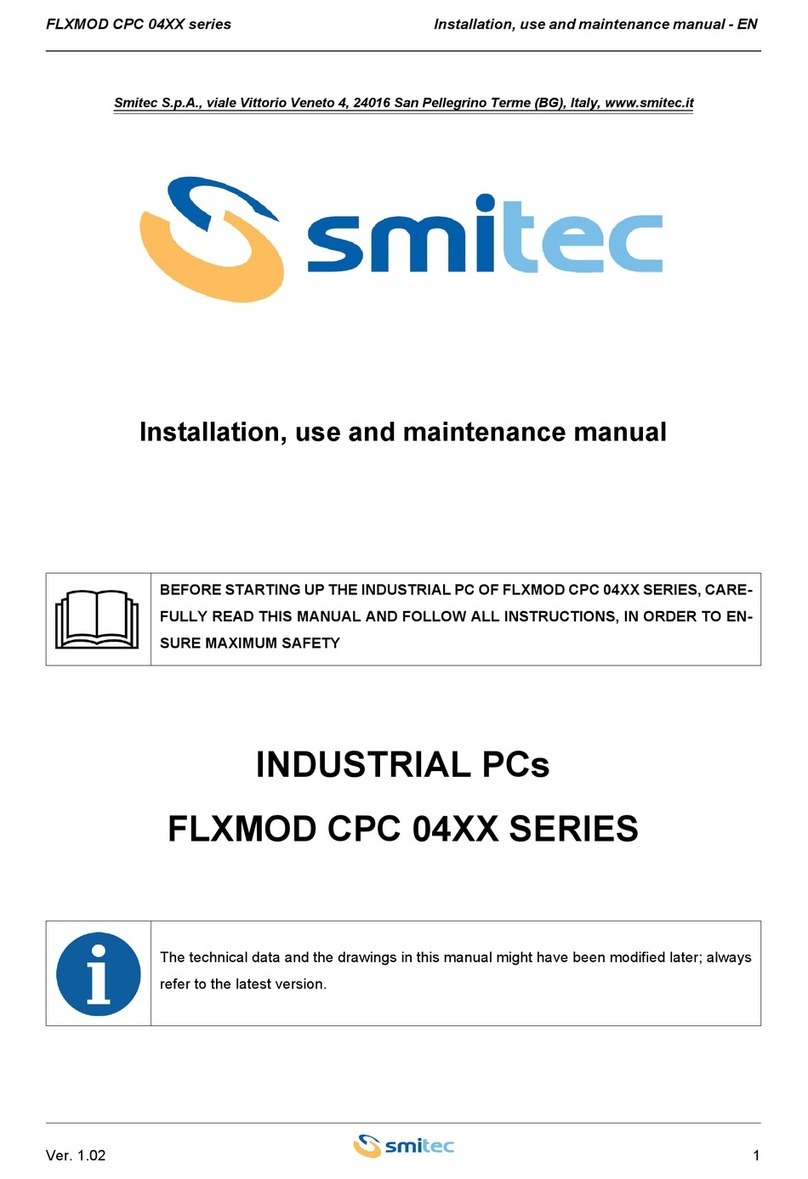
Smitec
Smitec FLXMOD CPC 04 Series Installation, use and maintenance manual

Kontron
Kontron KBox A-150-KBL user guide

Advantech
Advantech Watchdog Timer UNO-2170 user manual