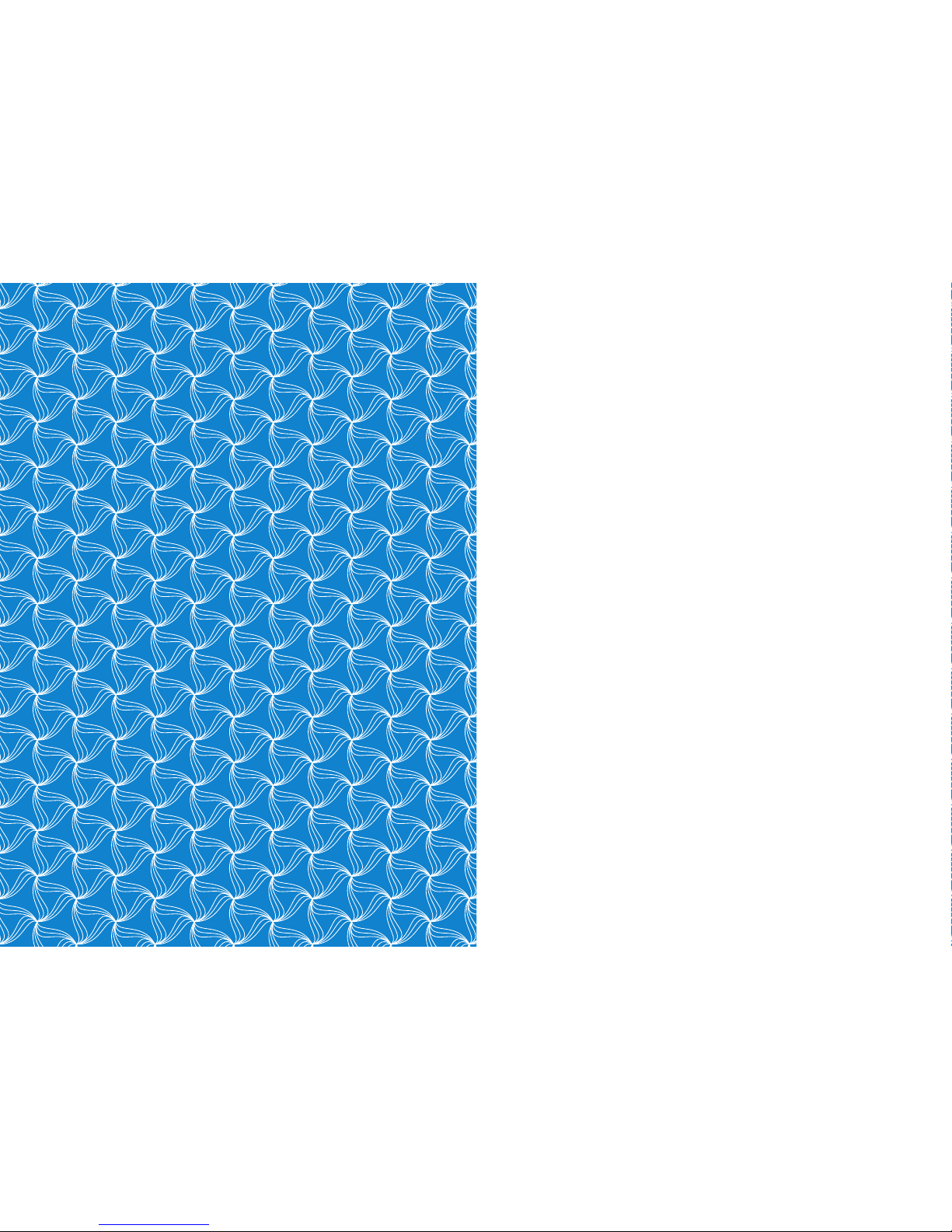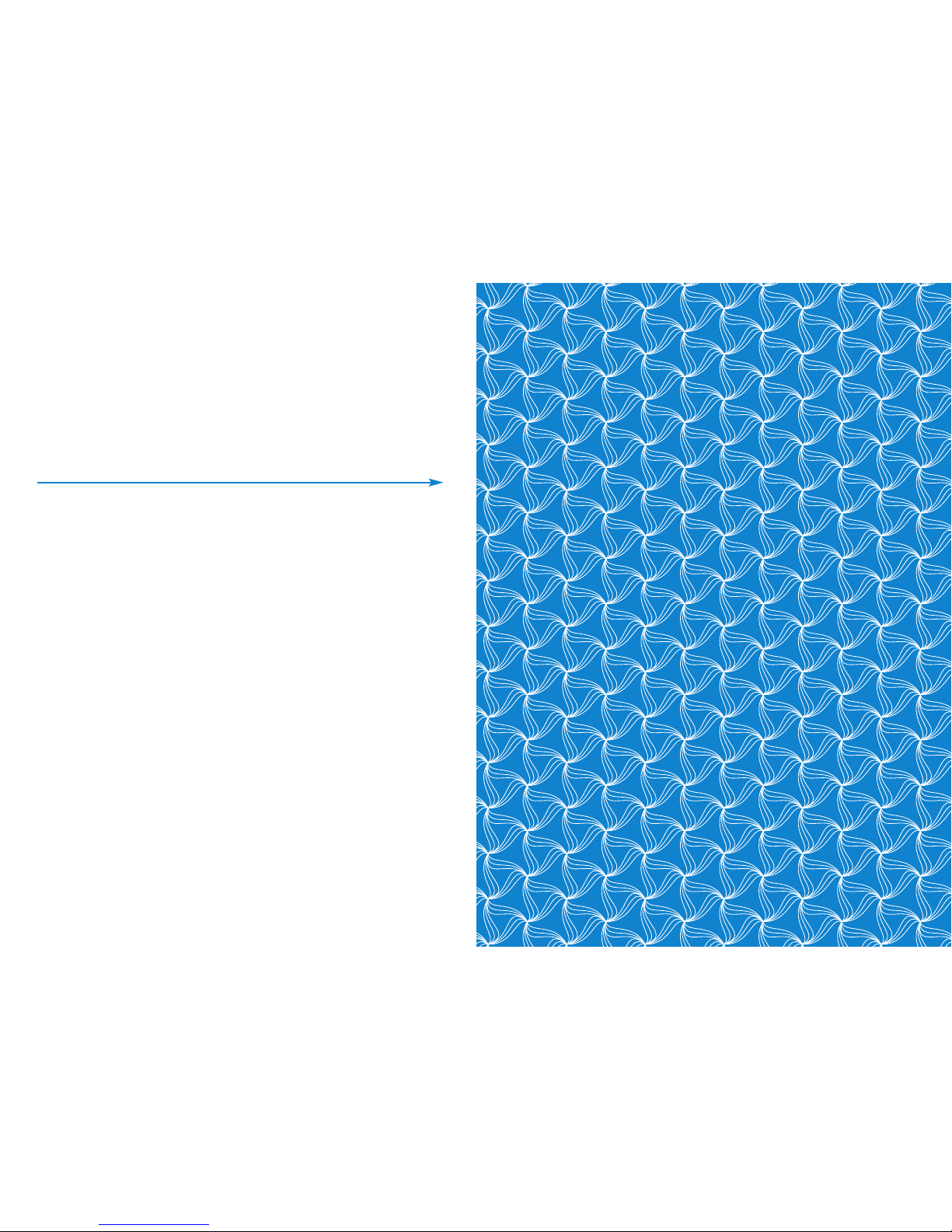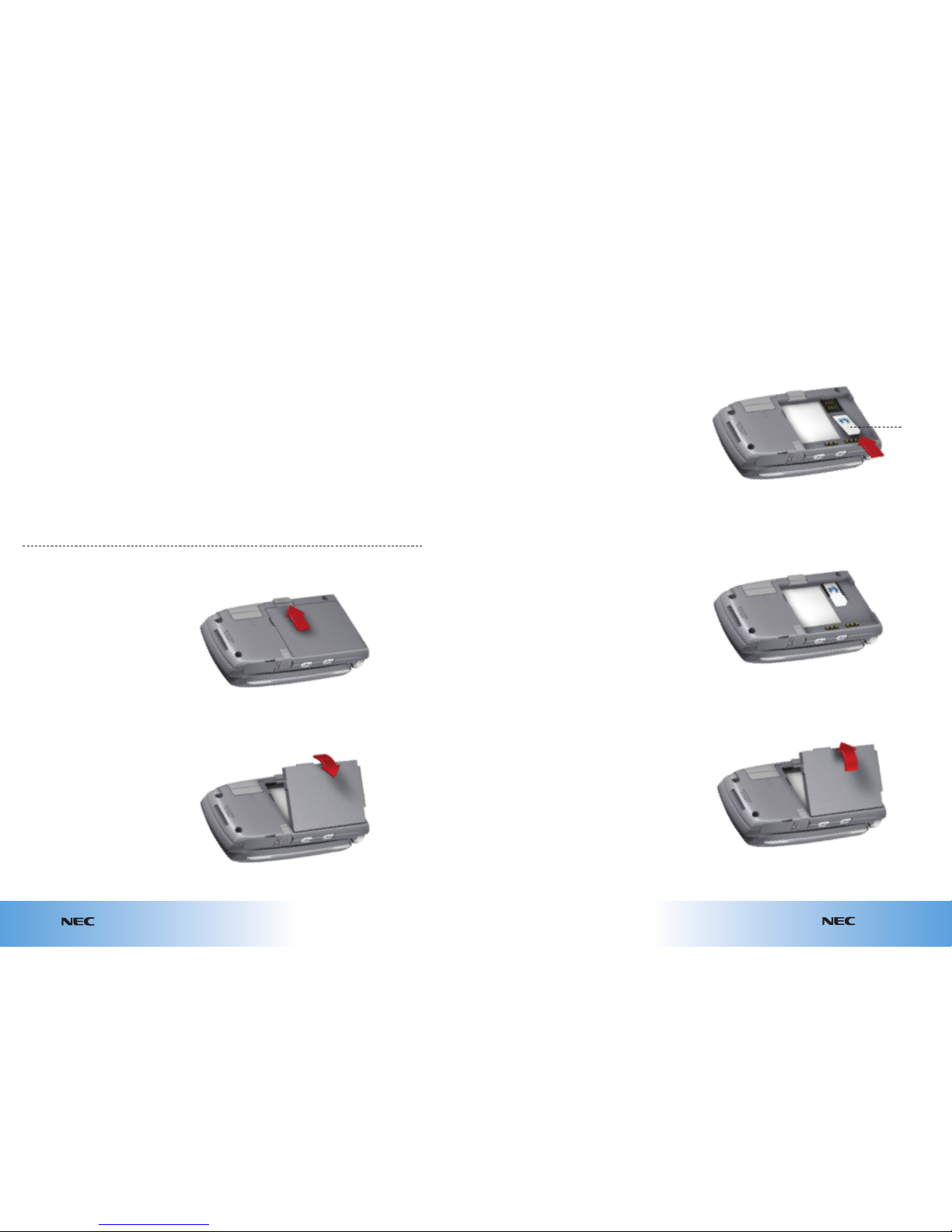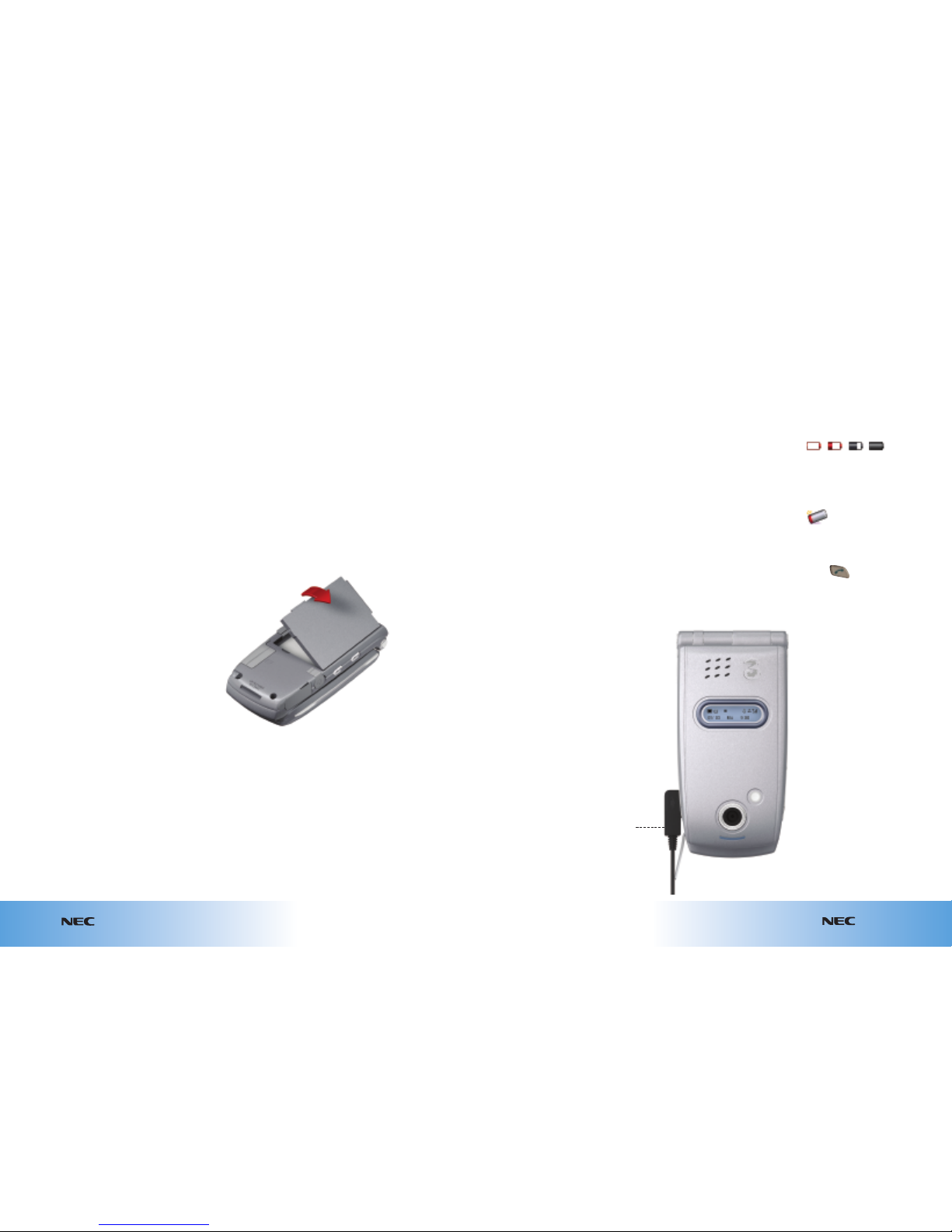1.4
Get ready to go e616V
Get ready to go
1.3 e616V
The battery is not fully charged
when you buy your handset
but there may be enough
power in the battery to turn
the handset on. Before you can
use your handset properly, you
need to install and charge the
battery as shown here.
Your handset is designed
to be used only with the
manufacturer’s battery and
battery charger.
How to install the battery
1 Ensure the handset is
switched off.
2 Insert battery by placing the
ridge at the side into the side
of your handset.
3 Push the battery down
into position and snap it
into place.
How to remove the battery
Pull out the release lock at
the top of the battery and
lift the battery away from
your handset.
1.3
Installing the battery Charging the battery
Low battery alarm
The battery’s power levels
(4 levels) are indicated by
the following icons:
When the battery runs out,
the following image will blink
on the handset’s screen:
A warning alarm will sound
for approximately 10 seconds.
Press to turn off the
alarm. After approximately
1 minute the power will turn
off automatically.
If low power occurs during a
call, you will see the warning
image and hear an intermittent
alarm, and your call will
be disconnected after
approximately 60 seconds.
The volume level of the low-
power warning alarm depends
on the ringtune volume level
on standby and the ear piece
volume during a call.
Your handset will automatically
switch off if the battery power
is too low.
When charging the battery,
always close the handset.
Make sure the battery is
installed and charge it using
the NEC charger supplied.
The recommended battery
charge time is approximately
two hours. Stop charging if not
completed within five hours.
Battery power may decrease
when the handset is in use,
even if the handset remains
connected to the charger.
How to charge the battery
The battery must be charged at
room temperature between
0°C (32°F) and 45°C (113°F).
1 First rotate the rubber
protective cover, then
connect the charger plug to
the handset I/O connector.
2 Plug the charger into an
electrical outlet. The red
LED indicator on the outside
of the handset will light up
when charging is in progress
and go off when charging
is complete.
3 To remove the charger, tilt
the plug upward and pull
it away from the handset
I/0 connector.
A battery that has not been
used for a long period of time
needs to be completely
discharged by leaving the
handset turned on. Then
recharge it 2 or 3 times
before reaching full capacity.
The battery can be charged
whenever you wish without
affecting the performance
of the handset.
I/O connector
For USB cable
or charger