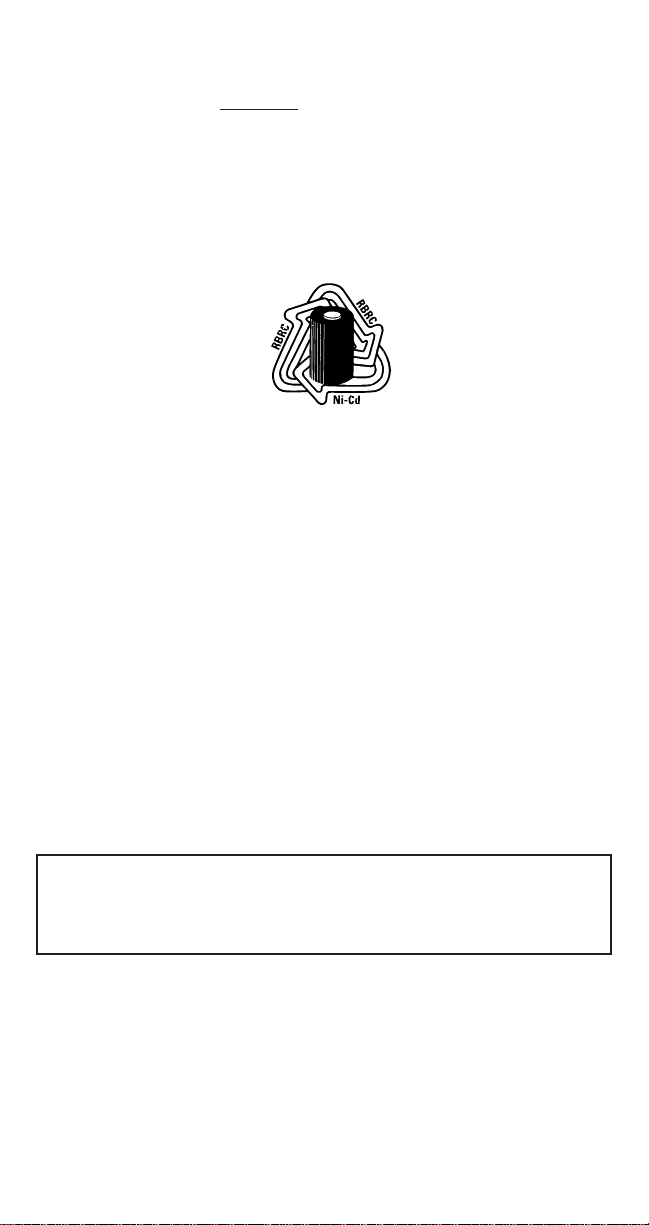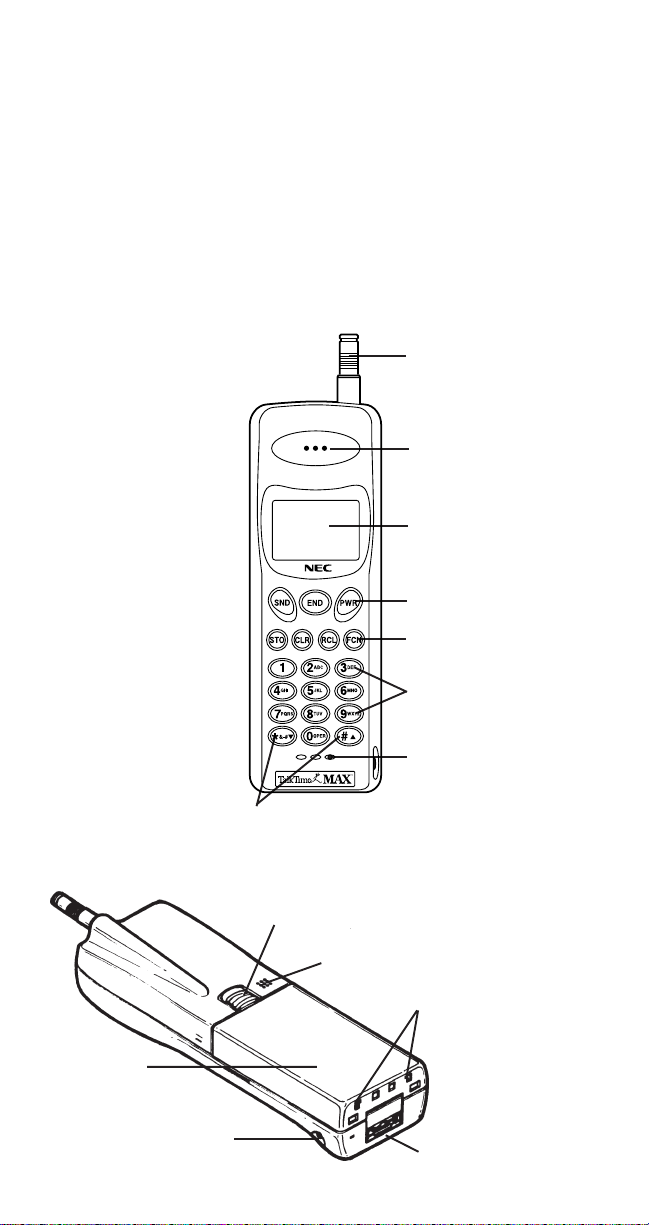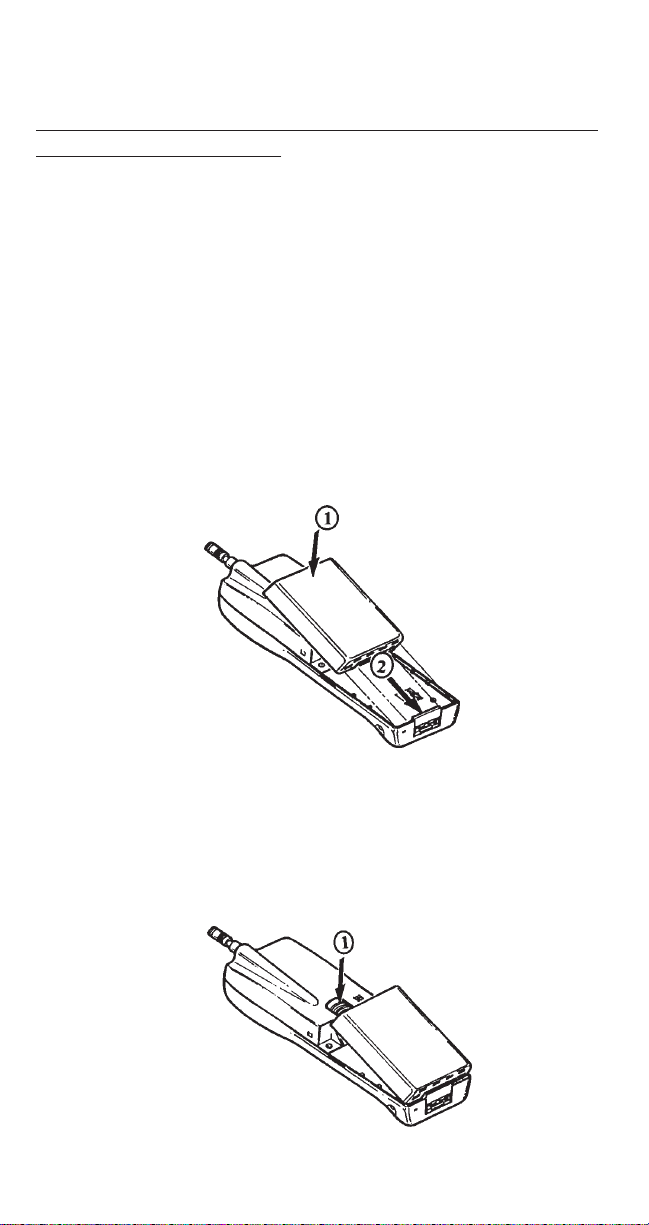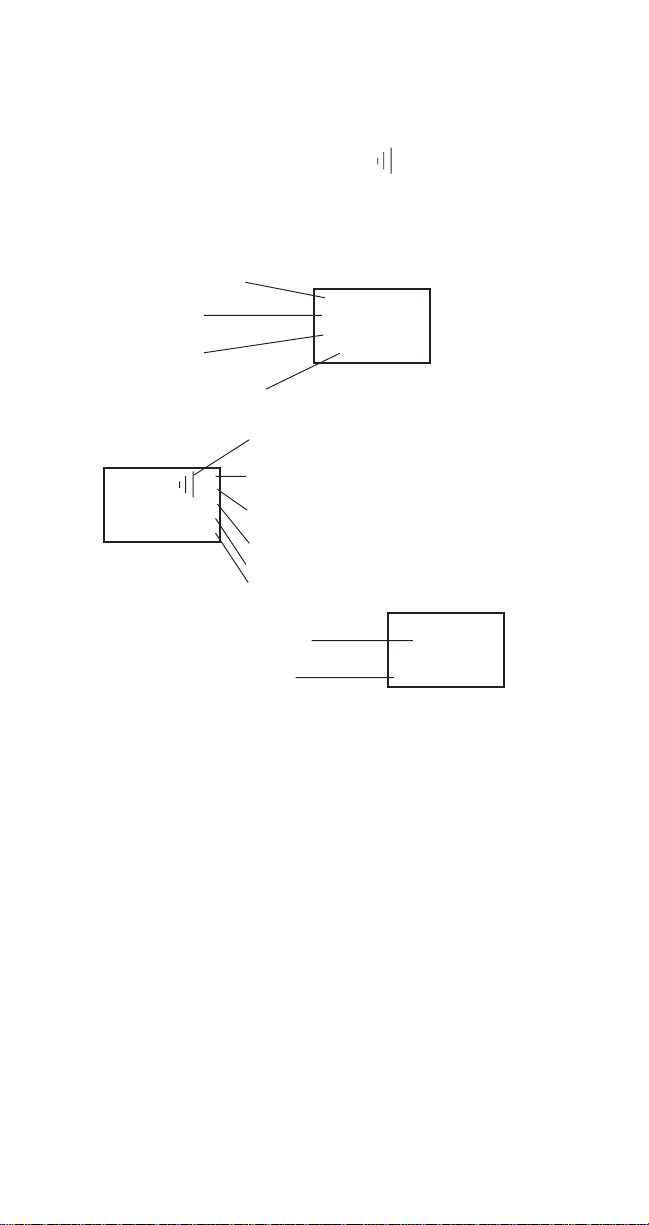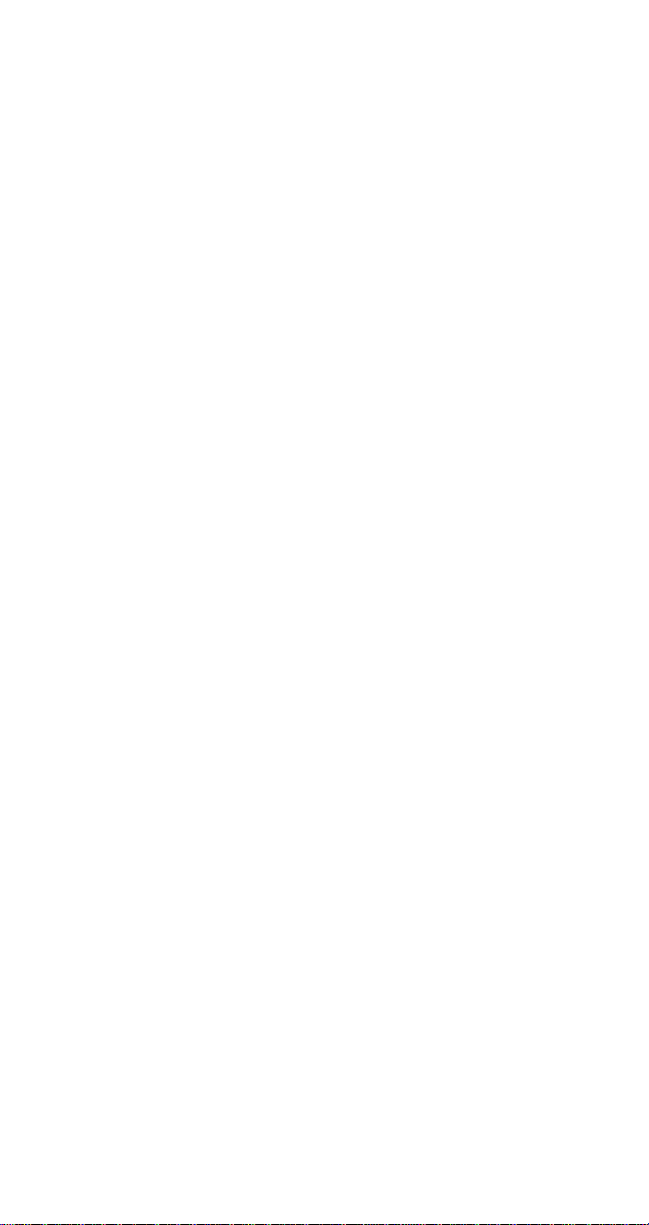Exposure to Radio Frequency Energy
In 1991 the Institute of Electrical and Electronics Engineers (IEEE), and in 1992 the
American National Standards Institute (ANSI) updated the 1982ANSI Standard for
safety levels with respect to human exposure to RF energy. Over 120 scientists,
engineers, and physicians from universities, government health agencies, and in-
dustry, afterreviewingthe available bodyofresearch, developed thisupdatedStan-
dard. In March, 1993, the Federal Communications Commission (FCC) proposed
the adoption of this updated Standard.
The design of your phone complies with this updated Standard. Of course, if
you want to limit RF exposure even further than the updated ANSI Standard, you
maychoose to controlthe duration ofyour calls andoperate your phoneinthe most
power efficient manner.
Efficient Phone Operation
For your phone to operate at the lowest power level, consistent with satisfactory
call quality, please observe the following guidelines:
If your phone has an extendable antenna, extend it fully. Some models allow you
to place a call with the antenna retracted. However, your phone operates more
efficiently with the antenna fully extended.
Hold the phone as you would any other telephone. While speaking directly into
the mouthpiece, position the antenna up and over your shoulder. Do not hold the
antenna when the phone is “IN USE”. Holding theantenna affects call quality and
may cause the phone to operate at a higher power level than needed.
Antenna Care and Replacement
Do not use the phone with a damaged antenna. If a damaged antenna comes
into contact with the skin, a minor burn may result. Replace a damaged antenna
immediately. Consult your manual to see if you may change the antenna yourself.
If so, use only a manufacturer approved antenna. Otherwise, take your phone to
a qualified service center for repair.
Use only the supplied or approved antenna. Non-approved antennas, modifications, or
attachments could impair call quality, damage the phone, and violate FCC regulations.
Driving
Checkthe laws andregulationson the useofcellular telephones intheareas where
you drive. Always obey them. Also, when using your phone while driving, please:
* give full attention to driving,
* use hands-free operation, if available, and
* pull off the road and park before making or answering a
call if driving conditions so require.
Electronic Devices
Most modern electronic equipment is shielded from RF energy. However, RF energy
from cellular telephones may affect inadequately shielded electronic equipment.
RF energy may affect improperly installed or inadequately shielded electronic
operating and entertainment systems in motor vehicles. Check with the
manufacturer or its representative to determine if these systems are adequately
shielded from external RF energy. You should also check with the manufacturer of
any equipment that has been added to your vehicle.
Consult the manufacturer of any personal medical devices (such as pacemakers,
hearing aids, etc.) to determine if they are adequately shielded from external RF
energy.
Turn your phone OFF in health care facilities when any regulations posted in
the areas instruct you to do so. Hospitals or health care facilities may be using
equipment that could be sensitive to external RF energy.
ii