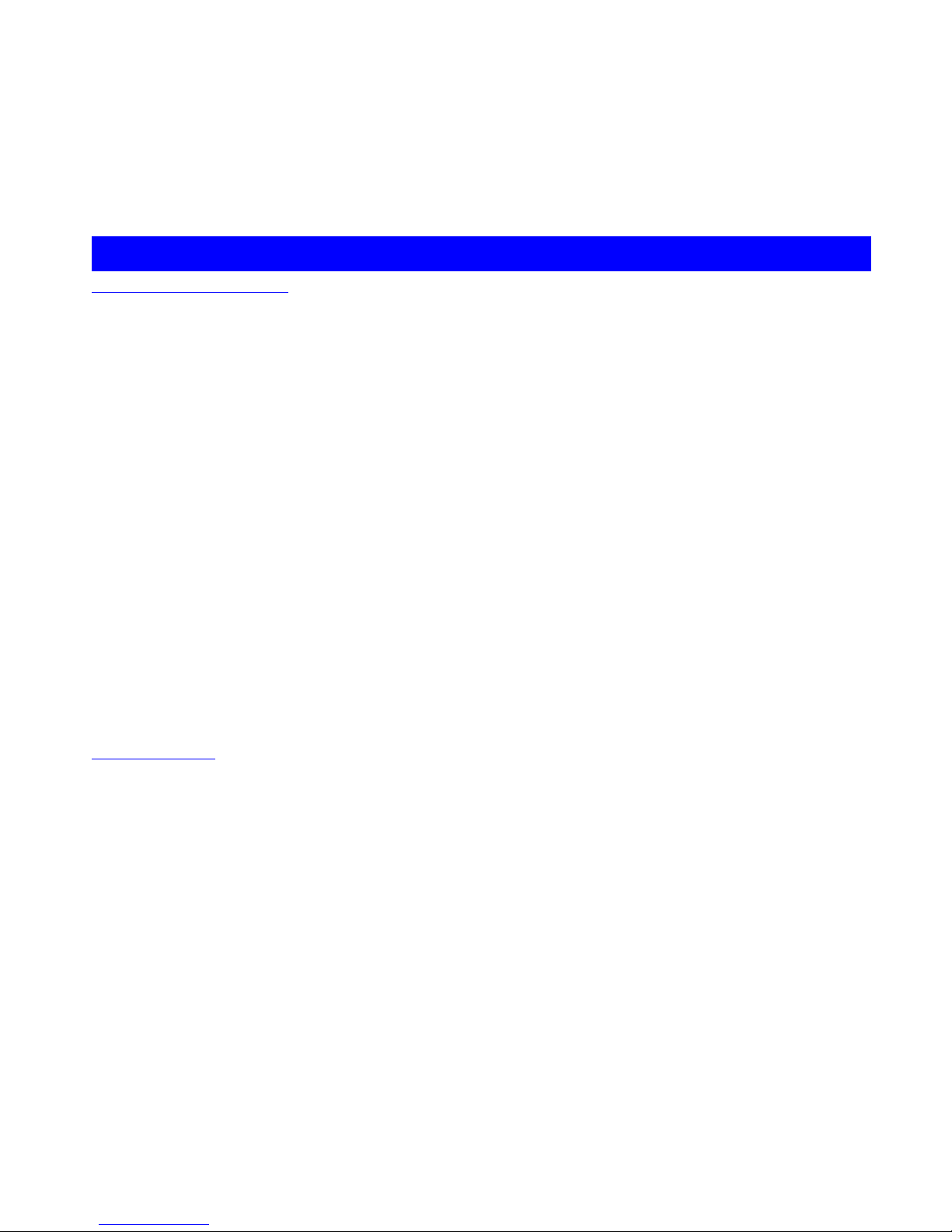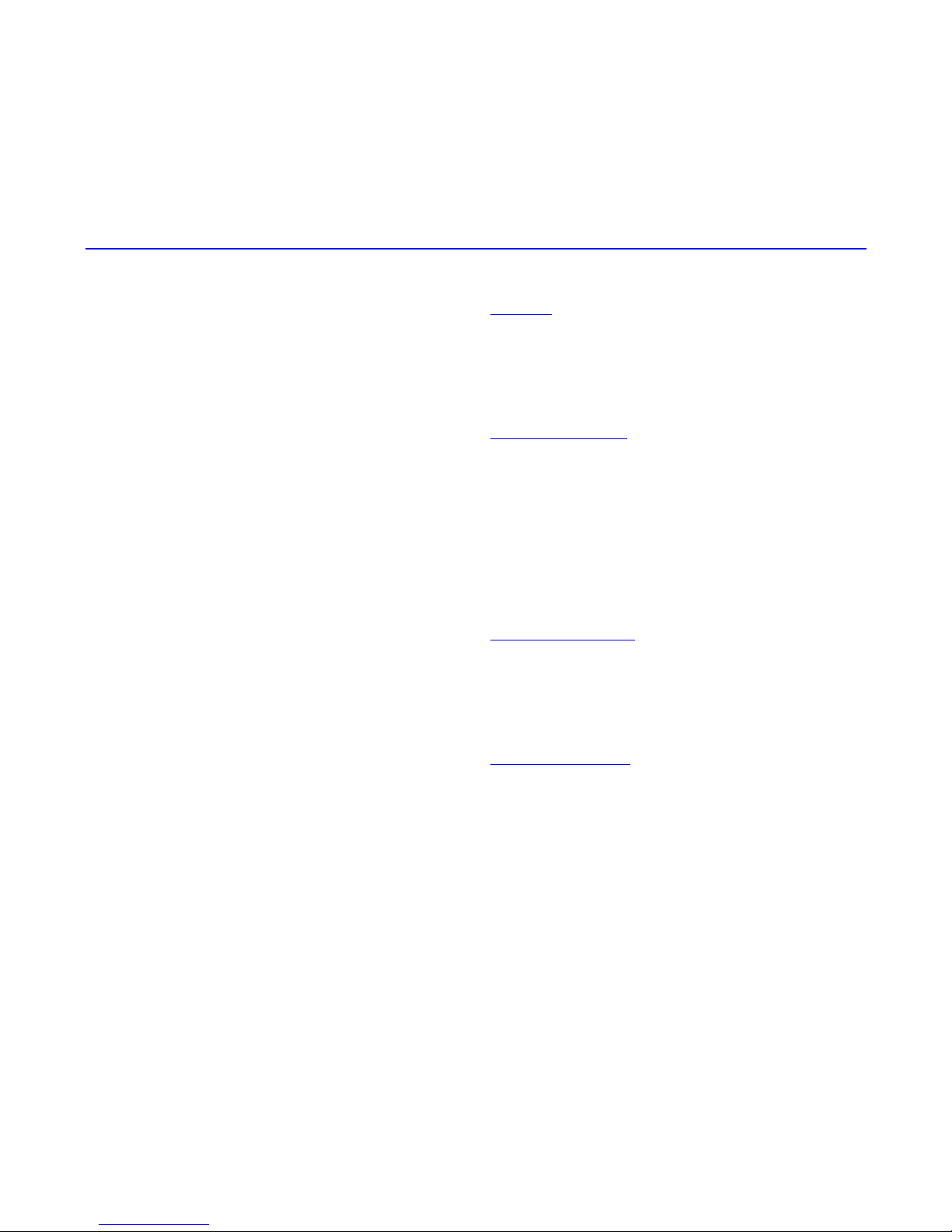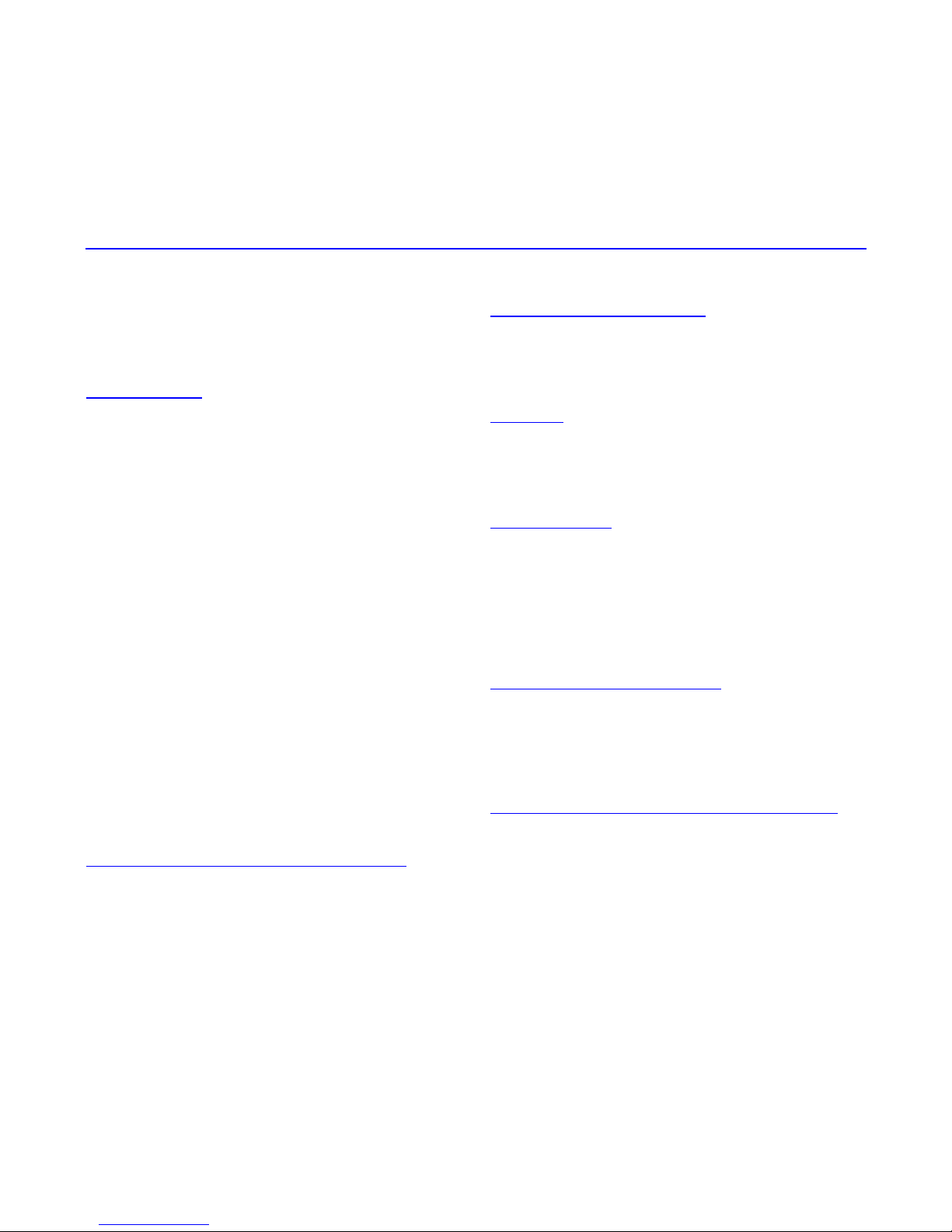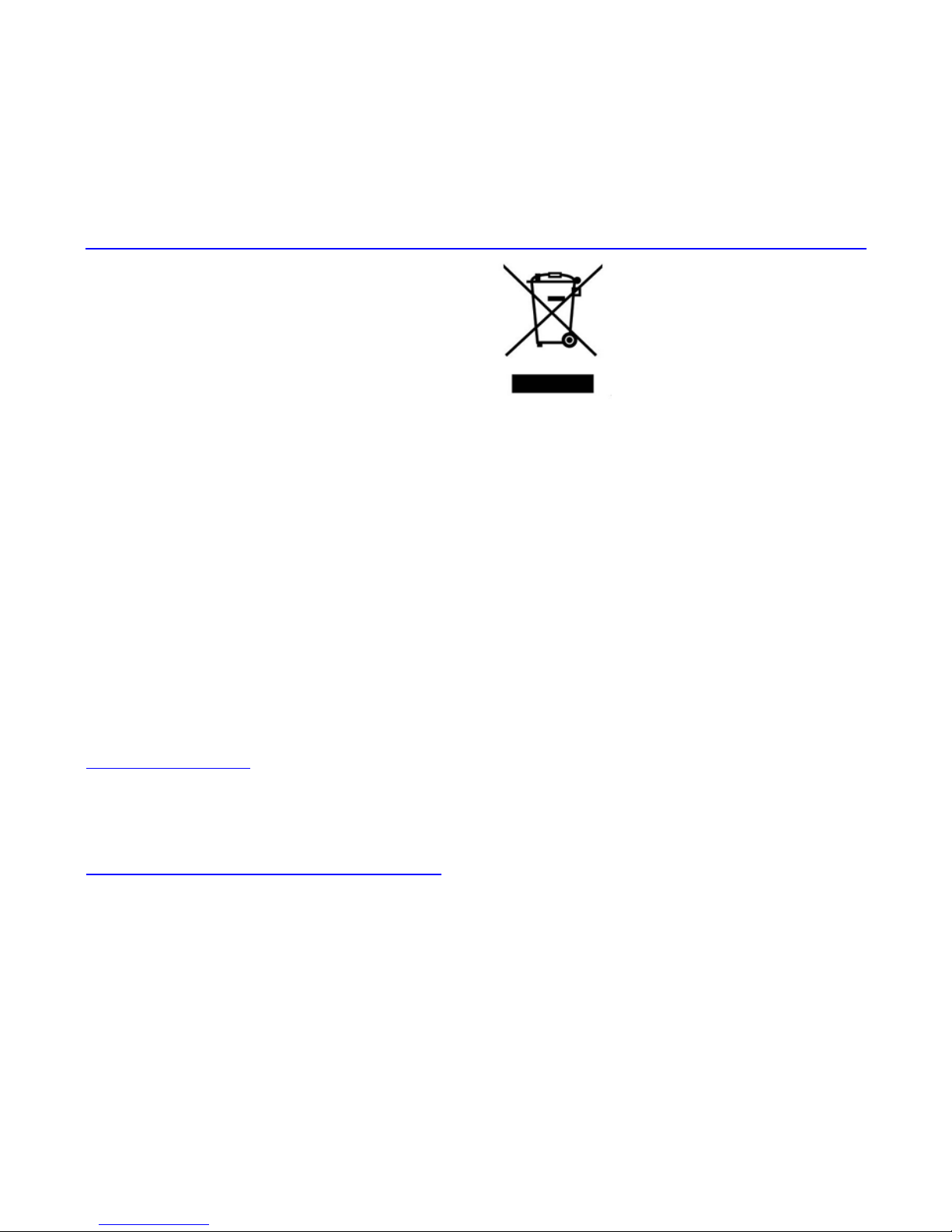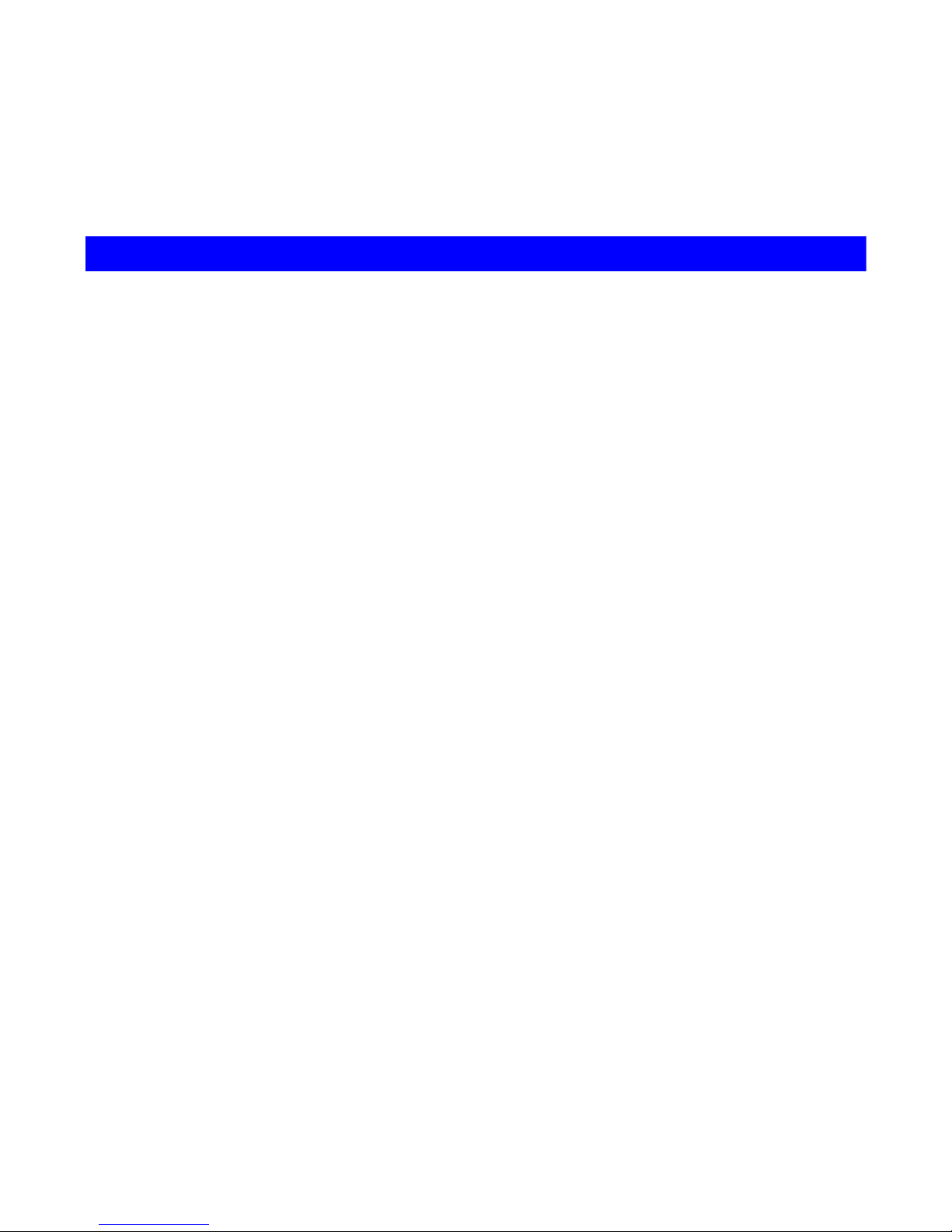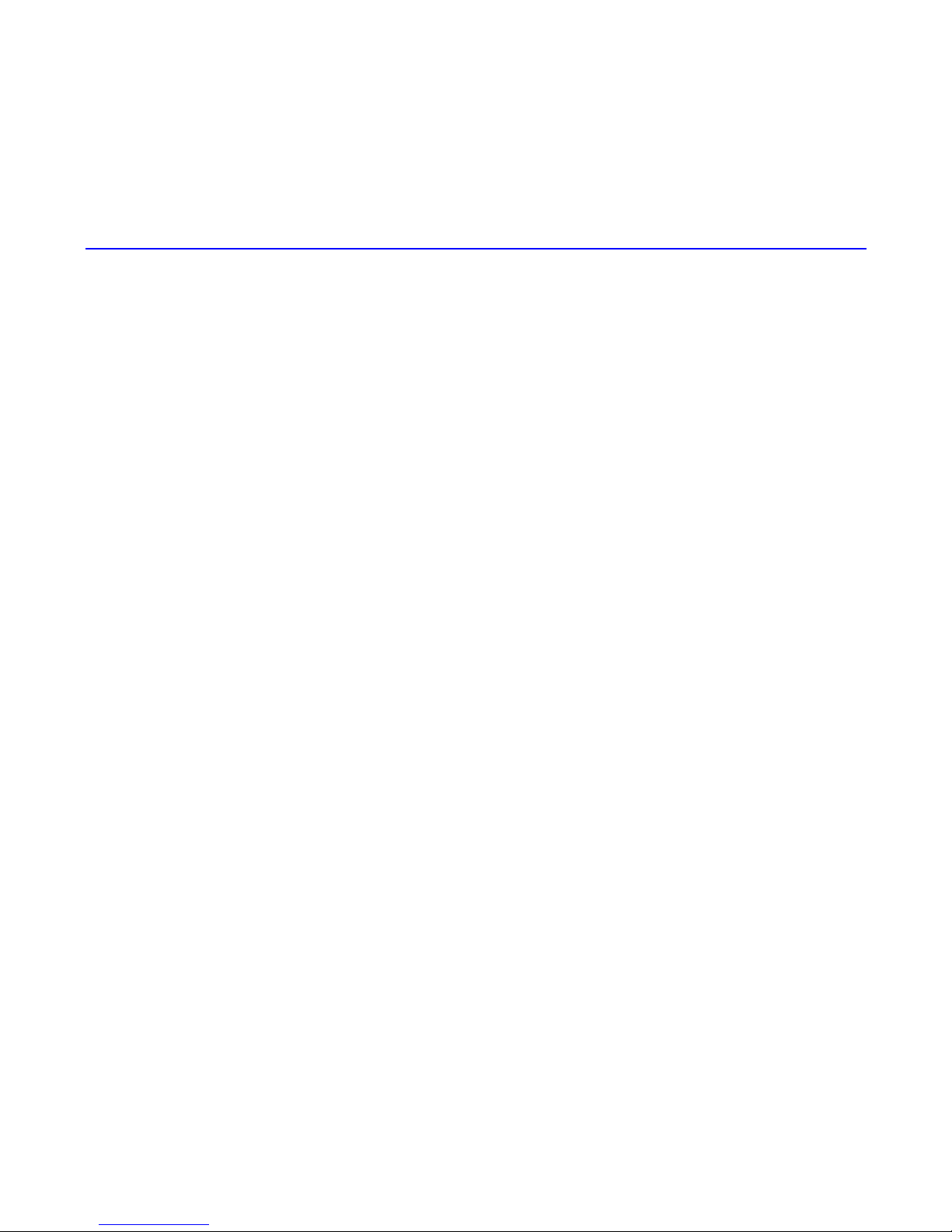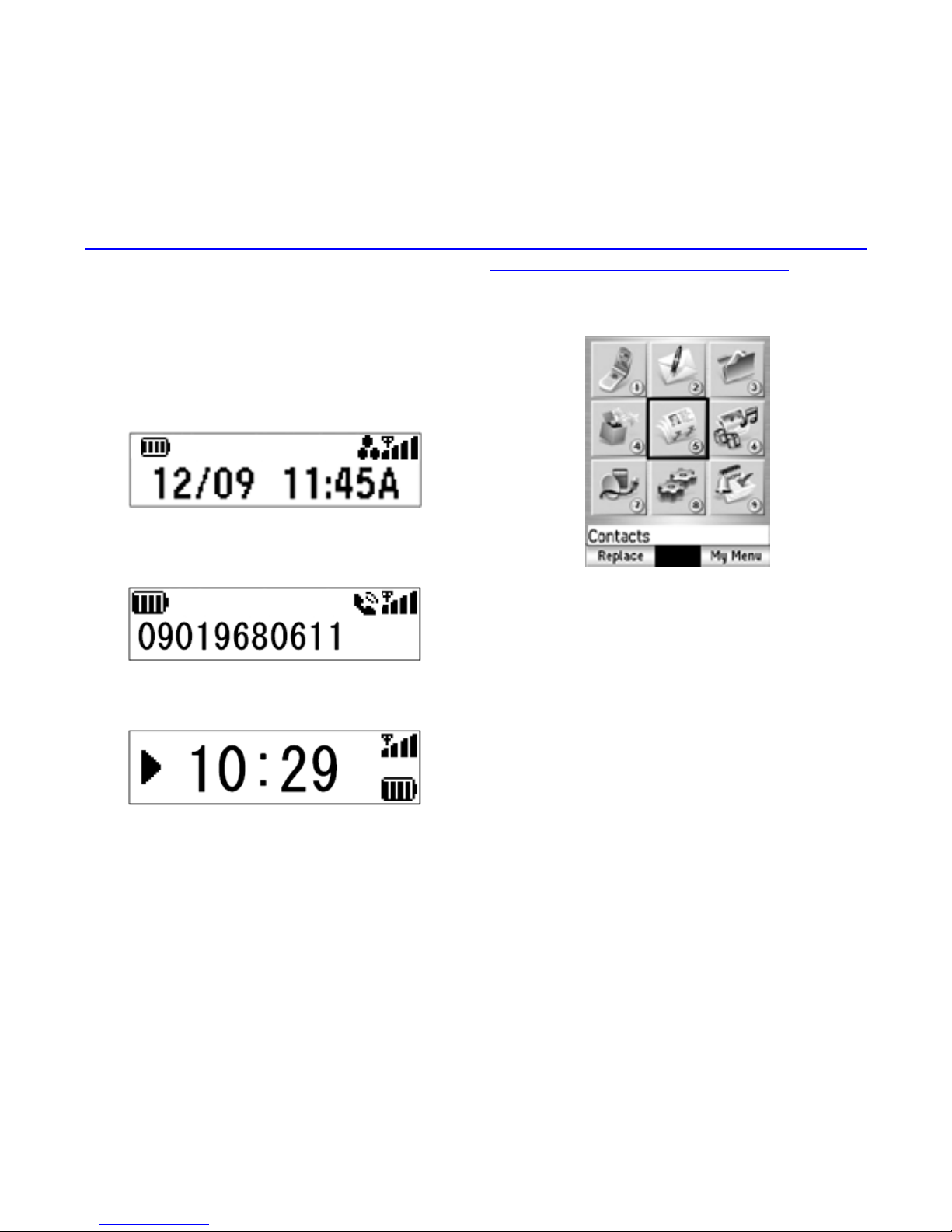Copyright Notice
Windows®XP and Windows®2000 are registered
trademarks of Microsoft Corporation in the United States
and/or other countries.
This product contains ACCESS Co., Ltd.’s NetFron™ V3.2
Internet browser software.
NetFront V3.2 is the trademark or registered trademark of
ACCESS Co., Ltd. in Japan and in other countries.
A portion of this software includes software modules
developed by the Independent JPEG Group.
You may not alter or reproduce, or remove from this product
the Internet browser software contained herein.
Use of the GIF decoder module contained in this product is
permitted only as a part of browser software, under a
license from Unisys Corporation. For other use, you have to
obtain a separate license from Unisys Corporation.
Purchase and/or use of the browser software contained in
this product does not authorise your use of any other
product or performance of any other method or activity
involving use of the LZW patents or GIF technology, unless
you are separately licensed in writing by Unisys
Corporation.
Java and all Java-based marks are trademarks or registered
trademarks of Sun Microsystems, Inc. in the U.S. and other
countries.
The Bluetooth®word mark and logos are owned by the
Bluetooth SIG, Inc. and any use of such marks by NEC is
under license. Other trademarks and trade names are those
of their respective owners.
T9®Text Input is a registered trademark of Tegic
Communications Inc.
T9 Text Input is licensed under one or more of the following:
U.S. Pat. Nos. 5,818,437, 5,953,541, 5,187,480, 5,945,928,
6,011,554, and 6,307,548; Australian Pat. No. 727539;
Canadian Pat. No. 1,331,057; United Kingdom Pat. No.
2238414B; Hong Kong Standard Pat. No. HK0940329;
Republic of Singapore Pat. No. 51383; Euro.Pat. No. 0 842
463 (96927260.8) DE/DK, FI, FR, IT,NL,PT.ES,SE,GB;
Republic of Korea Pat. Nos. KR201211B1 and
KR226206B1; and additional patents are pending
worldwide.
Licensed by QUALCOMM Incorporated under one or more
of the following United States Patents and/or their
counterparts in other nations: 4,901,307, 5,490,165,
5,056,109, 5,504,773, 5,101,501, 5,506,865, 5,109,390,
5,511,073, 5,228,054, 5,535,239, 5,267,261, 5,544,196,
5,267,262, 5,568,483, 5,337,338, 5,600,754, 5,414,796,
5,657,420, 5,416,797, 5,659,569, 5,710,784, and
5,778,338.
Proprietary notice contains Macromedia Flash™ Player
technology by Macromedia, Inc., Copyright©1995-2005
Macromedia, Inc. All rights reserved.
Macromedia, Flash and Macromedia Flash are trademarks
or registered trademarks of Macromedia, Inc. in the United
States and other countries.
This product features the Macromedia Flash™ Player
technology. For further information on the Macromedia
Flash Player, visit http://www.macromedia.com/software/
flash/about/.
i-mode and i-mode logos are trademarks or registered
trademarks of NTT DoCoMo.
The specifications and information in this manual are
subject to change without notice.
Some contents in this manual may not apply to your phone
depending upon the software of the phone or your service
provider.
Copyright Notice