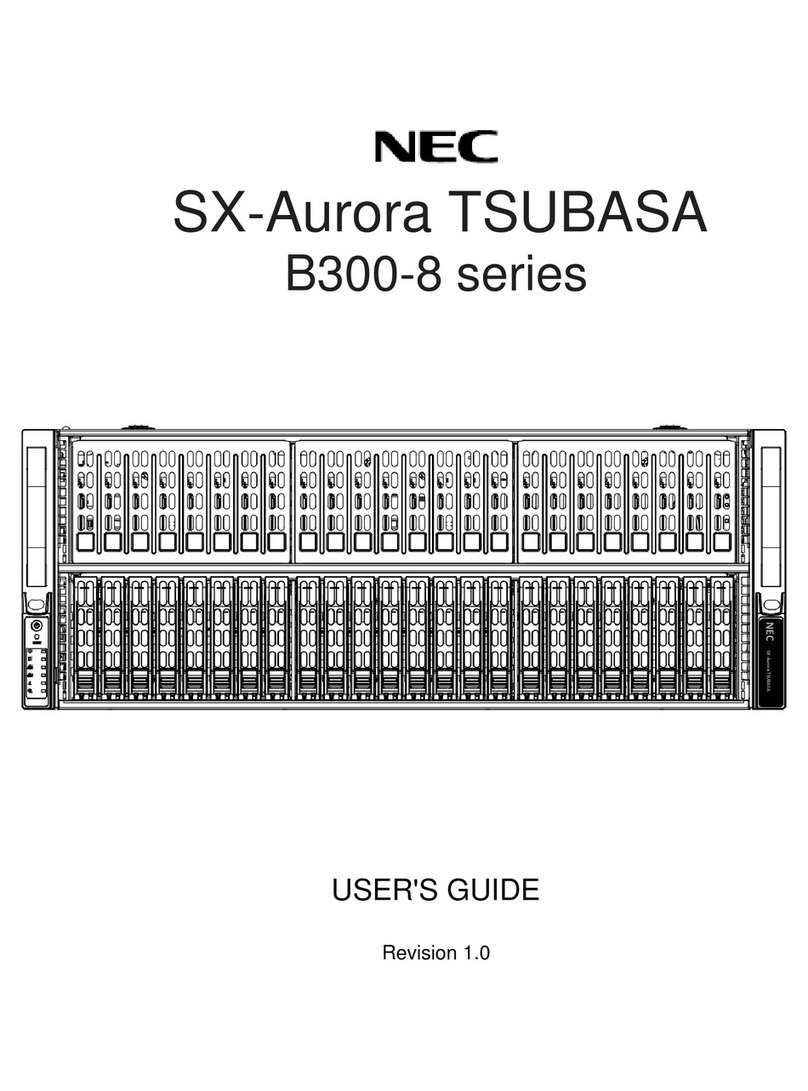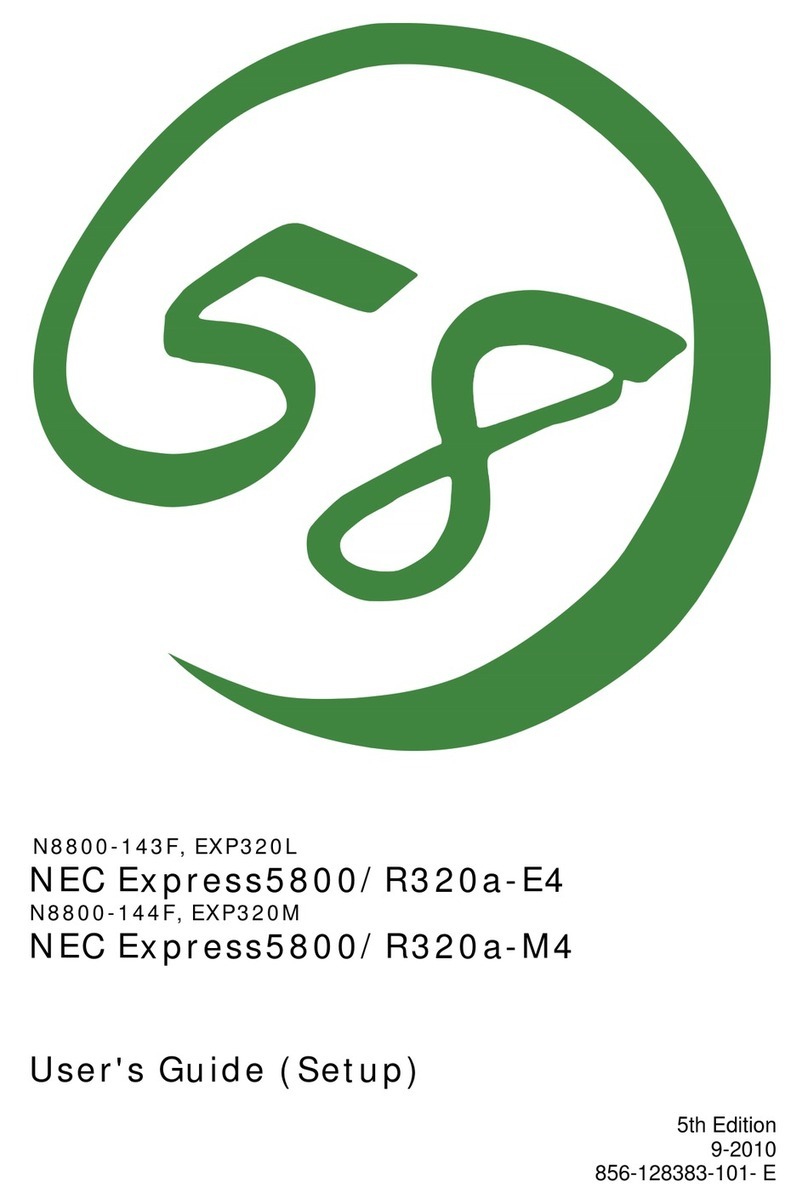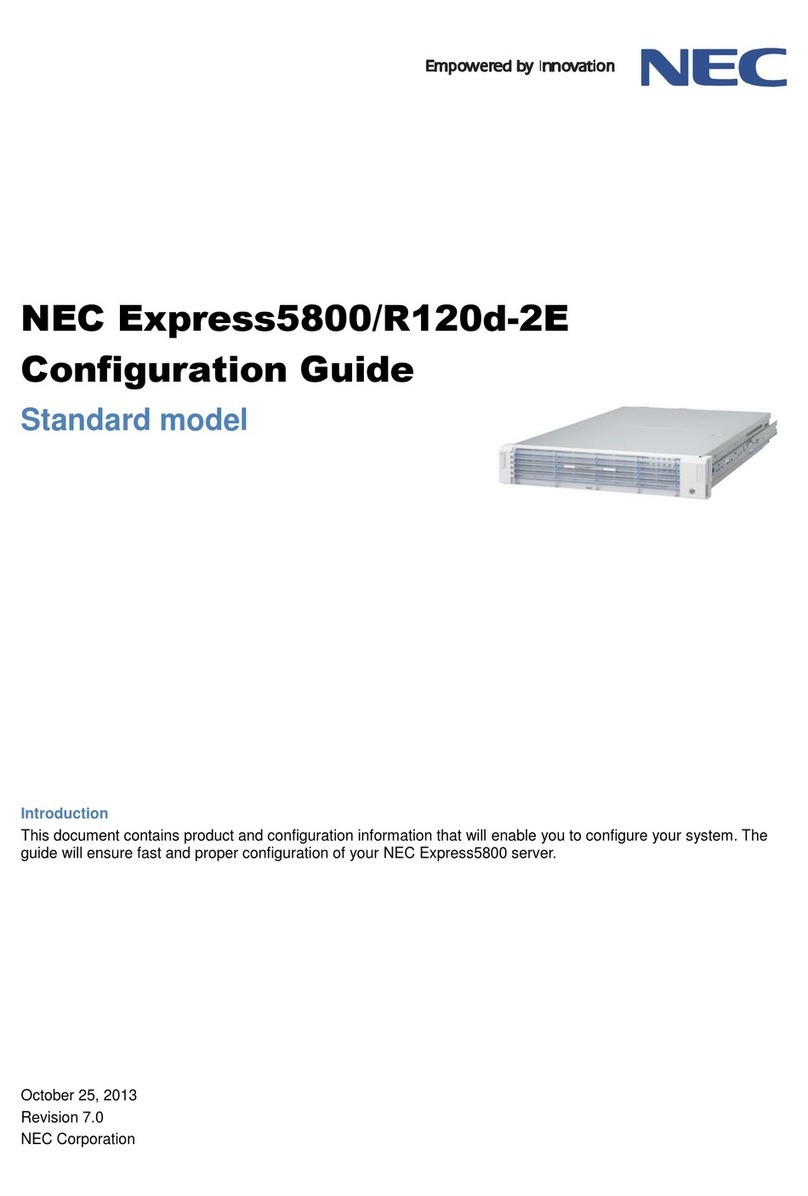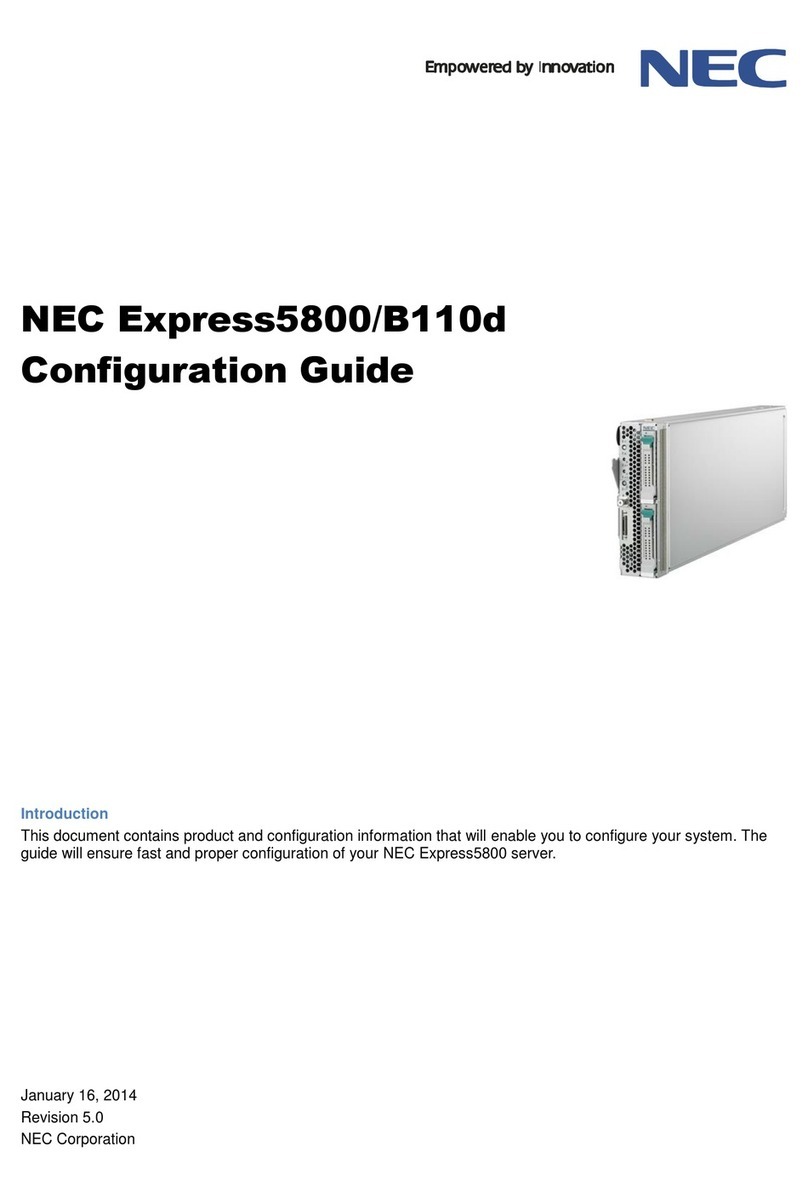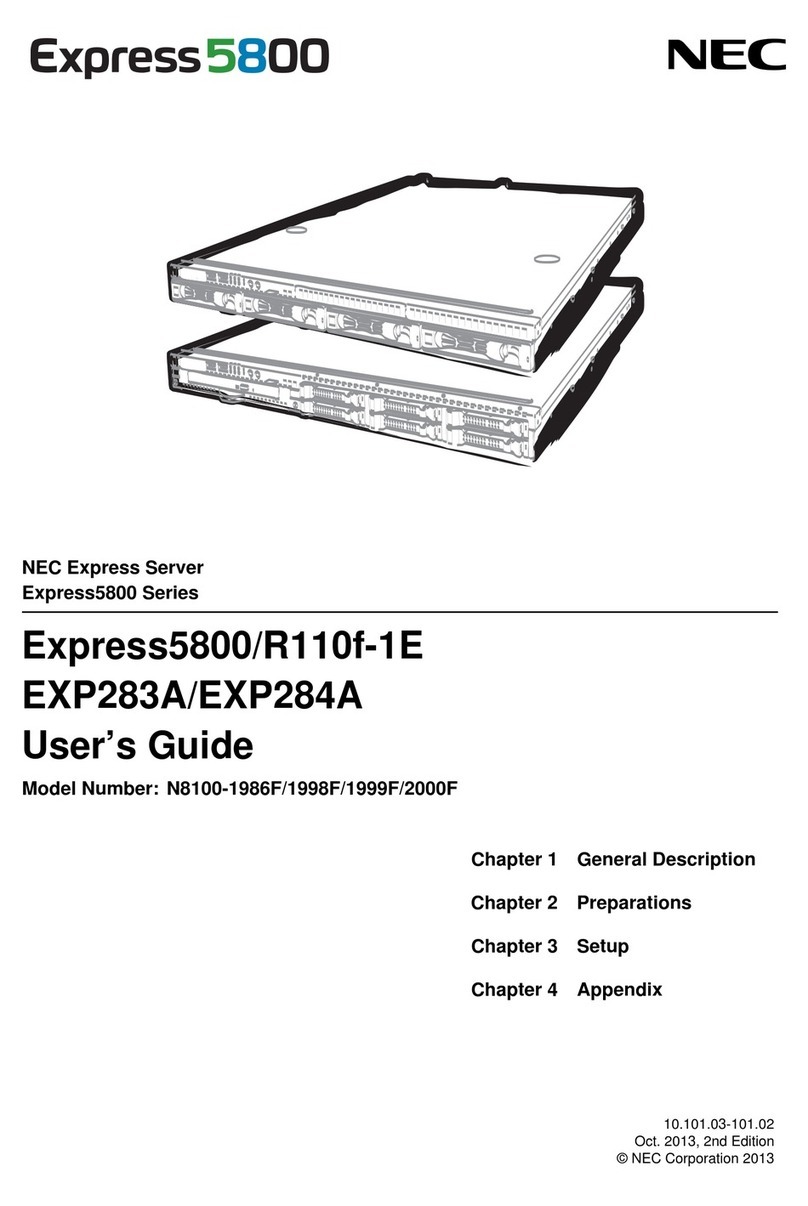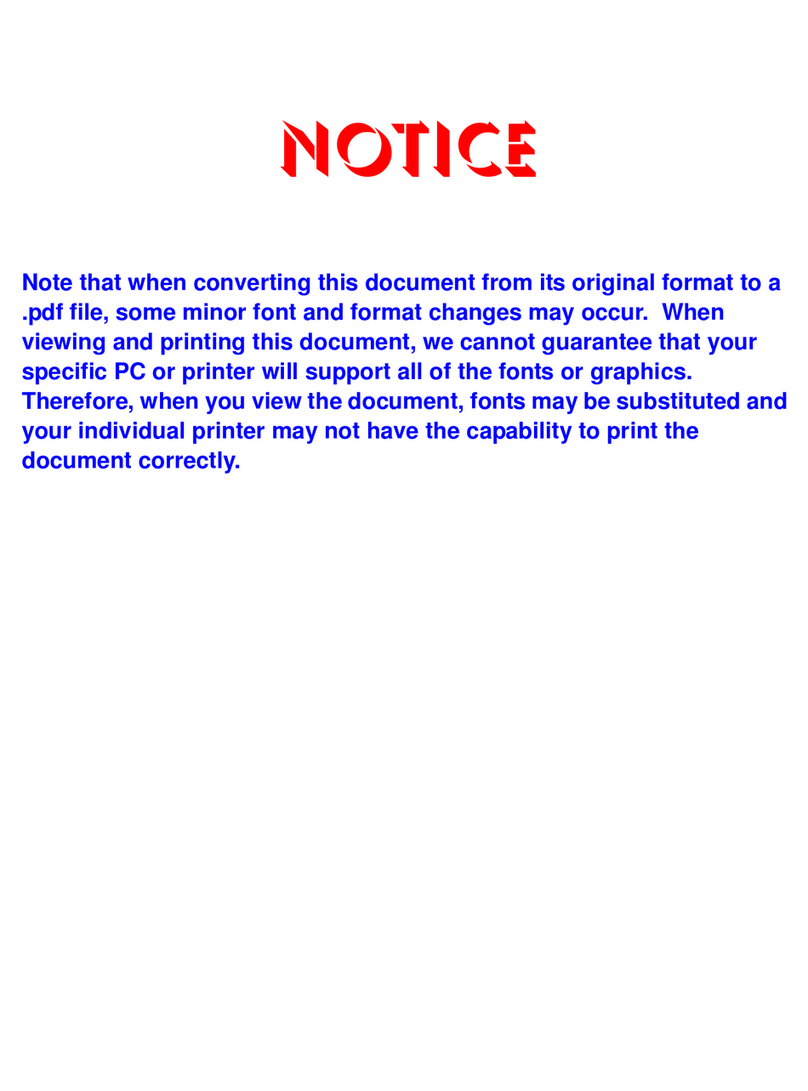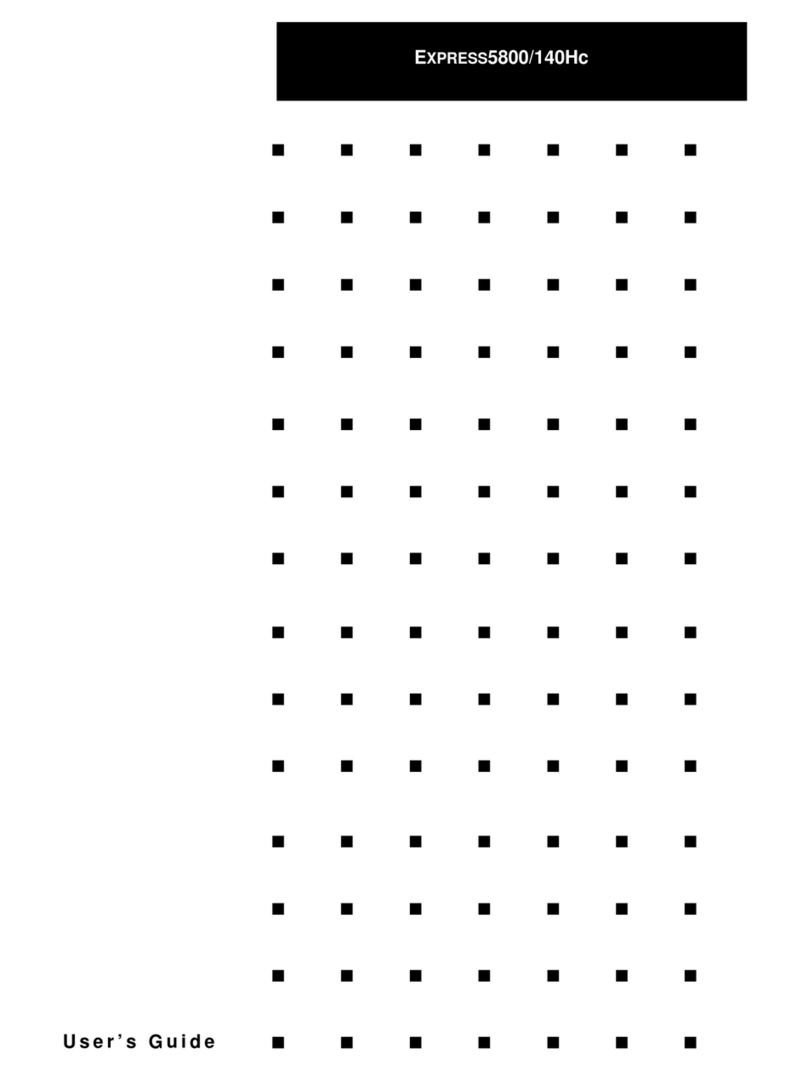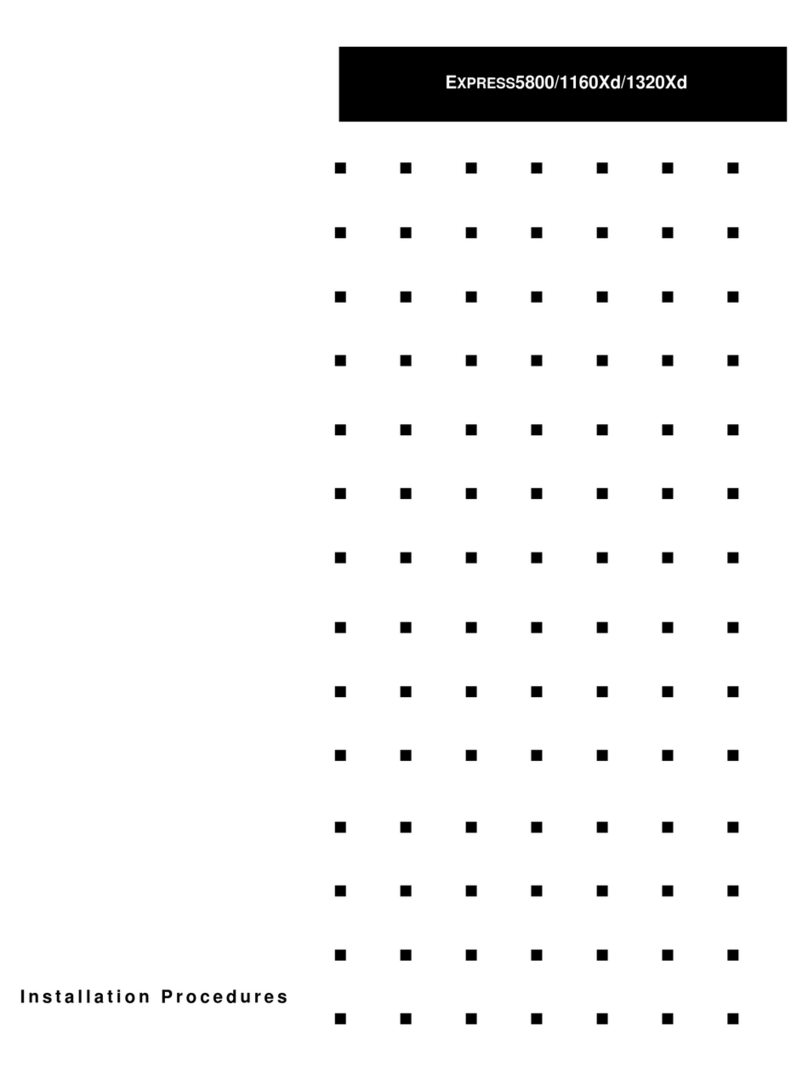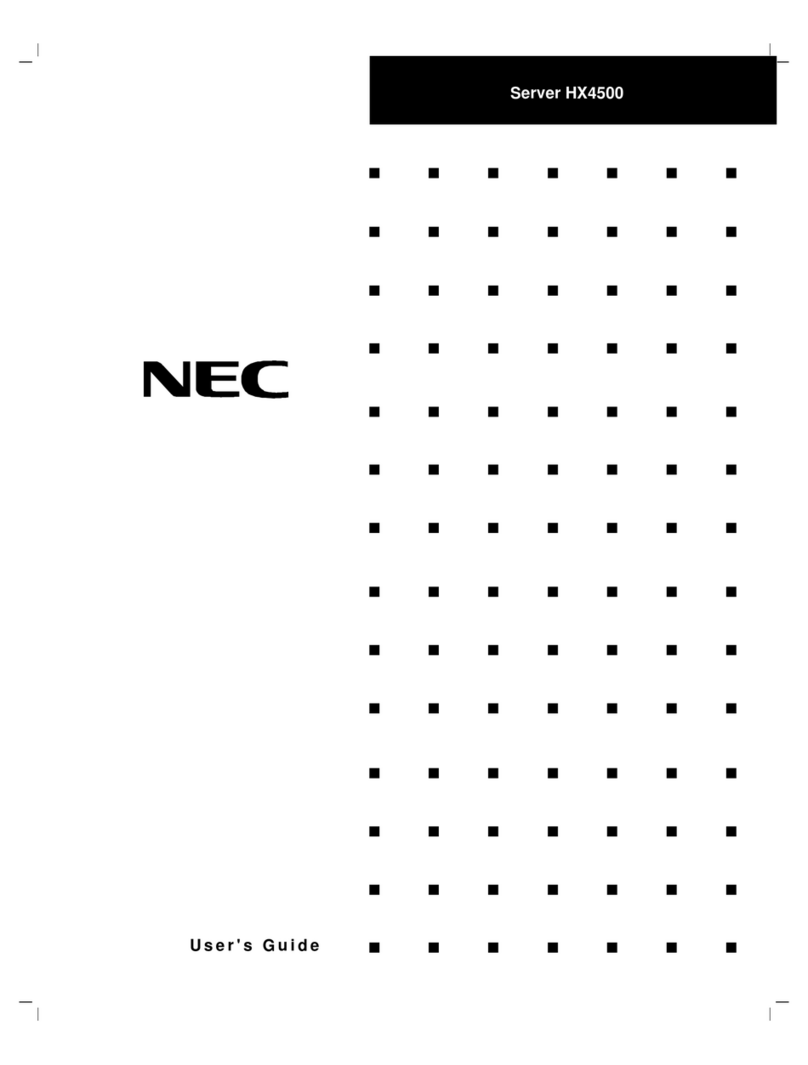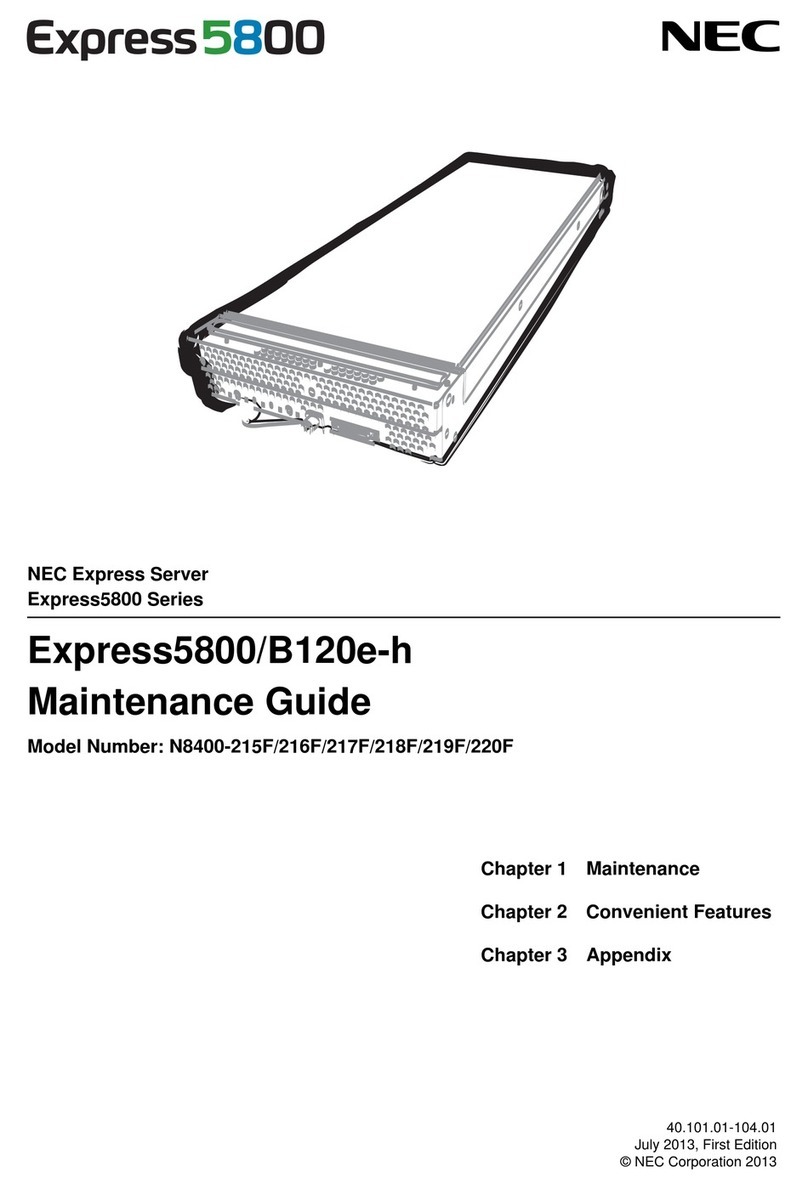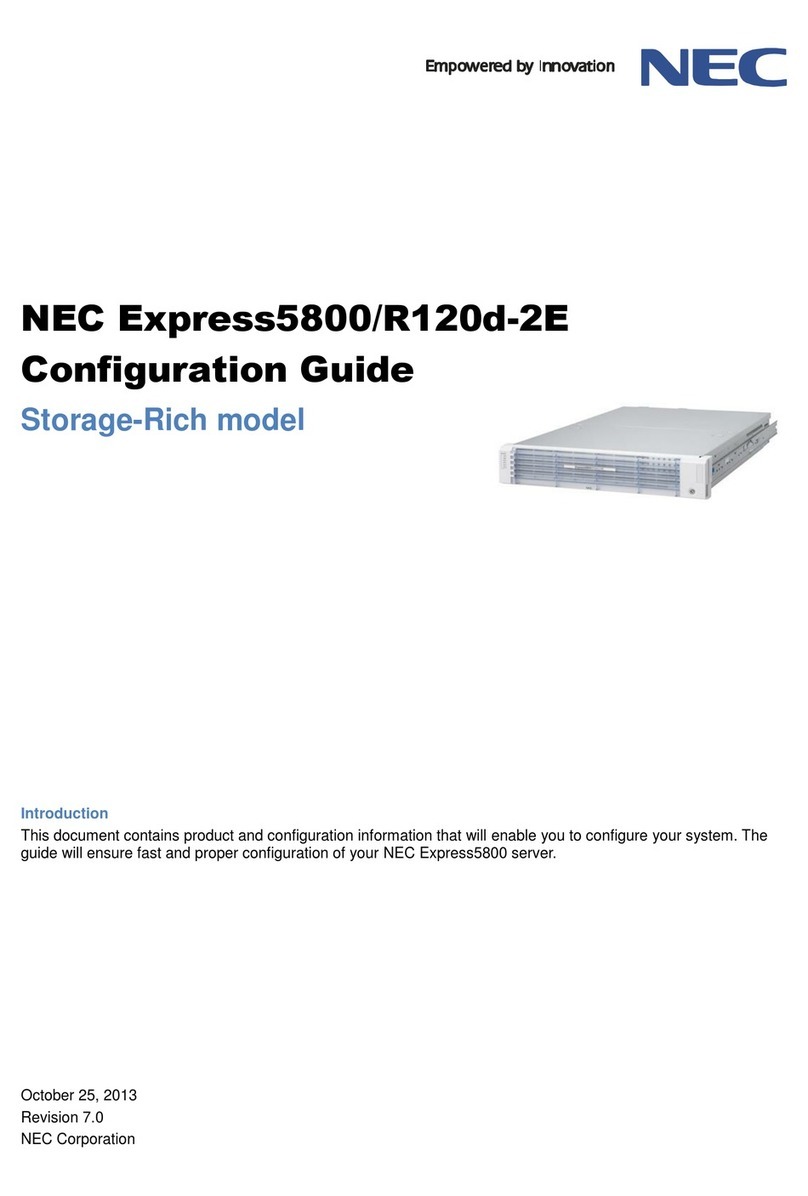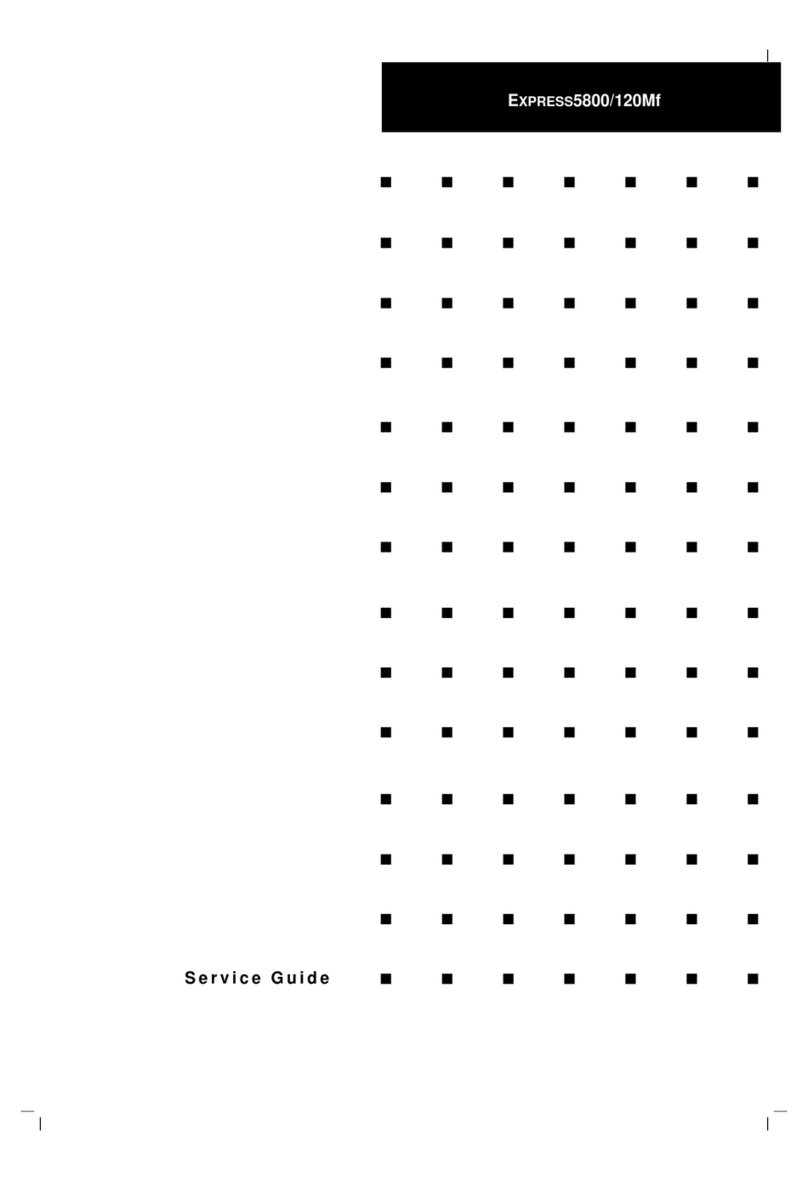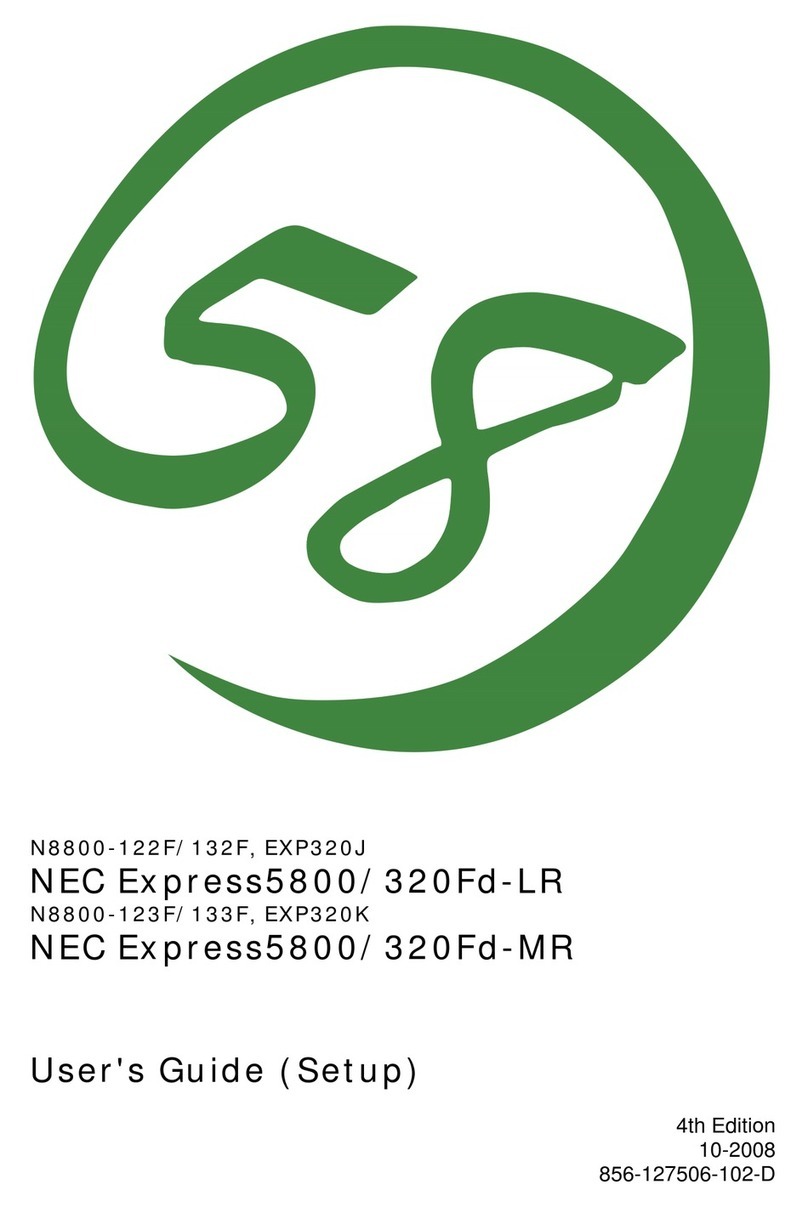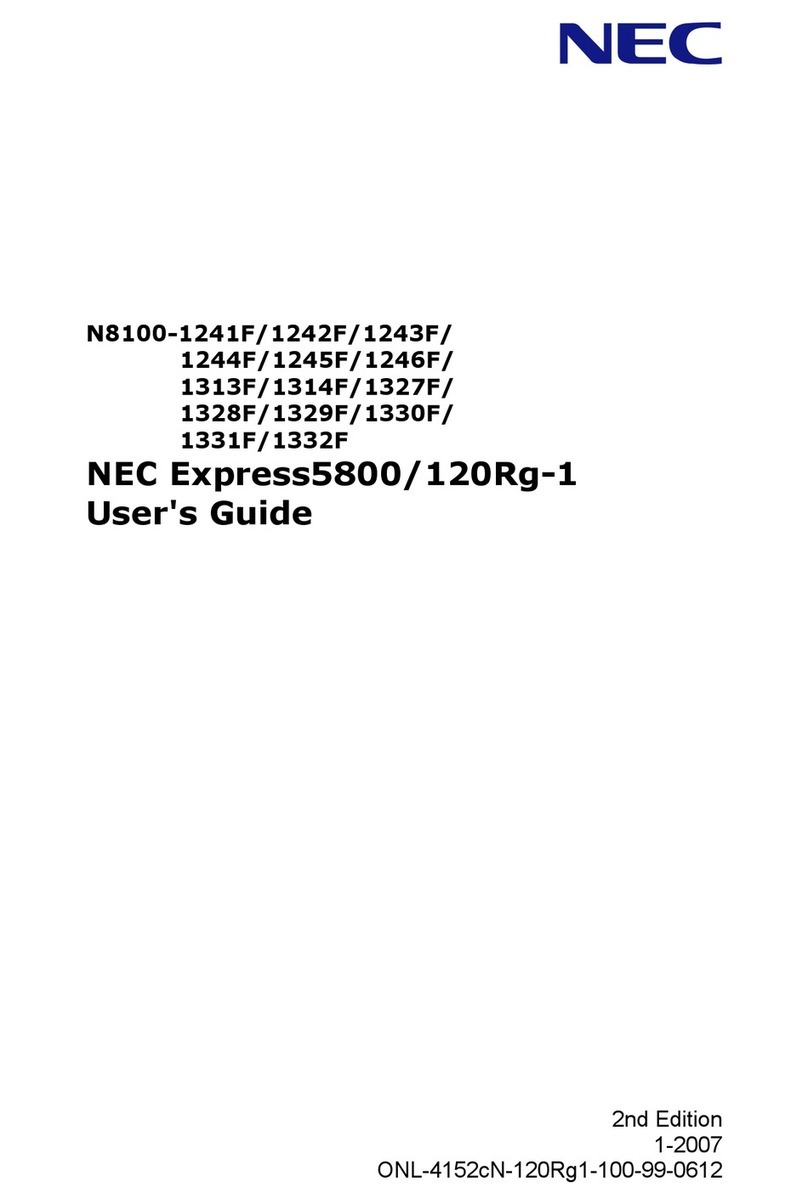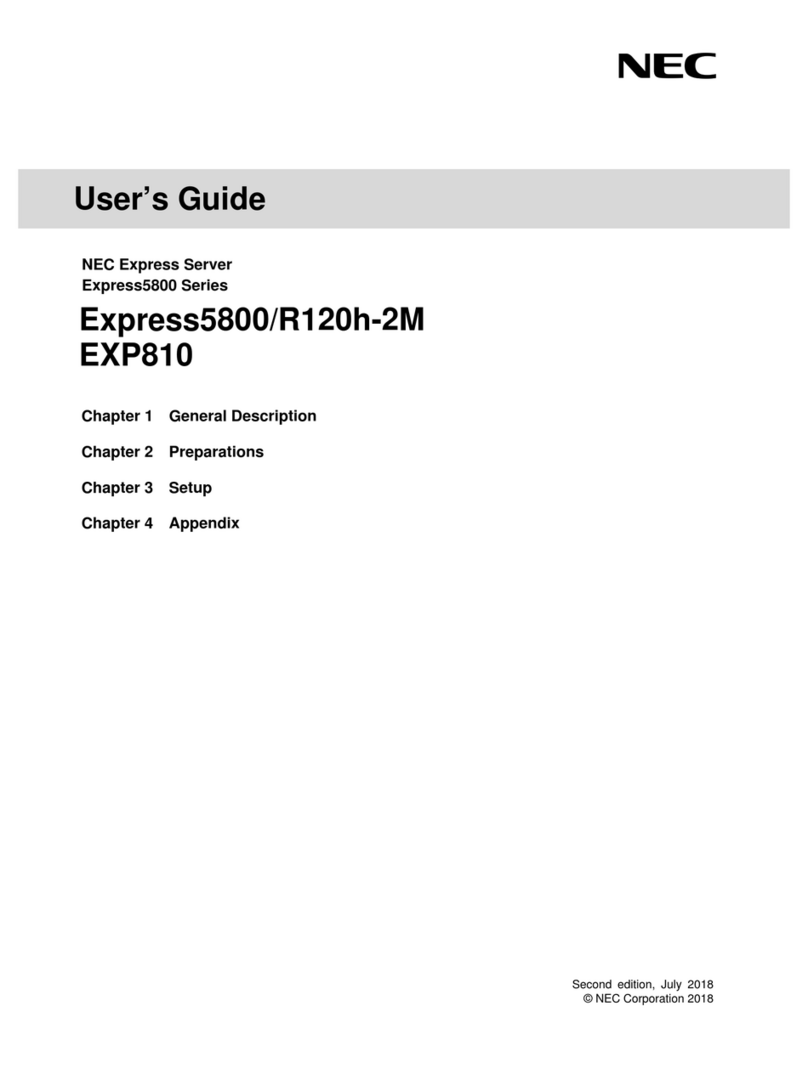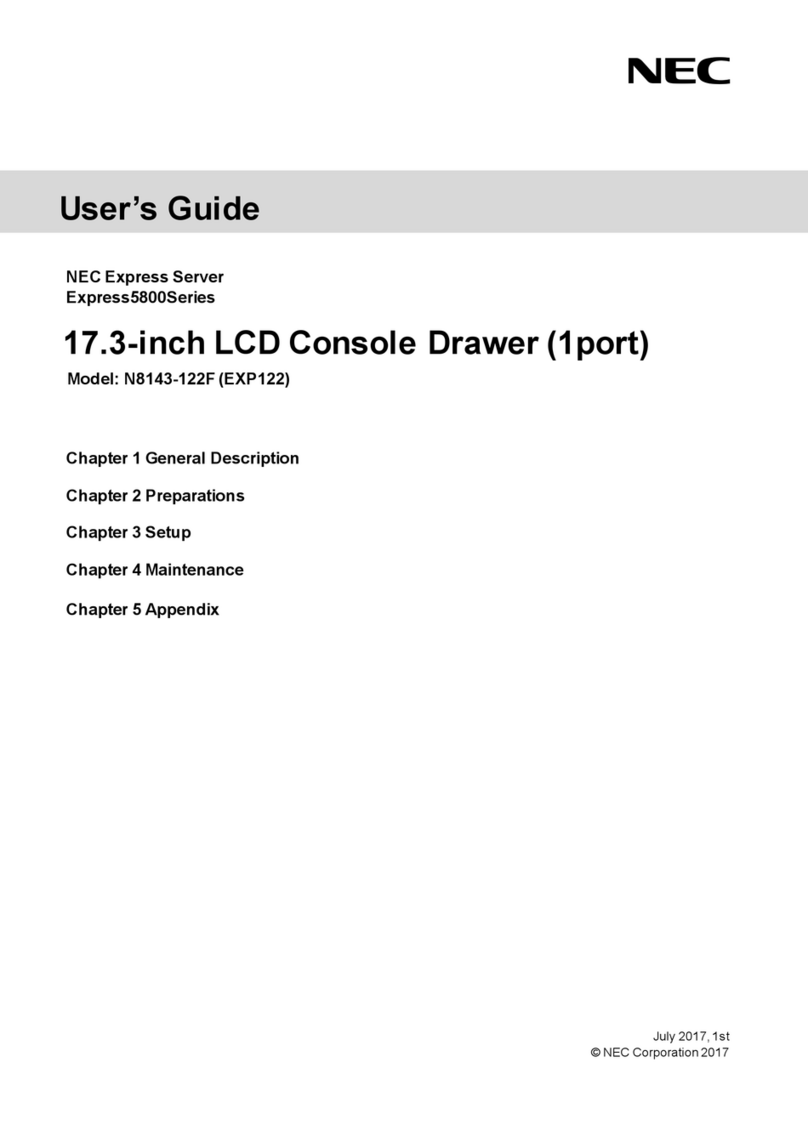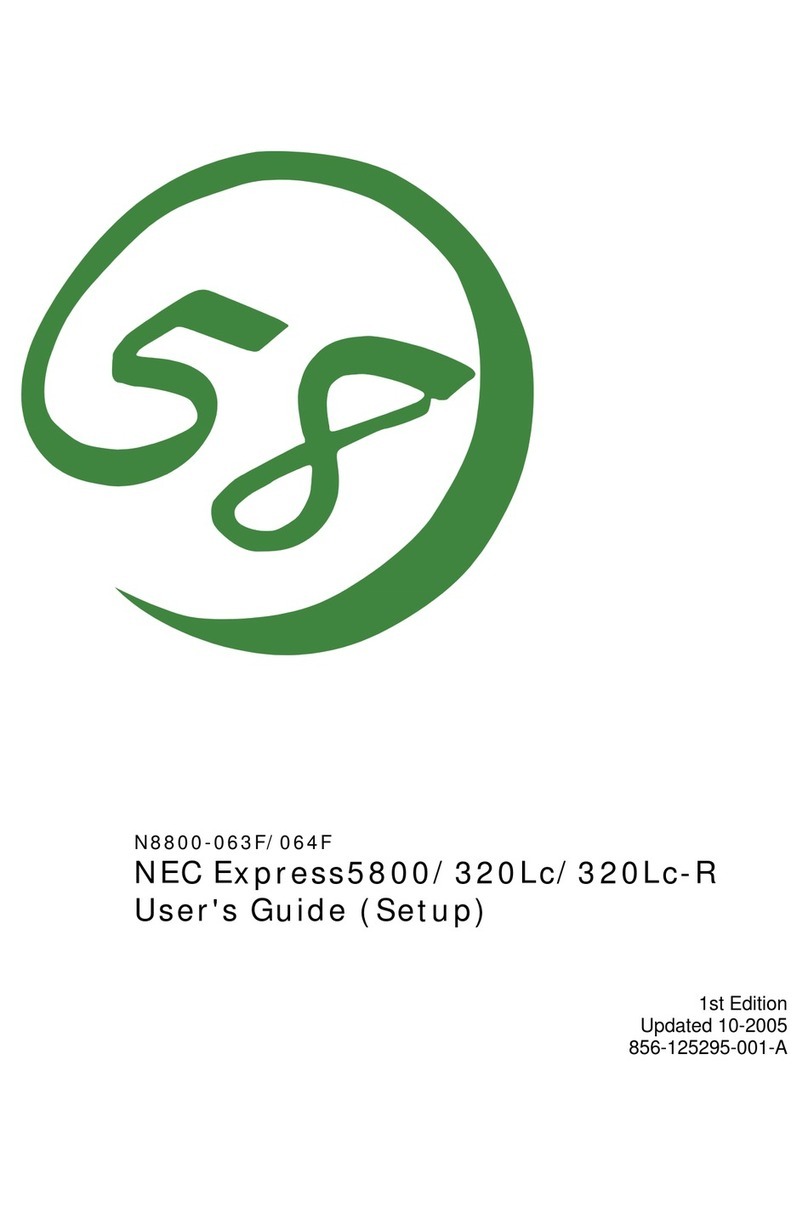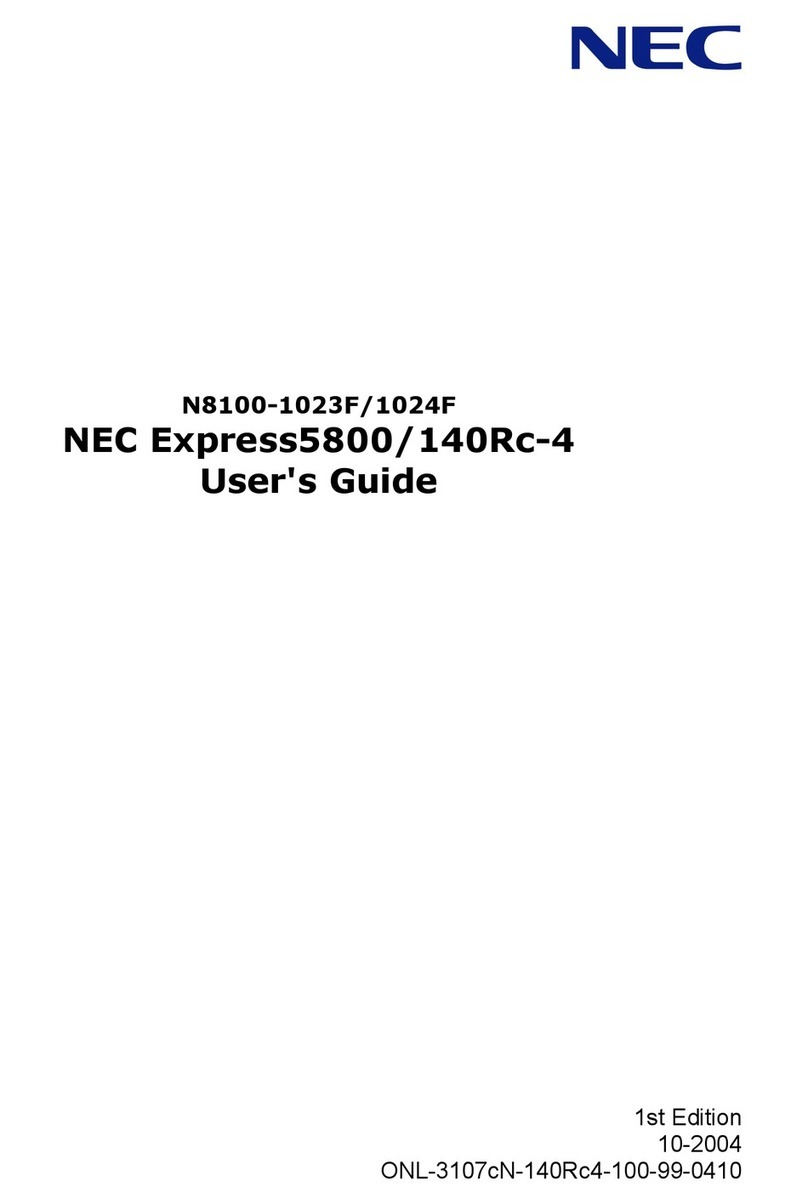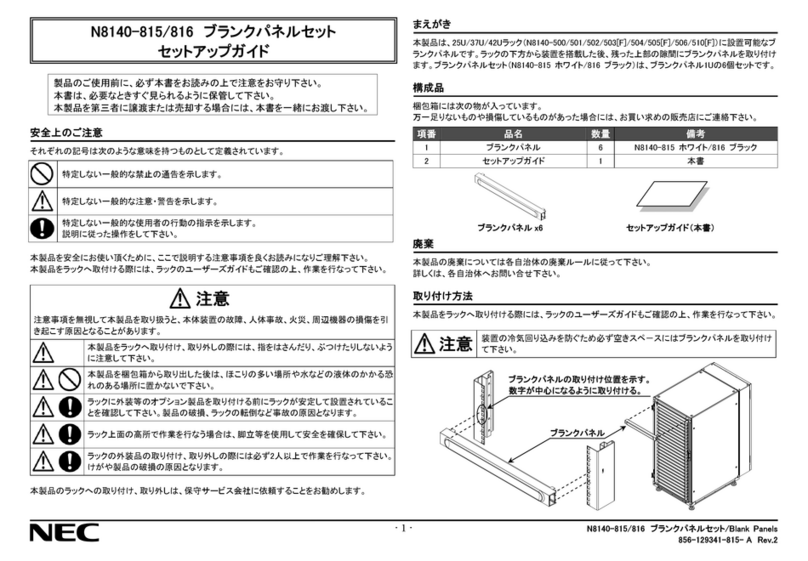Safety notes
Rack Installation
CAUTION
Elevated Operating Ambient
If installed in a closed or multi-unit rack assembly, the operating ambient
temperature of the rack environment may be greater than room ambient.
Therefore, consideration should be given to installing the equipment in an
environment compatible with the maximum ambient temperature (Tma) specified
by the manufacturer.
Reduced Air Flow
Installation of the equipment in a rack should be such that the amount of air flow
required for safe operation of the equipment is not compromised.
Mechanical Loading
Mounting of the equipment in the rack should be such that a hazardous condition
is not achieved due to uneven mechanical loading.
Circuit Overloading
Consideration should be given to the connection of the equipment to the supply
circuit and the effect that overloading of the circuits might have on overcurrent
protection and supply wiring. Appropriate consideration of equipment nameplate
ratings should be used when addressing this concern.
Reliable Earthing
Reliable earthing of rack-mounted equipment should be maintained. Particular
attention should be given to supply connections other than direct connections to
the branch circuit (e.g., use of power strips).
WARNING
Disconnect the power plug before cleaning the server.
Be to power off the server and disconnect the power plug from a power outlet
before cleaning or installing/removing internal optional devices. Touching any
internal device of the server with its power cord connected to a power source
may cause an electric shock even of the server is off-powered.
Occasionally disconnect the power plug from the outlet and clean the plug with a
dry cloth. Heat will be generated if condensation is formed on a dusty plug, which
may cause a fire.
CAUTION
High temperature
Components including internal hard disk drives in the server are extremely hot just
after the server is turned off. Allow the surface to cool before installing/removing.
Secure cables or cards in place
Be sure to secure the power cord, interface cables, and cards in place.
Incomplete installation causes a loose connection, resulting in smoke or fire.
Protect the unused connectors with the protective cap.
The unused power supply cable conectors are coverd with the protective cap to
prevent short circuits and electrical hazards, when removing the power supply
cable connector from the install devices, attach the protective cap to the
connector. Failure to follow this warning may cause a fire or an electric shock.
Unplug the power cord of the server.
Otherwise, an electric shock or fire may
be caused.
Make sure equipment is properly
grounded. Otherwise, an electric shock
or fire may be caused.
Indicates a mandatory action that
cannot be specifically identified. Make
sure to follow the instruction.
Do not disassemble, repair, or modify
the server. Otherwise, an electric shock
or fire may be caused.
Do not touch the component specified
by this symbol. Otherwise, an electric
shock or burn may be caused.
Do not place the server near the fire.
Otherwise, a fire may be caused.
Do not touch the server with wet hand.
Otherwise, an electric shock may be
caused.
Do not use the server in the place where
water or liquid may pour. Otherwise, an
electric shock or fire may be caused.
Indicates a general prohibited action
that cannot be specifically identified.
Indicates the presence of electric shock
hazards.
Indicates the presence of a hot surface
or component. Touching this surface
could result in bodily injury.
Indicates there is a risk of explosion.
Indicates there is a risk of fire or fumes.
Indicates the presence of mechanical
parts that can result in bodily injury.
Indicates the presence of mechanical
parts that can result in pinching or
other bodily injury.
Indicates the presence of laser beam
that cause blindness.
Indicates a general notice or warning
that cannot be specifically identified.
Power supply and power cord use
WARNING
Do not hold the power plug with a wet hand.
Do not disconnect/connect the plug while your hands are wet. Failure to follow
this warning may cause an electric shock.
Do not connect the ground wire to a gas pipe.
Never connect the ground wire to a gas pipe. Failure to follow this warning may
cause a gas explosion.
CAUTION
Plug in to a proper power source.
Use a grounded outlet and observe the specified voltage. Use of an improper
power source may cause a fire or a power leak.
Do not install the server where you need an extension cord. Use of a cord that
does not meet the power specifications of the server may heat up the cord and
cause a fire.
If you want to use an AC cord set with a ground wire of class OI, be sure to
connect the ground wire before inserting the power plug into the outlet. Before
disconnecting the ground wire, be sure to disconnect the power plug from the
output.
Do not connect many cords into a single outlet by using extension cords.
The electric current exceeding the rated flow overheats the outlet, which may
cause a fire.
Do not unplug the power cord by holding the cable part.
Pull the power cord straight out by holding the plug. Pulling the power cord by
holding the cable part or applying extra pressure to the connector may damage
the cable part, which may cause a fire or electric shock.
Insert the power plug into the outlet as far as it goes.
Heat generation resulting from a halfway inserted power plug (imperfect contact)
may cause a fire. Heat will also be generated if condensation is formed on dusty
blades of the halfway inserted plug, increasing the possibility of fire.
Do not use any unauthorized interface cable.
Use only the interface cables provided with the server. Electric current that
exceeds the amount allowed could cause fire. Also, observe the following
precautions to prevent electrical shock or fire caused by a damaged power cord.
•Do not stretch the cord harness •Do not bend the power cord
•Do not twist the power cord •Do not step on the power cord
•Uncoil the power cord before use
•Do not secure the power cord with staples or equivalents
•Do not use a damaged power cord (replace the damaged power cord with a
power cord of the same standard. For information on replacing the power cord,
contact the store where you purchased the product or a maintenance service
company)
•Do not pinch the power cord
•Keep chemicals away from the power cord
•Do not place any object on the power cord
•Do not alter, modify, or repair the power cord
Do not use the attached power cord for any other devices or usage.
The power cord that comes with your server is designed aiming to connect with
this server and to use with the server, and its safety has been tested. Do not use
the attached power cord for any other purpose. Doing so may cause a fire or an
electric shock.
This document provides information required to use your server safely and properly.
Keep this document nearby so that you may refer to it as necessary. Before using this server, be sure to
read this guide and “
User’s Guide
” (in the DVD provided with this server). For details of names in this
document, refer to
Names and Functions of Parts
in the “
User’s Guide
”.
Safety precautions
Follow the instructions in this guide for the safe use of the NEC Express server.
This guide describes dangerous parts of the server, possible hazards, and how to avoid them.
Server components with possible danger are indicated with a warning label placed on or
around them.
In this guide or on warning labels, WARNING or CAUTION is used to indicate a degree of
danger. These terms are defined as follows:
Precautions and notices against hazards are presented with one of the following three
symbols. The individual symbols are defined as follows:
This symbol indicates the presence of a hazard if the
instruction is ignored.
An image in the symbol illustrates the hazard type.
This symbol indicates prohibited actions. An image
in the symbol illustrates a particular prohibited
action.
This symbol indicates mandatory actions. An image
in the symbol illustrates a mandatory action to avoid
a particular hazard.
Attention
Prohibited
Action
Mandatory
Action
(Example)
(Electric
shock risk)
(Example)
(Do not
disassemble)
(Example)
(Disconnect a
plug)
Indicates there is a risk of death or serious personal injury
Symbols used in this document and on warning labels
Term indicating a degree of danger
Attentions
General
WARNING
Do not use the server for services where human life may be at stake or high
reliability is required.
This server is not intended for use in medical, nuclear, aerospace, mass transit or
other applications where human life may be at stake or high reliability is required,
nor is it intended for use in controlling such applications. We disclaim liability for
any personal injury and property damages caused by such use of this server.
Do not use the server if any smoke, odor, or noise is present.
If smoke, odor, or noise is present, immediately turn off the server and
disconnect the power plug from the outlet, then contact the store where you
purchased the product or your maintenance service company. Using the server
in such conditions may cause a fire.
Do not insert needles or metal objects.
Do not insert needles or metal objects into ventilation holes in the server or
openings in the optical disk drive. Doing so may cause an electric shock.
CAUTION
Keep water or foreign matter away from the server.
Do not let any liquid such as water or foreign materials including pins or paper
clips enter the server. Failure to follow this warning may cause an electric shock,
a fire, or failure of the server. When such things accidentally enter the server,
immediately turn off the power and disconnect the power plug from the outlet. Do
not disassemble the server, and contact the store where you purchased the
product or your maintenance service company.
Mandatory actions
Prohibited actions
Installation, relocation, storage, and connection
CAUTION
Never attempt to lift the server only by yourself.
Your server weights max 33 kg (depending on its hardware configuration).
Carrying the server only by yourself may strain your back. Hold the server firmly
by its bottom with at least two or more people. Do not hold the front mask to lift
the server. The front mask may be disengaged from the server, causing personal
injury.
Do not install the server in any place other than specified.
Do not install the server in the following places or any place other than specified
in this guide. Failure to follow this instruction may cause a fire.
•A dusty place •A humid place such as near a boiler
•A place exposed to direct sunlight •An unstable place
Do not install the server in a place subject to corrosive gases.
Do not install the server in a place subject to corrosive gases including sodium
chloride, sulfur dioxide, hydrogen sulfide, nitrogen dioxide, chlorine, ammonia,
or ozone. Do not install the server in an environment that contains dust,
chemicals that accelerate corrosion such as NaCl or sulfur, or conductive
materials. Failure to follow this warning may cause the wiring on the printed
wiring board to short-circuit, leading to fire. If you have any questions, contact
the store where you purchased the product or a maintenance service company.
Do not connect or disconnect any interface cable with the power cord of the
server plugged to a power source.
Be sure to power off the server and unplug the power cord from a power outlet
before installing/removing any optional internal device or connecting/
disconnecting any interface cable to/from the server. If the server is off-powered
but its power cord is plugged to a power source, touching an internal device, cable,
or connector may cause an electric shock or a fire resulted from a short circuit.
Use only the specified interface cable.
Use only interface cables provided by NEC and locate a proper device and
connector before connecting a cable. Using an authorized cable or connecting a
cable to an improper destination may cause a short circuit, resulting in a fire.
Also, observe the following notes on using and connecting an interface cable.
•Do not use any damaged cable connector.
•Do not use the server with loose cable connections.
•Do not use any damaged cable.
•Do not step on the cable.
•Do not place any object on the cable.
Cleaning and working with internal devices
WARNING
Do not disassemble, repair, or alter the server.
Never attempt to disassemble, repair, or alter the server on any occasion except
as described in this document. Failure to follow this warning may cause not only
malfunction of the server but also an electric shock or fire.
Do not look into the optical disk drive
A laser beam used in the optical disk is harmful to the eyes. Do not look into or
insert a mirror into the drive while the drive is powered on. If a laser beam (which
is invisible) enters your eyes, you may lose your eyesight.
Do not remove the lithium battery, nickel hydride battery and lithium-ion battery
The server contains the lithium battery, the hydride battery or the lithium-ion
battery (some optional devices may contain the lithium battery, the hydride
battery or the lithium-ion battery). Do not remove the battery. Placing it close to a
fire or in the water may cause an explosion. When the server does not operate
appropriately due to the dead battery, contact the store you purchased the
product or your maintenance service company. Do not attempt to disassemble
the server to replace or recharge the battery by yourself.
First Edition,
December 2013
Getting Started!
Indicates there is a risk of burns, other personal injury, or
property damage
(A label example used in this document)
CAUTION
Use only the specified outlet
Use a grounded outlet with the specified voltage. Use of an improper power
source may cause a fire or a power leak.
During operation
CAUTION
Avoid contact with the server during thunderstorms.
Do not touch any part of the server including the cables when a thunderstorm is
approaching. Also, do not connect or disconnect any devices. There may be a
risk of electric shock from lightning strike.
Keep animals away from the server.
Keep animals such as pets away from the server. Pet hair or other waste enters
the server, which may cause a fire or electric shock.
Do not place any object on top of servers.
Any weight on the server may cause the server to fall, resulting in personal injury
or property damage.
Do not leave the optical disk drive tray open.
Dust may get in the server when the tray is open, which may result in a
malfunction. In addition, bumping the open tray could cause personal injury.
Do not get yourself caught in the fan
Keep your hands and hair away from the cooling fan at the rear of the server
during operation. Failure to observe this warning may cause your hands or hair
to catch in the fan, resulting in personal injury.
Warning labels
Warning labels are attached on or near the components with
potential dangers. Be sure to read and keep them. (Do not
remove or black out this label). If no label is attached or printed
on the server, or if there is a label coming off or stained,
contact your sales representative.
Label
location
Multiple power sources
CAUTION
Disconnect all power supply cords before servicing.
Rack mounted equipment marking - Slide/rail marking
CAUTION
Slide/rail mounted equipment is not to be used as a shelf or a work space.
Be sure to read this guide carefully before using this
server and retain it for reference.
CAUTION
Description of a warning
Symbols to draw attention
WARNING
Safety precautions (continued)