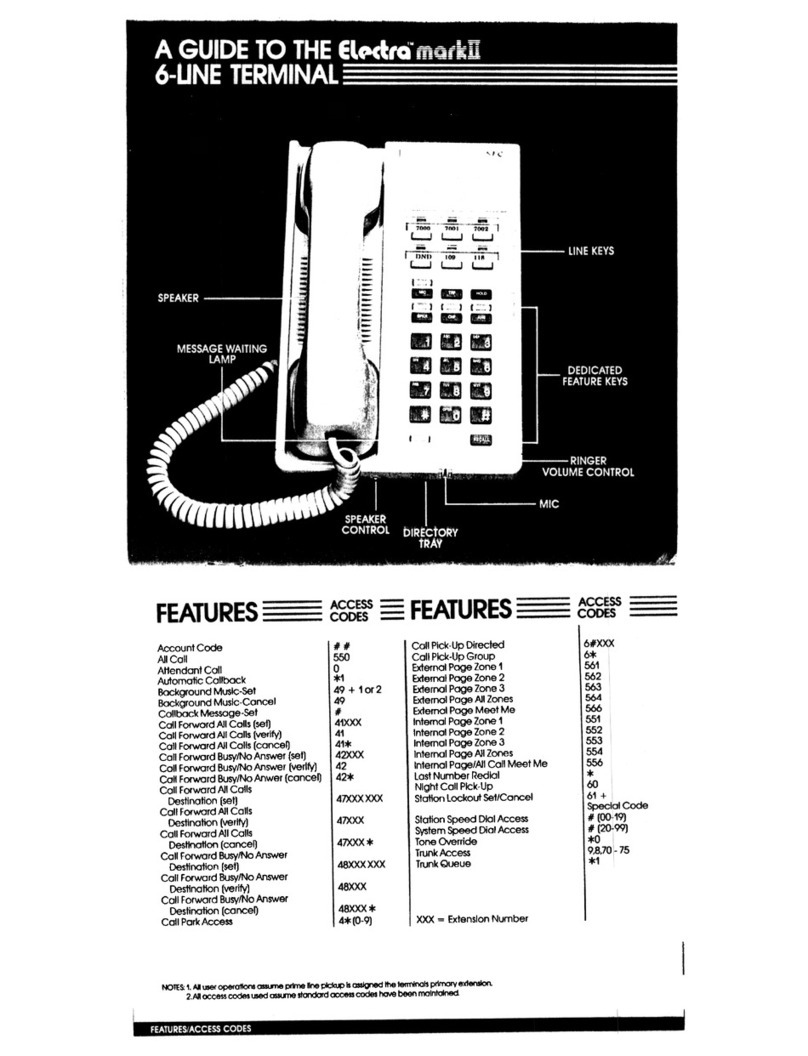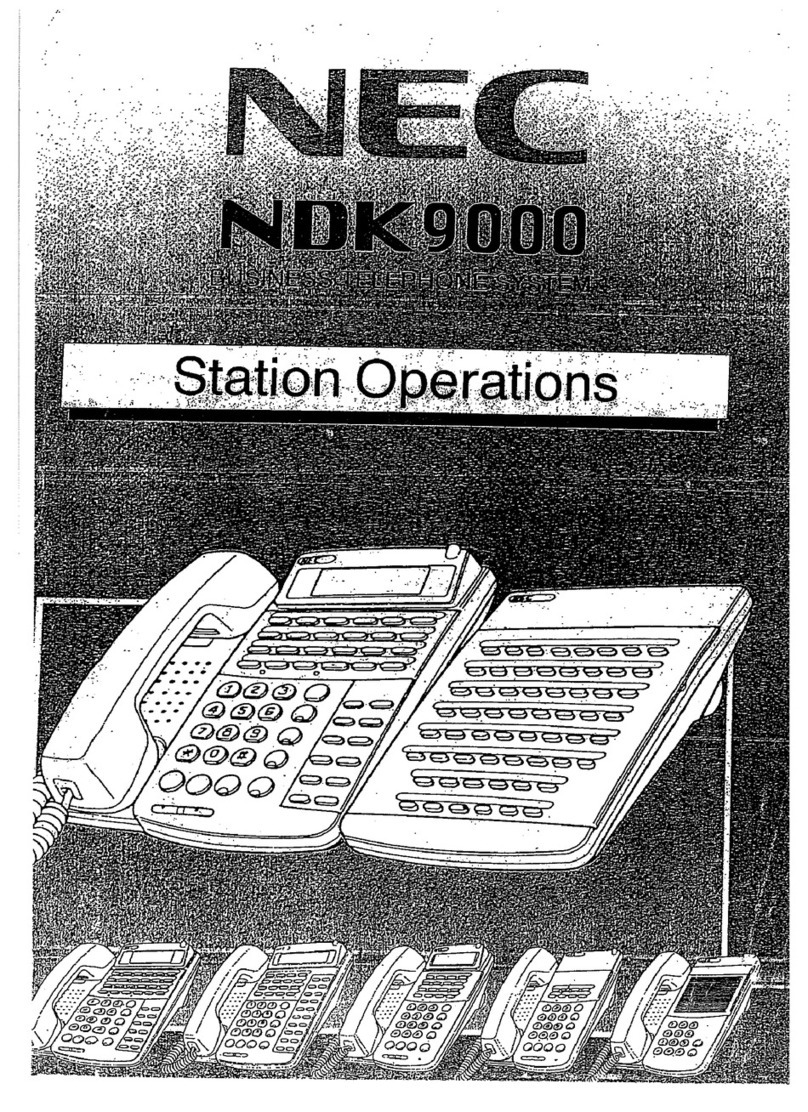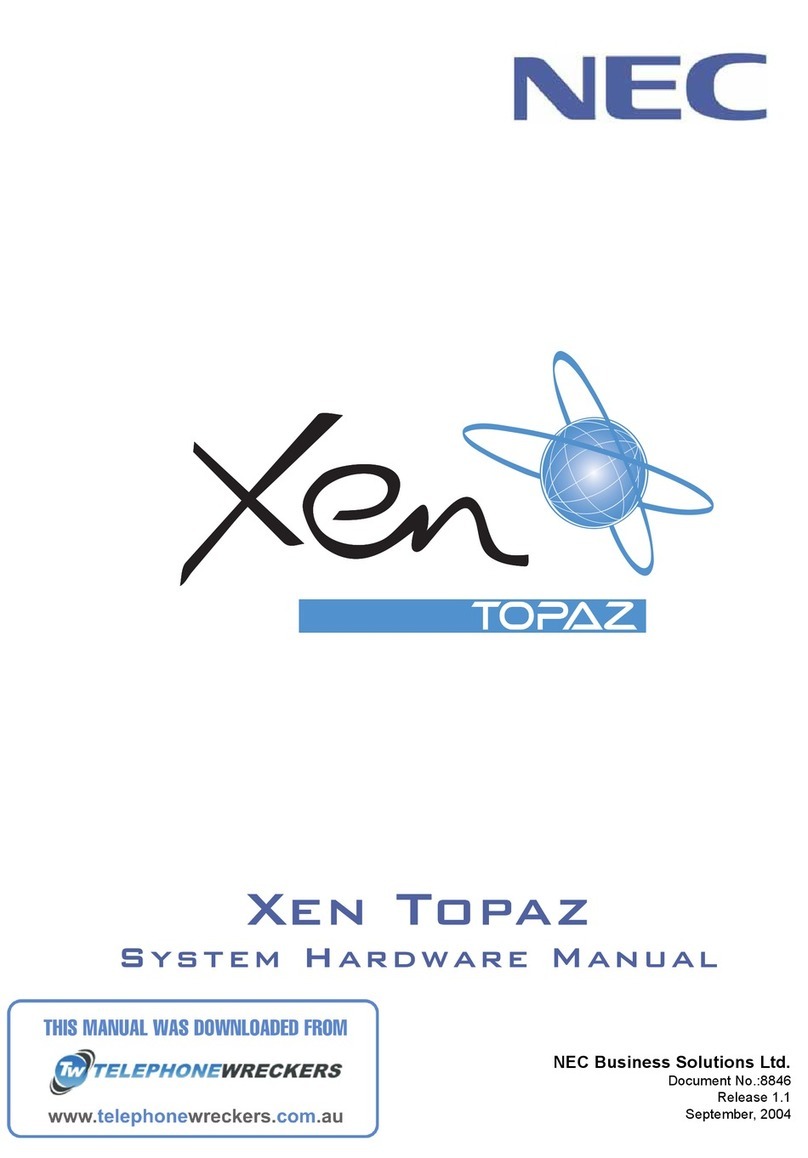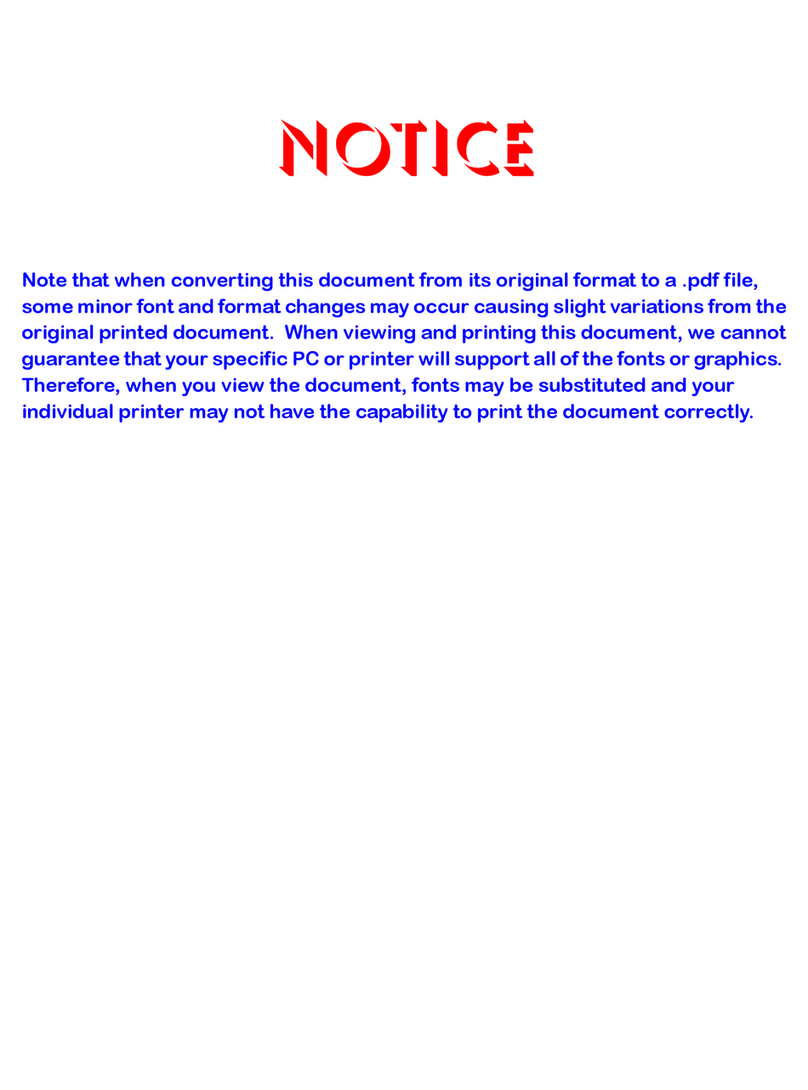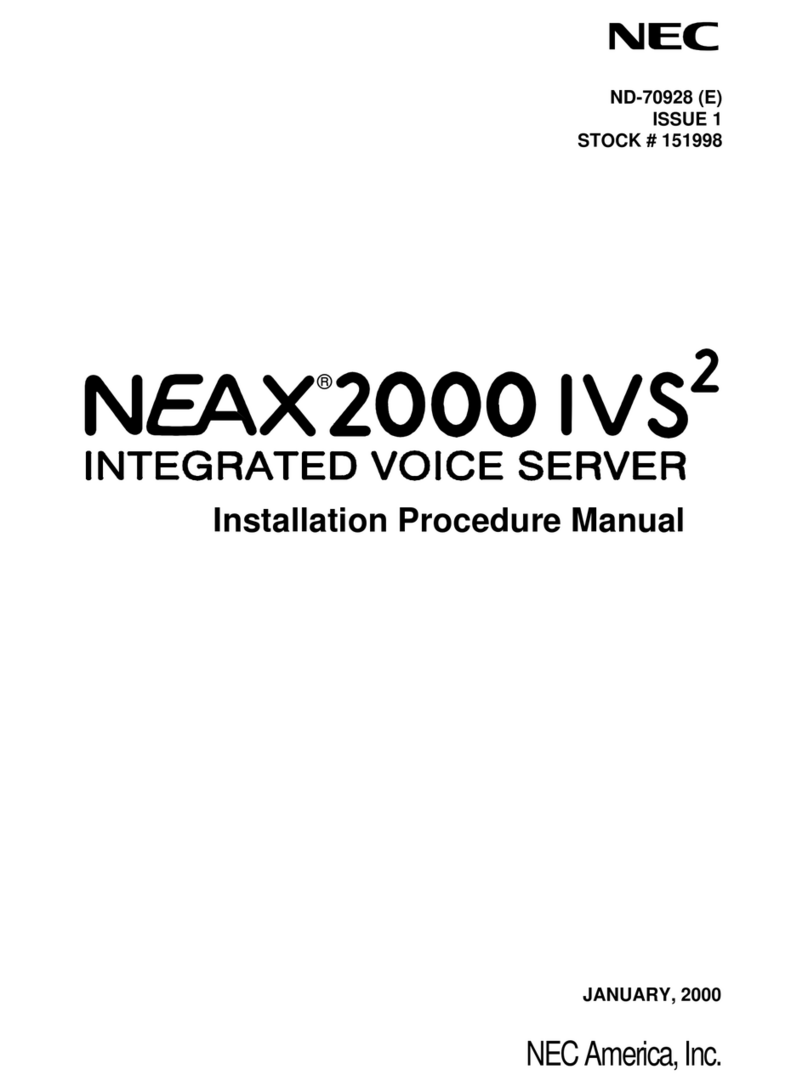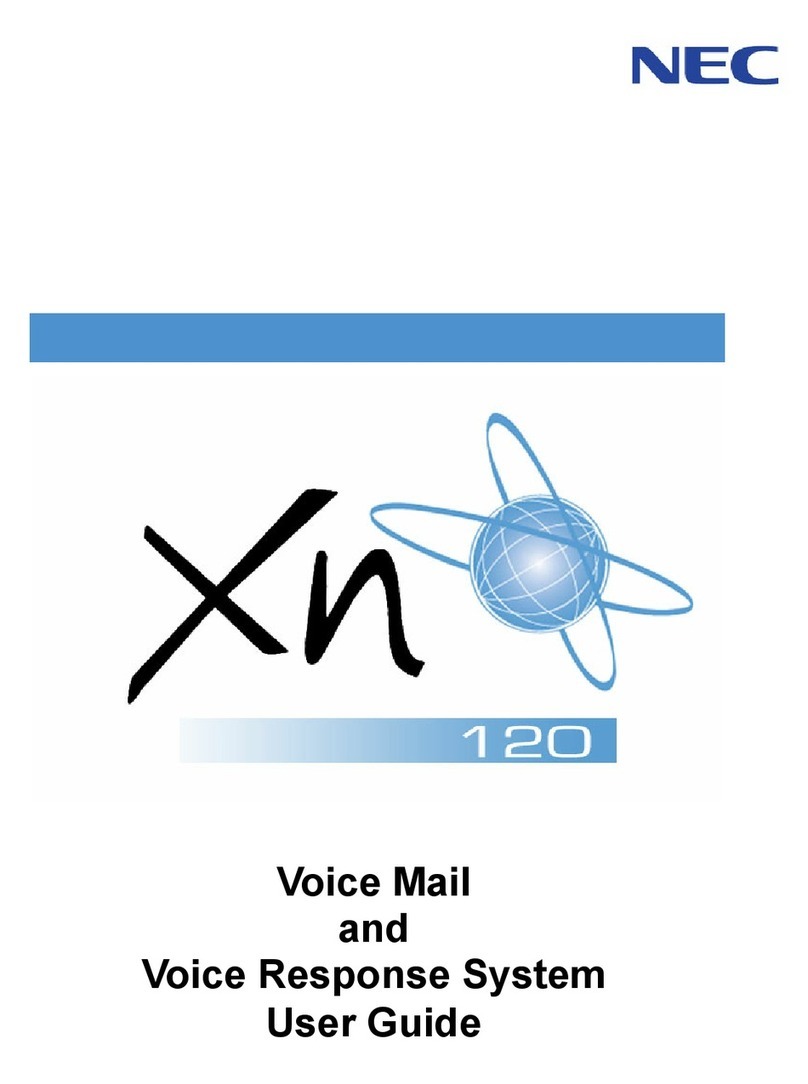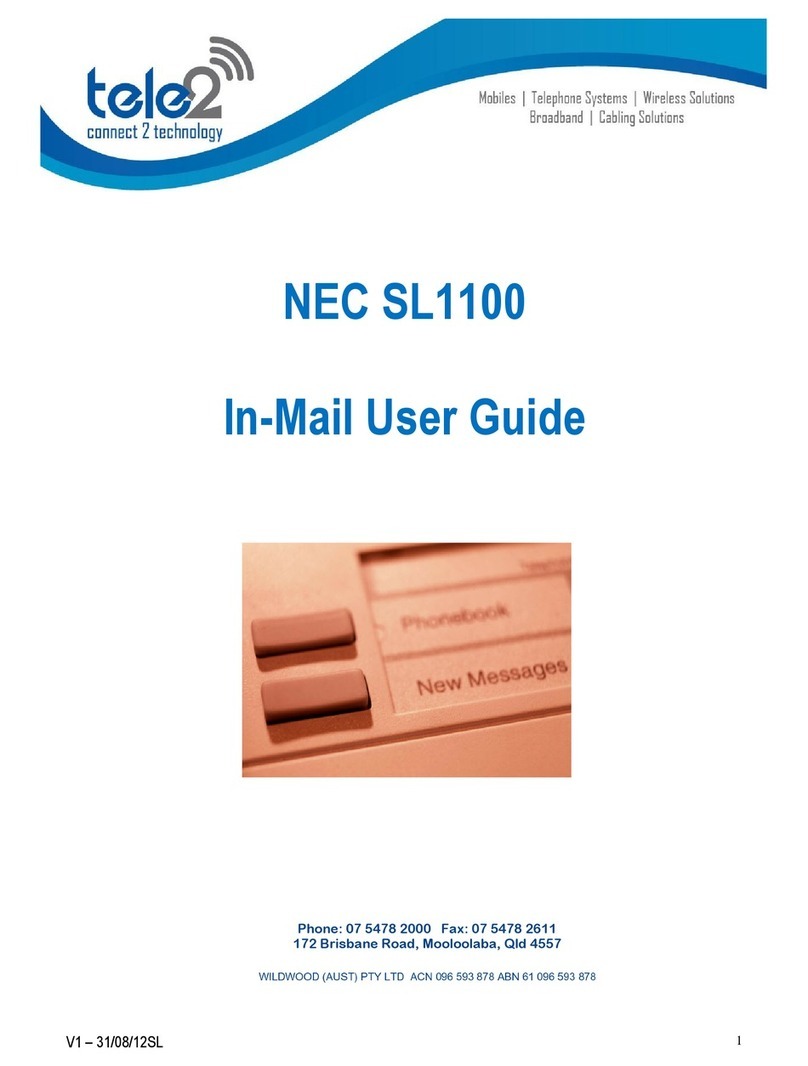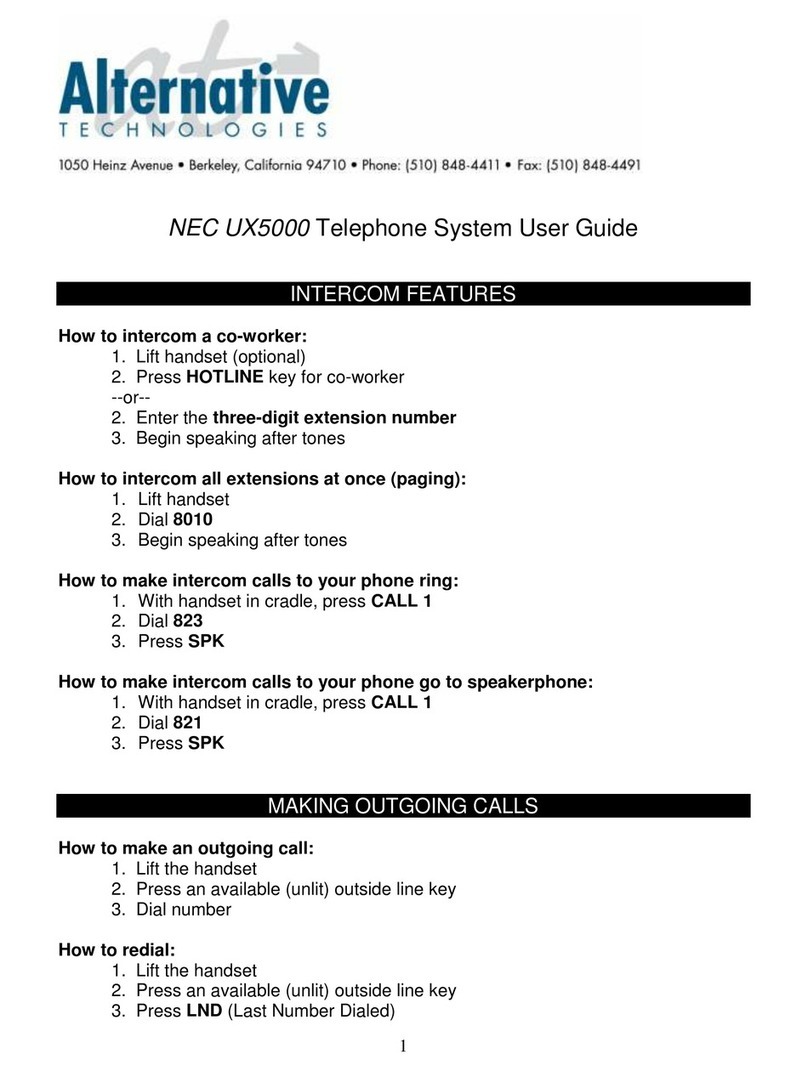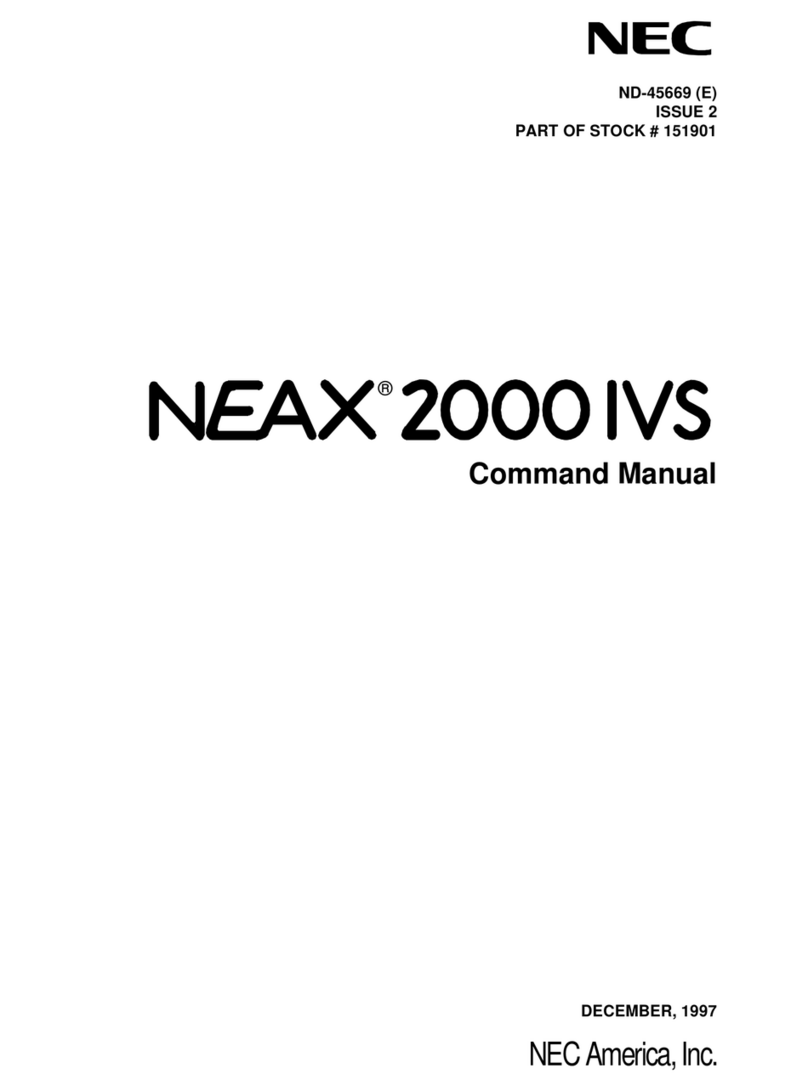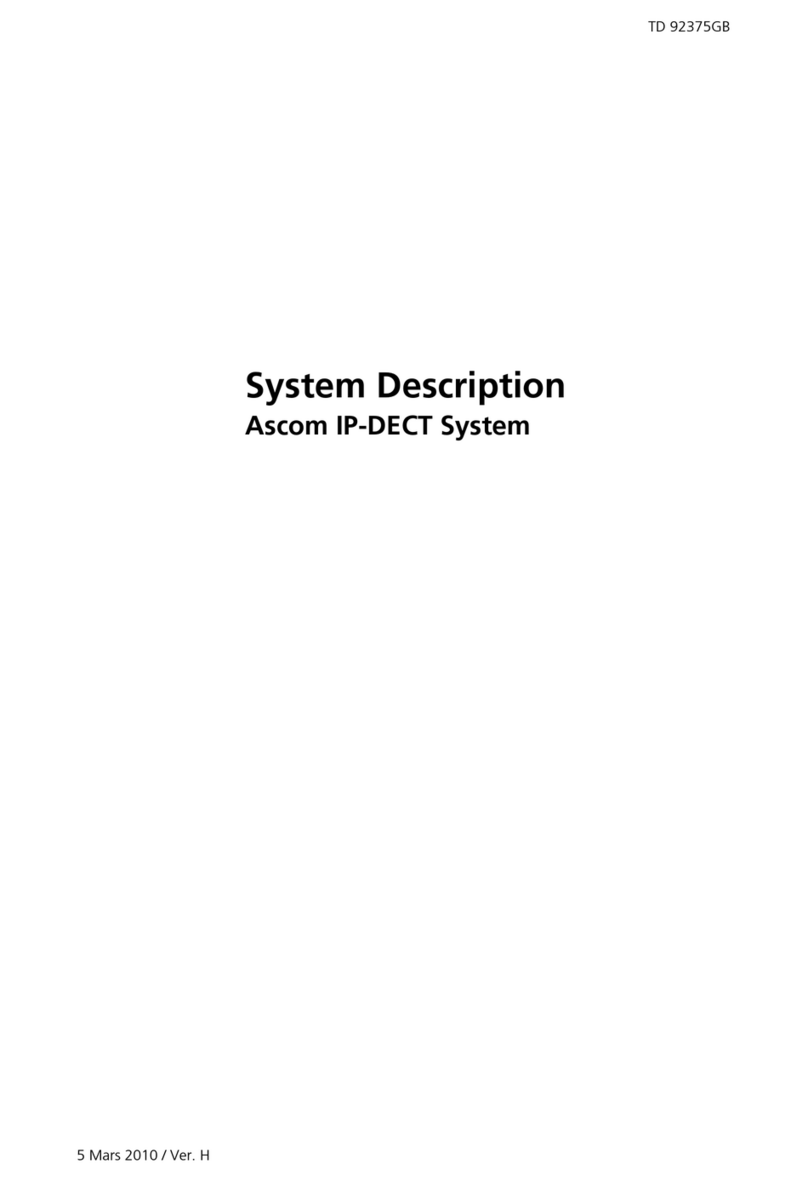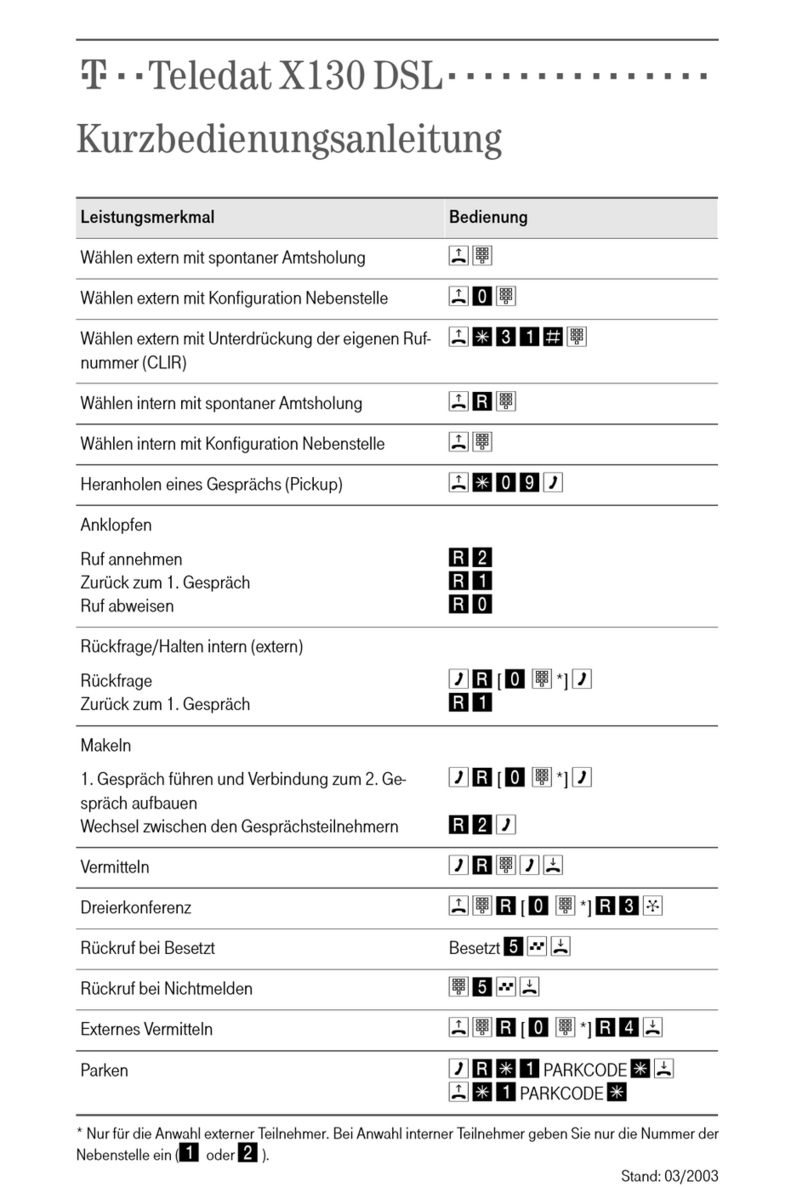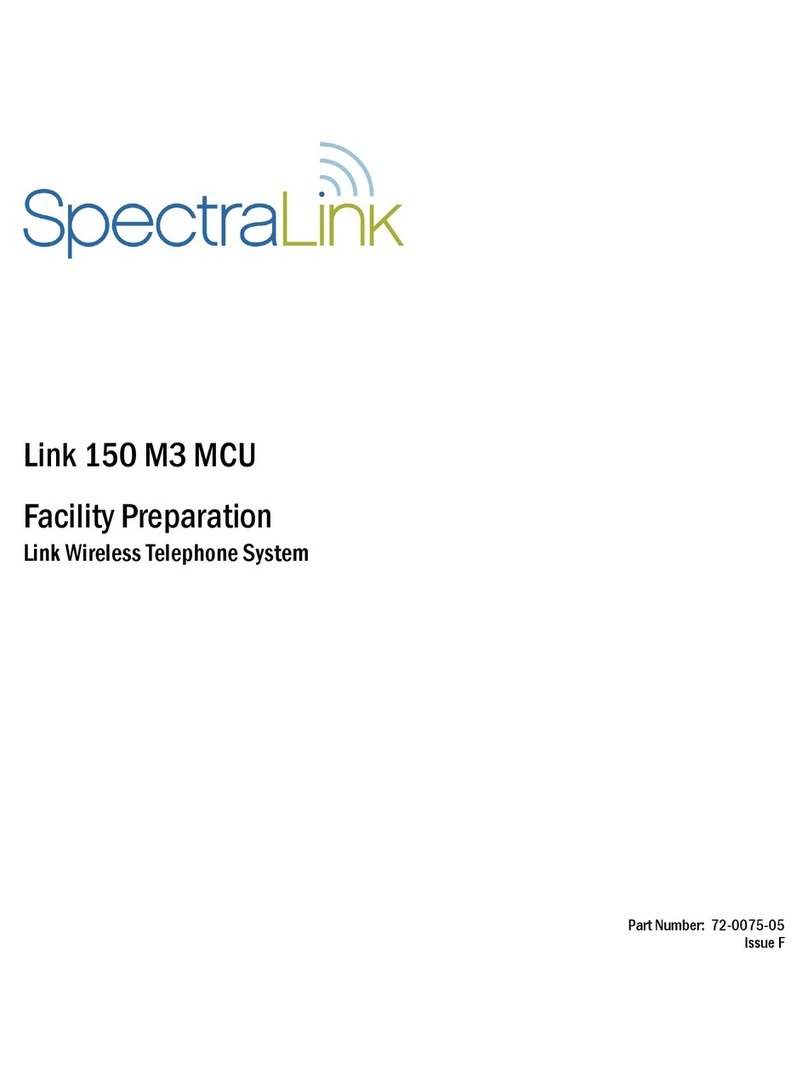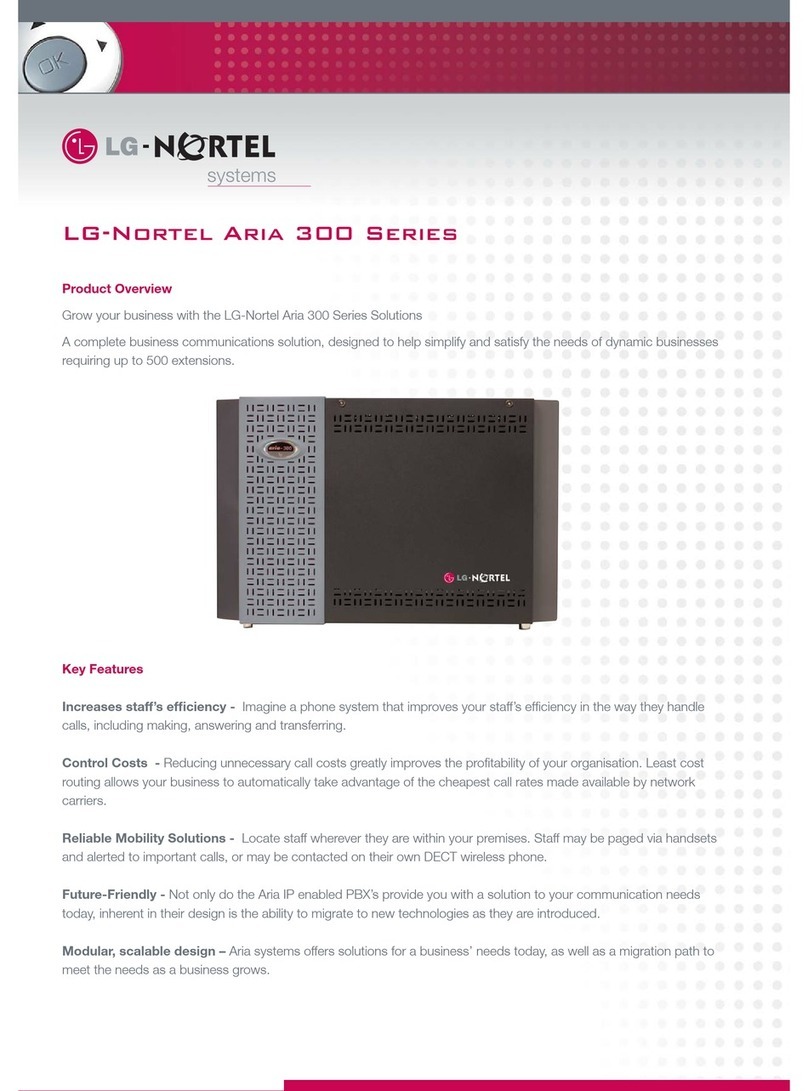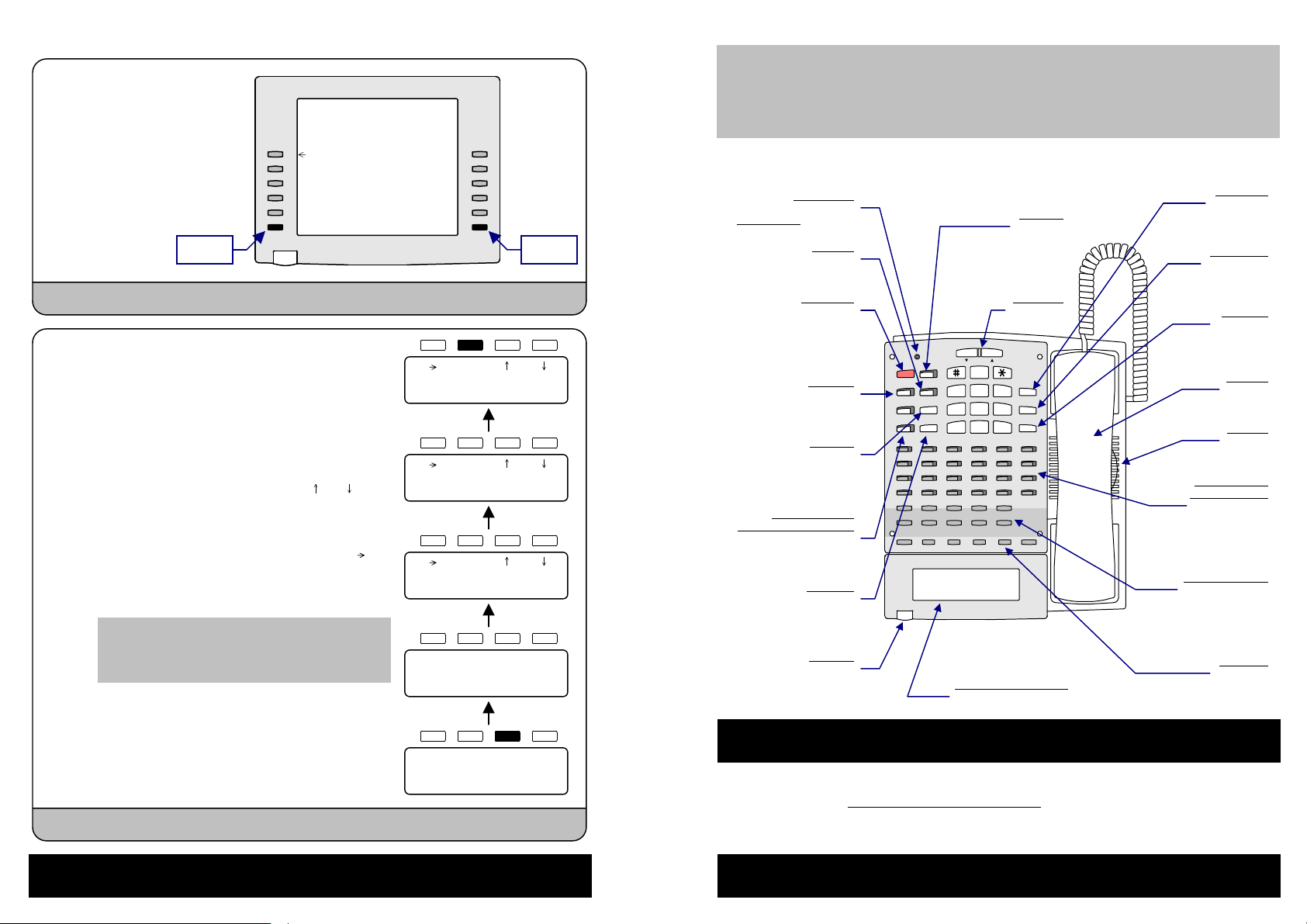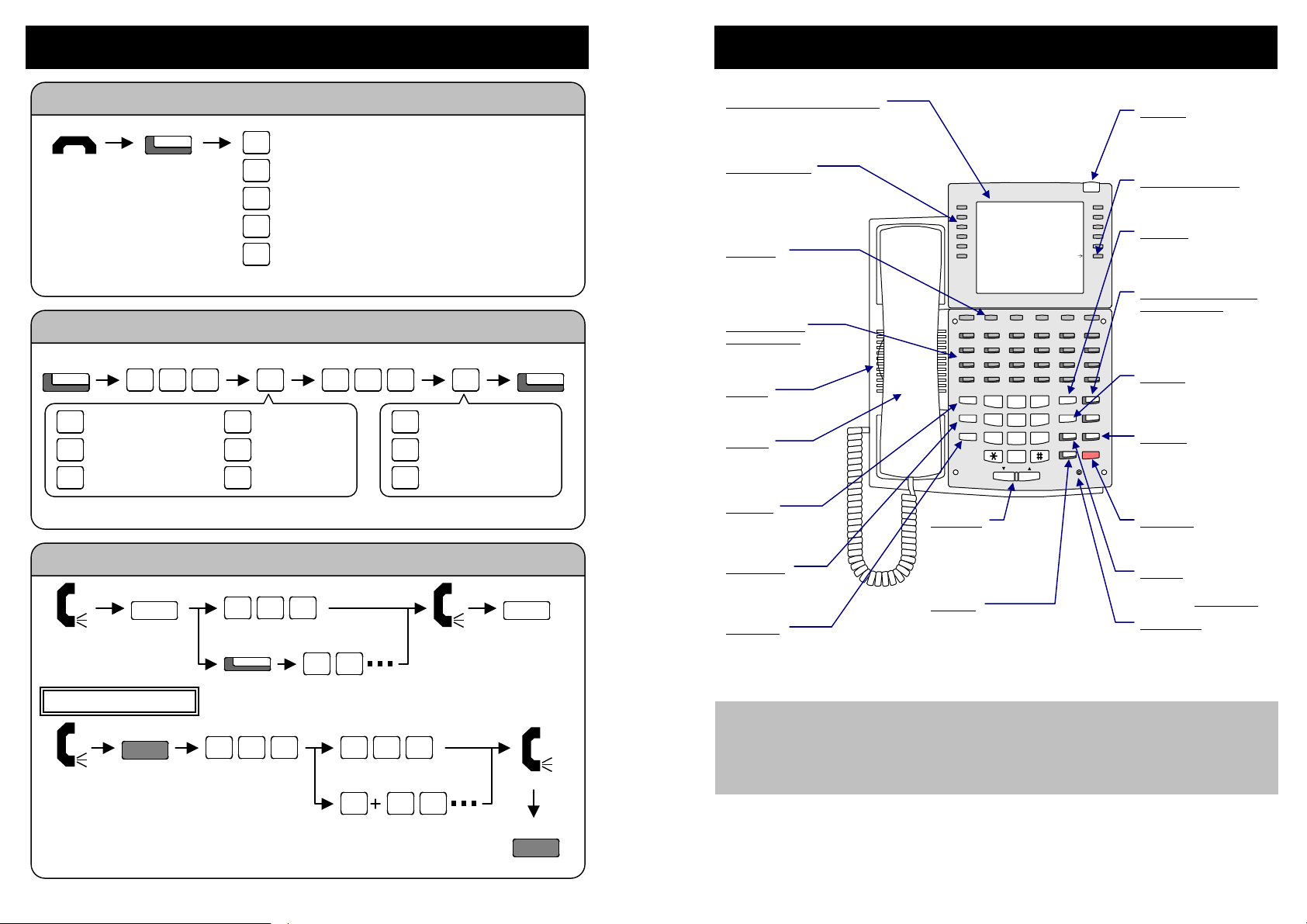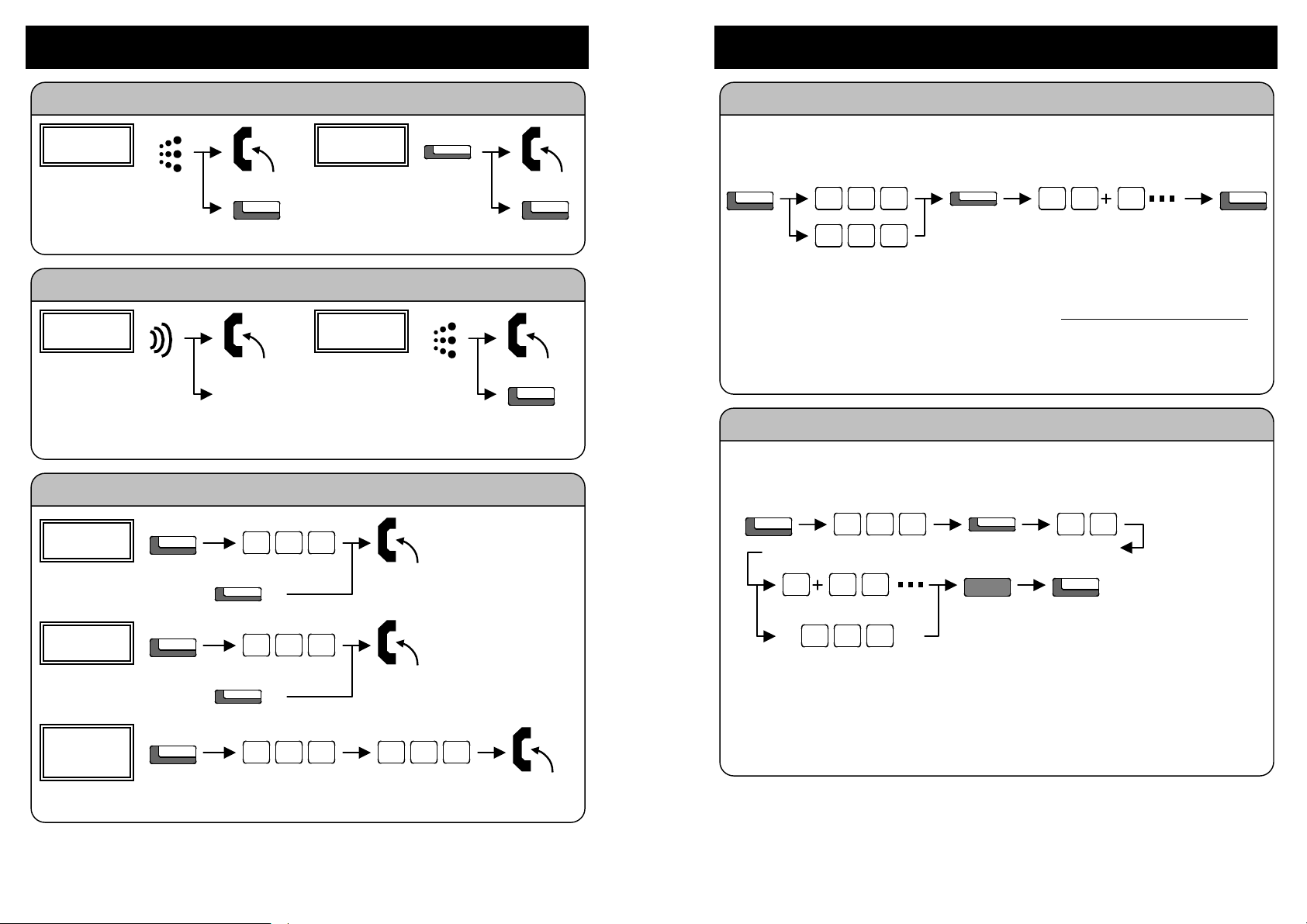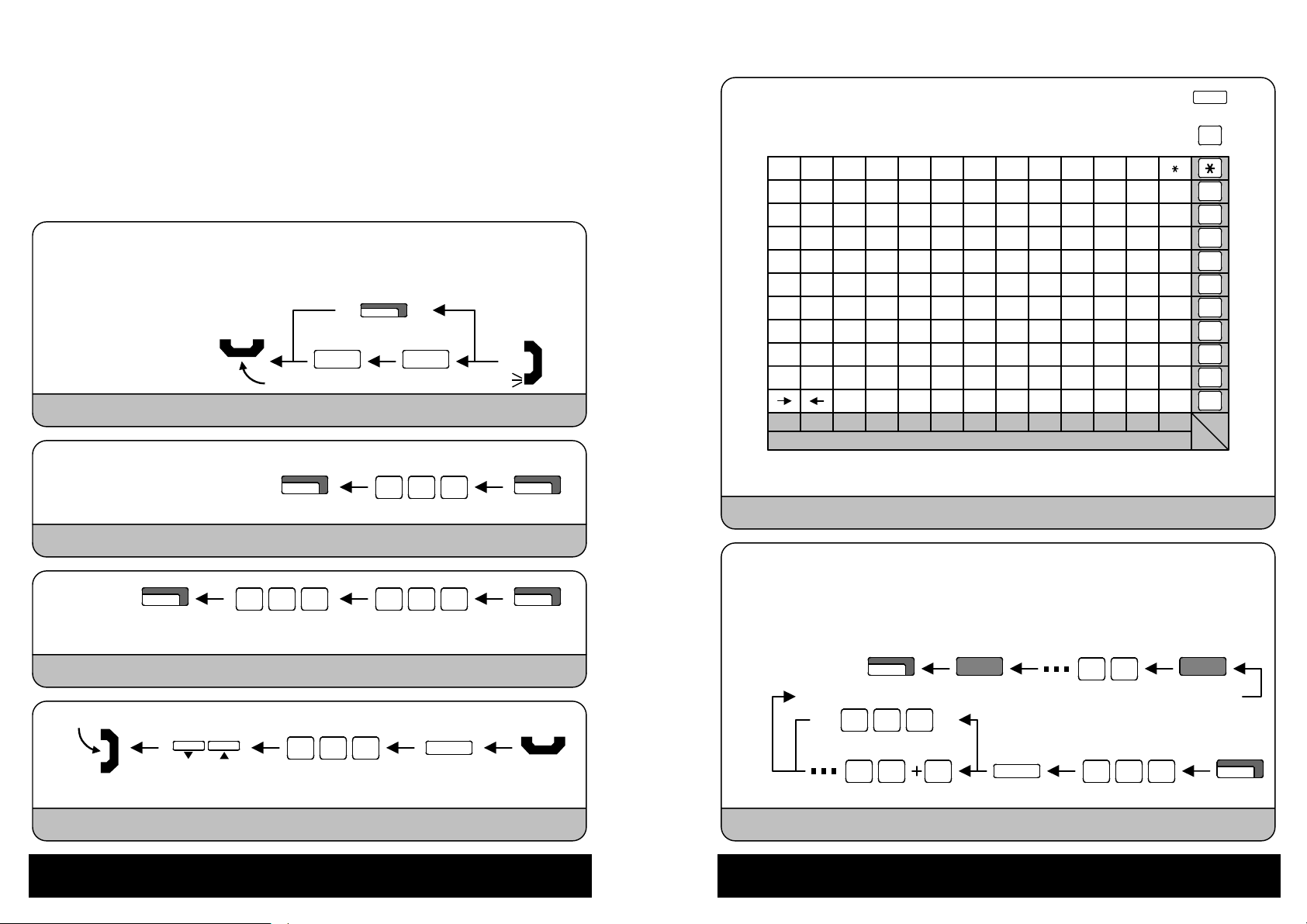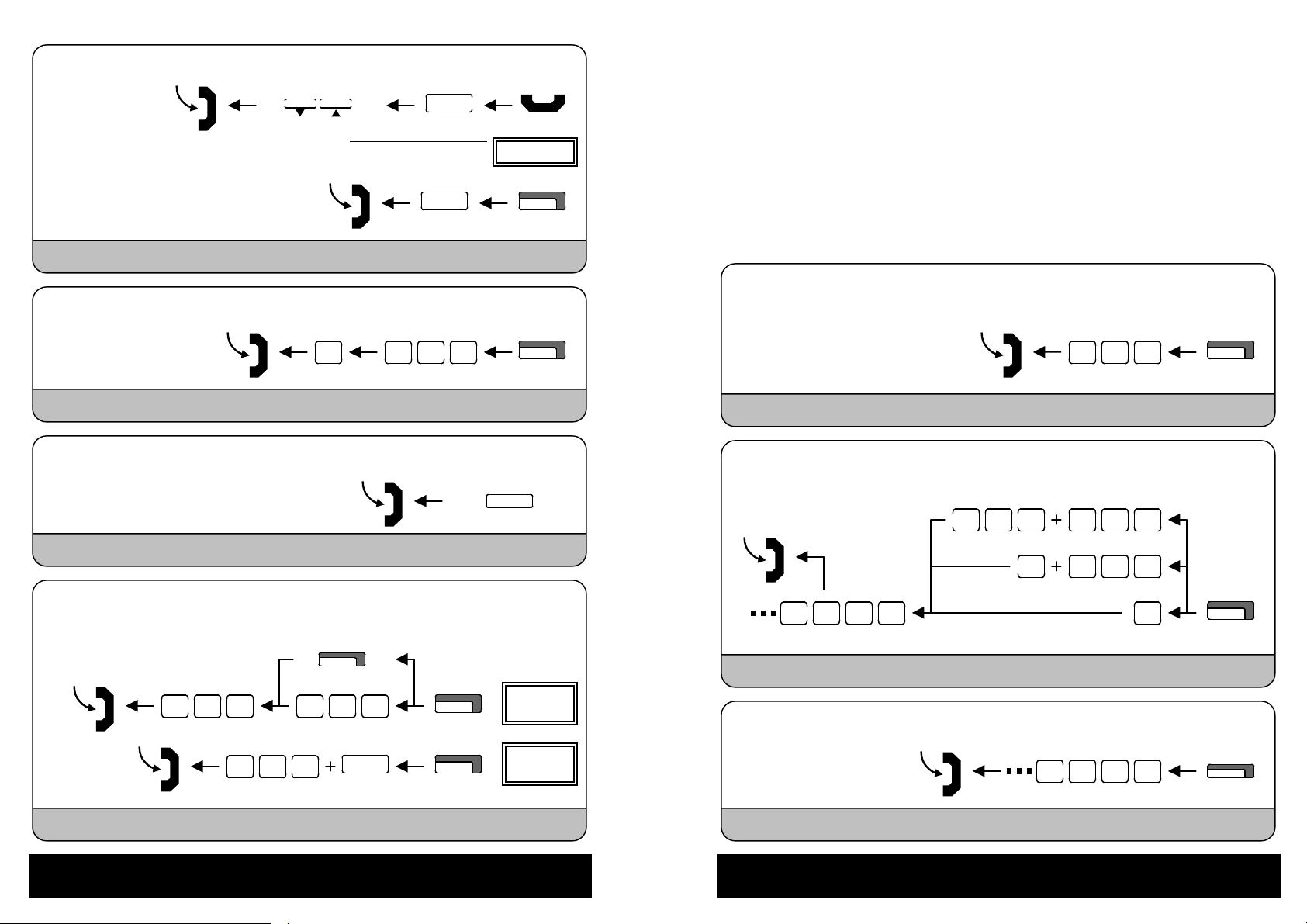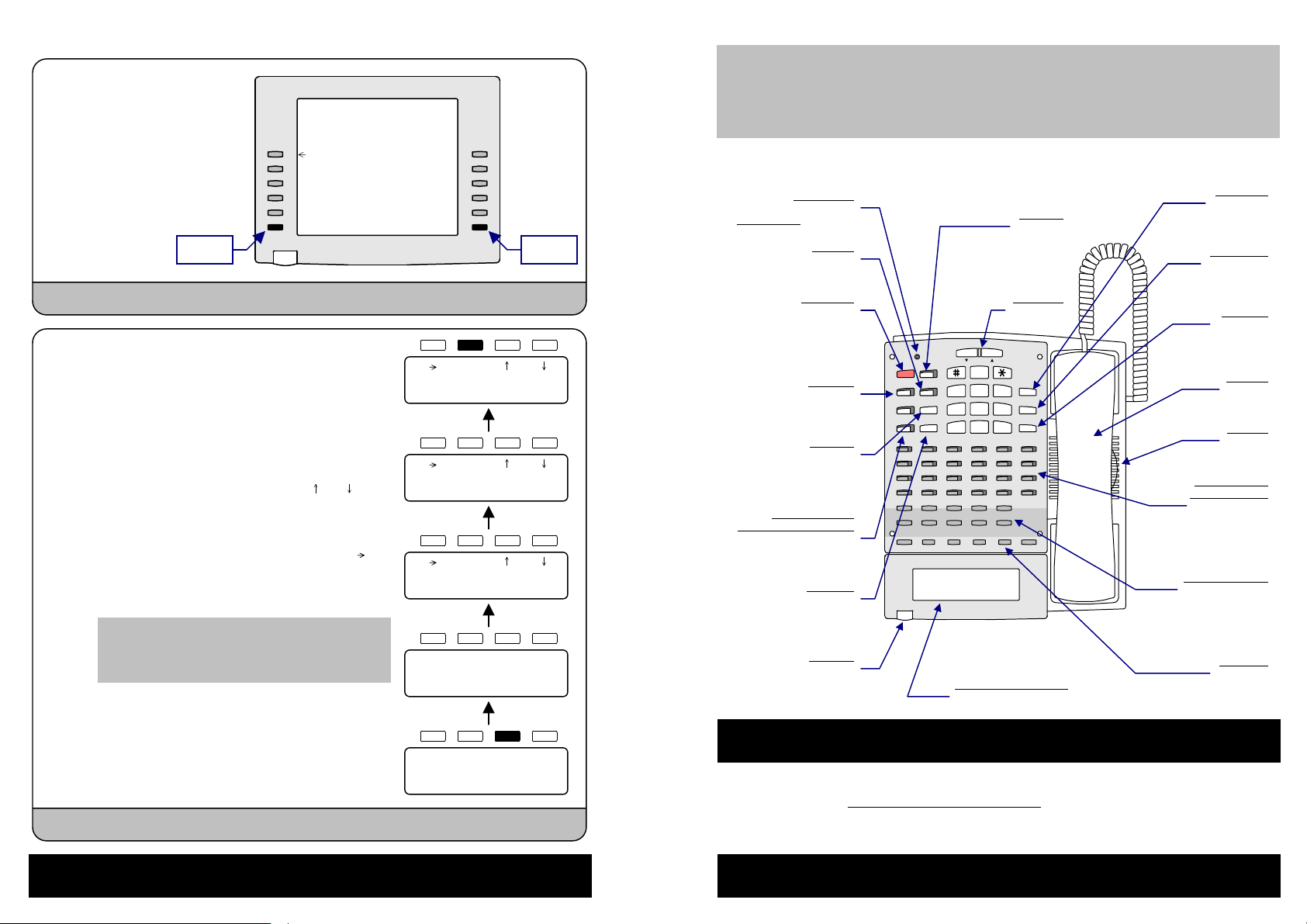
114
For more convenient use… <Display Type>
6-24 TUE 10:30AM
200 John
List Dir ICM Prog
Directory Dialing
(On-Hook Condition) Press “Dir” Key.
BBc
BB
EXT.
OneT
Search the desired name from Common ABB
Search the desired name from Grou
ABB
Search the desired extension name
Search the desired name from One-Touch Ke
s
DIRECTORY DIALING
ABBc ABBg EXT. OneT
Press one of ke
s
ou want to use.
DIRECTORY DIALING [A]
ABB:COMMON
Dial
Enter the top character of the name by using Ten Keys. (Refer to P3)
You can enter more than 1 characters.
“ “ key is to erase one character at left (Backspace).
COMM.004 NEC-i AP
0060355695888
Dial
Press “ “ or “ “ key to find a desired name.
COMM.004 NEC-i AP
0060355695888
Dial
Press “DIAL“ key to place a call.
You can press SPK key or lift the handset to place a cal
instead of “DIAL” key.
'03MOTUWETHFRSASU
26|18192021222324
27|25262728293031
28|1234567
29| 8 91011121314
OneT
6-24 TUE 10:30AM
200 John
List Dir ICM Prog
Check Calendar <Super Display Telephone>
(On-Hook Condition)
Press “Up/Down” keys to scroll the
Calendar.
Up Down
Press CLEAR Key to return the
current Calendar display.
Helps you use features and tells
you about your calls. With
optional Caller-ID, a ringing line
may show your caller’s number
and name.
l
hanumeric Dis
la
Indicator
CHECK CLEAR
CALL1
CALL2
DND
HOLD
DIAL
LND
MIC
SPK
VOL.
MSG
FLASH
CONF
123
456
789
0
PQRS TUV W XYZ
DEFABC
GHI JKL MN O
123456
789101112
13 14 15 16 1 7 18
19 20 21 22 2 3 24
6-24 TUE 10:30AM
200 John
List Dir ICM Prog
Using Your Telephone
<Digital Key Telephone>
Flashes in Green when you
have Message Waiting or
flashes in Red when there is
a call.
Line Appearance Keys
(CALL1/CALL2)
Enable Do Not Disturb to
block your calls when you
don’t want to be interrupted.
This key will also flash when
Call Forwarding is activated.
Picks up your voice fo
Handsfree calls. Press MIC
to turn off the microphone.
Press CALL1, DIAL and dial
a bin number for Abbreviated
Dialing.
Press CALL1 then LND to
automatically redial the last
number you called.
Press MIC to turn on/off the
microphone. (MIC OFF : Lit)
While on a call, press
CONF to set up a
Conference.
The Volume Controls are
for speaker, handset and
ringing calls. They also
adjust the LCD contrast for
telephones with a display.
Press a One-Touch Key fo
one-button contact with other
extensions or outside party.
The number registration is
necessary.
Handsfree Options
-Handsfree lets you place and answer calls by pressing “SPK” instead of using the handset.
-With Automatic Handsfree, you can press a Line Appearance Key without lifting the handset. Normally, you
have Automatic Handsfree.
-Use Handsfree Answerback to answer a voice-announced Intercom call by speaking toward your phone -
without lifting the handset.
If you are on a Handsfree
Call, lift the handset for
privacy.
Thank you for purchasing NEC Infrontia “Aspila EX” system.
Due to the flexibility built into the system, your Dialing Codes and Feature Capacities may differ from those in
this guide. Check with your Supplier / System Administrator and make a note of any differences.
These are Intercom keys fo
placing and answering calls.
If you are busy on one – just
use the other.
DND Ke
DIAL Ke
LND Ke
Soft Ke
s
Handset
One-Touch Ke
s
Programmable
Function Keys
MIC Ke
Used as “Trunk” and/o
“Function” keys.
While on a call, press
FLASH to hang up or
flash.
FLASH Ke
CONF Ke
HOLD Ke
Press HOLD to hold the
outside line or intercom.
SPK Ke
OL Ke
s
Provides quick and easy
access to features - just
follow the menu on the
display (available on Display
Type Telephones).
Micro
hone
S
eaker
Ringing Tone, Voice o
BGM are sent.
Press SPK Key for Handsfree calls, o
use the handset instead. See
Handsfree Options below. While on a
handset call, press SPK once for
Handsfree; twice for Group Listen.
Before using Your Telephone…
Press MSG Key to set /
answer a Message
Waiting.
MSG Ke