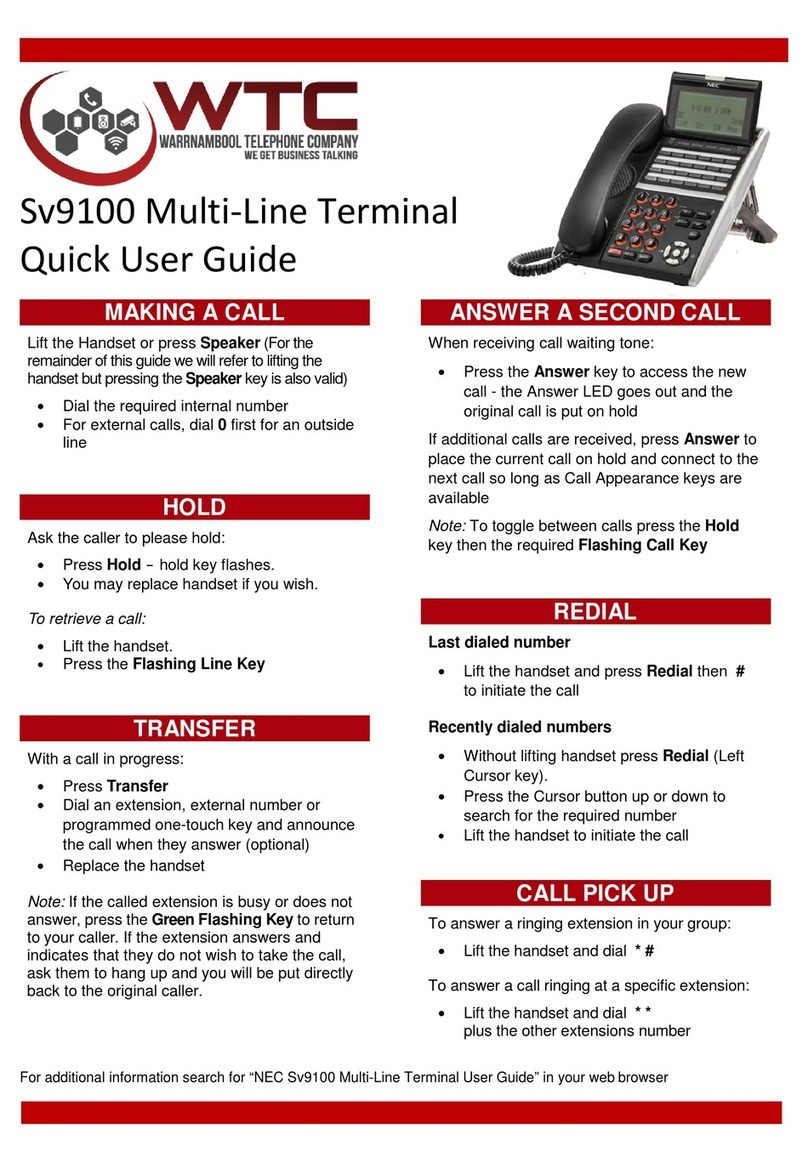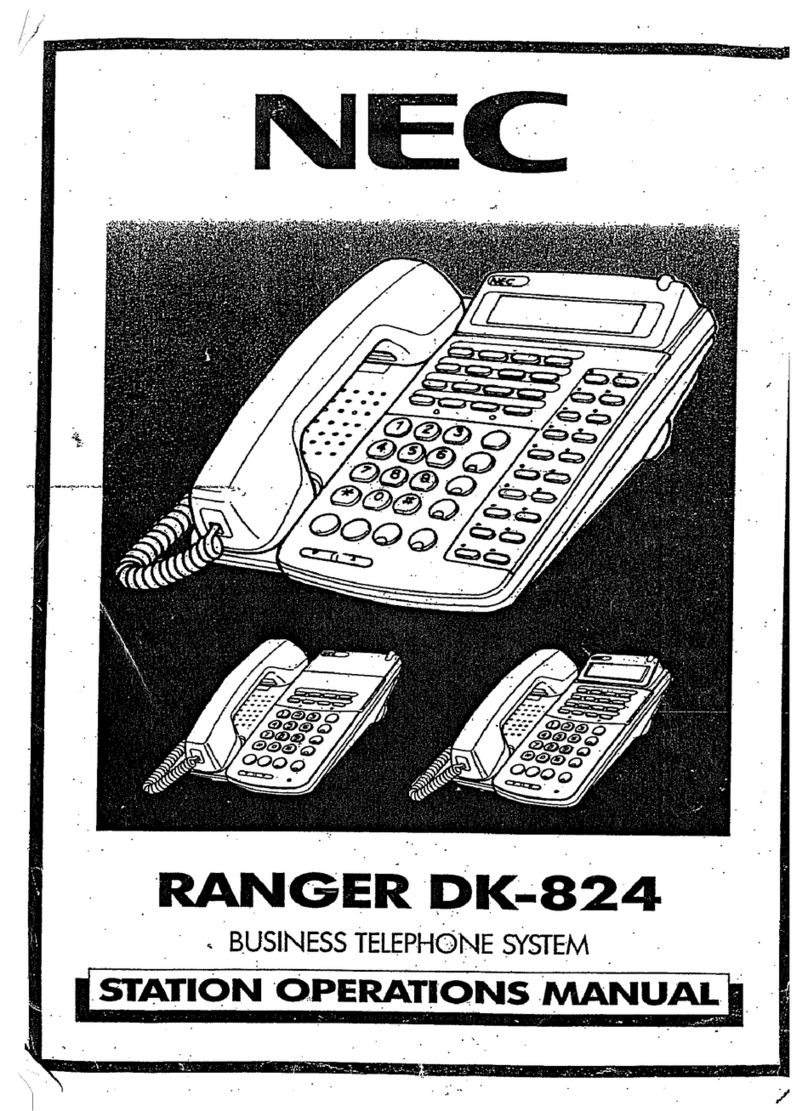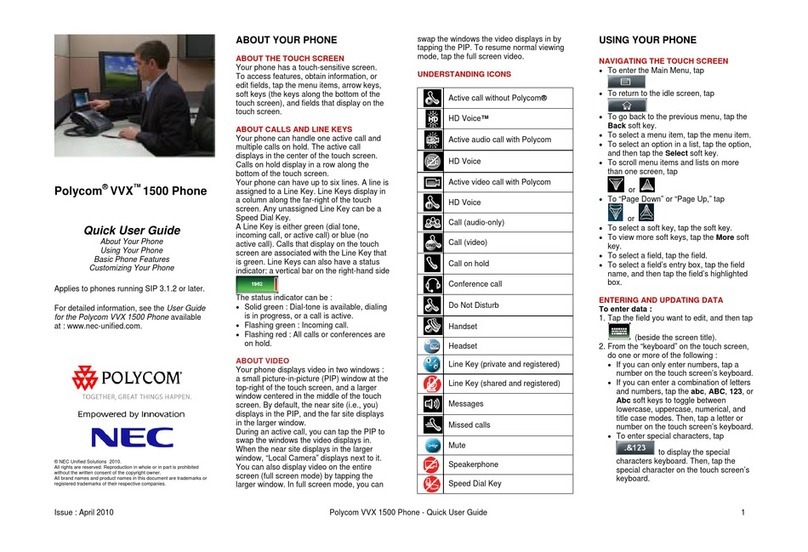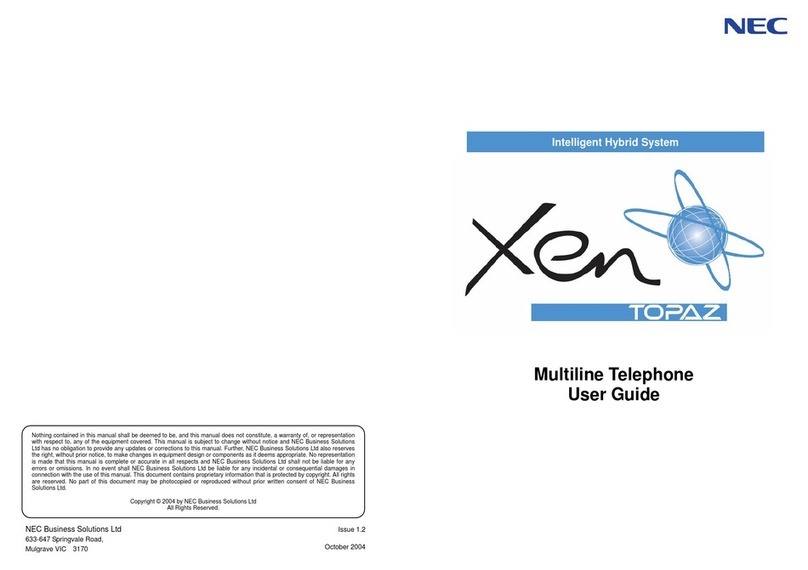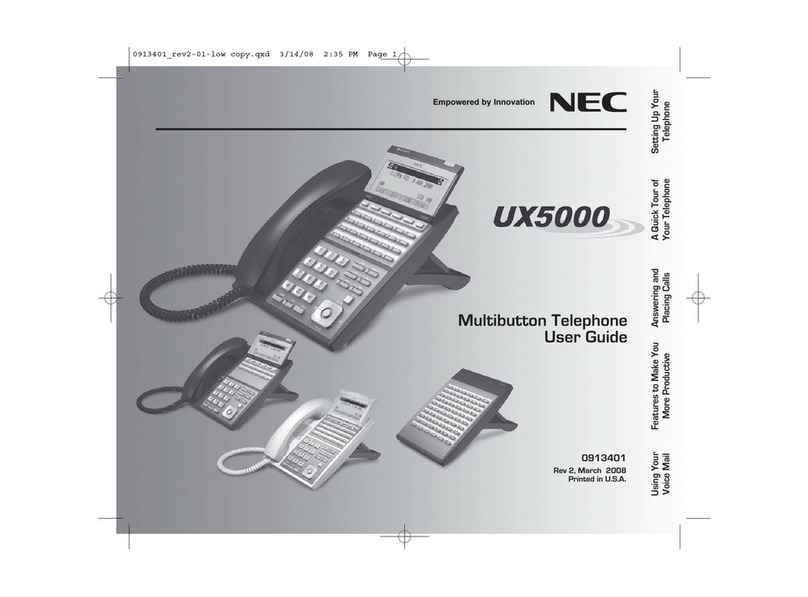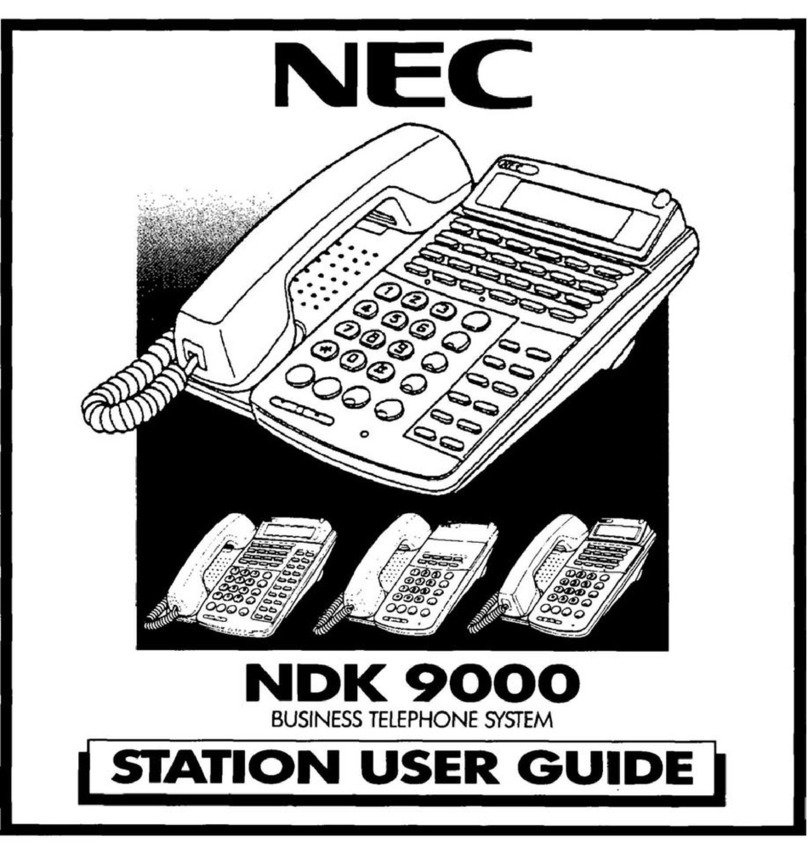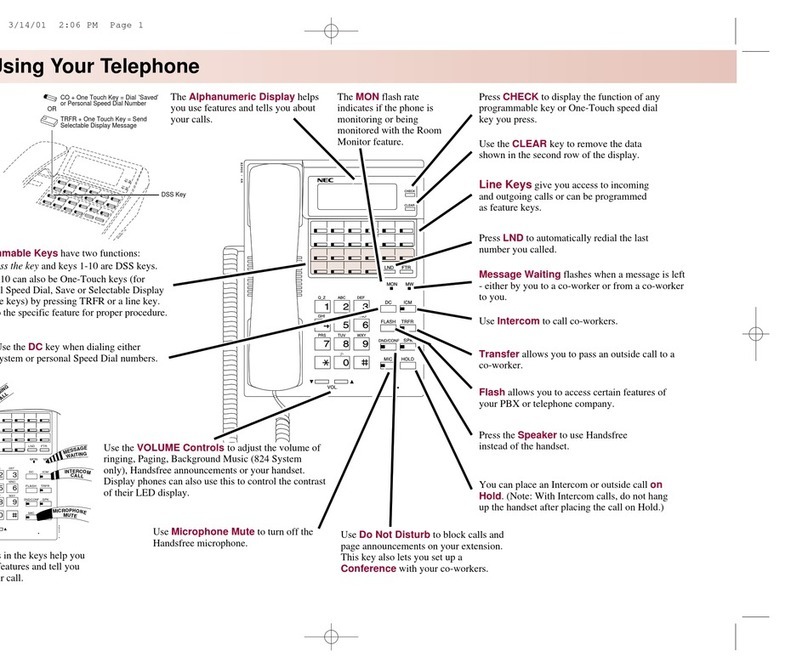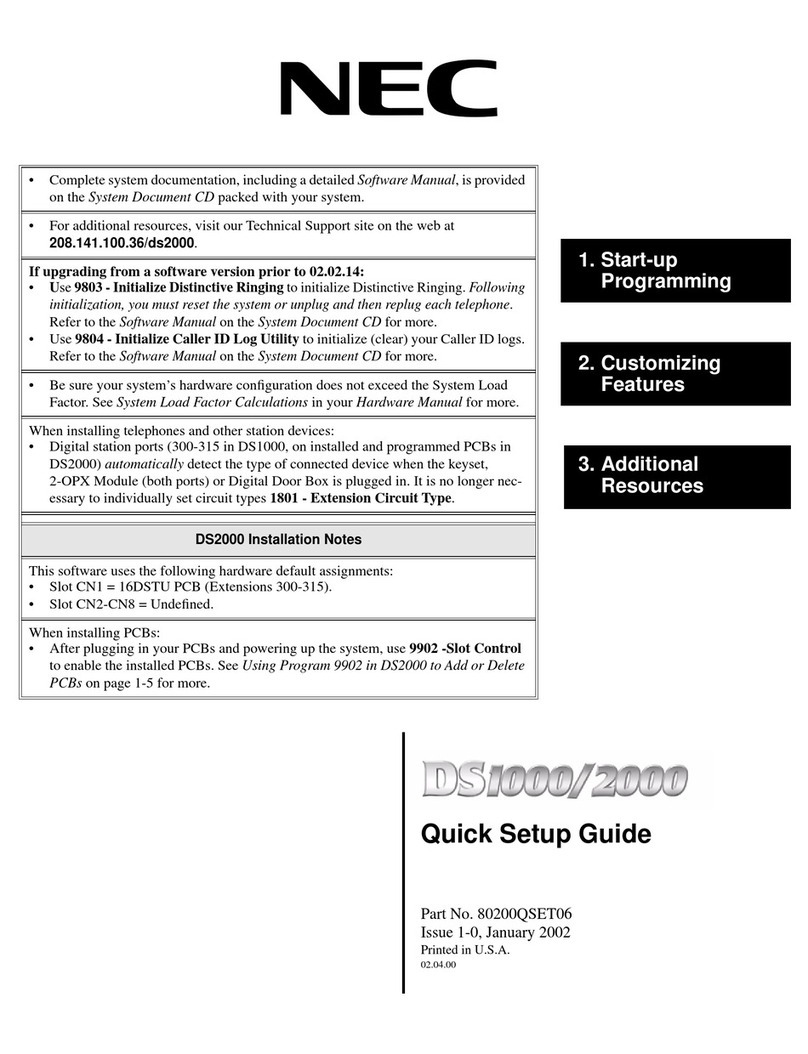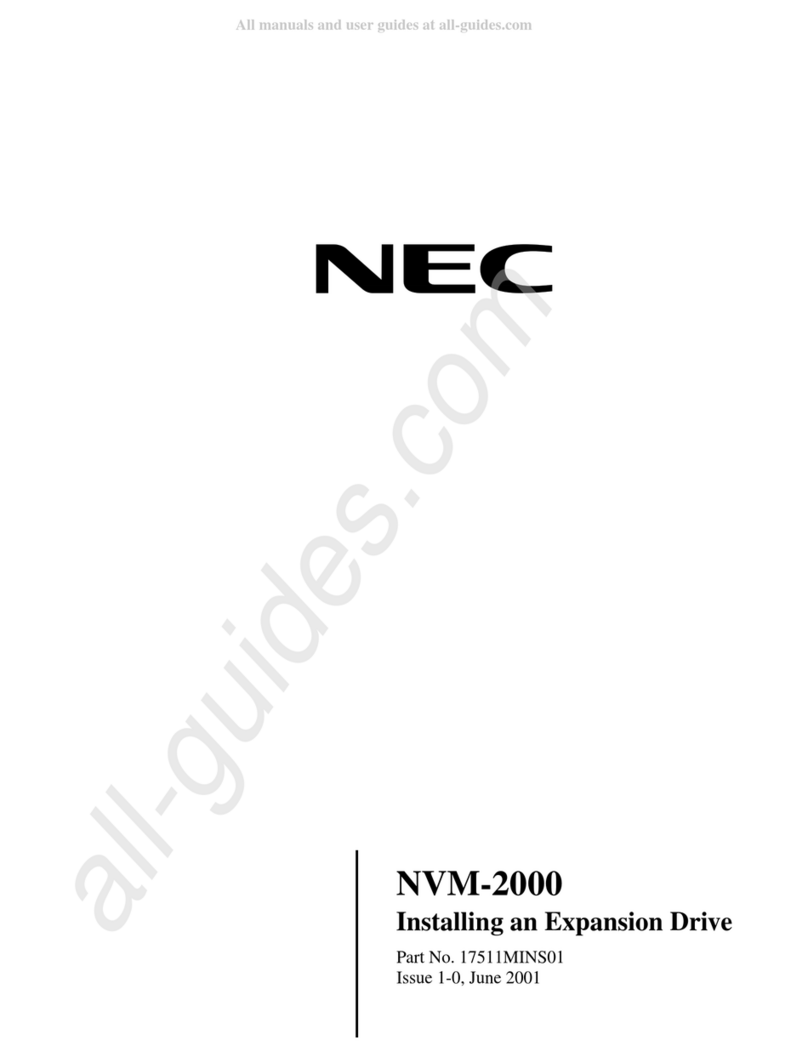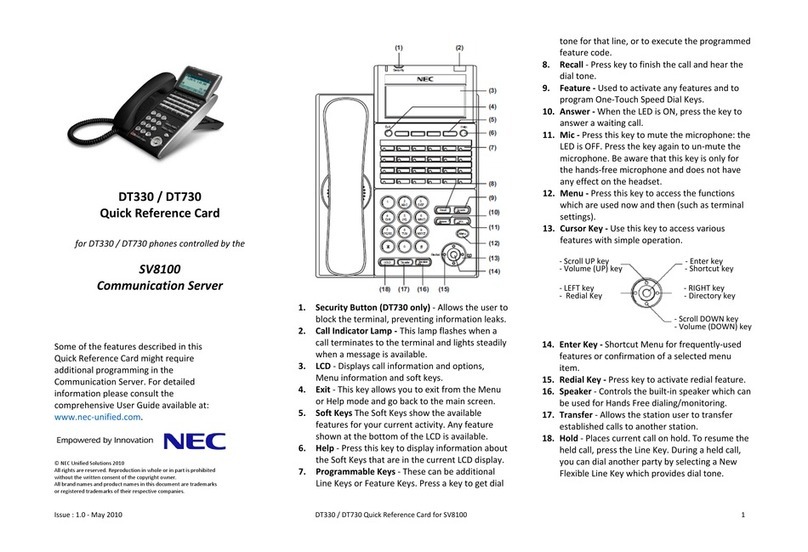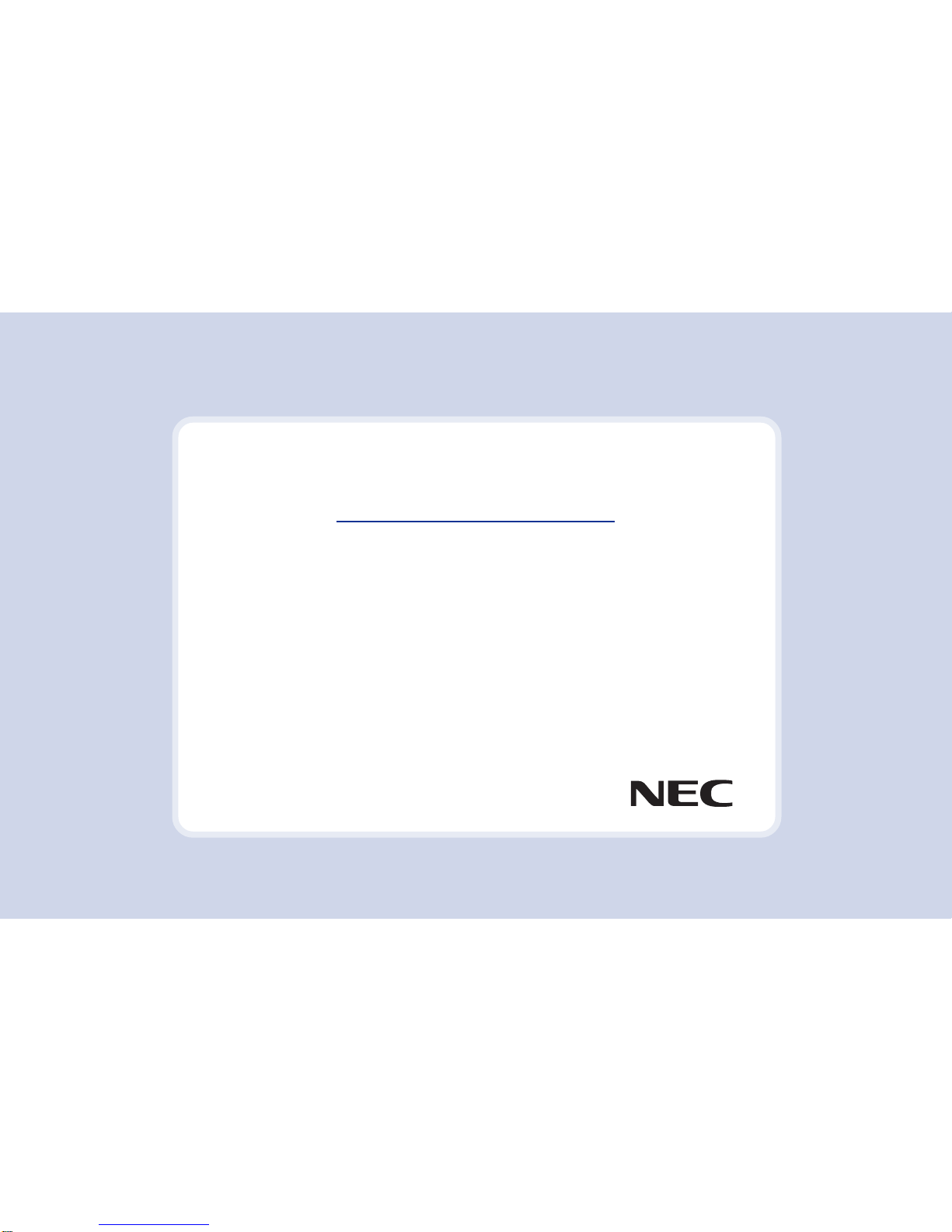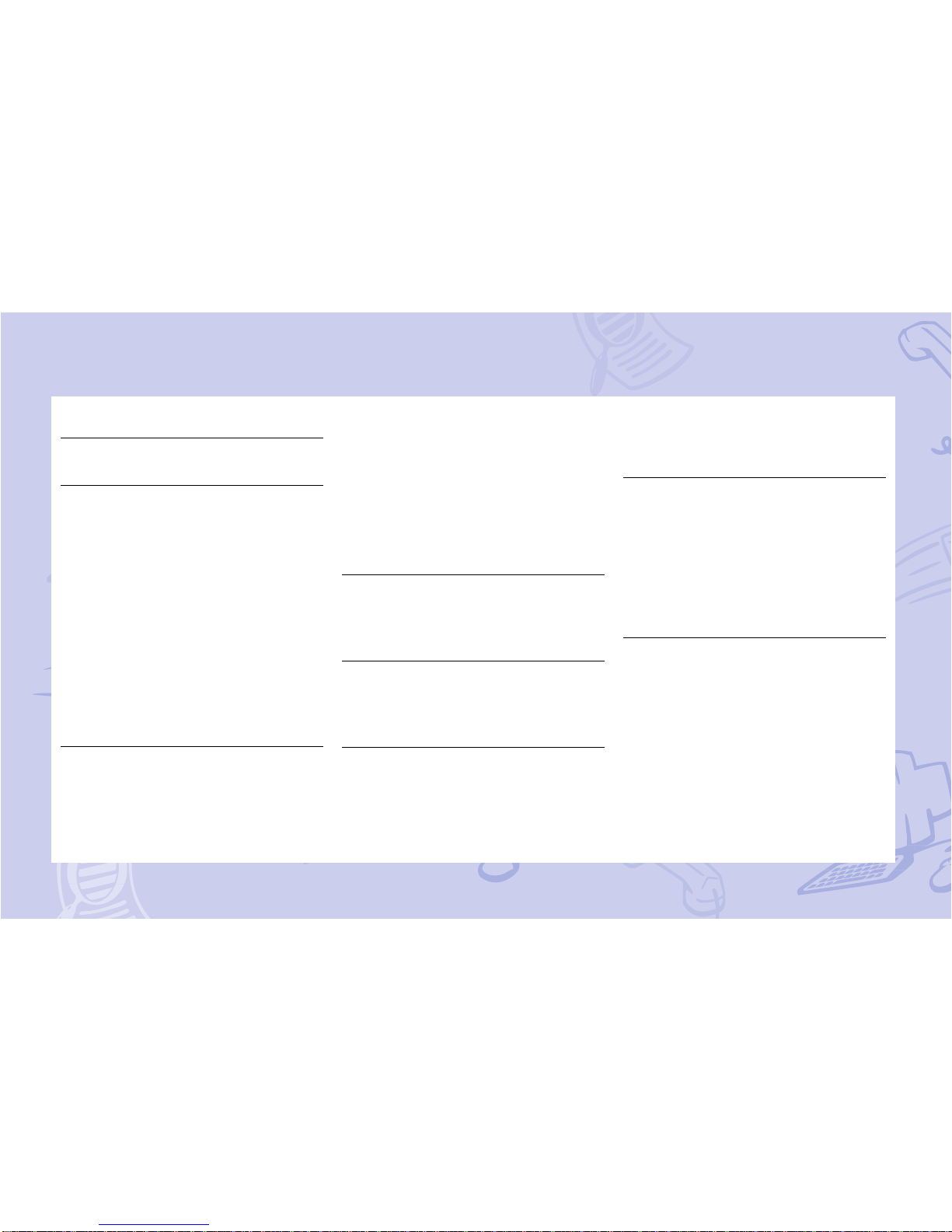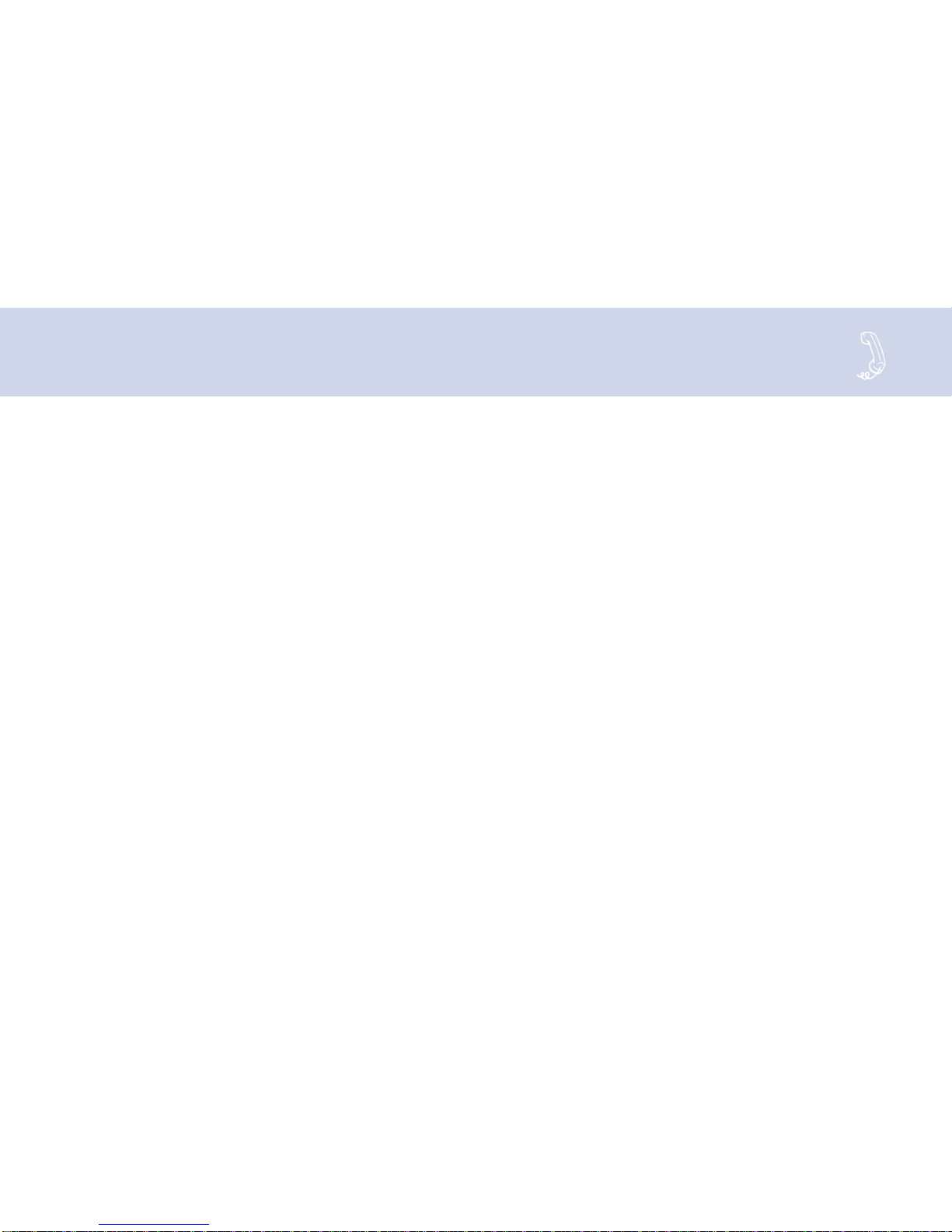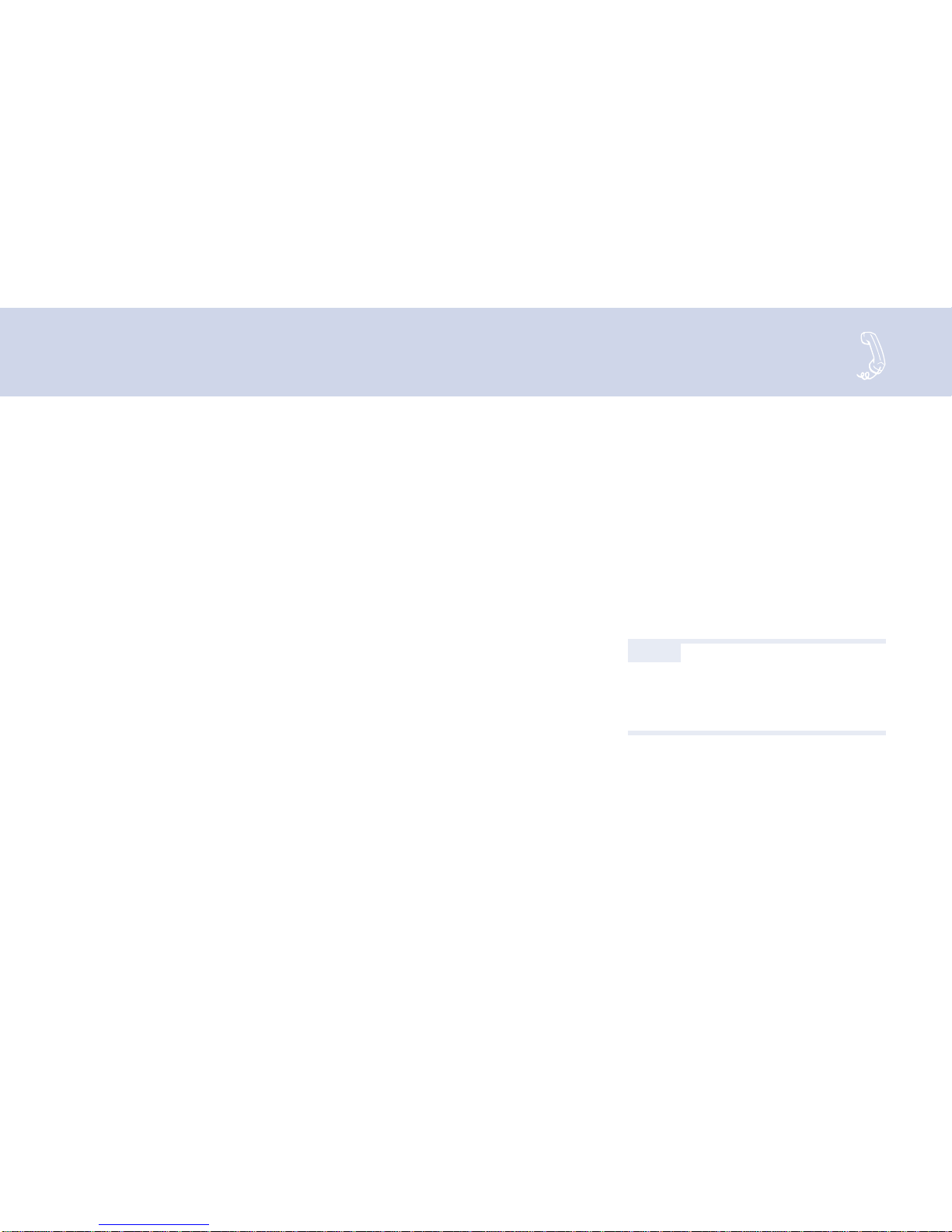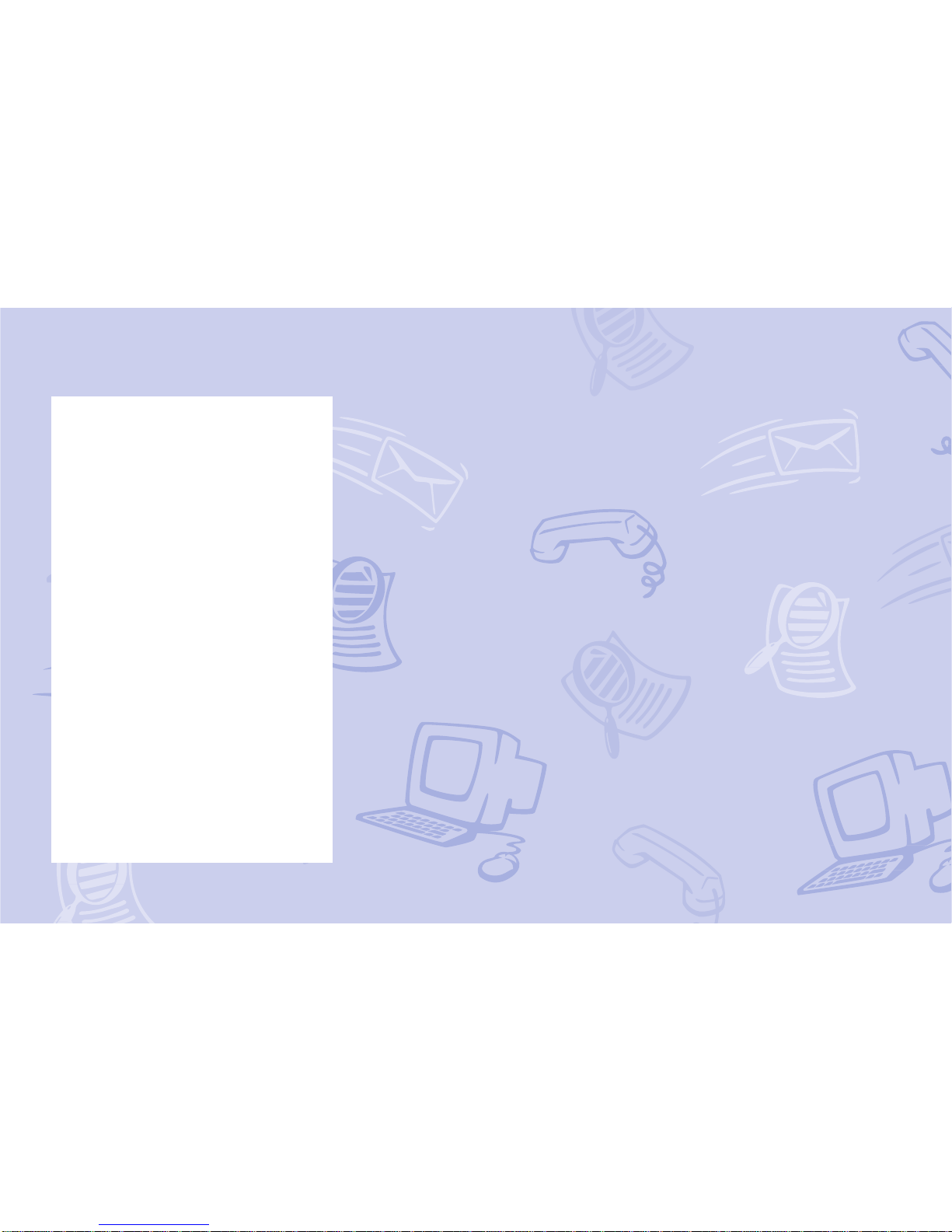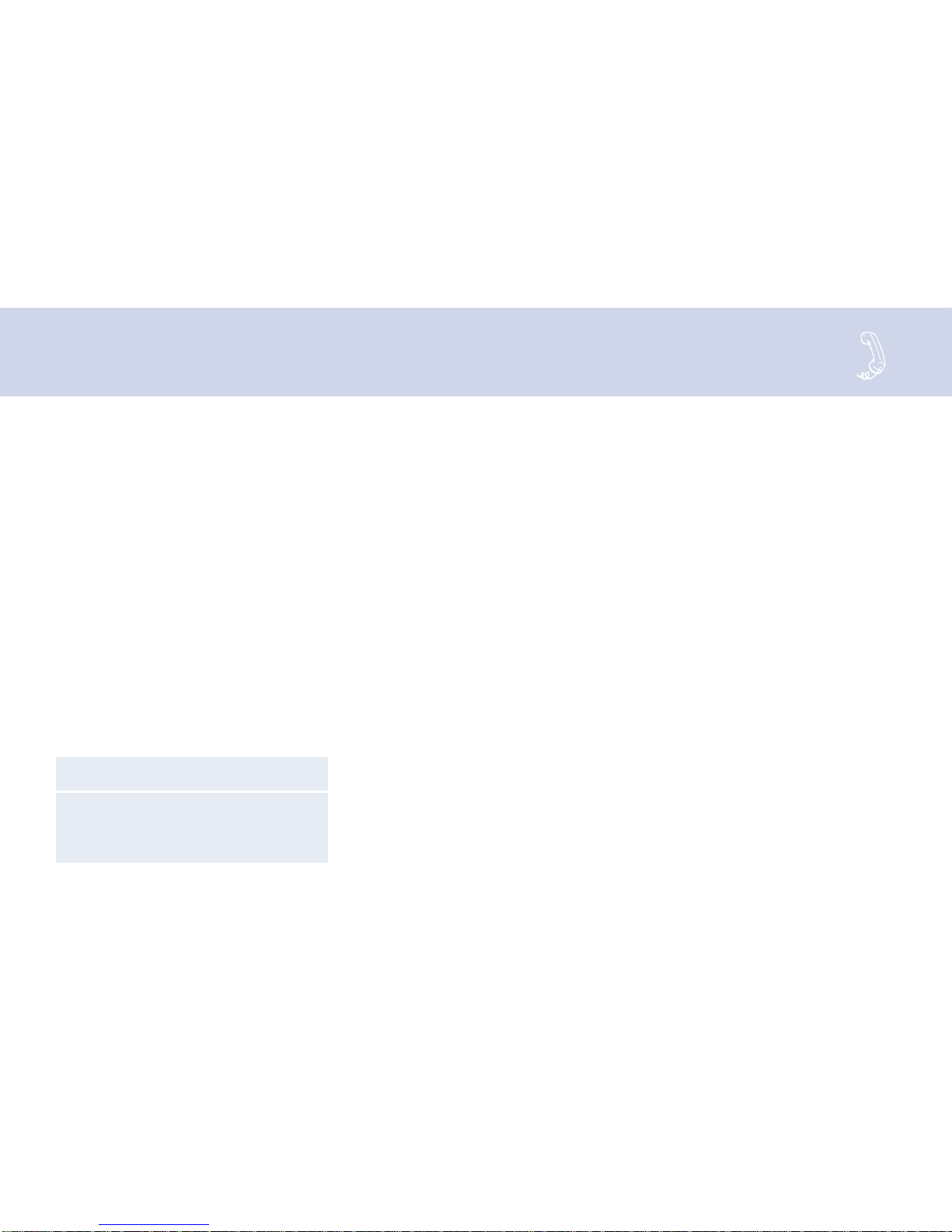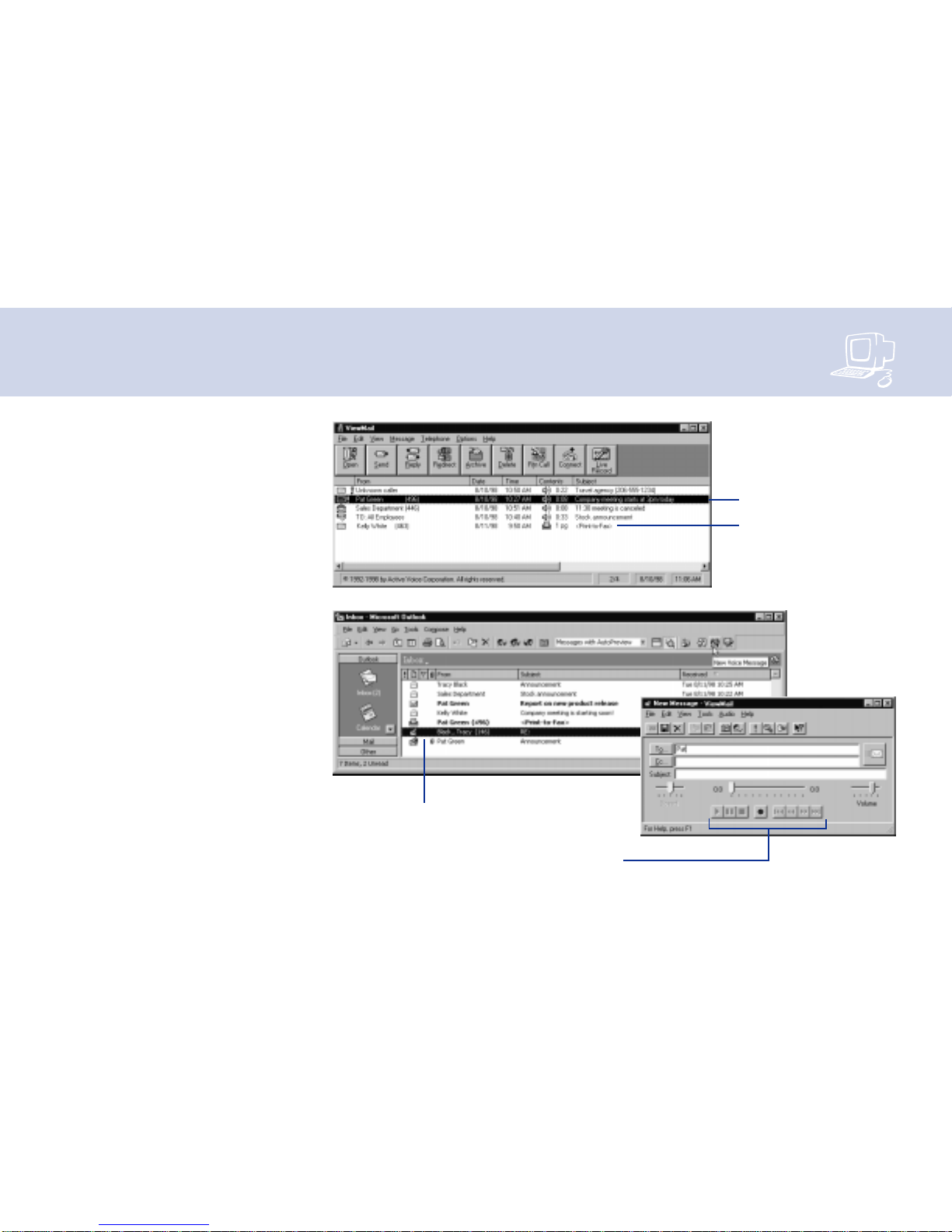i▲
Contents
Introduction ii
Setting up your mailbox ................................... iv
Checking and leaving messages 1
Checking new messages .................................. 2
Leaving a message by phone ........................... 4
Sending a message by computer ..................... 6
Leaving a group message ................................ 8
Sending group messages by computer ............ 9
Reviewing messages ...................................... 10
Redirecting a message ................................... 12
Modifying a message...................................... 14
Canceling a message ..................................... 16
Archiving a message ...................................... 18
Recording a conversation by phone................ 20
Recording a conversation by computer........... 22
Changing your mailbox setup 25
Changing your greetings................................. 26
Changing your security code .......................... 28
Changing call transfer options ........................ 29
Changing call screening options ..................... 30
Changing call holding options ......................... 31
Changing message delivery options ............... 32
Using groups .................................................. 34
Changing groups ............................................ 36
Changing your recorded and spelled
names............................................................. 38
Sending and receiving faxes 39
Sending faxes by computer ............................ 40
Receiving faxes .............................................. 42
Changing fax setup......................................... 44
UsingViewCall Plus 47
Screening and managing calls........................ 48
Tracking calls .................................................. 50
PhoneBASIC .................................................. 51
Using E-Mail Integration 53
Checking e-mail by phone .............................. 54
Changing your e-mail setup options ............... 55
Your e-mail password ..................................... 56
Receiving e-mail by fax................................... 57
Managing GroupWise appointments
and tasks 59
Managing your appointments ......................... 60
Declining or accepting new appointments ...... 61
Receiving a fax of your appointments ............. 62
Managing your tasks ...................................... 63
Declining or accepting your new tasks ............ 64
Receiving a fax of your tasks .......................... 65
Using quick message actions and
shortcuts 67
Quick message actions................................... 68
Shortcuts ........................................................ 70
System menus ................................................ 72
Index...............................................................
73