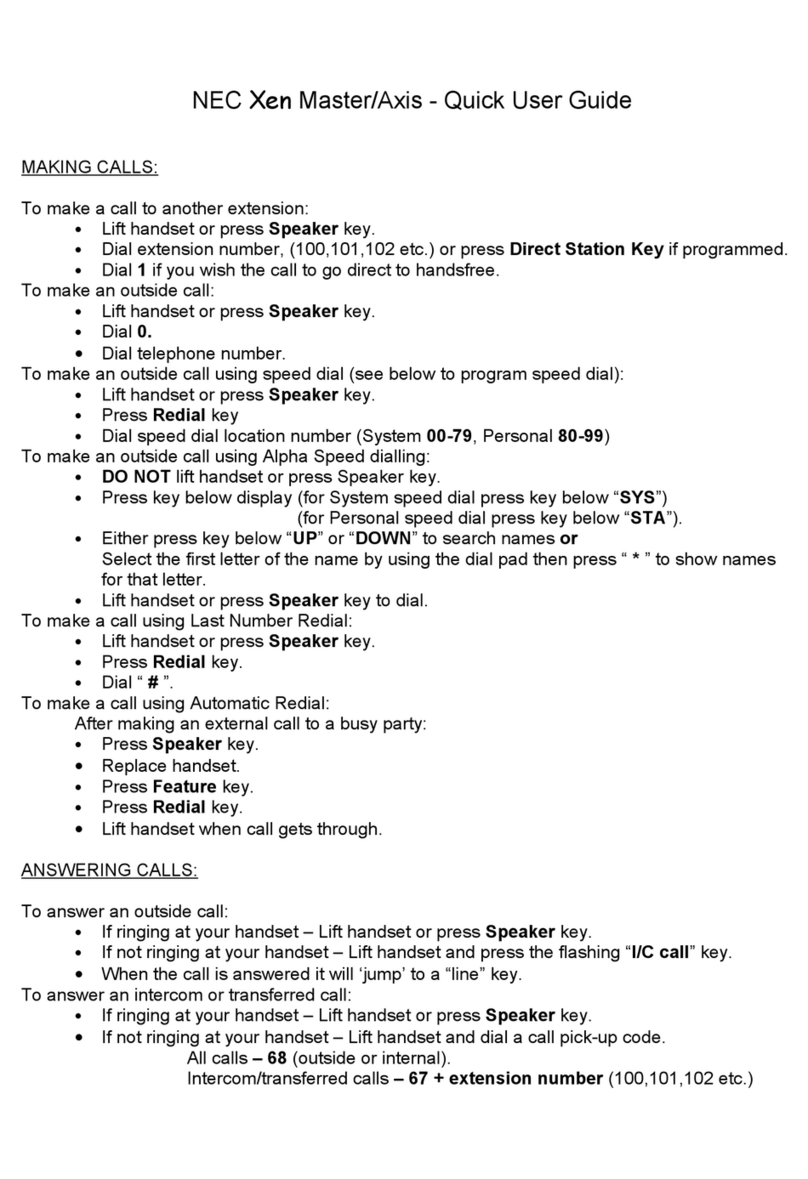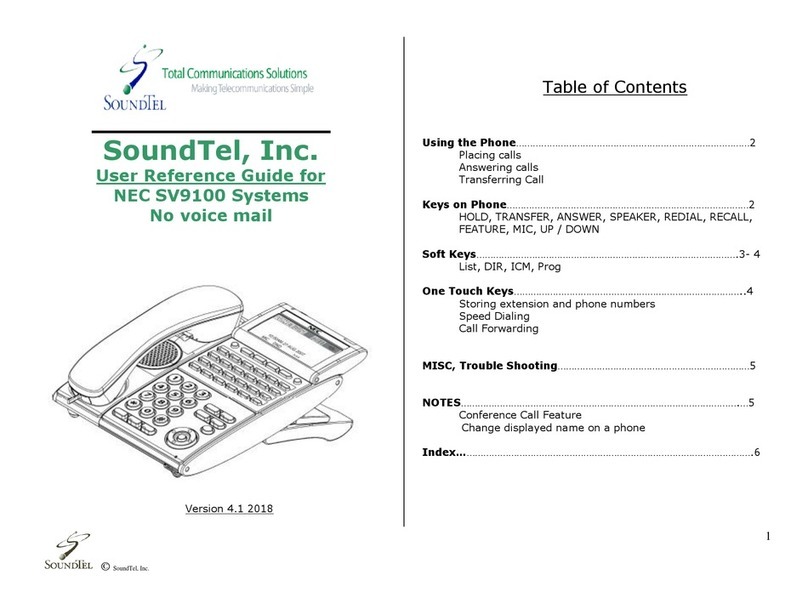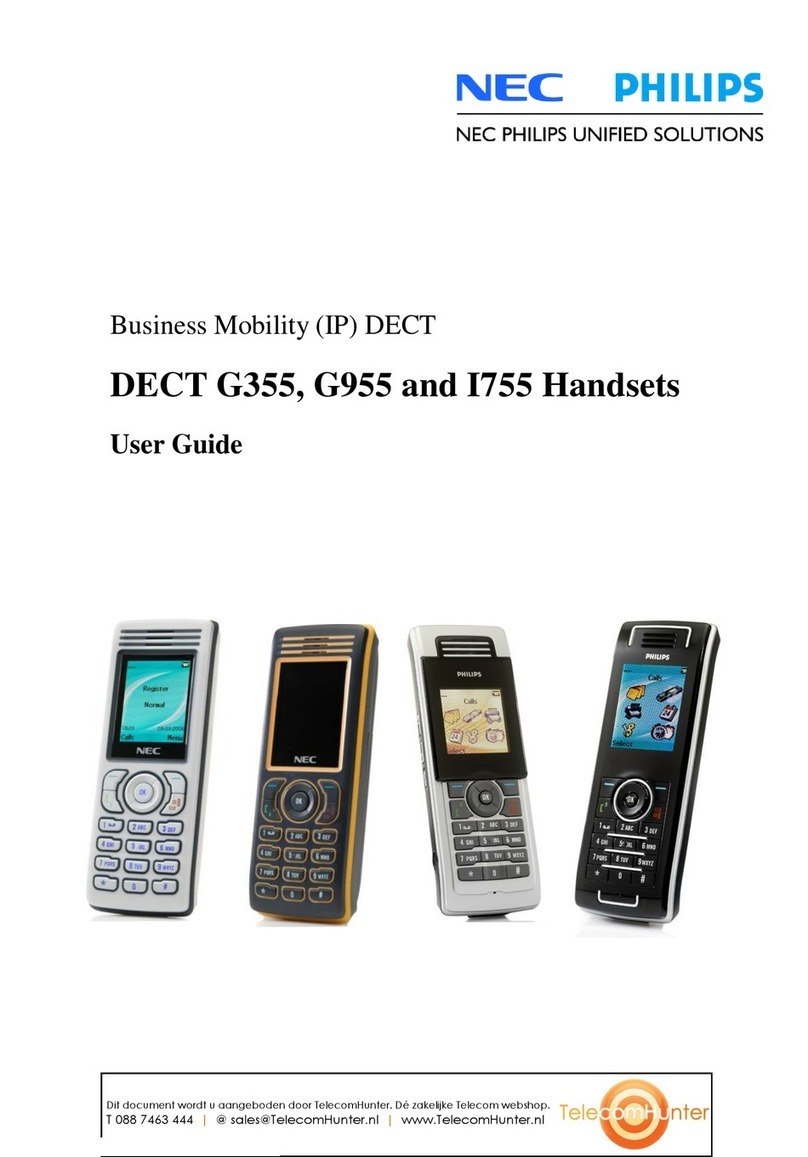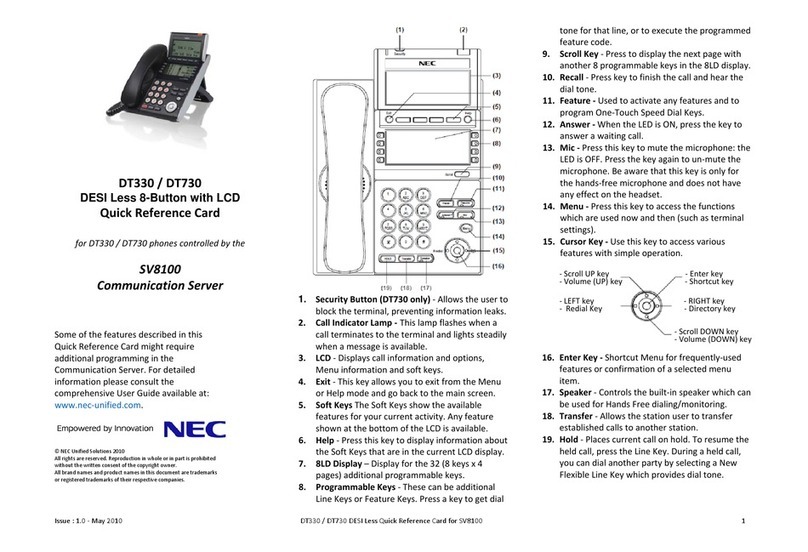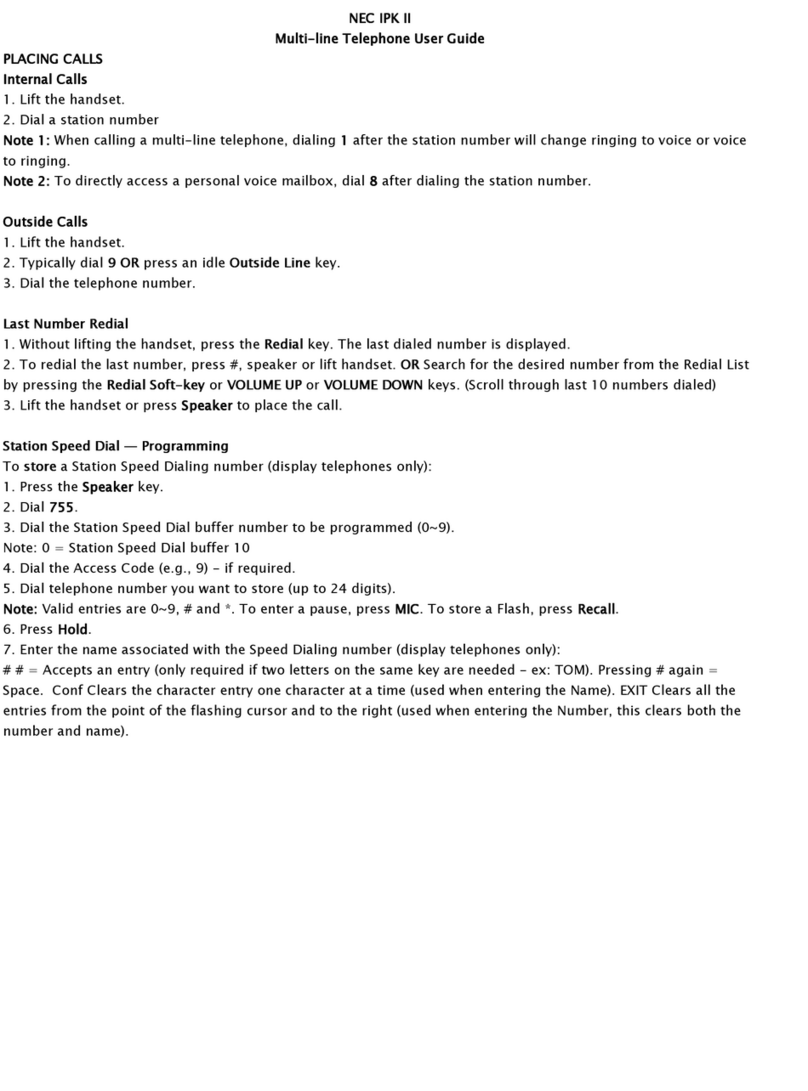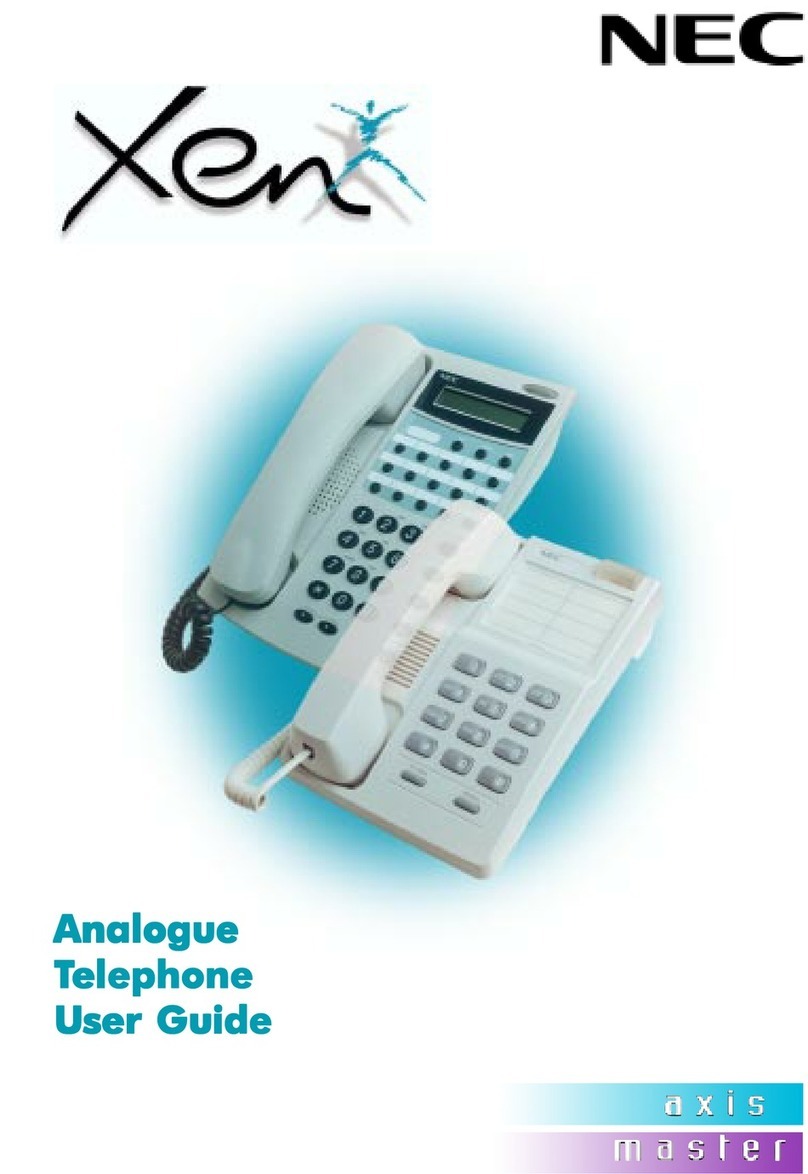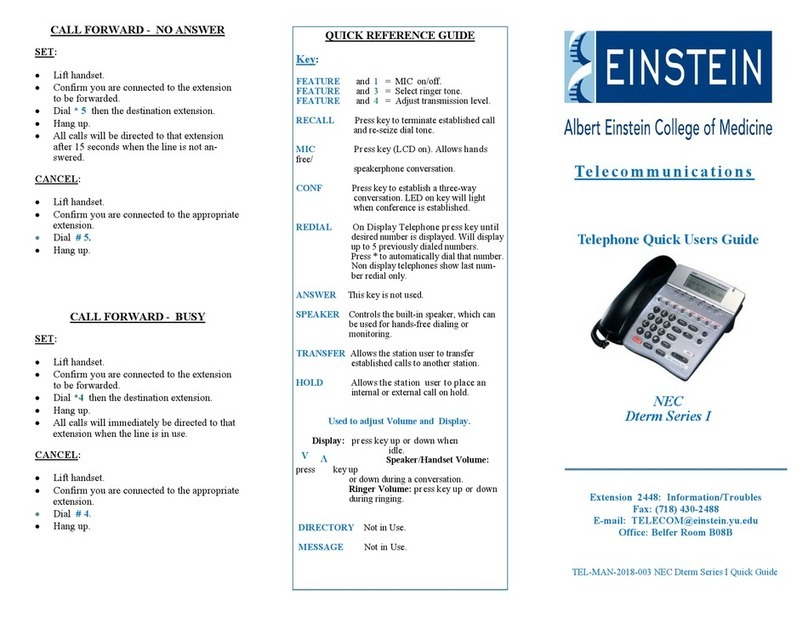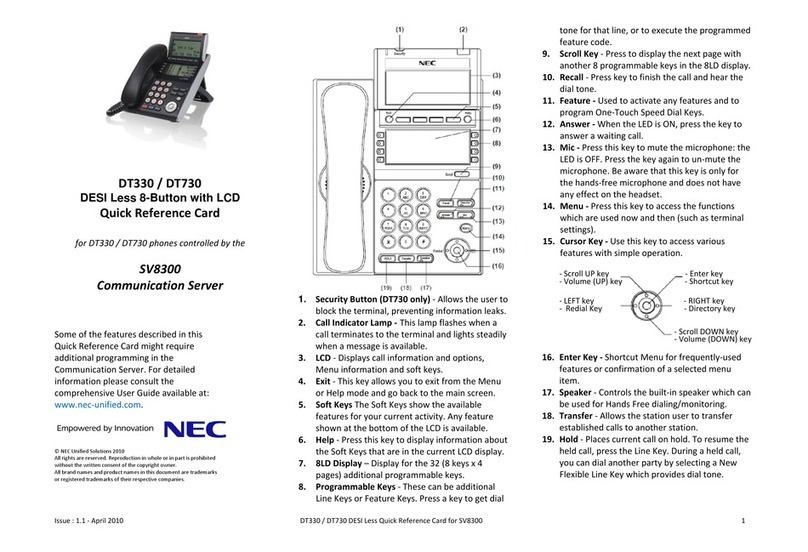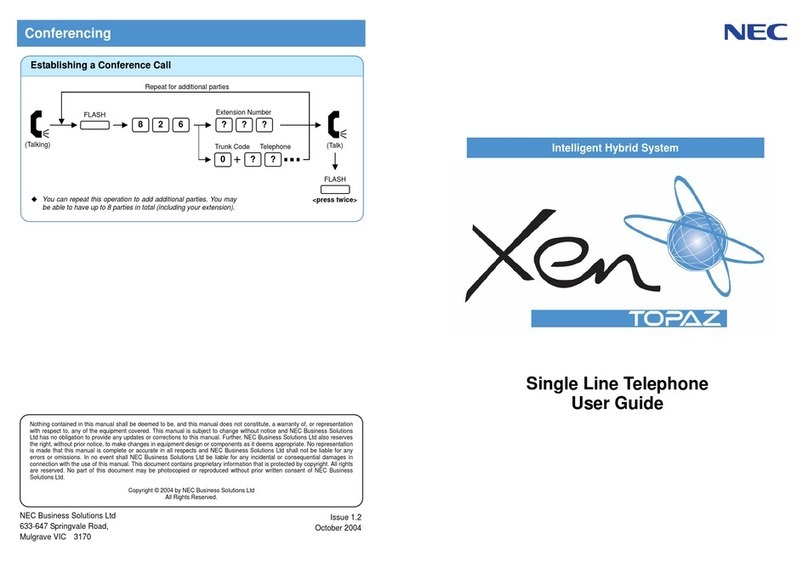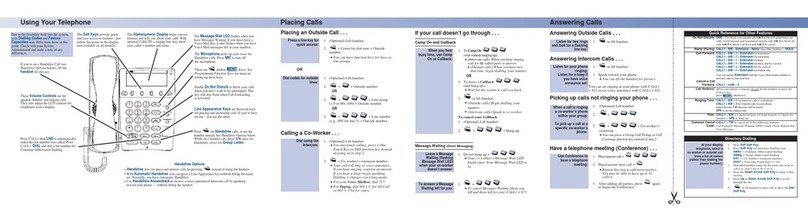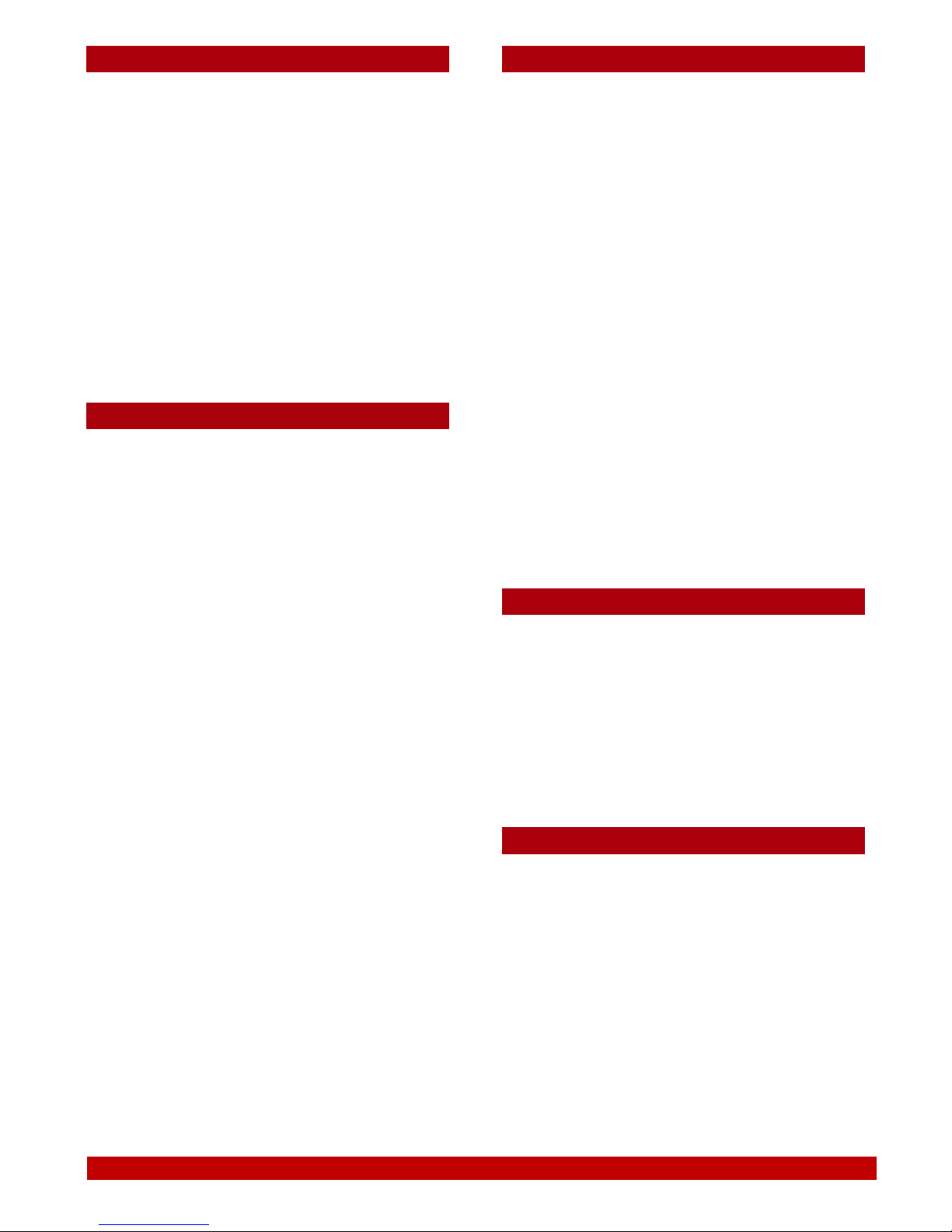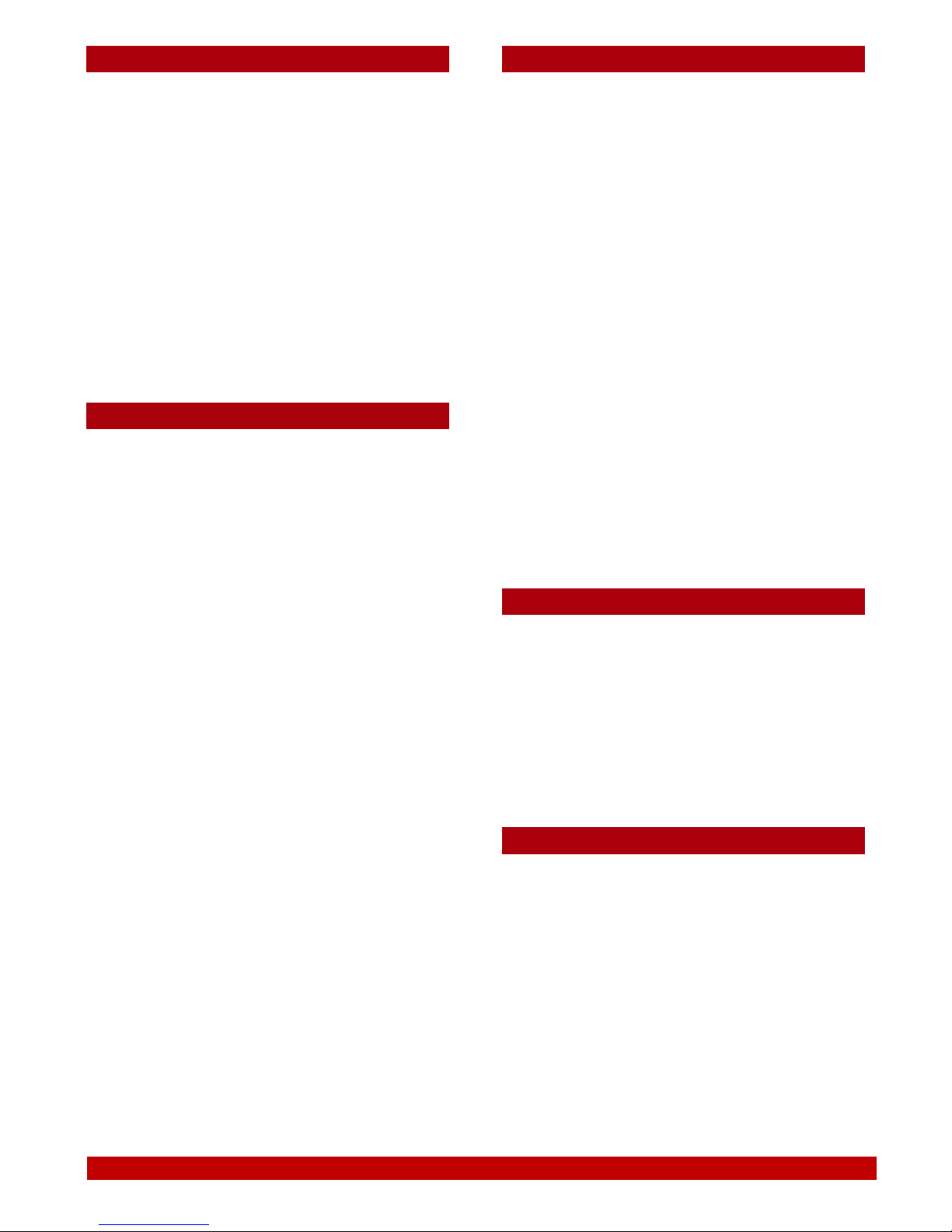
For additional information search for “NEC Sv9100 Multi-Line Terminal User Guide” in your web browser
With a call in progress (internal or external)
•Press the Conf soft key
•Dial an internal or external number
•When the third party answers, press the
Add soft key
Repeat the above 2 steps until all parties
are in the conference.
•Press the Begin soft key to begin the
conference
Note: Any party may exit the conference by
hanging up. As long as at least one of the
parties is an extension on the phone system the
conference will remain active.
To access your mailbox and retrieve
messages:
•Push the VM soft key, or
•Lift the handset and dial *8
To record a greeting for your mailbox:
Access your mailbox, then using the soft keys
below the display select:
•Greet,
•Gr1, Gr2 or Gr3,
•Rec
•Speak into the handset after the tone.
•Once you are done recording press #
Use the Lstn soft key to playback the greeting
To forwards calls to your mailbox:
when your extension is busy or after the no
answer timer expires
•Press the Speaker key and dial 744
•Dial 1to set
•Dial the destination number 199
•Press Speaker to store
To Cancel:
•Press the Speaker key and dial 744
•
To dial a system speed dial:
•Lift the handset
•Dial #2
•Dial the 3 digit speed dial location (000 ~
999)
- Or - Without lifting the handset,
•Press Directory (Left Cursor key)
•Press the Cursor button up or down to
search for the required number
•Press the lift the handset to initiate the call
To add a system speed dial:
•Press the Speaker key and dial 753
•Dial the speed dial location (000 ~ 999)
•Dial telephone number you want to store
(up to 24 digits)
•Press Hold to store
•If desired, enter name using dial pad
•Press Hold to store
Note: To move the cursor right press # ,
to move the cursor left press Feature
Allows the caller to make the receiver’s digital
phone automatically answer the internal call and
go directly to speaker/hands free.
•Lift the handset and dial the extension
number
•Press Voice soft key or dial 1while the
other phone is still ringing and speak over
Incoming internal calls to the digital extension
are automatically answered and put on hands
free/speaker.
To Activate:
•Press the Speaker key and dial 721
To Cancel:
•Press the Speaker key and dial 723