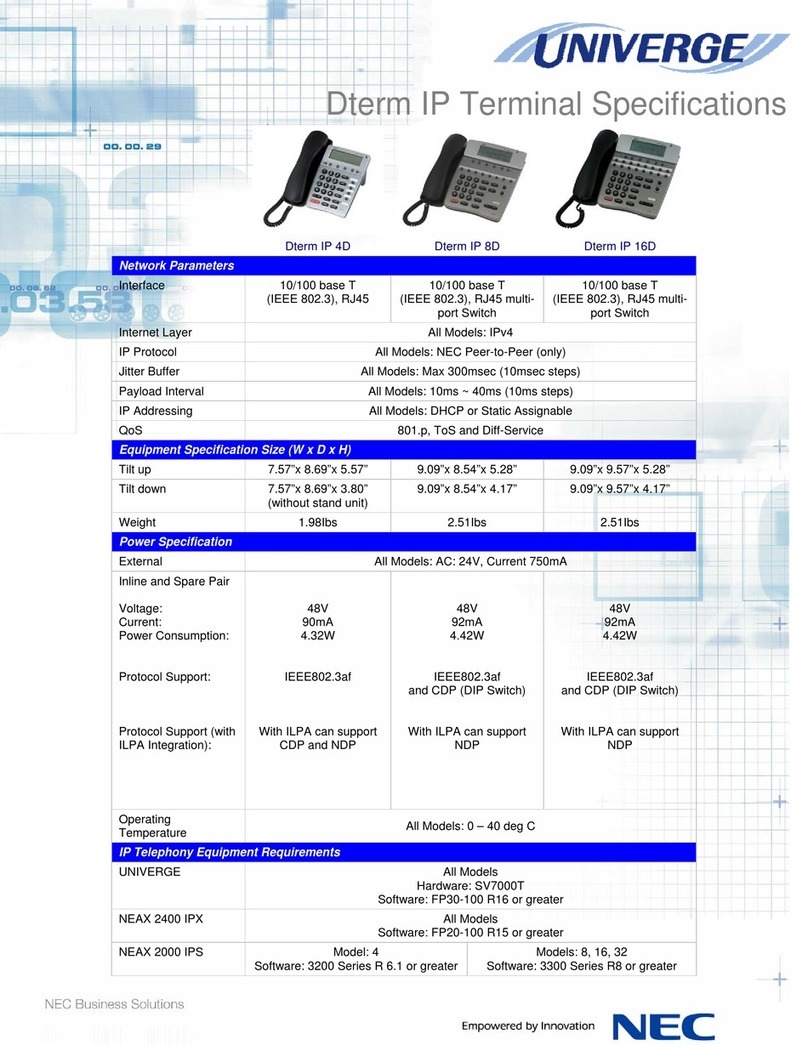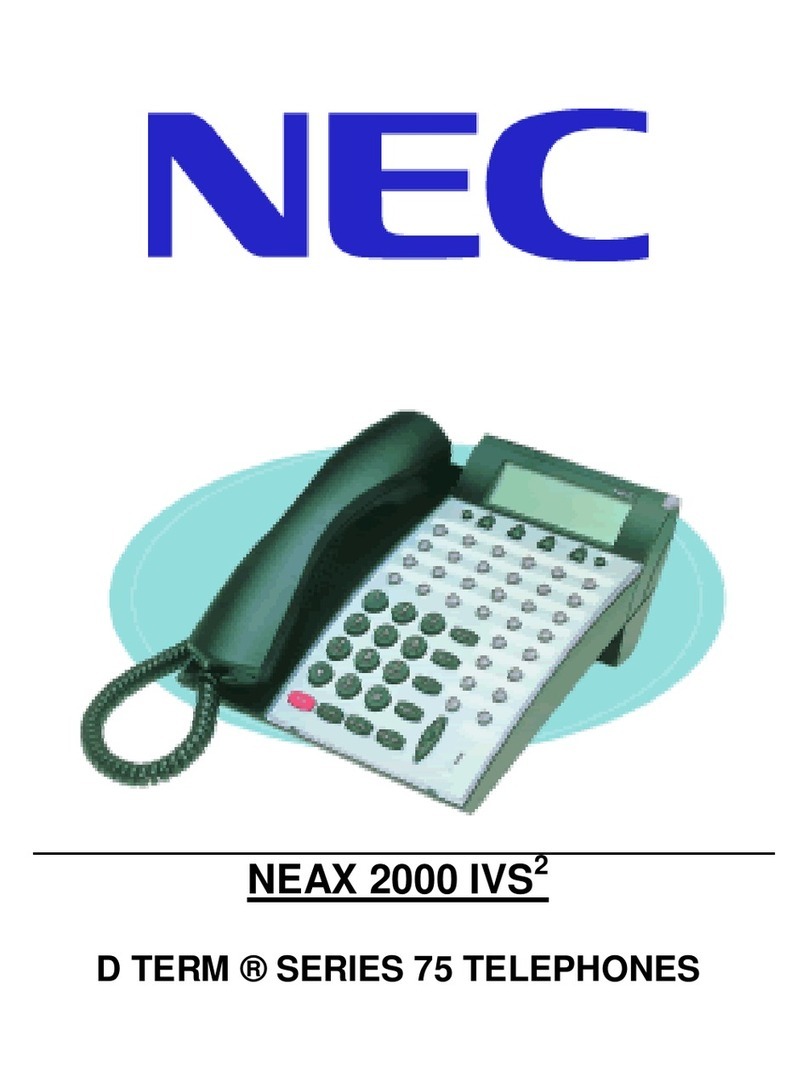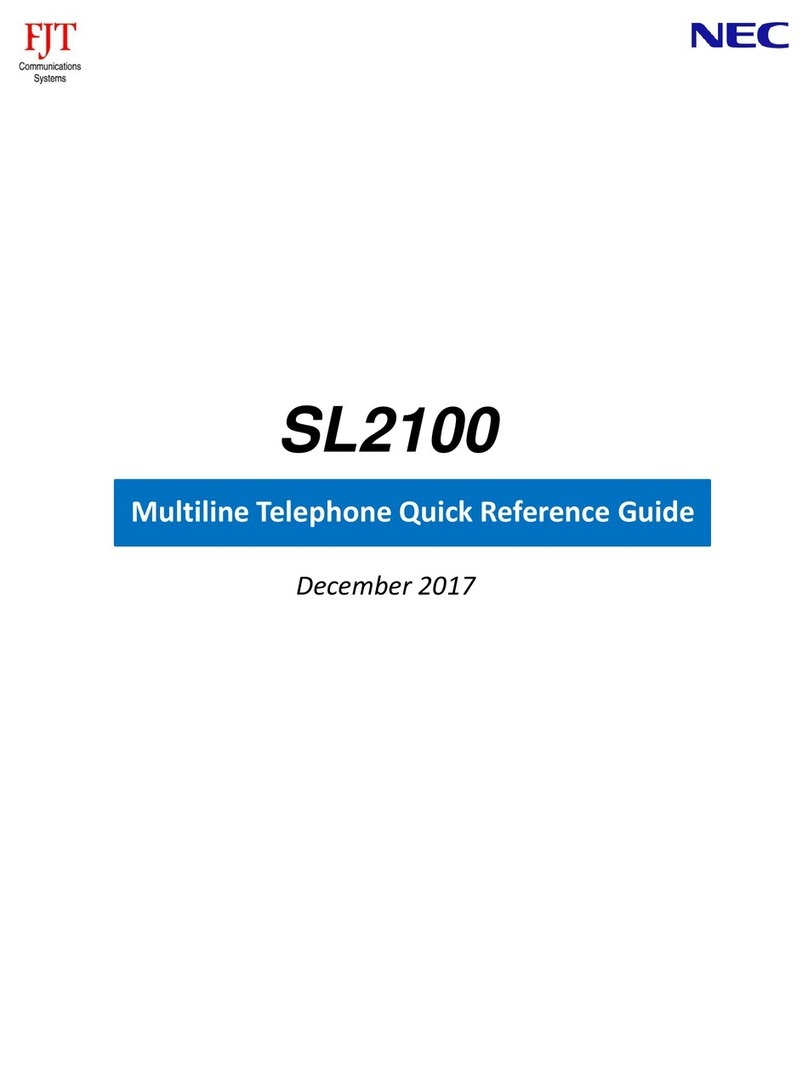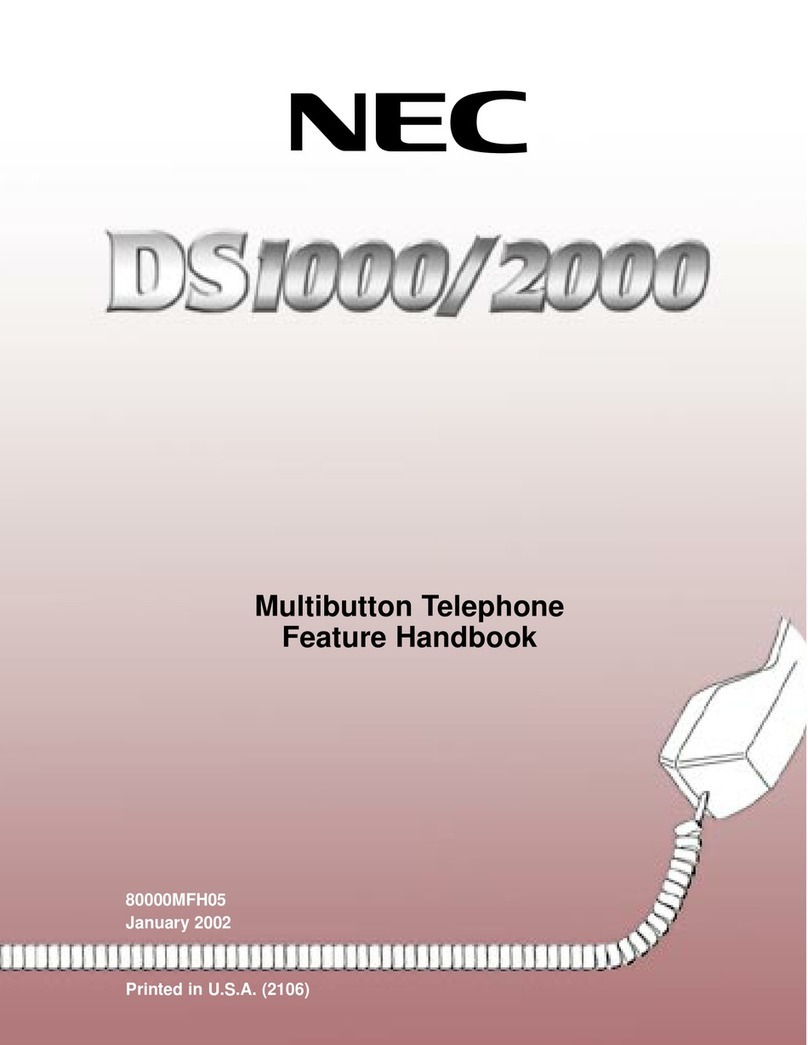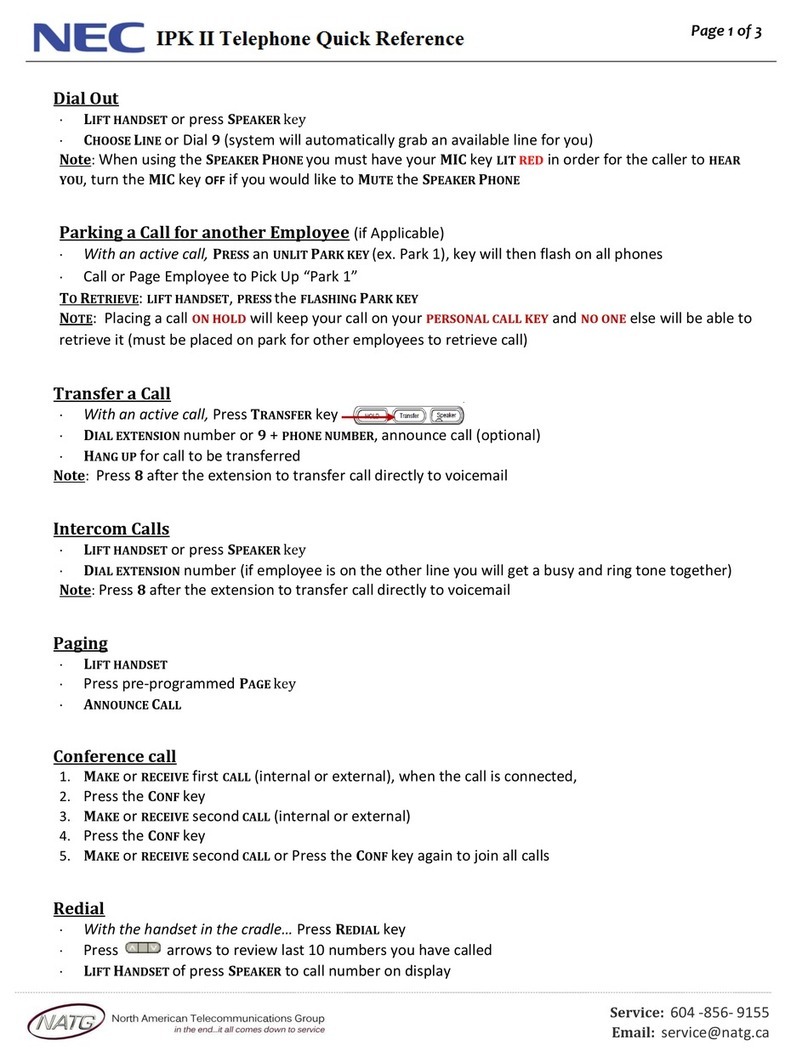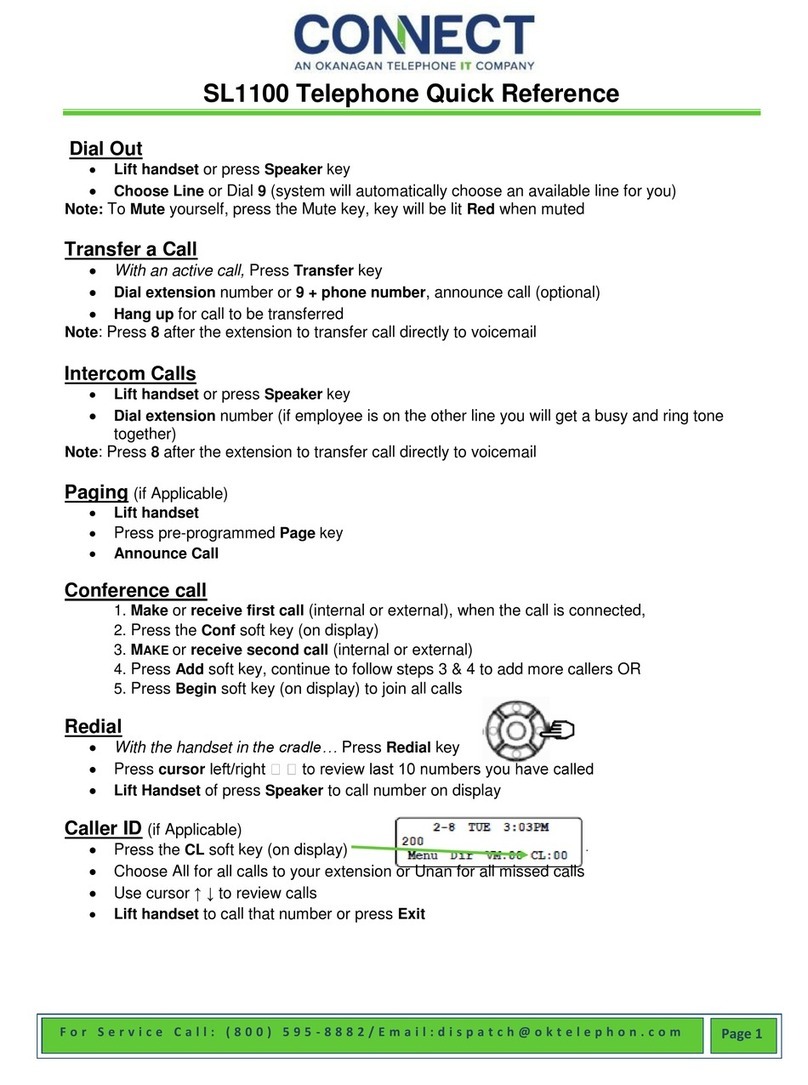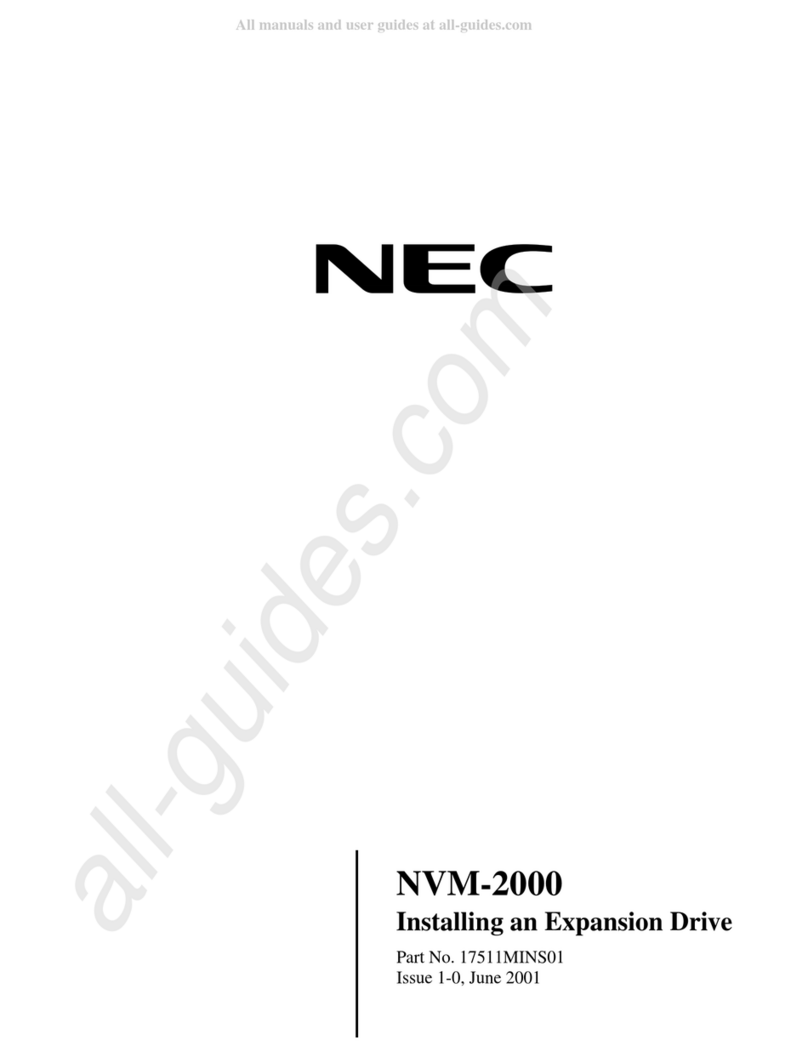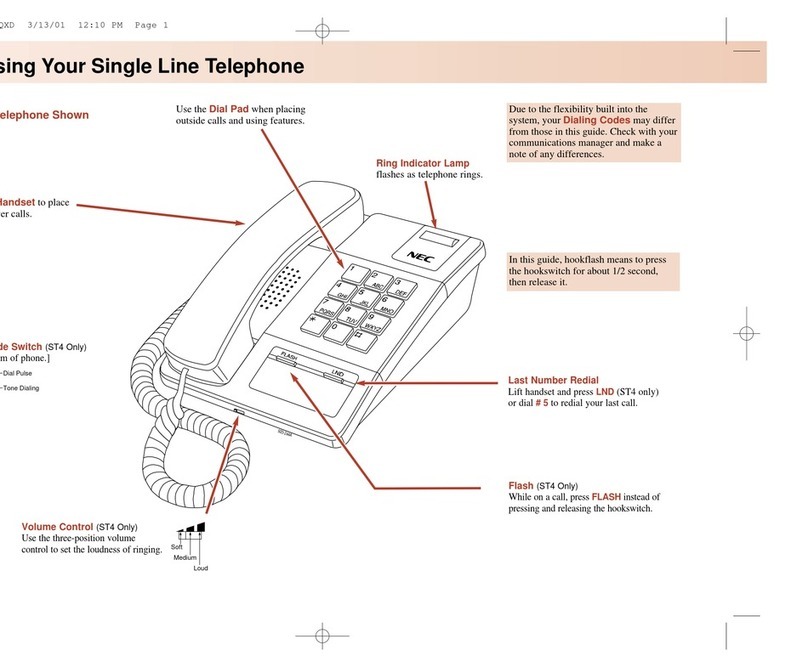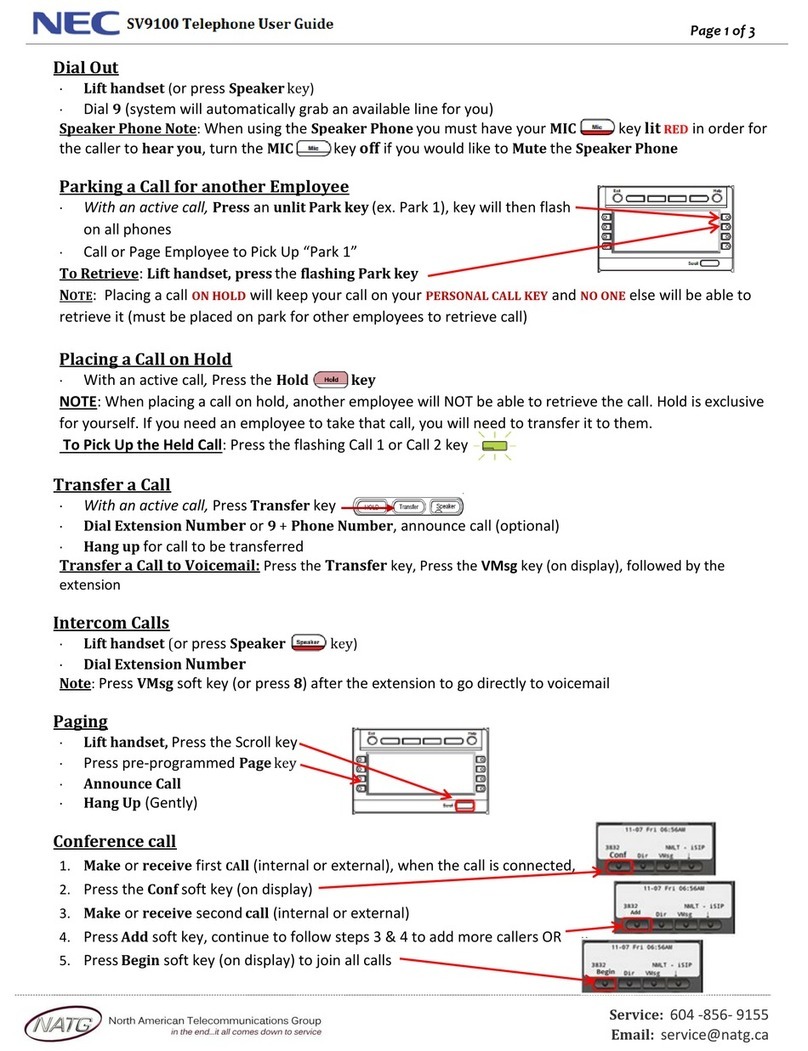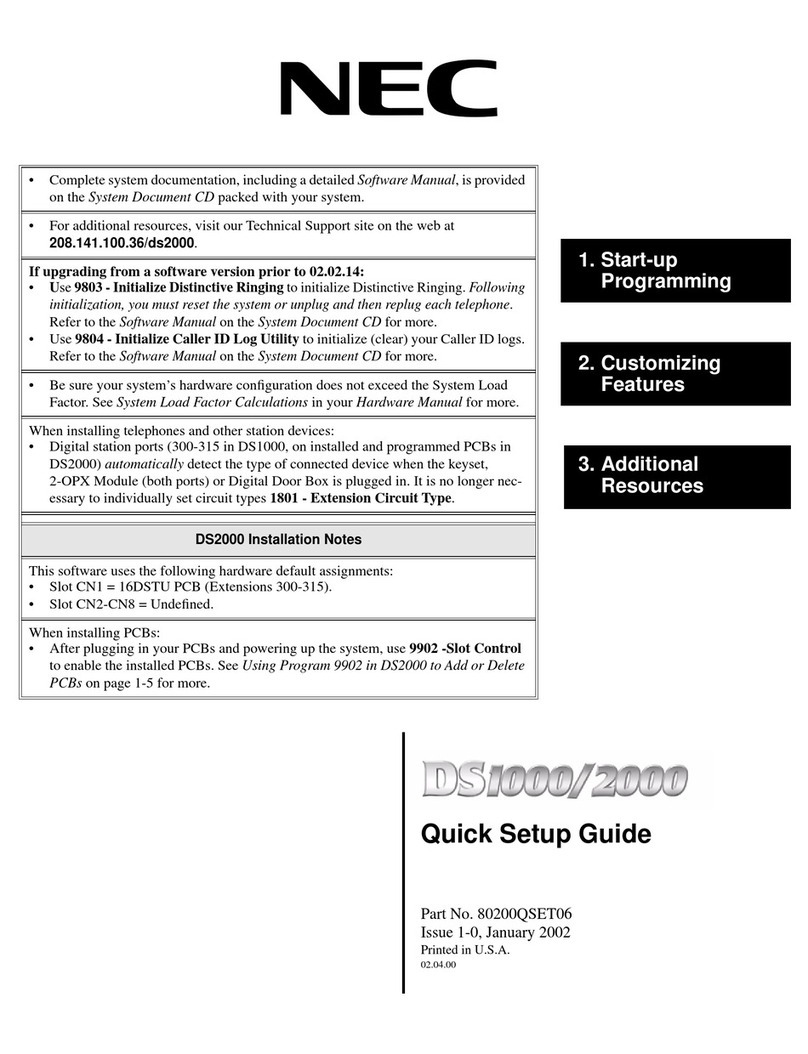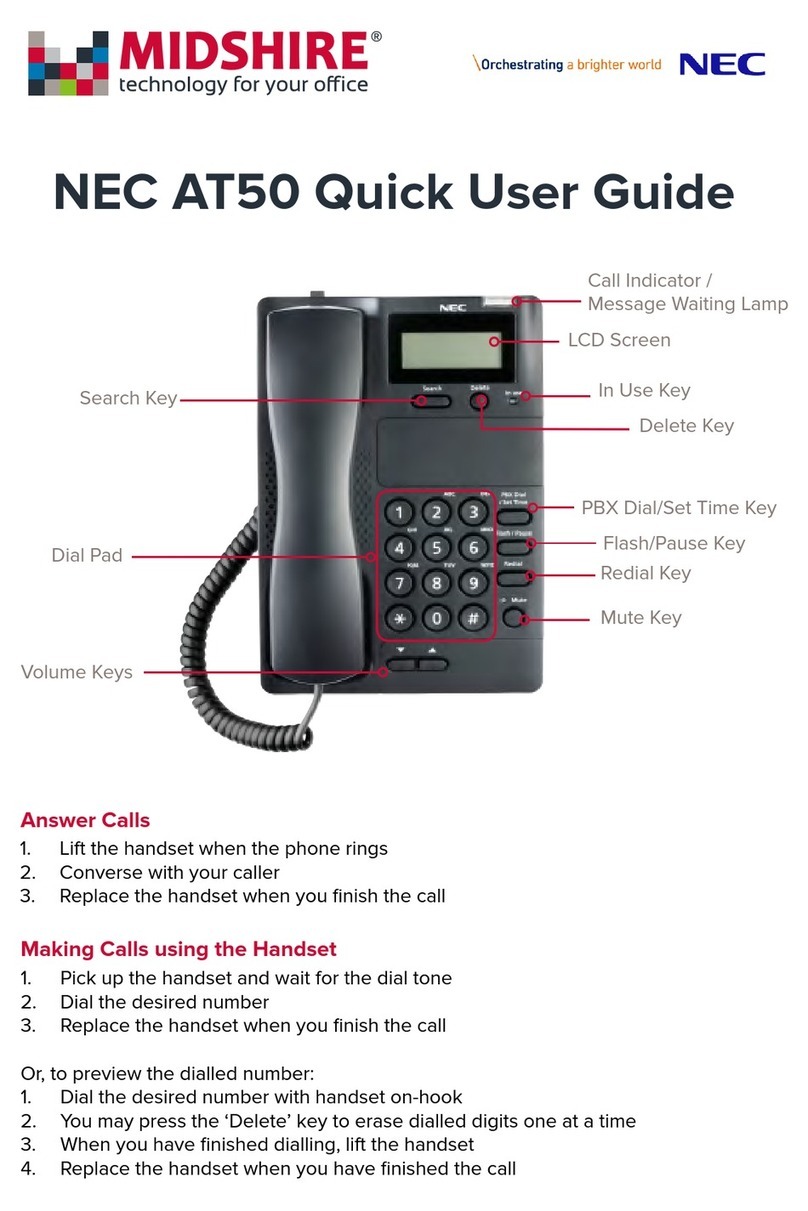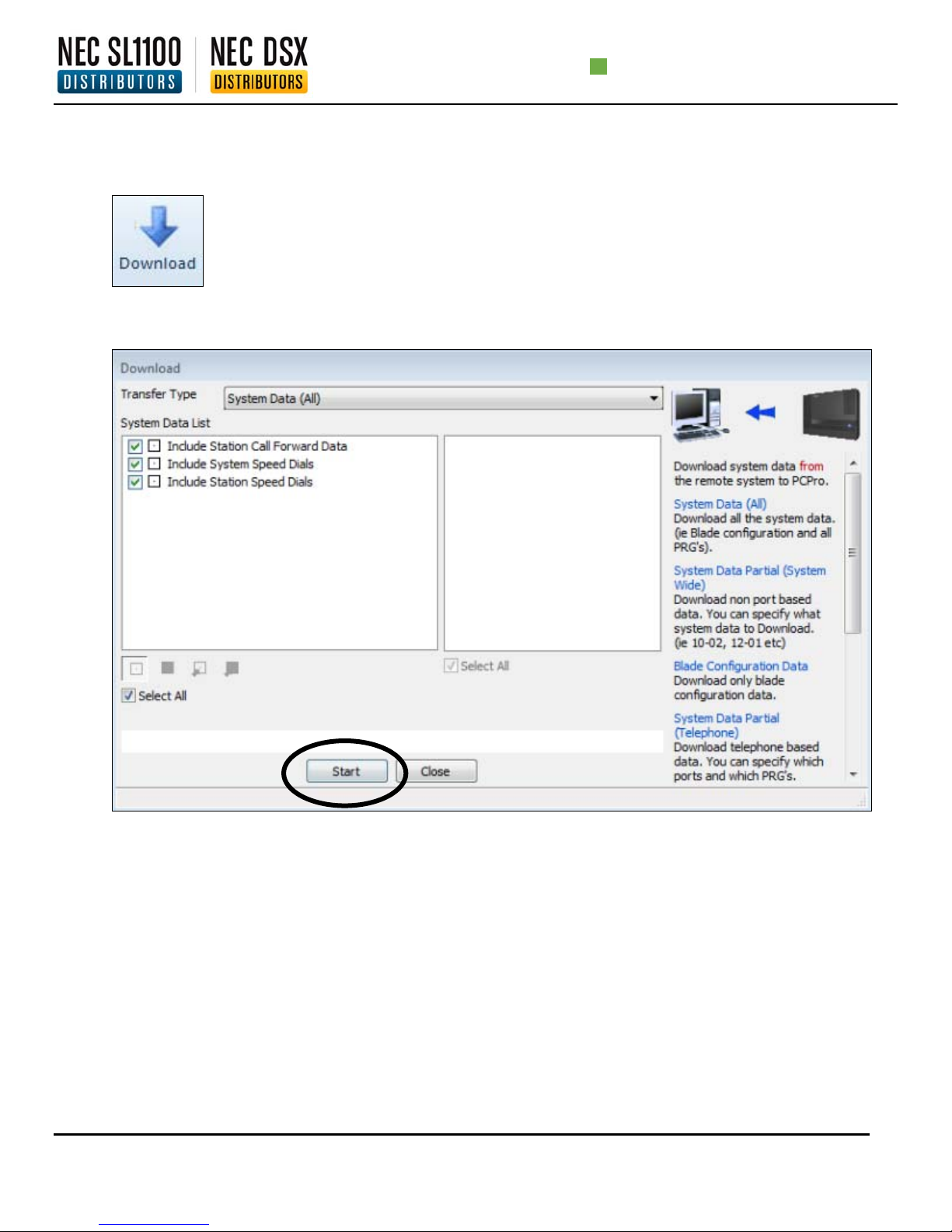Door‐PhoneBoxInstallInstructionsandSpecificationsonNECSL1100:
1.RemovethescrewonthefrontoftheDoor‐phoneBox.
2.RemovetheWall‐MountbracketfromtheDoor‐phoneBox.
3.Connectthecabletothescrewterminalsmarkedandonthe
Door‐phonebox.isNOTused.(Notpolaritysensitive)Seefig.1
4.MounttheWall‐Mountbracketonthewallusingsuppliedscrews.
5.ReplacetheUpperhousingandtightenthescrew.
6.TheDoor‐phoneBoxcanonlyconnecttoAnalogPort3or4onthe
RJ61connectorforanalogextensions.
7. ThereisalimitofTWO(2)Door‐PhoneBoxesperKSUwithatotalof
SIX(6)betweenthreedifferentKSU’s.
8.BeforeplugginginanyDoor‐PhoneBox,makesureallKSUand/or
ExpansionCabinetsarefullypowereddown.(Thisgoesforall
Multi‐LinePhones,SingleLinePhones,andDSSConsoles)
9. Seefig.2foraconnectionguide.
InstallingtheDoorUnlockDevice(s):
1.AmaximumofTWO(2)DoorUnlockDevicescanbeinstalled
perONE(1)SL1100KSU.
2.Seefig.3foranillustrationofwheretoconnecttheRJ61
ConnectortotheRY1‐2PortontheNECSL1100KSU.
DoorPhone‐BoxSpecificationsforUnlockDevice(s):
ThefollowingchartshowstheDoorPhone‐Boxinterfacespecifications:
ItemSpecification
OutputImpedance600 Ω
OutputLevelNominal250mV(‐10dBm)
MaximumOutput400mVRMS
ThefollowingchartshowsthepinoutsfortheRJ61CableConnector:
PinNo.Connection
1Door2
2Door1
3Relay2
4Relay1
5Relay1
6Relay2
7Door1
8Door2
ThischartshowstheGeneralPurpose/DoorUnlockSpecifications:
ItemSpecification
RatedVoltageDC48VMaximum
RatedCurrentDC320mAMaximum
ContactNormallyOpen
I
fig.1
I
and
fig.2
fig.3