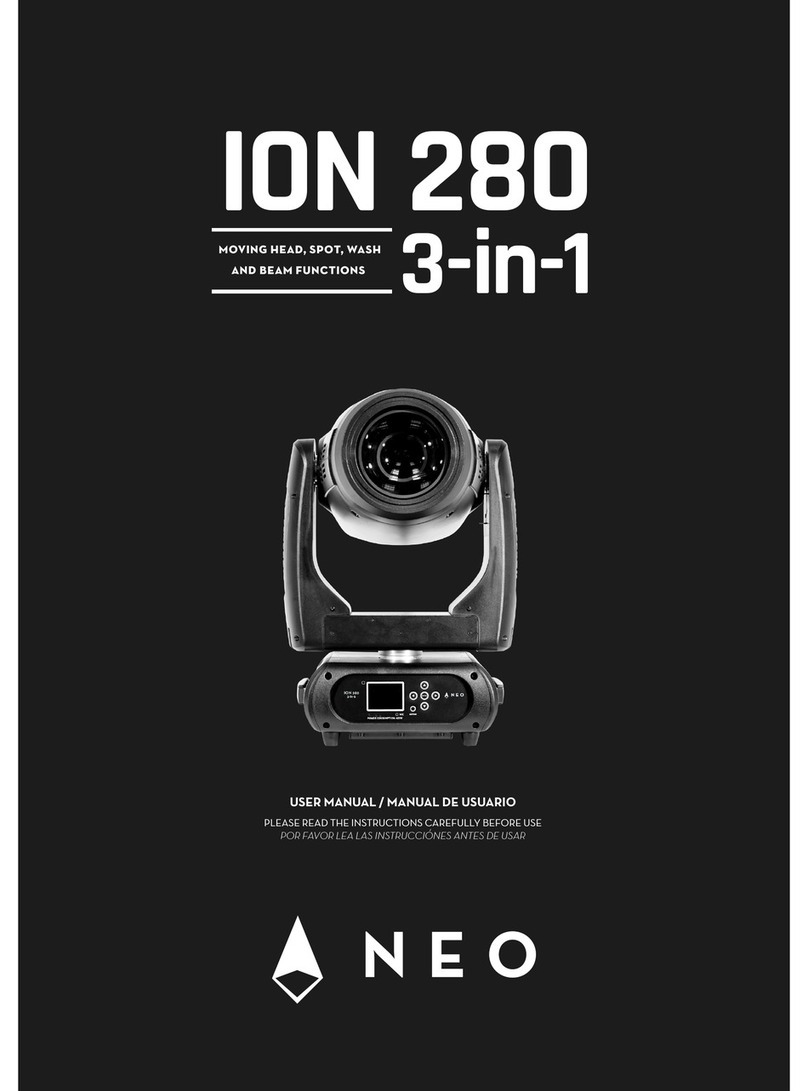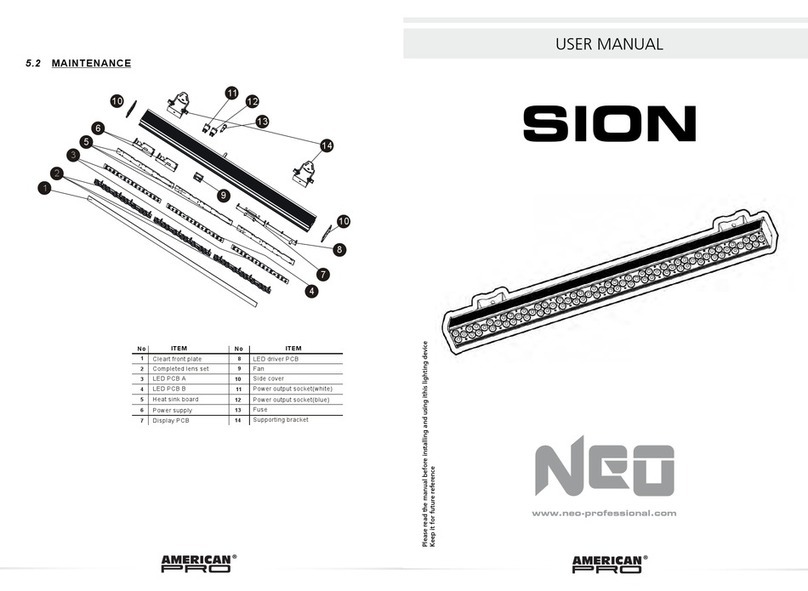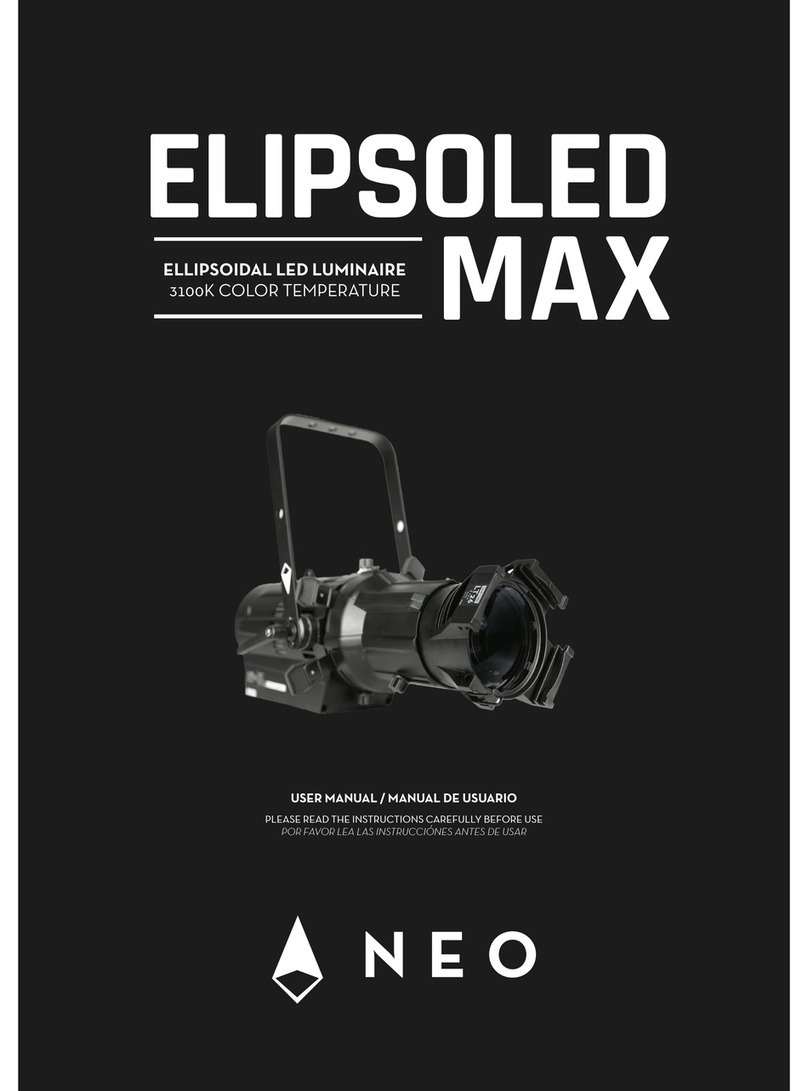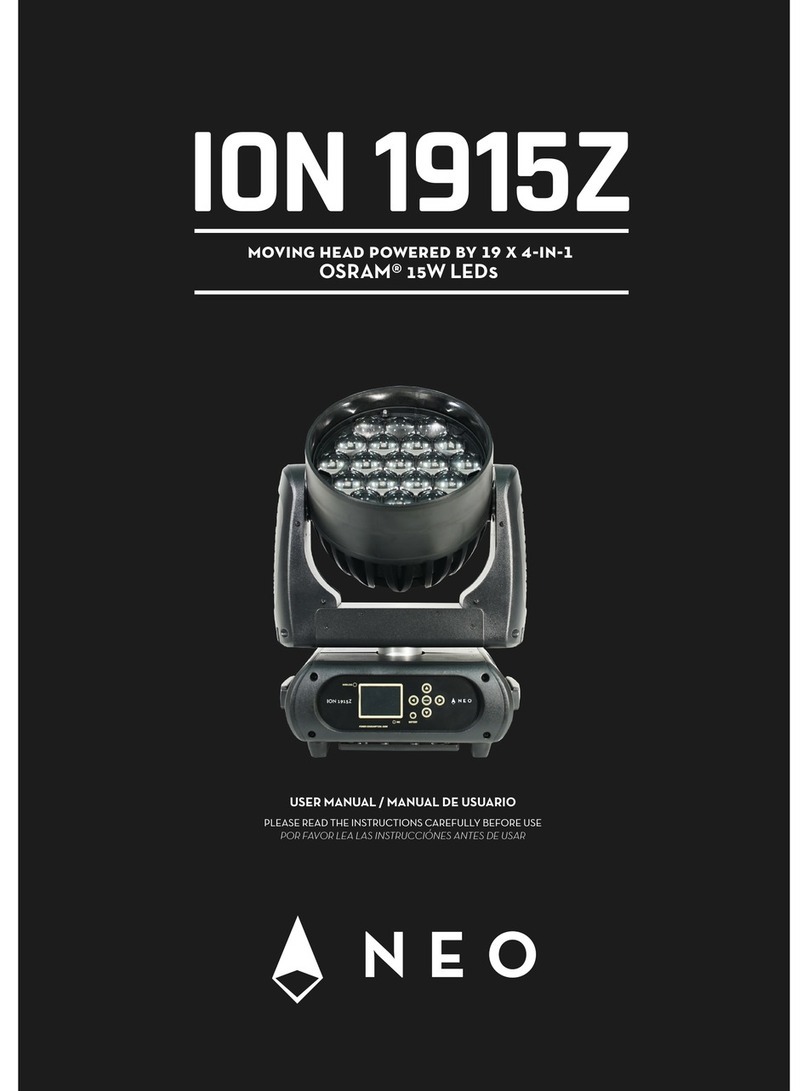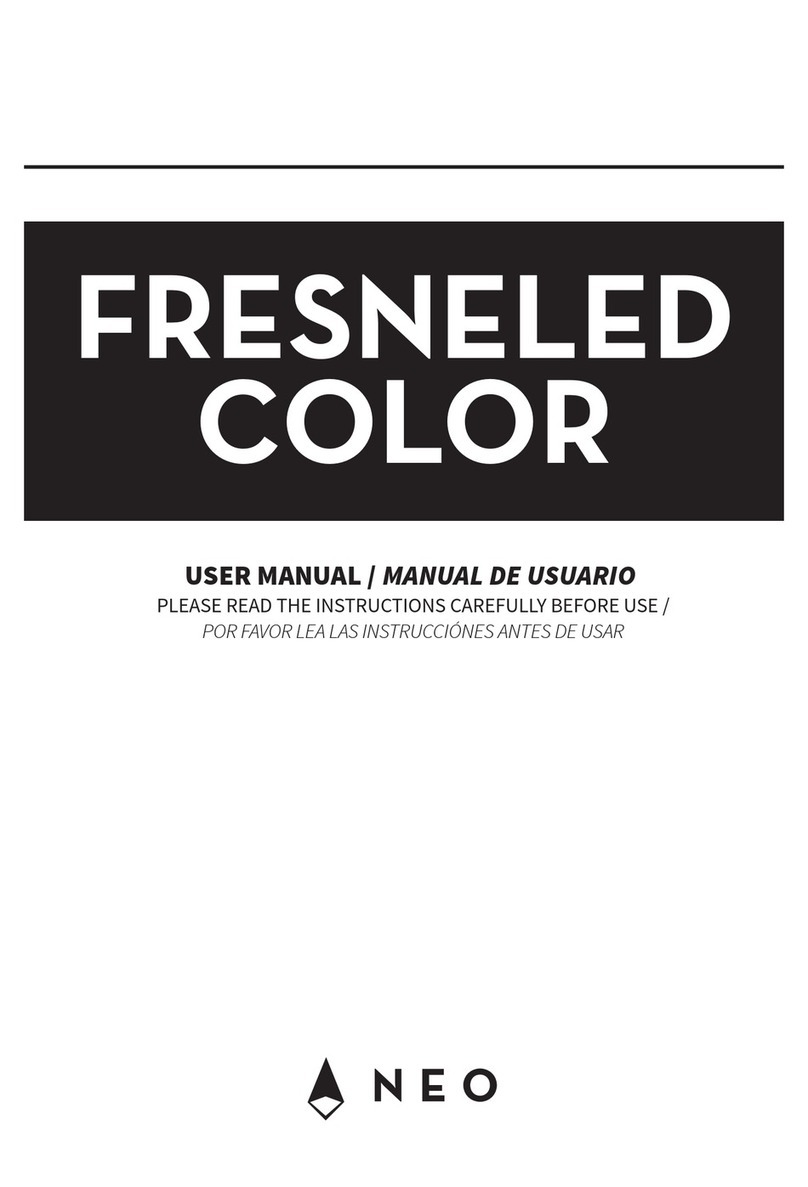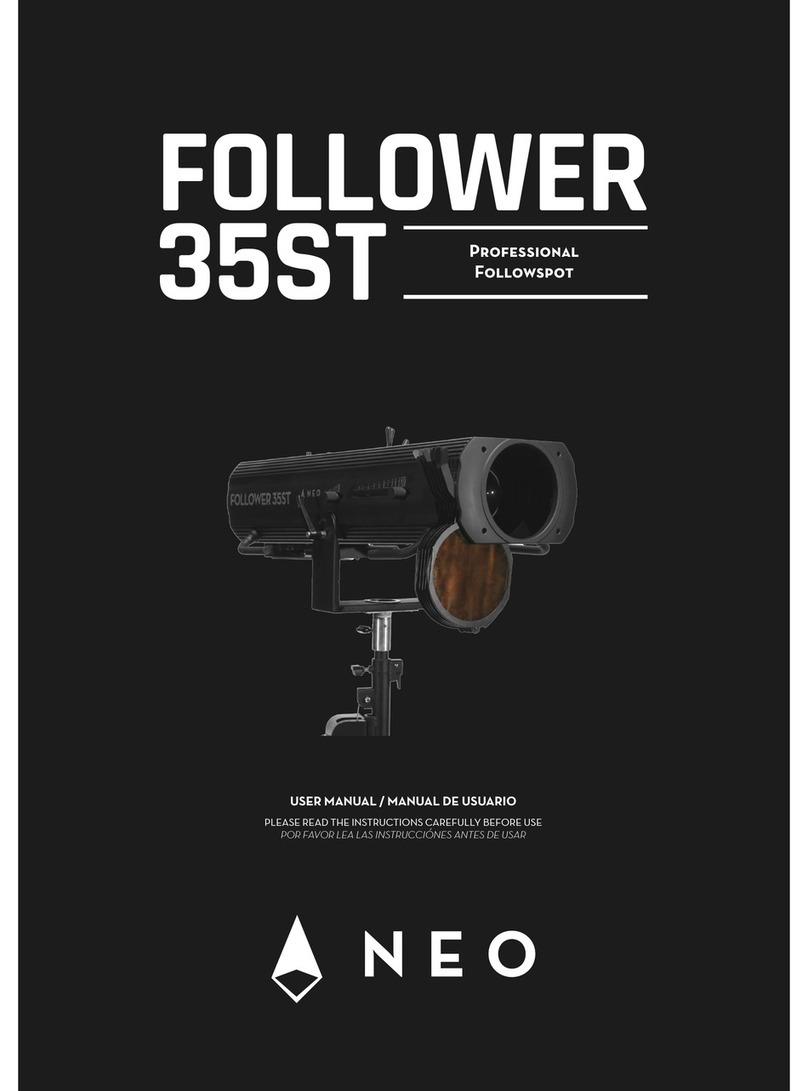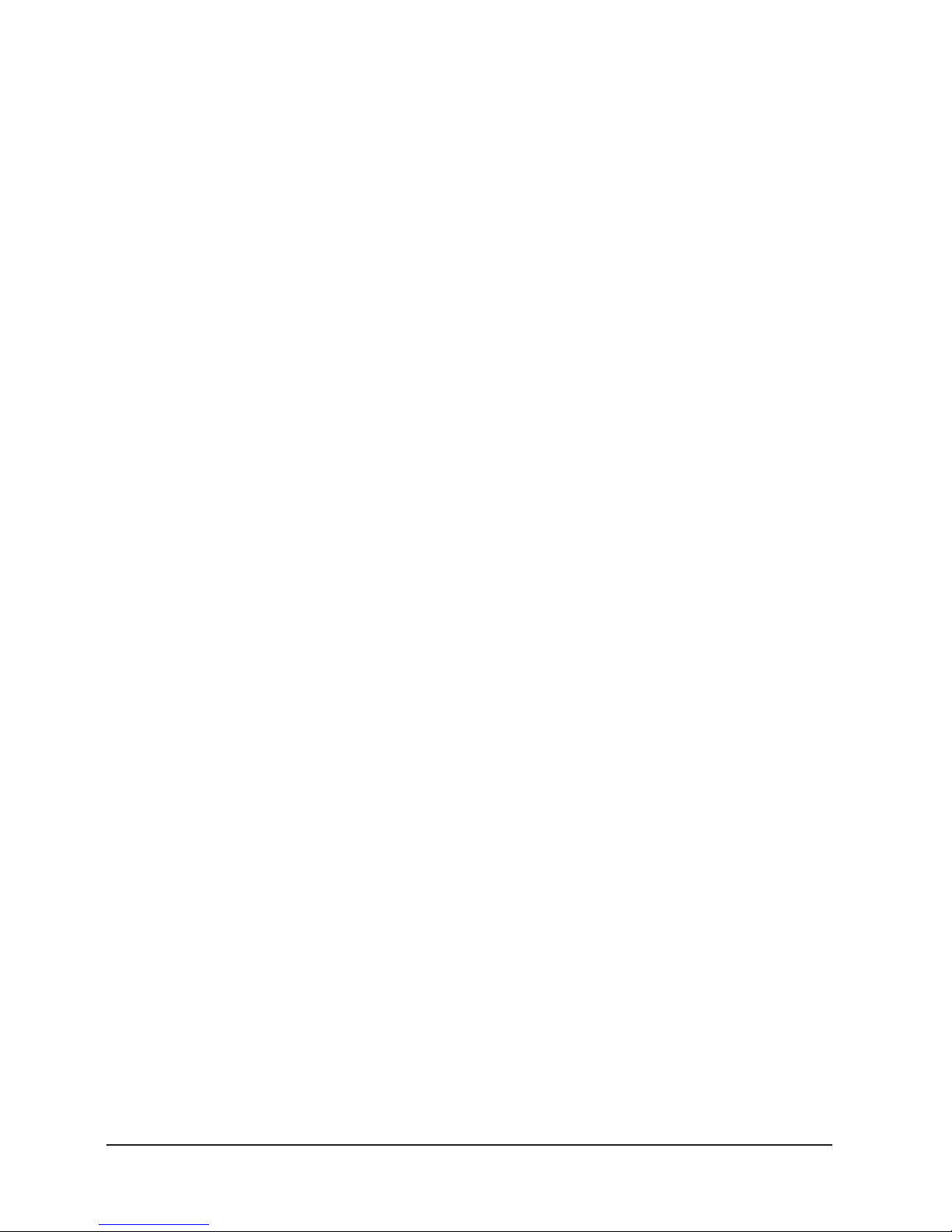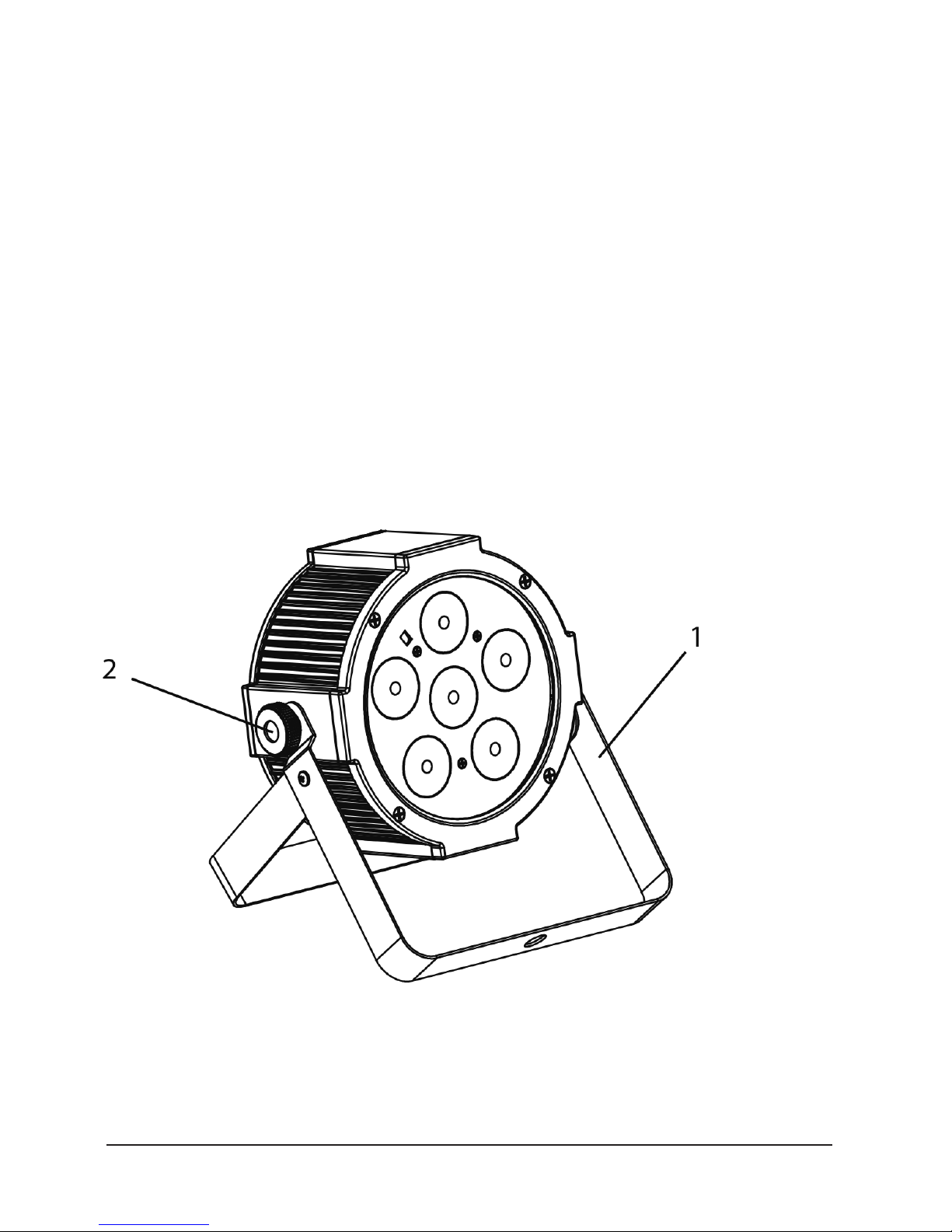10
ENGLISH VERSION
Auto Show
The fixture has a built in automatic program. To access this,
please see the below instructions:
• Press the button MENU several times until the
display shows P--, then press the button ENTER.
• Press the button UP/DOWN to switch between
programs P1-P4.
•Press the button MENU until S-- appears on the
display.
• Use the button UP/DOWN to select the auto
programs speed S001 - S100 (slow-fast).
• Press the button ENTER save the setting.
Sound mode
In music mode, via its integrated microphone, the unit can
be controlled by music with a clear rhythm in the bass range.
If the music control should not work optimally, increase the
volume or reduce the distance between the sound source
and the light effect unit.
• Press the button MENU so many times until the
display shows Snd.
• Using UP/DOWN button, select one of the
modes Snd1 or Snd2. Press ENTER
• You can set the microphone sensitivity pressing
the button MENU so many times until the display
show Sens
• Using the buttonUP/DOWN, select the desired
value sensitivity (slow-fast) u0 - u100.Press ENTER
Static Color
The fixture has the ability to accept custom static color set-
tings. Access these chases via the control panel.
• Press the button MENU several times until the
display shows C.., then press ENTER.
• Using UP/DOWN button, select one of the pro-
grams C1 - C15. Press ENTER to confirm.
• Press the MENU button to go back or to meet the
waiting time to exit the setup menu.
Manual Color
This mode allows to combine the colors red, green, blue, amber.
• Press the button MENU several times until the
display shows U-- , then press the button ENTER.
• Select the color r, g, b, a through the buttons
UP/DOWN. Then ENTER.
• Using UP/DOWN button, select the desired
color value 000 - 255.
• Press ENTER button to continue to the next color.
• Continue until the desired mix is obtained.
• Press the MENU button to go back or to meet the
waiting time to exit the setup menu.
Dimmer
Enter in Dimmer mode to select specific dimming curve,
press the button MENU several times until shows dIM and
press ENTER to confirm.
• Press the button UP/DOWN to select OFF -
dIM1 - dIM2 - dIM3.
• Press ENTER button to store.
• Press the MENU button to go back or to meet the
waiting time to exit the setup menu.
Linking
Several Units may be interconnected in order to control all
further slave units to the same effect of the master unit. Use
standard DMX cables to daisy chain your units together via
the DMX connector on the rear of the units. For longer ca-
ble runs, we suggest a terminator at the last fixture.
• Connect the DMX OUT of the master unit via 3
pole XLR cable to the DMX IN of the first slave unit.
• Connect the DMX OUT of the first slave unit to
the DMX IN of the second slave unit, etc. until all
units are connected in a chain.
DMX Configuration
Proton 6 QUAD USB is equipped with different DMX con-
figuration.
• Press MENU to select the desired DMX configu-
ration (4ch-9ch).
• Press the button UP/DOWN to select the desid-
er value (001 - 512), then press the button ENTER
to confirm.
• Press the MENU button to go back or to meet the
waiting time to exit the setup menu.