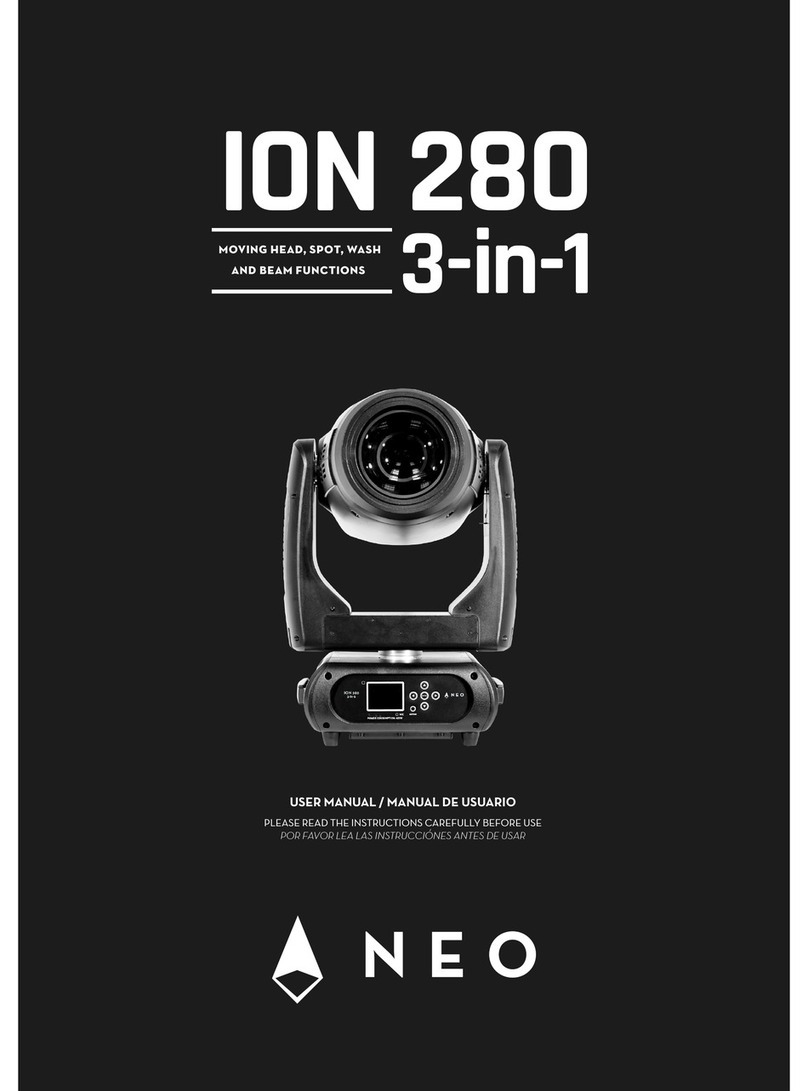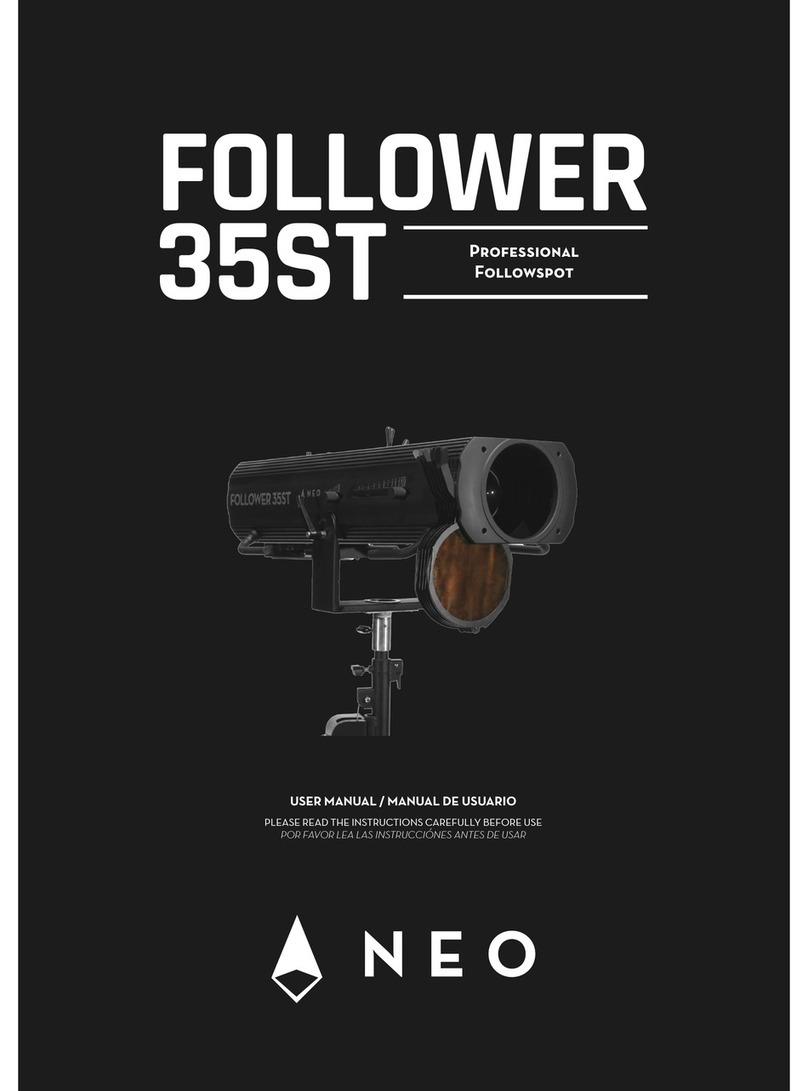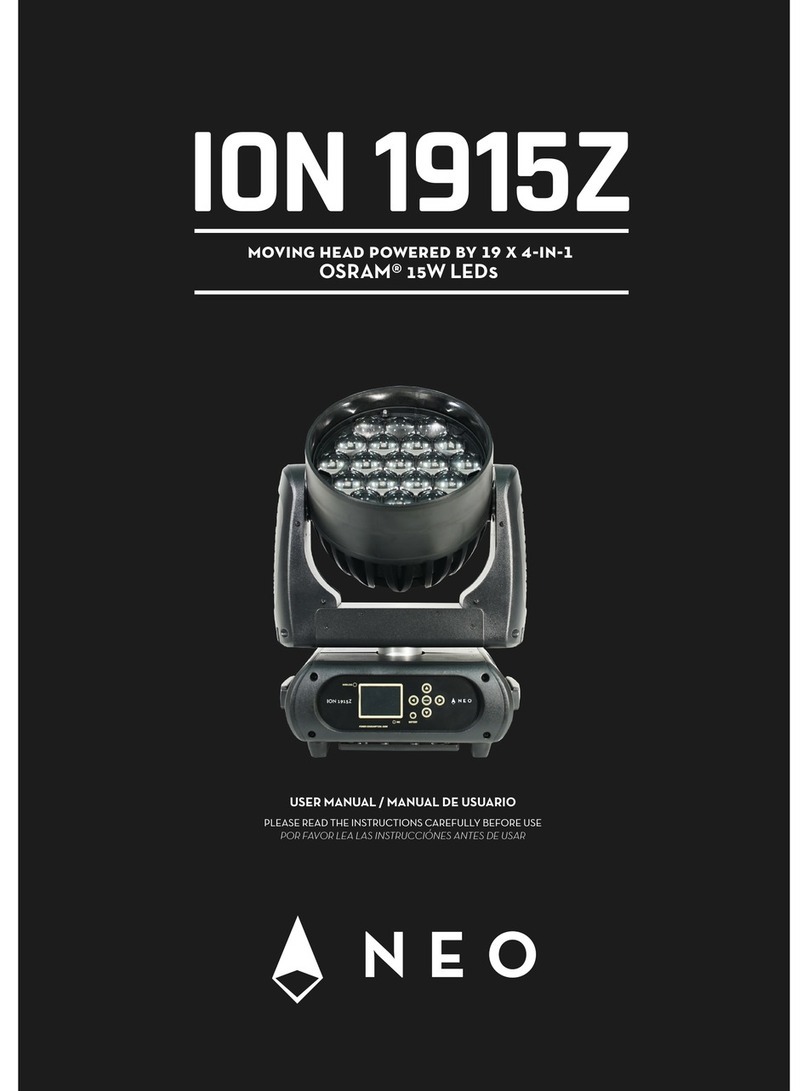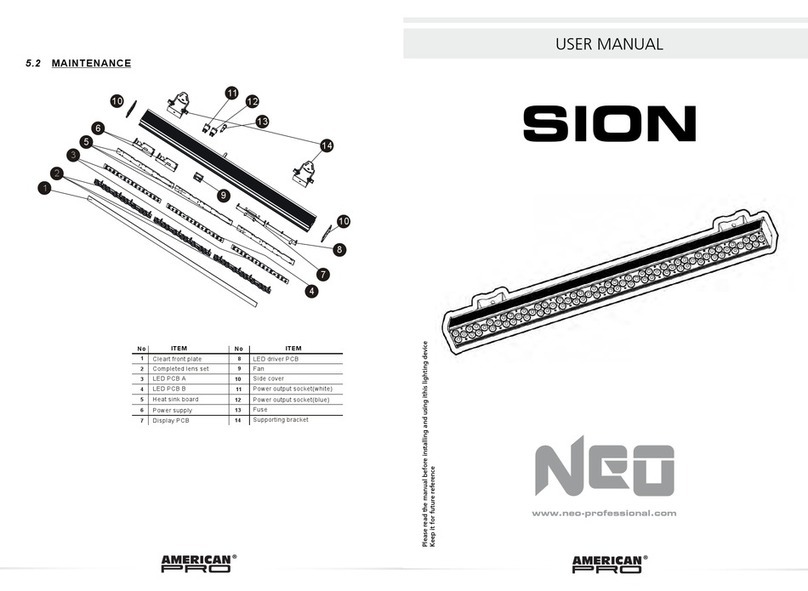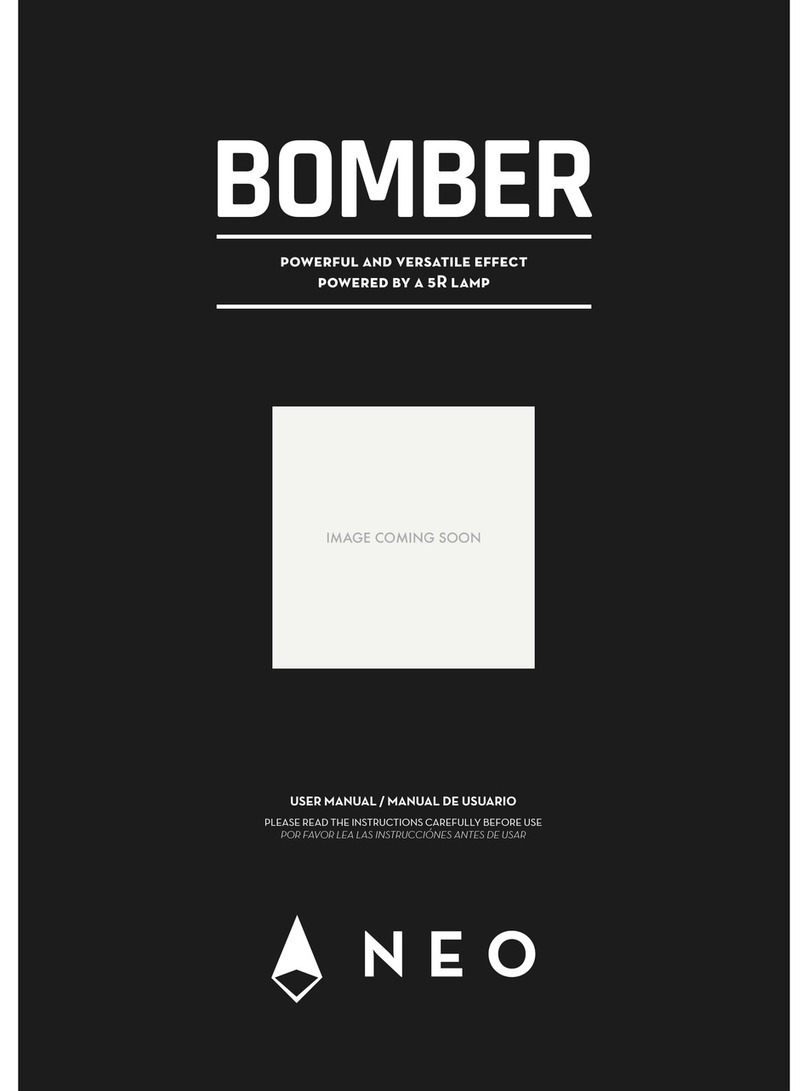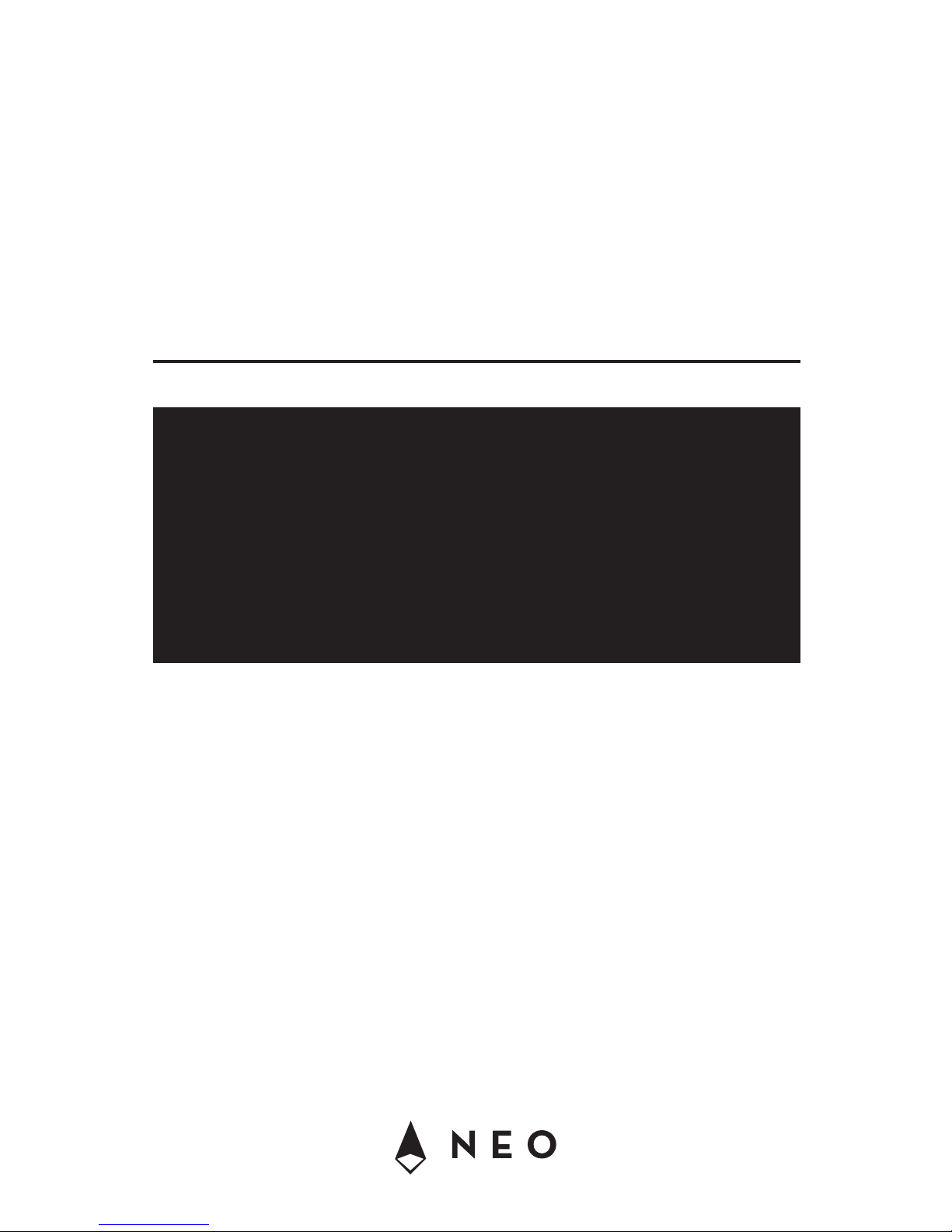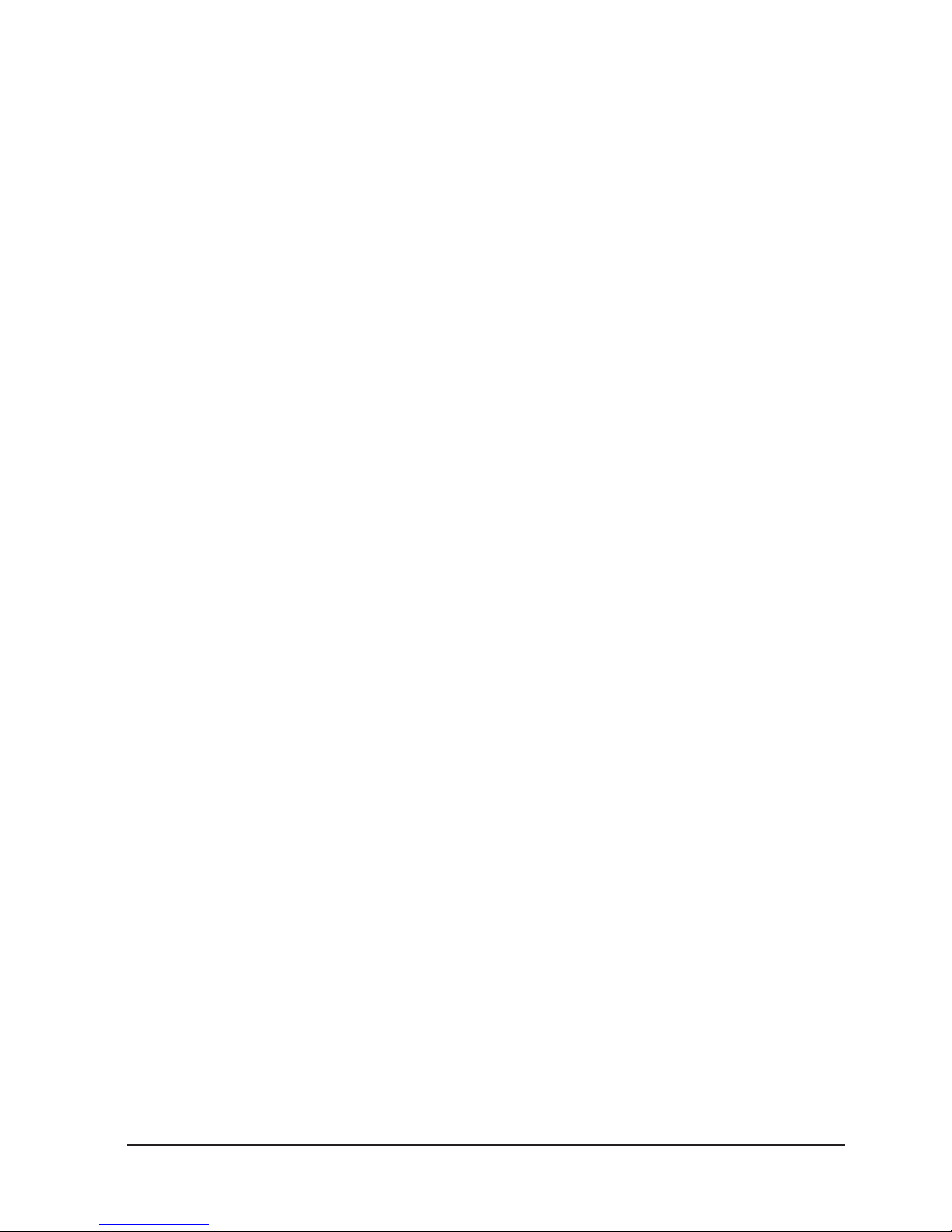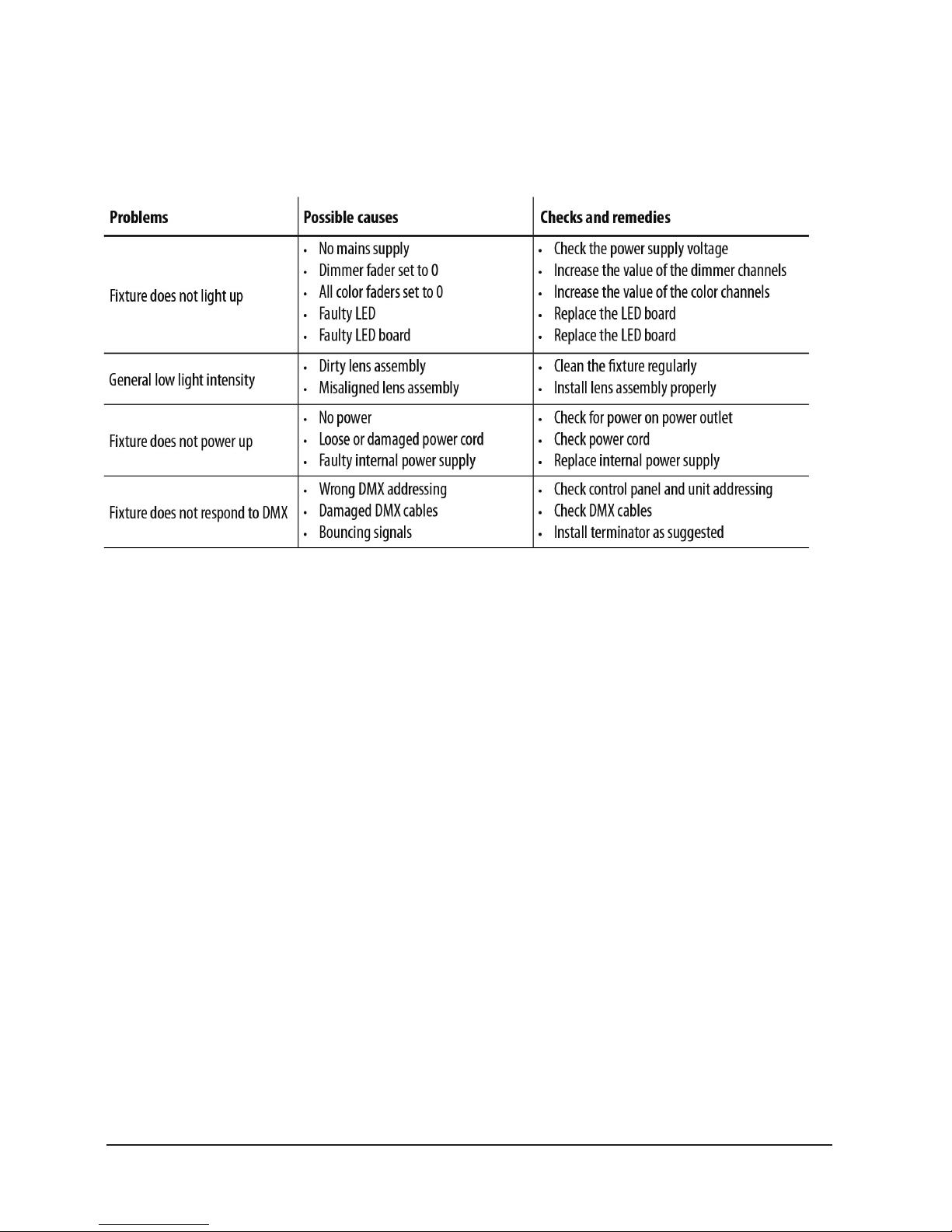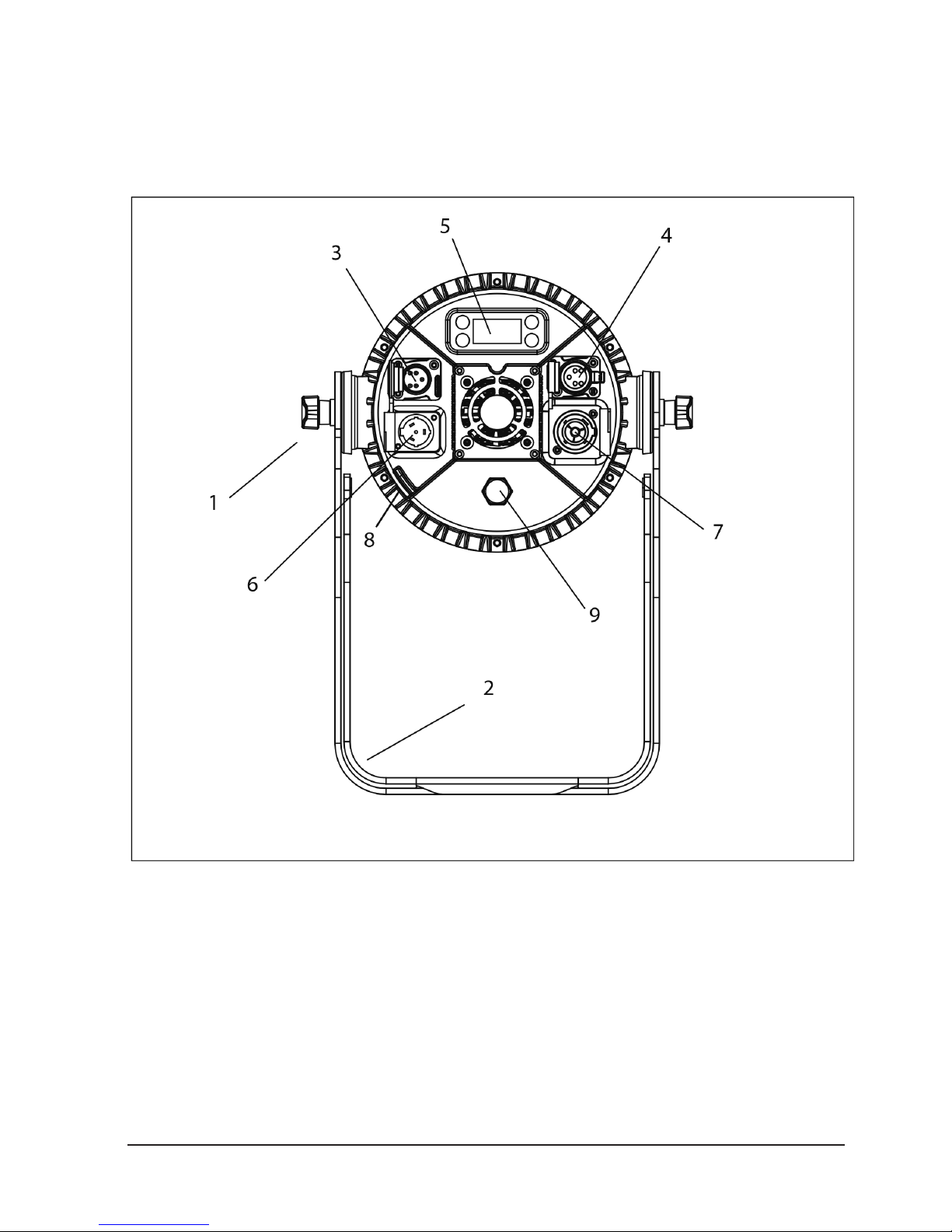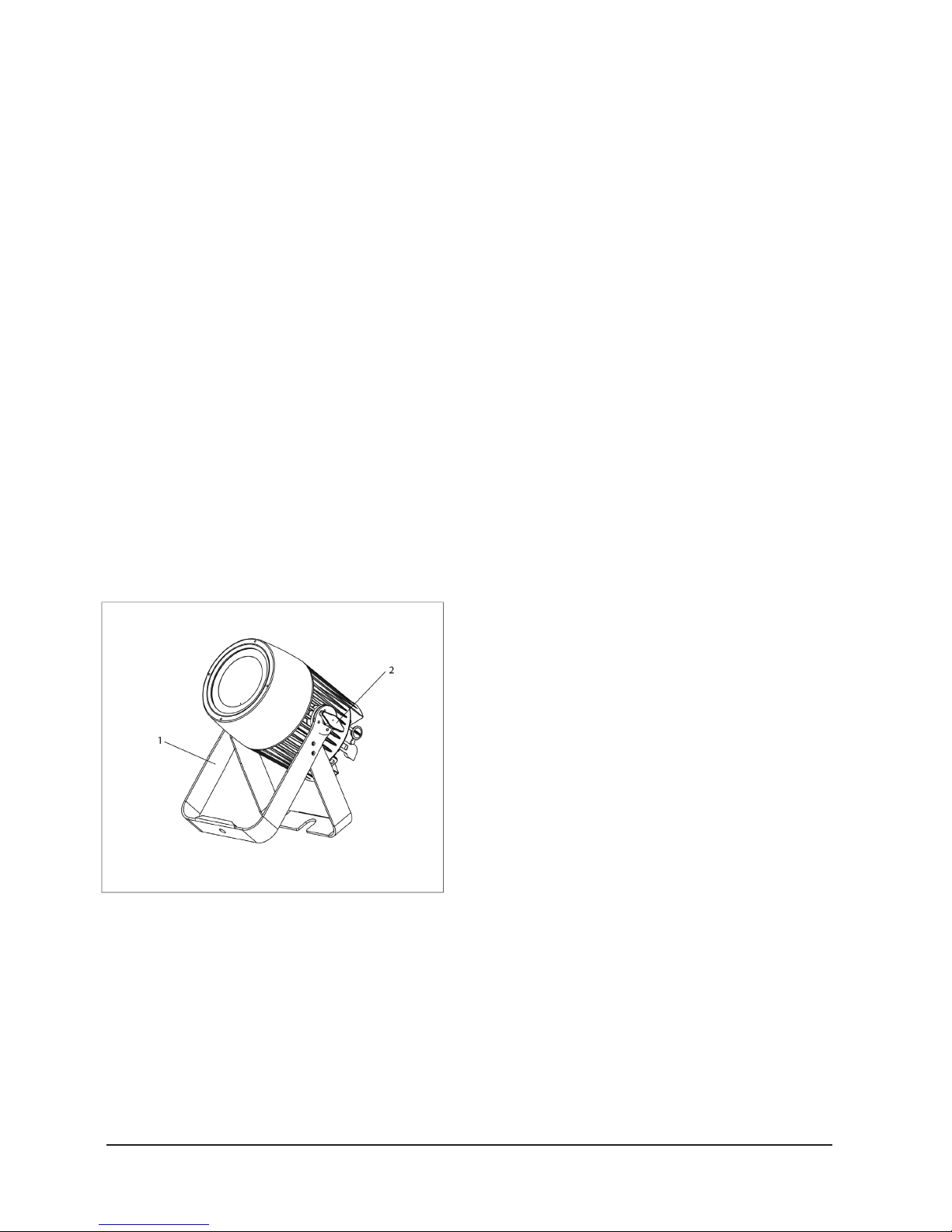3
2. SAFETY INSTRUCTIONS
1. Before delivery, this device has passed strict in-
spection, Please follow the user manual strictly
for operation, if this fixture is damaged by im-
proper operation and mistake, the fixture will be
outofwarranty,andmanufactureordealerwon’t
be responsible for it. In case of any technology
change in this manual,we won’t advise in further
.
2. Aer you have received this product, please pay
special attention and check cautiously whether
the product was damaged or not during the
transportation, if it is, please do not use this fix-
ture and contact local dealers or manufacturers
as soon as possible.
3. The applicable temperature for the lighting is be-
low 40°C. Do not use the lighting above the temp
erature.
4. It must be kept clean; please do not use it around
overheat or dusty environment. Do not touch the
Chemical liquid.
5. Read the instructions before installing anything.
Pay attention to the manual and warning signs
on the equipment, if you have any other ques-
tions, please contact the dealer or manufacturer
as soon as possible.
6. Any break, please contact professionals: repairs
must be done by technical personnel.
7. Do not power in and open before installation. Let
have a rest when continuous work for eight hours.
It will longer the device using li.
8. Fixed installation, to prevent the strong vibration
or impact of the device.
9. The distance between the device and the projec-
tile must be at least 0.5 meter.
ENGLISH VERSION
10. Never look directly into the light source, as sen-
sitivepersonsmaysueranepilepticshock(espe-
cially meant for epileptics)! When light output
position of the device of dustproof glass break-
age, cracks or other visible damage, user should
replace the new glass to continue to use.
• WHAT’S INSIDE
• PROTON IP QW ZOOM - Power cord
• User Manual
• Warranty Card