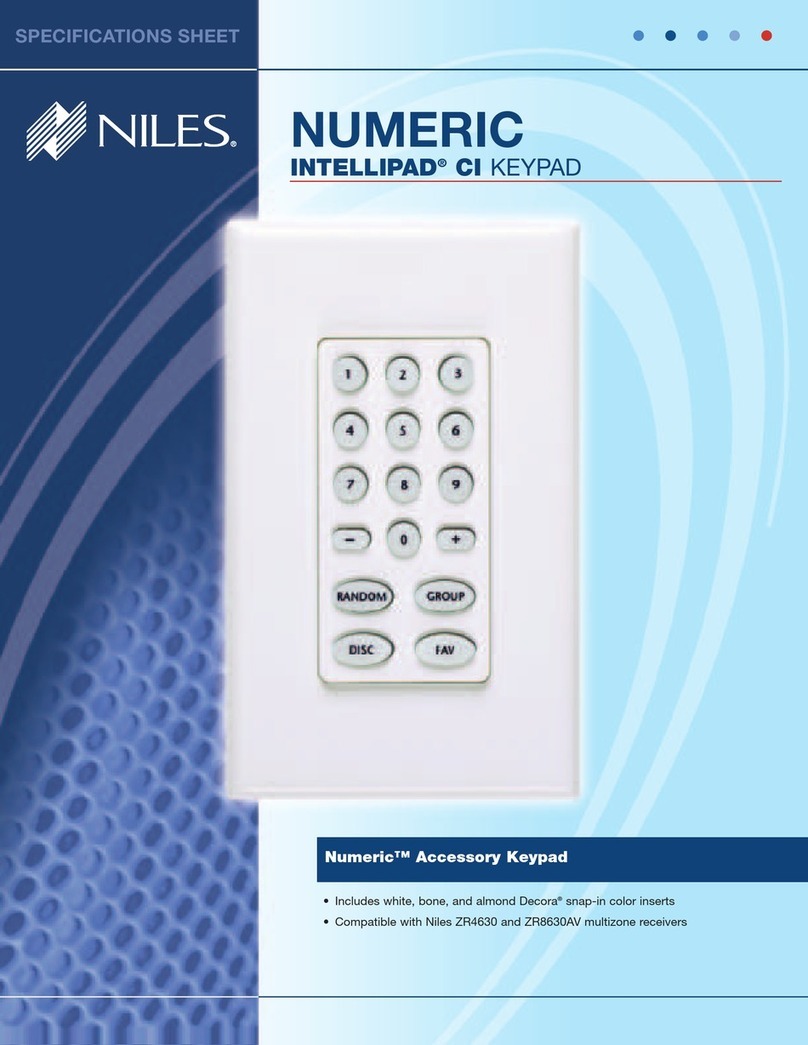TURNING ON THE SYSTEM
Press any of the eight custom-labeled
Master Keys and music begins playing.
SELECTING A SOURCE
Simply press the Master Key that
corresponds to the source you wish to
control.
PARTY MODE
Press and hold any of the eight Master
Keys for 2 seconds. All your favorite
zones enabled for Party Mode turn on to
the same source.
SETTING A FAVORITE STATION
(XM, SIRIUS OR AM/FM)
Tune to the station you would like to add
to your favorites list. Press the Soft Key
labeled [Favs].¹ A list of your favorite
stations appear. Scroll to the end of the
list and select [Add to Favorites]. 20
Favorite stations can be stored for each
tuner.
REPLACING A FAVORITE STATION
Tune to the station you would like to add
to your favorites list. Press the Soft Key
labeled [Favs]. Scroll to the favorite you
would like to replace. Press and hold the
SELECT Key for 2 seconds. A new screen
appears, [Replace] is highlighted. Select
[Replace]. Your tuned station replaces
the existing favorite from the list.
DELETING A FAVORITE STATION
Press the Soft Key labeled [Favs]. Scroll
to the favorite you would like to delete.
Press and hold the SELECT Key for 2
seconds. A new screen appears, select
[Delete]. The favorite is deleted from the
list.
ALPHABETIC SEARCH ON YOUR
iPOD
Press the Soft Key labeled [Menu], select
[Artists]. Press the Alphanumeric Key that
represents the letter corresponding to the
name of the artist (i.e., press “2 ABC”
key three times for a list of Artists starting
with the letter “C”).
USING YOUR DISPLAY KEYPAD
TURNING OFF THE ZONE YOU’RE
CONTROLLING
Press the OFF Key to turn off the zone
you’re controlling.
TURNING OFF ALL ZONES
Press and hold the OFF Key for 2 seconds
to turn off all zones.
SETTING TREBLE, BASS AND
BALANCE
Press the Niles System Settings Key, a
list of settings appear. Select [Audio
Settings]. Use the left or right Cursor
Keys to change the level. Use the up or
down Cursor Keys to move from Treble
to Bass to Balance.
SETTING TURN ON VOLUME
Press the Niles System Settings Key and
select [Turn On Volume]. Select [Last
Used Volume] or [Default Turn On
Volume]. Use the left or right Cursor
Keys to set the default Turn On Level.
SETTING THE CLOCK
Press the Niles System Settings Key and
select [Clock Setting]. Use the left or
right Cursor Keys to change the time.
Use the up or down Cursor Keys to move
from Hours to Minutes to AM/PM.
SETTING THE SLEEP TIMER
Press the Niles System Settings Key and
select [Sleep Timer]. Use the left or
right Cursor Keys to turn the sleep timer
on, set the time and select [This Zone]
or [All Zones].
SETTING THE ALARM CLOCK
Press the Niles System Settings Key and
select [Alarm Clock]. Use the left or
right Cursor Keys to turn the alarm clock
on, set the wake up time and choose the
source you would like to wake up to.
SETTING THE PAGE/DOORBELL
Press the Niles System Settings Key and
select [Paging/Doorbell]. Use the left
or right Cursor Keys to select [Always
In This Zone], [Only If Zone Is On] or
[Never In This Zone].
¹ [ ] Brackets correspond to LCD display selection or function.
Display
Backlit LCD displays
system information
from iPod, XM, SIRIUS
and AM/FM and
functions associated
with “Soft Keys”
Soft Keys
3 backlit buttons
that change function
depending upon the
source selected
Cursor and
SELECT Keys
5 backlit buttons provide
navigation of menus,
playlists and favorites
Master Keys
8 backlit buttons provide
“One Touch to Music”
OFF
Backlit button turns
zone or system off
PREV/NEXT
2 backlit buttons move to Next or
Previous/Track or Channel
Alphanumeric Keys
Provide direct access
tuning, numeric selection
of track and alphabetic
search for iPod
MUTE
Backlit button mutes/
un-mutes audio output
to zone
VOL–/VOL+
2 backlit buttons adjust volume up
or down
Niles System Settings
Provide access to system settings:
audio (bass, treble, balance),
sleep timer, alarm clock, etc.
USING YOUR DISPLAY KEYPAD
Display Key
Turns on the LCD screen
and key backlighting
DISPLAY SYSTEM CONTROL KEYPAD