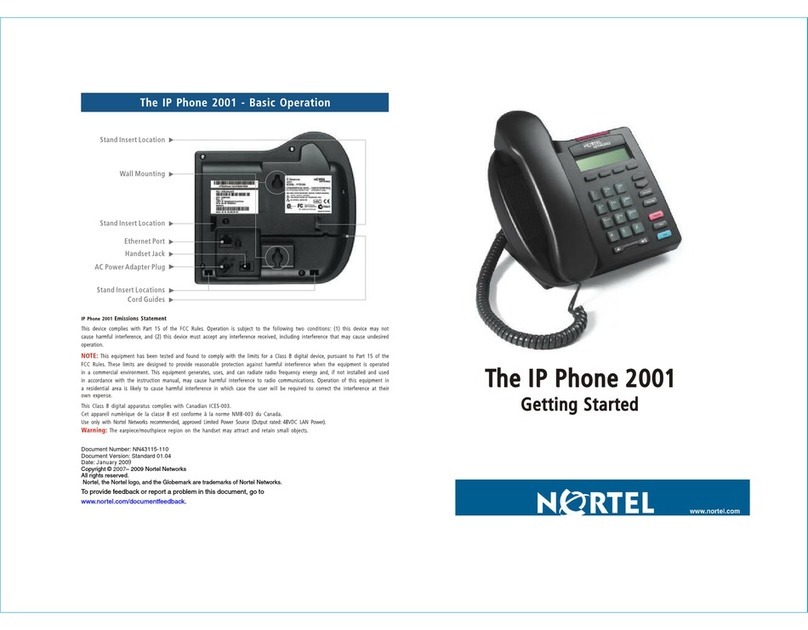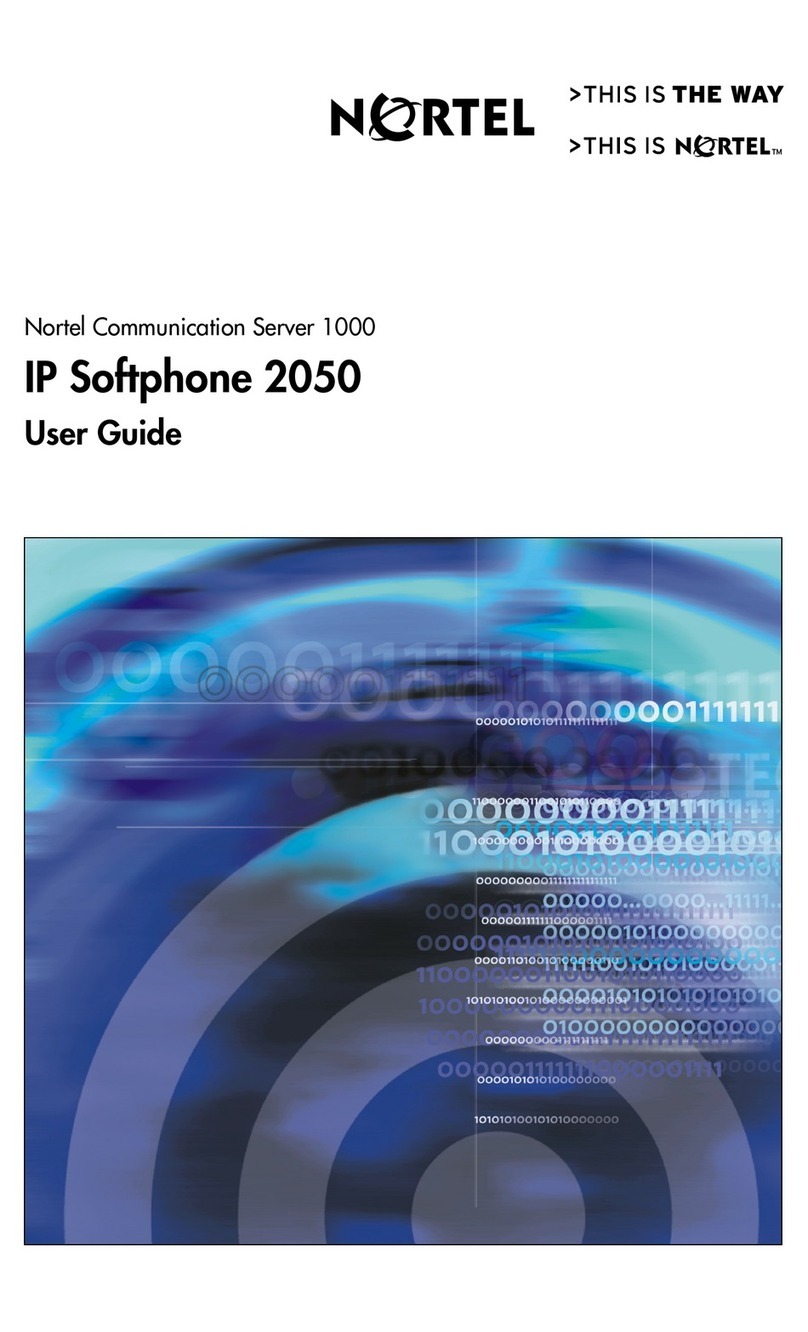Nortel IP Phone 1110 User manual
Other Nortel IP Phone manuals
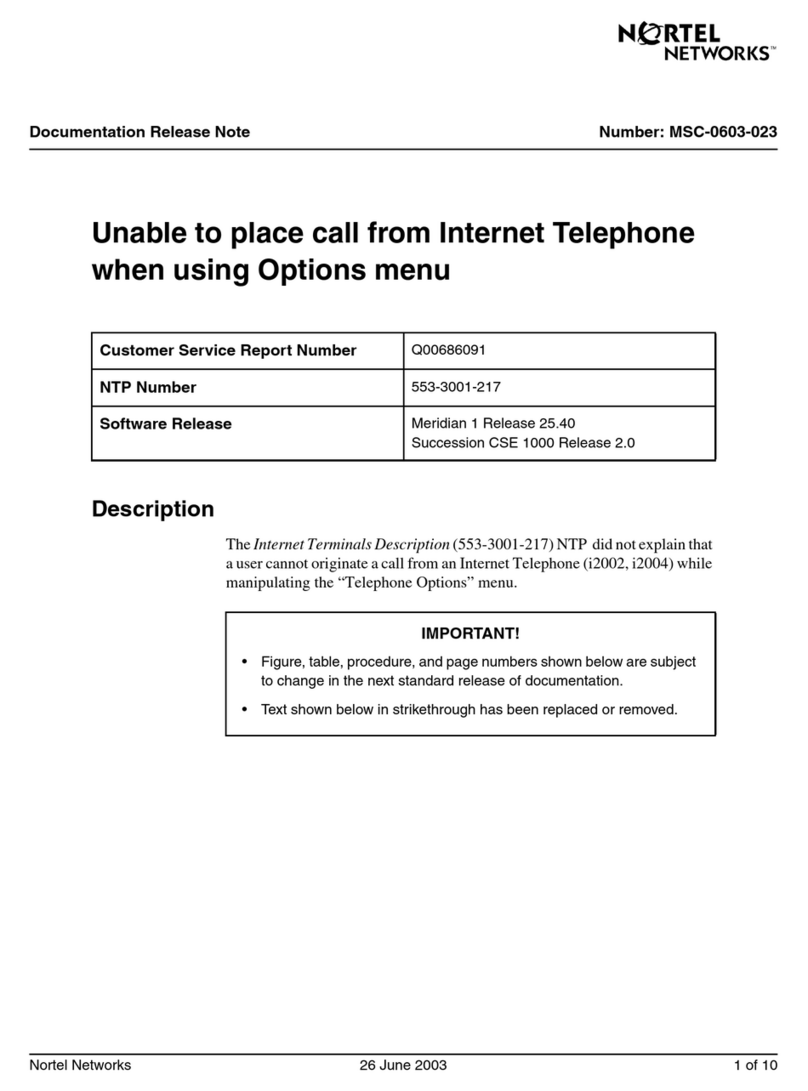
Nortel
Nortel i2002 Operator's manual
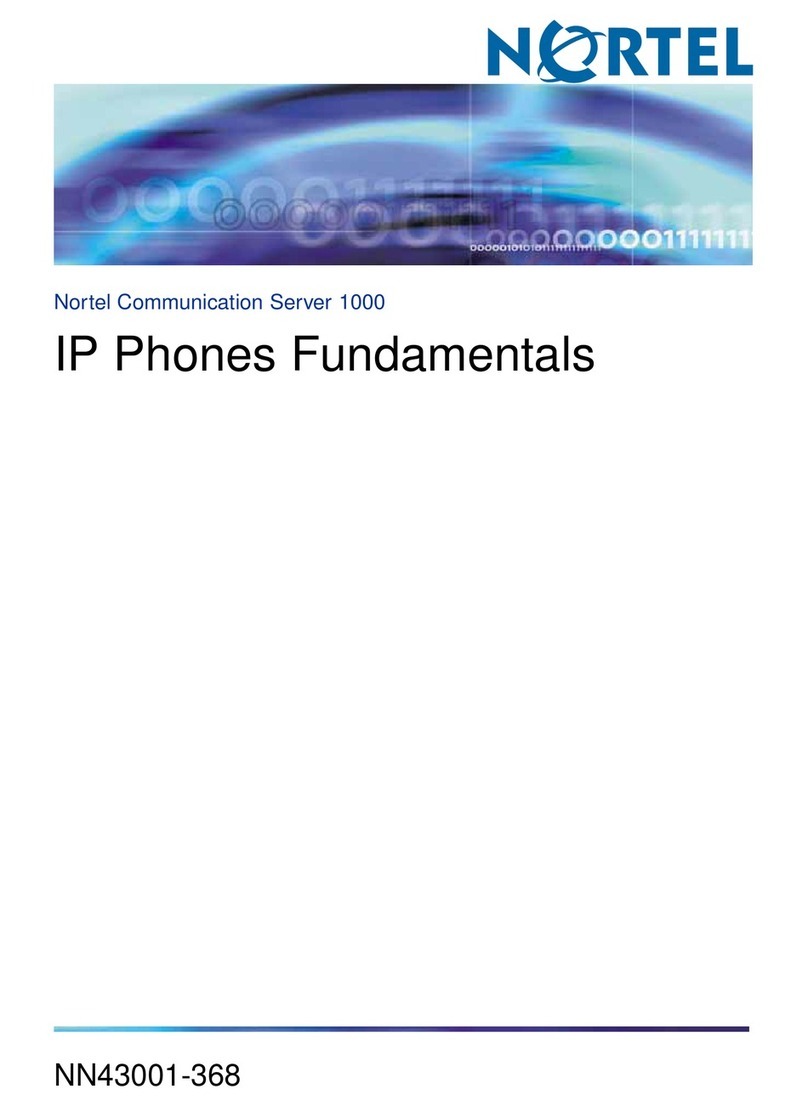
Nortel
Nortel IP Phone 1110 User manual

Nortel
Nortel Nortel IP Phone 1230 User manual
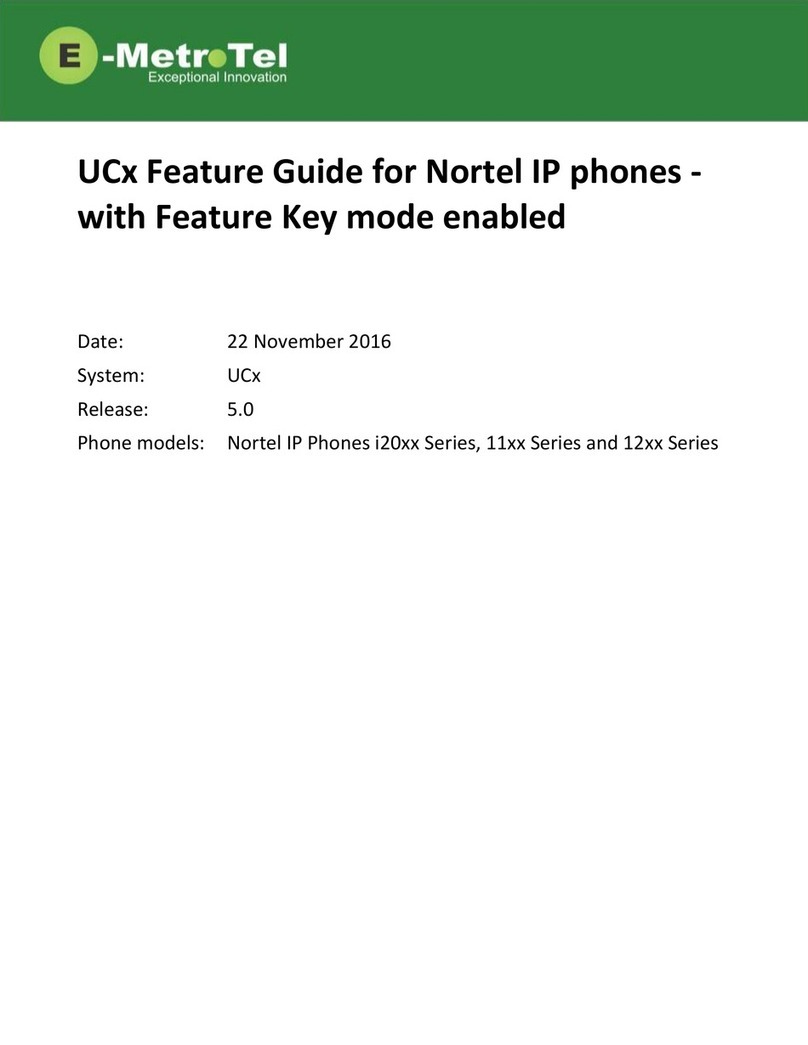
Nortel
Nortel i20 Series Specification sheet

Nortel
Nortel IP Phone 1110 User manual
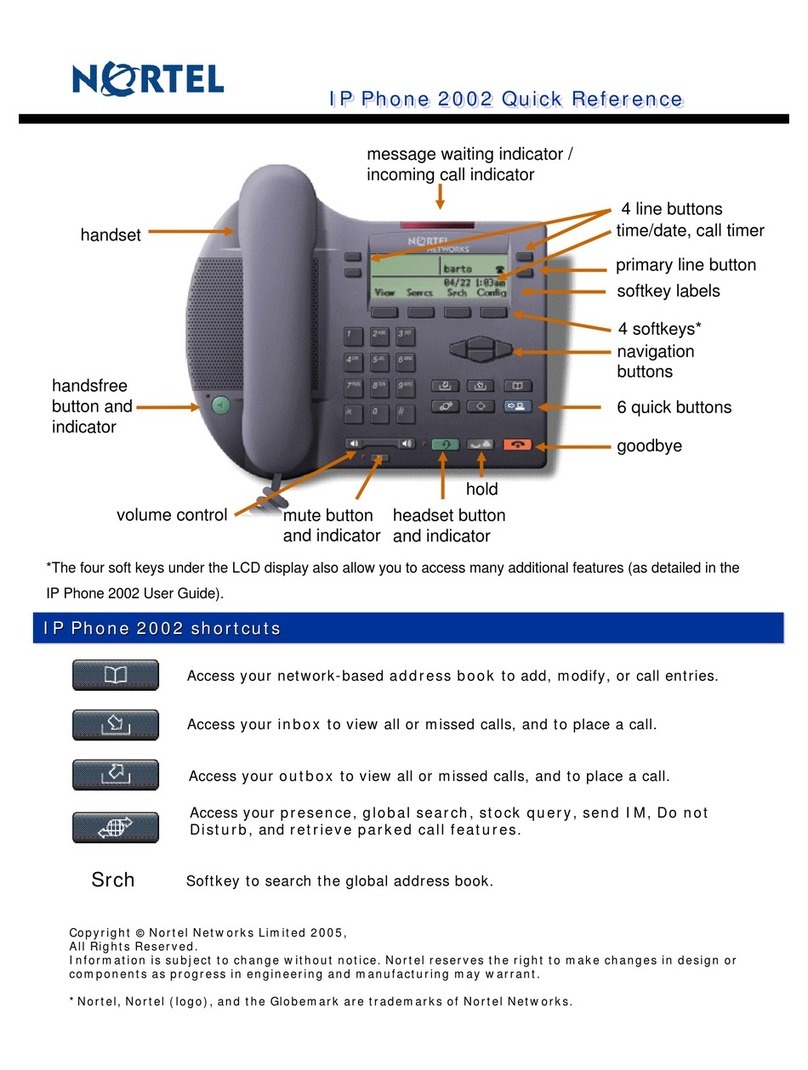
Nortel
Nortel Networks IP Phone 2002 User manual

Nortel
Nortel 1140E User manual

Nortel
Nortel m3900 series User manual

Nortel
Nortel 7449 User manual
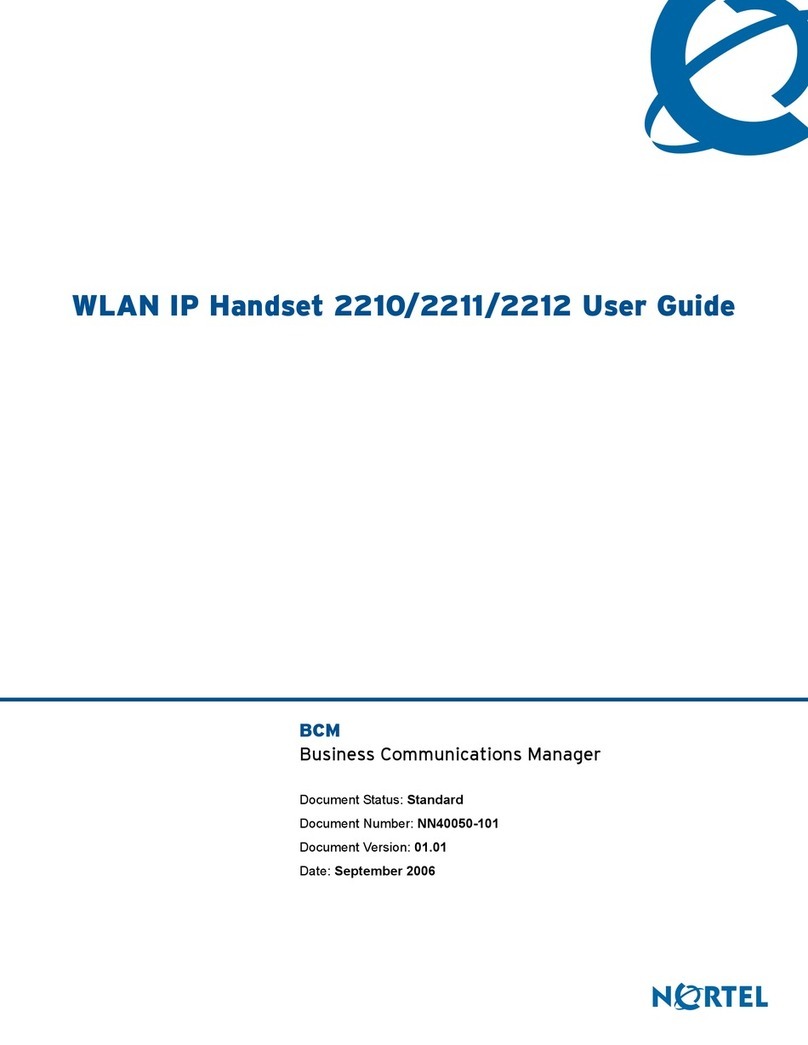
Nortel
Nortel 2210 User manual
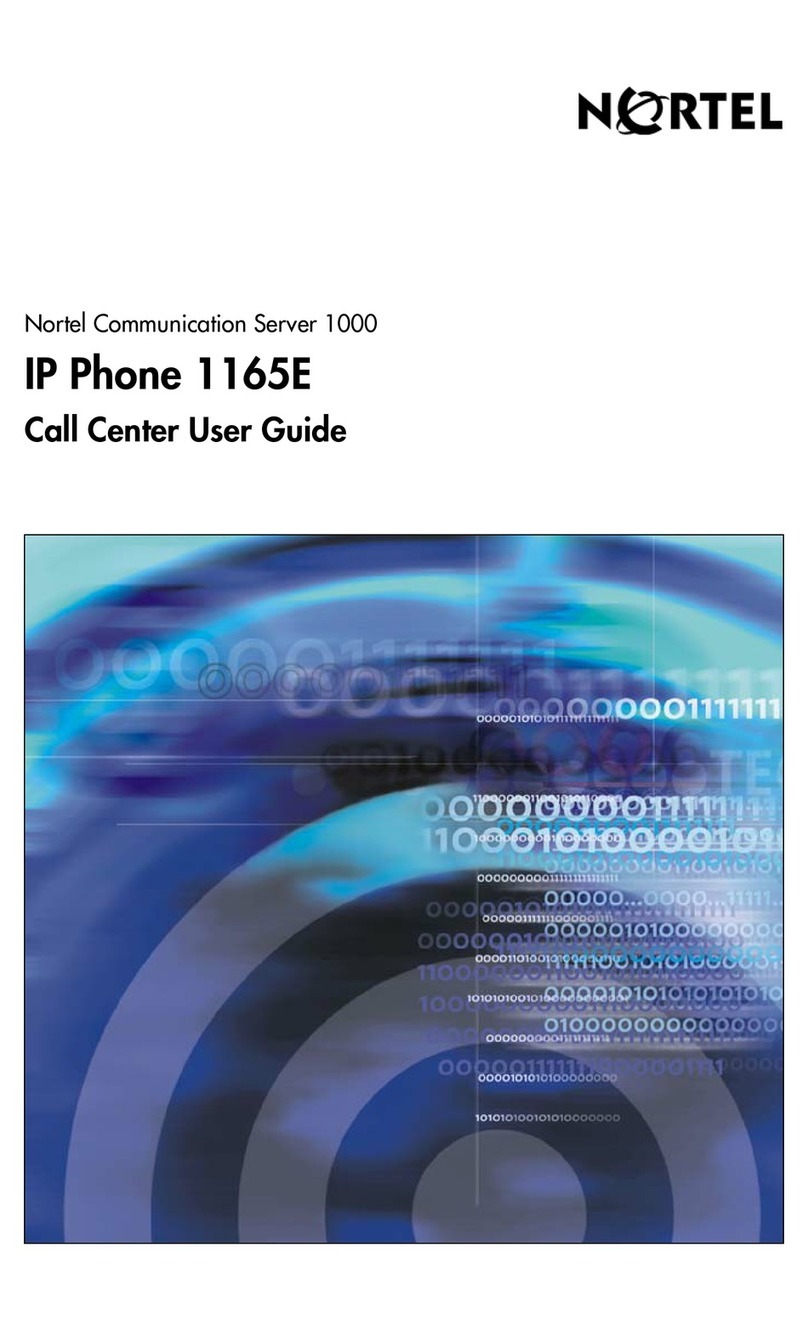
Nortel
Nortel 1165E User manual
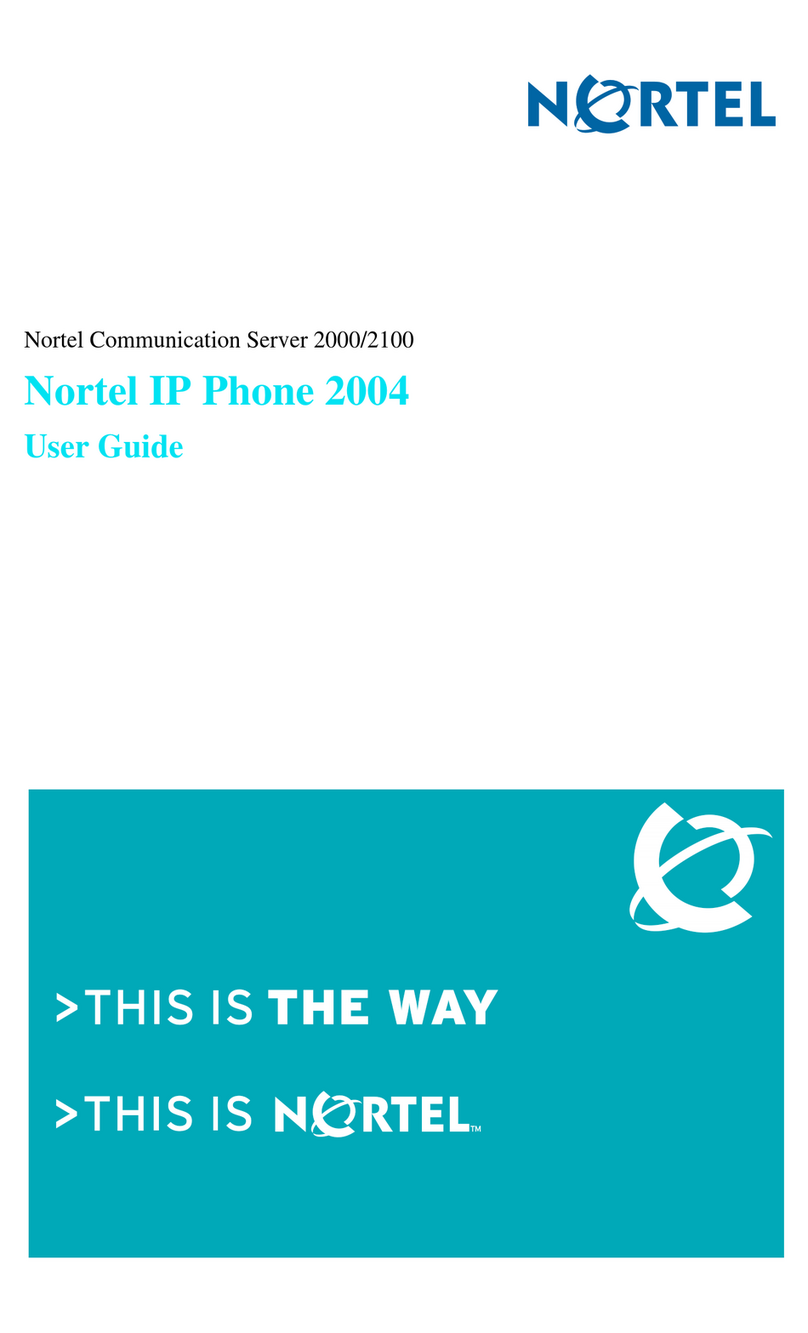
Nortel
Nortel NN43117-110 01.01 User manual
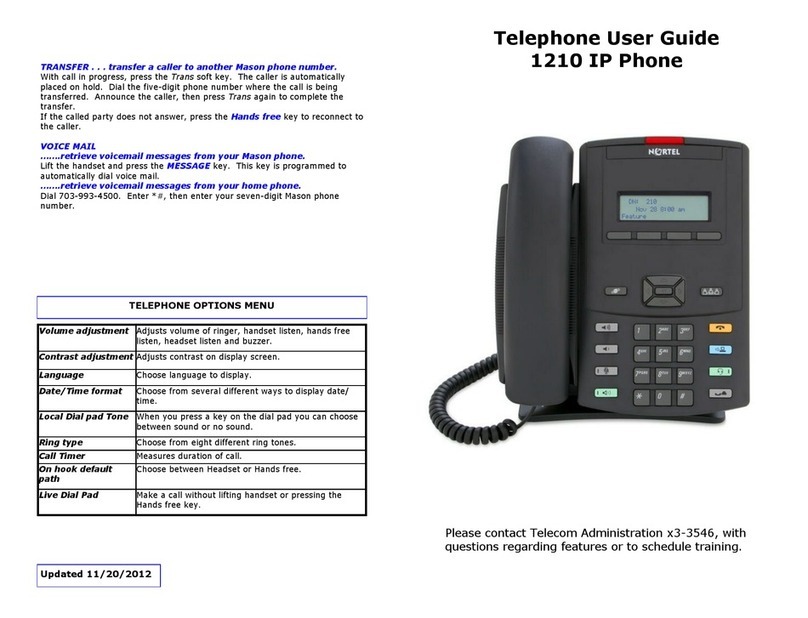
Nortel
Nortel 1210 User manual
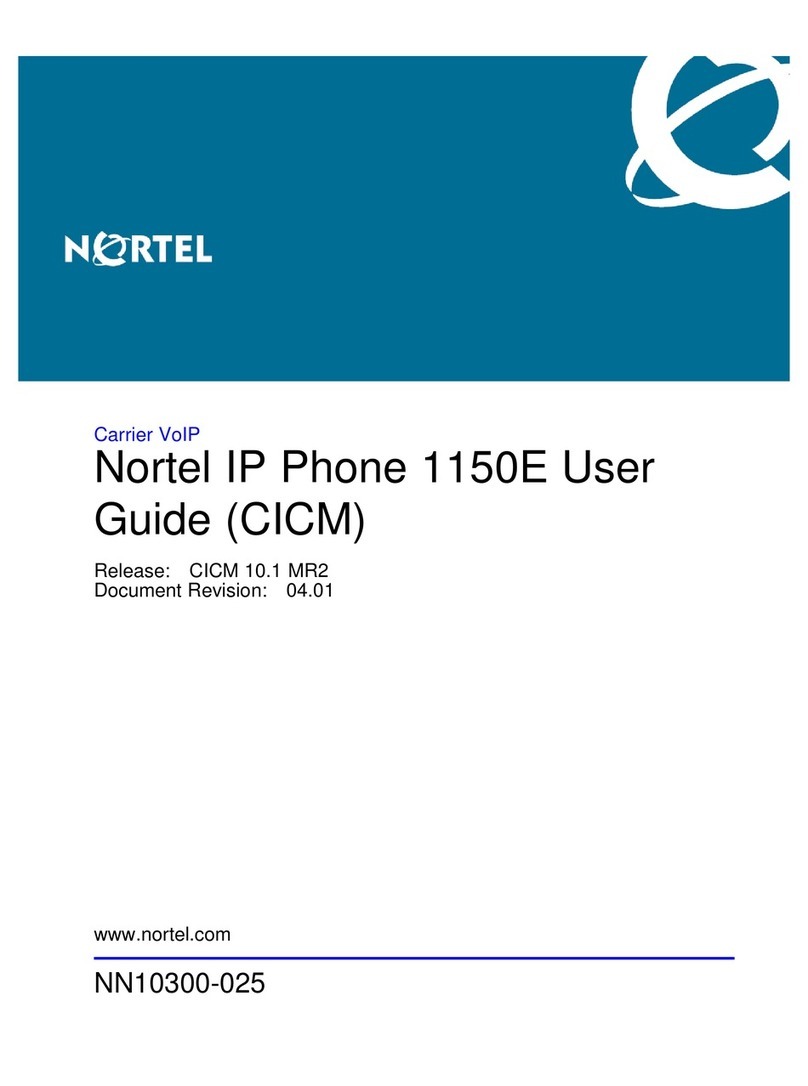
Nortel
Nortel 1150E User manual

Nortel
Nortel Softphone 2050 User manual

Nortel
Nortel Nortel IP Phone 1230 User manual

Nortel
Nortel Nortel IP Phone 1230 User manual
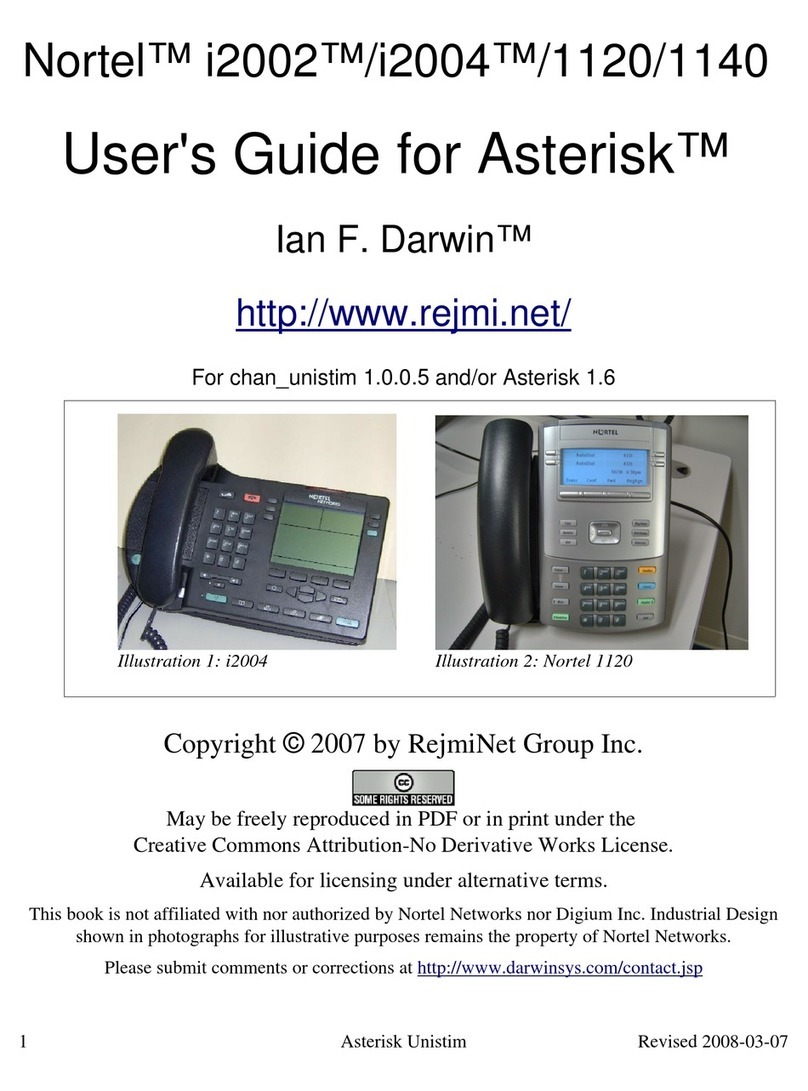
Nortel
Nortel i2002 User manual

Nortel
Nortel Meridian M3902 User manual

Nortel
Nortel Nortel IP Phone 1210 User manual